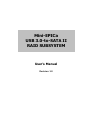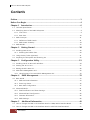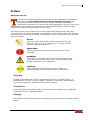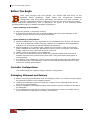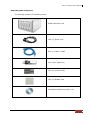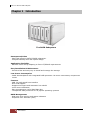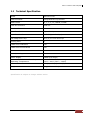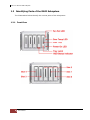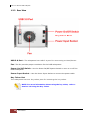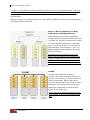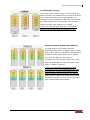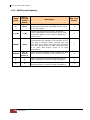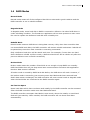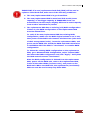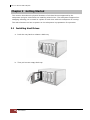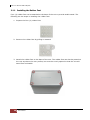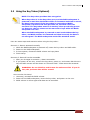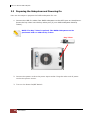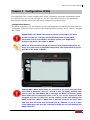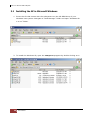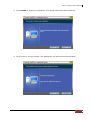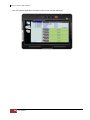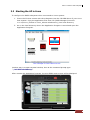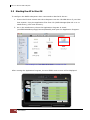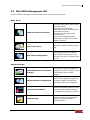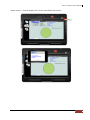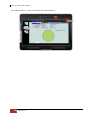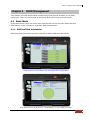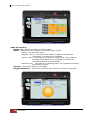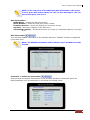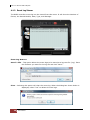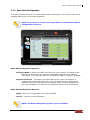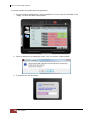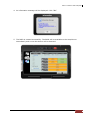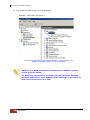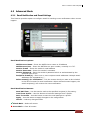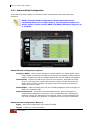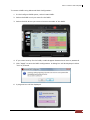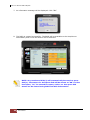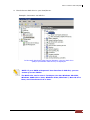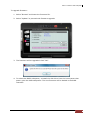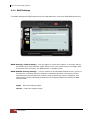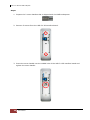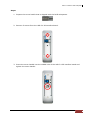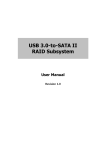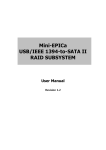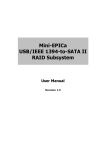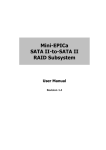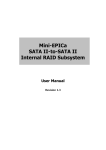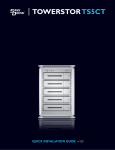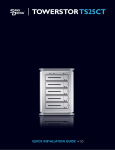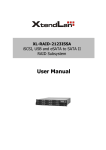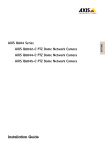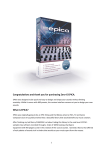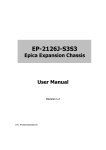Download Manual - Proware
Transcript
Mini-EPICa USB 3.0-to-SATA II RAID SUBSYSTEM User’s Manual Revision 1.0 USB 3.0-to-SATA II RAID Subsystem Contents Preface ..................................................................................................................................... 3 Before You Begin .................................................................................................................. 4 Chapter 1 Introduction ...................................................................................................... 6 1.1 Technical Specification ................................................................................................................................................. 7 1.2 Identifying Parts of the RAID Subsystem ............................................................................................................. 8 1.2.1 Front View ................................................................................................................................................................ 8 1.2.2 Rear View ................................................................................................................................................................10 1.3 RAID Concepts ..............................................................................................................................................................11 1.3.1 Definition of RAID Levels .................................................................................................................................11 1.3.2 RAID Levels Summary .......................................................................................................................................14 1.4 RAID Modes ...................................................................................................................................................................15 Chapter 2 2.1 Getting Started .............................................................................................. 18 Installing Hard Drives .................................................................................................................................................18 2.1.1 Installing the Rubber Feet ...............................................................................................................................20 2.2 Using the Key Token (Optional) ............................................................................................................................21 2.3 Preparing the Subsystem and Powering On ....................................................................................................22 Chapter 3 3.1 Configuration Utility ..................................................................................... 23 Installing the AP in Microsoft Windows .............................................................................................................24 3.2 Starting the AP in Linux.............................................................................................................................................27 3.3 Starting the AP in Mac OS .........................................................................................................................................28 3.4 Mini-EPICa Management GUI .................................................................................................................................29 3.4.1 Other Buttons of the mini-EPICa Management GUI ............................................................................30 Chapter 4 4.1 RAID Management ...................................................................................... 33 Basic Mode .....................................................................................................................................................................33 4.1.1 RAID and Disk Information .............................................................................................................................33 4.1.2 Event Log Viewer.................................................................................................................................................36 4.1.3 Basic Raid Configuration ..................................................................................................................................37 4.2 Advanced Mode ...........................................................................................................................................................41 4.2.1 Email Notification and Event Settings ........................................................................................................41 4.2.2 Advanced Raid Configuration ........................................................................................................................42 4.2.3 Firmware Information ........................................................................................................................................46 4.2.4 RAID Settings ........................................................................................................................................................48 Chapter 5 Additional Information ............................................................................... 49 5.1 How to Change the USB 3.0 IO Interface Board to USB/1394 IO Interface Board..........................49 5.2 How to Change the USB 3.0 IO Interface Board to eSATA IO Interface Board ................................52 2 User’s Manual USB 3.0-to-SATA II RAID Subsystem Preface About this manual his manual provides information regarding the quick installation and hardware features of the mini-EPICa USB 3.0-to-SATA II RAID subsystem. This document also describes how to use the storage management software. Information contained in the manual has been reviewed for accuracy, but not for product warranty because of the various environment/OS/settings. Information and specifications will be changed without further notice. This manual uses section numbering for every topics being discussed for easy and convenient way of finding information in accordance with the user’s needs. The following icons are being used for some details and information to be considered in going through with this manual: NOTES: These are notes that contain useful information and tips that the user must give attention to in going through with the subsystem operation. IMPORTANT! These are the important information that the user must remember. WARNING! These are the warnings that the user must follow to avoid unnecessary errors and bodily injury during hardware and software operation of the subsystem. CAUTION: These are the cautions that user must be aware to prevent damage to the equipment and its components. Copyright No part of this publication may be reproduced, stored in a retrieval system, or transmitted in any form or by any means, electronic, mechanical, photocopying, recording or otherwise, without the prior written consent. Trademarks All products and trade names used in this document are trademarks or registered trademarks of their respective holders. Changes The material in this document is for information only and is subject to change without notice. User’s Manual 3 USB 3.0-to-SATA II RAID Subsystem Before You Begin efore going through with this manual, you should read and focus on the following safety guidelines. Notes about the subsystem’s controller configuration and the product packaging and delivery are also included. To provide reasonable protection against any harm on the part of the user and to obtain maximum performance, user is advised to be aware of the following safety guidelines particularly in handling hardware components: Upon receiving of the prodct: Place the product in its proper location. It should be handled with care to avoid dropping that may cause damage to the product. Always use the correct lifting procedures. Upon installing of the product: Ambient temperature is very important for the installation site. It must not exceed 30°C. Due to seasonal climate changes; regulate the installation site temperature making it not to exceed the allowed ambient temperature. Before plugging-in any power cords, cables and connectors, make sure that the power switches are turned off. Disconnect first any power connection if the power supply module is being removed from the enclosure. Outlets must be accessible to the equipment. All external connections should be made using shielded cables and as much as possible should not be performed by bare hand. Using anti-static hand gloves is recommended. In installing each component, secure all the mounting screws and locks. Make sure that all screws are fully tightened. Follow correctly all the listed procedures in this manual for reliable performance. Controller Configurations This RAID subsystem supports single controller configuration. Packaging, Shipment and Delivery Before removing the subsystem from the shipping carton, you should visually inspect the physical condition of the shipping carton. Unpack the subsystem and verify that the contents of the shipping carton are all there and in good condition. Exterior damage to the shipping carton may indicate that the contents of the carton are damaged. If any damage is found, do not remove the components; contact the dealer where you purchased the subsystem for further instructions. 4 User’s Manual USB 3.0-to-SATA II RAID Subsystem Unpacking the Subsystem The package contains the following items: RAID subsystem unit One (1) power cord One (1) USB 3.0 cable Key Token (Optional) Two (2) screw handle Four (4) Rubber Feet Installation Reference Guide / CD User’s Manual 5 USB 3.0-to-SATA II RAID Subsystem Chapter 1 Introduction The RAID Subsystem Unsurpassed Value - Most cost-effective SATA II RAID subsystem. - Compact Desktop size with stylish design. Application Flexibility - Extends useful life by adapting to future IT/SOHO requirements. Easy Installation & Maintenance - Provide a fast and easy way to install and manage the storage. Low Power Consumption - Cable-less backplane with integrated RAID processor. No more unnecessary components inside. Features - USB 3.0 high speed host interface - Over 2TB support - Supports hot spare and automatic hot rebuild - Local event notification - Easy management via In-Band data bus - Transparent data protection for all popular operating systems RAID Management - Real time drive activity and status indicators - Graphical User Interface (GUI) 6 User’s Manual USB 3.0-to-SATA II RAID Subsystem 1.1 Technical Specification Model EP-D501-U3A RAID Processor Integrated Micro-processor RAID Levels 0, 1, 3, 5, 10, LARGE, CLONE Host Bus Interface USB 3.0 Number of Host Channel 1 Data Transfer Rate Up to 5.0Gbps Drive Bus Interface SATAII (Up to 3.0Gbps) Hot-swap Disk Trays Five (5) 3.5-inch Disk trays Cooling Fans 1 Failed Drive Indicators Yes Failed Drive Auto Rebuild Yes Environment Monitor Yes Auto Spare Support Yes Power Supply 180W (full range) Environmental Relative Humidity: Operating Temperature: 10% ~ 85% Non-condensing 10°C ~ 40°C (50°F ~ 104°F) Dimension 221(H) x 156(W) x 260(D)mm Weight 7Kg (without disks) Specification is subject to change without notice. User’s Manual 7 USB 3.0-to-SATA II RAID Subsystem 1.2 Identifying Parts of the RAID Subsystem The illustrations below identify the various parts of the subsystem. 1.2.1 Front View 8 User’s Manual USB 3.0-to-SATA II RAID Subsystem 1.2.1.1 Disk Drive Carrier HDD Status Indicator Function Part HDD Access LED This LED will blink blue when the hard drive is being accessed. HDD Fault LED Green LED means HDD is detected/good. Red LED indicates hard drive has failed. No LED light means no hard drive in the slot. 1.2.1.2 LED Indicators Part Function Fan Fail LED LED is off means Fan is good. Red LED means Fan has failed. Over Temp LED LED is off means Temperature is normal. Red LED means Temperature exceeded normal range. Power On LED White LED means RAID subsystem is powered on. User’s Manual 9 USB 3.0-to-SATA II RAID Subsystem 1.2.2 Rear View USB 3.0 Port - The subsystem has USB 3.0 port for connecting to Host/Server. Fan - The fan provides proper ventilation for the RAID subsystem. Power On/Off Switch - Use the Power On/Off System Switch to turn on or off the RAID subsystem. Power Input Socket - Use the Power Input Socket to connect the power cable. Key Token Port The subsystem has one key token port for inserting the key token. NOTE: For more information about using the key token, refer to Section 2.2 Using the Key Token. 10 User’s Manual USB 3.0-to-SATA II RAID Subsystem 1.3 RAID Concepts The basic idea of RAID (Redundant Array of Independent Disks) is to combine multiple inexpensive disk drives into an array of disk drives to obtain performance, capacity and reliability that exceeds that of a single large drive. The array of drives appears to the host computer as a single logical drive. The RAID subsystem provides data striping, mirroring, XOR calculation and data verification. It supports RAID levels 0, 1, 3, 5, 10, LARGE and CLONE. All RAID levels’ capacity can exceed 2 Terabytes. The RAID subsystem behaves as a full 48-bit addressing RAID drive and is 100% ATA compliance. From (PC) host controller, each logical device (RAID volume) controlled by the RAID system acts just the same as single regular hard disk although a RAID system generally consists of more than one hard disk drives. Therefore, no extra BIOS, driver or software is needed. 1.3.1 Definition of RAID Levels Striping (RAID 0) for High Performance Striping or RAID 0 is the segmentation of logically sequential data, such as a single file, so that segment can be assigned to multiple hard disks in a round-robin fashion and thus written concurrently. Advantage of RAID 0 is to achieve high performance by accumulating each individual hard disk performance. However, if any one hard disk gets defective, information stored in this RAID 0 will become invalid. The RAID subsystem will just make use of the same disk space for each hard disk under RAID 0 condition. For example, if a RAID 0 consists of 5 different size hard disks, the total usable space of this RAID 0 will be [capacity of smallest size hard disk] * [the number of hard disks in this RAID 0]. Mirror (RAID 1) for High Security Mirror or RAID1 is the replication of data onto separate hard disk in real time to ensure continuous availability. In a RAID 1 system with two hard disks, the data in one hard disk will be exactly the same as the data in the other hard disk. The RAID subsystem will also make use of same size disk space in each hard disk in RAID 1. That is, the RAID controller will write data to the same disk space in each hard disk. When reading data, the RAID controller will read data from a specified hard disk. User’s Manual 11 USB 3.0-to-SATA II RAID Subsystem Failure in a hard disk will cause the RAID controller to enter into degraded mode. The host controller can still read/write data to the RAID without knowing any hard disk defect. Users have to replace the hard disk then the RAID controller will enter in on-line rebuild mode automatically. Besides, if there is only partial defect in a hard disk, the RAID controller will read data from the other healthy hard drive. Stripe + Mirror (RAID 10) for High Performance and High Security RAID subsystem could be configured to support Stripe and Mirror at the same time, i.e. RAID 10. Take four hard drives in RAID 10 as an example. Hard drive 0 and hard drive 1 could act as Mirror 1. Hard drive 2 and hard drive 3 act as Mirror 1 too. The RAID controller then configures these two Mirrors as Stripe. At least two drives (either one in each Mirror) can be allowed to fail without any impact to RAID data access. If two drives from the same Mirror are failed, the RAID data is not accessible and becomes invalid. CLONE Clone’s action is similar to RAID 1. However, all of the hard disks will be the mirrors. For example, in a four hard drives Clone environment, data in each hard drive will be the same. This mode is useful especially when users would like to copy data from a hard drive to several hard drives at the same time. The number of allowed failed drives is the total number of drives in the RAID minus one. 12 User’s Manual USB 3.0-to-SATA II RAID Subsystem Concatenating (Large) This mode is also named “Large”. In this mode, the RAID controller will concatenate all of the hard drives into a single hard drive with larger capacity. For example, if three 500GB hard disks are connected to the RAID subsystem in Large Mode, user will get a single hard disk with capacity of 1,500GB. If any one hard disk gets defective, information stored in this LARGE RAID will become invalid. Parity Protection (RAID 3 and RAID 5) The XOR engine in the RAID controller generates parity block. In RAID 3 mode, parity block will be stored in the same hard disk drive. In RAID 5 mode, parity block will be spread over all of the different hard drives. The RAID controller will also make use of the same size disk space in each hard disk under RAID 3 / RAID 5 condition. Failure in a hard disk will cause the RAID controller to enter into degraded mode. Host controller still could rear/write data thru the RAID normally without knowing any defects. Users have to replace the defective hard disk. The RAID controller will then enter into onlineauto-rebuild mode automatically. User’s Manual 13 USB 3.0-to-SATA II RAID Subsystem 1.3.2 RAID Levels Summary RAID Level No. of Allowed Failed Drives 0 None Block striping is provided and yields higher performance than with individual drives. There is no redundancy. 2 1 (2) Drives are paired and mirrored. All data is 100% duplicated on an equivalent drive. Fully redundant. RAID 1 if use 2 drives; RAID 10 if use 4 drives. 2 LARGE None Large is similar to RAID 0 in that it concatenates the capacity of all member drives. The data is written linearly starting with the first disk drive. When first disk drive becomes full, the next disk drive is used. Large can have 2 or more disk drives. There is no data redundancy. 1 CLONE No. of drives minus 1 3 1 Data is striped across several physical drives. Parity protection is used for data redundancy. 3 5 1 Data is striped across several physical drives. Parity protection is used for data redundancy. 3 14 User’s Manual 1 (10) Description Clone provides multiple copies of data in a disk drive. Clone can have 2 or more disk drives. Min. # of Drives 2 USB 3.0-to-SATA II RAID Subsystem 1.4 RAID Modes Normal Mode Normal mode means all of the configured hard drives exist and in good condition and the RAID controller is not in rebuild condition. Degrade Mode In degrade mode, some hard disk in RAID is removed or defective. No other RAID drive is under rebuilding condition. The firmware or application will so some process to warn users the need to replace the defective hard disk with a healthy one. Rebuild Mode Rebuild mode means a RAID drive is doing data recovery. Only when host controller does not access RAID hard disks, the RAID controller will resume rebuild mechanism. Rebuild will be paused any time when host controller is executing commands. Only a defective hard drive will be rebuilt each time. For example, if more than one hard disk is defective in RAID 10/Clone mode, a defective hard drive will be rebuilt only after the previous defective one is rebuilt successfully. Broken Mode Broken mode means the number of hard disk is not enough to keep RAID run normally. RAID hard disks then will just keep some basic communication functions with application. No other data access is allowed. If broken mode is caused by RAID hard disk defect, the RAID drive will crash. However, if the broken mode is caused by just removing some hard disks and those removed hard disks’ data remain unchanged, the RAID controller will enter normal mode or degrade mode when the hard disks are connected to the RAID controller again. On-line Hot Spare Spare hard disks which have not been used initially by the RAID controller can be accessed when the RAID controller needs more hard disks afterward. The RAID controller uses spare hard disks in auto mode, where the initially un-used hard disks will just stand by. When needed, the RAID controller will use these hard disks automatically. User’s Manual 15 USB 3.0-to-SATA II RAID Subsystem On-line Auto Rebuild When the RAID controller enters degraded mode, it will search possible spare drive to do RAID rebuild automatically with the following searching priority: 1. Search the original RAID drive related hard disk. 2. Search the previously reserved spare hard disk. 3. In auto mode, if there is a stand-by hard disk which is not a member of an existing RAID, the RAID controller will use it. The RAID controller will automatically rebuild the system when no host controller commands are executed. The firmware or application is able to specify 1. The time interval between two rebuild actions, or 2. When the RAID controller will start rebuild after host controller is idle. Up-to-date rebuild status will be recorded in RAID hard disks. When rebuild process is terminated for some reason, the RAID controller will resume the rebuild from the same place where it is interrupted last time. There is no need to rebuild from the beginning. On-line Command Based Bad Sector Recovery Hard disk might be defective in some sectors. When the defect causes write operation error in system, O.S. (e.g. Windows or Linux) will do some error handling to prevent users from using these defective sectors. However, when there are problems in reading operation, some important data might be lost. The RAID controller supports command based bad sector recovery mechanism to secure read operation in RAID 1/3/5/10 and CLONE modes. If read error occur, the RAID controller marks this hard disk status “non-readable”. While host controller tries to read the defective region again, the RAID controller will read it just like in degrade mode. That is, data in the “non-readable” hard disk is recovered by some special algorithm. Only RAID 10 and CLONE modes allow more than one defective hard disks. After the RAID controller starts command based bad sector recovery algorithm, firmware or application will inform users the status so that user could decide whether to replace the defective hard disk right away. 16 User’s Manual USB 3.0-to-SATA II RAID Subsystem IMPORTANT: If a new/replacement hard disk (HDD) will be used to replace a failed hard disk, make sure of the following conditions: a. The new/replacement HDD is in good condition. b. The new/replacement HDD is same hard disk model (same capacity) or has bigger capacity. A 500GB HDD from one manufacturer/model may be slightly different in actual capacity from another manufacturer/model. c. The replacement HDD has no existing (old) RAID configuration. If there is, the RAID configuration on the replacement HDD must be deleted first. To verify if the new/replacement HDD has existing RAID configuration, make sure the RAID logical volume is not in use, then power off the RAID unit. Remove all disk drives (take note of their arrangement/order), insert the replacement HDD, and power on the RAID unit. Check the RAID and Disk Information in miniEPICa GUI if the HDD is “Unreleased” or contains RAID configuration. To delete the existing RAID configuration on the replacement HDD, go to Advanced Raid Configuration, select “Delete RAID” and select the RAID configuration and click “Apply”. Verify that the HDD status becomes “Unreleased”. After the RAID configuration is deleted from the replacement HDD, power off the RAID unit, remove the replacement HDD, insert all the other HDDs (in same order), and power on the RAID unit. When one HDD fails, the replacement (unreleased) HDD can now be used to swap any failed HDD. User’s Manual 17 USB 3.0-to-SATA II RAID Subsystem Chapter 2 Getting Started This section describes the physical locations of the hard drives supported by the subsystem and give instructions on installing a hard drive. The subsystem supports hotswapping allowing you to install or replace a hard drive while the subsystem is running. This also discusses on how to power-on the subsystem in preparation for operation. 2.1 Installing Hard Drives a. Push the tray latch to release a disk tray. b. Then pull out an empty disk tray. 18 User’s Manual USB 3.0-to-SATA II RAID Subsystem c. Place the hard drive in the disk tray. Make sure the holes of the disk tray align with the holes of the hard drive. d. Install the mounting screws on the bottom part to secure the drive in the disk tray. e. Slide the tray into a slot until it reaches a full stop. f. Press the lever in until you hear the latch click into place. User’s Manual 19 USB 3.0-to-SATA II RAID Subsystem 2.1.1 Installing the Rubber Feet Four (4) rubber feet can be attached to the base of the unit to provide stable stand. The following are the steps in installing the rubber feet: 1. Prepare the four (4) rubber feet. 2. Remove the rubber feet by pulling it outward. 3. Attach the rubber feet on the base of the unit. The rubber feet can also be pasted on the unit anywhere the user prefers, but must be evenly spaced so that the unit will stand firm and stable. 20 User’s Manual USB 3.0-to-SATA II RAID Subsystem 2.2 Using the Key Token (Optional) NOTE: The key token provides data encryption. When key token is in the key token port, and the RAID subsystem is powered on and then the RAID volume is formatted and data is stored, the data is encrypted. If the key token is removed and RAID subsystem is powered off then powered on, the data cannot be accessed. The key token must be in the key token port during power on. However, the key token can be removed or kept while the RAID subsystem is in use. When the RAID subsystem is powered on and used without the key token, and RAID volume is formatted and data is stored, the data is not encrypted. The RAID subsystem works like standard model. Here are some steps and scenarios when using the key token: Scenario 1: Data is accessed normally 1. While the RAID subsystem is powered off, insert the key token and USB cable. 2. Power on the RAID subsystem. 3. In host system, format the RAID volume and copy data. 4. Finish setup Scenario 2: Data will not be accessible 1. After you do steps in scenario 1, data is accessible. 2. If you power off the unit, remove the key token, power on, and rescan disk drives in OS, the RAID volume will be shown as “Unknown Disk”. Data cannot be accessed. WARNING: Do not initialize and format the unknown disk. If you do this, the previous data will be erased. How to solve this issue? 1. Unmount/ uninstall the RAID volume. 2. Power off the RAID subsystem, insert the key token, and power on the unit. 3. RAID volume is online again and data can be accessed. User’s Manual 21 USB 3.0-to-SATA II RAID Subsystem 2.3 Preparing the Subsystem and Powering On Here are the steps to prepare the RAID subsystem for use. 1. Connect the USB 3.0 cable from RAID subsystem to the SATA port on Host/Server. Insert the key token into the key token port (if your RAID subsystem has Key Token). NOTE: The Key Token is optional. The RAID Subsystem can be purchased with or without Key Token. Key Token 2. Connect the power cord to the power input socket. Plug the other end of power cord to the power source. 3. Turn on the Power On/Off Switch. 22 User’s Manual USB 3.0-to-SATA II RAID Subsystem Chapter 3 Configuration Utility The subsystem has a setup configuration utility containing important information about the configuration as well as settings for various optional functions in the subsystem. This chapter explains how to use and make changes to the setup utility. Configuration Method The RAID subsystem can be configured using the Application Program provided with the subsystem. There are three versions: Microsoft Windows version, Linux version, and Mac OS version. IMPORTANT: The RAID subsystem must be connected to the Host system in order to configure the RAID subsystem. If the RAID subsystem is not connected to the Host system, the Application Program will show “No disks or RAID!” NOTE: At least disk drive must be inserted in the RAID subsystem. If there is no disk drive in the RAID subsystem, the Application Program will show “No disks or RAID!” IMPORTANT: When hard disks are inserted in the disk slots, the first hard disk is assigned “Port 0”. Port 0 is the (in-band) channel that will be used by mini-EPICa AP to manage the RAID controller. Other hard disks will be assigned Port1, Port 2, etc. If the first hard disk assigned as Port 0 is removed, the AP cannot access and manage the RAID controller. When a RAID Set is already created, the first hard disk that was inserted and assigned Port 0 (whether or not it is part of the RAID Set) can then be removed and the AP can still manage the RAID controller. User’s Manual 23 USB 3.0-to-SATA II RAID Subsystem 3.1 Installing the AP in Microsoft Windows 1. Insert the CD that comes with the subsystem into the CD-ROM drive of your Windows host system. Navigate to “Raid Manager” folder and open “Windows APx.xx.xx” folder. 2. To install the Windows AP, open the setup.exe program by double-clicking on it. 24 User’s Manual USB 3.0-to-SATA II RAID Subsystem 3. Click Install to begin the installation. The setup wizard will start installing. 4. Click Finish to exit the wizard. The application will be launched immediately. User’s Manual 25 USB 3.0-to-SATA II RAID Subsystem The mini-EPICa Application Program main screen will be displayed. 26 User’s Manual USB 3.0-to-SATA II RAID Subsystem 3.2 Starting the AP in Linux To configure the RAID subsystem when connected to Linux system: 1. Insert the CD that comes with the subsystem into the CD-ROM drive of your Linux host system. Copy the application files from CD (RAID Manager/Linux APx.xx.xx/Linux_Fedora or Linux_uBuntu subdirectory) into local directory. 2. Go to the local directory where the Application Program is saved and open the Application Program. This example is from Fedora Core 9. Another way is to open terminal window, then at the command prompt type “./miniEPICaRaidSetup”. After running the Application Program, the mini-EPICa main screen will be displayed. User’s Manual 27 USB 3.0-to-SATA II RAID Subsystem 3.3 Starting the AP in Mac OS To configure the RAID subsystem when connected to Mac OS X Server: 1. Insert the CD that comes with the subsystem into the CD-ROM drive of your Mac host system. Copy the application files from CD (RAID Manager/Mac AP-x.xx.xx subdirectory) into local directory. 2. Go to the subdirectory where the Application Program is saved (miniEPICaRaidSetup.app/Contents/MacOS) and open the Application Program. This example is from Mac OS X Server version 10.5.4. After running the Application Program, the mini-EPICa main screen will be displayed. 28 User’s Manual USB 3.0-to-SATA II RAID Subsystem 3.4 Mini-EPICa Management GUI The mini-EPICa management GUI contains the following menu options: Basic Mode: RAID and Disk Information Provides information about RAID and disk drives. This also have Advanced information which shows System Information such as temperature, fan speed and voltage levels. This can also display SMART information of disk drives after RAID is created. Event Log Viewer Shows the RAID controller event log. Basic Raid Configuration Provides function for creating basic RAID configuration. This function will use all available disk drives. Email Notification and Event Settings This function provides option to configure email for sending event notifications when events happen. Advanced Raid Configuration This function provides option to customize RAID configuration and select disk drive members. Firmware Information Shows information about current firmware and provides function to upgrade the firmware version. RAID Settings Provides settings such as RAID Stand-by Timer and RAID Rebuild Priority. Advanced Mode: User’s Manual 29 USB 3.0-to-SATA II RAID Subsystem 3.4.1 Other Buttons of the mini-EPICa Management GUI Minimize Window button – Used to minimize the mini-EPICa GUI into taskbar. Close Windows button – Used to close the mini-EPICa GUI. Note that the AP is still running in the background. To exit the AP, right-click the mini-EPICa icon in the task bar then select Quit from the pop-up menu. 30 User’s Manual USB 3.0-to-SATA II RAID Subsystem About button – Used to display the current mini-EPICa AP version. User’s Manual 31 USB 3.0-to-SATA II RAID Subsystem Turn Off the Buzzer – Use this to silence the alarm buzzer. 32 User’s Manual USB 3.0-to-SATA II RAID Subsystem Chapter 4 RAID Management This chapter provides details about configurations and options available in the RAID subsystem. There are two modes of operation: Basic Mode and Advanced Mode. 4.1 Basic Mode Under Basic Mode, there are three menu options that can be selected: RAID and Disk Information, Event Log Viewer, and Basic Raid Configuration. 4.1.1 RAID and Disk Information RAID and Disk Information provides information about RAID and disk drives. RAID and Disk Information: No existing RAID configuration Disk Information: Disk drive is “Unreleased” or not a RAID member. User’s Manual 33 USB 3.0-to-SATA II RAID Subsystem RAID Information: Disk Drives are RAID 5 member. RAID Information: RAID Level – Shows the RAID Level of the RAID Status – Shows the current status of the RAID. Status can be: Normal – No failed disk drive. Degrade – One or more disk drives failed in a RAID Level with data redundancy. The data is still accessible. Broken – One or more disk drives failed in a RAID Level. The number of allowable failed disk drives in the RAID Level has been exceeded and data is not accessible. Rebuilding (%) – The RAID is in rebuilding state. The completed rebuilding percentage is shown. Capacity – Shows the capacity of the RAID Plugged Member(s) – Shows the disk drive slots which are member of the RAID Disk Information: Disk drive is a RAID member. 34 User’s Manual USB 3.0-to-SATA II RAID Subsystem NOTE: In the left panel of the RAID and Disk Information, the status of a hot spare disk will be shown as “S0” for first host spare, “S1” for second hot spare, and so on. Disk Information: Model Name – Shows the disk drive model Serial Number – Shows the disk drive serial number Firmware Version – Shows the disk drive’s firmware version Capacity – Shows the capacity of the disk drive Unreleased Capacity – Shows the amount of unused or unreleased capacity in the disk drive Disk Information This will show SMART information of the selected disk drive if SMART function is supported by the disk drive. NOTE: The SMART information will be shown only if a RAID is already created. Controller 1: Controller Information This will show the System Information screen contains hardware information about the RAID subsystem such as temperature, fan speed and voltage levels. User’s Manual 35 USB 3.0-to-SATA II RAID Subsystem 4.1.2 Event Log Viewer The RAID controller event log can be viewed from this menu. It will show the Number of Events, the Issued Module, Date, Type, and Message. Event Log Buttons: Save To File – This option allows the event logs to be saved as a log text file (.log). Enter the filename you want for the log file and click “Save”. Clear – Selecting this option will clear the event log. When the dialog box shown below is displayed, select “Yes” to delete all event logs. 36 User’s Manual USB 3.0-to-SATA II RAID Subsystem 4.1.3 Basic Raid Configuration This menu provides function for creating basic RAID configuration. This function will use all available disk drives in the RAID subsystem. NOTE: If you want to create a hot spare disk, use the Advanced Raid Configuration function. Basic Raid Configuration Options: Configure RAID – Select the RAID Level from the list of options. The RAID Levels that can be selected for the number of available disk drives are enabled. When there is an existing RAID, the “DELETE ALL RAID(s)” option is enabled. Support Password – This option provides RAID security. When this option is enabled and a password is entered in the corresponding box, deleting the RAID will require the password to be entered. Using a wrong password will not allow the RAID to be deleted. The password can be up to 8 characters. Basic Raid Configuration Buttons: Apply – Save the configuration and create the RAID. Cancel – Undo the current operation. NOTE: The RAID subsystem supports up to two RAIDs. User’s Manual 37 USB 3.0-to-SATA II RAID Subsystem To create a RAID using Basic Raid Configuration: 1. In the Configure RAID option, select the RAID Level you want for the RAID. Click “Apply” to save the RAID configuration. 2. When a dialog box is displayed, select “Yes” to confirm creating RAID. 3. A progress bar will be shown. 38 User’s Manual USB 3.0-to-SATA II RAID Subsystem 4. An information message will be displayed. Click “OK”. 5. The RAID is created successfully. The RAID will be available to the Host/Server immediately and a new disk device will be detected. User’s Manual 39 USB 3.0-to-SATA II RAID Subsystem 6. Check the new disk drive in your Host/Server. Example: Connection via USB 3.0 In Microsoft Windows under Device Manager, the new disk drive (5Bays H/W RAID5 USB Device) is displayed. NOTE: If your RAID subsystem’s host interface is USB 3.0, you can create up to two RAIDs. The RAID size can be over 2 Terabytes. Use OS: Windows XP 64bit, Windows 2003 SP1 or later, Windows Vista, Windows 7, Mac OS 10 or later, and Linux kernel 2.6 or later. 40 User’s Manual USB 3.0-to-SATA II RAID Subsystem 4.2 Advanced Mode 4.2.1 Email Notification and Event Settings This function provides option to configure email for sending event notifications when events happen. Email Notification Options: SMTP Server Name – Enter the SMTP Server name or IP address SMTP Server Port – Enter the SMTP Server port number; normally it is ‘25’. Sender E-mail – Enter the sender’s email address Sender Username – Enter the sender’s username Sender Password – Enter the sender’s password which is authenticated by the specified mail server. Recipient E-mail(s) – Enter one or more recipient email addresses. Multiple email addresses are separated by ‘;’. Select event(s) for notification – Tick the events which you want to be included in the list of events for email notification. When selected events happen, the email recipient(s) will receive the event notification. Email Notification Buttons: Send Mail Test – Use this send a mail to the specified recipient(s) for testing. Load From Profile – Use this button to load mail settings from a profile. Save To Profile – Use this button to save the mail settings to a profile. Apply – Use this button to apply changes to the configuration. Cancel – Undo any changes made. 9 Check Mark – Select all events 8 Cross Mark – Clear all events User’s Manual 41 USB 3.0-to-SATA II RAID Subsystem 4.2.2 Advanced Raid Configuration This function provides option to customize RAID configuration and select disk drive members. NOTE: Advanced Raid Configuration will automatically set any unreleased disk(s) as hot spare disk(s). Any unreleased disk(s) can still be used to create another RAID. The RAID subsystem supports up to 2 RAIDs. Advanced Raid Configuration Options: Configure RAID – Select option whether to Create RAID or to Delete RAID. When Create RAID is selected, the RAID Level options are displayed. When Delete RAID is selected, the list of available RAIDs that can be deleted is displayed. Create RAID - Select the RAID Level from the list of options, and select the disk drives in the right pane. When the minimum number of disk drives for the RAID Level has been selected, the Apply and Cancel buttons will become active and can be used. Delete RAID - Select the RAID from the list of RAIDs displayed, and click Apply to delete the selected RAID. Support Password – This option provides RAID security. When this option is enabled and a password is entered in the corresponding box, deleting the RAID will require the password to be entered. Using a wrong password will not allow the RAID to be deleted. The password can be up to 8 characters. Advanced Raid Configuration Buttons: Apply – Save the configuration and create the RAID. Cancel – Undo the current operation. 42 User’s Manual USB 3.0-to-SATA II RAID Subsystem To create a RAID using Advanced Raid Configuration: 1. In the Configure RAID option, select Create RAID. 2. Select the RAID Level you want for the RAID. 3. Select the disk drives you want to become member of the RAID. 4. If you want security for the RAID, enable Support Password and enter a password. 5. Click “Apply” to save the RAID configuration. A dialog box will be displayed. Select “Yes” to proceed. 6. A progress box will be displayed. User’s Manual 43 USB 3.0-to-SATA II RAID Subsystem 7. An information message will be displayed. Click “OK”. 8. The RAID is created successfully. The RAID will be available to the Host/Server immediately and a new disk device will be detected. NOTE: Any unreleased disk(s) will automatically become hot spare disk(s). The status of a hot spare disk will be shown as “S0” for first host spare, “S1” for second hot spare, and so on. Hot spare disk status can be viewed using RAID and Disk Information. 44 User’s Manual USB 3.0-to-SATA II RAID Subsystem 9. Check the new disk drive in your Host/Server. Example: Connection via USB 3.0 In Microsoft Windows under Device Manager, the new disk drive (5Bays H/W RAID5 USB Device) is displayed. NOTE: If your RAID subsystem’s host interface is USB 3.0, you can create up to two RAIDs. The RAID size can be over 2 Terabytes. Use OS: Windows XP 64bit, Windows 2003 SP1 or later, Windows Vista, Windows 7, Mac OS 10 or later, and Linux kernel 2.6 or later. User’s Manual 45 USB 3.0-to-SATA II RAID Subsystem 4.2.3 Firmware Information Shows information about current firmware and provides function to upgrade the firmware version. Firmware Information – shows the Product Name, Firmware version, Manufacturer, and Flash Number. Firmware Upgrade Buttons: Browse – Use this button to browse and select the firmware file. After selecting the firmware file, the Select Firmware box will show the selected firmware file. Update – Use this button to upgrade the selected firmware file. 46 User’s Manual USB 3.0-to-SATA II RAID Subsystem To upgrade firmware: 1. Select “Browse” and locate the firmware file. 2. Select “Update” to proceed with firmware upgrade. 3. The firmware will be upgraded. Click “OK”. 4. To reboot the RAID subsystem, uninstall the disk drive from the host system then power cycle the RAID subsystem. The new firmware will be loaded in the RAID controller. User’s Manual 47 USB 3.0-to-SATA II RAID Subsystem 4.2.4 RAID Settings The RAID Settings provides options such as RAID Stand-by Timer and RAID Rebuild Priority. RAID Stand-by Timer Settings – Use this option to select time option, in minutes, before the RAID comes into stand-by mode. When there is no host access to the RAID, after the preset time (minutes), the RAID will be in standby mode. RAID Rebuild Priority Settings – Use this option to set the RAID Rebuild Priority, which is the amount of system resource allotted to rebuilding process. Low priority means rebuilding process will take less system resource and more time to complete; and High priority means rebuilding process will be completed faster but access to RAID will be slower. Apply – Save the settings made. Cancel – Undo the changes made. 48 User’s Manual USB 3.0-to-SATA II RAID Subsystem Chapter 5 Additional Information 5.1 How to Change the USB 3.0 IO Interface Board to USB/1394 IO Interface Board NOTE: Prepare the USB/1394 IO Kit. Disconnect the host, power off the RAID subsystem, and remove the USB 3.0 cable from the USB 3.0 port. Contents of the USB/1394 IO Kit: One (1) USB 2.0/IEEE 1394b IO Interface Board One (1) USB 2.0 cable Two (2) IEEE 1394b cables: 9pin to 9pin and 9pin to 6pin User’s Manual 49 USB 3.0-to-SATA II RAID Subsystem Steps: 1. Prepare the 2 screw handles that is shipped with the RAID subsystem. 2. Remove 2 screws from the USB 3.0 IO interface board. 3. Insert the screw handle into the middle hole of the USB 3.0 IO interface board and tighten the screw handle. 50 User’s Manual USB 3.0-to-SATA II RAID Subsystem 4. Carefully pull the screw handle to remove the USB 3.0 IO interface board. 5. Insert the USB/1394 IO interface board into the IO interface slot. Take note of the proper position of the IO interface board. If inserted in the wrong position, it will not attach to the IO interface. 6. Tighten the two screws that were removed before. User’s Manual 51 USB 3.0-to-SATA II RAID Subsystem 5.2 How to Change the USB 3.0 IO Interface Board to eSATA IO Interface Board NOTE: Prepare the eSATA IO Kit. Disconnect the host, power off the RAID subsystem, and remove the USB 3.0 cable from the USB port. Contents of the eSATA IO Kit: One (1) eSATA IO Interface Board One (1) eSATA cable 52 User’s Manual USB 3.0-to-SATA II RAID Subsystem Steps: 1. Prepare the screw handle that is shipped with the RAID subsystem. 2. Remove 2 screws from the USB 3.0 IO interface board. 3. Insert the screw handle into the middle hole of the USB 3.0 IO interface board and tighten the screw handle. User’s Manual 53 USB 3.0-to-SATA II RAID Subsystem 4. Carefully pull the screw handle to remove the USB 3.0 IO interface board. 5. Insert the eSATA IO interface board into the IO interface slot. Take note of the proper position of the IO interface board. If inserted in the wrong position, it will not attach to the IO interface. 6. Tighten the two screws that were removed before. 54 User’s Manual