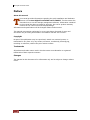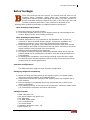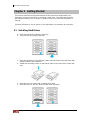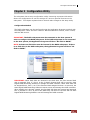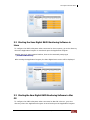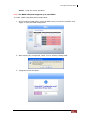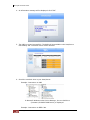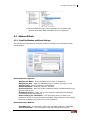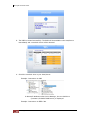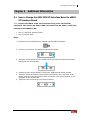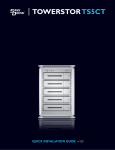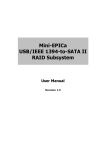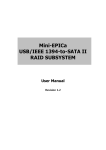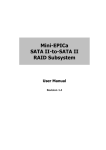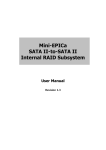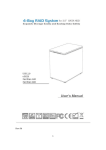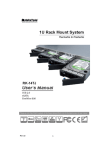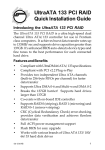Download TS25CT Detailed User`s Manual
Transcript
TOWERSTOR TS25CT QUICK INSTALLATION GUIDE v1.0 Sans Digial TowerSTOR TS25CT Contents Preface....................................................................................................................... 2 Before You Begin ....................................................................................................... 3 Chapter 1 Introduction............................................................................................. 4 1.1 Technical Specification............................................................................................................. 4 1.2 Identifying Parts of the RAID Subsystem.................................................................................. 5 1.2.1 Front View......................................................................................................................... 5 1.2.1.1 Disk Drive Carrier ...................................................................................................... 5 1.2.1.2 LED Indicators ........................................................................................................... 6 1.2.2 Rear View ......................................................................................................................... 6 1.3 RAID Concepts ........................................................................................................................ 7 1.3.1 Definition of RAID Levels .................................................................................................. 7 1.3.2 RAID Levels Summary...................................................................................................... 9 Chapter 2 Getting Started ..................................................................................... 10 2.1 Installing Hard Drives ............................................................................................................. 10 2.1.1 Installing the Rubber Feet ............................................................................................... 11 2.2 Preparing the Subsystem and Powering On........................................................................... 11 Chapter 3 Configuration Utility .............................................................................. 13 3.1 Installing the Sans Digital RAID Monitoring Software in Microsoft Windows........................... 14 3.2 Starting the Sans Digital RAID Monitoring Software in Linux.................................................. 15 3.3 Starting the Sans Digital RAID Monitoring Software in Mac OS.................................................... 15 3.4 Sans Digital Management GUI ............................................................................................... 16 3.4.1 Other Buttons of the Sans Digital Management GUI ....................................................... 17 Chapter 4 RAID Management .............................................................................. 19 4.1 Basic Mode ............................................................................................................................ 19 4.1.1 RAID and Disk Information.............................................................................................. 19 4.1.2 Event Log Viewer............................................................................................................ 21 4.1.3 Basic Raid Configuration................................................................................................. 22 4.2 Advanced Mode ..................................................................................................................... 25 4.2.1 Email Notification and Event Settings ............................................................................. 25 4.2.2 Advanced Raid Configuration ......................................................................................... 26 4.2.3 Firmware Information ...................................................................................................... 29 4.2.4 RAID Settings ................................................................................................................. 30 Chapter 5 Additional Information.......................................................................... 31 5.1 How to Change the USB/1394 IO Interface Board to eSATA IO Interface Board ................... 31 Sans Digital TowerSTOR TS25CT User Manual 1 Sans Digial TowerSTOR TS25CT Preface About this manual his manual provides information regarding the quick installation and hardware features of the Sans Digital TowerSTOR series TS25CT. This document also describes how to use the storage management software. Information contained in the manual has been reviewed for accuracy, but not for product warranty because of the various environment/OS/settings. Information and specifications will be changed without further notice. This manual uses section numbering for every topic being discussed for easy and convenient way of finding information in accordance with the user’s needs. Copyright No part of this publication may be reproduced, stored in a retrieval system, or transmitted in any form or by any means, electronic, mechanical, photocopying, recording or otherwise, without the prior written consent. Trademarks All products and trade names used in this document are trademarks or registered trademarks of their respective owners. Changes The material in this document is for information only and is subject to change without notice. 2 Sans Digital TowerSTOR TS25CT User Manual Sans Digial TowerSTOR TS25CT Before You Begin efore going through with this manual, you should read and focus on the following safety guidelines. Notes about the subsystem’s controller configuration and the product packaging and delivery are also included. To provide reasonable protection against any harm on the part of the user and to obtain maximum performance, user is advised to be aware of the following safety guidelines particularly in handling hardware components: Upon receiving of the product: Place the product in its proper location. It should be handled with care to avoid dropping that may cause damage to the product. Always use the correct lifting procedures. Upon installing of the product: Ambient temperature is very important for the installation site. It must not exceed 30◦C. Due to seasonal climate changes; regulate the installation site temperature making it not to exceed the allowed ambient temperature. Before plugging-in any power cords, cables and connectors, make sure that the power switches are turned off. Disconnect first any power connection if the power supply module is being removed from the enclosure. Outlets must be accessible to the equipment. All external connections should be made using shielded cables and as much as possible should not be performed by bare hand. Using anti-static hand gloves is recommended. In installing each component, secure all the mounting screws and locks. Make sure that all screws are fully tightened. Follow correctly all the listed procedures in this manual for reliable performance. Controller Configurations This RAID subsystem supports single controller configuration. Packaging, Shipment and Delivery Before removing the subsystem from the shipping carton, you should visually inspect the physical condition of the shipping carton. Unpack and verify that the contents of the shipping carton are complete and in good condition. Exterior damage to the shipping carton may indicate that the contents of the carton are damaged. If any damage is found, do not remove the components; contact the dealer where you purchased the subsystem for further instructions. Package Contents • • • • • • • • RAID subsystem unit One power adapter with power cord One USB cable Two IEEE 1394b cables Four (4) Rubber Feet Two screw handle Installation Reference Guide / CD Spare screws, etc. Sans Digital TowerSTOR TS25CT User Manual 3 Sans Digial TowerSTOR TS25CT Chapter 1 Introduction The RAID Subsystem Unsurpassed Value - Most cost-effective SATA II RAID subsystem. - Compact Desktop size with stylish design. Application Flexibility - Extends useful life by adapting to future IT/SOHO requirements. Easy Installation & Maintenance - Provide a fast and easy way to install and manage the storage. Low Power Consumption - Cable-less backplane with integrated RAID processor. No more unnecessary components inside. Features - USB 2.0/IEEE 1394b host interface - Supports RAID over 2TB - Supports hot spare and automatic hot rebuild - Local event notification - Easy management via In-Band data bus - Transparent data protection for all popular operating systems RAID Management - Real time drive activity and status indicators - Graphical User Interface (GUI) management utility 1.1 Technical Specification Model Form Factor RAID Processor RAID Levels Host Interface Number of Host Channel 4 EP-m501-CA Compact Tower Integrated Micro-processor 0, 1, 3, 5, 10, LARGE and CLONE USB 2.0 or IEEE 1394b 1 Sans Digital TowerSTOR TS25CT User Manual Sans Digial TowerSTOR TS25CT Data Transfer Rate Disk Interface Number of Hot-swap Disk Trays Cooling Fans Failed Drive Indicators Failed Drive Auto Rebuild Environment Monitor Auto Spare Support Power Supply Environmental Relative Humidity: Operating Temperature: Dimension Weight Up to 480Mbit/s (USB 2.0)/800Mbit/s (1394b) SATAII (3Gb/s) Five (5) 2.5-inch SFF Disk trays 1 Yes Yes Yes Yes 60W Ext. Power Adapter (full range) 10% ~ 85% Non-condensing 10°C ~ 40°C (50°F ~ 104°F) 147(H) x 116(W) x 190(D)mm 3.3Kg (without disks) Specification is subject to change without notice. 1.2 Identifying Parts of the RAID Subsystem The illustrations below identify the various parts of the subsystem. 1.2.1 Front View 1.2.1.1 Disk Drive Carrier HDD Status Indicator Part HDD Access LED Function This LED will blink blue when the hard drive is busy or being accessed. Sans Digital TowerSTOR TS25CT User Manual 5 Sans Digial TowerSTOR TS25CT HDD Fault LED Green LED means HDD is good. Red LED indicates hard drive has failed. No LED light means no hard drive in the slot. 1.2.1.2 LED Indicators Part Fan Fail LED Over Temp LED Power On LED Function LED is off means Fan is good. Red LED means Fan has failed. LED is off means Temperature is normal. Red LED means Temperature exceeded normal range. White LED means RAID subsystem is powered on. 1.2.2 Rear View USB 2.0 Port The subsystem has one USB port for connecting to Host/Server. IEEE 1394b Port The subsystem has one IEEE 1394b port for connecting to Host/Server. Fan The fan provides proper ventilation for the RAID subsystem. Power On/Off Switch Use the Power On/Off Switch to turn on or off the RAID subsystem. Power Input Socket Use the Power Input Socket for connecting the power adapter. NOTE: USB and IEEE 1394 ports use same channel. Only one host connection will work at a time. You cannot use both USB and IEEE 1394 ports at the same time. 6 Sans Digital TowerSTOR TS25CT User Manual Sans Digial TowerSTOR TS25CT 1.3 RAID Concepts The basic idea of RAID (Redundant Array of Independent Disks) is to combine multiple inexpensive disk drives into an array of disk drives to obtain performance, capacity and reliability that exceeds that of a single large drive. The array of drives appears to the host computer as a single logical drive. The RAID subsystem provides data striping, mirroring, XOR calculation and data verification. It supports RAID levels 0, 1, 3, 5, 10, LARGE and CLONE. All RAID levels’ capacity can exceed 2 Terabytes. The RAID subsystem behaves as a full 48-bit addressing RAID drive and is 100% ATA compliance. From (PC) host controller, each logical device (RAID volume) controlled by the RAID system acts just the same as single regular hard disk although a RAID system generally consists of more than one hard disk drives. Therefore, no extra BIOS, driver or software is needed. 1.3.1 Definition of RAID Levels Striping (RAID 0) for High Performance Striping or RAID 0 is the segmentation of logically sequential data, such as a single file, so that segment can be assigned to multiple hard disks in a round-robin fashion and thus written concurrently. Advantage of RAID 0 is to achieve high performance by accumulating each individual hard disk performance. However, if any one hard disk gets defective, information stored in this RAID 0 will become invalid. The RAID subsystem will just make use of the same disk space for each hard disk under RAID 0 condition. For example, if a RAID 0 consists of 5 different size hard disks, the total usable space of this RAID 0 will be [capacity of smallest size hard disk] * [the number of hard disks in this RAID 0]. Mirror (RAID 1) for High Security Mirror or RAID1 is the replication of data onto separate hard disk in real time to ensure continuous availability. In a RAID 1 system with two hard disks, the data in one hard disk will be exactly the same as the data in the other hard disk. The RAID subsystem will also make use of same size disk space in each hard disk in RAID 1. That is, the RAID controller will write data to the same disk space in each hard disk. When reading data, the RAID controller will read data from a specified hard disk. Failure in a hard disk will cause the RAID controller to enter into degraded mode. The host controller can still read/write data to the RAID without knowing any hard disk defect. Users have to replace the hard disk then the RAID controller will enter in on-line rebuild mode automatically. Besides, if there is only partial defect in a hard disk, the RAID controller will read data from the other healthy hard drive. Sans Digital TowerSTOR TS25CT User Manual 7 Sans Digial TowerSTOR TS25CT Stripe + Mirror (RAID 10) for High Performance and High Security RAID subsystem could be configured to support Stripe and Mirror at the same time, i.e. RAID 10. Take four hard drives in RAID 10 as an example. Hard drive 0 and hard drive 1 could act as Mirror 1. Hard drive 2 and hard drive 3 act as Mirror 1 too. The RAID controller then configures these two Mirrors as Stripe. At least two drives (either one in each Mirror) can be allowed to fail without any impact to RAID data access. If two drives from the same Mirror are failed, the RAID data is not accessible and becomes invalid. CLONE Clone’s action is similar to RAID 1. However, all of the hard disks will be the mirrors. For example, in a four hard drives Clone environment, data in each hard drive will be the same. This mode is useful especially when users would like to copy data from a hard drive to several hard drives at the same time. The number of allowed failed drives is the total number of drives in the RAID minus one. Concatenating (Large) This mode is also named “Large”. In this mode, the RAID controller will concatenate all of the hard drives into a single hard drive with larger capacity. For example, if three 500GB hard disks are connected to the RAID subsystem in Large Mode, user will get a single hard disk with capacity of 1,500GB. If any one hard disk gets defective, information stored in this LARGE RAID will become invalid. 8 Sans Digital TowerSTOR TS25CT User Manual Sans Digial TowerSTOR TS25CT Parity Protection (RAID 3 and RAID 5) The XOR engine in the RAID controller generates parity block. In RAID 3 mode, parity block will be stored in the same hard disk drive. In RAID 5 mode, parity block will be spread over all of the different hard drives. The RAID controller will also make use of the same size disk space in each hard disk under RAID 3 / RAID 5 condition. Failure in a hard disk will cause the RAID controller to enter into degraded mode. Host controller still could rear/write data thru the RAID normally without knowing any defects. Users have to replace the defective hard disk. The RAID controller will then enter into online-autorebuild mode automatically. 1.3.2 RAID Levels Summary RAID Level No. of Allowed Failed Drives 0 None 1 (10) 1 (2) LARGE None CLONE No. of drives minus 1 3 1 5 1 Description Min. # of Drives Block striping is provided and yields higher performance than with individual drives. There is no redundancy. Drives are paired and mirrored. All data is 100% duplicated on an equivalent drive. Fully redundant. RAID 1 if use 2 drives; RAID 10 if use 4 drives. Large is similar to RAID 0 in that it concatenates the capacity of all member drives. The data is written linearly starting with the first disk drive. When first disk drive becomes full, the next disk drive is used. Large can have 2 or more disk drives. There is no data redundancy. Clone provides multiple copies of data in a disk drive. Clone can have 2 or more disk drives. Data is striped across several physical drives. Parity protection is used for data redundancy. Data is striped across several physical drives. Parity protection is used for data redundancy. Sans Digital TowerSTOR TS25CT User Manual 2 2 1 2 3 3 9 Sans Digial TowerSTOR TS25CT Chapter 2 Getting Started This section describes the physical locations of the hard drives supported by the subsystem and give instructions on installing a hard drive. The subsystem supports hot-swapping allowing you to install or replace a hard drive while the subsystem is running. This also discusses on how to power-on the subsystem in preparation for operation. 2.1 Installing Hard Drives a. Push the tray latch to release a disk tray. b. Then pull out the (empty) disk tray. c. Place the hard drive in the disk tray. Make sure the holes of the disk tray align with the holes of the hard drive. d. Install the mounting screws on the bottom part to secure the drive in the disk tray. e. Slide the tray into a slot until it reaches a full stop. f. Press the lever in until you hear the latch click into place. 10 Sans Digital TowerSTOR TS25CT User Manual Sans Digial TowerSTOR TS25CT 2.1.1 Installing the Rubber Feet Four (4) rubber feet can be attached to the base of the unit to provide stable stand. The following are the steps in installing the rubber feet: 1. Prepare the four (4) rubber feet. 2. Remove the rubber feet by pulling it outward. 3. Attach the rubber feet on the base of the unit. The rubber feet can also be pasted on the unit anywhere the user prefers, but must be evenly spaced so that the unit will stand firm and stable. 2.2 Preparing the Subsystem and Powering On Here are the steps to prepare the RAID subsystem for use. 1. Connect the USB cable or IEEE 1394 cable from RAID subsystem to the USB port or IEEE 1394 port on Host/Server. NOTE: Only one host connection will work at a time. You cannot use both USB and IEEE 1394 ports at the same time. 2. Connect the power adapter to the power input socket. Plug the other end of power cord to the power source. Sans Digital TowerSTOR TS25CT User Manual 11 Sans Digial TowerSTOR TS25CT 3. Turn on the Power On/Off Switch. 12 Sans Digital TowerSTOR TS25CT User Manual Sans Digial TowerSTOR TS25CT Chapter 3 Configuration Utility The subsystem has a setup configuration utility containing important information about the configuration as well as settings for various optional functions in the subsystem. This chapter explains how to use and make changes to the setup utility. Configuration Method The RAID subsystem can be configured using the Application Program provided with the subsystem. There are three versions: Microsoft Windows version, Linux version, and Mac OS version. IMPORTANT: The RAID subsystem must be connected to the Host system in order to configure the RAID subsystem. If the RAID subsystem is not connected to the Host system, the Application Program will show “No disks or RAID!” NOTE: At least one disk drive must be inserted in the RAID subsystem. If there is no disk drive in the RAID subsystem, the Application Program will show “No disks or RAID!” IMPORTANT: When hard disks are inserted in the disk slots, the first inserted hard disk is assigned “Port 0”. Port 0 is the (in-band) channel that will be used by Sans Digital RAID Monitoring Software to manage the RAID controller. Other hard disks will be assigned Port1, Port 2, etc. If the first hard disk assigned as Port 0 is removed, the Sans Digital RAID Monitoring Software cannot access and manage the RAID controller. When a RAID Set is already created, the first hard disk that was inserted and assigned Port 0 (whether or not it is part of the RAID Set) can then be removed and the Sans Digital RAID Monitoring Software can still manage the RAID controller. Sans Digital TowerSTOR TS25CT User Manual 13 Sans Digial TowerSTOR TS25CT 3.1 Installing the Sans Digital RAID Monitoring Software in Microsoft Windows 1. To install Sans Digital RAID Monitoring Software for Windows OS, copy the installation files to a local directory and open the setup.exe program. 2. 3. Click Install to begin the installation. The setup wizard will start installing. 4. Click Finish to exit the wizard. The application will be launched immediately. The Sans Digital Application Program main screen will be displayed. 14 Sans Digital TowerSTOR TS25CT User Manual Sans Digial TowerSTOR TS25CT 3.2 Starting the Sans Digital RAID Monitoring Software in Linux To configure the RAID subsystem when connected to Linux system, go to the directory where the Application Program is saved and open the Application Program. Another way is to open terminal window, then at the command prompt type “./miniEPICaRaidSetup”. After running the Application Program, the Sans Digital main screen will be displayed. 3.3 Starting the Sans Digital RAID Monitoring Software in Mac OS To configure the RAID subsystem when connected to Mac OS X Server, go to the directory where the Application Program is saved and open the Application Program. Sans Digital TowerSTOR TS25CT User Manual 15 Sans Digial TowerSTOR TS25CT This example is from Mac OS X Server version 10.5.4. After running the Application Program, the Sans Digital main screen will be displayed. 3.4 Sans Digital Management GUI The Sans Digital management GUI contains the following menu options: Basic Mode: RAID and Disk Information Event Log Viewer Basic Raid Configuration Provides information about RAID and disk drives. This also have Advanced information which shows System Information such as temperature, fan speed and voltage levels. This can also display SMART information of disk drives after RAID is created. Shows the RAID controller event log. Provides function for creating basic RAID configuration. This function will use all available disk drives. Advanced Mode: 16 Sans Digital TowerSTOR TS25CT User Manual Sans Digial TowerSTOR TS25CT Email Notification and Event Settings Advanced Raid Configuration Firmware Information RAID Settings This function provides option to configure email for sending event notifications when events happen. This function provides option to customize RAID configuration and select disk drive members. Shows information about current firmware and provides function to upgrade the firmware version. Provides settings such as RAID Stand-by Timer and RAID Rebuild Priority. 3.4.1 Other Buttons of the Sans Digital Management GUI Minimize Window button – Used to minimize the Sans Digital GUI into taskbar. Close Windows button – Used to close the Sans Digital GUI. Sans Digital TowerSTOR TS25CT User Manual 17 Sans Digial TowerSTOR TS25CT Note that the Sans Digital RAID Monitoring Software is still running in the background. To exit the Sans Digital RAID Monitoring Software, right-click the Sans Digital icon in the task bar then select Quit from the pop-up menu. About button – Used to display the current Sans Digital RAID Monitoring Software version. 18 Sans Digital TowerSTOR TS25CT User Manual Sans Digial TowerSTOR TS25CT Chapter 4 RAID Management This chapter provides details about configurations and options available in the RAID subsystem. There are two modes of operation: Basic Mode and Advanced Mode. 4.1 Basic Mode Under Basic Mode, there are three menu options that can be selected: RAID and Disk Information, Event Log, and Basic Raid Configuration. 4.1.1 RAID and Disk Information RAID and Disk Information provides information about RAID and disk drives. RAID and Disk Information: No existing RAID configuration Disk Information: Disk drive is “Unreleased” or not a RAID member. Sans Digital TowerSTOR TS25CT User Manual 19 Sans Digial TowerSTOR TS25CT RAID Information: Disk Drives are RAID 5 member. RAID Information: RAID Level – Shows the RAID Level of the RAID Status – Shows the current status of the RAID. Status can be: Normal – No failed disk drive. Degrade – One or more disk drives failed in a RAID Level with data redundancy. The data is still accessible. Broken – One or more disk drives failed in a RAID Level. The number of allowable failed disk drives in the RAID Level has been exceeded and data is not accessible. Rebuilding (%) – The RAID is in rebuilding state. The completed rebuilding percentage is shown. Capacity – Shows the capacity of the RAID Plugged Member(s) – Shows the disk drive slots which are member of the RAID Disk Information: Disk drive is a RAID member. Disk Information: Model Name – Shows the disk drive model Serial Number – Shows the disk drive serial number Firmware Version – Shows the disk drive’s firmware version Capacity – Shows the capacity of the disk drive 20 Sans Digital TowerSTOR TS25CT User Manual Sans Digial TowerSTOR TS25CT Unreleased Capacity – Shows the amount of unused or unreleased capacity in the disk drive Disk Information This will show SMART information of the selected disk drive if SMART function is supported by the disk drive. NOTE: The SMART information will be shown only if a RAID is already created. 4.1.2 Event Log Viewer The RAID controller event log can be viewed from this menu. It will show the Number of Events, the Issued Module, Date, Type, and Message. Event Log Buttons: Save To File – This option allows the event logs to be saved as a log text file (.log). Enter the filename you want for the log file and click “Save”. Sans Digital TowerSTOR TS25CT User Manual 21 Sans Digial TowerSTOR TS25CT Clear – Selecting this option will clear the event log. When the dialog box shown below is displayed, select “Yes” to delete all event logs. 4.1.3 Basic Raid Configuration This menu provides function for creating basic RAID configuration. This function will use all available disk drives in the RAID subsystem. Basic Raid Configuration Options: Configure RAID – Select the RAID Level from the list of options. The RAID Levels that can be selected for the number of available disk drives are enabled. When there is an existing RAID, the “DELETE ALL RAID(s)” option is enabled. Support Password – This option provides RAID security. When this option is enabled and a password is entered in the corresponding box, deleting the RAID will require the password to be entered. Using a wrong password will not allow the RAID to be deleted. The password can be up to 8 characters. Basic Raid Configuration Buttons: Apply – Save the configuration and create the RAID. 22 Sans Digital TowerSTOR TS25CT User Manual Sans Digial TowerSTOR TS25CT Cancel – Undo the current operation. NOTE: The RAID subsystem supports up to two RAIDs. To create a RAID using Basic Raid Configuration: 1. In the Configure RAID option, select the RAID Level you want for the RAID. Click “Apply” to save the RAID configuration. 2. When a dialog box is displayed, select “Yes” to confirm creating RAID. 3. A progress bar will be shown. Sans Digital TowerSTOR TS25CT User Manual 23 Sans Digial TowerSTOR TS25CT 4. An information message will be displayed. Click “OK”. 5. The RAID is created successfully. The RAID will be available to the Host/Server immediately and a new disk device will be detected. 6. Check the new disk drive in your Host/Server. Example: Connection via USB In Microsoft Windows under Device Manager, the new disk drive (Proware H/W RAID5 USB Device) is displayed. Example: Connection via IEEE 1394 24 Sans Digital TowerSTOR TS25CT User Manual Sans Digial TowerSTOR TS25CT In Microsoft Windows under Device Manager, the new disk drive (Proware H/W RAID IEEE 1394 SBP2 Device) is displayed. 4.2 Advanced Mode 4.2.1 Email Notification and Event Settings This function provides option to configure email for sending event notifications when events happen. Email Notification Options: SMTP Server Name – Enter the SMTP Server name or IP address SMTP Server Port – Enter the SMTP Server port number; normally it is ‘25’. Sender E-mail – Enter the sender’s email address Sender Username – Enter the sender’s username Sender Password – Enter the sender’s password which is authenticated by the specified mail server. Recipient E-mail(s) – Enter one or more recipient email addresses. Multiple email addresses are separated by ‘;’. Select event(s) for notification – Tick the events which you want to be included in the list of events for email notification. When selected events happen, the email recipient(s) will receive the event notification. Email Notification Buttons: Send Mail Test – Use this send a mail to the specified recipient(s) for testing. Load From Profile – Use this button to load mail settings from a profile. Sans Digital TowerSTOR TS25CT User Manual 25 Sans Digial TowerSTOR TS25CT Save To Profile – Use this button to save the mail settings to a profile. Apply – Use this button to apply changes to the configuration. Cancel – Undo any changes made. 9 Check Mark – Select all events 8 Cross Mark – Clear all events 4.2.2 Advanced Raid Configuration This function provides option to customize RAID configuration and select disk drive members. Advanced Raid Configuration Options: Configure RAID – Select option whether to Create RAID or to Delete RAID. When Create RAID is selected, the RAID Level options are displayed. When Delete RAID is selected, the list of available RAIDs that can be deleted is displayed. Create RAID - Select the RAID Level from the list of options, and select the disk drives in the right pane. When the minimum number of disk drives for the RAID Level has been selected, the Apply and Cancel buttons will become active and can be used. Delete RAID - Select the RAID from the list of RAIDs displayed, and click Apply to delete the selected RAID. Support Password – This option provides RAID security. When this option is enabled and a password is entered in the corresponding box, deleting the RAID will require the password to be entered. Using a wrong password will not allow the RAID to be deleted. The password can be up to 8 characters. Advanced Raid Configuration Buttons: Apply – Save the configuration and create the RAID. Cancel – Undo the current operation. NOTE: The RAID subsystem supports up to two RAIDs. To create a RAID using Advanced Raid Configuration: 1. In the Configure RAID option, select Create RAID. 2. Select the RAID Level you want for the RAID. 3. Select the disk drives you want to become member of the RAID. 26 Sans Digital TowerSTOR TS25CT User Manual Sans Digial TowerSTOR TS25CT 4. If you want security for the RAID, enable Support Password and enter a password. 5. Click “Apply” to save the RAID configuration. A dialog box will be displayed. Select “Yes” to proceed. 6. A progress box will be displayed. 7. An information message will be displayed. Click “OK”. Sans Digital TowerSTOR TS25CT User Manual 27 Sans Digial TowerSTOR TS25CT 8. The RAID is created successfully. The RAID will be available to the Host/Server immediately and a new disk device will be detected. 9. Check the new disk drive in your Host/Server. Example: Connection via USB In Microsoft Windows under Device Manager, the new disk drive (Proware H/W RAID5 USB Device) is displayed. Example: Connection via IEEE 1394 28 Sans Digital TowerSTOR TS25CT User Manual Sans Digial TowerSTOR TS25CT In Microsoft Windows under Device Manager, the new disk drive (Proware H/W RAID IEEE 1394 SBP2 Device) is displayed. 4.2.3 Firmware Information Shows information about current firmware and provides function to upgrade the firmware version. Firmware Information – shows the Product Name, Firmware version, Manufacturer, and Flash Number. Firmware Upgrade Buttons: Browse – Use this button to browse and select the firmware file. After selecting the firmware file, the Select Firmware box will show the selected firmware file. Update – Use this button to upgrade the selected firmware file. To upgrade firmware: 1. 2. 3. 4. Select “Browse” and locate the firmware file. Select “Update” to proceed with firmware upgrade. The firmware will be upgraded. Click “OK”. To reboot the RAID subsystem, uninstall the disk drive from the host system then power cycle the RAID subsystem. The new firmware will be loaded in the RAID controller. Sans Digital TowerSTOR TS25CT User Manual 29 Sans Digial TowerSTOR TS25CT 4.2.4 RAID Settings The RAID Settings provides options such as RAID Stand-by Timer and RAID Rebuild Priority. RAID Stand-by Timer Settings – Use this option to select time option, in minutes, before the RAID comes into stand-by mode. When there is no host access to the RAID, after the preset time (minutes), the RAID will be in standby mode. RAID Rebuild Priority Settings – Use this option to set the RAID Rebuild Priority, which is the amount of system resource allotted to rebuilding process. Low priority means rebuilding process will take less system resource and more time to complete; and High priority means rebuilding process will be completed faster but access to RAID will be slower. Apply – Save the settings made. Cancel – Undo the changes made. 30 Sans Digital TowerSTOR TS25CT User Manual Sans Digial TowerSTOR TS25CT Chapter 5 Additional Information 5.1 How to Change the USB/1394 IO Interface Board to eSATA IO Interface Board NOTE: Prepare the eSATA IO Kit. Disconnect the host, power off the RAID subsystem, and remove the USB or IEEE 1394 cable from the USB or 1394b port. Contents of the eSATA IO Kit: • • One (1) eSATA IO Interface Board One (1) eSATA cable Steps: 1. Prepare the screw handle that is shipped with the RAID subsystem. 2. Remove 2 screws from the USB/1394 IO interface board. 3. Insert the screw handle into the middle hole of the USB/1394 IO interface board and tighten the screw handle. 4. Carefully pull the screw handle to remove the USB/1394 IO interface board. 5. Insert the eSATA IO interface board into the IO interface slot. Take note of the proper position of the IO interface board. If inserted in the wrong position, it will not attach to the IO interface. 6. Tighten the two screws that were removed before. Sans Digital TowerSTOR TS25CT User Manual 31