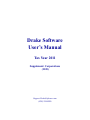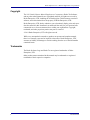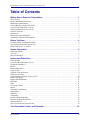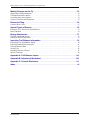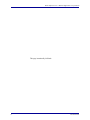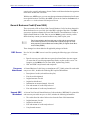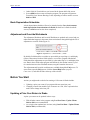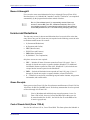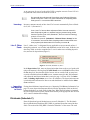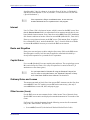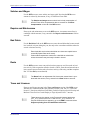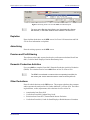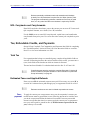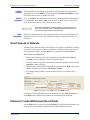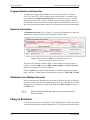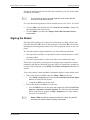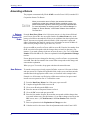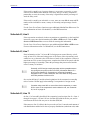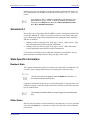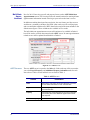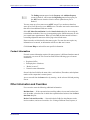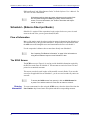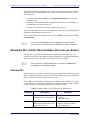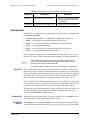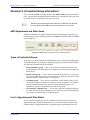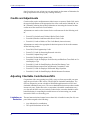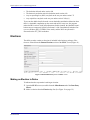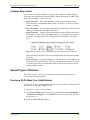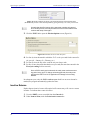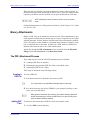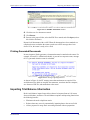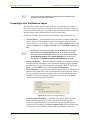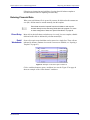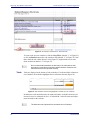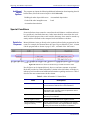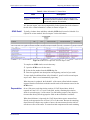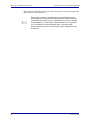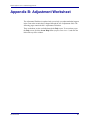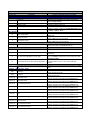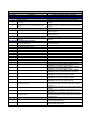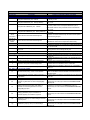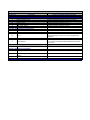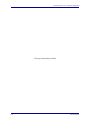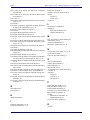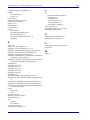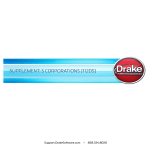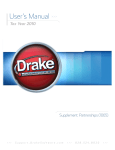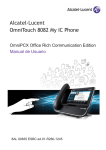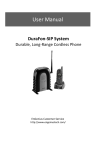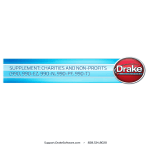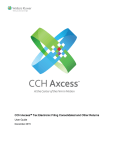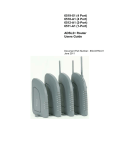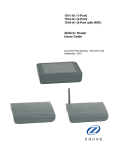Download Drake Software User`s Manual Tax Year 2011 Supplement
Transcript
Drake Software User’s Manual Tax Year 2011 Supplement: Corporations (1120) Support.DrakeSoftware.com (828) 524-8020 Drake Software User’s Manual Supplement: Corporations Copyright The 2011 Drake Software Manual Supplement: Corporations, Drake Tax Software, and any other related materials are copyrighted material. All rights are reserved by Drake Enterprises, LTD, including all ownership rights. This document, associated software, and related material are the property of Drake Enterprises, LTD. Drake Enterprises, LTD, hereby authorizes you to download, display, print, and reproduce the material in this document in an unaltered form only for your personal, noncommercial use or for non-commercial use within your organization. Copyright, trademark, and other proprietary notices may not be removed. © 2011 Drake Enterprises, LTD. All rights reserved. While every attempt has been made to produce an accurate and complete manual, there is no warranty, expressed or implied, to that effect. Drake Enterprises, LTD, assumes no liability for damages or claims resulting from the use of the information contained herein. Trademarks The Drake Software Logo and Drake Tax are registered trademarks of Drake Enterprises, LTD. Other product names mentioned in this manual may be trademarks or registered trademarks of their respective companies. ii Tax Year 2011 Drake Software User’s Manual Supplement: Corporations Table of Contents What’s New in Drake for Corporations . . . . . . . . . . . . . . . . . . . . . . . . . . . . . . . . . . . . 1 ELEC Screen . . . . . . . . . . . . . . . . . . . . . . . . . . . . . . . . . . . . . . . . . . . . . . . . . . . . . . . . . . . . . . . . . . . . . . . . Income and Deduction Screens . . . . . . . . . . . . . . . . . . . . . . . . . . . . . . . . . . . . . . . . . . . . . . . . . . . . . . . . . . Multi-State Apportionment. . . . . . . . . . . . . . . . . . . . . . . . . . . . . . . . . . . . . . . . . . . . . . . . . . . . . . . . . . . . . . General Business Credit (Form 3800) . . . . . . . . . . . . . . . . . . . . . . . . . . . . . . . . . . . . . . . . . . . . . . . . . . . . . Cost of Goods Sold (Form 1125-A) . . . . . . . . . . . . . . . . . . . . . . . . . . . . . . . . . . . . . . . . . . . . . . . . . . . . . . . Officer Information (Form 1125-E) . . . . . . . . . . . . . . . . . . . . . . . . . . . . . . . . . . . . . . . . . . . . . . . . . . . . . . . Form 5472 Screens . . . . . . . . . . . . . . . . . . . . . . . . . . . . . . . . . . . . . . . . . . . . . . . . . . . . . . . . . . . . . . . . . . . . 8609 Screen . . . . . . . . . . . . . . . . . . . . . . . . . . . . . . . . . . . . . . . . . . . . . . . . . . . . . . . . . . . . . . . . . . . . . . . . . Book Depreciation Schedules. . . . . . . . . . . . . . . . . . . . . . . . . . . . . . . . . . . . . . . . . . . . . . . . . . . . . . . . . . . . Adjustment and Override Worksheets . . . . . . . . . . . . . . . . . . . . . . . . . . . . . . . . . . . . . . . . . . . . . . . . . . . . . 1 1 1 2 3 3 3 3 4 4 Before You Start. . . . . . . . . . . . . . . . . . . . . . . . . . . . . . . . . . . . . . . . . . . . . . . . . . . . . . . 4 Updating a Prior-Year Return in Drake . . . . . . . . . . . . . . . . . . . . . . . . . . . . . . . . . . . . . . . . . . . . . . . . . . . . 4 Converting from Another Return Type . . . . . . . . . . . . . . . . . . . . . . . . . . . . . . . . . . . . . . . . . . . . . . . . . . . . 5 Filing Form 1120-C or 1120-H. . . . . . . . . . . . . . . . . . . . . . . . . . . . . . . . . . . . . . . . . . . . . . . . . . . . . . . . . . . 5 Header Information . . . . . . . . . . . . . . . . . . . . . . . . . . . . . . . . . . . . . . . . . . . . . . . . . . . . 5 Name and Address . . . . . . . . . . . . . . . . . . . . . . . . . . . . . . . . . . . . . . . . . . . . . . . . . . . . . . . . . . . . . . . . . . . . 5 Tax Year . . . . . . . . . . . . . . . . . . . . . . . . . . . . . . . . . . . . . . . . . . . . . . . . . . . . . . . . . . . . . . . . . . . . . . . . . . . . 6 Boxes A through E . . . . . . . . . . . . . . . . . . . . . . . . . . . . . . . . . . . . . . . . . . . . . . . . . . . . . . . . . . . . . . . . . . . . 7 Income and Deductions . . . . . . . . . . . . . . . . . . . . . . . . . . . . . . . . . . . . . . . . . . . . . . . . 7 Gross Receipts . . . . . . . . . . . . . . . . . . . . . . . . . . . . . . . . . . . . . . . . . . . . . . . . . . . . . . . . . . . . . . . . . . . . . . . 7 Cost of Goods Sold (Form 1125-A) . . . . . . . . . . . . . . . . . . . . . . . . . . . . . . . . . . . . . . . . . . . . . . . . . . . . . . . 7 Dividends (Schedule C) . . . . . . . . . . . . . . . . . . . . . . . . . . . . . . . . . . . . . . . . . . . . . . . . . . . . . . . . . . . . . . . . 8 Interest . . . . . . . . . . . . . . . . . . . . . . . . . . . . . . . . . . . . . . . . . . . . . . . . . . . . . . . . . . . . . . . . . . . . . . . . . . . . . 9 Rents and Royalties . . . . . . . . . . . . . . . . . . . . . . . . . . . . . . . . . . . . . . . . . . . . . . . . . . . . . . . . . . . . . . . . . . . 9 Capital Gains . . . . . . . . . . . . . . . . . . . . . . . . . . . . . . . . . . . . . . . . . . . . . . . . . . . . . . . . . . . . . . . . . . . . . . . . 9 Ordinary Gains and Losses. . . . . . . . . . . . . . . . . . . . . . . . . . . . . . . . . . . . . . . . . . . . . . . . . . . . . . . . . . . . . . 9 Other Income (Loss) . . . . . . . . . . . . . . . . . . . . . . . . . . . . . . . . . . . . . . . . . . . . . . . . . . . . . . . . . . . . . . . . . . . 9 Compensation of Officers (Form 1125-E) . . . . . . . . . . . . . . . . . . . . . . . . . . . . . . . . . . . . . . . . . . . . . . . . . 10 Salaries and Wages . . . . . . . . . . . . . . . . . . . . . . . . . . . . . . . . . . . . . . . . . . . . . . . . . . . . . . . . . . . . . . . . . . . 11 Repairs and Maintenance . . . . . . . . . . . . . . . . . . . . . . . . . . . . . . . . . . . . . . . . . . . . . . . . . . . . . . . . . . . . . . 11 Bad Debts . . . . . . . . . . . . . . . . . . . . . . . . . . . . . . . . . . . . . . . . . . . . . . . . . . . . . . . . . . . . . . . . . . . . . . . . . . 11 Rents . . . . . . . . . . . . . . . . . . . . . . . . . . . . . . . . . . . . . . . . . . . . . . . . . . . . . . . . . . . . . . . . . . . . . . . . . . . . . . 11 Taxes and Licenses . . . . . . . . . . . . . . . . . . . . . . . . . . . . . . . . . . . . . . . . . . . . . . . . . . . . . . . . . . . . . . . . . . . 11 Interest . . . . . . . . . . . . . . . . . . . . . . . . . . . . . . . . . . . . . . . . . . . . . . . . . . . . . . . . . . . . . . . . . . . . . . . . . . . . 12 Charitable Contributions. . . . . . . . . . . . . . . . . . . . . . . . . . . . . . . . . . . . . . . . . . . . . . . . . . . . . . . . . . . . . . . 12 Depreciation . . . . . . . . . . . . . . . . . . . . . . . . . . . . . . . . . . . . . . . . . . . . . . . . . . . . . . . . . . . . . . . . . . . . . . . . 12 Depletion. . . . . . . . . . . . . . . . . . . . . . . . . . . . . . . . . . . . . . . . . . . . . . . . . . . . . . . . . . . . . . . . . . . . . . . . . . . 13 Advertising . . . . . . . . . . . . . . . . . . . . . . . . . . . . . . . . . . . . . . . . . . . . . . . . . . . . . . . . . . . . . . . . . . . . . . . . . 13 Pension and Profit-Sharing . . . . . . . . . . . . . . . . . . . . . . . . . . . . . . . . . . . . . . . . . . . . . . . . . . . . . . . . . . . . . 13 Domestic Production Activities . . . . . . . . . . . . . . . . . . . . . . . . . . . . . . . . . . . . . . . . . . . . . . . . . . . . . . . . . 13 Other Deductions . . . . . . . . . . . . . . . . . . . . . . . . . . . . . . . . . . . . . . . . . . . . . . . . . . . . . . . . . . . . . . . . . . . . 13 NOL Carrybacks and Carryforwards . . . . . . . . . . . . . . . . . . . . . . . . . . . . . . . . . . . . . . . . . . . . . . . . . . . . . 14 Tax, Refundable Credits, and Payments . . . . . . . . . . . . . . . . . . . . . . . . . . . . . . . . . . 14 Tax Year 2011 iii Drake Software User’s Manual Supplement: Corporations Total Tax. . . . . . . . . . . . . . . . . . . . . . . . . . . . . . . . . . . . . . . . . . . . . . . . . . . . . . . . . . . . . . . . . . . . . . . . . . . 14 Estimated Taxes and Applied Refunds. . . . . . . . . . . . . . . . . . . . . . . . . . . . . . . . . . . . . . . . . . . . . . . . . . . . 14 Direct Deposit of Refunds. . . . . . . . . . . . . . . . . . . . . . . . . . . . . . . . . . . . . . . . . . . . . . 15 Electronic Funds Withdrawal (Direct Debit) . . . . . . . . . . . . . . . . . . . . . . . . . . . . . . . 15 Program Defaults and Overrides . . . . . . . . . . . . . . . . . . . . . . . . . . . . . . . . . . . . . . . . . . . . . . . . . . . . . . . . 16 Required Information . . . . . . . . . . . . . . . . . . . . . . . . . . . . . . . . . . . . . . . . . . . . . . . . . . . . . . . . . . . . . . . . . 16 Withdrawal from Multiple Accounts . . . . . . . . . . . . . . . . . . . . . . . . . . . . . . . . . . . . . . . . . . . . . . . . . . . . . 16 Filing an Extension . . . . . . . . . . . . . . . . . . . . . . . . . . . . . . . . . . . . . . . . . . . . . . . . . . . 16 Signing the Return. . . . . . . . . . . . . . . . . . . . . . . . . . . . . . . . . . . . . . . . . . . . . . . . . . . . 17 Amending a Return . . . . . . . . . . . . . . . . . . . . . . . . . . . . . . . . . . . . . . . . . . . . . . . . . . . 18 Schedule K . . . . . . . . . . . . . . . . . . . . . . . . . . . . . . . . . . . . . . . . . . . . . . . . . . . . . . . . . . 19 Schedule K, Line 3 . . . . . . . . . . . . . . . . . . . . . . . . . . . . . . . . . . . . . . . . . . . . . . . . . . . . . . . . . . . . . . . . . . . Schedule K, Line 4 . . . . . . . . . . . . . . . . . . . . . . . . . . . . . . . . . . . . . . . . . . . . . . . . . . . . . . . . . . . . . . . . . . . Schedule K, Line 5 . . . . . . . . . . . . . . . . . . . . . . . . . . . . . . . . . . . . . . . . . . . . . . . . . . . . . . . . . . . . . . . . . . . Schedule K, Line 7 . . . . . . . . . . . . . . . . . . . . . . . . . . . . . . . . . . . . . . . . . . . . . . . . . . . . . . . . . . . . . . . . . . . Schedule K, Line 13 . . . . . . . . . . . . . . . . . . . . . . . . . . . . . . . . . . . . . . . . . . . . . . . . . . . . . . . . . . . . . . . . . . 19 19 20 20 20 Schedule K-1 . . . . . . . . . . . . . . . . . . . . . . . . . . . . . . . . . . . . . . . . . . . . . . . . . . . . . . . . 21 State-Specific Information . . . . . . . . . . . . . . . . . . . . . . . . . . . . . . . . . . . . . . . . . . . . . 21 Resident State . . . . . . . . . . . . . . . . . . . . . . . . . . . . . . . . . . . . . . . . . . . . . . . . . . . . . . . . . . . . . . . . . . . . . . . 21 Other States. . . . . . . . . . . . . . . . . . . . . . . . . . . . . . . . . . . . . . . . . . . . . . . . . . . . . . . . . . . . . . . . . . . . . . . . . 21 Contact Information . . . . . . . . . . . . . . . . . . . . . . . . . . . . . . . . . . . . . . . . . . . . . . . . . . . . . . . . . . . . . . . . . . 23 Other Information and Overrides . . . . . . . . . . . . . . . . . . . . . . . . . . . . . . . . . . . . . . . . 23 Schedule L (Balance Sheet per Books) . . . . . . . . . . . . . . . . . . . . . . . . . . . . . . . . . . . 24 Flow of Information . . . . . . . . . . . . . . . . . . . . . . . . . . . . . . . . . . . . . . . . . . . . . . . . . . . . . . . . . . . . . . . . . . 24 The SCH2 Screen . . . . . . . . . . . . . . . . . . . . . . . . . . . . . . . . . . . . . . . . . . . . . . . . . . . . . . . . . . . . . . . . . . . . 24 Autobalance . . . . . . . . . . . . . . . . . . . . . . . . . . . . . . . . . . . . . . . . . . . . . . . . . . . . . . . . . . . . . . . . . . . . . . . . 25 Schedules M-1 and M-3 (Reconciliation of Income per Books). . . . . . . . . . . . . . . . 26 Schedule M-1 . . . . . . . . . . . . . . . . . . . . . . . . . . . . . . . . . . . . . . . . . . . . . . . . . . . . . . . . . . . . . . . . . . . . . . . 26 Schedule M-3 . . . . . . . . . . . . . . . . . . . . . . . . . . . . . . . . . . . . . . . . . . . . . . . . . . . . . . . . . . . . . . . . . . . . . . . 27 Schedule M-2 (Unappropriated Retained Earnings) . . . . . . . . . . . . . . . . . . . . . . . . . 28 M-2 Troubleshooting . . . . . . . . . . . . . . . . . . . . . . . . . . . . . . . . . . . . . . . . . . . . . . . . . . . . . . . . . . . . . . . . . 28 Schedule O (Controlled Group Information) . . . . . . . . . . . . . . . . . . . . . . . . . . . . . . . 29 AMT Adjustments and Other Items . . . . . . . . . . . . . . . . . . . . . . . . . . . . . . . . . . . . . . . . . . . . . . . . . . . . . . 29 Types of Controlled Groups . . . . . . . . . . . . . . . . . . . . . . . . . . . . . . . . . . . . . . . . . . . . . . . . . . . . . . . . . . . . 29 Line 5, Apportionment Plan Status. . . . . . . . . . . . . . . . . . . . . . . . . . . . . . . . . . . . . . . . . . . . . . . . . . . . . . . 29 Credits and Adjustments . . . . . . . . . . . . . . . . . . . . . . . . . . . . . . . . . . . . . . . . . . . . . . 30 Adjusting Charitable Contributions/NOL. . . . . . . . . . . . . . . . . . . . . . . . . . . . . . . . . . 30 Elections . . . . . . . . . . . . . . . . . . . . . . . . . . . . . . . . . . . . . . . . . . . . . . . . . . . . . . . . . . . . 31 Making an Election in Drake . . . . . . . . . . . . . . . . . . . . . . . . . . . . . . . . . . . . . . . . . . . . . . . . . . . . . . . . . . . 31 Election Statements . . . . . . . . . . . . . . . . . . . . . . . . . . . . . . . . . . . . . . . . . . . . . . . . . . . . . . . . . . . . . . . . . . 32 iv Tax Year 2011 Drake Software User’s Manual Supplement: Corporations Making Changes on the Fly . . . . . . . . . . . . . . . . . . . . . . . . . . . . . . . . . . . . . . . . . . . . 33 Suppressing/Forcing Documents . . . . . . . . . . . . . . . . . . . . . . . . . . . . . . . . . . . . . . . . . . . . . . . . . . . . . . . . Calculation and Other Options . . . . . . . . . . . . . . . . . . . . . . . . . . . . . . . . . . . . . . . . . . . . . . . . . . . . . . . . . . Overriding Other Setup Options. . . . . . . . . . . . . . . . . . . . . . . . . . . . . . . . . . . . . . . . . . . . . . . . . . . . . . . . . Guide to Overrides and Adjustments . . . . . . . . . . . . . . . . . . . . . . . . . . . . . . . . . . . . . . . . . . . . . . . . . . . . . 33 33 34 34 Electronic Filing . . . . . . . . . . . . . . . . . . . . . . . . . . . . . . . . . . . . . . . . . . . . . . . . . . . . . . 34 Common Error Codes . . . . . . . . . . . . . . . . . . . . . . . . . . . . . . . . . . . . . . . . . . . . . . . . . . . . . . . . . . . . . . . . . 35 Special Types of Returns . . . . . . . . . . . . . . . . . . . . . . . . . . . . . . . . . . . . . . . . . . . . . . 35 Electing a 52-53–Week Year (Initial Return). . . . . . . . . . . . . . . . . . . . . . . . . . . . . . . . . . . . . . . . . . . . . . . 35 Inactive Returns . . . . . . . . . . . . . . . . . . . . . . . . . . . . . . . . . . . . . . . . . . . . . . . . . . . . . . . . . . . . . . . . . . . . . 36 Binary Attachments . . . . . . . . . . . . . . . . . . . . . . . . . . . . . . . . . . . . . . . . . . . . . . . . . . . 37 The PDF Attachment Process. . . . . . . . . . . . . . . . . . . . . . . . . . . . . . . . . . . . . . . . . . . . . . . . . . . . . . . . . . . 37 Printing Generated Documents. . . . . . . . . . . . . . . . . . . . . . . . . . . . . . . . . . . . . . . . . . . . . . . . . . . . . . . . . . 39 Importing Trial Balance Information . . . . . . . . . . . . . . . . . . . . . . . . . . . . . . . . . . . . . 39 Preparing to Use Trial Balance Import. . . . . . . . . . . . . . . . . . . . . . . . . . . . . . . . . . . . . . . . . . . . . . . . . . . . Preparing Financial Data for Import. . . . . . . . . . . . . . . . . . . . . . . . . . . . . . . . . . . . . . . . . . . . . . . . . . . . . . Entering Financial Data . . . . . . . . . . . . . . . . . . . . . . . . . . . . . . . . . . . . . . . . . . . . . . . . . . . . . . . . . . . . . . . Saving a File . . . . . . . . . . . . . . . . . . . . . . . . . . . . . . . . . . . . . . . . . . . . . . . . . . . . . . . . . . . . . . . . . . . . . . . . Importing Data into a Return . . . . . . . . . . . . . . . . . . . . . . . . . . . . . . . . . . . . . . . . . . . . . . . . . . . . . . . . . . . Special Conditions . . . . . . . . . . . . . . . . . . . . . . . . . . . . . . . . . . . . . . . . . . . . . . . . . . . . . . . . . . . . . . . . . . . 40 41 43 45 45 46 Appendix A: Trial Balance Import . . . . . . . . . . . . . . . . . . . . . . . . . . . . . . . . . . . . . . A-1 Appendix B: Adjustment Worksheet . . . . . . . . . . . . . . . . . . . . . . . . . . . . . . . . . . . . B-1 Appendix C: Override Worksheet. . . . . . . . . . . . . . . . . . . . . . . . . . . . . . . . . . . . . . . C-1 Index . . . . . . . . . . . . . . . . . . . . . . . . . . . . . . . . . . . . . . . . . . . . . . . . . . . . . . . . . . . . . . vii Tax Year 2011 v Drake Software User’s Manual Supplement: Corporations This page intentionally left blank. vi Tax Year 2011 Corporations (1120) The basics of data entry for a corporation (1120, 1120-C, 1120-H) return are the same as for a 1040 return. Field- and screen-level help, shortcut keys, and navigation throughout data entry all function as they do in the 1040 program. See the Drake Software User’s Manual: Tax Year 2011 for the basics of using the program. What’s New in Drake for Corporations Drake programs its tax software according to the latest IRS rules and regulations. The 2011 program reflects all changes to credits and deductions, including discontinuations. For details on the new regulations for the 2011 tax year, see the IRS instructions for Form 1120. ELEC Screen The ELEC screen has been revised for easier, more efficient selection of various elections available to corporations. For more information on choosing elections in Drake, see “Elections” on page 31. Income and Deduction Screens The data entry screens for income and deductions have been revised for easier data entry. Only three screens are now required: • • • INC – Income DED – Deductions J – Loss Carryback, Tax Computation, and Payments Screens 3, 4, and TAX have been eliminated from the 1120 package. Multi-State Apportionment Previously, in order to prepare a multi-state return in Drake—for a company doing business in more than one state—you had to go to each individual state’s screens and Tax Year 2011 1 What’s New in Drake for Corporations Drake Software User’s Manual Supplement enter its sales, payroll, and property factors. Drake would then calculate the apportionment factor on that state’s tax form. With the new APPT screen, you can enter the apportionment information for all states in one global location. The link to the APPT screen can be found on the States tab, or you enter APPT in the selector field and press ENTER. General Business Credit (Form 3800) The screen used to fill out Form 3800, General Business Credit, has been changed in Drake Software for tax year 2011 due to the IRS’s redesign of the form. The 3800 screen now calculates amounts for Form 3800, Part III, General Business Credits or Eligible Small Business Credits. Enter on screen 3800 any passive activity credits allowed and any current-year unused credits to carry back to prior years. NOTE Part III was added to the form this year to reflect all the general business credits reported on Form 3800 and to identify the type of credit being reported: General Business Credits (GBC) or Eligible Small Business Credits (ESBC). These changes have been added to all applicable packages in Drake. GBC Screen New for 2011, the GBC screen is used for reporting the following types of information: • • Carryover Attachment A General Business Credit Carryover Attachment (ATT_3800), printed for each credit carryover to 2011, includes the following IRS–required information: • • • • • • • Unused GBC Worksheet Description of credit (selected from drop list) Year the credit originated Original amount of credit Original credit allowed Information on amount changed, if needed Year and amount of credit carryback used Year and amount of credit carryforward used A Current Year Unused General Business Credit worksheet (WK3800CO), printed for each current-year credit carryover to 2012, includes the following information: • • • • • 2 Data for current-year credits that are reported on forms Drake does not support (To enter data for a credit programmed into Drake, use the credit’s screen—for example, use the 8820 screen for Form 8820, Orphan Drug Credit.) GBC and ESBC carryforwards and carrybacks The credits listed in order of allowed use from the Form 3800 instructions Original amount of credit Original credit allowed Year and amount of credit carryback used Carryforward amount Tax Year 2011 Drake Software User’s Manual Supplement What’s New in Drake for Corporations Cost of Goods Sold (Form 1125-A) In years past, Schedule A, Cost of Goods Sold, was located on page 2 of Form 1120. Beginning with tax year 2011, entries on screen A produce a separate form, Form 1125-A, Cost of Goods Sold. Officer Information (Form 1125-E) In years past, Schedule E, Compensation for Officers, was located at the bottom of page 2 of Form 1120. Beginning with tax year 2011, entries on screen E produce a separate form, Form 1125-E, Compensation of Officers. Form 5472 Screens The screens for filling out Form 5472, Information Return of a 25% Foreign-Owned U.S. Corporation or a Foreign Corporation Engaged in a U.S. Trade or Business, have been redesigned. As shown in Figure 1, Form 5472 screens are accessible via the 25% Foreign-Owned U.S. Corporation box under the an Other Forms tab of the Data Entry Menu. Figure 1: Screens for accessing Form 5472 fields Changes for 2011 are described below. • • • • Parts I, III, IV, V, and VI are included under the 5472 menu option (see Figure 1). On this screen are tabs for accessing the separate parts. Part II is included on a separate screen (screen 2X) to allow multiple screens with the same multi-form code. A multi-form code field has been added for matching the Part I and Part II screens to each other. It is no longer necessary to use the name and identifying number from Part III, Related Party, in order to tie the 5472 screens together. Although the layout of the screens is different from 2010, the remaining data entry fields and form output has remained unchanged for 2011. 8609 Screen The 8609 screen (for Form 8609, Low-Income Housing Credit Allocation and Certification) has been reorganized for easier data entry. Among the changes: • • Tax Year 2011 Fields required for both Form 8609 and Form 8609-A are now separated on the screen from the other information fields. Other fields for Form 8609-A are now located in the middle of the screen. 3 Before You Start Drake Software User’s Manual Supplement • • Other fields for Form 8609 are now located in the bottom half of the screen. Screen 8586 has been removed from the program. The program will generate Form 8586, Low Income Housing Credit, depending on entries made to screens 8609 and K1P. Book Depreciation Schedules A book depreciation schedule will now be printed when the Carry book accumulated depreciation & amortization to Schedule L check box is marked on the L screen (if a 4562 screen has also been completed.) Adjustment and Override Worksheets The Adjustment Worksheet and Override Worksheet are updated each year to help you understand what happens in the return when certain data is changed through the use of adjustment or override fields (Figure 2). Figure 2: Adjustment (+/-) and override (=) fields By default, fields that allow overrides are preceded by an equal sign (=) and display red text. Data entered in these fields replaces, or overrides, program calculations. Fields that allow adjustments are preceded by a plus/minus sign (+/-) and display blue text. Data in these fields adjust program calculations by the amount entered. A positive number increases the calculated amount; a negative number decreases it. The Adjustment and Override worksheets are available through the FAQ screen. To access them, open the FAQ screen, click the Screen Help button (or press CTRL+ALT+?) and click the links at the top of the window. Before You Start Actions you might need to take before starting a 1120 return in Drake include: • • Updating a prior-year return (if you prepared the tax return last year) Changing a return from another type of return to an 1120, if the corporation has made such a change in the last year Updating a Prior-Year Return in Drake A prior-year return can be updated in three ways: • • 4 With all other returns in the program using Last Year Data > Update Clients 2010 to 2011 (not recommended) As a single return (updated one at a time) using Last Year Data > Update Clients 2010 to 2011 (recommended) Tax Year 2011 Drake Software User’s Manual Supplement • Header Information When you open a return for the first time in the 2011 program and are prompted to update it When you update an 1120 return that was marked “final” the previous year, the program informs you that the return was marked final before prompting you to proceed. Converting from Another Return Type If the corporation is electing to become an 1120 corporation after existing as another type of entity (S corporation, partnership, etc.), it is necessary to indicate this in the program. To change from another type of entity to an 1120 corporation in the program: 1. 2. 3. 4. 5. From the Home window, select Tools > File Maintenance > Change File Type. Enter the EIN of the entity and click Continue. Select the new return type. Click Continue to save the change. Click OK. Filing Form 1120-C or 1120-H No preliminary steps are required for Forms 1120-C or 1120-H. Use the same screens you might for an 1120 return, but include one of the following screens in addition: • • 20C — For Form 1120-C, U.S. Income Tax Return for Cooperative Associations H — For Form 1120-H, U.S. Income Tax Return for Homeowners Associations If one of these screens contains data, the program automatically produces the type of return indicated. For example, if a deduction is entered on screen 20C, an 1120-C return will be produced. TIP Is Form 1120-C or 1120-H being produced in error? Check the corresponding screen (20C or H) for data entered. To delete a screen, open the screen to delete and press CTRL+D. Header Information Screen 1 contains fields for the general information that is printed in the top section of page 1 of Form 1120 (or Form 1120-C or 1120-H, as applicable). Name and Address Use screen 1 to enter the corporation name and address for Form 1120. For state purposes only, if the corporation has an alternate address (such as a P.O. box), you can Tax Year 2011 5 Header Information Drake Software User’s Manual Supplement enter that address on screen 2, State General Information, in the Address Line 2 field at the bottom of the screen. NEW FOR 2011 The screen 2, State General Information link is now located on the States tab of the Data Entry Menu. Tax Year The software uses the calendar year as the default tax period for all corporate returns; no date entries are required on screen 1 for a December 31 tax year end. Fiscal and Calendar Years If the corporation uses a fiscal year (where the year begins in the current calendar year and ends in the next), specify the beginning and ending dates in the If not calendar year section in the lower-left corner of screen 1. NOTE Short-Year Returns The program adjusts calculations for depreciation and for gains and losses on sales of assets based on the entity’s tax year. For information on filing with a 52-53–week year, see “Electing a 5253–Week Year (Initial Return)” on page 35. An entity may have a short-year return if changing accounting periods with IRS approval (Form 3115), or if this is its first or last year in business and the tax year is not a full year. To indicate a short-year return, use the fiscal year date fields on screen 1 to indicate the beginning and ending dates for the current year. If filing a short-year return (other than an initial or final return), you have to provide an explanation. To do so, go to the ELEC screen and select an explanation from the Other short year options/elections drop list. Your explanation will be displayed at the top of the first page of the tax return. If you do not select an explanation, an EF message will be generated with the return, and the return cannot be e-filed. NOTE 6 For more information on short-year explanations, see IRS Pub. 4163. The program may not correctly calculate depreciation, gains, or losses for a short-year return. Depreciation for a short-year return can be entered on screen 4562 and/or screens 6, 7, 8, and 9. Tax Year 2011 Drake Software User’s Manual Supplement Income and Deductions Boxes A through E Use screen 1 to enter most information for boxes A through E (top of Form 1120). Note that boxes A-4 (“Schedule M-3 attached”) and D (“Total assets”) are completed automatically by the program based on data entered elsewhere. NOTE Box 1a (“Consolidated return”) is automatically marked if there are entries on screen 851 (Form 851, Affiliations Schedule). Box 2 (“Personal holding company”) is automatically marked if there are entries on screen PH (Schedule PH, U.S. Personal Holding Company (PHC) Tax). Income and Deductions The data entry screens for income and deductions have been revised for easier data entry. Prior to tax year 2011, data entry was required on the following screens in order to calculate taxable income for a return: • • • • • • 3 (Income and Deductions) 4 (Payments and Credits) INC (Other Income) TAX (Taxes and Licenses) DED (Other Deductions) J (Schedule J, Tax Computation) Only three screens are now required: • • • INC — Includes all items of income reported on Form 1120, page 1, lines 1 through 10, that do not require a separate schedule (Schedule C) or additional information (Income reported on Form 1065, Schedule K-1); also includes taxexempt interest income reported on the Schedule K. DED — Includes all deduction items reported on Form 1120, page 1, lines 13 through 26, that do not require a separate schedule or form (Form 4562). J — Includes loss carrybacks, controlled group tax bracket amounts, tax payment information, and certain credits. Gross Receipts Enter gross receipts (Form 1120, line 1b) and returns and allowances (Form 1120, line 1d) on lines 1b and 1d of the INC screen. Exclude any amounts that are to be reported on lines 4 through 10 of Form 1120. NOTE Line 1a, Merchant card and third-party network payments, is new for Form 1120 in 2011; however, because the IRS requires that a zero (0) be entered on this line for 2011, the field for line 1a on the INC screen is inactive (grayed-out). Cost of Goods Sold (Form 1125-A) New for 2011 is Form 1125-A, Cost of Good Sold. This form replaces the Schedule A. Tax Year 2011 7 Income and Deductions Drake Software User’s Manual Supplement As in years past, for cost of goods sold (COGS), complete screen A. Form 1125-A is not produced unless entries are made on screen A. NOTE Inventory Inventory amounts entered on lines 1 and 7 of screen A automatically flow to Schedule L, line 3 (“Inventories”). NOTES Line 5, Other Costs On screen A, items 9a through 9f are direct-entry fields and follow the format of IRS Form 1125-A. For more information on completing these fields, press F1 or consult the IRS instructions. Lines 1 and 7 of screen A are adjustment fields. Amounts entered in these fields adjust (add to or subtract from) any amount being carried from the F screen (Form 1040, Schedule F, Profit or Loss from Farming) to line 2 of Form 1120. The fields on screen L (Schedule L - Balance Sheet - Assets) for line 3 “Inventories” are override fields. Anything entered in these fields overrides (replaces) the data entered for inventory on screen A. Line 5, “Other costs,” is designated for any applicable costs not entered on lines 2 through 4 (purchases, cost of labor, and additional section 263A costs). In Drake, two data-entry fields are used to complete line 5: one for other costs excluding depreciation, and one for depreciation (Figure 3). Figure 3: Screen A (Schedule A), line 5 In the Depreciation field, enter any depreciation that relates to the cost of goods sold (unless the amount is flowing from the 4562 Detail screen with COGS selected from the For drop list). Note that this field of screen A is an override field; an entry here overrides calculations from the 4562 screen. Amounts entered in this field automatically adjust the total depreciation that is carried to page 1 of Form 1120. For Other costs - excluding depreciation, use a CTRL+W worksheet. The depreciation amount is included on the statement for other costs and should not be included in the Other Costs worksheet. Importing Trial Balance to Sch A If using the trial balance import feature (see “Importing Trial Balance Information” on page 39), enter depreciation amounts directly into the appropriate fields on the trial balance worksheet, not in the fields in data entry. When the trial balance is imported, the COGS depreciation expense amount flows directly to the appropriate line of Form 1125-A and is calculated accordingly. Dividends (Schedule C) Enter dividends and special deductions on screen C (Schedule C). The Dividends Received Deduction Worksheet (WK_DRD) is generated from data entered in these fields. The result of the WK_DRD is carried to Schedule C of the return. The total 8 Tax Year 2011 Drake Software User’s Manual Supplement Income and Deductions from Schedule C, line 19, column A, is carried to Form 1120, line 4 (“Dividends”), and the total from Schedule C, line 20, column C, is carried to Form 1120, line 29b (“Special deductions”), NOTE If the corporation is filing a consolidated return, do not enter nonincluded dividends here or anywhere else in the program. Interest Line 5 of Form 1120 is for interest income, which is entered on the INC screen. Note that the Interest income field is an adjustment field; an amount entered there is combined with the interest amount, if any, entered on screen 6252 (Form 6252, Installment Sale Income) and interest income entered on screen K1P (Schedule K-1, Form 1065). Enter tax-exempt interest income on the INC screen. This amount flows, as applicable, to Schedule K, line 9, and to Schedule M-1, line 7. Override fields are available on screens K and M1 if necessary to override the INC screen amount. Rents and Royalties Enter gross rents and gross royalties using the direct-entry fields on the INC screen. Note that passive activity loss rules may be applied to rental activities held by a closely held corporation or a personal service corporation. Capital Gains Use screen D (Schedule D) to enter capital gains and losses. The net gain from screen D is carried to line 8 of Form 1120. (Any net capital loss is carried to the ATT_D attachment to offset future gains.) NOTE You can import data for Schedule D using the Schedule D Import feature. For more on using this feature, see “Schedule D Imports” in Chapter 5 of the Drake Software User’s Manual: Tax Year 2011. Ordinary Gains and Losses The amount generated on line 9 flows from screen 4797. Amounts can also flow from screen 4562 to Form 4797 (making screen 4797 entries unnecessary), but only if screen 4562 shows assets sold, date, and property type. Other Income (Loss) Use the INC screen to enter amounts for the “Other income” line of the main form. Specific INC screen entries are displayed on attached statements in View mode of the return. For Form 1120, calculated amounts from the following screens also flow automatically to the “Other income” line (line 10): • Tax Year 2011 Screen 6478 (Form 6478, Alcohol and Cellulosic Biofuel Fuels Credit) 9 Income and Deductions • Drake Software User’s Manual Supplement Screen 8864 (Form 8864, Biodiesel and Renewable Diesel Fuels Credit) Additional fields for other income on the INC screen include: • • • • • • • Amount of credit for tax on fuels Interest income on receivables Recoveries of bad debts Section 481 adjustments State tax refund Taxable income from insurance proceeds Other (itemize) (Detail worksheet is required.) NOTE Data for the “Ordinary income from partnerships” worksheet should be entered on the K1P screen and must contain the partnership’s name, EIN, and amount of income (or loss), all on one line. Losses are included with “Other Deductions” entered on the DED screen. Compensation of Officers (Form 1125-E) New for 2011, Form 1125-E, Compensation of Officers (formerly Schedule E) is not generated automatically with the return unless it is required—in other words, unless total receipts (line 1b, plus lines 4 through 10) on Form 1120 are $500,000 or more. To force the software to print Form 1125-E, from the PRNT screen, select Force Form 1125-E, Officer Compensation. Entering Comp Data Use screen E to enter officer information and compensation amounts. Press PAGE DOWN to enter additional officers. Screen E totals are calculated and carried to line 12 of Form 1120. The total of officer compensation can be entered in the Officer Compensation override field on the DED screen (generally used when Form 1125-E is not required). An entry in that field overrides any calculations from screen E, changing lines 12 and 27 of the 1120 but not Form 1125-E. Screen E Check Boxes Screen E has two check boxes: Signs return, and Books in care of. Mark the applicable box on the screen that identifies the officer who either signs the federal or state paper returns, or is the contact person for the books (state return only). Ownership & Participation The Ownership and Participation fields on screen E are required. Fields are as follows: • • • • Total — Enter the officer’s ownership percentage. Common — Enter the percentage of common stock owned by the officer. Preferred — Enter the percentage of preferred stock owned by the officer. Time — Enter the percentage of time the officer devotes to the corporation. Enter percentage amounts in whole numbers. For example, enter 40 for 40%. 10 Tax Year 2011 Drake Software User’s Manual Supplement Income and Deductions Salaries and Wages Use the DED screen to enter salaries and wages paid. Note that the DED screen amount is reduced by the amount, if any, of credit from Form 5884. NOTE The Salaries and wages amount should not include compensation of officers. Enter officer compensation data on screen E or as Officer Compensation on line 12 of the DED screen. Repairs and Maintenance Enter repair and maintenance costs on the DED screen. An amount entered here is combined with the amount, if any, entered in the Repairs and maintenance field on screen F. Bad Debts Use the Bad debts field on the DED screen to enter the total debts that became worthless in whole or in part during the year, but only to the extent that such debts related to a trade or business activity. NOTE Enter deductible non-business bad debts as a short-term capital loss on screen D (Capital Gains and Losses). Cash method corporations cannot take a bad debt as a deduction unless the amount was previously included in income. Rents Use the DED screen to enter rent paid on business property used for a trade or business activity. If the corporation rented or leased a vehicle, enter the total annual rent or lease expense incurred in the trade or business activity of the entity, and then complete Part V of the 4562 (screens 8 and 9). NOTE The Rents field is an adjustment field. An amount entered here is combined with the amount, if any, entered in the Rent fields on screen F. Taxes and Licenses Enter tax and license amounts in the Taxes and licenses section of the DED screen. Amounts are combined and the sum generated on Form 1120, line 17 (“Taxes and licenses”). Note that credit from Form 8846 (Credit for Employer Social Security and Medicare Taxes Paid on Certain Employee Tips) adjusts the line 17 amount. NOTE Tax Year 2011 These amounts also appear on the Taxes and Licenses Attachment (ATT_CTL), referred to on line 17 with an “ATT_CTL” reference. To keep the notification from appearing, go to the PRNT screen and select Suppress printing form and attachment references. 11 Income and Deductions Drake Software User’s Manual Supplement State tax amounts (income tax and franchise tax) entered on the ES (Estimated Taxes) screen are carried to the tax computation (ATT_TAX) worksheet. The state tax amount carried from the ES screen may differ depending on which method of accounting (cash or accrual) is used. Interest Enter interest expense on the DED screen. Note that the Interest expense field is an adjustment field. Any amount entered here is combined with the amount, if any, entered in the Interest fields on screen F. Charitable Contributions The DED screen provides two fields for entering data for line 19, Charitable contributions. Figure 4: Charitable contribution lines on the DED screen • • Contributions — Enter the gross amount of contributions for the year that are subject to the 10% limit on deduction. Qualified conservation contributions — Enter the gross amount of contributions for the year that are not subject to the 10% limit. These contributions have a carryover period of 15 years; see IRS instructions for details. The program calculates the contributions allowed and determines carryover capability for amounts entered in both fields for line 19 and reflects the applicable amount on Form 1120. (Refer to the contribution limitation/carryover worksheet (WK_CNTRB) for calculation of allowed amount.) Contribution carryovers from prior years are entered on the LOSS screen. Depreciation Enter depreciation on the 4562 screen. Select a form from the For drop list (Figure 5) to associate the depreciable item with the correct form or activity. Data from the 4562 screens is calculated and carried to Form 1120 and to the selected schedules or forms. 12 Tax Year 2011 Drake Software User’s Manual Supplement Income and Deductions Figure 5: Selecting Form 1120 from the 4562 screen For drop list NOTE For more on the For drop list in Drake, see “Associating One Screen with Another,” in the Drake Software User’s Manual: Tax Year 2011 Depletion Enter depletion deductions on the DED screen. See Form 1120 instructions and Pub. 535 for more information on depletion. Advertising Enter advertising expenses on the DED screen. Pension and Profit-Sharing The software reduces this expense based on the credit amount calculated from Form 8881, Credit for Small Employer Pension Plan Startup Costs. Domestic Production Activities Use screen 8903 to complete Form 8903, Domestic Production Activities Deduction (DPAD). The calculated total of screen 8903 flows to line 25 of Form 1120. NOTE The DPAD is not allowed on returns with a net operating loss (NOL) for the current year. It also cannot be used to create a current-year loss. Other Deductions Enter all other deductions on the DED screen. The program calculates these amounts and incorporates the total into line 26 (“Other deductions”) of Form 1120. The following deductions, credits, adjustments, and exclusions also flow to line 26: • • • • Tax Year 2011 Amortization from Form 4562 Credit from Form 8820, Orphan Drug Credit Exclusion from Form 8873, Extraterritorial Income Exclusion Credit from Form 8941, Credit for Small Employer Health-Insurance Premiums 13 Tax, Refundable Credits, and Payments NOTE Drake Software User’s Manual Supplement Drake automatically calculates meals and entertainment limitations. A detail (CTRL+W) worksheet is required for the “Other (itemize)” field. The program automatically generates a worksheet if an entry is made here, or in any other field where a worksheet is required by the IRS. NOL Carrybacks and Carryforwards Enter NOL carrybacks from future years to the current year on screen J. To enter multiple carryback amounts, use a detail (CTRL+W) worksheet. Use the LOSS screen to enter NOL carryforwards, capital losses, and contribution carryforwards from prior years. Use screen J to enter current-year carrybacks to prior years. Tax, Refundable Credits, and Payments Screen J (Loss Carryback, Tax Computation, and Payments) has fields for completing the “Tax and Payments” section of Form 1120. Note that some fields are overrides. Press F1 to view more information on a field. Total Tax For corporations that belong to a controlled group, complete all applicable fields on screen J. If allocating income to the various brackets on this screen, you must enter 0 (zero) in the fields of the brackets to which no income is allocated. The total tax from Schedule J is calculated and carried to line 31 of Form 1120. NOTE Controlled groups are also required to complete Schedule O. Use the O screen in Drake to complete Schedule O. See “Schedule O (Controlled Group Information)” on page 29. Estimated Taxes and Applied Refunds Enter on screen ES the estimated corporate taxes paid. If necessary, use screen W to override 2011 estimated taxes paid and apply any overpayments from 2011 to 2012. NOTE Overpayment 14 Estimate vouchers are not used in federal corporation tax returns. To apply the current-year overpayment to next year, the corporation’s current-year taxable income must be greater than 0 (zero). Enter the amount to be carried to next year in the overpayment field at the bottom of screen W. If current-year taxable income is not greater than 0 and you want to apply the current-year overpayment to next year, enter a positive amount on line 1, Taxable income expected for the tax year, at the top of screen W. Tax Year 2011 Drake Software User’s Manual Supplement Direct Deposit of Refunds Quick Refund To file Form 4466, Corporation Application for Quick Refund of Overpayment of Estimated Tax, go to the PRNT screen and mark the Calculate Form 4466 box. This is the only entry necessary to produce the form. Underpayment Use screen 2220 to enter information for Form 2220, Underpayment of Estimated Tax by Corporations. Note that the 2220 screen in Drake consists of two screens. Press PAGE UP and PAGE DOWN to move from screen to screen. IMPORTANT State Estimates The program retains the underpayment and penalty rates as of 12/31 of the calendar year. If a corporation has a fiscal year end, you must enter the effective rates manually. Enter 2011 estimates and 2012 overpayments for state returns on the ES screen. For the federal return, to override 2011 estimates and apply overpayments to 2012, use screen W. Direct Deposit of Refunds The IRS requires that Form 8050, Direct Deposit of Corporate Tax Refund, be submitted with an e-filed return in order for a corporation’s refund to be direct-deposited. To access this form in Drake, go to the DD screen, accessible from the General tab. When filling out the DD screen: • • • • If the federal refund is to go to the account listed, select Yes for the Federal Account selection; otherwise, select No. (Default is Yes.) If a state refund is to go to the account listed, select the state abbreviation from the State/City selection drop list. Enter the name of the financial institution, the routing number (RTN), the account number, and the type of account (Checking or Savings). Re-enter the routing number, account number, and type of account to verify. (Figure 6) Figure 6: Federal section of DD screen (also 8050 screen) If receiving refunds from different state tax authorities, use the State Account boxes on the DD screen to indicate where other state refunds should be deposited. Electronic Funds Withdrawal (Direct Debit) Use the PMT screen, accessible from the General tab, to indicate that the balance due for an e-filed return should be withdrawn (direct-debited) from an account. Tax Year 2011 15 Filing an Extension Drake Software User’s Manual Supplement Program Defaults and Overrides By default, the program indicates that the entire balance due (line 34, “Amount owed,” of Form 1120) is to be withdrawn on the return due date. To indicate otherwise, complete the Requested payment date override fields (see Figure 7) for the applicable payment. If the return is e-filed on or before the due date, the requested payment date cannot be later than the due date. If the return is transmitted after the due date, the requested payment date cannot be later than the date the return is transmitted. Required Information A Withdrawal selection (item 1 in Figure 7) is required if the program is to direct tax authorities to withdraw funds from the corporation’s bank account. Figure 7: Required fields on PMT screen: withdrawal selection (1); account information (2); specified return (3) The name of the financial institution, RTN, account number, and account type are required. As with the DD screen, the RTN, Account number, and Type of account data must be entered twice (item 2 in Figure 7). Finally, the PMT screen must indicate the return to which the payment data applies (item 3 in Figure 7). Mark the box of the applicable return type: 1120, 7004, or 1120X. Withdrawal from Multiple Accounts Only one account can be designated for direct debit of funds for payment of federal or state taxes. To have state amounts withdrawn from an account other than the account indicated for federal payments, complete the fields in the State Account sections of the PMT screen. NOTE Neither the federal nor the state balance due can be paid from more than one account. Filing an Extension Calendar year returns are due on March 15, 2012. By filing Form 7004, a corporation can extend the deadline six months to September 15. Fiscal year returns are due on the 16 Tax Year 2011 Drake Software User’s Manual Supplement Signing the Return 15th day of the third month after the end of the corporation’s year. The 7004 extends the deadline six months. NOTE An 1120 return is due no later than eight and a half months after the close of the corporation’s tax year. Use one of the following options to file an extension for an 1120, 1120-C, or 1120-H: • • Go to the 7004 screen in Drake and select Generate an extension. Complete any other applicable fields on the screen. Go to the PRNT screen and select Prepare Form 7004 extension based on screen 1 info. Signing the Return Electronic (PIN) signatures are required for e-filed returns. If e-filing a return, complete all fields on the PIN screen. A return cannot be e-filed if the PIN screen fields, including the title and signature (name) of the officer signing the return, are not completed. An 1120 return must be signed and dated by one of the following individuals: • • The corporation’s president, vice president, treasurer, assistant treasurer, or chief accounting officer Any other corporate officer, such as a tax officer, who is authorized to sign If the return is prepared by a paid preparer, the preparer must complete the required information and sign the return in the space provided. If it is prepared by an employee or officer of the corporation, select NONE in the Firm # and Preparer # drop lists on screen 1. To have the preparer’s name and address information displayed on the printed return: • • If the return preparer and ERO (entered in Setup > ERO) are the same: – Go to Setup > Preparer(s) and ensure that the Alternative Electronic Signature box is marked for the preparer. – Complete the PIN screen for the return. If the return preparer and ERO are not the same: – Go to the PRNT screen for the return and complete the field labeled PIN for preparer’s alternative electronic signature. The PIN entered should match the one entered for the preparer in Setup > Preparer(s). (For more information, press F1 in this field.) NOTE Tax Year 2011 Setup > ERO must still be completed in Drake for e-filing. See the IRS instructions for further details on signing requirements. 17 Amending a Return Drake Software User’s Manual Supplement Amending a Return The program can automatically fill the 1120X screen for Form 1120X, Amended U.S. Corporation Income Tax Return. CAUTION Returns Previously Prepared in Drake When you amend a return in Drake, the amended information replaces the original in the data file. Before amending a return, you should archive the original to avoid losing previously submitted data. For more information on archiving returns, see “Archive Manager” in Chapter 6, “Return Results,” of the Drake Software User’s Manual: Tax Year 2011. From the Data Entry Menu of an 1120 return, enter an X in the selector field and press ENTER. (Screen X is also accessible from the first Other Forms tab.) At the prompt, select Yes to automatically fill the screen with data from the original return (that is, the return as originally entered in Drake). If the corporation’s name and address information has changed, enter the new information on screen X. Make all other necessary changes to the regular data entry screens. Open screen 2X (or press PAGE DOWN while in screen X). Enter the line number from the X screen that corresponds with the changes that were made in data entry. (For instance, if you made a change in the tax on screen J, enter 4 (for “Tax”) in the Line Number field of the 2X screen.) Enter an explanation in the Explanation of Changes text box. If more than one item was changed in data entry, press PAGE DOWN to open another screen 2X. Enter the line number from screen X that corresponds to this change and enter another explanation. When you go to View mode, the program calculates the amended return. New Returns To amend a return not previously prepared in Drake, create an 1120 return in Drake and open screen X. Complete the applicable fields on this screen, and then enter the amended data in the appropriate other screens, as described in the example below. Example: An 1120 return was filed using a different tax software, but gross rental income was not reported on line 6. To amend the return: 1. 2. 3. 4. 5. 6. From the Data Entry Menu of an 1120 return, open screen X. Complete all applicable fields on screen X. Close screen X and open the INC screen. Enter the amount of unreported income on line 6. Close the INC screen and open screen 2X. Enter the line number from the X screen that corresponds with the changes that were made in data entry. (For this instance, if you made a change to income on the INC screen, enter 1 (for Total Income) in the Line Number field of the 2X screen. 7. Enter an explanation in the Explanation of Changes text box. 8. Calculate and view the return. Note the adjustments made on the Form 1120X. 18 Tax Year 2011 Drake Software User’s Manual Supplement E-filing an Amended Return Schedule K To add Form 1120X to the queue for e-filing, go to the EF screen for the return and mark the 1120-X box. For detailed instructions on e-filing the returns in the queue, see Chapter 7, “E-filing,” in the Drake Software User’s Manual: Tax Year 2011. Schedule K Use screen K to enter data for Schedule K, Other Information. Screen K should also be used for Schedule K of Form 1120-C. Detailed here are some specific areas that might need your attention. Schedule K, Line 3 On line 3 (line 5 for 1120-C), enter the EIN and name of the parent corporation if the corporation is a subsidiary in an affiliated group or a parent-subsidiary controlled group. Be aware of the following guidelines from the IRS: • • • • • “If the corporation is an ‘excluded member’ of a controlled group (see section 1563(b)(2)), it is still considered a member of a controlled group for this purpose. “An affiliated group is one or more chains of includible corporations (section 1504(a)) connected through stock ownership with a common parent corporation. The common parent must be an includible corporation and the following requirements must be met. “The common parent must own directly stock that represents at least 80% of the total voting power and at least 80% of the total value of the stock of at least one of the other includible corporations. “Stock that represents at least 80% of the total voting power and at least 80% of the total value of the stock of each of the other corporations (except for the common parent) must be owned directly by one or more of the other includible corporations. “For this purpose, the term ‘stock’ generally does not include any stock that (a) is nonvoting, (b) is nonconvertible, (c) is limited and preferred as to dividends and does not participate significantly in corporate growth, and (d) has redemption and liquidation rights that do not exceed the issue price of the stock (except for a reasonable redemption or liquidation premium). See section 1504(a)(4). See section 1563(d)(1) for the definition of stock for purposes of determining stock ownership.” Schedule K, Line 4 If a corporation, partnership, trust, individual, or estate owned, directly or indirectly, 20 percent or more, or owned, directly or indirectly, 50 percent or more of the total voting power of all classes of the corporation’s stock entitled to vote, the applicable data appears on Schedule G. In Drake, Schedule G data is entered on screens G1 and G2, accessible through the G1 Screen and G2 Screen links on line 4 of screen K, or from the Data Entry Menu. Tax Year 2011 19 Schedule K Drake Software User’s Manual Supplement If the stock is owned by any foreign or domestic corporation, partnership, or trust, enter on screen G1 the name and EIN of the entity, the type of entity (corporation, partnership, or trust), the country of the entity’s organization, and the percentage of stock the entity owns. If the stock is owned by an individual or estate, enter on screen G2 the name and ID number of the individual or estate, country of citizenship, and percentage of stock owned. Use the CTRL+PAGE DOWN function to open additional (blank) G1 or G2 screens. For more information on line 4 of Schedule K, see the IRS instructions. Schedule K, Line 5 If the corporation owned stock in other corporations or partnerships, or the beneficial interest in a trust, enter the information on the K5A or K5B screen. Click the K5A Screen or K5B Screen links to access fields for entering this information. Use the CTRL+PAGE DOWN function to open additional (blank) K5A or K5B screens. For more information on line 5 of Schedule K, see the IRS instructions. Schedule K, Line 7 Enter information on line 7 of screen K if a foreign person owned, directly or indirectly, at least 25% of the total voting power of all classes of the corporation’s stock entitled to vote, or the total value of all classes of stock of the corporation. (If there is more than one 25%-or-more foreign owner, complete the fields for the person with the highest percentage of ownership.) Enter the percentage that person owned and the owner’s country of residence. NOTE Generally, a 25% foreign-owned corporation with a reportable transaction during the tax year must file Form 5472, Information Return of a 25% Foreign Owned U.S. Corporation or a Foreign Corporation Engaged in a U.S. Trade or Business. See Form 5472 for filing instructions and penalties for failure to file. See section 6038A(c)(5) and the related regulations for the constructive ownership rules of section 318 that apply in determining if a corporation is foreign owned. NOTE If another entity owns 20% or more of the client’s corporation, or owns 50% or more of the corporation’s stock entitled to vote, see “Schedule K, Line 4” on page 19. Schedule K, Line 13 On line 13 of screen K, select Yes if the corporation’s total receipts (line 1b + lines 4 through 10 on page 1 of Form 1120) are less than $250,000 for the tax year, and its total assets at the end of the tax year are less than $250,000. If the answer to line 13 is Yes, in the lower text box of line 13 enter the total amount of cash distributions and the book value of property distributions (other than cash) made 20 Tax Year 2011 Drake Software User’s Manual Supplement Schedule K-1 during the tax year. (An entry here overrides the amount calculated from entries on line 5 (Distributions) on the M2 screen and reflected on page 4, line 13, of the 1120 return.) NOTE If the answer on line 13 is Yes, the corporation is not required to complete Schedules L, M-1, or M-2. To force the software to print these forms, go to the PRNT screen and select Force Schedules G (1120C), L, M-1, and M-2 to be printed. Schedule K-1 New in 2011, the 1120 package includes a K1P screen for entering information from Form 1065, Schedule K-1. This screen works the same as it does for the other packages, with amounts being carried automatically to the appropriate forms, schedules, and lines. In addition: • • Ordinary income is carried to Form 1120, page 1, line 10, “Other income,” with the partnership name and EIN (required information) Ordinary losses are carried to Form 1120, page 1, line 26, “Other deductions,” with the partnership name and EIN (required information) Codes or lines not included require additional information not available to the program and must be manually entered in the proper place in the return. State-Specific Information Resident State The program automatically generates a return for the corporation’s resident state. Use screen 2 to enter company information as it should appear on the state return. NEW FOR 2011 The link to screen 2 now appears under the States tab. (Or enter 2 in the selector field and press ENTER.) Company information includes the type of return that applies for state purposes (consolidated, composite, controlled group, multi-state), and state-specific dates and numbers for identification. NOTE The company information fields on screen 2 apply for the resident state only. Other States Data for other states must be entered manually in state data entry. To access state data entry, select the States tab, or enter the two-letter state code in the selector field and press ENTER. Tax Year 2011 21 State-Specific Information Multi-State Apportionment Drake Software User’s Manual Supplement New for 2011: Enter sales, payroll, and property factors on the APPT Multi-State Apportionment screen. This screen provides one central location for entering all state apportionment information instead of having to open each needed state’s screen. In addition to making data input faster and easier, the new feature provides two new worksheets: a summary worksheet (SA-SUM~) that can be used for verifying input, and a reconciliation worksheet (SA-REC) that ties the total of the state amounts to the federal return figures. These worksheets are available in View mode. The individual state apportionment screens will continue to be available in Drake11 but will be used to override data entered on the APPT screen. No state apportionmentrelated screens will be updated from Drake10 to Drake11. Figure 8: New APPT screens APPT Screens The new APPT screen is opened to the Sales tab. Links at the top of this screen take you to the Payroll, Property, and Additional Property information tabs for each state selected. These screens and their uses are listed in Table 1: Table 1: APPT Screens Screen 22 Information Sales Select state; enter sales, returns and allowance, and other income-related information for each selected state Payroll Enter salary, wage, commission, and labor amounts for each selected state Property Enter beginning and ending amounts of common apportionment factors, plus select additional apportionment factors from drop lists Additional Property Select additional apportionment factors from drop lists Tax Year 2011 Drake Software User’s Manual Supplement NOTE Other Information and Overrides The Ending amount entered on the Property and Addition Property screens in Drake11 will become the Beginning amount for property on the APPT screen when the client’s return is updated next year in Drake12. You may enter up to four states on one APPT screen. If you need more than four states, press PAGE DOWN for a new APPT screen. The same state can be entered more than once when additional fields are needed. Select OT Other Reconciliation from the State Selection drop list when using the reconciliation worksheet. Not every item appearing on the federal return may be subject to multi-state apportionment. When you select OT, the data entered becomes a reconciling adjustment amount to aid in tying to the federal return. Enter as much or as little detail as the states require. If a state does not require any information to be entered, no information will flow to that state’s return. Click Screen Help on each tab for state-specific information. Contact Information If certain contact information required for state purposes is different from that entered on screen 1, use screen 2. This screen has fields for the following types of contact information: • • • • Registered office Principal place of business “Books in care of” General contact information Screen 2 also has fields for the name, title, e-mail address, ID number, and telephone number of the corporation’s contact person. Access screen 2 from the States tab or by entering 2 in the selector field and pressing ENTER. Other Information and Overrides Use screen 1 to enter the following additional information: Resident State — If the corporation has a mailing address in one state but does business in another, select the state in which the corporation does business from the Resident State drop list. Drake Codes and Overrides — Screen 1 includes fields for miscellaneous codes, invoice numbers, and several overrides. See “Listing a Different Firm, Preparer, or Tax Year 2011 23 Schedule L (Balance Sheet per Books) Drake Software User’s Manual Supplement ERO on a Return” and “Miscellaneous Codes” in Drake Software User’s Manual: Tax Year 2011 for more information. NOTE Worksheets outlining these and other adjustment and override fields are accessible through the FAQs (Frequently Asked Questions) screen. For more information, see “Guide to Overrides and Adjustments” on page 34. Schedule L (Balance Sheet per Books) Schedule L is required if the corporation’s total receipts for the tax year or its total assets at the end of the year are greater than $250,000. Flow of Information Many of the entries made elsewhere (such as inventory information from Schedule A) flow automatically to the generated Schedule L. Depreciable asset information from the 4562 screen and intangible assets and amortization also flow to Schedule L. Use the corporation’s balance sheet to enter data directly onto Schedule L. NOTE See “Importing Trial Balance Information” on page 39 for information on using the trial balance import to enter Schedule L data. The SCH2 Screen The SCH2 screen (see Figure 9) is used to provide detailed information required by the IRS for certain lines on Schedule L. The amounts are carried to Form 1120 and printed on an attached statement. This screen can also be used in place of the actual L screen in Drake. If you use this screen for all applicable lines on Schedule L, you do not need to make any entries on screen L. NOTE Entering Information 24 To access the SCH2 screen from screen L, click an SCH2 Screen link or press CTRL and the number 2. Press ESC to return to screen L. To create a statement for a line using the SCH2 screen, select the desired line from the Line Number drop list and enter descriptions and their corresponding amounts. Tax Year 2011 Drake Software User’s Manual Supplement Schedule L (Balance Sheet per Books) Figure 9: SCH2 screen fields for line number, description, and amounts Once the information is entered, or if additional descriptions are required for the line, press PAGE DOWN to access a new screen. NOTE Statements All line selections and screen descriptions are carried to the next year, and year-end amounts are carried to the beginning-of-year column, when the returns are updated. The total amounts entered on the SCH2 screen do not show up on the actual L screen in the program. They are, however, printed on the return where needed, with references to the corresponding statements. The type of statement produced by the program depends on the selected line and the IRS requirements. If a line is required, a statement labeled “STATEMENT” is produced and is e-filed with the return. If a line is not required, a statement sheet (“STMT”) is produced and is NOT e-filed with the return. Note that an e-fileable “STATEMENT” is referenced in the return. SCH2 and Trial Balance Import Typically, one or more SCH2 screens are needed for Schedule L items. Data for the SCH2 screens cannot be entered directly into the trial balance worksheet. Although the amounts must be included in the trial balance worksheet for the worksheet to balance, the SCH2 detail screens must be created separately from the worksheet. When the return is produced, Schedule L will reflect both the amounts imported from the trial balance worksheets (where direct entry was allowed) and the totals of the SCH2 screen amounts. See “Importing Trial Balance Information” on page 39 for detailed instructions using the trial balance worksheet for SCH2 items and amounts. Autobalance Autobalance forces Schedule L to balance for both the beginning- and end-of-year amounts. The program adjusts the unappropriated retained earnings amount on Schedule L by the difference between the total assets and the total liabilities and capital before the adjustment. For example, if assets are $1,000 and liabilities and capital are $900, the program increases the unappropriated retained earnings by $100.) Tax Year 2011 25 Schedules M-1 and M-3 (Reconciliation of Income per Books) Drake Software User’s Manual Supplement The program makes the adjustments due to differences in the balance sheet. Incorrect data entry could cause these differences but they are usually the result of one of the following issues: • • • An asset was deleted from 4562 screen (Depreciation Detail) instead of being indicated as sold. Beginning inventory amounts were adjusted on the Schedule A or ending inventory amounts were entered incorrectly. Amounts were erroneously deleted or changed from screen L. To reconcile the differences, it is best to compare the corporation’s beginning and ending balance sheet amounts for the tax year. To turn off this feature for a specific return, go to the PRNT screen and select Turn off autobalance. NOTE If you are using trial balance import, autobalance must be turned off prior to import. See “Preparing to Use Trial Balance Import” on page 40. Schedules M-1 and M-3 (Reconciliation of Income per Books) Schedule M-1 is required if the balance sheet’s total assets at the end of the year exceed $250,000 but are less than $10 million. Schedule M-3 is required if the balance sheet’s total assets at the end of the year equal or exceed $10 million. NOTE If the corporation is filing Schedule M-3, any entries on the M1 screen (for Schedule M-1) should be deleted. Schedule M-1 Schedule M-1 shows all items of income and expense that are not subject to tax, plus those accounting items that are not income tax items. When required, the corporation must reconcile book income with the taxable income. Use the M1 screen schedule to enter book-to-tax difference for Schedule M-1. Bookto-tax differences are classified as permanent or temporary, and as favorable or unfavorable. Examples of both kind of differences are shown in Table 2. Table 2: Examples Book-to-Tax Differences for Schedule M-1 Difference 26 Description Examples Permanent Book or tax items that will never be reported for book or tax purposes - Meals & entertainment limitations - Penalties - Tax-exempt interest Temporary Items that will be reported for both tax and book purposes, but not during the same tax year - Depreciation - Gains or losses on the sale of depreciated assets Tax Year 2011 Drake Software User’s Manual Supplement Schedules M-1 and M-3 (Reconciliation of Income per Table 2: Examples Book-to-Tax Differences for Schedule M-1 Difference Description Examples Favorable Items that reduce taxable income - Instances in which tax depreciation amount is greater than book depre- ciation amount Unfavorable Items that increase taxable income - Disallowed meals & entertainment Schedule M-3 Schedule M-3 is completed using the following screens, all found on the General tab of the Data Entry Menu: • • • • • • M3, M31, M32, and M33 — for Parts I, II, and III of the Schedule M-3 M3B — for Schedule B Additional Information for M-3 filers SCH3 — for subsidiary schedules for Schedule M-3 and Form 8916-A M3S — for supplemental statements 8916 — for reconciling of M-3 with taxable income for mixed groups 916A — for supplemental attachments to the M-3 If the corporation is required to file (or voluntarily files) Schedule M-3, the corporation must file Form 1120 and all attachments and schedules, including Schedule M-3. NOTE Certain income and deduction amounts and adjustments flow from Form 1120 to Schedule M-3 and Form 8916A in the program, but all other M-3 data must be entered manually. If a Schedule M-3 is present in a return, no Schedule M-1 is generated. Parts I-III Part I of Schedule M-3 asks certain questions about the corporation’s financial statements and reconciles financial statement worldwide net income (loss) for the corporation (or consolidated financial statement group, if applicable) as reported on Schedule M-3, Part 1, line 4, to net income (loss) per the income statement of the corporation for U.S. taxable income purposes, as reported on Schedule M-3, Part 1, line 11. Parts II and III reconcile financial statement net income (loss) for the U.S. corporation (or consolidated tax group, if applicable) as reported on Schedule M-3, Part II, line 30 (column d), to taxable income (loss) as reported on Form 1120, page 1, line 28. The software carries certain items that are readily available, but it does not balance the M-3 automatically. To ensure that the M-3 balances, additional data entry may be required on the M31, M32, and M33 screens. Schedule B Schedule B is required when an M-3 is present in a return. Use screen M3B for Form 1120 Schedule B, Additional Information for M-3 Filers. The SCH3 Screen The SCH3 screen is similar to the SCH2 screen and is used to provide detailed information for Schedule M-3 and Form 8916-A. It can be used in place of the actual M3 Tax Year 2011 27 Schedule M-2 (Unappropriated Retained Earnings) Drake Software User’s Manual Supplement and 8916A screens. For more information on using this type of screen, see “The SCH2 Screen” on page 24. Schedule M-2 (Unappropriated Retained Earnings) Information from Schedule M-2 Unappropriated Retained Earnings form ties to the Schedule L, line 25 portion of the balance sheet. Increases, distributions, and other decreases to the retained earnings are entered on Schedule M-2. Unappropriated retained earnings refer to corporate income that has not been distributed to shareholders that is available for dividend distribution. M-2 Troubleshooting The beginning Unappropriated Retained Earnings flows from Schedule L (Balance Sheet), and the Net Income (Loss) per books flows from the completed Schedule M-1 or M-3 on Form 1120. These numbers, combined with amounts entered on the M2 screen, are used to calculate the ending Unappropriated Retained Earnings. If the computed amount does not match the amount in the completed Schedule L (Balance Sheet), the system produces an EF message that the M-2 is out of balance. Solving this problem can be challenging, since it can have one of several causes: • • • • • • • The beginning balance sheet entries are inaccurate The Beginning of Year unappropriated retained earnings amount (line 25 on screen L) entered on the SCH2 screen for line 24 (Retained earning-Appropriated) is incorrect Autobalance is not turned on (See “Autobalance” on page 25.) The ending balance sheet entries are inaccurate The net income per the tax return is inaccurate The reconciling items on Schedule M-1 or M-3 need to be adjusted The reconciling items on Schedule M-2 need to be adjusted. If the items are off by a couple of dollars or less, resolve the problem by entering a reconciling item on the M2 screen: 1. Double-click in a field on the M2 screen to open a detail (CTRL+W) worksheet. 2. Enter an amount and the word “Rounding” as the description. 3. Press ESC. The program returns to the M2 screen. If the problem is not resolved, it may be necessary to do a detailed comparison between the corporation’s financial records and the completed return information. 28 Tax Year 2011 Drake Software User’s Manual Supplement Schedule O (Controlled Group Information) Schedule O (Controlled Group Information) Use screens O and OM, accessible from the first Other Forms tab, to fill out Schedule O, Consent Plan and Apportionment Schedule for a Controlled Group. Press PAGE UP and PAGE DOWN to navigate from screen to screen. NOTE Members of a controlled group are entitled to one $50,000, one $25,000, and one $9,925,000 taxable income bracket amount, in that order. AMT Adjustments and Other Items Alternative Minimum Tax (AMT) adjustments are limited among the members of a controlled group. These should be entered in the Other information fields of the OM screen (Figure 10). Figure 10: Other information fields for other AMT adjustments Types of Controlled Groups At the top of screen O, mark the box indicating the type of reported controlled group for which Schedule O is reporting. Controlled group types are briefly defined below. See Schedule O instructions for more details. • • • • Parent-subsidiary group — One or more chains of corporations that are connected through stock ownership with a common parent corporation if certain conditions apply. Brother-sister group — Two or more corporations if the same five or fewer persons who are individuals, estates, or trusts directly or indirectly own stock of each corporation with a certain amount of voting power. Combined group — Three or more corporations, each of which is part of a parent-subsidiary group or a brother-sister group, and one of which is (1) a common parent corporation included in a group in a parent subsidiary group, or (2) included in a group of corporations in a brother-sister group. Life insurance companies only — Two or more insurance companies subject to tax under section 801, that are members of one of the previously described groups, are treated as a particular type of controlled group. Line 5, Apportionment Plan Status The corporation is required to provide information about the status of the group’s apportionment plan. Select the applicable box on screen O to show the status of the controlled group’s apportionment plan. If adopting a plan or amending the current Tax Year 2011 29 Credits and Adjustments Drake Software User’s Manual Supplement plan for a prior tax year, at least one year must remain on the statute of limitations for each group member for assessing any resulting deficiency. Credits and Adjustments Certain credits require an adjustment to either income or expenses. Drake 2011 carries the required adjustments to the appropriate line of the return and to Schedule M-1 or M-3. Manually reducing the expenses/deductions or increasing the income for these credits causes the return to be out of balance. Adjustments are made to other income for the credit amounts for the following credits: • • • Form 6478, Alcoholic and Cellulosic Biofuel Fuels Credit Form 8864, Biodiesel and Renewable Diesel Fuels Credit Form 8912, Credit to Holders of Tax Credit Bonds (interest income) Adjustments are made to the appropriate deduction/expenses for the credit amounts for the following credits: • • • • • • • • • Form 5884, Work Opportunity Credit Form 6765, Credit for Increasing Research Activities Form 8820, Orphan Drug Credit Form 8845, Indian Employment Credit Form 8846, Credit for Employer Social Security and Medicare Taxes Paid on Certain Employee Tips Form 8881, Credit for Small Employer Pension Plan Startup Costs Form 8844, Empowerment Zone and Renewal Community Credit Form 8932, Credit for Employer Differential Wage Payments Form 8941, Credit for Small Employer Health Insurance Premiums Adjusting Charitable Contributions/NOL Corporations with a net operating loss (NOL) carryover from any taxable year must apply the special rule of IRC section 170(d)(2)(B) for charitable contributions. The rules are designed to prevent a double tax benefit through interaction of NOL and charitable contribution carryovers. The excess charitable deduction can reduce taxable income only once. Under these rules, a corporation’s charitable contributions carryover (but not the NOL carryover) must be reduced to the extent the charitable contribution deduction, in computing the taxable income of an intervening year, would increase the NOL to a succeeding year. Limitation on Deduction The total amount claimed cannot be more than 10% of taxable income (line 30) computed without regard to the following: • • 30 Any deduction for contributions The special deductions on line 29b Tax Year 2011 Drake Software User’s Manual Supplement • • • • Elections The deduction allowed under section 249 The domestic production activities deduction under section 199 Any net operating loss (NOL) carryback to the tax year under section 172 Any capital loss carryback to the tax year under section 1212(a)(1) To prevent the double benefit from the excess charitable contribution deduction when there is a charitable contribution on the return and an NOL carryover, the program makes the IRC section 170(d)(2)(B) adjustment. In this situation, the charitable contribution carryover amount is reduced on column C of the Contribution Limitation/Carryover worksheet (WK_CNTRB in View mode), and the NOL carryforward is increased on the ATT_NOL worksheet. Elections The ability to make certain tax elections is included in the business packages. Elections are selected from the Return Elections section of the ELEC screen (Figure 11). Figure 11: Return Elections portion of ELEC screen Making an Election in Drake To indicate that the corporation is making an election: 1. Open the ELEC screen (accessible from the Miscellaneous tab of the Data Entry Menu). 2. Make a selection from the Election drop list. (See Figure 12 on page 32.) Tax Year 2011 31 Elections Drake Software User’s Manual Supplement Figure 12: Election drop list 3. Complete all other fields as applicable. Press F1 in any field to learn if a field is required for your selection and the type of information that may be needed. For example, the help text for the Date or year-ending field shows that the field is required only for election options 08, 09, 11, and 15, and it explains what, specifically, should be entered for each of these elections. Figure 13: Help text for Date or year-ending field on ELEC screen NOTE If the election option you selected is not listed in the help text for a field, then that field should be left blank. For example, if you chose election 01 (General Election Statement), you would not need to enter anything into the Date or year-ending field (help text in Figure 13). To open a new ELEC screen for an additional election, press PAGE DOWN. Election Statements Once an election is made and the return is calculated, the election information is produced on a statement referenced “STM ELXX,” where “XX” is the number of the election. For example, election 01 (General Election Statement) is generated as STM EL01. The election statement includes the election title, election wording, and any additional information required for the election, such a date or amount. Entries for certain fields are sometimes included in the actual election statement; other times, they are included as separate lines. Signature lines are printed as needed on some statements. 32 Tax Year 2011 Drake Software User’s Manual Supplement Making Changes on the Fly Making Changes on the Fly Use the PRNT screen to override most program defaults. Suppressing/Forcing Documents To suppress or force the printing of certain documents, go to the PRNT screen and select the desired options. Many “on-the-fly” changes override the options established in Setup. You can force the program to print the following 1120 items on a return: • • • • • • Schedule E Schedules G (1120-C), L, M-1, and M-2 Form 4562 Next-year depreciation listing Inactive returns PIN for the preparer’s alternative electronic signature NOTE Schedule E is required if total receipts (line 1b + lines 4 through 10) are $500,000 or more. Schedules L, M-1, and M-2 are not required if receipts and total assets (Schedule K, line 13) are less than $250,000. The PRNT screen can also be used to suppress printing of the following items on a return: • • Form and attachment references (References are printed by default.) Form 4626, Alternative Minimum Tax—Corporations Calculation and Other Options The following calculation and other options are available: • • • • • Tax Year 2011 Calculate Form 2220 penalty — Select this box to have the program calculate the penalty for Form 2220, Underpayment of Estimated Tax by Corporations. (The program retains the rates as of 12/31 of the calendar year. If a corporation has a fiscal year end, the preparer must enter the effective rates manually.) Calculate WK_1120W based on 2011 taxable income — The WK_1120W is an estimated tax worksheet based on the current tax year taxable income. Calculate Form 4466 (application for quick refund) — Form 4466, Corporation Application for Quick Refund of Overpayment of Estimated Tax. (A check mark in this box is the only entry needed to generate the form.) Subchapter T Cooperative — Select this box to have the return treated as a Subchapter T cooperative. When this box is selected, “Subchapter T Cooperative” is printed above the corporation name on page 1 of the return but the return does not become an 1120-C return. Turn off autobalance — For more information on the autobalance feature in Drake, see “Autobalance” on page 25. 33 Electronic Filing Drake Software User’s Manual Supplement • Prepare Form 7004 extension based on screen 1 info — Select this box to prepare a six-month extension based on the information that has already been entered into the return. Note that screen 1 must be completed to prepare an extension. NOTE To prepare Form 7004 based on information other than (or in addition to) that provided on screen 1, use the 7004, or EXT, screen. Overriding Other Setup Options The following program defaults can be overridden from the PRNT screen: • • • • • • Filing instructions (federal and state) Envelope coversheets (corporation, IRS, state, and city) Date to print on return Due date to print on letter and filing instructions (see note below) Amount on Form 1120, page 1, item D (“Total assets”) IRS Service Center NEW FOR 2011 A default due date for filing is printed on all letters and filing instructions generated with a return. You can now override the default by entering an alternate due date in the Due date to print on letter and filing instructions field on the PRNT screen. Guide to Overrides and Adjustments Available in the 1120 package are spreadsheets with information on overrides and adjustments in the business packages. These spreadsheets allow preparers to see what data or calculations are being affected when an entry is made in an override or adjustment field. They can provide a better understanding of how overrides and adjustments work in the software. To access the worksheets, click FAQ from any Data Entry Menu, and then click the Screen Help button at the top of the FAQ screen. Next, click the link for the desired worksheet and wait for the worksheet to be displayed as a PDF file. NOTE An Internet connection and Adobe Reader are required in order to view the worksheets. Much of the information contained in the worksheets is also available from the field-level helps within the program. To access a field-level help, click inside a field and press F1, or right-click in a field and select View Help. Electronic Filing Steps for e-filing Form 1120 are the same as for e-filing Form 1040, with the exception of bankruptcy returns, which must be paper-filed. 34 Tax Year 2011 Drake Software User’s Manual Supplement Special Types of Returns Common Error Codes If one or more of the following IRS error reject codes is generated when e-filing an 1120 return, the preparer must contact the IRS for further information. The IRS e-Help Desk telephone number is (866) 255-0654. • • • Reject Code 307 — Filer’s TIN and Name Control in the return header must match data in the e-File database unless Form 1120, Item E (3), check box “Name Change” is marked. Reject Code 900 — The return type indicated in the return header must match the return type established with the IRS for the EIN. Reject Code 905 — Electronic Filing Identification Number (EFIN) in the return header must be listed in the e-File database and in accepted status. If you get this reject code, you must update your e-file application to include the 1120 return type. Figure 14: The 1120 box must be marked on Form 8633 in order to e-file Form 1120. • This can be done at the IRS website or by calling the IRS e-file Help Desk at (866) 255-0654. Reject Code 910 — If “Amended Return” or (Superseded for 1120/1120S) check box is not selected, then Taxpayer TIN in the return header must not be the same as a TIN of a previously accepted paper return for the return type and tax period indicated in the tax return. Special Types of Returns This section covers 52-53–week year returns and inactive returns. Both types of returns can be e-filed using Drake. Electing a 52-53–Week Year (Initial Return) To elect a 52-53–week year, a new entity (one that has never filed a return) must enter data on both screen 1 and the ELEC screen. To elect a 52-53–week year for any entity: 1. In the If not calendar year section of screen 1, enter the Fiscal year beginning and Fiscal year ending dates. Use MMDDYYYY format, as shown in the example in Figure 15. 2. Mark the 52-53-week tax year box. Tax Year 2011 35 Special Types of Returns Drake Software User’s Manual Supplement Figure 15: In this example, the fiscal year begins 09/29/2011 and ends 09/26/2012 (the Wednesday closest to the end of September), giving the entity a 53-week year for 2011. NOTE An entity that has filed returns in the past must complete only steps 1 and 2 of this process. An entity that has never filed a return before must continue with steps 3 through 6. 3. Click the ELEC link to open the Election Options screen (Figure 16). Figure 16: Elections for 52-53-week tax years 4. For line 1, select the month in which the 52-53–week year ends for the current fiscal year. (01 = January, 02 = February, etc.) 5. For line 2, select the day of the week the tax year always ends. 6. For line 3, enter the actual date that the tax year ends (the same date entered in the Fiscal year ending field on screen 1). NOTE Once a 52-53–week year is selected, the entity must use that accounting period every year. To change accounting periods, the entity must submit to the IRS Form 3115, Application for Change in Accounting Method. In subsequent years, only the 52-53–week tax year check box on screen 1 must be marked; the program automatically updates the dates. Inactive Returns Entities that are inactive but are still required to file returns may e-file inactive returns in Drake. To indicate that a return is inactive: 1. Go to the PRNT screen, accessible from the General tab. 2. Under Items to Print, mark the Print inactive return box. 36 Tax Year 2011 Drake Software User’s Manual Supplement Binary Attachments When the return is calculated, the program displays the words “Inactive Return” on the main form of the return (specifically, on lines 1c and 2). Zeros are displayed where required by the IRS in order for amounts to be properly included in the e-file data. IMPORTANT All EF messages must be cleared in order to e-file an inactive return. For detailed instructions on e-filing returns in Drake, see Drake Software User’s Manual: Tax Year 2011. Binary Attachments Binary, or PDF, files can be attached to certain tax forms. These attachments are generally signature or third-party documents such as a copy of a signed lease or a signed appraisal statement. In some instances, the IRS requires that a document be attached to an e-filed return; in other instances, a document can be attached voluntarily to support or explain an entry in the return. In either case, a PDF must be available to be attached to the return in order to be e-filed with the return. Attach files through the PDF Attachments screen, accessible from the Electronic Filing section on the General tab of the Data Entry Menu. The PDF Attachment Process Three main steps are involved in the PDF attachment process in Drake: 1. Creating a PDF file to be attached 2. Informing the program that a PDF file will be sent with the return 3. Attaching the PDF file for e-filing These steps are described in the following sections. Creating a PDF File To create a PDF file: 1. Scan the document to be attached to the return as a PDF. TIP It’s a good idea to use the DDM scanning feature for this step. 2. Save the document to your client’s DDM file, your computer’s desktop, or anywhere you can readily find it. NOTE Adding PDF Files Tax Year 2011 Many types of documents (for instance, documents created in Microsoft Word) can be printed or “saved” as PDF files if you have a PDF printer (such as Adobe Reader) installed. To indicate in the software that a PDF file will be sent with the return: 1. Go to the PDF screen in data entry. 37 Binary Attachments Drake Software User’s Manual Supplement 2. Fill out the columns on the screen. See Table 3 for examples. Table 3: PDF Attachment Window Columns Column Description Examples Reference Source Name or number of regulation, publication, or form instruction that makes attachments necessary - IRS Pub xxx-1.4 - Form Instructions for 1120 Description Description of form or document to be attached - Title of house on Oak Street - Appraisal of Lot 1234 File name Distinctive, easily recognizable file name, followed by “.pdf” - TitleHouseOakSt.pdf - AppraisalLot1234.pdf 3. Exit the PDF screen. Because you’ve indicated that a PDF file is attached, the program generates an EF message page regarding the attachment when the return is calculated. Attaching Documents to the Return To attach a PDF file to a return: 1. From the return, click View. If anything was entered on the PDF screen (see “Adding PDF Files,” previously), there will be three PDF–related items in the View/Print window: • A red MESSAGES alert (see item 1 in Figure 17) • An EF_PDF~ worksheet that lists all items entered on the PDF screen (see item 1 in Figure 17) • An Attach PDF button on the toolbar (item 2 in Figure 17) Figure 17: The red MESSAGES file and the Attach PDF button 2. Click MESSAGES file to view EF messages, which provide information on how to attach the required documents to the return. 3. Click the Attach PDF button in the toolbar at the top of the window. The EF PDF Attachments window displays the information entered on the PDF Attachments window in data entry. A red X means the document has not yet been attached; a green check mark indicates an attached document. 38 Tax Year 2011 Drake Software User’s Manual Supplement Importing Trial Balance Information Figure 18: The EF PDF Attachments window 4. Click the row of a document to attach. 5. Click Browse. 6. Browse to the proper folder, select the PDF file to attach, and click Open (or double-click the file name). Repeat for all documents with a red X. When all documents have been attached to a completed return, recalculate the return to make sure all EF messages have been cleared. If so, the return is ready to be e-filed. Printing Generated Documents In some instances, Drake generates a document that must be attached to the return. For example, if Form 851, Affiliations Schedule, is present in a corporate return, message 0132 is generated when the return is calculated. Figure 19: EF message regarding Form 851 As shown in Figure 19, the EF message states that attachments are required. You would then need to obtain or complete the statements, scan them into the computer, save them as a PDF file, and attach them to the return. Importing Trial Balance Information Drake’s trial balance import feature allows data to be imported into an 1120 return from a trial balance worksheet. The trial balance template and importing function has the following benefits: • • • Tax Year 2011 Eliminates the need to duplicate entries Reduces data entry errors by automatically importing data to the correct fields Allows preparers to merge basic accounting functions with tax preparation 39 Importing Trial Balance Information NOTE Drake Software User’s Manual Supplement A flow chart of the trial balance importing process is available as an appendix at the end of this manual. Preparing to Use Trial Balance Import The trial balance import function can be used only on returns that were created in Drake 2008 or later. If you haven’t already, create a client file in Drake or update an existing client file from the prior year. Like several other functions of the tax software, this new feature requires Microsoft Excel (version 2000 or later). In addition, take these actions to ensure the trial balance import works properly: • Activate Macros — The trial balance import function uses macros in Microsoft Excel. Check your Excel settings to ensure that macros are activated and that macro security is set to “medium.” To do so, go to Tools > Options in Excel and select the Security tab. Click Macro Security and select Medium, and then click OK. NOTE • • In Windows 7 and in Microsoft Vista, click the Office button in the upper left and then click the Excel Options button at the bottom of the window. Next, select Trust Center from the list at left, then click the Trust Center Settings button. Select Macro Settings from the list on the left, then choose Disable all macros with notification. Click OK. Disable Autobalance — When autobalance is disabled, the program is prevented from automatically adjusting the year-end retained earnings or capital amounts, thus allowing you to see any discrepancies in the balance sheet. To disable autobalance, go to the PRNT screen and select Turn off autobalance. Force Schedule L — By default, the program does not display the balance sheet amounts on the return if the entity does not meet the filing requirement. If this is the case, you must override the default in order to have the amounts shown on Schedule L. To force the Schedule L amounts to be printed, go to the PRNT screen and select the applicable check box. Figure 20: Check box for forcing Schedule L • 40 Check for Detail Worksheets — The trial balance import allows only those detail worksheets required by the IRS. Check updated returns for detail (CTRL+W) worksheets that are not required. For example, the IRS does not require a detail worksheet for the Gross receipts or sales field on the INC screen; if a return has a detail worksheet for that field, the trial balance will not be Tax Year 2011 Drake Software User’s Manual Supplement Importing Trial Balance Information imported correctly into the return. Detail worksheets are indicated by red shading, as shown in Figure 21. Figure 21: Example of an “unnecessary” detail worksheet Remove unnecessary detail worksheets prior to import. See “Detail Worksheets” on page 43 for more information on using detail worksheets in the trial balance. Preparing Financial Data for Import To prepare the financial data for importing into the return, the data must be entered into Drake’s specially designed trial balance template. Once this information is entered and saved, it can be imported into the return. Opening a Template The first step in preparing financial data for importing is to open a trial balance template for the return and enter the financial data. To open a trial balance template for a return: 1. Open the return to the Data Entry Menu. 2. Click Import > Trial Balance Import in the menu toolbar. The preliminary Trial Balance Import dialog box is opened. 3. Click Create New or Open Existing. If opening an existing file, click Open after selecting the correct file. 4. If a Security Warning box appears, click Enable Macros. NOTE In Windows 7 and Microsoft Vista, you may see a Security Warning message with an Options button. Click Options to open the Security Options dialog box, then select Enable this content. Click OK. The trial balance template is displayed in Microsoft Excel. Naming Convention Tax Year 2011 Whenever a new template is opened, the tax software assigns it a default file location and name. Trial balance templates are saved in the TB folder of your Drake10 software. The file name consists of the client name as entered in Drake, plus “TB” for “trial balance,” plus the “.xls” extension assigned to all Excel files, as shown in Figure 22 on page 42. 41 Importing Trial Balance Information Drake Software User’s Manual Supplement Figure 22: Example of trial balance template file name To change the name of a file in Excel, select File > Save As and assign the new name. NOTE Template Structure If saving a trial balance to a different location, make a note of where you’re storing it. The program automatically looks in the default directory. The trial balance template consists of three title rows and six columns. The Entity Name and Year End title rows can be edited; double-click a row to change the title. Columns are described in Table 4. Table 4: Trial Balance Template Columns Column Description Account Title Title of account Debit/Credit Debit and credit amounts Import to Screen and line in Drake to which the debit or credit amount is imported Form, Page, Sch, and/or line Location of the amount on the printed return Other information Additional details for preparers; see “Details for Preparers” on page 46. Displayed at the bottom of the trial balance worksheet are the calculated amount for Schedule M-1, line 1; the credit and debit totals; and a cell showing whether or not the balance sheet is out of balance and, if applicable, the out-of-balance amount (Figure 23; see also Figure 26 on page 44). Figure 23: Schedule M-1 amount (1); totals (2); and indication of balance (3) 42 Tax Year 2011 Drake Software User’s Manual Supplement Importing Trial Balance Information Following are instructions and guidelines for using the trial balance template to assemble financial data for importing into data entry. Entering Financial Data When a new trial balance file is opened for a return, all debit and credit amounts are zero ($0). All data must be entered manually into the template. NOTE Some data cannot be imported from the trial balance and must be entered directly into the data entry fields within the program. For more on these categories of data, see “Special Conditions” on page 46. Direct Entry Most cells in the trial balance worksheet are view-only. In a new template, editable debit and credit cells are indicated by a dollar amount ($0). Detail Worksheets Some cells require more detail than can be entered on a single line. These cells are indicated by buttons. (Buttons do not work if macros are disabled; see “Opening a Template” on page 41.) Figure 24: Example of cells that require worksheets Click a worksheet button to open a worksheet in a new tab. Figure 25 on page 44 shows an example of the “Other Income” worksheet. Tax Year 2011 43 Importing Trial Balance Information Drake Software User’s Manual Supplement Figure 25: Trial balance worksheet for “Other Income” To return to the previous worksheet, click the Corp TB tab (labeled “1” in Figure 25), or click the Return button above the worksheet tabs (labeled “2” in Figure 25). Note that a detail tab (the “Other Income” tab in Figure 25) might include one or more detail worksheets (labeled “3” in Figure 25). NOTE Totals Do not create detail worksheets in data entry if the trial balance worksheet does not provide an equivalent detail worksheet. Otherwise, the trial balance will not be imported correctly. Totals are displayed at the bottom of each worksheet. If credit and debit columns are out of balance, the worksheet highlights the out-of-balance amount (Figure 26). Figure 26: Out-of-balance amount is highlighted if columns are out of balance. In addition to credit and debit totals, the main trial balance worksheet shows the net income (loss) to be calculated for line 1 of Schedule M-1 after all entries and adjustments are made in the software. NOTE 44 The data cannot be imported if the worksheet is out of balance. Tax Year 2011 Drake Software User’s Manual Supplement Importing Trial Balance Information Saving a File To save a file, click the Save icon or select File > Save from the menu bar. To re-name a file when saving, select File > Save As. For more information on file names in the trial balance program, see “Naming Convention” on page 41. Importing Data into a Return NOTE Not all trial balance data can be imported directly into a return. For information on program limitations, see “Special Conditions” on page 46. Once a trial balance worksheet has been set up for a client in Drake, the trial balance information can be imported into the program and calculated into the return. NOTE If you are already in the Trial Balance Import tool for the selected return, go to the Trial Balance Import window in Drake and start at Step 3 of the following procedure. To import a trial balance into a return: 1. Open the return to which you will import the trial balance information. 2. Click Import > Trial Balance Import from the menu toolbar. The preliminary Trial Balance Import dialog box is opened. 3. Click Next. 4. Enter or select the trial balance file to be imported. Use the Browse feature if necessary. By default, each trial balance file is an Excel (.xls) file showing the client name and ending in “TB” for trial balance, as shown in the example in Figure 27. (See “Naming Convention” on page 41.) Figure 27: Selected file to import 5. Select the Trial Balance Import Options. (See “Additional Import Options” following this procedure.) 6. Click Next and wait for the import to be completed. 7. Click Finish. The program returns to the Data Entry Menu for the open return. Note that all selected data from the trial balance worksheet has been imported into the return. This can be seen both in the data entry screens and on the generated return. Tax Year 2011 45 Importing Trial Balance Information Additional Import Options Drake Software User’s Manual Supplement The program can import the following additional information when importing the trial balance data: (Select the items to import or click Select All.) Buildings & other depreciable assets Accumulated depreciation Goodwill & other intangible assets Land Accumulated amortization Special Conditions Some trial balance items cannot be entered into the trial balance worksheet and must be typed directly into Drake data entry. Other items should be entered into the worksheet for balance purposes but are not carried to data entry; these must be entered separately and the calculated results compared to the trial balance worksheet. Details for Preparers Most trial balance items go directly to the location indicated in the program and on the return. For example, the amounts shown in Figure 28 go to Schedule L, line 1, column d in the program and are shown on page 5, line 1, column d of the 1065 return. Figure 28: Indication of where an amount will go in Drake and on the return Not all figures can be imported directly, however, and some amounts are optional. Drake has provided an “Other Information” column in the trial balance worksheet to indicate special conditions and additional information regarding certain rows. Table 5 describes the most common notes in this column. Table 5: “Other Information” Column Notes Note 46 Description not included in totals The amount is required for importing purposes only but is not included in the totals shown on the trial balance. does not import Information cannot be imported and must be entered on the appropriate screen in Drake. Screen is specified in column to the left of “Other Information.” optional Amount is optional; not required for import, but could require direct entry in the software. enter as negative number Some deficits must be entered as negative numbers. import includes the calculated change in inventory Used for “total purchases;” when calculating cost of goods sold (COGS) in the return, the program takes the change in inventory into account for the Schedule A calculation. Tax Year 2011 Drake Software User’s Manual Supplement Importing Trial Balance Information Table 5: “Other Information” Column Notes Note [Form or Schedule] may be required Description Non-financial information (such as names of officers for a Schedule E) must be completed in Drake, in addition to the financial data entered in the worksheet. All “does not import” notes are accompanied by further instructions in the column to the left of the “Other Information” column, as shown in Figure 29. SCH2 Detail Typically, a balance sheet subsidiary schedule (SCH2 detail screen for Schedule L) is required for an item marked “does not import” on the trial balance. Figure 29: SCH2 screen required for “does not import” items To complete an SCH2 detail screen in data entry: 1. Open the SCH2 screen for the return. 2. Select the line number from the SCH2 drop list. 3. Enter the applicable item descriptions and beginning- and end-of-year totals. To enter details for additional lines of the Schedule L, press PAGE DOWN and repeat steps 2 and 3. Data is saved automatically upon entry. When the return is produced, the Schedule L of the return reflects both the amounts imported from the trial balance worksheet and the totals of the amounts entered on the SCH2 screen. Depreciation On an 1120 return, total depreciation consists of COGS depreciation, which is reported on Form 1125–A, Cost of Goods Sold, and any remaining depreciation, which is reported on page 1 of the return. For trial balance purposes, enter depreciation amounts directly into the appropriate fields on the trial balance worksheet. When the trial balance is imported, the COGS depreciation expense amount flows directly to the appropriate line of Form 1125–A on the return. Because the remaining depreciation can comprise any number of assets, the amount entered on the trial balance does not flow to the return. To ensure that each component of the total remaining Tax Year 2011 47 Importing Trial Balance Information Drake Software User’s Manual Supplement depreciation is calculated into the return, each asset must be entered on the applicable depreciation screens in data entry NOTE 48 Entering the remainder of the depreciation on the trial balance worksheet helps ensure that the balance sheet balances and provides a way to check that the amount on line 1 of Schedule M-1 is correct. Compare the calculated line 1 at the bottom of the trial balance to the equivalent line on Schedule M-1 of the calculated return. If the depreciation amounts match but the line 1 amounts differ, an M-1 adjustment could be required. Tax Year 2011 Drake Software User’s Manual Supplement Appendix A: Trial Balance Import The trial balance import allows data to be imported into a corporate tax return from a trial balance worksheet. Drake’s specially designed trial balance template and importing function has the following benefits: • • • Eliminates the need to duplicate entries Eliminates data entry errors by automatically importing data to the correct fields Allows preparers to merge basic accounting functions with tax preparation See next page for a flow chart describing the use of the trial balance import. Tax Year 2011 A-1 Trial Balance Import: General Process YES Prepare to use Trial Balance Import 990, 990‐EZ, or 990‐PF return? NO Compare M‐1, line 1: Does trial balance match Schedule M‐1, line 1? ‐ Enable Excel macros ‐ Disable autobalance ‐ Force Schedule L ‐ Delete unnecessary detail worksheets Populate Trial Balance Template (Import > Trial Balance Import) ‐ direct entry data (cells with $0) ‐ applicable detail worksheets ‐ totals for: ‐ depreciation ‐ Schedule L ‐ rentals (1120S & 1065 only) Populate Data Entry YES NO NO NO 1120S & 1065: Were rental totals entered in trial balance? YES Go to data entry an enter individual rentals on 8825 or RENT screens as applicable Did data import correctly? I M P O R T 1120 return? YES Make corrections in TB worksheet Delete imported 8825 and RENT screens Is an M‐1 adjustment necessary? YES NO Adjust amounts elsewhere in data entry Make M‐1 adjustment Enter any trial balance data that cannot be imported via Trial Balance Import ‐ Screen SCH2 for Schedule L items ‐ Screen 4562 for individual assets (depreciation) Process complete! NO Drake Software User’s Manual Supplement Appendix B: Adjustment Worksheet The Adjustment Worksheet is updated each year to help you understand what happens in the return when certain data is changed through the use of adjustment fields. The following pages contain the 2011 Adjustments worksheet. These worksheets are also available through the FAQ screen. To access them, open the FAQ screen, click the Screen Help button (or press CTRL+ALT+?) and click the links at the top of the window. Tax Year 2011 B-1 Adjustments Worksheet Adjustment Location Screen/Line Field Name Location of Information Being Adjusted Form 1120 INC - Income 1a Gross receipts or sales 5 Interest income 7 Gross royalties DED - Deductions 19 Contributions 19 Qualified conservation contributions 24 Employee benefit programs 18 Interest expense 23 Pension, profit-sharing, and other plans 16 Rents 14 Adjusts amounts from Schedule F, line 11 (if cash method is used) or line 45 (if accrual method is used). Adjusts taxable interest income from Form 6252 when check box is selected. Adjusts amounts from K1P screen, line 7. Adjusts amounts from K1P screen, line 13, codes A and B. Adjusts amounts from K1P screen, line 13, code G. Adjusts the amount that flows from Schedule F, line 17, to this line. Adjusts the amount that flows from Schedule F, lines 23 (a) and 23(b). Adjusts the amount that flows from Schedule F, line 25. Adjusts the amount that flows from Schedule F, lines 26 (a) and 26 (b). Adjusts the amount that flows from Schedule F, line 27. Repairs and maintenance Salaries and wages paid to non-shareholder 13 Adjusts the amount that flows from Schedule F, line 24. employees 11 Other miscellaneous taxes Adjusts the amount that flows from Schedule F, line 31 Form 1125-A - Cost of Goods Sold 1 Inventory at beginning of year Adjusts amount coming from Schedule F, line 46. 2 Purchases Adjusts amount coming from Schedule F line 47. 4 Additional section 263A costs Adjusts amounts coming from K1P screen, line 13, code P. 7 Inventory at end of year Adjusts amount coming from Schedule F, line 49. Schedule C - Dividends and Special Deductions 17 Adjusts amounts coming from K1P screen, line 6a. Schedule K - Other Information If YES, enter the total amount of cash distributions and Adjusts amounts entered on M-2 screen for lines 5a, 5b and/or 14/13 the book value of property distributions here 5c. Schedule M-1 - Reconciliation of Income (Loss) per Books With Income per Return 4 Income subject to tax not on books Adjust the amounts coming from Forms 6478 and 8864. Adjust amounts credit adjustments made from Forms 5884, Expenses recorded on books but not deducted on 5884A, 6765, 8820, 8845, 8846, 8881, expense amounts 5 Form 1120 : Other subject to limitations, and nondeductible expenses carry automatically to this line. Income recorded on books but not included on Form 7 Adjusts amounts from K1P screen, line 18, code B. 1120: Other 8611 - Recapture of Low-Income Housing Credit 8 Recapture amount from pass-through entity Adjusts amounts from K1P screen, line 20, code F and G. 4562 Part 1 10 Carryover of disallowed deduction from prior year Adjusts amounts from the 4562 screen. Form 1120-H Adjusts credit amounts carrying from Form 8834 and Form 21 Tax credits 3800. Form 4626 - Alternative Minimum Tax - Adjustments & Preferences Adjusts calculated amount for current regular expense and AMT 2a Depreciation of post-1986 property depreciation expense reported on Fed_Depr. 2e Adjusted gain or loss Adjusts amounts from K1P screen, line 17, code B. 2l Depletion Adjusts amounts from K1P screen, line 17, code C. 2n Intangible drilling Costs Adjusts amounts from K1P screen, line 17, codes D and E. 2o Other adjustments and preferences Adjusts amounts from K1P screen, line 17, code F. Form 8903 - Domestic Production Activities Deduction Qualified production activities income from pass7 Adjusts amounts from K1P screen, line 13, code U. through entities 17 Form W-2 wages from pass-through entities Adjusts amounts from K1P screen, line 13, code V. Client Bill - Adjustments and Payments Adjusts amount to be printed on the client's bill; corresponds to Adjustments: Amount the description on the BILL screen. Drake Software User’s Manual Supplement Appendix C: Override Worksheet The Override Worksheet is updated each year to help you understand what happens in the return when certain data is changed through the use of override fields. The following pages contain the 2011 Override worksheet. These worksheets are also available through the FAQ screen. To access them, open the FAQ screen, click the Screen Help button (or press CTRL+ALT+?) and click the links at the top of the window. Tax Year 2011 C-1 Overrides Worksheet Override Location Field Name Screen/Line Location of Information Being Overridden 1120 1 Corporation General Information screen Preparer fee Firm number Overrides the fee calculated by the software. The fees are entered in Setup > Pricing. Overrides the default selection (1) Preparer number Overrides the default selection (1) Data entry op # Overrides the default setting (the login name) ERO number Overrides the selection made from the ERO SSN Indicator drop list at Setup > Options, EF tab. DED - Deductions 12 Officer Compensation 1 State income taxes 2 State franchise taxes Overrides amounts entered on screen E in Compensation of Officers field. Overrides state income taxes calculated from information entered on ES screen using the code IN. Overrides state franchise taxes calculated from information entered on ES screen using the code FR. Form 1125-A - Cost of Goods Sold 5 Depreciation Overrides calculated amount for entries on 4562 detail screen directed to the COGS in the Form selection box. Schedule J - Loss Carryback, Tax Computation, and Payments 12 Prior-year overpayment credited to current year 13 Estimated tax payments for current year 14 Prior year's refund applied for on Form 4466 16 Tax deposited with Form 7004 (extension application) Overrides entry made on ES screen Overrides the estimated tax payments for TY 2011 entered on the ES screen. Overrides amount coming from Form 4466 to line 32c of Form 1120 . Go to PRNT (Print Options) screen and select the option Calculate Form 4466. Overrides amount entered on screen 7004 - Application for Automatic Extension for Form 1120, "Amount paid with extension." Schedule K - Other Information Tax-exempt interest received or accrued during the tax Overrides the amount of tax-exempt interest entered on the INC 10/9 year screen. Schedule L - Balance Sheet - Assets Overrides entries from screen A - Cost of Goods Sold, line 1 3/3b Inventories Inventory at beginning of year. Overrides entries from screen A - Cost of Goods Sold, line 7 3/3(d) Inventories Inventory at end of year. Overrides calculations from on the 4562 detail screen or the 8a/10a (a) Depreciable assets Subsidiary Schedule for the Balance Sheet (SCH2 screen). Overrides calculations from on the 4562 detail screen or the 8a/10a (c) Depreciable assets Subsidiary Schedule for the Balance Sheet (SCH2 screen). Overrides calculations from on the 4562 detail screen or the 8b/10b (a) Accumulated depreciation Subsidiary Schedule for the Balance Sheet (SCH2 screen). Overrides calculations from on the 4562 detail screen or the 8b/10b (c) Accumulated depreciation Subsidiary Schedule for the Balance Sheet (SCH2 screen). Overrides calculations from on the 4562 detail screen or the 10/12 (b) Land Subsidiary Schedule for the Balance Sheet (SCH2 screen). 10/12 (d) Land 11a/13a (a) Intangible assets 11a/13a (c ) Intangible assets 11b/13b (a) Accumulated amortization 11b/13b (c ) Accumulated amortization Overrides calculations from on the 4562 detail screen or the Subsidiary Schedule for the Balance Sheet (SCH2 screen). Overrides calculations from on the 4562 detail screen or the Subsidiary Schedule for the Balance Sheet (SCH2 screen). Overrides calculations from on the 4562 detail screen or the Subsidiary Schedule for the Balance Sheet (SCH2 screen). Overrides calculations from on the 4562 detail screen or the Subsidiary Schedule for the Balance Sheet (SCH2 screen). Overrides calculations from on the 4562 detail screen or the Subsidiary Schedule for the Balance Sheet (SCH2 screen). Overrides Worksheet Screen/Line Override Location Field Name Location of Information Being Overridden 1120 Schedule M-1 - Reconciliation of Income (Loss) per Books With Income per Return 2 Federal income tax Overrides the systems calculation based on taxable income. Expenses recorded on books but not deducted on Overrides the book-to-tax depreciation adjustment calculated by 5 Form 1120 the system. 8 Deductions on form 1120 not charged against book income Overrides the book-to-tax depreciation adjustment calculated by the system. Schedule M-3 - Net Income/Loss Reconciliation Overrides default calendar year dates or fiscal year dates entered on screen 1 Overrides default calendar year dates or fiscal year dates 2a Income statement period - Ending entered on screen 1 Form 8916 - Reconciliation of Sch M-3 with Taxable Income for Mixed Groups Sch M-3 tax reconciliation amount from Pt. II, line 30, Overrides amount calculated by the system for Part II, line 30, 1 column (d) column (d). PMT - Electronic Funds Withdrawal Information Overrides amount calculated by the software for line 34 of Form Federal payment amount 1120: "Amount Owed." Overrides federal return due date. Federal : Requested payment date Federal Daytime phone number Overrides phone number entered on screen 1 (General Info) State payment amount Overrides amount calculated by the software. State: Requested payment date Overrides state's return due date or date the return is filed State: Daytime phone number Overrides phone number entered on screen 1 (General Info) State payment amount Overrides amount calculated by the software. State: Requested payment date Overrides states' return due date or date the return is filed State: Daytime phone number Overrides phone number entered on screen 1 (General Info) State payment amount Overrides amount calculated by the software. State: Requested payment date Overrides state's return due date or date the return is filed State: Daytime phone number Overrides phone number entered on screen 1 (General Info) Print Options Overrides the option selected in Setup > Options, Optional Print federal filing instructions Documents tab, for the federal filing instructions. Overrides the option selected in Setup > Options, Optional Print state filing instructions Documents tab, for the state filing instructions. Overrides the option entered in Setup > Options, Optional Print corporation's envelope coversheet Documents tab, for the corporation envelope coversheet. Overrides the option entered in Setup > Options, Optional Print IRS envelope coversheet Documents tab , for the IRS envelope coversheet. Overrides the option entered in Setup > Options, Optional Print state envelope coversheet Documents tab, for the state envelope coversheet. Overrides the option entered in Setup > Options, Optional Print city envelope coversheet Documents tab, for the city envelope coversheet. Overrides the default date on the "Paid Preparer" line at the bottom of the 1120, page 1, the 1120-C, the 1120-H, the letter, Date to print on returns and the 8879 . Overrides the default due date that is printed on letters and filing Due date to print on letter and filing instructions instructions. Overrides the amount calculated by the software for Form 1120, Total assets on Form 1120, page 1, line D page 1, line D. Overrides the IRS Center address determined by the program based on the corporation's location and amount of total assets at IRS Service Center the end of the year. 4562 Detail Overrides the system calculation for the "Current depr" column Override regular depreciation, Federal of the Depreciation Detail Listing. Overrides the system calculation for the "AMT Current" column Override regular depreciation, AMT (if different) of the Depreciation Detail Listing. Override regular depreciation, Book (if different) Overrides the calculated book amount. 2a Income statement period - Beginning Overrides Worksheet Screen/Line Override Location Field Name Location of Information Being Overridden 1120 179 expense elected this year, Federal 179 expense elected this year, Book (if different) 179 expense ALLOWED this year, Federal 179 expense ALLOWED this year, Book (if different) "Force convention" "Do not use MACRS % tables" 4562 Part 1 1 Overrides Form 4562, Part I, line 6, column (c) and the amount for the WK_C179L Overrides the calculated book amount and the amount for the WK_C179L.. Overrides Form 4562 line 12 (If Method M is chosen there must be an entry made on line 179 expense elected this year or Method EXP must be used). Overrides amount calculated for WK_C179L. Overrides the calculated book amount and the amount for the WK_C179L. Placed in Service and Like-Kind Exchange Info Overrides convention determined by the dates of assets placed in service during the year. Placed in Service and Like-Kind Exchange Info Overrides how the system calculates depreciation for the "Life" and "Method" columns of the Depreciation Detail Listing. 1 Maximum amount if greater than $250000 2 Total cost of sec 179 property placed in service in current year 13 Total business income Federal 1118 Foreign Tax Credit Schedule B, Part II 2 Overrides the maximum of 179 expense for 2009 of $250,000 on line 1 of Form 4562 Overrides the software calculated amount of section 179 property placed in service during the tax year. Overrides line 5 on WK_C179L 1 Total foreign taxes paid or accrued 2 Total taxes deemed paid 3 Reduction of taxes paid, accrued, or deemed paid Overrides calculated amount from Form 1118, Schedule B, Part I, column 2h. Overrides calculated amount for Form 1118, Schedule B, Part I, column 3. Overrides amount carried from Schedule G. 5 Carryback or carryover of excess foreign taxes Overrides amount on Schedule K, line 3, column XIV. 7 Schedule J, Part I, line ii (if Sch J is required) Overrides amount on Schedule J, Part I, line 11, or Schedule A, column 13. 3800 - Parts I & II, Current Year Credits 13 17a Overrides amount calculated by the software for Form 3800, Part II, line 13. This field is used for allocation of the total amount for controlled groups. If there has been an ownership change, acquisition, or Overrides amount calculated by the software for Form 3800, Part reorganization II, line 19a. 25% of the excess, if any, of line 14 over $25,000 Form 3468 5a Qualifying advanced coal project credit, Basis of investment in gasification for section 49A(d)(3)(B)(i) projects Overrides the cost entered on the 4562 detail screen as determined by the code (CA) entered in the Investment credit code drop list. 5b Qualifying advanced coal project credit, Basis of investment in coal-based generation for section 49A(d)(3)(B)(ii) projects Overrides the cost entered on the 4562 detail screen as determined by the code entered in the Investment credit code drop list. 6b Qualifying gasification project credit, Basis of investment property not included in (a) above Overrides the cost entered on the 4562 detail screen as determined by the code entered in the Investment credit code drop list. 11e Rehabilitation property, Pre-1936 buildings in the Gulf Opportunity Zone 11g Rehabilitation property, Other pre-1936 buildings Overrides the cost entered on the 4562 detail screen as determined by the code (RA) entered in the Investment credit code drop list. Overrides the cost entered on the 4562 detail screen as determined by the code (RB) entered in the Investment credit code drop list. Overrides Worksheet Override Location Field Name Screen/Line Location of Information Being Overridden 1120 11h 11j 12a 12b 12c 12i Rehabilitation property, Certified historic structures in the Gulf Opportunity Zone Overrides the cost entered on the 4562 detail screen as determined by the code (RC) entered in the Investment credit code drop list. Overrides the cost entered on the 4562 detail screen as determined by the code (RD) entered in the Investment credit code drop list. Overrides the cost entered on the 4562 detail screen as Energy Credit, Basis of property using geothermal determined by the code (EA) entered in the Investment credit energy placed in service during 2009 code drop list. Energy Credit, 11b Basis of property using Overrides the cost entered on the 4562 detail screen as solar illumination or energy placed in service during determined by the code (EB) entered in the Investment credit 2009 code drop list. Overrides the cost entered on the 4562 detail screen as Energy Credit, 11c Qualified fuel cell determined by the code (EC) entered in the Investment credit property: Basis of property installed code drop list. Overrides the cost entered on the 4562 detail screen as Energy Credit, Qualified microturbine property: Basis of determined by the code (ED) entered in the Investment credit property installed code drop list. Rehabilitation property, Other certified historic structures Form 6478 Alcohol 190 proof or greater and alcohol 190 proof or greater in fuel mixtures Alcohol less than 190 proof but at least 150 proof and alcohol less than 190 proof but at least 150 proof in 3 fuel mixtures Qualified cellulosic biofuel produced after 2008 that is 4 alcohol Form 8609 - Low-Income Housing Credit Allocation Certification Schedule A - Annual Statement, Override of computed 2 rate Form 8827 - Credit for Prior Year minimum Tax 2 8a Section 383 or Section 384 Amounts Overrides the default rate. Refer to the form instructions. Overrides the default rate. Refer to the form instructions. Overrides the default rate. Refer to the form instructions. Overrides computed rate on Form 8609A, Part II, line 2. Overrides the amount calculated for Form 8827, line 8a if the corporation has special items. See Form 8827 instructions. Schedule K-1 for 1065 Current Year 179 exp allowed Prior year 179 exp allowed Prior year QRP 179 exp allowed SS-4 - Application for Employer Identification Number County & state Date business started/acquired W: Form 1120W - Corporation Estimated Tax Taxable income expected for the tax year 1 15 Alternative minimum tax 23a Tax shown on current year tax return 25 Required installment amounts 25 Overpayment applied Form 1120X - Amended U.S. Corporation Income Tax Return 1 Total Income 2 Total deductions 4 Tax 5a Overpayment in prior year allowed as credit 5b Estimated tax payments 5c Refund applied for on Form 4466 Overrides the allowed amount calculated on the WK_S179L worksheet. Overrides the allowed amount calculated on the WK_S179L worksheet. Overrides calculated amount. Overrides information entered on screen 1. Overrides information entered on screen 1. Overrides amount coming from Form 1120, page 1, line 30. Overrides amount flowing from the Form 4626, line 14. Overrides amount calculated by the software for Form 1120, line 30 Overrides amount calculated by the software for Form 1120W, line 25, column (a)-(d) Overrides amount calculated by the software for Form 1120W, line 25, columns (a)-(d). Overrides amount from original Form 1120, line 11. Overrides amount from original Form 1120, line 27. Overrides amount from original Form 1120, line 31. Overrides amount from original Form 1120, line 32a. Overrides amount from original Form 1120, line 32b. Overrides amount from original Form 1120, line 32c. Overrides Worksheet Screen/Line Override Location Field Name Location of Information Being Overridden 1120 5e Tax deposited with Form 7004 Overrides amount from original Form 1120, line 32d. 5f Credit from regulated investment companies Overrides amount from original Form 1120, line 32f(1). 5g Credit for federal tax on fuels Overrides amount from original Form 1120, line 32f(2). 6 Tax paid with/after original return Overrides amount from original Form 1120, line 34. 8 Original overpayment or as later adjusted Overrides amount from original Form 1120, line 35. 1139 - Application for Tentative Refund for Current-Year Loss Carryback Overrides the IRS Service Center determined by the program 2c Service Center based on the location and amount of total assets. Form 2220 - Underpayment of Estimated Tax (Screen 1 of 2) 10 OVERRIDE installment amounts Overrides amount carried from ES screen. Form 2553 - Election by a Small Business Corporation Officer title for signature section Form 3115 Change in Accounting Method General Information - Principal business activity code number Tax year of change begins Tax year of change ends Overrides the entry made in Part I, line H, Title, on screen 2553. Overrides selection made on screen K, line 2a. Overrides default calendar year dates or fiscal year dates entered on screen 1. Overrides default calendar year dates or fiscal year dates entered on screen 1. Overrides entry made on screen 1. Contact person's telephone number Parts II, IV, Net Section 481(a) adjustments for the year of change Overrides amount flowing from Form 3115, section A, line 1h. Line 25 Form 4626 - Alternative Minimum Tax Overrides the calculated amount for line 8c for members of 8c Member's reduced share controlled groups. See Form 4626 instructions. Form 5471 SCHI Schedule I and Worksheets 1 Subpart F income Overrides calculations from worksheets A -D. 2 Earnings invested in US property Overrides calculations from worksheets A -D. Previously excluded subpart F income withdrawn from 3 Overrides calculations from worksheets A -D. qualified investments Previously excluded export trade income withdrawn 4 Overrides calculations from worksheets A -D. from investment in export trade assets 31 Worksheet A - Shareholder's pro rata share of line 30 38b Worksheet A - Average exchange transaction rate Worksheet B - U.S. shareholder's pro rata share of 4 U.S. property held Worksheet B - U.S. shareholder's pro rata share of line 13 12 17 Worksheet B - Year-end spot translation rate Worksheet C - U.S. shareholder's pro rata share of line 5 4 6b Worksheet C - Average exchange translation rate 2 Worksheet D - Pro rata share of line 1 7b Worksheet D - Average exchange translation rate Form 5472 - 25% Foreign-Owned U.S. Corporation 1j Country of Incorporation Overrides calculated amount. Overrides rate entered on 5471 screen. Overrides calculated amount. Overrides calculated amount. Overrides rate entered on 5471 screen. Overrides calculated amount. Overrides rate entered on 5471 screen. Overrides calculated amount. Overrides rate entered on 5471 screen. Overrides entry on screen 1 for foreign address if "." is entered in ST field. Form 7004 - Application for Automatic Extension for Form 1120 Overrides calculated amount on Form 1120, page 1, line 31; Form 1120-C, line 28; Form 1120-H, line 22. Overrides calculated amount on Form 1120, page 1, line 32h; 7 Total payments and credits Form 1120-C, line 29; Form 1120-H, line 23g. Form 8027 Employer's Annual Information Return of Tip Income and Allocated Tips Overrides calculated amount for line 7 of form; place X in line 6 7 Allocation of tips if using other than calendar year to activate this override. Form 8082 - Notice of Inconsistent Treatment or Administrative Adjustment Request (AAR) 7 Corporation's tax year Overrides the dates entered on screen 1. 6 Tentative tax before credits (Payments/Credits) Overrides Worksheet Screen/Line Override Location Field Name Location of Information Being Overridden 1120 Form 8716 - Election to Have a Tax Year Other Than a Required Tax Year 4 Date of required tax year Overrides calculated date based on return type election. Form 8822B - Change of Address 4a Business name Overrides information entered on screen 1. 4b Employer ID number Overrides information entered on screen 1. 6 New mailing address Overrides information entered on screen 1. 8 Daytime phone number Overrides information entered on screen 1. Form 8873 - Extraterritorial Income Exclusion 5a Business activity code Overrides information flowing from the Schedule K, line 2. 5b Product Overrides information flowing from the Schedule K, line 2c. Overrides calculated results for line 42: override and enter amounts from lines 33, 36, 38, or 44, when using alternative 45 Part IV computation. Form 8903 - Domestic Production Activities Deduction Overrides program calculations for Form 8903, line 11 from 11 Income limitation Form 1120, line 28 (adds back 8903 DPAD amount from Form 1120, line 25). Form 8925 - Report of Employer-Owned Life Insurance Contracts Type of business Client Bill - Adjustments and Payments Billing option (overrides what is set up in options) Custom paragraph option (overrides what is setup in options) Date to be printed on bill Overrides entries made on K screen, line 2 (Business activity) Override the option selected in Setup > Options, Billing tab. Override the option selected in Setup > Options, Billing tab. Overrides current date. Drake Software User’s Manual Supplement This page intentionally left blank. C-8 Tax Year 2011 Drake Software User’s Manual Supplement: Corporations Index Index A address change of 7 e-mail 23 entering on Form 1120 5 adjustment fields 34 adjustments and credits 30 advertising expenses 13 affiliated groups 19 alternative minimum tax (AMT) 29 amended returns 18 amortization 13, 24 apportionment plan status 29 attachments binary 37–39 PDF, see PDF files auto-balance 25, 33 B bad debts 10, 11 bankruptcy 34 Book Depreciation 4 book-to-tax difference (Schedule M-1) 26 brother-sister group 29 C calendar years 6 capital gains and losses 9 carryover of NOLs 14, 30 change of name or address 7 Changes on-the-fly 33 charitable contributions 12, 30 codes error/reject 35 miscellaneous (screen 1) 23 state 21 combined group 29 compensation of officers 10 consolidated returns 9 contact information (for state returns) 23 contributions, charitable 12, 30 controlled groups 14, 29 converting to 1120 5 cost of goods sold, see Schedule A (Cost of Goods Sold) coversheets 34 Tax Year 2011 credit for tax on fuels 10 credits and adjustments 30 Ctrl+W (detail) worksheets 8, 14, 40 D data entry FAQ screen 34 trial balance import 43 debts, bad 11 deductions and income 7–14 depletion 13 depreciation and auto-balance errors 26 expense 12 for cost of goods sold (Schedule A) 8 on short-year returns 6 trial balance (business returns only) 47 detail (Ctrl+W) worksheets 8, 14, 40 direct debit of balance due 15–16 Domestic Production Activities 13 domestic production activities deduction 13 E e-filing new features in Drake 34 PDF documents 37–39 electronic funds withdrawal (direct debit) 15 signatures (PIN) 17 entertainment and meals 14 envelope coversheets 34 error codes 35 estimated tax worksheet 33 estimates 14, 33 extensions 16–17, 34 F filing instructions 34 final returns indicating in the program 7 updating 5 fiscal year returns 6 foreign ownership 20 Form 1099-K (Merchant Card and Third-Party Network Payments) 7 Form 11125-E 3 vii Index Drake Software User’s Manual Supplement: Corporations Form 1120-C (U.S. Income Tax Return for Cooperative Associations) 5 Form 1120-H (U.S. Income Tax Return for Homeowners Associations) 5 Form 1125-A 3 Form 2220 (Underpayment of Estimated Tax By Corporations) 15, 33 Form 3800 2 Form 4466 (Corporation Application for Quick Refund of Overpayment of Estimated Tax) 15, 33 Form 4797 (Sales of Business Property) 9 Form 5472 3 Form 5884 (Work Opportunity Credit) 30 Form 6252 (Installment Sale Income) 9 Form 6478 (Alcohol and Cellulosic Biofuel Fuels Credit) 9, 30 Form 6765 (Credit for Increasing Research Activities) 30 Form 7004 (Application for Automatic Extension of Time to File) 17, 34 Form 8050 (Direct Deposit of Corporate Tax Refund) 15 Form 8609 3 Form 8820 (Orphan Drug Credit) 30 Form 8844 (Empowerment Zone and Renewal Community Credit) 30 Form 8845 (Indian Employment Credit) 30 Form 8846 (Credit for Employer Social Security and Medicare Taxes Paid on Certain Employee Tips) 11, 30 Form 8864 (Biodiesel and Renewable Diesel Fuels Credit) 10, 30 Form 8873 (Extraterritorial Income Exclusion) 13 Form 8881 (Credit for Small Employer Pension Plan Startup Costs) 30 Form 8903 (Domestic Production Activities Deduction) 13 Form 8912 (Credit to Holders of Tax Credit Bonds) 30 Form 8932 (Credit for Employer Differential Wage Payments) 30 Form 8941 (Credit for Small Employer Health Insurance Premiums) 30 Form 8941 (Credit for Small Employer Health-Insurance Premiums) 13 G gains and losses 9 gross receipts 7 H header information 5 I importing trial balance 39–48 income and deductions 7–14 viii instructions for filing 34 insurance proceeds, income from 10 interest expense 12 income 9, 10 inventory 8 L life insurance companies 29 limitations meals and entertainment 14 on NOL deductions 30 M M-2 out of balance, troubleshooting 28 maintenance costs 11 meals and entertainment 14 Multi-State Apportionment 1, 22 N net operating losses (NOL) 13, 14, 30 new features in Drake 1 next-year depreciation listing 33 O officer compensation 10 ordinary gains and losses 9 Other Deductions 13 other income (loss) 9 out-of-balance M-2, troubleshooting 28 overrides 34 ownership foreign 20 of stock 19–21 percentages 10 P parent-subsidiary group 19, 29 PDF documents, e-filing 37–39 Pension and Profit-Sharing 13 percentage, stock and ownership 10 PIN (electronic) signatures 17 printing statements for Schedule L 25 suppressing/forcing 33 prior-year returns, updating 4 R receipts 7 Tax Year 2011 Drake Software User’s Manual Supplement: Corporations references to forms and worksheets 33 refunds direct deposit of 15 state tax 10 reject codes 35 rent paid on business property 11 rental & royalty income 9 repair costs 11 Resident State 21 resident state 23 returns consolidated 9 converting from another type 5 fiscal and calendar year 6 tax-exempt organizations (990) 37–39 updating 4 Index T tax alternative minimum (AMT) 29 and payments 14 -exempt interest 9 on fuels (credit for) 10 -to-book difference 26 years (fiscal vs calendar) 6 taxes and licenses 11 trial balance import 8, 24, 25, 39–48 troubleshooting the M-2 28 U underpayment of estimated tax 15 updating a prior-year return 4 S V salaries 11 SCH2 screen (for Schedule L) 24 Schedule A (Cost of Goods Sold) 7–8, 26 Schedule B (Additional Information for M-3 Filers) 27 Schedule C (Dividends & Special Deductions) 8 Schedule E (Compensation of Officers) 33 Schedule G (Information on Certain Persons Owning the Corporation’s Voting Stock) 33 Schedule G (Schedule G (Information on Certain Persons Owning the Corporation’s Voting Stock)) 19 Schedule K 19 Schedule K, line 13 20 Schedule K, line 3 19 Schedule K, line 4 19 Schedule K, line 5 20 Schedule K, line 7 20 Schedule K-1 21 Schedule L (Balance Sheet per Books) 24–26, 33 Schedule M-1 (Reconciliation of Books with Return) 26, 33 Schedule M-2 (Unappropriated Returned Earnings) 28, 33 Schedule M-3 (Reconciliation of Books with Return) 27 Schedule O (Consent Plan & Apportionment Schedule for a Controlled Group) 29 section 263A costs 8 481 10 short-year return 6 signatures, electronic (PIN) 17 signing the return 17 state codes 21 tax refunds 10 stock ownership 19–21 subchapter T cooperatives 33 Vista (Windows operating system) 40 vouchers 14 Tax Year 2011 W wages 11 ix Drake Software User’s Manual x Tax Year 2011