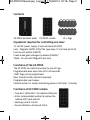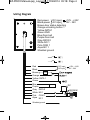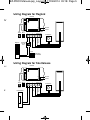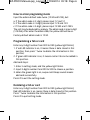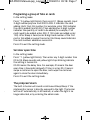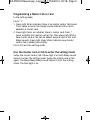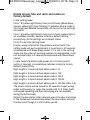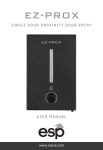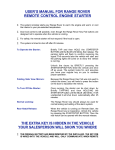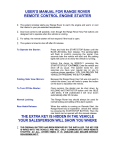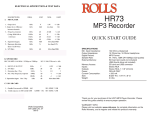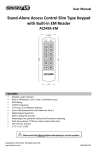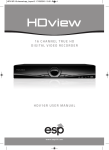Download EZ-PROX
Transcript
EZ-PROX Manual.qxp_Layout 1 17/04/2014 09:18 Page 1 EZ-PROX S I N G L E D O O R P R OX I M I T Y D O O R E N T R Y USER MANUAL EZ-PROX Manual.qxp_Layout 1 17/04/2014 09:18 Page 2 Contents EZ-PROX and back plate EZ-PROX remote 10 x Tags Equipment required for controlling one door: 12 volt DC power supply 2 amp minimum (EV-BPS) Lock - Magnetic (EVML-250)/Yale type keep 12 volt lock (enter D) Push to exit button (EVEXIT) Green break glass emergency release (EVEBG)* *Note:- for use with Magnetic lock only Functions of the EZ-PROX The EZ-PROX can control one door by use of tags. Programmable door open time 00 to 99 seconds. 1000 Tags can be programmed. Door closed function (contact required). Programmable rear tamper. Internal buzzer for tamper monitoring (auto cut off after 1 minute). Functions of EZ-PROX remote • Two No.7 LR03 AAA 1.5V alkaline batteries • Enter corresponded number to replace the relative ID/IC card and fob • Working current: 0.5mA • Sensor distance: all around: 20cm EZ-PROX Manual.qxp_Layout 1 17/04/2014 09:18 Page 3 Installation Before installation, position the location where the controller unit is mounted. Please operate it according to the following steps: 1. Open the controller by loosening and removing the back case screw at the bottom with the spline tool. 2. Use the provided drilling template to accurately locate and drill the required holes. The four drilling holes are marked "B". 3. Use the screws provided to mount the back case on the wall. Be sure to draw the wiring through the large centre hole in back case, and keep level. 4. Connected accurately the system wiring following the label enclosed on the rear. 5. Put the unit back and screw it on by using the spline tool. Hole Screw anchor Back cover Screw Indicator Screw Hole 114mm ). Bell button Screw Screw Screw Screw 20 75mm Remote control IR sensor EZ-PROX Manual.qxp_Layout 1 17/04/2014 09:18 Page 4 Wiring Diagram Red-power DC input +12V - +24V Black-power AC input ~ 12V - 24V Brown-door status detecting Orange-unlocking button 1 Yellow-DATA 1 Green-GND Blue-Door bell Purple-Door bell Gray-DATA 0 White-NO 1 Pink-COM 1 Aqua-NC 1 Shielded ground Red Black DC input +12V - +24V AC input ~ 12V - 24V Brown Orange Yellow DATA 1 Green Blue Purple Gray DATA 0 White NO 1 Pink COM 1 Aqua NC 1 Shielded ground DC 05D390K EZ-PROX Manual.qxp_Layout 1 17/04/2014 09:18 Page 5 Wiring Diagram for Maglock EV-BPS 4V L N 240vAC INPUT Timer N.C E.lock DC out Push button + + - GND P.B Exit Button PINK Capacitor 0.47uF 100v WHITE RED Maglock BLACK 0-20 secs COM Emergency door release N.C Wiring Diagram for Yale Release EV-BPS 240vAC INPUT L N 4V PINK Yale Release RED K WHITE N.O 0-20 secs BLACK Timer E.lock DC out Push button + + - GND P.B Exit Button EZ-PROX Manual.qxp_Layout 1 17/04/2014 09:18 Page 6 How to enter programing mode Input the admin default code twice (1234 and1234), but: a. If the admin code is 2-digit, please input 12 and 12 b. If the admin code is 3-digit, please input 123 and 123 c. If the admin code is 5-digit, please input 12345 and 12345 The rest may be deduced by analogy. The admin code is max 6-digit (123456). After enter the admin code, the yellow LED will be on. Factory default admin code is 1234. Programming a fob or card Enter any 3-digit number from 000 to 999 (yellow light blinks): 1. If red LED indicator is on, it means there is data stored in this position, then press * twice to delete the information in this position; 2. If green LED indicator is on, it means card or fob can be added in this position. Add card steps: 1. Enter in setting mode, and the yellow light blinks. 2. Input 3-digits number from 000 to 999 to choose a position. 3. When the green light is on, swipe card. Bleep sounds means add card successfully. Press # to exit the setting mode. Deleteing a fob or card Enter any 3-digit number from 000 to 999 (yellow light blinks): Red LED indicator is on, means there is data stored in this position. Press * twice to delete the information in this position. Press # to quit setting mode. EZ-PROX Manual.qxp_Layout 1 17/04/2014 09:18 Page 7 Programing a group of fobs or cards In the setting mode: t Press * 9 (yellow light blinks), then press 0 1 (Bleep sounds). Input 3-digit number(any one from 000 to 999. It indicates the card adding starts from this number. For example, enter 050 indicates the card is added from NO.50). Then add another 3-digit number indicates the quantity of cards to be added (for example, if 50 cards need to be added, enter 050. If 150 cards are added, enter 150). After Bleep is heard, enter 8-digit card number of the first card or fob added or swipe the card or fob. Bleep sound indicates the cards numbers added are successful. Press # to exit the setting mode. Set door open time In the setting mode: n Press * 1 (yellow light blinks). Then enter any 2-digit number from 00 to 99. Bleep sounds and yellow light stops blinking indicate the setting is successful. 00-99 means the delay time. For example, 05 means the door open time is 5seconds (delayed). If time is set as 00, it means: swipe a card once to open the door, and swipe the card once again to close the door immediately. Press # to exit the setting mode. The pickproof alarm . The built-in buzzer will sound a continuous Bleep Bleep. If the photoresistor sensor is directly exposed to the light. The buzzer will be off automatically in 60 seconds, or when the light is no longer detected, or by entering the admin code. EZ-PROX Manual.qxp_Layout 1 17/04/2014 09:18 Page 8 Changing the Programming code In the setting mode: Press * 3 (yellow light blinks). Then input new administrator code twice (The length of the new admin code must be the same as the old one). Bleep - sound means it modifies successfully. Press # to exit the setting mode. Turn on/off the pickproof alarm In the setting mode: Press * 6 (yellow light blinks), then press 0 1 (Bleep - sound, and yellow light stops blinks). Pickproof alarm is turned off. Press * 6 (yellow light blinks), then press 0 2 (Bleep - sound, and yellow light stops blinks). Pickproof alarm is turned on. Press # to exit the setting mode. Turn on /off fob or card number detection In the setting mode: Press * 2 (yellow light blinks), then press 0 1 (Bleep sound, and yellow light stops blink) to turn on the card number detection. Press * 2 (yellow light blinks), then press 0 2 (Bleep sound, and yellow light stops blink) to turn off the card number detection. Press # to exit the setting mode. EZ-PROX Manual.qxp_Layout 1 17/04/2014 09:18 Page 9 Programming a Master Fob or Card In the setting mode: Press * 7 1. Green light blinks indicates there is no master card or fob stored. Then swipe a card or fob. Bleep sounds indicates this card is added as a master card. 2. Green light turns on indicates there is master card. Press * twice to delete this master card or fob. Then green light blinks. New master card or fob can be added. Swipe a card or fob, and Bleep sounds. Green light stops blinks indicates new master card or fob is added successfully. Press # to exit the setting mode. Use the master card or fob to enter the setting mode Swipe the master card or fob. Yellow light is on with Bleep sound means it enters the setting mode. Swipe the master card or fob again. The Bleep Bleep Bleep sound means it exits the setting mode. The blue light is on. EZ-PROX Manual.qxp_Layout 1 17/04/2014 09:18 Page 10 Delete all user fobs and cards and restore to factory default In the setting mode: Press * 8 (yellow light blinks), then press 8 twice (Bleep Bleep ... Sounds, yellow light stops blinking). It indicates all user cards or fobs have been deleted successfully. All the card or fob settings are invalid. Press * 8 (yellow light blinks), then press 9 twice (yellow light is on, and Bleep sounds). Restore to factory default setting successfully. All the settings are in default status. Press # to exit the setting mode. If enter wrong information, Bleep Bleep will be heard. The setting mode will exit automatically if no actions in 30 seconds accompanied with Bleep Bleep sound. If it is not in the setting mode and the action of pressing numbers is uncompleted, it will exit automatically in 5 seconds accompanied with Bleep Bleep sound. In case forget the admin code, power on first, then press # (within 3 seconds). A sound Bleep indicates restore to factory defaults successfully. Digit length is 2 means default admin code is 12, Digit length is 3 means default admin code is 123, Digit length is 4 means default admin code is 1234, Digit length is 5 means default admin code is 12345, Digit length is 6 means default admin code is 123456 (Max. is 6). The access control will be locked for 60 seconds if input wrong codes continuously (or swipe the invalid card) for 5 times (both the keypad operating and the card swiping are not available during the 60 seconds). Detect the door status: after someone opens the door and closes it, the system will automatically detect the door status and lock the door even though it is still in delay period. EZ-PROX Manual.qxp_Layout 1 17/04/2014 09:18 Page 11 Set the (digit) length of password Press * 9 (yellow LED blinks), then enter 0 4 (Bleep sounds). Input the digit X (X=2,3,4,5,6) : 2 means the password/code digit length is 2 (00-99) 3 means the password/code digit length is 3 (000-999) The rest may be deduced by analogy, and the maximum is 6 digits. Bleep sound means the setting of digit length is successful. If the sound is Bleep Bleep Bleep, it means new digit length is the same as the current one, and the new setting is invalid. Press # to exit the setting mode. Notice Once the digit length is changed, all cards added will be deleted and cleared automatically. EZ-PROX Manual.qxp_Layout 1 17/04/2014 09:18 Page 12 Technical Specifications Working temperature Voltage Working current Standby current Card mode Effective distance Capacity Elite Security Products Tel: 01527 515150 -10 ~ +55ºC DC: 12V-24V AC: 12V~24V <120mA <90mA ID / IC card <5CM 1000 Cards or Fobs Fax: 01527 515143 email: [email protected]