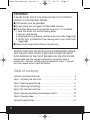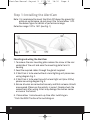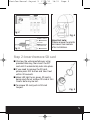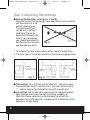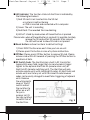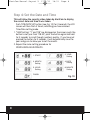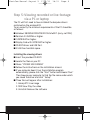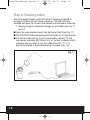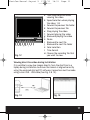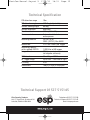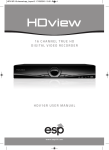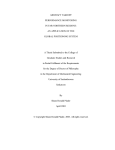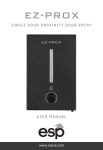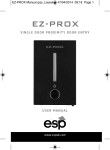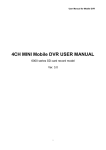Download AlertCam Instructions
Transcript
AlertCam Manual:Layout 5 17/8/11 18:30 Page 1 Standalone combined PIR camera with RF transmitter AlertCam Manual:Layout 5 17/8/11 18:30 Page 2 IMPORTANT IF IN ANY DOUBT ABOUT THE INSTALLATION OF THIS PRODUCT, CONSULT A QUALIFIED ELECTRICIAN I This product must be grounded I Do not mount the unit against inflammable surfaces I The motion detector will not operate correctly if it is installed: 1. Near the outlet of a central heating boiler 2. Near air conditioning 3. Pointing directly at moving vehicles (may cause false triggering) 4. Within sight of reflections from moving water (may cause false triggering) I Where other lamps could shine on the detector BEFORE ATTEMPTING ANY INSTALLATION OR MAINTENANCE, ENSURE THAT THE ELECTRICAL SUPPLY IS SWITCHED OFF AND THE CIRCUIT FUSES REMOVED OR THE CIRCUIT BREAKER IS IN THE OFF POSITION. Please make sure the voltage and polarity are correct before connection. Incorrect voltage may cause electric shock. If you are not sure, please contact your distributor. Table of contents Contents and Optional Extras . . . . . . . . . . . . . . . . . . . . . . . . . . . . . . . . . . . . . 3 Step 1: Installing the AlertCam . . . . . . . . . . . . . . . . . . . . . . . . . . . . . . . . . . . . 4 Step 2: Insert/remove SD card. . . . . . . . . . . . . . . . . . . . . . . . . . . . . . . . . . . . . 5 Step 3: Adjusting the Settings . . . . . . . . . . . . . . . . . . . . . . . . . . . . . . . . . . . . 6 Step 4: Set the Date and Time . . . . . . . . . . . . . . . . . . . . . . . . . . . . . . . . . . . . 8 Step 5: Viewing recorded or live footage via a PC. . . . . . . . . . . . . . . . . . . 8 Step 6: Viewing video . . . . . . . . . . . . . . . . . . . . . . . . . . . . . . . . . . . . . . . . . . . 10 Technical Specification . . . . . . . . . . . . . . . . . . . . . . . . . . . . . . . . . . . . . . . . . . 12 2 AlertCam Manual:Layout 5 17/8/11 18:30 Page 3 Contents AlertCam User Manual Drivers Disk 1 x Allen key 2 x screws 2 x masonry plugs 2G SD card USB Cable Optional Extras AlertCam RA Remote chime alarm device AlertCam RS Remote 1500w switching device 3 AlertCam Manual:Layout 5 17/8/11 18:30 Page 4 Step 1: Installing the AlertCam Note: It is recommend to mount AlertCam 2M above the ground for optimum performance, do not mount the fixture below 1.2M. See below figure for details of performance range. Detection range: 10M x 160° (see Fig. 1) Fig. 1 Mounting and wiring the AlertCam 1. To remove the rear mounting plate release the screw at the rear underside of the unit and ease the mounting plate from its housing 2. Feed the required cables through the glands supplied. 3. If AlertCam is to be used without a local lighting unit please see wiring diagram Fig. 2. 4. If AlertCam is to be used to switch a local light unit (max 500w) please see wiring diagram Fig. 3. 5. Ensure all wires are connected securely and that no loose strands are exposed. Make sure the polarity is correct. Double-check the connections after wiring. Errors may damage the motion sensor or cause a fire hazard. 6. Please allow 1-minute warm-up time after switching on. * Push the RESET button after switching on. 4 AlertCam Manual:Layout 5 17/8/11 18:31 Page 5 Fig. 2 BROWN - LIVE IN NEUTRAL Fig. 3 RED SWITCHED LIVE Fig. 4 Important note: Please remove the plastic lens cover from camera after installation. Step 2: Insert/remove SD card I Unscrew the waterproofed cover using provided Allen key, then insert the SD card until it automatically locks into place. I If you need to remove the SD card, please press OFF button and take it out within 30 seconds. I When LED light turns green, SD card is being read, do not remove SD card at this time or data may be lost. I To remove SD card, push in SD card to eject. Fig. 5 5 AlertCam Manual:Layout 5 17/8/11 18:31 Page 6 Step 3: Adjusting the Settings I Aiming the AlertCam (see Figs. 6, 7 and 8) Alertcam has built in low energy laser device that can be used to aim the camera at a the optimal viewing area. This operation is best carried out in dull light conditions. Please be aware that although the laser is very low energy you should avoid directly Fig. 6 looking into the source as eye damage may occur. 1. To activate the laser press pads at either side of the AlertCam. 2. The laser spot is the center position of the camera angle position. Fig. 7 Fig. 8 I Time control: Turn the time control knob to”+” side to increase the illumination time (7 minutes max.), turn the control knob to “-“ side to reduce the illumination time (30 seconds min.). I Lux control: The lux control is used to set the required ambient light required to activate the light switching capability of AlertCam. Please note the Lux control does not effect the operation of the PIR detector , Camera and RF transmitter which operate in all light levels. 6 AlertCam Manual:Layout 5 17/8/11 18:31 Page 7 I LED indicator: The function status of AlertCam is indicated by the following led colours. 1) Red: SD card is not inserted into the SD slot or system is malfunctioning or USB is inserted and connected with a computer. 2) Green: The unit is recording 3) Red Flash: The recorded files are deleting. 4) LED off: stand by mode when off/record button is pressed Please note: when off/record button is pressed it is possible to safely remove the SD card within 30 seconds. After removal the LED will be red to show SD card is not present. I Reset button: restore functions to default settings 1) Press RESET button once each time you turn on unit. 2) Please press this button in case of system malfunction. I Off/Rec: Please press Off/Rec button to remove SD card. Please remove card within 30 seconds of pressing the Off/Rec button to avoid loss of data. I RF Switch Code: The AlertCam has a built in RF transmitter (approx 60m open field range) that can send wireless trigger signals to the optional AlertCam RA (remote alarm unit) or AlertCam RS (remote switching unit). The AlertCam will only activate remote units with matching RF codes. All AlertCams and remote units are factory set with the same RF code however codes can be easily changed to avoid false triggering of adjacent units. Remove the white plastic cover of the RF switch and set the switches to either on or off. To sync a receiver set it's four dip switches to match that of Fig. 9 the AlertCam. 7 AlertCam Manual:Layout 5 17/8/11 18:31 Page 8 Step 4: Set the Date and Time This will allow the security video taken by AlertCam to display the correct date and time it was taken. Push TIME/DATE SET button (see Fig. 10) for 3 seconds, the LCD screen will then flash 3 times, indicating you have entered Time/Date setting mode. 1. “YEAR”setting: ”Y” and “08” are displayed on the screen; push the button to set year from “08-99”, push the button again and hold for 3 seconds to scroll through numbers quickly. If you have not pressed the button for 3 seconds, it will automatically save the year and go on to allow you to set the month. 2. Repeat the same setting procedure for MONTH/DATE/HOUR/MINUTE. 1. START 3. MONTH Setting 5. HOUR Setting FINISH 8 2. YEAR Setting 4. DATE Setting 6. MINUTE Setting Fig. 10 AlertCam Manual:Layout 5 17/8/11 18:31 Page 9 Step 5: Viewing recorded or live footage via a PC or laptop The PC will first need to have installed the bespoke drivers contained on the enclosed CD. To run correctly the minimum requirements of the PC should be as follows: I Windows 98/98SE/2000/ME/XP/Vista/WIN 7 (sorry, not MAC) I Pentium III 450MHz or higher. I 128MB RAM or higher. I Display Card with 32MB RAM or higher. I CD-ROM driver and USB Port. I 2.5GB free hard disk space. Installing the viewing drivers I Insert the provided CD-ROM I Locate the files on your PC I Chose “ IP298X USB CAMERA” I Follow the instructions on the installation screens I If you computer doesn’t run the installation program automatically, please click the “Start” button and choose “Run.” Then browse your computer to find the file name under which you saved the driver and click “ Setup.” I Three files will appear after installation: 1. Amcap RTC: Live image 2. SDR View: Play the video 3. Uninstall: Remove the software 9 AlertCam Manual:Layout 5 17/8/11 18:31 Page 10 Step 6: Viewing video AlertCam records images to the SD card at 2 frames per second in sections of 20secs (ie a 40 frame sequence). The SDR software included will allow the frames to be viewed as a continuous video clip. 1. Viewing image by computer through a card reader (see Fig. 11 and 12) I Open the waterproofed cover from bottom of AlertCam (Fig. 11) I Press OFF/REC button and remove SD card (part no. 2) from the slot. I Put the SD card (part no. 2) into a card reader, connect PC and card reader and open SDR View. Click “m” button to choose which recording file you want to see the video then click “ f” or “g” button to forward or backward playing the video. (Fig. 12) Fig. 11 10 AlertCam Manual:Layout 5 a m cde f gh i j k Fig. 12 b l 17/8/11 18:31 Page 11 a: Time scale selection when viewing the video b: Speed selection when playing the video 1-8 c: Forward to previous file folder d: Forward to previous file e: Stop playing the video f: Forward playing the video g: Backward playing the video h: Pause i: Backward to next file j: Backward to next file folder k: Color selection l: Time Search m: Choose the recording file that you want to view. Viewing direct live video during installation It is possible to view live images directly from the AlertCam to a laptop during installation to ensure the camera is aligned correctly using the enclosed AmCap RTC software. Connection must be made using a mini USB – USB cable (See Fig. 9 & 13). Fig. 13 Fig. 14 11 AlertCam Manual:Layout 5 17/8/11 18:31 Page 12 Technical Specification PIR detection range 10m PIR detection angle 160 Deg ( adjustable ) Camera viewing angle 60 deg Camera resolution 640x480 Max direct load 500W ( 50W LED ) Camera controls Automatic white balance and exposure Recording medium SD (FAT16) or SDHC ( FAT32 ) Max 64GB Record rate 2 FPS for 20secs per trigger Recording capacity with supplied 2GB SD 1,000 files of 40 images Image format JPEG (converts to video stream via bespoke software) USB interface Micro B type USB2 RF Trigger range Up to 50M – Clear line of sight IP Rating IP55 Dimensions 108(D) x73(W) x138(H)mm Technical Support 01527 515145 Elite Security Products Unit 7, Target Park, Shawbank Rd Lakeside, Redditch B98 8YN Telephone: 01527 515150 Technical Support: 01527 515145 email: [email protected]