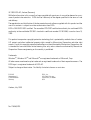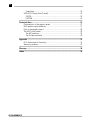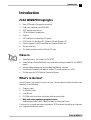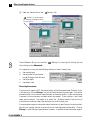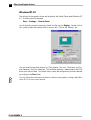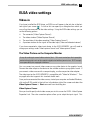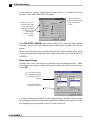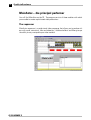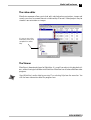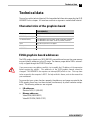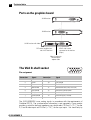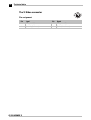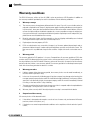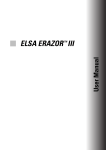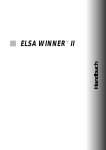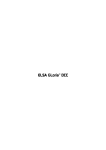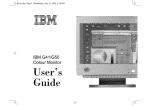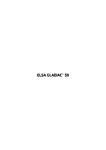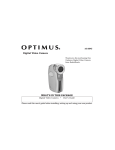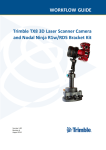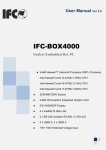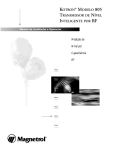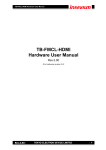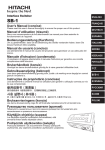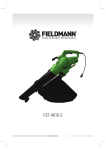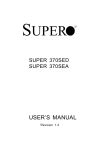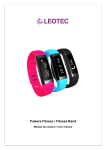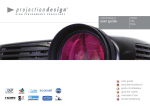Download WINNER II mit Video.book
Transcript
ELSA WINNER II
User Manual
TM
© 1999 ELSA AG, Aachen (Germany)
While the information in this manual has been compiled with great care, it may not be deemed an assurance of product characteristics. ELSA shall be liable only to the degree specified in the terms of sale
and delivery.
The reproduction and distribution of the documentation and software supplied with this product and the
use of its contents is subject to written authorization from ELSA.
ELSA is DIN EN ISO 9001 certified. The accredited TÜV CERT certification authority has confirmed ELSA
conformity to the worldwide ISO 9001 standard in certificate number 09 100 5069, issued on June 15,
1998.
This product incorporates copyright protection technology that is protected by method claims of certain
U.S. patents and other intellectual property rights owned by Macrovision Corporation and other right
owners. Use of this copyright protection technology must be authorized by Macrovision Corporation, and
is intended for home and other limited viewing uses only unless otherwise authorized by Macrovision
Corporation. Reverse engineering or disassembly is prohibited.
Trademarks
Windows®, Windows NT® and Microsoft® are registered trademarks of Microsoft, Corp.
All other names mentioned may be trademarks or registered trademarks of their respective owners. The
ELSA logo is a registered trademark of ELSA AG.
Subject to change without notice. No liability for technical errors or omissions.
ELSA AG
Sonnenweg 11
D-52070 Aachen
Germany
Aachen, July 1999
No. 21606/0799
ELSA, Inc.
2231 Calle De Luna
Santa Clara, CA 95054
USA
Preface
Thank you for placing your trust in this ELSA product.
With the ELSA WINNER II you have selected a graphics board which was designed as an
allround product for multimedia computers. The graphics processor on the board ensures
high-speed generation of on-screen graphics making this board ideal for fast gaming and
visualization. ELSA products are subject to the highest of standards in production and
quality control which are the foundation for consistently high product quality ELSA
WINNER II.
This manual provides all the information you will need to get the best out of your ELSA
graphics board. For instance, which resolution is best for which monitor, or how is the
board upgraded? The accompanying ELSA utility programs are described, and you will
find detailed information about 3D acceleration.
ELSA products are subject to continual further development. It is therefore possible that
the information printed in this manual is not current in all respects.
Current information about updates can always be found in the README files on the ELSA
CD.
If you have further questions or need additional help, you can rely on our online services
which are available to ELSA customers. In very urgent cases the ELSA Hotline can be
reached under the following number:
1-800272-6131
or from outside the USA:
+1-408-919-9100
Before you read on...
The installation of the ELSA WINNER II hardware and software drivers is described in full
in the Installation Guide which accompanies this manual. You should refer to that document before attempting to install your board, and before reading this manual
V
Contents
Introduction .................................................................................................................... 1
ELSA WINNER II highlights..................................................................................... 1
Video in ................................................................................................................... 1
What's in the box? .................................................................................................. 1
What hardware do I need? ..................................................................................... 2
CE conformity and FCC radiation standard ............................................................. 3
After installing the drivers ........................................................................................... 5
Software installation from the CD.......................................................................... 5
The right settings .................................................................................................... 5
What are your options?...................................................................................... 6
What makes sense?........................................................................................... 6
Changing the resolution.......................................................................................... 7
Windows 95 and Windows 98........................................................................... 7
Windows NT 4.0 .............................................................................................. 10
ELSA video settings .................................................................................................... 11
Video-in ................................................................................................................. 11
The Video Picture on the Computer Monitor ................................................... 11
How Does the Video Image Get Onto the Computer Monitor? ....................... 13
Overwhelmed? ...................................................................................................... 14
What’s IN ......................................................................................................... 14
Useful stuff and more .................................................................................................. 15
The Multimedia Player.......................................................................................... 15
MainActor––the principal performer.................................................................... 16
The sequencer.................................................................................................. 16
The video editor ............................................................................................... 17
The Viewer ....................................................................................................... 17
ELSA Gamma correction .................................................................................. 18
ELSA Switch..................................................................................................... 18
All about graphics ....................................................................................................... 19
3D graphics representation................................................................................... 19
The 3D pipeline ................................................................................................ 19
3D interfaces......................................................................................................... 21
What APIs are available?................................................................................. 22
Direct 3D .......................................................................................................... 22
OpenGL............................................................................................................. 23
Color Palettes, TrueColor and Gray Scales........................................................... 23
VGA .................................................................................................................. 23
ELSA WINNER II
VI
DirectColor .......................................................................................................
VESA DDC (Display Data Channel) .......................................................................
DDC2B ..............................................................................................................
DDC2AB ...........................................................................................................
24
24
25
25
Technical data ............................................................................................................. 27
Characteristics of the graphics board ............................................................... 27
ELSA graphics board addresses ........................................................................... 27
Ports on the graphics board ................................................................................ 28
The VGA D-shell socket ....................................................................................... 28
The DFP interface............................................................................................. 29
The S-Video connector .................................................................................... 30
Appendix ....................................................................................................................... 31
DOC–Declaration of Conformity ........................................................................... 31
Warranty conditions ............................................................................................. 32
Glossary ........................................................................................................................ 35
Index .............................................................................................................................. 39
ELSA WINNER II
Introduction
1
Introduction
ELSA WINNER II highlights
쮿
쮿
쮿
쮿
쮿
쮿
쮿
쮿
쮿
쮿
New S3 Savage 4 Pro graphics processor
Pixel clock frequency up to 300 MHz
S3TC texture compression
128 bit Windows acceleration
Video in
DFP interface for connecting LCD panels
ELSA drivers for Windows NT, Windows 98 and Windows 95
Product support via ELSA LocalWeb and Internet WWW site
Six-year warranty
This board complies with the CE and FCC rules.
Video in
쮿
쮿
쮿
쮿
쮿
Video Recording - Full screen for PAL/NTSC
Video Editing with bundled Main Actor software including animated GIF and MPEG2
export.
Internet Videoconferencing with bundled NetMeeting software
Comfortable Videotext and teletext display (TV tuner required, e.g. VCR)
S-Video input for VCR, Satellite Tuner and Camera
What's in the box?
You will notice if your graphics board is missing. But you need to check that the box contained all of the following:
쮿
쮿
쮿
쮿
쮿
Graphics board
Installation Guide
User Manual
CD-ROM with installation and driver software and utilities
Only with video-equipped graphics boards:
Video adapter cable from S-Video (Hosiden) to Composite (Cinch)
If any part is missing please contact your dealer. ELSA reserves the right to vary the products supplied without prior notice.
ELSA WINNER II
2
Introduction
What hardware do I need?
쮿
쮿
쮿
ELSA WINNER II
Computer: Minimum requirements are a Pentium II, AMD K6 2 or compatible. The
WINNER II only really comes to life if your computer has a Pentium II or compatible
processor or even better.
Bus: The WINNER II is available as an AGP version. Your computer must have an
AGP bus.
Monitor: The WINNER II works with the standard IBM VGA compatible horizontal
scan frequency of 31.5 kHz while booting and in DOS operation.
Introduction
3
CE conformity and FCC radiation standard
CE
This equipment has been tested and found to comply with the limits of the European
Council Directive on the approximation of the laws of the member states relating to electromagnetic compatibility (89/336/EEC) according to EN 55022 class B.
FCC
This equipment has been tested and found to comply with the limits for a Class B digital
device pursuant to Part 15 of the Federal Communications Commission (FCC) Rules.
CE and FCC
These limits are designed to provide reasonable protection against radio frequency interference in a residential installation. This equipment generates, uses, and can radiate
radio frequency energy. It may interfere with to radio communications if not installed and
used in accordance with the instructions. However, there is no guarantee that interference will not occur in a particular installation. If this equipment does cause interference
to radio or television reception (this can be determined by turning this equipment off and
on), the user is encouraged to try to correct the interference by one or more of the following measures:
쮿
쮿
쮿
Reorient or relocate the receiving antenna.
Increase the distance between this equipment and the receiver.
Connect the equipment to an outlet on a circuit other than that to which the receiver
is connected.
쮿 Consult your dealer or an experienced radio/TV technician.
쮿 Caution: To comply with the limits for an FCC Class B computing device, always use
a shielded signal cable.
Caution to the user: The Federal Communications Commission warns the user that
changes or modifications to the unit not expressly approved by the party responsible for
compliance could void the user's authority to operate the equipment.
ELSA WINNER II
4
Introduction
ELSA WINNER II
After installing the drivers
5
After installing the drivers
In this chapter you will find descriptions of
쮿
쮿
쮿
where you can find the software for operating your ELSA graphics board,
the performance characteristics of your graphics board, and
how you can most effectively tuning for the combination of monitor and ELSA graphics board.
Software installation from the CD
The ELSA graphics board is normally supplied with software on a CD-ROM. You will find
all the utilities described in this manual on the WINNERware CD – unless they are a component of the operating system.
Once you have successfully completed the steps described in the Installation Guide, your
ELSA WINNER II is integrated into your computer system with installed drivers. In this
way, you have very likely come to know the program ELSA CD setup. This program should
start automatically after inserting your WINNERware CD, but if not, then you can run the
SETUP.EXE from the CD’s root directory.
The CD setup recognizes the operating system and the ELSA graphics board. Based on
this information, the program displays the driver and the selection of software supported.
All of these programs are on the WINNERware CD.
List of software which can
be installed
Information about the
entries listed
The right settings
Our tip is: Invest a little time at this stage and you won’t regret it. Take your time to set
up your system just right. Your eyes will thank you for it, and you are guaranteed to have
more fun in front of your screen.
ELSA WINNER II
6
After installing the drivers
To set up your system properly, the following questions should be answered:
쮿
쮿
쮿
What is the maximum resolution I can set on my system?
Which color depth do I want to use?
What value should I set for my display refresh rate?
To help you find the answers to these questions, this chapter has been divided according
to the operating systems available. Just look for the section about the operating system
you use. All the information you need is here and all the software you need, if not already
a part of your operating system, is on the WINNERware CD.
What are your options?
The tables below show the maximum possible resolutions for the ELSA graphics board.
Note that these resolutions cannot be achieved under all operating conditions.
Max. Refresh Rate (Hz)
Color depth:
256 colors (8bit)
HighColor (16bit)
TrueColor (24bit/32bit)
1920 x 1440
60 - 75
60 - 75
–
1600 x 1200
60 - 85
60 - 85
–
1280 x 1024
60 - 100
60 - 100
60 - 75
1152 x 864
60 - 100
60 - 100
60 - 100
1024 x 768
60 - 120
60 - 120
60 - 120
800 x 600
60 - 120
60 - 120
60 - 120
640 x 480
60 - 120
60 - 120
60 - 120
HighColor = 65.536 colors, TrueColor = 16,7 million colors
What makes sense?
There are some basic ground rules for you to follow when setting up your graphics system. On the one hand, there are the ergonomic guidelines, although nowadays these are
met by most systems, and on the other hand there are limitations inherent to your system, e.g. your monitor. The question of whether your applications need to run using large
color depths––perhaps even TrueColor––is also important. This is an important condition
for many DTP or CAD workstations. We recommend that games and “normal” Windows
applications are operated in HighColor with 65,536 colors.
“More Pixels, more fun”
This is an opinion which is widespread, but which is not entirely true under all circumstances. The general rule is that a refresh rate of 73 Hz meets the minimum ergonomic
ELSA WINNER II
After installing the drivers
7
requirements. The resolution to be selected also depends on the capabilities of your monitor. The table below is a guide to the resolutions you might select:
Monitor
size
Typical
image size
Minimum
resolution
Maximum
resolution
Ergonomic
resolution
17“
15.5“- 16“
800 x 600
1024 x 768
1024 x 768
19“
17.5“- 18.1“
1024 x 768
1280 x 1024
1152 x 864
20“/21“
19“- 20“
1024 x 768
1600 x 1200
1280 x 1024
24“
21“- 22.5“
1600 x 1000
1920 x 1200
1600 x 1000
Changing the resolution
You set the resolution of your graphics board in the Control Panel under Windows.
Windows 95 and Windows 98
The '
Settings' are automatically integrated into the Control Panel during the installation of the WINman Suite. You can use these Settings to tweak your graphics system
for the best performance. The '
Settings' provide some great features. Once you
have specified the graphics board model and the monitor data, the program will automatically detect which settings are possible and which are not. This means, for instance,
that it is impossible for you to select an incorrect refresh rate which might damage your
monitor.
햲 Click on Start, then select Settings 왘 Control Panel.
햳 You will find the Display icon in the Control Panel. When you start this program,
you are shown a dialog box where you can modified the display settings.
ELSA WINNER II
8
After installing the drivers
햴 Here you should click on the '
'
Settings' tab.
Settings' has all the options
for setting up the graphics board
for your monitor.
Windows 95
Windows 98
Under Windows 98, you can reach the '
then clicking on the Advanced....
Settings' by selecting the Settings tab and
It is important to carry out the following settings or checks step by step:
쮿
쮿
쮿
쮿
the monitor type
the resolution of the monitor
image (Scheme, Data Set) and
the color depth
the refresh rate.
Choosing the monitor
If your monitor supports DDC, the preset values will be displayed under 'Scheme'. If this
is not the case, click on Change... to call up the database of monitor types. You will be
presented with a list of monitor manufacturers and monitor models. If your manufacturer
is present, click on the entry and then select your model. If your monitor is not listed,
there are two options. One option is to select the '_Standard monitor' from the list of
manufacturers and then select the resolution you wish to work with.
A second option requires information about the technical specifications for your monitor.
Consult your monitor manual to ensure that you have the correct information. Click on
Change... in the 'Monitor type database' window. In addition to the information regard-
ELSA WINNER II
After installing the drivers
9
ing the monitor manufacturer, and the model designation, you will have to enter the frequency ranges for the horizontal and vertical scan frequencies and specify the diagonal
size of your monitor.
If your monitor type is not listed in the
monitors database you can enter the
monitor manufacturer and model type
here.
The vertical and horizontal frequency
ranges and the diagonal size of the
screen are the important settings.
Check your entries for the image frequencies carefully, as otherwise you might damage
your monitor. Look these up in your monitor manual or consult the monitor manufacturer.
ELSA WINNER II
10
After installing the drivers
Windows NT 4.0
The settings for the graphics driver are included in the Control Panel under Windows NT
4.0. Use the command sequence
Start 왘 Settings 왘 Control Panel
to call the dialog window where you should find the icon for Display. Double click on
this symbol to open the window with its various tabs. Click on the 'Settings' tab.
You can select the possible settings for 'Color palette', 'Font size', 'Resolution' and 'Display frequency' from this dialog box. The available selection is determined by the ELSA
driver you have installed. You should always check the configuration you have selected
by clicking on the Test button.
You will find further information on how to customize your graphics settings under Windows NT 4.0 in your system manual.
ELSA WINNER II
ELSA video settings
11
ELSA video settings
Video-in
If you have installed the ELSA driver, an ELSA icon will appear in the task bar at the bottom right of your screen ( ). A click on this icon opens up a dialog box from which you
can call up the commands for the video settings. Using the ELSA video settings you can
set the following options:
쮿
쮿
쮿
쮿
The connector (’Video Capture: Source’)
The video standard (’Video Capture: Source’)
The resolution of the video recording (’Video Capture: Format’)
A preview window for the signal at the video input ('Video and videotext viewer')
If you have connected a video input device to the ELSA WINNER II, you will need to
change your settings under 'Video capture: Format' and 'Video capture: Source'.
The Video Picture on the Computer Monitor
It may be enticing to record video material, but... We must remind you that copyrightprotected material must not be copied or duplicated without permission. ELSA accepts
no responsibility for copyright violations!
You can connect any normal video camera or any video device to the graphics board.
Connect the video output on the device to the suitable socket on your graphics board. If
you connect a video source with a composite plug, use the composite video adapter.
The video input on the ELSA WINNER II is compatible with “Video for Windows”. Thus
any application that supports this standard should work.
Once you have connected the video source, started your computer and loaded Windows,
click on the ELSA symbol in the task bar in the bottom right of the screen and select the
Video Capture: Source 왘 Start command from the dialog box.
Video Capture: Source
Now you should specify which video source you wish to use on the 'ELSA - Video Capture
Properties' tab. The color correction options allow you to adapt the input signal. This
ELSA WINNER II
12
ELSA video settings
covers brightness, contrast, color, image sharpness and hue. The setting for the hue,
however, is only effective for NTSC input signals.
If I don't want it in, it's
got to stay out. Bide
by this motto when
deciding which video
connector is to be
used and the
connector’s video
standard.
The color correction
affects the video image
only, not the whole
screen.
Select PAL, NTSC or SECAM as your video standard. PAL is the normal video standard
in Europe. The manual for your video recorder or video camera can help if you have any
queries.
Select which video input you wish to be active from the Connection option group. Clicking on the relevant input determines which video source sends your signal to the ELSA
WINNER II.
Video Capture: Format
Clicking on the 'Format' tab brings up a selection of possible video resolutions. Select
the resolution you require for video display and recording and confirm your settings by
clicking OK.
You can select the resolutions supported for display
on a television from this
window.
Turn the picture upsidedown if you want to.
It is worth considering the data format for video recordings. The ELSA Codec for video
data compression features a highly effective reduction procedure which saves disk space
and, depending on your computer system, can work in real time.
ELSA WINNER II
ELSA video settings
13
Recording video involves very large amounts of data. The following tips will help you to
record without frame dropping.
쮿
쮿
쮿
쮿
쮿
Close other programs, especially DOS boxes, while recording videos.
Carry out a hard-disk optimization before recording.
Use a separate hard disk for recording.
Use the ELSA video compress.
Deactivate the audio recording if not required.
AVI files recorded with the ELSA compression require a codec installed in the system for
playback. Thus you should follow two steps when recording:
햲 First record the video with the ELSA compression to benefit from the advantages
outlined above.
햳 Then use 'MainActor’ (see page 24) to convert the file into a more common format
such as MPEG, Indeo or Cinepak. You could also use any video editing program
which supports the “Video for Windows” codec.
If you want to playback video recorded with the ELSA compression, best results are
achieved with the Windows Media Player using RealColor or TrueColor modes. A color
depth with just 8 bits/pixel (256 colors) can result in poor image quality with coarse color
transition.
How Does the Video Image Get Onto the Computer Monitor?
The WINNERware CD has programs you can use to display the video image. One particularly exciting application when the video camera is connected is to use Microsoft NetMeeting. You can set up conferences over a TCP/IP network or a telephone connection
which will also send video information. For example, you can show on the screen the
video image of the participants in a conference. Entire video sequences can be recorded
with MainActor, another program on the WINNERware CD. Special formats allow linking of animated video sequences to Internet pages.
ELSA WINNER II
14
ELSA video settings
Overwhelmed?
A whole new world of opportunities opens up with the video interface on the graphics
board. If you’re too dazzled by the wealth of options available, you might like to look at
the tips and ideas listed below.
What’s IN
쮿
쮿
쮿
ELSA WINNER II
With your camera, you can
– Hold Internet video conferences using Microsoft NetMeeting. Your picture adds
weight to your opinion. Those taking part in the conference can see each other,
and the conference experience is more lifelike.
– Record videos and compose a multimedia show with the help of MainActor
With your video recorder, you can
– Play live video or TV on your desktop. A news ticker or a video clip from your
favorite tape will run in an extra window on your monitor.
– Make recordings of still images or video sequences from the video recorder.
Using MainActor you can record and edit your valuable archive material. Digital
images can be manipulated as you wish.
With a cable or TV tuner you can
– Surf the channels’ videotext. Up-to-date, fast and free: The included videotext
decoder makes this service to an attractive alternative.
Useful stuff and more
15
Useful stuff and more
Apart from the ELSA drivers, the WINNERware CD also contains additional programs and
utilities for use with the ELSA WINNER II, a selection of which we will intorduce here.
Information about other programs can be taken from the README files on the CD.
The Multimedia Player
Until now, a variety of programs for the playback of CDs, videos and other media was
available under Multimedia in the Accessories folder of the Windows start menu. These
have now been succeeded by the Microsoft Multimedia Player. It handles the most common multimedia formats, all under one common user interface—regardless of whether
the data is coming from the Internet or the local hard disk. The Multimedia Player is
responsible for the playback of RealAudio and RealVideo, as well as WAV, AVI and
Quicktime files.
Video playback or Internet live radio: The
Microsoft Multimedia Player handles all
common multimedia formats.
After the installation, the file extensions of media files are permanently associated with
the Multimedia Player. You can thus double-click the media files in the Windows
Explorer or My Computer folder to conveniently launch the Player and start the playback.
The use of the Multimedia Player is intuitive, and it includes a comprehensive help function to clarify questions or solve problems while working with the program.
ELSA WINNER II
16
Useful stuff and more
MainActor––the principal performer
You will find MainActor on the CD. The program consists of three modules with which
you are able to create sophisticated video productions.
The sequencer
MainActor sequencer is a professional video sequencer that allows you to produce videos with sound, animations, titles and videoclips. Additional effects and filters give you
the ability to easy manipulate your video material.
ELSA WINNER II
Useful stuff and more
17
The video editor
MainActor sequencer allows you to load, edit, and playback any animations, images and
sounds; you can also convert these to a wide variety of formats. Edited projects may be
stored as new animations or images.
It is easy to start using
MainActor, thanks to its
comprehensive online
help.
The Viewer
MainView is the external player for MainActor. It is used if you only wish to playback videos, without having to load them into MainActor. MainView can also be called from other
programs.
Open MainActor's online help by pressing F1 or selecting Help from the menu bar. You
will find more information about the program here.
ELSA WINNER II
18
Useful stuff and more
ELSA Switch
The ELSA Switch tool allows you to run a
VGA monitor (CRT) and an LCD panel
(Panel) together, or one at a time. The CRT
is connected to the analog VGA D-shell
socket, and the Panel is connected to the
digital mini D-ribbon socket of the
<ProNameShort>.
If the two displays are operated in parallel, the CRT monitor will display the same
picture as the LCD panel at 60 Hz, and at
the maximum Panel resolution. The maximum panel resolution is automatically
read by means of the EDID function
(➞“Technical data” section).
ELSA Gamma correction
Gamma correction allows you to precisely
adjust your monitor’s color hue. Colorsensitive DTP and graphics work both
depend on achieving an exact match
between the colors as seen on the monitor, and the printer output.
For the three RGB colors (red, green, and
blue), you can define the color space
either by using a slider, or by entering the
individual values. Each setting can be
saved as a scheme that you can later call
up.
ELSA WINNER II
All about graphics
19
All about graphics
This is the chapter where we really get stuck in. Anyone who wants to know more about
graphics—especially in connection with the ELSA WINNER II—will finde a whole load
of technical stuff right here.
3D graphics representation
Today it is considered de rigeur to know all about 3D. Your curiosity will be aroused as
soon as you experience the first visual wizardry generated by your new graphics board.
Two features of the 3D display will leap out at you: it's both realistic and fast. The
amount of work required here is known only to the processor, but we will describe it in
detail to you below.
The 3D pipeline
What actually happens when a monitor displays a 3D object? The data describing the 3D
object are passed through what is known as the 3D pipeline, in which the mathematical
calculations for its representation in space and perspective on the monitor are carried
out. What happens in detail?
Object data
Tesselation
Geometrical
transformation
Rendering
Display
on the
monitor
Start: The object data
The pipeline starts at the object. The object description is made up of the data (points).
Tesselation
In the first step, the object is broken down into a number of polygons or triangles. The
vertices of the triangles are described by coordinate points (x, y and z) with the 'z' value
containing the depth information. Depending on the representation, these vertices also
contain information concerning the material and texture. The volume of data to be processed increases enormously because of this conversion of the image information.
Geometrical transformation
This part of the 3D pipeline is very processor-intensive, as all the calculations for the 3D
scene are carried out at this stage. Simplified, it comprises of the following steps:
ELSA WINNER II
20
All about graphics
쮿
쮿
쮿
쮿
쮿
Illumination – The illumination of the scene by different light sources is calculated.
Transformation – In transformation, the objects are aligned in perspective as seen
from the observer's point of view.
Back face culling – This process computes hidden surfaces resulting from the
observation perspective chosen. Any object having an invisible front surface is
omitted.
3D clipping – In this process, each polygon is checked to determine whether it is
partially or fully invisible. The invisible faces or parts of objects will be removed.
Scaling on the screen – The above steps are now calculated for three-dimensional space using normalized coordinates. The on-screen image coordinates will
only now be computed.
Rendering
At this stage, the 3D scene is filled with color shades and textures are applied. Different
processes and methods are also applied here.
쮿
ELSA WINNER II
Texture mapping – At this stage, the 3D object undergoes a sort of "face lift". The
materials and textures are assigned. Different methods are used here to make the
textures appear realistic, even when enlarged or reduced. As a first step, the textures are computed:
– Point sampling is the simplest method. A pixel-by-pixel comparison is made
between the texture template and the surface to be filled. This method leads to
a very coarse representation, especially when enlarged.
– In linear mapping, a new color value is interpolated from the adjacent pixels (or
telexes) of a texture. This gives better results than point sampling, as the hard
boundary between the coarse pixels is blurred.
– The MIP mapping method stores a large number of enlargement stages for the
texture. The depth information of a primitive is then used to determine which
enlargement stages of the texture will be used in drawing. Normal textures seldom contain more than 256 colors.
The first 15 bits of a 16-bit wide color representation are reserved for the colors
(5/5/5 > R/G/B). Information concerning the transparency of the texture is carried in the alpha channel. The last bit is reserved for this information. Finally, a
distinction is made in MIP mapping between bilinear and trilinear filtering. Bilinear filtering interpolates between two pixels of two textures, trilinear filtering
interpolates between four pixels for each of two textures.
– Bump mapping introduces a new dimension. Relief or raised textures can only
be generated with the other methods in two dimensions using light and shadow
effects. In bump mapping, the texture is additionally assigned height information, which allows very realistic three-dimensional effects to be created.
All about graphics
21
The staircase effect is corrected by anti-aliasing. This is either done by interpolating
mixed pixels, in which a new color value is computed from two adjacent color values, or by using transparent pixels of the same color which are overlaid over adjacent pixels.
쮿
쮿
Shading – Shading takes account of the effects created by different light sources
on the 3D object and provide for a very realistic overall impression. Here, too, there
are different methods which are more or less processor-intensive:
– Flat shading assigns a color value to each polygon. This results in a mosaic-like,
jagged representation, which demands only a short processing time.
– In Gouraud shading, all the vertices of the polygons are assigned a color value.
The remaining pixel information for the polygon is interpolated. This method
gives a very gentle color transition, even with fewer polygons than are required
for flat shading.
– The Phong shading method additionally takes a normal vector of reflectivity into
consideration when interpolating. An even more realistic impression is generated by the representation of reflections and mirror images.
– Certain applications use ray tracing methods. This is a very computer-intensive
and time-consuming process in which each individual pixel and its reflection in
3D space is calculated.
The frame buffer
The finished image will not be written to the frame buffer until this complex sequence of steps is completed. The frame buffer is made up of front and back buffer.
The back buffer acts as a buffer page, in which the next image to be displayed is
built up. This prevents the process of image drawing being visible. The duplicate
storage method is also known as double buffering.
Flipping: Display on the monitor
The content of the front buffer is displayed on the monitor. When the drawing process
in the back buffer is completed, this image is then passed to the front buffer in a process
known as flipping.
The next image will only ever be displayed once the image drawing process in the back
buffer is completed. This procedure should be repeated at least 20 times a second to give
a smooth representation of 3D scenarios. In this context, we speak of frames per second
(fops), a very important value for 3D applications. A cinema film runs at 24 fps.
3D interfaces
Software interfaces, including 3D interfaces, are known as APIs (Application Program
Interface). The question is what are these interfaces used for, and how do they work.
ELSA WINNER II
22
All about graphics
In simple terms: They make developers' work easier. The methods by which the various
interfaces function, are comparable: In the past it was necessary to address the various
hardware components directly in programming if you wanted to exploit their capabilities
to the full. The APIs are a kind of translator operating between the hardware and the
software.
The specification of standard definitions was the precondition for the proper function of
these translation routines. These definitions are implemented by the hardware manufacturers during development and optimized for the hardware concerned. Developers can
implement complex procedures relatively easily by using these definitions. They can use
a uniform command set when programming and do not need to know the characteristics
specific to the hardware.
What APIs are available?
There are a good dozen more or less commonly found 3D APIs. However, in recent years,
two formats have established themselves as the favorites: Direct 3D and OpenGL. ELSA
graphics boards support these commonly found 3D interfaces. The functional differences
between the interfaces are slight. The decisive questions for the user concern extensibility, flexibility and possible portability to existing applications.
Direct 3D
As a development of Mode X and DirectDraw under Windows 3.1x, Direct 3D is a branch
of the DirectX multimedia family which was developed directly for Windows 95 to accelerate the slow 3D display characteristics of the operating system. Direct 3D is based on
Microsoft's Common Object Model (COM), which is also used as the foundation to OLE
technology (Object Linking and Embedding). Direct 3D cooperates with Direct Draw in
two-dimensional display. A typical situation would be, for instance, rendering a 3D
object while Direct Draw is placing a two-dimensional background bitmap. Microsoft
claims to have corrected some of the weaknesses of the old version in the most recent
version 5.0.
Immediate mode and retained mode
As can be assumed from the two terms, immediate mode is a programming mode that is
close to the hardware. Retained mode, on the other hand, is a programming mode that
is largely predefined through an API interface. What does this mean in detail? Looking
at the two systems hierarchically, the immediate mode is also known as the low-level
mode. The programming interface level is close to the hardware level and permits the
programmer direct access to special functions in the hardware component concerned.
The retained mode (high-level mode) makes it possible, for example, to load a defined 3D
object with textures into a Windows application. Here it can be manipulated and moved
using simple API commands. Translation takes place in real time, without the need to
know the technical structure of the object.
ELSA WINNER II
All about graphics
23
For further information see the Internet WWW site http://www.microsoft.com
OpenGL
Following its success in gaining a good reputation amongst professionals using CAD/
CAM programs, OpenGL is now increasingly penetrating the PC market. OpenGL is platform-independent and makes a distinction between immediate and display list modes. A
display list stores specific sequences that can be recalled again later. The object descriptions can then be taken directly from the list, resulting in very high performance. However, if objects need to be manipulated frequently, the display list will have to be
generated again from new. In this case, the speed advantage is lost. OpenGL provides
a wide range of graphics features, from rendering a simple geometric point, line, or filled
polygon, to the most sophisticated representations of curved surfaces with lighting and
texture mapping. The some 330 routines of OpenGL provide software developers access
to these graphics capabilities:
For further information see the Internet WWW site http://www.sgi.com
Color Palettes, TrueColor and Gray Scales
Common graphics modes are listed in the following table. Not all graphics modes are
available on the ELSA WINNER II boards.
bpp
bpg
Colors
(from palette)
VGA 0x12
VGA 0x13
4
8
6+6+6
6+6+6
16 of 262,144
256 of 262,144
16
64
Standard
8
8
6+6+6
6+6+6
256 of 262,144
256 of 16.7 million
64
256
HighColor
15
16
16
5+5+5
6+6+4
5+6+5
32,768
65,536
65,536
32
16
32
TrueColor
24
32
8+8+8
8+8+8+8
16.7 million
16.7 million
256
256
Graphics mode
Max. gray levels
(bpp = bits per pixel; bpg = bits per gun)
VGA
In VGA graphics adapters, the digital color information stored in the video memory (4 bits
for 16 colors or 8 bits for 256 colors) is converted into a digital 18-bit value in the graphics
adapter in a CLUT (ColorLookUpTable). The 3 x 6 bits are converted separately for R/G/
B (red/green/blue) in the RAMDAC (D/A converter) and transferred to the monitor as analog signals on just three lines (plus sync lines). The original color values are converted
into completely different values by means of a translation table. The value stored in the
ELSA WINNER II
24
All about graphics
video memory is thus not a color value, but only a pointer to a table in which the actual
color value is found. The advantage of this method: Only 8 bits need to be stored for each
pixel, although the color values are 18 bits wide; the disadvantage: Only 256 colors can
be displayed simultaneously from a palette of 262,144 possible colors.
DirectColor
The situation is different in the case of DirectColor (TrueColor, RealColor and HighColor).
In this case, the value stored in the video memory is not translated but is passed directly
to the D/A converter. This means that the full color information must be saved for each
pixel. The meanings of the terms RealColor, TrueColor, and HighColor can be confused,
as they are not always used unambiguously.
HighColor and RealColor
HighColor and RealColor usually describe a 15 or 16-bit wide graphics mode, while TrueColor should only be used for the more professional 24-bit mode (or 32-bit) mode.
15 bits provide 5 bits each for the red, green and blue values, resulting in 32 levels per
RGB component and thus 32,768 (= 32 x 32 x 32) different color hues.
The 16-bit graphics modes are organized differently. Most common are (R-G-B) 5-6-5
(e.g. XGA) and 6-6-4 (e.g. i860). 5-6-5 means that 5 bits are used for each of red and
blue and 6 bits are used for green. In the case of 6-6-4, 6 bits are used for red and green
and 4 bits for blue. Both ways of assigning the bits correspond to the color sensitivity of
the human eye: this is highest for green and lowest for blue. 65,536 different colors can
be displayed.
TrueColor
The TrueColor mode is more complex, using 24 bits per pixel. Here, 8 bits are available
for each color component (256 levels), resulting in 16.7 million different color hues. There
are more colors available than pixels on the screen (1.3 million pixels at a resolution of
1280 x 1024 ).
VESA DDC (Display Data Channel)
The Display Data Channel provides a serial data channel between the monitor and the
graphics board, as long as both support DDC and the monitor cable includes the additional DDC wire. This feature allows the monitor data to be sent automatically to the
graphics board (e.g. name, type, max. horizontal frequency, timing definitions etc.) or
even for the graphics board to send instruction to the monitor.
There are various standards; DDC2B and DDC2AB.
ELSA WINNER II
All about graphics
25
DDC2B
A bi-directional data channel based on the I2C access-bus protocol is used for the communication between monitor and graphics board. In the case of a standard IBM VGA
compatible 15-pin monitor connector, pin 12 (formerly used as monitor ID bit 1) is used
for data transmission (SDA), and the pin 15 (formerly used as monitor ID bit 3) is used as
transmission clock (SCL). The graphics board can request the short EDID information (see
DDC1) as well as the more comprehensive VDIF information (VESA Display Identification
File).
DDC2AB
With DDC2AB additional to DDC2B, the computer can send commands for controlling the
monitor, e.g. for adjusting the screen position or the brightness (similar to ACCESS bus).
Modern monitors and graphics boards no longer use this standard.
The pin assignment of the VGA D-shell socket can be found in the chapter 'Technical
data'.
ELSA WINNER II
26
All about graphics
ELSA WINNER II
Technical data
27
Technical data
Those of you with a technical bent will find more detailed information regarding the ELSA
WINNER II in this chapter. All interfaces and their assignments are described in detail.
Characteristics of the graphics board
ELSA WINNER II
Graphics processor
Savage 4 Pro (125MHz)
RAMDAC pixel timing
300MHz
On-board memory
ELSA WINNER II without video: 16MB SyncRAM (125MHz)
ELSA WINNER II with video: 32MB SyncRAM (143MHz)
BIOS
Flash-BIOS with VBE-3.0-Support
Bus system
AGP, 2x and 4x
VESA DDC
DDC2B
ELSA graphics board addresses
The ELSA graphics boards are 100% IBM VGA compatible and occupy the same memory
area and specific addresses in the I/O range. The memory range above 1MB is automatically assigned through the PCI BIOS interface.
If you come across any address conflicts, try to modify the I/O address of the expansion
board causing the conflict. The addresses of the ELSA graphics boards cannot be
changed! The WINNER II also requires an interrupt (IRQ) which is free. This may have
to be reserved in the computer’s BIOS. For help with this theme, refer to the manual for
your mainboard.
To ensure that your system functions properly, the addresses and ranges occupied by the
ELSA graphics board must not be accessed simultaneously by other hardware components. The following addresses are assigned:
쮿
쮿
I/O addresses:
Standard VGA I/O (3B0-3DF)
Memory addresses:
Video RAM (A0000-BFFFF)
Video BIOS-ROM (C0000-C7FFF)
ELSA WINNER II
28
Technical data
Ports on the graphics board
32-MB version
16-MB version
32-MB version with video
DFP socket for digital control of LCD monitors
VGA D-shell socket
connector for the monitor
(15pin)
Video-in socket for
connecting the
adapter cable
The VGA D-shell socket
Pin assignment
Connection
Signal
Connection
Signal
1
Red
9
+5 V
2
Green
10
Sync ground
3
Blue
11
Monitor ID2
4
Monitor ID0
12
Bidirectional data (SDA, DDC1/2B)
5
DDC ground
13
Horizontal synchronization
6
Red ground
14
Vertical synchronization
7
Green ground
15
Data timing (SCL, DDC2B)
8
Blue ground
The ELSA WINNER II issues analog signals in accordance with the requirements of
Guideline RS-170. The synchronization information is sent separately. If your monitor
provides a switch for the input impedance, you should select '75 Ohms' (= '75 Ω') for the
R, G and B video inputs and '2 kOhm' (= '2 kΩ') for the sync inputs. You should only try
ELSA WINNER II
Technical data
29
other switch settings at the sync inputs if your monitor expects sync levels other than
those used by normal monitors and does not produce a stable display. The switches are
labeled “Low” and “High” only on some monitors. You can then refer to your monitor
manual to find out what input impedance level this refers to, or you can experiment to
find a position in which a stable image appears in all graphics modes.
The DFP interface
The digital flat panel (DFP) interface allows an LCD monitor to be connected directly to
the digital output of the graphics card. This prevents unnecessary signal conversion from
digital to analog and back again, thus preserving output quality.
NoteTo use the DFP output, the monitor must be equipped with a corresponding connector, and must conform to the VESA DDC/EDID standard. A non-conforming monitor will
not produce a picture on the screen.
Connector layout
The WINNER II has a 20-pin mini D-ribbon connector with the following layout:
Signal
Description
Signal
쐅
쐃
씏
쐈
Description
쐃
TX1+
TMDS positive differential
output, channel 1
쐈
TX2+
TMDS positive differential
output, channel 2
쐇
TX1-
TMDS negative differential
output, channel 1
쐉
TX2-
TMDS negative differential
output, channel 2
쐋
SHLD1
Shield for TMDS channel 1
씈
SHLD2
Shield for TMDS channel 2
쐏
SHLDC
Shield for TMDS clock
씉
SHLD0
Shield for TMDS channel 0
쐄
TXC+
TMDS positive differential
output, reference clock
씊
TX0+
TMDS positive differential
output, channel 0
쐂
TXC-
TMDS negative differential
output, reference clock
씋
TX0-
TMDS negative differential
output, channel 0
쐆
GND
Logic ground
씌
–
쐊
+5 V
Logic +5 V supply
씍
HPD
쐎
–
Reserved (USB)
씎
DDC_DAT
DDC2B Data
쐅
–
Reserved (USB)
씏
DDC_CLK
DDC2B clock
Reserved
Hot plug detection
TMDS == Transition Minimized Differential Signalling
ELSA WINNER II
30
Technical data
The S-Video connector
Pin assignment
Pin
Signal
Pin
Signal
1
GND, ground (Y)
2
GND, ground (C)
3
Y, intensity (luminance)
4
C, color (chrominance)
ELSA WINNER II
Appendix
31
Appendix
DOC–Declaration of Conformity
(/6$$*
:,11(5,,
7HVWHG7R &RPSO\
:LWK)&&6WDQGDUGV
)25+20(252)),&(86(
&RPSOLDQFH,QIRUPDWLRQ6WDWHPHQW
'HFODUDWLRQRI&RQIRUPLW\3URFHGXUH
5HVSRQVLEOH3DUW\
(/6$,QF
$GGUHVV
&DOOH'H/XQD
6DQWD&ODUD&$
86$
3KRQH
7\SHRI(TXLSPHQW
*UDSKLFV%RDUG
0RGHO1DPH
:,11(5,,
7KLVGHYLFHFRPSOLHVZLWK3DUWRIWKH)&&UXOHV
2SHUDWLRQLVVXEMHFWWRWKHIROORZLQJWZRFRQGLWLRQV
WKLVGHYLFHPD\QRWFDXVHKDUPIXOLQWHUIHUHQFHDQG
WKLVGHYLFHPXVWDFFHSWDQ\LQWHUIHUHQFHUHFHLYHGLQFOXGLQJLQWHUIHUHQFHWKDWPD\
FDXVHXQGHVLUHGRSHUDWLRQ
6HHXVHUPDQXDOLQVWUXFWLRQVLILQWHUIHUHQFHWRUDGLRUHFHSWLRQLVVXVSHFWHG
2QEHKDOIRIWKHPDQXIDFWXUHULPSRUWHU
WKLVGHFODUDWLRQLVVXEPLWWHGE\
$DFKHQ$SULOWK
3HWHU:LHQLQJHU
93(QJLQHHULQJ
(/6$$**HUPDQ\
ELSA WINNER II
32
Appendix
Warranty conditions
The ELSA AG warranty, valid as of June 01, 1998, is given to purchasers of ELSA products in addition to
the warranty conditions provided by law and in accordance with the following conditions:
1
Warranty coverage
a)
The warranty covers the equipment delivered and all its parts. Parts will, at our sole discretion, be
replaced or repaired free of charge if, despite proven proper handling and adherence to the operating instructions, these parts became defective due to fabrication and/or material defects. Also we
reserve the right to replace the defective product by a successor product or repay the original purchase price to the buyer in exchange to the defective product. Operating manuals and possibly supplied software are excluded from the warranty.
b)
Material and service charges shall be covered by us, but not shipping and handling costs involved
in transport from the buyer to the service station and/or to us.
c)
Replaced parts become property of ELSA.
d)
ELSA are authorized to carry out technical changes (e.g. firmware updates) beyond repair and replacement of defective parts in order to bring the equipment up to the current technical state. This
does not result in any additional charge for the customer. A legal claim to this service does not exist.
2
Warranty period
The warranty period for ELSA products is six years. Excepted from this warranty period are ELSA color
monitors and ELSA videoconferencing systems with a warranty period of 3 years. This period begins at
the day of delivery from the ELSA dealer. Warranty services do not result in an extension of the warranty
period nor do they initiate a new warranty period. The warranty period for installed replacement parts
ends with the warranty period of the device as a whole.
3
Warranty procedure
a)
If defects appear during the warranty period, the warranty claims must be made immediately, at
the latest within a period of 7 days.
b)
In the case of any externally visible damage arising from transport (e.g. damage to the housing), the
transport company representative and ELSA should be informed immediately. On discovery of damage which is not externally visible, the transport company and ELSA are to be immediately informed
in writing, at the latest within 7 days of delivery.
c)
Transport to and from the location where the warranty claim is accepted and/or the repaired device
is exchanged, is at the purchaser's own risk and cost.
d)
Warranty claims are only valid if the original purchase receipt is returned with the device.
4
Suspension of the warranty
All warranty claims will be deemed invalid
a)
if the device is damaged or destroyed as a result of acts of nature or by environmental influences
(moisture, electric shock, dust, etc.),
b)
if the device was stored or operated under conditions not in compliance with the technical specifications,
ELSA WINNER II
Appendix
33
c)
if the damage occurred due to incorrect handling, especially to non-observance of the system description and the operating instructions,
d)
if the device was opened, repaired or modified by persons not authorized by ELSA,
e)
if the device shows any kind of mechanical damage,
f)
if in the case of an ELSA Monitor, damage to the cathode ray tube (CRT) has been caused especially
by mechanical load (e.g. from shock to the pitch mask assembly or damage to the glass tube), by
strong magnetic fields near the CRT (colored dots on the screen), or through the permanent display
of an unchanging image (phosphor burnt),
g)
if, and in as far as, the luminance of the TFT panel backlighting gradually decreases with time, or
h)
if the warranty claim has not been reported in accordance with 3a) or 3b).
5
Operating mistakes
If it becomes apparent that the reported malfunction of the device has been caused by unsuitable software, hardware, installation or operation, ELSA reserves the right to charge the purchaser for the resulting testing costs.
6
Additional regulations
a)
The above conditions define the complete scope of ELSA’s legal liability.
b)
The warranty gives no entitlement to additional claims, such as any refund in full or in part. Compensation claims, regardless of the legal basis, are excluded. This does not apply if e.g. injury to
persons or damage to private property are specifically covered by the product liability law, or in cases of intentional act or culpable negligence.
c)
Claims for compensation of lost profits, indirect or consequential detriments, are excluded.
d)
ELSA is not liable for lost data or retrieval of lost data in cases of slight and ordinary negligence.
e)
In the case that the intentional or culpable negligence of ELSA employees has caused a loss of data,
ELSA will be liable for those costs typical to the recovery of data where periodic security data backups have been made.
f)
The warranty is valid only for the first purchaser and is not transferable.
g)
The court of jurisdiction is located in Aachen, Germany in the case that the purchaser is a merchant.
If the purchaser does not have a court of jurisdiction in the Federal Republic of Germany or if he
moves his domicile out of Germany after conclusion of the contract, ELSA’s court of jurisdiction applies. This is also applicable if the purchaser's domicile is not known at the time of institution of
proceedings.
h)
The law of the Federal Republic of Germany is applicable. The UN commercial law does not apply
to dealings between ELSA and the purchaser.
ELSA WINNER II
34
Appendix
ELSA WINNER II
Glossary
35
Glossary
쮿 3D – Three-dimensional
쮿 3D clipping – Process in geometric transformation in which invisible surfaces or parts of
a 3D object are removed.
쮿 3D pipeline – Sum of all steps required for the
representation of virtual 3D scene on the monitor. These include ➞tesselation, ➞geometrical transformation and ➞rendering.
쮿 AGP – stands for Accelerated Graphics Port
and is a further development by INTEL based on
the PCI bus. The AGP bus provides a greater
bandwidth for data transmission and communicates directly with main memory. The bus is
primarily intended for 3D graphics boards.
쮿 Aliasing – the familiar "staircase effect".
Jagged transitions are often formed between
adjacent pixels in the representation of diagonals or curves. These "jaggies" can be
smoothed out by anti-aliasing.
쮿 Alpha blending – Additional information for
each pixel for creating transparent materials.
쮿 Back buffer – is the name for the image
region built up in the background in the frame
buffer during ➞double buffering.
쮿 Back face culling – Method used to calculate the hidden faces of a 3D object.
쮿 BIOS – Abbreviation of Basic Input/Output
System. A program code in the read-only memory (ROM) of a computer which performs the
self-test and several other functions during system startup.
쮿 Bump mapping – Process by which textures
are assigned depth information which allows
the display of relief or raised structures.
쮿 Bus system – A system of parallel data lines
for the transfer of information between individual system components, especially to
expansion boards (e.g. PCI bus).
쮿 Chrominance – Color information in the video
signal.
쮿 Clipping – parts of polygons invisible to the
representation are determined in clipping.
These parts are then not displayed.
쮿 D/A converter – Digital/Analog converter: A
signal converter which converts a digital input
signal to an analog output signal.
쮿 DCC – (Digital Content Creation) DCC is the
computer-based production of professional
visualizations and animations for the field of
digital media and the entertainment industry.
쮿 DDC – stands for Display Data Channel. A
special data channel through which a DDCcapable monitor can send its technical data to
the graphics board.
쮿 DirectColor – Generic term for TrueColor,
RealColor and HighColor. The value that is
stored in the video RAM is not translated but
transferred directly to the D/A converter. This
means that the full color information must be
saved for each pixel.
쮿 Double buffering – means that there are
two display buffers. This means that the next
image can be drawn in the page of the display
buffer, which is initially invisible. This image
will be displayed once it is ready and the next
image will be prepared in the other page of the
buffer. Animations and games can be made to
look more realistic with this technique than
with simple single buffer.
ELSA WINNER II
36
Glossary
쮿 DPMS – Abbreviation of VESA Display Power
Management Signaling. This standard allows
an energy-saving operation of monitors in several steps. The graphics boards described in
this manual support VESA DPMS.
쮿 DRAM – Abbreviation of Dynamic Random
Access Memory. Volatile memory for read and
write operations.
쮿 EDO-RAM – Abbreviation for Extended Data
Output Random Access Memory (Hyper Page
Mode). EDO-RAM is very common on graphics
boards, as the most recently used data persist
in memory. A number of read accesses to similar data occur during the generation of an
image, so that use of EDO-RAM gives a significant speed advantage.
쮿 FCC – FCC compliance means that a device
has been tested and found to comply with the
limits for a Class B digital device pursuant to
Part 15 of the FCC Rules, designed to provide
reasonable protection against harmful interference in a residential installation.
쮿 FIFO method – (first in, first out) a system
used in batch processing and queues in which
the first signal to arrive is processed first.
쮿 Fixed-frequency monitor – A monitor that
can only be operated at a specific resolution
and refresh rate.
쮿 Flat shading – ➞'Shading'.
쮿 Flipping – The image generated in the ➞back
buffer is displayed.
쮿 Frame buffer – Part of the graphics memory in
which the image next to be displayed on the
screen is generated. In addition, transparency
effects are calculated in the frame buffer.
쮿 Front buffer – is the name for the visible
image page in ➞double buffering.
ELSA WINNER II
쮿 Geometrical transformation – The position
of the object in space is determined from the
observer's point of view.
쮿 Gouraud shading – ➞ 'Shading'.
쮿 Graphics accelerator – refers to a graphics
accelerator board, i.e a board particularly
suited for graphics intensive user environments.
쮿 HighColor – designates a 15-bpp or 16-bpp
(bits per pixel) graphics mode, i. e. 32,768 or
65,536 colors.
쮿 Horizontal frequency – The horizontal frequency (scan frequency) of a monitor in kHz.
This value must be set in accordance with the
operating limits of the monitor, otherwise the
monitor might be damaged in extreme cases.
쮿 Horizontal scan frequency – The horizontal
scan frequency of a monitor in kHz. This value
must be set in accordance with the operating
limits of the monitor, otherwise the monitor
might be damaged in extreme cases.
쮿 Interpolation – A video image must be
stretched or shrunk in order to fit into the display window. If pixels are simply multiplied (for
example, a block of four equally colored pixels
represents the original pixel), aliasing effects
("blocks" and "stairs") will occur. This can be
avoided by interpolation procedures (using
average colors for inserted pixels). Horizontal
interpolation is relatively easy to perform, since
the pixels are drawn to the screen in lines.
Vertical interpolation is more difficult and
requires a complete pixel line to be buffered.
쮿 MIP mapping – In MIP mapping a number of
textures are assigned to an object depending
on distance. The representation of the object
becomes more detailed as the observer
approaches the object.
Glossary
쮿 Multifrequency/Multisync monitor – A
monitor that can be operated at various horizontal scan frequencies, or that automatically
adapts itself to different video signals (resolutions).
쮿 OpenGL – 3D software interface (3D API).
E.g. implemented in Windows NT and available for Windows 95. Based on Iris GL from Silicon Graphics and licensed from Microsoft.
쮿 Page Flipping – The image generated in the
➞back buffer is displayed
쮿 PCI bus – Abbreviation of Peripheral Component Interconnect Bus. An advanced bus system, i.e. a system of parallel data lines to
transfer information between individual system
components, especially to expansion boards.
쮿 Phong shading – ➞ 'Shading'.
쮿 Pixel – Picture element. Dot in the image.
쮿 Pixel frequency – Pixel clock frequency
(number of pixels drawn per second in MHz).
쮿 Primitive – Simple, polygonal geometrical
object, such as a triangle. 3D landscapes are
generally broken down into triangles.
쮿 RAM – Abbreviation of Random Access Memory. Chip memory of a computer or expansion
board that can be read from and written to
(unlike ROM = Read Only Memory).
쮿 RAMDAC – The RAMDAC converts the digital
signals to analog signals on a graphics board.
VGA monitors are only capable of processing
analog signals.
쮿 RealColor – RealColor normally designates a
15-bpp or 16-bpp (bits per pixel) graphics mode,
i.e. 32,768 or 65,536 colors).
쮿 Refresh rate – or image refresh frequency (in
Hz) indicates how many times per second an
image on the monitor is refreshed.
37
쮿 Rendering – Process for calculating the representation of a 3D scene, in which the position
and color of each point in space is determined.
The depth information is held in the ➞Z buffer,
the color and size information is held in the
➞frame buffer.
쮿 Resolution – The number of pixels in horizontal and vertical direction on the screen, for
example 640 horizontal by 480 vertical pixels
(640 x 480).
쮿 RGB – Color information is saved in the Red/
Green/Blue color format.
쮿 ROM – Abbreviation of Read Only Memory.
Semiconductor memory that can only be read
and not written to.
쮿 S-Video – or S-VHS. Signal transmission of
video information, where the signals for
➞chrominance and ➞luminance are separated. This results in a higher picture quality.
쮿 Shading – Shading or rendering is a way to
define the colors on curved surfaces in order to
give an object a natural appearance. To
achieve this, the surfaces are subdivided into
many small triangles. The three most important 3D shading methods differ in the algorithm
used to apply colors to these triangles:
Flat shading: the triangles are uniformly colored.
Gouraud shading: The color shades on a triangle are calculated by interpolating the vertex
colors, resulting in a smooth appearance of the
surface.
Phong shading: the color shades on a triangle
are calculated by interpolating the normal vector.
쮿 Shutter glasses – Goggles which use stereoscopic LCD projection of 3D scenery to give the
observer a strong impression of space.
ELSA WINNER II
38
Glossary
쮿 Single buffer – By contrast with double buffering, where the image buffer is duplicated, the
single buffering mode is not able to access the
next image, which has already been calculated.
This means that animations will run jerkily.
쮿 Tearing – A distinction is made in double
buffering between the front buffer and the back
buffer. The image change between the front
buffer and the back buffer is synchronized in
tearing.
쮿 Tesselation – The objects for 3D calculations
are divided up into polygons (triangles) in tesselation. The vertices, color and, if required,
transparency values, are determined for the triangles.
쮿 Textures – Wrapping a bitmap around an
object, including perspective correction, for
example wallpaper on a wall or a wood texture
ELSA WINNER II
on furniture. Even a video can be used as a texture map.
쮿 TrueColor – Graphics mode with 16.7 million
colors (24 or 32 bits per pixel). In this mode, the
color information saved in the display memory
is not translated by a look-up table, but passed
directly to the D/A converter. This means that
the full color information must be saved for
each pixel.
쮿 VESA – Abbreviation of Video Electronics
Standards Association. A consortium for the
standardization of computer graphics.
쮿 VRAM – Abbreviation for video RAM. Memory chip for fast graphics boards.
쮿 Z buffer – 3D depth information (position in
the third dimension) for each pixel.
Index
39
Index
쮿 Numerics
3D clipping .............................................. 20, 35
3D pipeline ............................................. 19, 35
쮿 A
Addresses ..................................................... 27
AGP ............................................................... 35
Aliasing ......................................................... 35
Alpha blending ............................................. 35
Anti-aliasing ................................................. 21
API ................................................................ 21
쮿 B
Back buffer ............................................. 21, 35
Back face culling .......................................... 20
BIOS ........................................................ 27, 35
Bump mapping ........................................ 20, 35
Bus .......................................................... 27, 35
쮿 C
Chrominance ................................................. 35
Clipping ......................................................... 35
Color channels .............................................. 18
Color palettes ............................................... 23
Color representation ..................................... 18
Color space ................................................... 18
COM .............................................................. 22
쮿 D
D socket ........................................................ 28
DDC ............................................................... 35
Declaration of Conformity ............................ 31
Direct 3D ....................................................... 23
DirectColor .............................................. 24, 35
DirectDraw ................................................... 22
DMA ............................................................. 27
Double buffer ................................................ 35
DPMS ............................................................ 36
DRAM ........................................................... 36
쮿 E
EDO-RAM ..................................................... 36
쮿 F
FCC ............................................................ 3, 36
Filtering ......................................................... 20
Flat shading ...................................... 21, 36, 37
Flipping ................................................... 21, 36
Frame buffer ........................................... 21, 36
Front buffer ............................................. 21, 36
쮿 G
Gamma correction ........................................ 18
Geometrical transformation ................... 19, 36
Gouraud shading .................................... 21, 37
Grey scales ................................................... 23
쮿 H
Hardware description ................................... 27
HighColor ................................................ 24, 36
Horizontal frequency .................................... 36
쮿 I
I/O address ................................................... 27
Immediate mode ........................................... 22
Interpolation ................................................. 36
Interrupt ........................................................ 27
IRQ ................................................................ 27
쮿 M
Memory ........................................................ 27
Memory addresses ....................................... 27
MIP mapping .......................................... 20, 36
Mode X ......................................................... 22
Monitor ..................................................... 8, 28
쮿 O
OLE ................................................................ 22
OpenGL ................................................... 23, 37
쮿 P
Page flipping ................................................. 37
PCI bus .......................................................... 37
Phong shading ........................................ 21, 37
Pin assignment ............................................. 28
Point sampling .............................................. 20
ELSA WINNER II
40
Index
Primitive .................................................. 20, 37
Products supplied ........................................... 1
쮿 R
RAMDAC ................................................ 27, 37
Ray tracing .................................................... 21
RealColor ................................................ 24, 37
Refresh rate .................................................. 37
Rendering ............................................... 20, 37
Resolution ..................................................... 37
Retained mode ............................................. 22
쮿 S
Scan frequency ............................................. 36
Shading ................................................... 21, 37
Shutter glasses ............................................. 37
Single buffer ................................................. 38
S-Video ......................................................... 37
ELSA WINNER II
쮿 T
Tearing .......................................................... 38
Tesselation ............................................. 19, 38
Texture .................................................... 19, 38
Texture mapping ........................................... 20
Transformation ............................................. 20
TrueColor .......................................... 23, 24, 38
쮿 V
VESA ............................................................. 38
VESA DDC ..................................................... 27
VGA ............................................................... 23
VRAM ........................................................... 38
쮿 Z
Z buffer ......................................................... 38