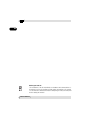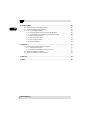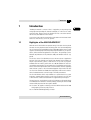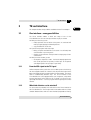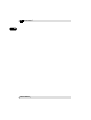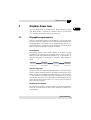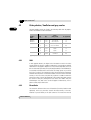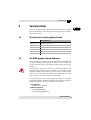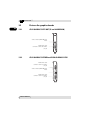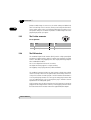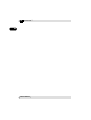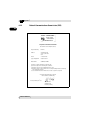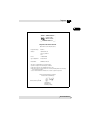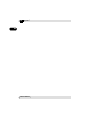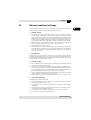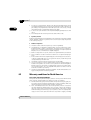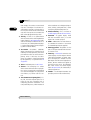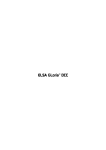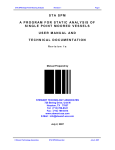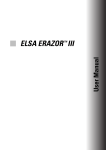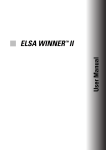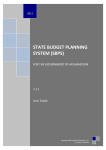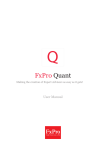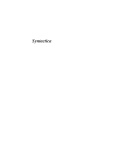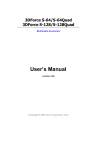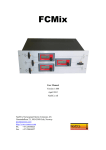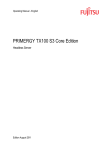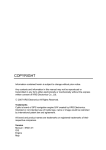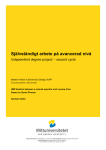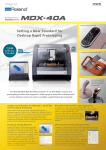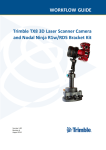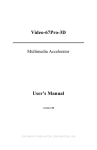Download ELSA GLADIACTM 5II
Transcript
ELSA GLADIAC 5II TM © 2001 ELSA AG, Aachen (Germany) While the information in this manual has been compiled with great care, it may not be deemed an assurance of product characteristics. ELSA shall be liable only to the degree specified in the terms of sale and delivery. The reproduction and distribution of the documentation and software supplied with this product and the use of its contents is subject to written authorization from ELSA. We reserve the right to make any alterations that arise as the result of technical development. ELSA is DIN EN ISO 9001 certified. The accredited TÜV CERT certification authority has confirmed ELSA conformity to the worldwide ISO 9001 standard in certificate number 09 100 5069, issued on June 15, 1998. You can find all declarations and approvals for the products, as long as they were available at the time of publication, in the appendix of this documentation. Trademarks Windows®, Windows NT® and Microsoft® are registered trademarks of Microsoft, Corp. OpenGL® API is a registered trademark of Silicon Graphics, Inc. The ELSA logo is a registered trademark of ELSA AG. All other names mentioned may be trademarks or registered trademarks of their respective owners. Subject to change without notice. No liability for technical errors or omissions. ELSA Inc. 1630 Zanker Road San Jose, CA 95112 ELSA AG Sonnenweg 11 52070 Aachen USA Germany www.elsa.com www.elsa.com Aachen, April 2001 This product incorporates copyright protection technology that is protected by method claims of certain U.S. patents and other intellectual property rights owned by Macrovision Corporation and other rights owners. Use of this copyright protection technology must be authorized by Macrovision Corporation, and is intended for home and other limited viewing uses only unless otherwise authorized by Macrovision Corporation. Reverse engineering or disassembly is prohibited. | EN Preface Thank you for placing your trust in this ELSA product. In choosing the ELSA GLADIAC 511, you have selected a graphics board which is just as well suited to professional users as to ambitious players. ELSA products are subject to the highest of standards in production and quality control which are the foundation for consistently high product quality. This manual provides all the information you will need to get the best out of your ELSA graphics board. For instance, which resolution is best for which monitor, or how is the board upgraded? The accompanying utility programs are described, and you will find detailed information about 3D acceleration. This documentation was compiled by several members of our staff from a variety of departments in order to ensure you the best possible support when using your ELSA product. Further information on the Internet at 'www.elsa.com' Our online services 'www.elsa.com' are available to you around the clock should you have any queries regarding your ELSA GLADIAC 511 or require any further support. Our KnowledgeBase can be found at 'www.elsa.com/support'. In the 'Support' file section under 'Know-How', you can find answers to frequently asked questions (FAQs). Current drivers, firmware, tools and manuals can be downloaded at any time. | ELSA GLADIAC 5II | EN | Before you read on... The installation of the ELSA GLADIAC 511 hardware and software drivers is described in full in the Installation Guide which accompanies this manual. You should refer to that document before attempting to install your board, and before reading this manual. | ELSA GLADIAC 5II | | EN Contents 1 Introduction . . . . . . . . . . . . . . . . . . . . . . . . . . . . . . . . . . . . . . . . . . . . . . . . . . . . . . . . . . . . . . . 1.1 Highlights of the ELSA GLADIAC 511. . . . . . . . . . . . . . . . . . . . . . . . . . . . . . . . . . . . . 1.2 What's in the box? . . . . . . . . . . . . . . . . . . . . . . . . . . . . . . . . . . . . . . . . . . . . . . . . . . . 1.3 What hardware do I need?. . . . . . . . . . . . . . . . . . . . . . . . . . . . . . . . . . . . . . . . . . . . . 7 7 8 8 2 After installing the drivers . . . . . . . . . . . . . . . . . . . . . . . . . . . . . . . . . . . . . . . . . . . . . . . . . . 9 2.1 Software installation from the CD . . . . . . . . . . . . . . . . . . . . . . . . . . . . . . . . . . . . . . . 9 2.2 The right settings . . . . . . . . . . . . . . . . . . . . . . . . . . . . . . . . . . . . . . . . . . . . . . . . . . . . 9 2.2.1 What are your options?. . . . . . . . . . . . . . . . . . . . . . . . . . . . . . . . . . . . . . . . . . 10 2.2.2 What is best for what situation? . . . . . . . . . . . . . . . . . . . . . . . . . . . . . . . . . . 10 2.3 Changing the resolution . . . . . . . . . . . . . . . . . . . . . . . . . . . . . . . . . . . . . . . . . . . . . . 11 2.3.1 Windows 95, Windows 98 and Windows Me . . . . . . . . . . . . . . . . . . . . . . . . 11 2.3.2 Windows 2000 . . . . . . . . . . . . . . . . . . . . . . . . . . . . . . . . . . . . . . . . . . . . . . . . 11 2.3.3 Windows NT 4.0 . . . . . . . . . . . . . . . . . . . . . . . . . . . . . . . . . . . . . . . . . . . . . . . 12 3 TV-out interface . . . . . . . . . . . . . . . . . . . . . . . . . . . . . . . . . . . . . . . . . . . . . . . . . . . . . . . . . . 3.1 One interface—many possibilities . . . . . . . . . . . . . . . . . . . . . . . . . . . . . . . . . . . . . 3.1.1 From the VGA signal to the TV signal . . . . . . . . . . . . . . . . . . . . . . . . . . . . . . . 3.1.2 What kind of device can be attached? . . . . . . . . . . . . . . . . . . . . . . . . . . . . . . 3.1.3 Direct connection of S-video devices . . . . . . . . . . . . . . . . . . . . . . . . . . . . . . . 3.1.4 Connecting TV devices with the adapter cable . . . . . . . . . . . . . . . . . . . . . . . 13 13 13 13 14 15 4 Graphics know-how. . . . . . . . . . . . . . . . . . . . . . . . . . . . . . . . . . . . . . . . . . . . . . . . . . . . . . . 4.1 3D graphics representation . . . . . . . . . . . . . . . . . . . . . . . . . . . . . . . . . . . . . . . . . . . 4.2 3D interfaces . . . . . . . . . . . . . . . . . . . . . . . . . . . . . . . . . . . . . . . . . . . . . . . . . . . . . . 4.2.1 What APIs are available? . . . . . . . . . . . . . . . . . . . . . . . . . . . . . . . . . . . . . . . . 4.2.2 Direct 3D . . . . . . . . . . . . . . . . . . . . . . . . . . . . . . . . . . . . . . . . . . . . . . . . . . . . . 4.2.3 OpenGL API . . . . . . . . . . . . . . . . . . . . . . . . . . . . . . . . . . . . . . . . . . . . . . . . . . . 4.3 Color palettes, TrueColor and gray scales . . . . . . . . . . . . . . . . . . . . . . . . . . . . . . . . 4.3.1 VGA . . . . . . . . . . . . . . . . . . . . . . . . . . . . . . . . . . . . . . . . . . . . . . . . . . . . . . . . . 4.3.2 DirectColor . . . . . . . . . . . . . . . . . . . . . . . . . . . . . . . . . . . . . . . . . . . . . . . . . . . 4.3.3 VESA DDC (Display Data Channel) . . . . . . . . . . . . . . . . . . . . . . . . . . . . . . . . . 4.3.4 DDC2B . . . . . . . . . . . . . . . . . . . . . . . . . . . . . . . . . . . . . . . . . . . . . . . . . . . . . . . 4.3.5 DDC2AB. . . . . . . . . . . . . . . . . . . . . . . . . . . . . . . . . . . . . . . . . . . . . . . . . . . . . . 17 17 20 20 20 21 22 22 22 23 23 24 | ELSA GLADIAC 5II | EN | 5 Technical data . . . . . . . . . . . . . . . . . . . . . . . . . . . . . . . . . . . . . . . . . . . . . . . . . . . . . . . . . . . 5.1 Characteristics of the graphics boards . . . . . . . . . . . . . . . . . . . . . . . . . . . . . . . . . 5.2 The ELSA graphics board addresses . . . . . . . . . . . . . . . . . . . . . . . . . . . . . . . . . . . . 5.3 Ports on the graphics boards . . . . . . . . . . . . . . . . . . . . . . . . . . . . . . . . . . . . . . . . . . 5.3.1 ELSA GLADIAC 511TV-OUT (32 and 64 MB RAM) . . . . . . . . . . . . . . . . . . . . 5.3.2 ELSA GLADIAC 511TWIN and ELSA GLADIAC 511PCI. . . . . . . . . . . . . . . . . . 5.3.3 ELSA GLADIAC 511DVI . . . . . . . . . . . . . . . . . . . . . . . . . . . . . . . . . . . . . . . . . . 5.3.4 The VGA D-shell socket . . . . . . . . . . . . . . . . . . . . . . . . . . . . . . . . . . . . . . . . . 5.3.5 The S-video connector . . . . . . . . . . . . . . . . . . . . . . . . . . . . . . . . . . . . . . . . . . 5.3.6 The DVI interface . . . . . . . . . . . . . . . . . . . . . . . . . . . . . . . . . . . . . . . . . . . . . . 25 25 25 26 26 26 27 27 28 28 6 Appendix . . . . . . . . . . . . . . . . . . . . . . . . . . . . . . . . . . . . . . . . . . . . . . . . . . . . . . . . . . . . . . . . 6.1 CE conformity and FCC radiation standard . . . . . . . . . . . . . . . . . . . . . . . . . . . . . . . 6.1.1 European Council (CE). . . . . . . . . . . . . . . . . . . . . . . . . . . . . . . . . . . . . . . . . . . 6.1.2 Federal Communications Commission (FCC) . . . . . . . . . . . . . . . . . . . . . . . . . 6.2 Warranty conditions for Europe. . . . . . . . . . . . . . . . . . . . . . . . . . . . . . . . . . . . . . . . 6.3 Warranty conditions for North America . . . . . . . . . . . . . . . . . . . . . . . . . . . . . . . . . 31 31 31 32 36 37 7 Glossary . . . . . . . . . . . . . . . . . . . . . . . . . . . . . . . . . . . . . . . . . . . . . . . . . . . . . . . . . . . . . . . . . 39 8 Index . . . . . . . . . . . . . . . . . . . . . . . . . . . . . . . . . . . . . . . . . . . . . . . . . . . . . . . . . . . . . . . . . . . . 45 | ELSA GLADIAC 5II | | 7 Introduction “Reading the manual is a waste of time.” A prejudice you are proving to be wrong right now by reading this manual. And rightly so. In this case it’s really worth the effort. Because the ELSA GLADIAC 511 has some smart features that are only described here in the manual. So only those who read the manual will truly be taken with this board. We'll make it as short and easy as we can, promise. 1.1 Highlights of the ELSA GLADIAC 511 With the new ELSA GLADIAC 511 product family, ELSA offers the low-priced entrance into the graphics boards technology with the Transform&Lighting unit. It is based on the new NVIDIA GeForce2 MX 400 graphics processor and supplies outstanding representation quality and performance e.g. for presentations, office and Internet applications or PC games. The operating systems Windows 98, Windows NT 4.0, Windows 2000, and Windows Me are supported. Five versions of the ELSA GLADIAC 511 cover the most areas of application perfectly: The ELSA GLADIAC 511TV-OUT with onboard TV-out interface for output of presentations, games or DVD movies on TV, VCRs or projectors available with two memory outfits with 32 or 64 MB SDRAM. As well as a second VGA output and the TV-out interface the ELSA GLADIAC 511PCI offers almost GeForce AGP performance with a virtual AGP bus: Ideal for upgrading older Pentium systems or PCs with onboard graphics chips without an AGP slot. The ELSA GLADIAC 511TWIN offers high-quality multi-monitor solutions with all standard monitors with full usage of the AGP performance. The ELSA GLADIAC 511DVI is only available as a special solution for system integrators. Modern digital monitors can also be connected to its DVI-I port or extra monitors can be connected with the supplementary VGA output. The retail versions, the GLADIAC 511TV-OUT, GLADIAC 511PCI and GLADIAC 511TWIN contain an attractive software package, including ELSAmovie 2000 software DVD player and the latest games bundle. 쎲 The latest 3D graphics technology with the NVIDIA GeForce2 MX 400 GPU (graphics processing unit) processor 쎲 32 or 64-MB SDRAM depending on model | ELSA GLADIAC 5II | EN 1 Introduction 8 Introduction | EN 쎲 High-definition picture—high performance with up to 2048 x 1536 pixels, over 16 million colors and refresh rates of up to 200Hz provide an astounding picture—ideal for 19" to 24" monitors 쎲 Support via Internet and hotline 쎲 Three-year warranty 1.2 What's in the box? You will notice if your graphics board is missing. But you need to check that the box contains all of the following: 쎲 Graphics board 쎲 Installation Guide 쎲 CD-ROM with installation and driver software, utilities and electronical documentation If any part is missing please contact your dealer. ELSA reserves the right to vary the products supplied without prior notice. The current package contents are described on our web site. 1.3 What hardware do I need? 쎲 Computer: A system with an Intel Celeron, Pentium, AMD Athlon or Duron processor (300 MHz or higher) and a minimum of 32 MB RAM is required. Approx. 100 MB free disk space and a CD-ROM drive are required for the installation. 쎲 Bus: The ELSA GLADIAC 511 is available in AGP or PCI formats. For AGP your computer must have a free AGP slot, and must support the AGP standard as specified in version 2.0 or higher. 쎲 Monitor: The ELSA GLADIAC 511 works with a standard IBM VGA compatible horizontal scan frequency of 31.5kHz while booting and in DOS operation. | ELSA GLADIAC 5II | | 9 After installing the drivers EN 2 After installing the drivers In this chapter you will find descriptions of 쎲 where you can find the software for operating your ELSA graphics board, 쎲 the performance characteristics of your graphics board, and 쎲 the most effective tuning for the combination of monitor and ELSA graphics board. 2.1 Software installation from the CD The ELSA graphics board is normally supplied with software on a CD-ROM. You will find all the utilities described in this manual on the GLADIAC 511 CD—unless they are a component of the operating system. Once you have successfully completed the steps described in the Installation Guide, your ELSA GLADIAC 511 is integrated into your computer system with installed drivers. If the autostart function for your CD-ROM drive under Windows has been switched off, the setup program on the ELSA GLADIAC 511 CD will not start automatically. It can be found and started manually from the root directory of the CD and is called SETUP.EXE. The greater part of the installation is automated; ELSA setup detects the installed operating system and ELSA graphics board(s). First of all select the language for the installation and then the components you wish to install. 2.2 The right settings Our tip is: Invest a little time at this stage and you won’t regret it. Take your time to set up your system just right. Your eyes will thank you for it, and you are guaranteed to have more fun in front of your screen. To set up your system properly, the following questions should be answered: 쎲 What is the maximum resolution I can set on my system? 쎲 Which color depth do I want to use? 쎲 How high should the refresh rate be set? To help you find the answers to these questions, this chapter has been divided according to the operating systems available. Just look for the section about the operating system you use. All you need to know you will | ELSA GLADIAC 5II | 10 After installing the drivers | EN find there. All the software you need, if not already a part of your operating system, is on the ELSA GLADIAC 511 CD. 2.2.1 What are your options? The tables below show the maximum possible resolutions for the ELSA GLADIAC 511. Please note that these resolutions cannot be achieved under all operating conditions. Max. refresh rate (Hz) Color depth 256 colors (8 bit) HighColor (16 bit) TrueColor (32bit) 2048 x 1536 60 – 75 60 – 75 60 – 75 1900 x 1440 60 – 85 60 – 85 60 – 85 1600 x 1200 60 – 120 60 – 120 60 – 100 1280 x 1024 60 – 170 60 – 170 60 – 150 1024 x 768 60 – 200 60 – 200 60 – 200 800 x 600 60 – 200 60 – 200 60 – 200 640 x 480 60 – 200 60 – 200 60 – 200 HighColor = 65,536 colors, TrueColor = 16.7 million colors 2.2.2 What is best for what situation? There are some basic ground rules for you to follow when setting up your graphics system. On one hand, there are the ergonomic guidelines, although nowadays these are met by most systems, and on the other hand there are limitations inherent to your system, e.g. your monitor. The question of whether your applications need to run using large color depths—perhaps even TrueColor—is also important. This is an important condition for many DTP or CAD workstations. “More pixels, more fun” This is an opinion which is widespread, but which is not entirely true under all circumstances. The general rule is that a refresh rate of 85Hz meets the minimum ergonomic requirements. The resolution to be selected also | ELSA GLADIAC 5II | After installing the drivers 11 depends on the capabilities of your monitor. The table below is a guide to the resolutions you might select: 2.3 Monitor size Typical image size Minimum resolution Maximum resolution Ergonomic resolution 17" 15,5"–16,0" 800 x 600 1024 x 768 1024 x 768 19" 17,5"–18,1" 1024 x 768 1280 x 1024 1152 x 864 20"/21" 19,0"–20,0" 1024 x 768 1600 x 1200 1280 x 1024 24" 21,0"–22,0" 1600 x 1000 1920 x 1200 1600 x 1000 Changing the resolution You set the resolution of your graphics board in the Control Panel under Windows. 2.3.1 Windows 95, Windows 98 and Windows Me Once you have specified the graphics board model and the monitor data, the program will automatically detect which settings are possible and which are not. This means, for instance, that it is impossible for you to select an incorrect refresh rate which might damage your monitor. 햲 Click on Start, then select Settings 왘 Control Panel. 햳 You will find the Display icon in the Control Panel. When you start this program, you are shown a dialog box where you can modify the display settings. 햴 Click here on the 'Settings' tab. 2.3.2 Windows 2000 The settings for the graphics driver are included in the Control Panel under Windows 2000. Use the command sequence Start 왘 Settings 왘 Control Panel to call the dialog window where you should find the icon for Display. Double click on this symbol to open the window with its various tabs. 햲 Click on the 'Settings' tab. | ELSA GLADIAC 5II | EN | 12 After installing the drivers | 햳 Click Advanced... in the 'Settings' dialog. EN 햴 Select the 'Graphics Board' tab in the dialog that opens. 햵 A button labeled Display mode... is located in the lower part of the window. Click it to view a list of all configurable combinations of resolution, color depth and refresh rate. The values in the list depend on the capabilities of the monitor and graphics board. Select the desired combination and confirm by pressing OK. 햶 When finished, click Apply... to check the new settings. You are then given the option of selecting or canceling the chosen settings. If you are satisfied with the new combination, confirm your selection by pressing OK. You will find further information on how to customize your graphics settings under Windows 2000 in your system manual. 2.3.3 Windows NT 4.0 The settings for the graphics driver are included in the Control Panel under Windows NT 4.0. Use the command sequence Start 왘 Settings 왘 Control Panel to call the dialog window where you should find the icon for Display. Double click on this symbol to open the window with its various tabs. Click on the 'Settings' tab. You can select the possible settings for 'Color palette', 'Font size', 'Resolution' and 'Display frequency' from this dialog box. The available selection is determined by the ELSA driver you have installed. You should always check the configuration you have selected by clicking on the Test button. You will find further information on how to customize your graphics settings under Windows NT 4.0 in your system manual. | ELSA GLADIAC 5II | | 13 TV-out interface This chapter describes the possibilities available with the TV-out adapter. 3.1 One interface—many possibilities The TV-out interface enables a whole new range of uses for the ELSA GLADIAC 511. Here are some tips and ideas to get you started: 쎲 With your television, you can 쑗 finally experience the real action of the games. A sound card will make your game playing a multimedia pleasure. 쑗 enjoy the DVD films in full view. 쎲 A professional projector with video input 쑗 brings your games and DVD films to the screen. You will really have a movie theater in your living room! 쑗 displays your presentations in large format for a large group of interested viewers. 쎲 With your video recorder, you can 쑗 record games sequences as video. Your heroic campaign against the Orcs can be preserved for posterity on video tape. Or incorporate some digital specials into your tape of your family. 3.1.1 From the VGA signal to the TV signal Unlike a computer monitor, a television set is not able to process the VGA signals from a graphics board. This is obvious if the 15-pin monitor output on the back of the graphics board is compared with a TV antenna cable. The signals travel in fundamentally different ways. The TV-out interface of the ELSA GLADIAC 511 is thus equipped with its own "interpreter", a chip which converts VGA signals for the television. This TV signal is of course also recognized by other devices—such as a projector with TV signal input or a video recorder. 3.1.2 What kind of device can be attached? You can connect any standard TV or video device to the TV-out interface for the ELSA GLADIAC 511. The TV output works in accordance with the S-video standard. Modern devices with an S-video interface (compatible to Hi-8 sig- | ELSA GLADIAC 5II | EN 3 TV-out interface 14 TV-out interface | EN nal) can therefore be connected to the TV-out interface. Older devices often have only a composite input (also referred to as an FBAS input). An adapter cable is included so that you can also connect these devices to the TV-out interface. The best choice for devices that have both an S-video and a composite input is the modern S-video connection. This will give you a better display quality. The TV-out interface can generate signals conforming to the PAL and NTSC standards. Refer to the operating instructions for your television or video device to find out what signal standards it supports. 3.1.3 Direct connection of S-video devices Devices with S-video input can be connected directly to the TV output. Use an S-video cable with two mini-DIN connectors. These cables can be obtained form any dealer. Television S-video cable with mini-DIN connectors Video ELSA GLADIAC 511 with TV-out interface Projector | ELSA GLADIAC 5II | | 15 Connecting TV devices with the adapter cable To connect TV devices with composite or FBAS input use the adapter cable included with your ELSA GLADIAC 511. Cinch socket for devices with composite input Television Mini-DIN connector for connecting the TVout interface of the ELSA GLADIAC 511 Video Projector with video input | ELSA GLADIAC 5II | EN 3.1.4 TV-out interface TV-out interface EN 16 | ELSA GLADIAC 5II | | | 17 Graphics know-how This is the chapter where we really get stuck in. Anyone who wants to know more about graphics—especially in connection with the ELSA GLADIAC 511—will find a whole load of technical stuff right here. 4.1 3D graphics representation Today it is considered de rigueur to know all about 3D. Your curiosity will be aroused as soon as you experience the first visual wizardry generated by your new graphics board. Two features of the 3D display will leap out at you: it's both realistic and fast. The amount of work required here is known only to the processor, but we will describe it in detail to you below. The 3D pipeline What actually happens when a monitor displays a 3D object? The data describing the 3D object are passed through what is known as the 3D pipeline, in which the mathematical calculations for its representation in space and perspective on the monitor are carried out. What happens in detail? Object data Geometrical transformation Rendering Display on the monitor Start: The object data The pipeline starts at the object. The object description is made up of the data (points). The basic geometric primitive is the triangle. The corner points of the object's triangles are described using coordinate points (x, y and z), where the 'z' value represents the depth information. Depending on the display representation, these points are assigned additional data regarding material, texture, special effects and much more. As a result, an enormous amount of data is sent into the pipeline. Geometrical transformation This part of the 3D pipeline is very processor-intensive, as all the calculations for the 3D scene are carried out at this stage. Simplified, it comprises the following steps: | ELSA GLADIAC 5II | EN 4 Graphics know-how EN 18 Graphics know-how | 쎲 Transformation—In transformation, the objects are aligned in perspective as seen from the observer's point of view. 쎲 3D clipping—In this process, each polygon is checked to determine whether it is partially or fully invisible. The invisible faces or parts of objects will be removed. 쎲 Back-face culling—This process computes hidden surfaces resulting from the observation perspective chosen. Any object having an invisible front surface is omitted. 쎲 Illumination—The illumination of the scene by different light sources is calculated. 쎲 Scaling on the screen—The above steps are now calculated for threedimensional space using normalized coordinates. The on-screen image coordinates will only now be computed. Rendering/Rasterization At this stage, the 3D scene is filled with color shades and textures are applied. Different processes and methods are also applied here. 쎲 Shading—Shading takes account of the effects created by different light sources on the 3D object and provide for a very realistic overall impression. Here, too, there are different methods which are more or less processor-intensive: 쑗 Flat shading assigns a color value to each polygon. This results in a faceted representation, which requires only short computation times. 쑗 In Gouraud shading, all the vertices of the polygons are assigned a color value. The remaining pixel information for the polygon is interpolated. This method gives a very gentle color transition, even with fewer polygons than are required for flat shading. 쎲 Texture mapping—At this stage, the 3D object undergoes a sort of ”face lift”. The materials and textures are assigned. Different methods are used here to make the textures appear realistic, even when enlarged or reduced. As a first step, the textures are computed: 쑗 Point sampling is the simplest method. A pixel-by-pixel comparison is made between the texture template and the surface to be filled. This method leads to a very coarse representation, especially when enlarged. 쑗 In linear mapping, a new color value is interpolated from the adjacent pixels (or texels) of a texture. This gives better results than point sampling, as the hard boundary between the coarse pixels is blurred. | ELSA GLADIAC 5II | Graphics know-how 19 쑗 The MIP mapping method stores a large number of enlargement stages for the texture. The depth information of a primitive is then used to determine which enlargement stages of the texture will be used in drawing. Information concerning the transparency of the texture is carried in the alpha channel. Finally, a distinction is made in MIP mapping between bilinear and trilinear filtering. Bilinear filtering interpolates between two pixels of two textures, trilinear filtering interpolates between four pixels for each of two textures. 쑗 Bump mapping introduces a new dimension. Relief or raised textures can only be generated with the other methods in two dimensions using light and shadow effects. The staircase effect is corrected by anti-aliasing. This is either done by interpolating mixed pixels, in which a new color value is computed from two adjacent color values. 쎲 The frame buffer The finished image will not be written to the frame buffer until this complex sequence of steps is completed. The frame buffer is made up of front and back buffer. The back buffer acts as a buffer page, in which the next image to be displayed is built up. The front buffer is the memory area where the image that appears on the monitor is located. This prevents the process of image drawing being visible. The duplicate storage method is also known as double buffering. Buffer swapping: Display on the monitor Two possibilities exist for transferring a completed image from the back to the front buffer, and thus to the display. The obvious method is to copy the contents to the front buffer one byte at a time, a process known as “blitting”. Page flipping is significantly faster: in this case the content of the buffer is not rewritten—the addresses of the front and back buffers are simply exchanged. As a result, only tiny data volumes are transferred. The buffer swapping will only ever be performed once the image drawing process in the back buffer is completed. This procedure should be repeated at least 20 times a second to give a smooth representation of 3D scenarios. In this context, we speak of frames per second (fps). This is a very important value especially for 3D applications. A cinema film runs at 24fps. | ELSA GLADIAC 5II | EN | 20 EN 4.2 Graphics know-how | 3D interfaces Software interfaces, including 3D interfaces, are known as APIs (Application Programming Interface). The question is what these interfaces are used for and how they work. In simple terms: They make developers' work easier. In the past it was necessary to address the various hardware components directly in programming if you wanted to exploit their capabilities to the full. The APIs are a kind of translator operating between the hardware and the software. The specification of standard definitions was the precondition for the proper function of these translation routines. These definitions are implemented by the hardware manufacturers during development and optimized for the hardware concerned. Developers can implement complex procedures relatively easily by using these definitions. They can use a uniform command set when programming and do not need to know the characteristics specific to the hardware. 4.2.1 What APIs are available? There are a good dozen more or less commonly found 3D APIs. However, in recent years, two formats have established themselves as the favorites: Direct3D and the OpenGL API. ELSA graphics boards support these commonly found 3D interfaces. The functional differences between the interfaces are slight. Your ELSA GLADIAC 511 supports the following APIs. 4.2.2 Direct 3D As a development of Mode X and DirectDraw under Windows 3.1x, Direct 3D is a branch of the DirectX multimedia family which was developed directly for Windows 95 to accelerate the slow 3D display characteristics of the operating system. Direct 3D cooperates with Direct Draw in two-dimensional display. A typical situation would be, for instance, rendering a 3D object while Direct Draw is placing a two-dimensional background bitmap. Immediate mode and retained mode As can be assumed from the two terms, immediate mode is a programming mode that is close to the hardware. Retained mode, on the other hand, is a programming mode that is largely predefined through an API interface. What does this mean in detail? Looking at the two systems hierarchically, the immediate mode is also known as the low-level mode. The programming | ELSA GLADIAC 5II | Graphics know-how 21 interface level is close to the hardware level and permits the programmer direct access to special functions in the hardware component concerned. The retained mode (high-level mode) makes it possible, for example, to load a defined 3D object with textures into a Windows application. Here it can be manipulated and moved using simple API commands. Translation takes place in real time, without the need to know the technical structure of the object. For further information see the Internet site www.microsoft.com/directx. 4.2.3 OpenGL API Since the OpenGL API was introduced in 1992, it has grown into the industry's leading cross-platform 2D and 3D graphics API and its presence continues to grow every day. The OpenGL API is platform-independent and makes a distinction between immediate and display list modes. A display list stores specific sequences that can be recalled again later. The object descriptions can then be taken directly from the list, resulting in very high performance. However, if objects need to be manipulated frequently, the display list will have to be generated again from new. The OpenGL API provides a wide range of graphics features, from rendering a simple geometric point, line, or filled polygon, to the most sophisticated representations of curved surfaces with lighting and texture mapping. The some 330 routines of the OpenGL API provide software developers access to these graphics capabilities: For further information see the Internet site www.sgi.com/software/opengl. | ELSA GLADIAC 5II | EN | 22 EN 4.3 Graphics know-how | Color palettes, TrueColor and gray scales Common graphics modes are listed in the following table. Not all graphics modes are available on the ELSA boards: Graphics mode bpp bpg Colors (from palette) Max. gray levels VGA 0x12 VGA 0x13 4 8 6+6+6 6+6+6 16 of 262,144 256 of 262,144 16 64 Standard 8 8 6+6+6 6+6+6 256 of 262,144 256 of 16.7 million 64 256 HighColor 15 16 16 5+5+5 6+6+4 5+6+5 32,768 65,536 65,536 32 16 32 TrueColor 24 32 8+8+8 8+8+8+8 16.7 million 16.7 million 256 256 (bpp = bits per pixel; bpg = bits per gun) 4.3.1 VGA In VGA graphics boards, the digital color information stored in the video memory (4 bits for 16 colors or 8 bits for 256 colors) is converted into a digital 18-bit value in the graphics adapter in a CLUT (ColorLookUpTable). The 3 x 6 bits are converted separately for R/G/B (red/green/blue) in the RAMDAC (D/ A converter) and transferred to the monitor as analog signals on just three lines (plus sync lines). The original color values are converted into completely different values by means of a translation table. The value stored in the video memory is thus not a color value, but only a pointer to a table in which the actual color value is found. The advantage of this method: Only 8 bits need to be stored for each pixel, although the color values are 18 bits wide; the disadvantage: Only 256 colors can be displayed simultaneously from a palette of 262,144 possible colors. 4.3.2 DirectColor The situation is different in the case of DirectColor (TrueColor, RealColor and HighColor). In this case, the value stored in the video memory is not translated but is passed directly to the D/A converter. This means that the full | ELSA GLADIAC 5II | Graphics know-how 23 color information must be saved for each pixel. The meanings of the terms RealColor, TrueColor, and HighColor can be confused, as they are not always used unambiguously. HighColor and RealColor HighColor and RealColor usually describe a 15 or 16-bit wide graphics mode, while TrueColor should only be used for the more professional 24-bit mode (or 32-bit) mode. 15 bits provide 5 bits each for the red, green and blue values, resulting in 32 levels per RGB component and thus 32,768 (= 32 x 32 x 32) different color hues. The 16-bit graphics modes are organized differently. Most common are (R-GB) 5-6-5 (e.g. XGA) and 6-6-4 (e.g. i860). 5-6-5 means that 5 bits are used for each of red and blue and 6 bits are used for green. In the case of 6-6-4, 6 bits are used for red and green and 4 bits for blue. Both ways of assigning the bits correspond to the color sensitivity of the human eye: this is highest for green and lowest for blue. 65,536 different colors can be displayed. TrueColor The TrueColor mode is more complex, using 24 bits per pixel. Here, 8 bits are available for each color component (256 levels), resulting in 16.7 million different color hues. There are more colors available than pixels on the screen (1.3 million pixels at a resolution of 1280 x 1024). 4.3.3 VESA DDC (Display Data Channel) The Display Data Channel provides a serial data channel between the monitor and the graphics board, as long as both support DDC and the monitor cable includes the additional DDC wire. An extended monitor cable is used. This feature allows the monitor data to be sent automatically to the graphics board (e.g. name, type, max. horizontal frequency, timing definitions etc.) or even for the graphics board to send instructions to the monitor. There are various standards; DDC2B and DDC2AB. 4.3.4 DDC2B A bi-directional data channel based on the I2C access-bus protocol is used for the communication between monitor and graphics board. In the case of a standard IBM VGA compatible 15-pin monitor connector, pin 12 (formerly | ELSA GLADIAC 5II | EN | 24 Graphics know-how | EN used as monitor ID bit 1) is used for data transmission (SDA), and the pin 15 (formerly used as monitor ID bit 3) is used as transmission clock (SCL). The graphics board can request the short EDID information (see DDC1) as well as the more comprehensive VDIF information (VESA Display Identification File). 4.3.5 DDC2AB With DDC2AB additional to DDC2B, the computer can send commands for controlling the monitor, e.g. for adjusting the screen position or the brightness (similar to ACCESS bus). Modern monitors and graphics boards no longer use this standard. The pin assignment of the VGA D-shell socket can be found in the chapter 'Technical data'. | ELSA GLADIAC 5II | | 25 Technical data Those with a technical interest will find more detailed information regarding the ELSA GLADIAC 511 in this chapter. All interfaces and their assignments are described in detail. 5.1 Characteristics of the graphics boards ELSA GLADIAC 511 5.2 Graphics processor NVIDIA GeForce2 MX 400 On-board memory 32 or 64-MB SDRAM RAMDAC pixel clock 350MHz Bus system AGP 2.0 or PCI 2.1 depending on model BIOS Flash BIOS with VBE 3.0 support VESA DDC DDC2B The ELSA graphics board addresses The ELSA GLADIAC 511 graphics boards are 100% IBM VGA compatible and occupy the same memory area and specific addresses in the I/O range. The memory range above 1MB is automatically assigned through the PCI BIOS interface. If you come across any address conflicts, try to modify the I/O address of the expansion board causing the conflict. The addresses of the graphics boards cannot be changed! The ELSA graphics board also requires an interrupt (IRQ) which is free. This may have to be reserved in the computer’s BIOS. For help with this theme, refer to the manual for your mainboard. To ensure that your system functions properly, the addresses and ranges occupied by the graphics board must not be accessed simultaneously by other hardware components. The following addresses are assigned: 쎲 I/O addresses: Standard VGA I/O (3B0-3DF) 쎲 Memory addresses: Video RAM (A0000-BFFFF) Video BIOS-ROM (C0000-C7FFF) | ELSA GLADIAC 5II | EN 5 Technical data EN 26 Technical data | 5.3 Ports on the graphics boards 5.3.1 ELSA GLADIAC 511TV-OUT (32 and 64 MB RAM) S-video connector (Mini-DIN 4 pin); TV-out VGA D-shell socket connector socket for the monitor (15 pin) 5.3.2 ELSA GLADIAC 511TWIN and ELSA GLADIAC 511PCI VGA D-shell socket connector socket for a monitor (15 pin) S-video connector (Mini-DIN 4 pin); TV-out VGA D-shell socket connector socket for a monitor (15 pin) | ELSA GLADIAC 5II | | 27 ELSA GLADIAC 511DVI EN 5.3.3 Technical data DVI socket combined digital/analog connector socket for the monitor (29 pin) VGA D-shell socket connector socket for the monitor (15 pin) 5.3.4 The VGA D-shell socket Pin assignments Pin Signal Pin Signal 1 red 9 +5V 2 green 10 sync ground 3 blue 11 not assigned 4 not assigned 12 bidirectional data (SDA, DDC2) 5 ground 13 horizontal synchronization 6 red ground 14 vertical synchronization 7 green ground 15 data clock (SCL, DDC2) 8 blue ground The ELSA GLADIAC 511 issues analog signals in accordance with the requirements of directive RS-170. The synchronization information is sent separately. If your monitor supports the switching of input impedance, the '75 Ohm' setting (= '75Ω') should be chosen for the R, G and B video inputs and the '2 kOhm' setting (= '2kΩ') should be set for the sync inputs. You should not try other switch settings at the sync inputs unless your monitor expects a sync level that differs from that of most common monitors and does not | ELSA GLADIAC 5II | 28 Technical data | EN produce a stabile image. In some cases, the switch settings are labeled only with 'Low' and 'High'. If this is the case, either you can look up the Ohm values for the switch settings in the user manual provided with your monitor or you can try both settings to see which one produces a stabile image in all of the graphic display modes you require. 5.3.5 The S-video connector Pin assignments Pin 5.3.6 Signal Pin Signal 1 GND, mass (Y) 3 GND, mass (C) 2 Y, intensity (luminance) 4 C, color (chrominance) The DVI interface The combined Digital Visual Interface (DVI-I) provides a high-speed digital connection for digital monitors and also supports the connection of analog monitors. DVI enbles hot plug&play and is also display-technology independent. Combined DVI enables: 쎲 Loss-free digital transfer from PC to monitor; 쎲 Digital and analog support in a single connector; 쎲 Plug&play using hot plug detection, EDID and DDC2B. The combined connector includes 29 signal contacts, divided into a digital section consisting of three rows of eight contacts and an analog section consisting of five contacts for analog signals. The DVI-I interface accomodates a 12 or 24 pin DVI plug connector or a new type of analog plug connector that uses four additional pins, plus a ground plane plug to maintain constant impedance for the analog RGB signals. A DVI connector can only be inserted into the DVI-I interface. It cannot be plugged into the analog interface. Likewise, an analog plug connector cannot be inserted into a DVI-I interface without the supplied DVI/VGA adapter. | ELSA GLADIAC 5II | Pin assignment The ELSA GLADIAC 511 offers the following assigment via a 29 pin port: Technical data 1 8 29 C1 C2 9 C4 24 C3 17 C5 Pin Signal assignment Pin Signal assignment 1 TMDS Data 2- 13 TMDS Data 3+ 2 TMDS Data 2+ 14 +5 V Power 3 TMDS Data 2/4 Shield 15 Ground (for +5 V) 4 TMDS Data 4- 16 Hot Plug Detect 5 TMDS Data 4+ 17 TMDS Data 0- 6 DDC Clock 18 TMDS Data 0+ 7 DDC Data 19 TMDS Data 0/5 Data0/5 Shield 8 Analog Vertical Sync 20 TMDS Data 5- 9 TMDS Data 1- 21 TMDS Data 5+ 10 TMDS Data 1+ 22 TMDS Clock Shield 11 TMDS Data 1/3 Shield- 23 TMDS Clock+ 12 TMDS Data 3- 24 TMDS Clock- C1 Analog Red C2 Analog Green C3 Analog Blue C4 Analog Horizontal Sync C5 Analog Ground (analog R,G, & B return) TMDS = Transition Minimized Differential Signalling | ELSA GLADIAC 5II | EN | Technical data EN 30 | ELSA GLADIAC 5II | | | Appendix 31 Appendix 6.1 CE conformity and FCC radiation standard CE This equipment has been tested and found to comply with the limits of the European Council Directive on the approximation of the laws of the member states relating to electromagnetic compatibility (89/336/EEC) according to EN 55022 class B. FCC This equipment has been tested and found to comply with the limits for a Class B digital device pursuant to Part 15 of the Federal Communications Commission (FCC) Rules. The following procedures were applied during conformity testing: CE and FCC These limits are designed to provide reasonable protection against radio frequency interference in a residential installation. This equipment generates, uses, and can radiate radio frequency energy. It may interfere with radio communications if not installed and used in accordance with the instructions. However, there is no guarantee that interference will not occur in a particular installation. If this equipment does cause interference to radio or television reception (this can be determined by turning this equipment off and on), the user is encouraged to try to correct the interference by one or more of the following measures: EN 6 쎲 Reorient or relocate the receiving antenna. 쎲 Increase the distance between this equipment and the receiver. 쎲 Connect the equipment to an outlet on a circuit other than that to which the receiver is connected. 쎲 Consult your dealer or an experienced radio/TV technician. 쎲 Caution: To comply with the limits for an FCC Class B computing device, always use a shielded signal cable. Caution to the user: The Federal Communications Commission warns the user that changes or modifications to the unit not expressly approved by the party responsible for compliance could void the user's authority to operate the equipment. 6.1.1 European Council (CE) The declarations of conformity for the CE standard of the European Union are available for download on the ELSA web site (www.elsa.com/download). | ELSA GLADIAC 5II | 32 | Federal Communications Commission (FCC) EN 6.1.2 Appendix ELSA AG GLADIAC 511TWIN Tested To Comply With FCC Standards FOR HOME OR OFFICE USE Compliance Information Statement (Declaration of Conformity Procedure) Responsible Party: ELSA Inc. Address: 1630 Zanker Road San José, CA 95112 USA Phone: +1-408-961-4600 Type of Equipment: Graphics Board Model Name: GLADIAC 511TWIN This device complies with Part 15 of the FCC rules. Operation is subject to the following two conditions: (1) this device may not cause harmful interference, and (2) this device must accept any interference received, including interference that may cause undesired operation. See user manual instructions if interference to radio reception is suspected. On behalf of the manufacturer / importer this declaration is submitted by th Aachen, February 08 2000 Stefan Kriebel VP Engineering ELSA AG, Germany | ELSA GLADIAC 5II | Appendix 33 EN | ELSA AG GLADIAC 511 TV-Out Tested To Comply With FCC Standards FOR HOME OR OFFICE USE Compliance Information Statement (Declaration of Conformity Procedure) Responsible Party: ELSA Inc. Address: 1630 Zanker Road San José, CA 95112 USA Phone: +1-408-961-4600 Type of Equipment: Graphics Board Model Name: GLADIAC 511 TV-Out This device complies with Part 15 of the FCC rules. Operation is subject to the following two conditions: (1) this device may not cause harmful interference, and (2) this device must accept any interference received, including interference that may cause undesired operation. See user manual instructions if interference to radio reception is suspected. On behalf of the manufacturer / importer this declaration is submitted by Aachen, February 08th 2000 Stefan Kriebel VP Engineering ELSA AG, Germany | ELSA GLADIAC 5II | Appendix | EN 34 ELSA AG GLADIAC 511PCI Tested To Comply With FCC Standards FOR HOME OR OFFICE USE Compliance Information Statement (Declaration of Conformity Procedure) Responsible Party: ELSA Inc. Address: 1630 Zanker Road San José, CA 95112 USA Phone: +1-408-961-4600 Type of Equipment: Graphics Board Model Name: GLADIAC 511PCI This device complies with Part 15 of the FCC rules. Operation is subject to the following two conditions: (1) this device may not cause harmful interference, and (2) this device must accept any interference received, including interference that may cause undesired operation. See user manual instructions if interference to radio reception is suspected. On behalf of the manufacturer / importer this declaration is submitted by Aachen, February 08th 2000 Stefan Kriebel VP Engineering ELSA AG, Germany | ELSA GLADIAC 5II | Appendix 35 EN | ELSA AG GLADIAC 511DVI Tested To Comply With FCC Standards FOR HOME OR OFFICE USE Compliance Information Statement (Declaration of Conformity Procedure) Responsible Party: ELSA Inc. Address: 1630 Zanker Road San José, CA 95112 USA Phone: +1-408-961-4600 Type of Equipment: Graphics Board Model Name: GLADIAC 511DVI This device complies with Part 15 of the FCC rules. Operation is subject to the following two conditions: (1) this device may not cause harmful interference, and (2) this device must accept any interference received, including interference that may cause undesired operation. See user manual instructions if interference to radio reception is suspected. On behalf of the manufacturer / importer this declaration is submitted by th Aachen, February 08 2000 Stefan Kriebel VP Engineering ELSA AG, Germany | ELSA GLADIAC 5II | Appendix | EN 36 | ELSA GLADIAC 5II | | 37 Warranty conditions for Europe The ELSA AG warranty is given to purchasers of ELSA products in addition to the warranty conditions provided by law and in accordance with the following conditions: 1 Warranty coverage a) The warranty covers the equipment delivered and all its parts. Parts will, at our sole discretion, be replaced or repaired free of charge if, despite proven proper handling and adherence to the operating instructions, these parts became defective due to fabrication and/or material defects. Also we reserve the right to replace the defective product by a successor product or repay the original purchase price to the buyer in exchange to the defective product. Operating manuals and possibly supplied software are excluded from the warranty. Material and service charges shall be covered by us, but not shipping and handling costs involved in transport from the buyer to the service station and/or to us. Replaced parts become property of ELSA. ELSA are authorized to carry out technical changes (e.g. firmware updates) beyond repair and replacement of defective parts in order to bring the equipment up to the current technical state. This does not result in any additional charge for the customer. A legal claim to this service does not exist. b) c) d) 2 Warranty period The warranty period for ELSA products is three years. This period begins at the day of delivery from the ELSA dealer. Warranty services do not result in an extension of the warranty period nor do they initiate a new warranty period. The warranty period for installed replacement parts ends with the warranty period of the device as a whole. 3 Warranty procedure a) d) If defects appear during the warranty period, the warranty claims must be made immediately, at the latest within a period of 7 days. In the case of any externally visible damage arising from transport (e.g. damage to the housing), the transport company representative and ELSA should be informed immediately. On discovery of damage which is not externally visible, the transport company and ELSA are to be immediately informed in writing, at the latest within 7 days of delivery. Transport to and from the location where the warranty claim is accepted and/or the repaired device is exchanged, is at the purchaser's own risk and cost. Warranty claims are only valid if the original purchase receipt is returned with the device. 4 Suspension of the warranty b) c) All warranty claims will be deemed invalid a) b) c) d) e) if the device is damaged or destroyed as a result of acts of nature or by environmental influences (moisture, electric shock, dust, etc.), if the device was stored or operated under conditions not in compliance with the technical specifications, if the damage occurred due to incorrect handling, especially to non-observance of the system description and the operating instructions, if the device was opened, repaired or modified by persons not authorized by ELSA, if the device shows any kind of mechanical damage, | ELSA GLADIAC 5II | EN 6.2 Appendix 38 Appendix | h) if in the case of an ELSA Monitor, damage to the cathode ray tube (CRT) has been caused especially by mechanical load (e.g. from shock to the pitch mask assembly or damage to the glass tube), by strong magnetic fields near the CRT (colored dots on the screen), or through the permanent display of an unchanging image (phosphor burnt), if, and in as far as, the luminance of the TFT panel backlighting gradually decreases with time, or if the warranty claim has not been reported in accordance with 3a) or 3b). 5 Operating mistakes EN f) g) If it becomes apparent that the reported malfunction of the device has been caused by unsuitable software, hardware, installation or operation, ELSA reserves the right to charge the purchaser for the resulting testing costs. 6 Additional regulations a) b) The above conditions define the complete scope of ELSA’s legal liability. The warranty gives no entitlement to additional claims, such as any refund in full or in part. Compensation claims, regardless of the legal basis, are excluded. This does not apply if e.g. injury to persons or damage to private property are specifically covered by the product liability law, or in cases of intentional act or culpable negligence. Claims for compensation of lost profits, indirect or consequential detriments, are excluded. ELSA is not liable for lost data or retrieval of lost data in cases of slight and ordinary negligence. In the case that the intentional or culpable negligence of ELSA employees has caused a loss of data, ELSA will be liable for those costs typical to the recovery of data where periodic security data back-ups have been made. The warranty is valid only for the first purchaser and is not transferable. The court of jurisdiction is located in Aachen, Germany in the case that the purchaser is a merchant. If the purchaser does not have a court of jurisdiction in the Federal Republic of Germany or if he moves his domicile out of Germany after conclusion of the contract, ELSA’s court of jurisdiction applies. This is also applicable if the purchaser's domicile is not known at the time of institution of proceedings. The law of the Federal Republic of Germany is applicable. The UN commercial law does not apply to dealings between ELSA and the purchaser. c) d) e) f) g) h) 6.3 Warranty conditions for North America ELSA'S THREE YEAR LIMITED WARRANTY ELSA provides the following limited warranty to purchasers of ELSA products within the United States, and ELSA's warranty obligations are limited to the terms set forth below: a) ELSA AG and ELSA Inc. (jointly “ELSA”) warrant this ELSA product and its parts (jointly “Product”) against defects in material and workmanship for a period of THREE (3) YEARS from the date of delivery of the Product by an ELSA dealer to the purchaser. b) ELSA's entire liability and Customer's exclusive remedy will be, at ELSA's sole discretion, the repair, replacement, replacement by a successor product or refund of the original purchase price of the Product not meeting ELSA's limited warranty if the Product is returned within the warranty period with a copy of proof of purchase, such as the original purchase receipt, to ELSA or ELSA's dealer. ELSA will not be responsible for shipping or handling | ELSA GLADIAC 5II | c) d) e) f) g) h) Appendix 39 charges involved in shipping the Product to and from ELSA or ELSA's dealer, and purchaser must prepay all shipping charges. ELSA will not be responsible for replacing Product that is damaged by: i) Accident, abuse, misapplication, mishandling, alteration, electrical current fluctuations, incompatible hardware or software, improper installation or operation, or improper packaging while the Product is in the possession of the purchaser, ii) The purchaser's failure to follow operating, maintenance, storage, or environmental instructions as set forth in the Product manual and specifications. The warranty also does not apply if purchaser has submitted the Product for opening, modifications or repairs to persons other than ELSA or an authorized ELSA dealer. ANY IMPLIED WARRANTIES ON THE PRODUCT, INCLUDING THE IMPLIED WARRANTIES OF MERCHANTABILITY AND FITNESS FOR A PARTICULAR PURPOSE, ARE LIMITED IN DURATION TO THE EXPRESS LIMITED WARRANTY PERIOD OF THREE (3) YEARS AS SPECIFIED ABOVE. THE FOREGOING WARRANTIES ARE IN LIEU OF ALL OTHER WARRANTIES, EXPRESS OR IMPLIED, INCLUDING WITHOUT LIMITATION THE IMPLIED WARRANTIES OF MERCHANTABILITY AND FITNESS FOR A PARTICULAR PURPOSE. ELSA DOES NOT WARRANT THAT THE PRODUCT WILL MEET CUSTOMER'S REQUIREMENTS, OR THAT THE OPERATION OF THE PRODUCT WILL BE UNINTERRUPTED OR ERROR-FREE. FURTHERMORE, ELSA DOES NOT WARRANT OR MAKE ANY REPRESENTATIONS REGARDING THE USE OR THE RESULTS OF USE OF THE PRODUCT OR RELATED DOCUMENTATION IN TERMS OF THEIR CORRECTNESS, ACCURACY, RELIABILITY, OR OTHERWISE. NO ORAL OR WRITTEN COMMUNICATIONS BY ELSA OR ELSA'S AUTHORIZED DEALERS OR REPRESENTATIVES SHALL CREATE A WARRANTY OR IN ANY WAY INCREASE THE SCOPE OF THIS WARRANTY. (SOME STATES DO NOT ALLOW THE EXCLUSION OF IMPLIED WARRANTIES. THEREFORE THE ABOVE EXCLUSION MAY NOT APPLY TO YOU). NOTWITHSTANDING ANYTHING TO THE CONTRARY CONTAINED HEREIN, ELSA ENTITIES SHALL NOT, UNDER ANY CIRCUMSTANCES, BE LIABLE TO PURCHASER FOR CONSEQUENTIAL, INCIDENTAL, INDIRECT OR SPECIAL DAMAGES RESULTING FROM BREACH OF WARRANTY OR ANY OTHER LEGAL THEORY, INCLUDING BUT NOT LIMITED TO DAMAGES ARISING OUT OF OR CAUSED BY ANY MALFUNCTION, DELAY, LOSS OF DATA OR PROGRAMS, LOSS OF PROFIT, INTERRUPTION OF SERVICE, DAMAGE TO OR REPLACEMENT OF EQUIPMENT OR PROPERTY, OR LOSS OF BUSINESS OR ANTICIPATORY PROFITS, EVEN IF ELSA OR ELSA DEALERS OR AUTHORIZED REPRESENTATIVES HAVE BEEN APPRISED OF THE LIKELIHOOD OF SUCH DAMAGES OCCURRING. ELSA SHALL NOT BE RESPONSIBLE FOR DAMAGES IN EXCESS OF THE PURCHASE PRICE OF THE PRODUCT. THIS LIMITED WARRANTY SHALL NOT EXTEND TO ANYONE OTHER THAN THE ORIGINAL PURCHASER OF THE PRODUCT OR THE PERSON FOR WHOM IT WAS PURCHASED AS A GIFT, AND STATES THE EXCLUSIVE REMEDY HEREIN. | ELSA GLADIAC 5II | EN | Appendix | EN 40 | ELSA GLADIAC 5II | | 39 Glossary 쎲 3D – Three-dimensional. 쎲 3D clipping – A process within geometric transformation in which invisible areas or portions of a 3D object are removed. 쎲 3DNow! – Extended command set used by AMD in the K6-2, K6-3 and K7 processors. 21 additional commands are intended above all to accelerate the floatingpoint operations that are especially important for 3D games. 쎲 3D pipeline – The sum of all steps required in displaying an imaginary 3D scenario on the monitor. Included in this are ➟ Geometrical transformation and ➟ Refresh rate. 쎲 AGP bus – Abbreviation for Accelerated Graphics Port—a relatively new interface standard within the PC platform. Graphics boards take advantage of its high transfer rates for the display of 3D and full-motion video sequences. 쎲 Aliasing – The well-known staircase effect. There is often a jagged transition between adjacent pixels when displaying slanted or curved lines. The rough transitions can be smoothed using anti-aliasing. 쎲 Alpha blending – Supplementary information per pixel for generating transparent material. 쎲 Anisotropic filtering – Method designed to reduce texture aliasing effects on surfaces at an angle to the viewer. Unlike other methods (such as ➟ Bilinear filtering, ➟ Trilinear filtering) anisotropic filtering takes into account that such surfaces require a greater number of texture pixels for a clean display than surfaces that are perpendicular to the viewer. This especially enhances the legibility of text on angled planes (“Star Wars text”). 쎲 Anti-aliasing – Methods for the reduction of ➟ Aliasing effects. 쎲 API – Application Programming Interface. Software interfaces that provide applications with complete packages of functions. The most important 3D APIs are ➟ Direct3D and ➟ OpenGL API. 쎲 Back buffer – A portion of the graphics memory that is used to construct the image that is to appear on the monitor next. The back buffer is also used to calculate transparency effects. 쎲 Back-face culling – Leaving out invisible areas. 쎲 Bilinear filtering – In this case, a weighted average is calculated from four neighboring ➟ Pixels or ➟ Texels (2x2 matrix). 쎲 BIOS – Abbreviation for basic input/ output system. A code stored in the computer's memory (ROM), which carries out the self test and various other functions when the system is started. 쎲 Blitting – traditional method for ➟ Buffer swapping: the contents of the ➟ Back buffer is copied to the ➟ Front buffer; slower than ➟ Page flipping. | ELSA GLADIAC 5II | EN 7 Glossary EN 40 Glossary | 쎲 Buffer swapping – The image prepared in the ➟ Back buffer is displayed. 쎲 Bump mapping – A technique that provides textures with depth information, which can be applied to display relief or embossed structures. 쎲 Bus system – A system of parallel conductors for transferring data between individual system components, especially to expansion cards, such as ISA ➟ Page flipping and ➟ AGP bus. 쎲 Chrominance – Color information in the transfer of video signals. 쎲 Clipping – Reduces the number of ➟ Primitives to be calculated. All primitives outside the limits of the screen (2D) or outside of the ➟ Viewing pyramid (3D) are clipped or removed. 쎲 Composite video – A method of transferring video data signals, where the signals for ➟ Chrominance and ➟ Luminance are combined (also called FBAS). 쎲 Cube environment mapping – In order to represent realistic and undistorted reflections of the environment onto an object, six ➟ Textures are viewed as the surfaces of a cube. The textures show the environment from the perspective of the object. This gives the impression that the environment is being reflected by the object. CEM is an extension of sphere environment mapping. The advantage of CEM is that no new textures need to be calculated when the observer's point of view changes and the texture is not distorted. | ELSA GLADIAC 5II | 쎲 D/A converter – Digital/analog converter: A signal converter that converts digital input to analog output. 쎲 DDC – Abbreviation for Display Data Channel. A special data channel through which a DDC-capable monitor can send its technical data to the graphics board. 쎲 Direct3D – Software interface (➟ API) developed by Microsoft for the manipulation and display of 3D content. 쎲 DirectColor – Method to achieve the high-resolution ➟ HighColor, ➟ TrueColor and ➟ RealColor graphics modes. In this case, the value stored in the video RAM (➟ VRAM) is not translated but is passed directly to the D/A converter ➟ D/ A converter. This means that the full color information must be saved for each ➟ Pixel. 쎲 DirectDraw – Software interface (➟ API) developed by Microsoft for the display of 2D content such as videos. 쎲 Double buffer – Describes the presence of doubled display memory. This permits the next image to be generated first in the invisible background (➟ Back buffer). As soon as it is completely constructed, the monitor display switches to the image that has been residing in the background and the preparation of the next image begins on the other side. 쎲 DPMS – Abbreviation for ➟ VESA Display Power Management Signaling. This allows several stages of monitor power saving mode. The graphics boards described in this manual support VESA DPMS. 쎲 DDR SDRAM – Double Data Rate SDRAM is a further development of ➟ SDRAM memory technology. While SDRAMs only provide data at the actual system clock speed, DDR chips permit data to be accessed at twice the system clock speed. 쎲 DRAM – Abbreviation for Dynamic Random Access Memory. Dynamic random access memory with direct access. 쎲 EDO-RAM – Abbreviation for Extended Data Output Random Access Memory (hyper page mode). EDO-RAM is especially advantageous in graphics boards because the most recently required data remains held in memory. Image rendering involves multiple consecutive read access of similar data, so EDO-RAM results in significantly faster speeds. 쎲 FBAS – ➟ Composite video 쎲 FCC – The FCC radiation standard states that this device has been tested and meets the requirements for digital class B devices in accordance with section 15 of the guidelines as provided by the American Federal Communications Commission (FCC). 쎲 Fixed-frequency monitor – A monitor that can only be operated with at a specific resolution and refresh rate. 쎲 FIFO method – Abbreviation for first in, first out: A system used in batch processing and queues, in which the first arriving signal is processed first. 쎲 Flat shading – ➟ Shading Glossary 41 쎲 Frame buffer – Memory on the graphics board containing display information, especially the ➟ Front buffer and ➟ Back buffer 쎲 Front buffer – Refers to the visible image area in the case of ➟ Double buffer. 쎲 Full-scene anti-aliasing – Describes a type of ➟ Anti-aliasing that is applied to a complete frame. Two processes are used in this form of anti-aliasing: Super sampling and Accumulated buffers. In the case of super sampling, a much higher resolution is calculated than the one to be displayed and then reduced. With the accumulated-buffer process, several views of a scene are drawn that are then combined to a single image. 쎲 Geometrical transformation – The position of the objects in space is determined based on the observer. 쎲 Gouraud shading – ➟ Shading 쎲 Graphics accelerator – ELSA GLADIAC 511 is a graphics accelerator card that is especially well-suited for the user environment that requires intense graphics. 쎲 HighColor – Stands for a graphic display mode with 15 or 16 bit color depth per pixel (32,768 or 65,536 colors). 쎲 Horizontal frequency – The monitor line frequency (horizontal scan frequency) in kHz. This value must be set according to the monitor's requirements to prevent the monitor from being damaged in extreme cases! | ELSA GLADIAC 5II | EN | EN 42 Glossary | 쎲 Horizontal scan frequency – Horizontal scan frequency, monitor line frequency in kHz. This value must be set according to the monitor's requirements to prevent the monitor from being damaged in extreme cases! 쎲 Interpolation – When displayed, video data must be stretched or shrunk to the correct window size. If the individual pixels are simply multiplied when stretched, unwanted blocks (the staircase effect, ➟ Aliasing) occur. This can be prevented using a filtering interpolation technique (averaging). While horizontal interpolation is easily accomplished, vertical interpolation is more complicated and requires buffered storage of the most recent image lines. 쎲 ISSE – Extended Intel command set currently used in the Pentium III processors. 70 additional commands are intended above all to accelerate the floating-point operations that are especially important for 3D games. 쎲 Luminance – Black/white information in the transfer of video signals. 쎲 MIP mapping – MIP mapping assigns several textures with different resolutions to an object based on distance. If the observer gets closer to the object, the representation of the texture becomes more detailed. 쎲 MMX – Extended Intel command set used by 166 MHz and higher Pentium processors bearing this designation. 57 additional commands accelerate especially integer operations. | ELSA GLADIAC 5II | 쎲 Multifrequency (multisync) monitor – A monitor that can be operated using different line frequency ranges and can adjust itself to different image signals (resolutions). 쎲 OpenGL API – 3D software interface (3D API). Such as implemented in Windows NT and optionally obtainable for Windows 95, this is based on Iris GL from Silicon Graphics and is licensed by Microsoft and ELSA. 쎲 Page flipping – In the faster Page flipping method, only the buffer addresses are exchanged. The slower method (➟ Blitting) copies the contents of the ➟ Back buffer to the ➟ Front buffer. 쎲 PCI bus – Abbreviation for peripheral component interconnect bus. A system of parallel conductors for transferring data between individual system components, especially to expansion cards. 쎲 Phong shading – ➟ Shading 쎲 Pixel – A picture element 쎲 Pixel frequency – Pixel cycle frequency: The number of drawn ➟ Pixel per second in MHz. 쎲 PolygonOffset – ➟ Z biasing 쎲 Primitive – Simple, polygonal, geometric objects, such as triangles. In most cases, 3D landscapes are broken down into triangles. 쎲 RAM – Abbreviation for Random Access Memory. Main memory and memory expansion in ➟ VRAM or ➟ DRAM depending on the graphics board. 쎲 RAMDAC – On a graphics board, RAMDAC is responsible for converting digital signals into analog signals. VGA monitors can only process analog signals. 쎲 RealColor – In general, stands for a 15 or 16-bit-per-pixel-wide graphic display mode (32,768 or 65,536 colors). 쎲 Refresh rate – Indicates (in Hz) how often the image on the monitor is rebuilt per second. 쎲 Rendering – The calculative process for representing 3D scenery, where position and color are determined for each point in space. The depth data are located in the ➟ Z buffer while the color and size data are in the ➟ Frame buffer. 쎲 Resolution – The number of pixels in both horizontal and vertical directions (e.g. 640 horizontal x 480 vertical pixels). 쎲 RGB – Color data stored in red/green/ blue format. 쎲 ROM – Abbreviation for Read Only Memory. Solid state memory that can be read from only. 쎲 S-video – Or S-VHS. A method of transferring video data signals, where the signals for ➟ Chrominance and ➟ Luminance are separated. This results in improved image quality. 쎲 SDRAM – Synchronous Dynamic Random Access Memory. These memory chips are based on standard DRAMs (➟ DRAM), but are fast enough to permit data access at the clock speed of the ➟ Bus system. This eliminates the wait states typical of DRAMs. They consist of two separate Glossary 43 memory ranges, with one preparing data for access while the other is actually still being accessed. 쎲 Shading – The shading of curved areas to make them appear as realistic as possible. To do so, the curved areas are divided into many small triangles. The three most important 3D shading methods differ by how the color gradients within the triangles are represented: Flat shading: The triangles are colored uniformly. Gouraud shading: The color gradient is determined by the interpolation of the corner color values. Phong shading: The color gradient is determined by the interpolation of the normal vector plus the calculation of the light incidence for each pixel. These shading methods are not supported directly in the standard OpenGL API. 쎲 Single buffer – Unlike the ➟ Double buffer, where there is doubled display memory, single buffer mode does not allow access to the next prepared image, resulting in animation that is not smooth. 쎲 Sphere environment mapping – ➟ Cube environment mapping. 쎲 Stencil buffer – This buffer permits the color information of the ➟ Pixel to be supplemented with further information. This can be used to create stencils, volumetric shadows and reflective surfaces, for example. 쎲 Strips and fans – Process for the reduction of data volume required for complex 3D objects. Strips are used for objects consisting of several parallel rows of triangles. Rather than calculating each indivi- | ELSA GLADIAC 5II | EN | EN 44 Glossary | dual triangle, the vertices are transferred only once. A fan object is used when several triangles converge to a single point. In this case, the vertices are also transferred only once. These processes can reduce the data volume by approximately a third. 쎲 Tearing – If there is no synchronization with the monitor when switching between images (pages) in ➟ Double buffer mode, areas of the images can become offset. To resolve this, the switching between pages is synchronized with the monitor frequency (Wait on Vertical Blank). 쎲 Tesselation – Tessellation subdivides objects into polygons (e.g. triangles) for 3D rendering. For these primitives, the corner point and color values as well as the transparency value if necessary are determined. Tessellation is currently performed by the application, i.e. upstream of the ➟ 3D pipeline. 쎲 Texel – Individual pixel of a ➟ Texture. 쎲 Texture – The overlaying of a surface with a texture with correction for perspective, such as a wood grain or the drawing of a wall with wallpaper in a perspective view. Videos, too, can be used as a texture. 쎲 Transformation & Lighting (T&L) – Using T&L, the main computer processor is freed up from the consuming task of computing geometric calculations. This com-putational process, which includes all | ELSA GLADIAC 5II | of the coordinates of a 3D object during rotation, shifting, scaling and color, is taken over by the graphics board processor. 쎲 Trilinear filtering – This is a mixture of ➟ MIP mapping and ➟ Bilinear filtering. 쎲 TrueColor – A graphic display mode with max. 16.7 million colors, i.e. a color depth of 24 or 32 bits per pixel. 쎲 VESA – Abbreviation for Video Electronics Standards Association. A consortium for standardizing computer graphics. 쎲 Viewing pyramid – Designation for the part of a 3D space located within the viewer's field of vision. 쎲 Z biasing – ➟ Direct3D method for the correct display of various objects with the same depth coordinates. A typical example is the display of a shadow on a wall: both objects have the same Z (depth) coordinates, but the shadow must appear on the wall (not vice versa). The included Z bias value ensures the correct display. Under ➟ OpenGL API, this functionality is called PolygonOffset. 쎲 Z buffer – The 3D depth information of a pixel (the position in the 3rd dimension). | 45 Index 쎲 Numerics 3D clipping ................................... 18, 39 3D pipeline ................................... 17, 39 3DNow! .............................................. 39 쎲 A Accumulated buffers .......................... 41 Adapter cable ..................................... 15 AGP .......................................................8 AGP bus .............................................. 39 Aliasing ...............................................39 Alpha blending .................................... 39 Anisotropic filtering ............................ 39 Anti-aliasing ....................................... 19 API ................................................ 20, 39 쎲 B Back buffer ................................... 19, 39 Back-face culling ......................... 18, 39 Bilinear filtering .................................. 39 BIOS ............................................. 25, 39 Blitting ......................................... 19, 39 Buffer swapping .......................... 19, 40 Bump mapping ............................. 19, 40 Bus ................................................. 8, 25 쎲 C CE ........................................................ 31 Chrominance ....................................... 40 Clipping ...............................................40 Color palettes ..................................... 22 Composite signal ................................ 15 Composite video ................................. 40 Computer .............................................. 8 Cube environment mapping ................ 40 쎲 D DDC .............................................. 23, 40 Direct3D ....................................... 20, 40 DirectColor ................................... 22, 40 DirectDraw ................................... 20, 40 Double buffering ................................. 40 D-shell socket ..................................... 27 쎲 F Fans ..................................................... 43 FBAS signal ......................................... 15 FCC ............................................... 31, 41 Filtering ............................................... 19 Flat shading ...........................18, 41, 43 Frame buffer ................................ 19, 41 Front buffer ......................................... 41 Full-scene anti-aliasing ...................... 41 쎲 G Geometrical transformation ........ 17, 41 Gouraud shading ....................18, 41, 43 Graphics accelerator ........................... 41 Grey scales ......................................... 22 쎲 H Hi-8 signal ........................................... 13 HighColor ..................................... 23, 41 Horizontal frequency ........................... 41 쎲 I Immediate mode ................................. 20 Interpolation ....................................... 42 ISSE ..................................................... 42 쎲 L Lighting ............................................... 44 Luminance ........................................... 42 | ELSA GLADIAC 5II | EN 8 Index EN 46 Index | 쎲 M Memory ...............................................25 Memory addresses ............................. 25 Mini-DIN connector ............................ 14 MIP mapping ................................ 19, 42 MMX ...................................................42 Mode X ...............................................20 Monitor .................................................8 Stencil buffer ...................................... 43 Strips ................................................... 43 Super sampling ................................... 41 Support ................................................. 8 S-video ................................................ 43 S-video output .................................... 13 S-video signal ..................................... 14 System requirements ........................... 8 쎲 N NTSC ...................................................14 쎲 T Tearing ................................................ 44 Tesselation ......................................... 44 Texel ................................................... 44 Texture ......................................... 17, 44 Texture mapping ................................. 18 Transformation ............................ 18, 44 Trilinear filtering ................................. 44 TrueColor ...............................22, 23, 44 TV output ..................................... 13, 14 TV signal ............................................. 13 TV-out ................................................. 13 쎲 O OpenGL API .................................. 21, 42 쎲 P Page flipping ................................ 19, 42 PAL ...................................................... 14 PCI bus ................................................ 42 Phong shading ............................. 42, 43 Point sampling .................................... 18 PolygonOffset ..................................... 42 Primitive ....................................... 19, 42 Products supplied ................................. 8 쎲 R RAMDAC ...................................... 25, 43 Rasterization ....................................... 18 RealColor ..................................... 23, 43 Refresh rate ........................................ 43 Rendering ..................................... 18, 43 Resolution ...........................................11 Retained mode .................................... 20 쎲 S Shading ........................................ 18, 43 Single buffer ....................................... 43 Sphere environment mapping ............ 43 | ELSA GLADIAC 5II | 쎲 V VESA ................................................... 44 VESA DDC .................................... 23, 25 VGA ..................................................... 22 VGA signal .......................................... 13 Viewing pyramid ................................. 44 쎲 W Warranty conditions for Europe ......... 36 Warranty conditions for North America ................................... 37 쎲 Z Z biasing ............................................. 44 Z buffer ............................................... 44