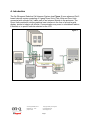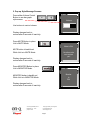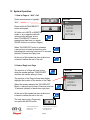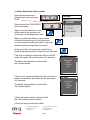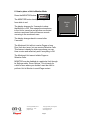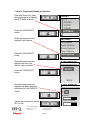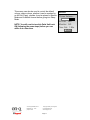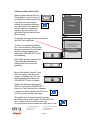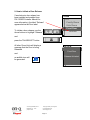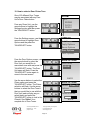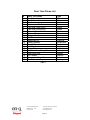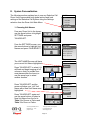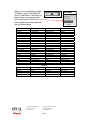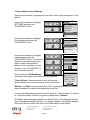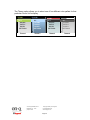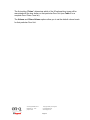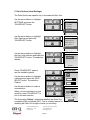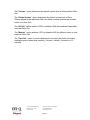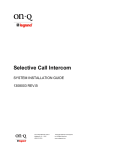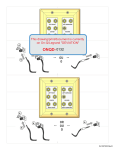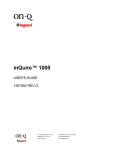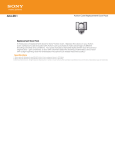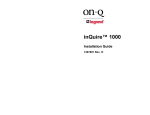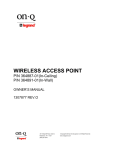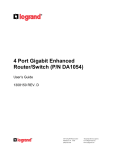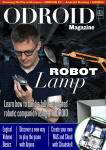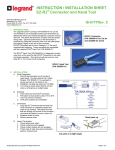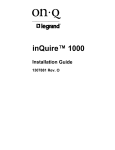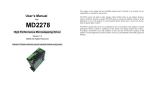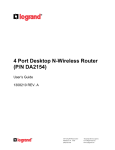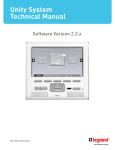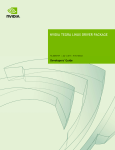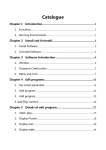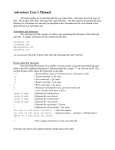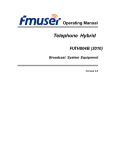Download Selective Call Intercom
Transcript
Selective Call Intercom SYSTEM USER’S GUIDE 1308001 REV. C 301 Fulling Mill Road, Suite G ©Copyright 2008 by On-Q/Legrand, Middletown, PA 17057 Inc All Rights Reserved. (800)-321-2343 www.onqlegrand.com Page i TABLE OF CONTENTS A. Introduction 1 B. System Components Overview 2 C. User Interface Overview 3 1. How to Navigate the User Interface 4 2. Pop-up Style Message Screens 5 D. System Operation 6 1. How to Page or “ALL” Call 6 2. How to Reply to a Page 6 3. How to Selectively Call a Location 7 4. How to Reply to a Selective Call 8 5. How to Mute a Unit 8 6. How to Place a Unit in Monitor Mode 9 7. How to Temporarily Disable a Patio Unit 10 8. How to Initiate a Door Call 12 9. How to Initiate a Door Release 13 10. How to Select a Door Chime Tone 14 E. System Personalization 16 1. Choosing Unit Names 16 2. Modifying Hands-Free Reply Time 18 3. Room Options 19 4. Door Options 21 5. Patio Options 23 301 Fulling Mill Road, Suite G ©Copyright 2008 by On-Q/Legrand, Middletown, PA 17057 Inc All Rights Reserved. (800)-321-2343 www.onqlegrand.com Page ii A. Introduction The On-Q/Legrand Selective Call Intercom System (see Figure 1).is an advanced Cat 5 based intercom system consisting of 2-gang Room Units, Patio Units and Door Units connected with a single Cat 5 cable each to an Intercom Module in the enclosure. The Room Units contain an intuitive graphical user interface in the form of a liquid crystal display, similar to today’s cell phones. Communication may occur in a broadcast fashion if desired, or to specific units as selected on the LCD. Figure 1 301 Fulling Mill Road, Suite G ©Copyright 2008 by On-Q/Legrand, Middletown, PA 17057 Inc All Rights Reserved. (800)-321-2343 www.onqlegrand.com Page 1 B. System Components Overview System Components The following components (in addition to a suitable power supply) are typically utilized to make up the Selective Call Intercom System (see Figure 2). Figure 2 SCI Module Room Unit Patio Unit • • • • Door Unit Video Door Unit Selective Call Intercom Module: This module is typically installed in the On-Q enclosure and is considered the System Command, Communication and Power Router of the system. All Room Units, Patio Units and Door Units are connected directly to the Module via “home run” style single Cat 5e cabling. The Intercom Module also supplies power to the entire SCI System. Up to eight units of any combination are supported by each module and modules may be cascaded three times, for a total system support of up to 32 units. Selective Call Room Unit: Through the LCD display, this unit provides both basic intercom communication functions such as talk, talk to door (if Door Unit is installed), monitor, mute, and advanced functions such as dynamic sorting of users or monitoring multiple rooms at the same time. Up to 8 Selective Call Room Units can be installed per Selective Call Intercom Module, and up to 32 per system. Selective Call Patio Unit: This unit also provides similar basic Room Unit functionality in a weather resistant wall mounted package for your patio. For security reasons, it does not support the door release function. There are no specific limits as to the mix of Room Units and Patio Units up to the physical limitation of 8 per module and 32 per system. Selective Call Door/Video Door Unit: This unit allows a visitor to the home to press the door chime button on the unit to notify the occupants of their presence. The occupants can then initiate a two-way communication with the visitor, see the visitor (Video Door Unit only) and even open the door (requires electronic door release device, not included). Up to 20 different door tones can be selected as the door tone that is played when the door chime button is pressed. There are no limits to the mix of Room, Patio and Door Units up to the physical limit of 8 per Distribution Module and 32 per system. 301 Fulling Mill Road, Suite G ©Copyright 2008 by On-Q/Legrand, Middletown, PA 17057 Inc All Rights Reserved. (800)-321-2343 www.onqlegrand.com Page 2 C. User Interface Overview LCD DISPLAY ROOM1 ALL ROOM2 PATIO1 DOOR1 SETTINGS SPEAKER NAVIGATION BUTTONS (ARROWS) VOLUME BUTTONS MONITOR BUTTON TALK AND SELECT BUTTON YOUR LOCATION OTHER LOCATION STATUS ICONS PRESS DOWN ARROW FOR MORE MUTE BUTTON STATUS OF YOUR LOCATION ROOM1 ALL ITEM SELECTED (USE ARROW BUTTONS TO MOVE) ROOM2 PATIO1 DOOR1 SETTINGS OTHER LOCATION NAMES = MUTE = MONITOR = BUSY 301 Fulling Mill Road, Suite G ©Copyright 2008 by On-Q/Legrand, Middletown, PA 17057 Inc All Rights Reserved. (800)-321-2343 www.onqlegrand.com Page 3 1. How to Navigate the User Interface: ROOM1 ALL Press Arrow Buttons to move highlight to selection: ROOM2 PATIO1 DOOR1 SETTINGS Press TALK/SELECT Button to see selection sub-menu: SETTINGS Unit Names Reply Options A down-arrow in the lower-left corner means there are more sub-menu items. Room Options Door Options Patio Options Press down-arrow to see all items: At the end of the sub-menu items, you will see BACK at the bottom of the screen. UNIT NAMES Select Unit: ROOM 2 Press the down-arrow button to highlight BACK and: Press TALK/SELECT to move up one menu level (to the SETTINGS screen in this example). 301 Fulling Mill Road, Suite G BACK ©Copyright 2008 by On-Q/Legrand, Middletown, PA 17057 Inc All Rights Reserved. (800)-321-2343 www.onqlegrand.com Page 4 2. Pop-up Style Message Screens: ROOM1 ALL Press either Volume Control Button to see bar-graph style screen: ROOM2 Volume Volume PATIO1 DOOR1 SETTINGS Use buttons to control volume: Display changes back to normal after 2 seconds of inactivity. Press MUTE Button to place Unit in MUTE Mode: ROOM1 ALL Mute Mute is is ON. ON. ROOM2 PATIO1 No No other other units units DOOR1 can contact can contact SETTINGS you! you! MUTE button is backlit red While Unit is in MUTE Mode. Display changes back to normal after 2 seconds of inactivity. Press MONITOR Button to place Unit in MONITOR Mode: ROOM1 ALL ROOM2 Monitor Monitor PATIO1 Is Is ON. ON. DOOR1 SETTINGS MONITOR button is backlit red While Unit is in MONITOR Mode. Display changes back to normal after 2 seconds of inactivity. 301 Fulling Mill Road, Suite G ©Copyright 2008 by On-Q/Legrand, Middletown, PA 17057 Inc All Rights Reserved. (800)-321-2343 www.onqlegrand.com Page 5 D. System Operation 1. How to Page or “ALL” Call ROOM1 ALL Press arrow buttons to highlight “ALL”. ROOM2 PATIO1 DOOR1 SETTINGS Press and Hold TALK/SELECT button and speak: All Units not in MUTE or MONITOR mode, or on a selective call with someone else will hear a tone when TALK/SELECT button is pressed and then hear you speak: (DOOR Units do not receive Pages). When TALK/SELECT button is released, a second tone is heard at receiving units, indicating that receiving Units have 10 seconds (default) of hands-free reply time. At the end of this hands-free time a third tone is heard to define the end of the call. 2. How to Reply to a Page The receiver of a Page will hear a tone when the sender presses TALK/SELECT and then the sender talking to them. The receiver of the Page will see their display highlight the location of the sender of the Page. When the sender releases the TALK/SELECT Button, a second tone is heard. Receiver now has 10 seconds (default) of hands-free reply time. At the end of this hands-free time a third tone is heard to define the end of the call. The only way to exit a Page early, Is to press the MUTE button: 301 Fulling Mill Road, Suite G ©Copyright 2008 by On-Q/Legrand, Middletown, PA 17057 Inc All Rights Reserved. (800)-321-2343 www.onqlegrand.com Page 6 ROOM2 ALL ROOM1 PATIO1 DOOR1 SETTINGS 3. How to Selectively Call a Location Press the arrow buttons to highlight the location you want to call. ROOM1 ALL Press and hold the TALK/SELECT button and speak. When you press the button, a tone will be heard at the receiving unit to tell them you are beginning to talk. ROOM2 PATIO1 DOOR1 SETTINGS When you release the button, a second tone is heard at the receiving unit to let them know you have finished speaking and their 10 seconds (default) hands-free reply time has started. At the end of this 10 second time, a third tone is heard at the receiving Unit to define the end of the call. If the Unit you attempt to Selectively Call is in MUTE mode, the sender will see this screen for 2 seconds. The display changes back to normal after the 2 second period. If the unit you attempt to Selectively Call is involved in another conversation, the sender will see this screen for 2 seconds. The display changes back to normal after the 2 second period. A Patio Unit cannot initiate a Selective Call (No LCD screen to select receiver). A Door Unit may be selectively called. 301 Fulling Mill Road, Suite G ©Copyright 2008 by On-Q/Legrand, Middletown, PA 17057 Inc All Rights Reserved. (800)-321-2343 www.onqlegrand.com Page 7 ROOM1 ALL Destination Destination ROOM2 Muted Muted PATIO1 Try Try again again later. later. DOOR1 SETTINGS ROOM1 ALL Destination Destination ROOM2 Busy Busy PATIO1 Try Try again again later. later. DOOR1 SETTINGS 4. How to Reply to a Selective Call The receiver of a Selective Call will hear a tone when the sender presses TALK/SELECT and then the sender talking to them. The receiver of the Selective Call will see their display highlight the location of the sender. When the sender releases the TALK/SELECT Button, a second tone is heard. Receiver now has 10 seconds (default) of hands-free reply time. ROOM2 ALL ROOM1 PATIO1 DOOR1 SETTINGS At the end of this hands-free time a third tone is heard to define the end of the call. 5. How to Mute a Unit Press the MUTE button: The MUTE button backlight changes from white to red. The display changes for 2 seconds to show that no other Units can contact you. The display changes back to normal after 2 seconds. The Muted Unit cannot initiate Pages or Selective Calls. MUTE may be disabled at a particular Unit through its Settings menu, Room Options. This is handy for a child’s room where you wouldn’t want the child to be able to Mute their room, and avoid contact. 301 Fulling Mill Road, Suite G ©Copyright 2008 by On-Q/Legrand, Middletown, PA 17057 Inc All Rights Reserved. (800)-321-2343 www.onqlegrand.com Page 8 ROOM1 ALL Mute Mute is is ON. ON. ROOM2 PATIO1 No No other other units units DOOR1 can can contact contact SETTINGS you! you! 6. How to place a Unit in Monitor Mode Press the MONITOR button: The MONITOR button backlight changes from white to red. The display changes for 2 seconds to show that Monitor is ON. This means the microphone in the Unit is turned on and all other non-muted and non-monitored Units will hear an sounds occurring in the monitored room. The display changes back to normal after 2 seconds. The Monitored Unit will not receive Pages or hear Door Unit door tones, but can receive Selective Calls. This feature is handy for elder care where you can Hear a noise and selectively ask if everything is OK. The Monitored Unit cannot initiate Pages or Selective Calls. MONITOR may be disabled at a particular Unit through its Settings menu, Room Options. This is handy for a child’s room where you wouldn’t want the child to put their Unit in Monitor to avoid Page contact. 301 Fulling Mill Road, Suite G ©Copyright 2008 by On-Q/Legrand, Middletown, PA 17057 Inc All Rights Reserved. (800)-321-2343 www.onqlegrand.com Page 9 ROOM1 ALL ROOM2 Monitor Monitor PATIO1 Is Is ON. ON. DOOR1 SETTINGS 7. How to Temporarily Disable a Patio Unit From any Room Unit, press the arrow buttons to highlight the SETTINGS selection. ROOM1 ALL ROOM2 PATIO1 DOOR1 SETTINGS Press the TALK/SELECT button. Press the arrow buttons to highlight Patio Options. SETTINGS Unit Names Reply Options Press the TALK/SELECT button. Room Options Door Options Patio Options Press the arrow buttons to highlight the Patio Unit that you wish to disable. PATIO OPTIONS Select Unit: PATIO1 Press the TALK/SELECT button. BACK Press the arrow buttons to highlight the Status selection and press the TALK/SELECT button. PATIO OPTIONS Status: ON Volume: Chime Volume: Use the arrow buttons to select OFF or ON. 301 Fulling Mill Road, Suite G ©Copyright 2008 by On-Q/Legrand, Middletown, PA 17057 Inc All Rights Reserved. (800)-321-2343 www.onqlegrand.com Page 10 This screen can also be used to control the default volume, chime volume, whether it can be reached by an All Call (Page), whether it can be placed in Monitor Mode and its default timeout before going into Sleep Mode. NOTE: You will need to turn this Patio Unit back ON (following the same steps) before you can utilize it at a later time. 301 Fulling Mill Road, Suite G ©Copyright 2008 by On-Q/Legrand, Middletown, PA 17057 Inc All Rights Reserved. (800)-321-2343 www.onqlegrand.com Page 11 PATIO1 PATIO OPTIONS Chime Volume: All Call: YES Monitor: NO Time Out: 1 Min BACK 8. How to initiate a Door Call OFFICE ALL When a guest presses the Door Chime button on a Door Unit, all non-Muted non-Monitored Room Units that are not involved in another conversation will hear a door tone at their unit, and their unit will wake up if asleep and display a pop-up screen for 2 seconds to tell you that the Door Bell is ringing. Front Front Door Door ROOM2 PATIO1 Is Is Ringing. Ringing. DOOR1 SETTINGS The display then goes back to normal with the Door Unit highlighted. Family Room Kids Room Front Door Release The Door Unit will be highlighted for 1 minute (default), during which time any non-busy Unit can initiate the Door Call by pressing and holding the TALK/SELECT button and speaking. Patio Units can also initiate a Door Call directly by pressing and holding their Door button and speaking. Beyond the default timeout, Room Units will need to use the arrow buttons to highlight the Door Unit before pressing and holding the TALK/SELECT button to speak. When done talking to the guest at the Door Unit and the TALK/SELECT button (or Patio Door button) is released, a single tone will be heard at the Door Unit to let the guest know they can reply. The guest has a 10 second hands-free reply time after the first tone is heard. At the end of that time, a different tone is heard at each unit to let them know that the hands-free reply time is over. 301 Fulling Mill Road, Suite G Office ALL ©Copyright 2008 by On-Q/Legrand, Middletown, PA 17057 Inc All Rights Reserved. (800)-321-2343 www.onqlegrand.com Page 12 9. How to initiate a Door Release If an electronic door release has been installed and enabled (see P/N 1308003 Installer Manual for more information), the label “Release” appears below the Door label. To initiate a door release, use the Arrow buttons to highlight “Release” Office ALL Family Room Kids Room Front Door Release and press the TALK/SELECT button. All other Room Units will display a message that the Door is being Released OFFICE ALL Front Front Door Door ROOM2 PATIO1 Release Release Activated. Activated. DOOR1 SETTINGS and an audible tone will be generated. 301 Fulling Mill Road, Suite G ©Copyright 2008 by On-Q/Legrand, Middletown, PA 17057 Inc All Rights Reserved. (800)-321-2343 www.onqlegrand.com Page 13 10. How to select a Door Chime Tone One of 20 different Door Tones may be associated with any Door Unit’s Door Chime button. ROOM1 ALL ROOM2 PATIO1 DOOR1 SETTINGS From any Room Unit, use the arrow buttons to highlight the Settings function and then press the TALK/SELECT button. From the Settings screen, use the arrow buttons to highlight Door Options and the press the TALK/SELECT button. SETTINGS Unit Names Reply Options Room Options Door Options Patio Options From the Door Options screen, use the arrow buttons to select the Door Unit you would like to associate a tone with and press the TALK/SELECT button. The Door Unit name will flash. Press the TALK/SELECT button again to move to the next screen. DOOR PATIO OPTIONS OPTIONS Select Unit: DOOR1 BACK Use the arrow buttons to select the Chime option and press the TALK/SELECT button. The Chime selection will flash. Use the arrow buttons to select the Door Tone # that you would like to use with that Door Unit (each will play as you select them) and press the TALK/SELECT button to lock in the Chime#. See Table 1 for a complete list of Door Tones. 301 Fulling Mill Road, Suite G DOOR PATIO OPTIONS OPTIONS Chime: Chime 14 Volume: Chime Volume: BACK ©Copyright 2008 by On-Q/Legrand, Middletown, PA 17057 Inc All Rights Reserved. (800)-321-2343 www.onqlegrand.com Page 14 Door Tone Chime List # 1 2 3 4 5 6 7 8 9 10 11 12 13 14 15 16 17 18 19 20 Door Tone Name On-Q Sound On-Q Sound Alternate Westminster Long Westminster Short Two Note (Ding Dong) Two Note (Dong Ding) Jetson’s Doorbell Eastern Strings Calypso Party Für Elise Beethoven’s 5th Happy Birthday Pomp & Circumstance Wolf Howl Jingle Bells We Wish You a Merry Christmas Auld Lang Syne Oh Canada America the Beautiful On-Q Sound + Dog Table 1 301 Fulling Mill Road, Suite G ©Copyright 2008 by On-Q/Legrand, Middletown, PA 17057 Inc All Rights Reserved. (800)-321-2343 www.onqlegrand.com Page 15 Type Chime Chime Chime Chime Chime Chime Chime Ethnic Ethnic Classical Classical Celebration Celebration Holiday Holiday Holiday Holiday Patriotic Patriotic Security E. System Personalization The following section explains how to use any Selective Call Room Unit to personalize both global options and local settings of the Selective Call System using the Settings selection from the Room Unit Main Menu. 1. Choosing Unit Names ROOM1 ALL ROOM2 PATIO1 DOOR1 SETTINGS From any Room Unit in the house,. use the arrow buttons to highlight SETTINGS and press TALK/SELECT. From the SETTINGS screen, use the arrow buttons to highlight Unit Names and press TALK/SELECT. SETTINGS Unit Names Reply Options Room Options Door Options Patio Options The UNIT NAMES screen will have your current Unit Name highlighted. UNIT NAMES Select Unit: ROOM 2 Press TALK/SELECT to select it (it will flash and begin beeping at full volume so that it is audible from most places within the home) or use the arrow keys to select another location. BACK Press TALK/SELECT and the screen will show your “old” Unit Name with a New Unit Name area highlighted. UNIT NAMES Old Name: ROOM 2 New Name: ROOM 2 Press TALK/SELECT again and use the arrow buttons to select a New Unit Name from the list in Table 2 for Rooms or Patios and Table 3 for Doors or Patios. 301 Fulling Mill Road, Suite G BACK ©Copyright 2008 by On-Q/Legrand, Middletown, PA 17057 Inc All Rights Reserved. (800)-321-2343 www.onqlegrand.com Page 16 When you have decided on a New Unit Name, press TALK/SELECT to lock in that Name. The New Unit Name shown now becomes that Unit’s name and all other Room Units interfaces are populated with the Unit’s New Name. Attic Baby’s Room Balcony Bar Basement Bath 1 Bath 2 Bath 3 Bedroom 1 Bedroom 2 Bedroom 3 Bedroom 4 Bonus Room Break Room Breakfast Rm Casita Closet Computer Rm Dad’s Room Deck Den Dining Room Dock Entertain. Rm Family Room Foyer Front Desk Game Room Garage Gathering Rm Grandma’s Rm Grandpa’s Rm Great Room Guest House Guest Bath Guest Room Guest Suite Hallway 2 Hallway Hobby Room Home Office Home Office 2 Home Theater In-Law Suite UNIT NAMES Old Name: ROOM 2 New Name: Master Suite BACK Kid’s Room Kids Room 2 Kids Room 3 Kids Room 4 Kitchen Laundry Room Laundry Rm 2 Library Living Room Lunch Room Main Office Master Bath Master Closet Master Deck Master Suite Media Room Mom’s Room Mud Room Nook Office Office 2 Office 3 Office 4 Office 5 Office 6 Office 7 Office 8 Owner’s Suite Parlor Patio Play Room Pool Porch Powder Room Reading Room Rec Room Sitting Area Study Sun Room Utility Room Veranda Waiting Room Wine Cellar Workshop Table 2 Back Door Back Gate Balcony Balcony 2 Basement Door Casita Deck Dock Front Door Front Entry Front Gate Front Porch Garage Guest House Master Deck Table 3 301 Fulling Mill Road, Suite G ©Copyright 2008 by On-Q/Legrand, Middletown, PA 17057 Inc All Rights Reserved. (800)-321-2343 www.onqlegrand.com Page 17 Patio Porch Side Door Veranda 2. Modifying Hands-Free Reply Time This is a global option which affects all Room and Patio Units. It determines the amount of time a receiving unit remains in hands free reply mode. From any Room Unit in the home, Use the arrow buttons to highlight SETTINGS and press the TALK/ SELECT button. ROOM1 ALL ROOM2 PATIO1 DOOR1 SETTINGS Use the arrow buttons to highlight Reply Options and press the TALK/SELECT button. SETTINGS Unit Names Reply Options Room Options Door Options Patio Options REPLY OPTIONS Hands-Free Reply: The current Hands-Free Reply Time will be highlighted. 10 sec Press TALK/SELECT and the current setting will flash. Use the arrow buttons to make a new selection. BACK The options are 60 seconds, 30 seconds, 15 seconds, 10 seconds (the default), 5 seconds, or disabled. Press TALK/SELECT to lock in that new global selection. Door Reply times are separately configured under Installer Setup. 301 Fulling Mill Road, Suite G ©Copyright 2008 by On-Q/Legrand, Middletown, PA 17057 Inc All Rights Reserved. (800)-321-2343 www.onqlegrand.com Page 18 3. Room Options (Local Settings) These options must be configured from the Room Unit in which the option is to be applied. Use the arrow buttons to highlight SETTINGS and press the TALK/SELECT button. ROOM1 ALL ROOM2 PATIO1 DOOR1 SETTINGS Use the arrow buttons to highlight Room Options and press the TALK/SELECT button. SETTINGS Unit Names Reply Options Room Options Door Options Patio Options Use the arrow buttons to highlight a selection and press the TALK/SELECT button. The selection flashes and the arrow buttons are used to make a new selection. When you have decided on a new selection, press TALK/SELECT to lock in the new selection. The first setting “LCD Brightness:” determines how bright or dim that Room Unit operates. “Chime Volume:” determines how loud or soft the door chime will play when someone pushes a Door Unit button. ROOM PATIO OPTIONS LCD Brightness: Chime Volume: Monitor: ON Mute: ON ROOM PATIO OPTIONS Monitor: ON Mute: ON Theme: Theme 4 Timeout: 1 Min Sort: Dynamic BACK “Monitor” and “Mute” can be turned ON or OFF, meaning those button functions may be disabled or enabled at that particular Room Unit. You can also determine the period of time of inactivity (1 minute-default, 5 minutes or 10 minutes) before a Room Unit goes into sleep mode (Timeout). The “Sort” option determines whether you want the list of Units displayed on that Room Unit alphanumerically (Alpha), or by usage. Dynamic, (the default) displays the list with the most used Units at the top of their section of the display. 301 Fulling Mill Road, Suite G ©Copyright 2008 by On-Q/Legrand, Middletown, PA 17057 Inc All Rights Reserved. (800)-321-2343 www.onqlegrand.com Page 19 The Theme option allows you to select one of four different color pallets for that particular Room Unit’s display. ROOM1 ALL ROOM1 ALL ROOM2 PATIO1 DOOR1 SETTINGS ROOM2 PATIO1 DOOR1 SETTINGS Theme 1 Theme 2 301 Fulling Mill Road, Suite G ROOM1 ALL ROOM2 PATIO1 DOOR1 SETTINGS ROOM2 PATIO1 DOOR1 SETTINGS Theme 3 Theme 4 ©Copyright 2008 by On-Q/Legrand, Middletown, PA 17057 Inc All Rights Reserved. (800)-321-2343 www.onqlegrand.com Page 20 ROOM1 ALL 4. Door Options (Local Settings) The Door Options are specific only to the selected Door Unit. Use the arrow buttons to highlight SETTINGS and press the TALK/SELECT button. ROOM1 ALL Use the arrow buttons to highlight Door Options and press the TALK/SELECT button. SETTINGS ROOM2 PATIO1 DOOR1 SETTINGS Unit Names Reply Options Room Options Door Options Patio Options Use the arrow buttons to highlight the Door Unit selection and press the TALK/SELECT button. The selection flashes. DOOR PATIO OPTIONS OPTIONS Select Unit: DOOR1 BACK Press TALK/SELECT again to see the available options. DOOR PATIO OPTIONS OPTIONS Chime: Chime 14 Volume: Use the arrow buttons to highlight a selection and press the TALK/ SELECT button. The selection Flashes. Chime Volume: BACK Use the arrow buttons to make a new selection. When you have decided on a new selection, press TALK/SELECT to lock in the new selection. 301 Fulling Mill Road, Suite G ©Copyright 2008 by On-Q/Legrand, Middletown, PA 17057 Inc All Rights Reserved. (800)-321-2343 www.onqlegrand.com Page 21 The first setting “Chime:” determines which of the 20 optional door tones will be associated with the door button on that particular Door Unit (see Table 1 for a complete Door Chime Tone list). The Volume and Chime Volume options allow you to set the default volume levels for that particular Door Unit. 301 Fulling Mill Road, Suite G ©Copyright 2008 by On-Q/Legrand, Middletown, PA 17057 Inc All Rights Reserved. (800)-321-2343 www.onqlegrand.com Page 22 5. Patio Options (Local Settings) The Patio Options are specific only to the selected Patio Unit. Use the arrow buttons to highlight SETTINGS and press the TALK/SELECT button. ROOM1 ALL ROOM2 PATIO1 DOOR1 SETTINGS Use the arrow buttons to highlight Patio Options and press the TALK/SELECT button. SETTINGS Unit Names Reply Options Room Options Door Options Patio Options Use the arrow buttons to highlight the Patio Unit selection and press the TALK/SELECT button. The selection flashes. PATIO OPTIONS Select Unit: PATIO1 BACK Press TALK/SELECT again to see the available options. PATIO OPTIONS Status: ON Volume: Use the arrow buttons to highlight a selection and press the TALK/ SELECT button. The selection Flashes. Chime Volume: Use the arrow buttons to make a new selection. When you have decided on a new selection, press TALK/SELECT to lock in the new selection. PATIO1 PATIO OPTIONS Chime Volume: The first setting “Status:” determines whether that Patio Unit is enabled (ON) or disabled (OFF). This is a handy feature for disabling the Patio Unit at night or while you are away. 301 Fulling Mill Road, Suite G ©Copyright 2008 by On-Q/Legrand, Middletown, PA 17057 Inc All Rights Reserved. (800)-321-2343 www.onqlegrand.com Page 23 All Call: YES Monitor: NO Time Out: 1 Min BACK The “Volume:” option determines the default volume level at that particular Patio Unit. The “Chime Volume:” option determines the default volume level of Door Chimes played at that particular Patio Unit when someone pushes the doorbell button on a Door Unit. The “All Call:” option enables (YES) or disables (NO) the broadcast Page ability from that Patio Unit. The “Monitor:” option enables (YES) or disables (NO) the Monitor button on that particular Patio Unit. The “Time Out:” option is used to determine how quickly the Patio Unit button backlights goes to sleep after inactivity (1 minute – default, 5 minutes, or 10 minutes). 301 Fulling Mill Road, Suite G ©Copyright 2008 by On-Q/Legrand, Middletown, PA 17057 Inc All Rights Reserved. (800)-321-2343 www.onqlegrand.com Page 24