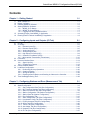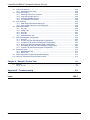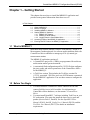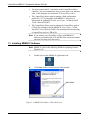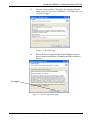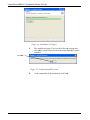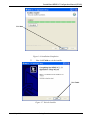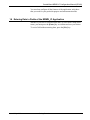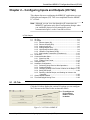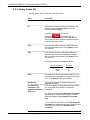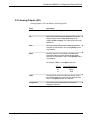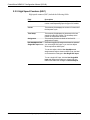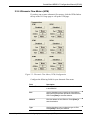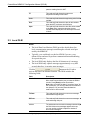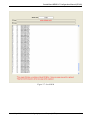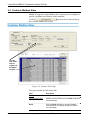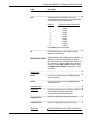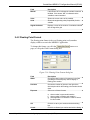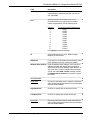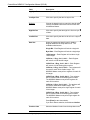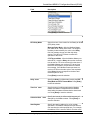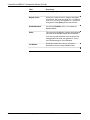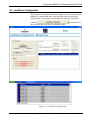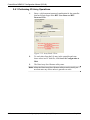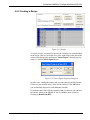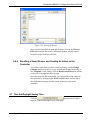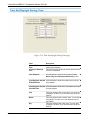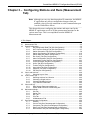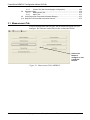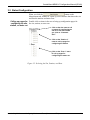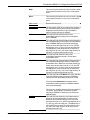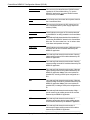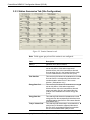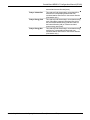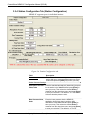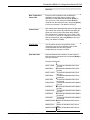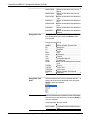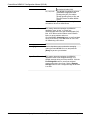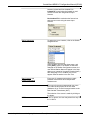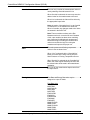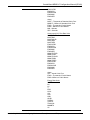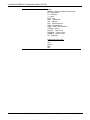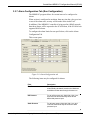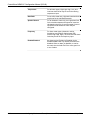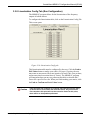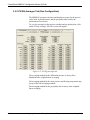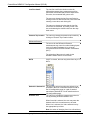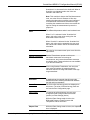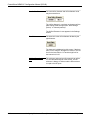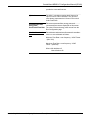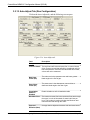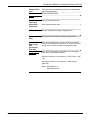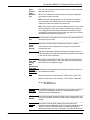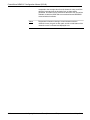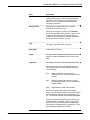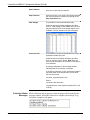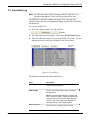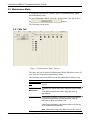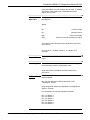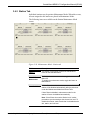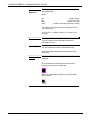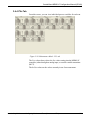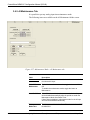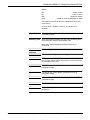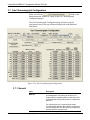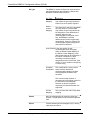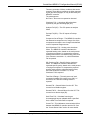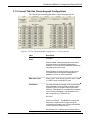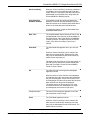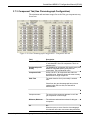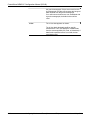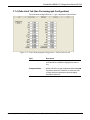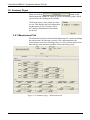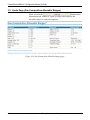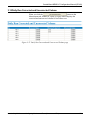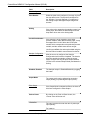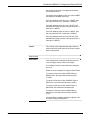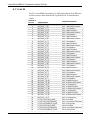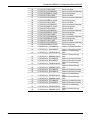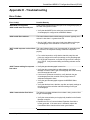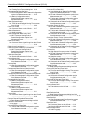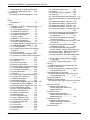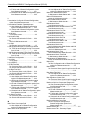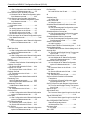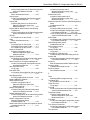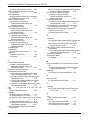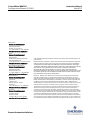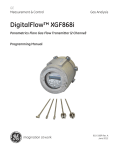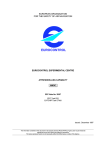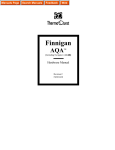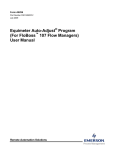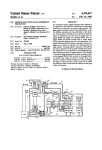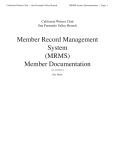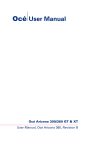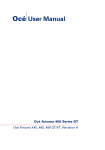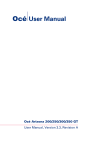Download ControlWave MRMS-IC Configuration Manual (D5140)
Transcript
Instruction Manual Doc Number D5140 Part Number D301719X012 May 2012 ControlWave® MRMS-IC Configuration Manual Remote Automation Solutions www.EmersonProcess.com/Remote This page is intentionally left blank ControlWave MRMS-IC Configuration Manual (D5140) Contents Chapter 1 – Getting Started 1-1 1.1 1.2 1.3 1.4 What is MRMS-IC? ...................................................................................................................1-1 Before You Begin ......................................................................................................................1-1 Installing MRMS-IC Software ....................................................................................................1-2 Starting MRMS-IC Software ......................................................................................................1-6 1.4.1 MRMS_IC IP Startup.....................................................................................................1-6 1.4.2 MRMS_IC Serial Startup ...............................................................................................1-7 1.4.3 Logging Onto the ControlWave Micro ...........................................................................1-7 1.5 Accessing Pages of the MRMS_IC Application ........................................................................1-8 1.6 Entering Data in Fields of the MRMS_IC Application ...............................................................1-9 Chapter 2 – Configuring Inputs and Outputs (I/O Tab) 2-1 2.1 I/O Tab ......................................................................................................................................2-1 2.2 I/O Usage ..................................................................................................................................2-2 2.2.1 Discrete Inputs (DI) .......................................................................................................2-5 2.2.2 Discrete Outputs (DO)...................................................................................................2-5 2.2.3 Analog Inputs (AI) .........................................................................................................2-6 2.2.4 Analog Outputs (AO) .....................................................................................................2-7 2.2.5 High Speed Counters (HSC) .........................................................................................2-8 2.2.6 Ultrasonic Flow Meters (UFM) ......................................................................................2-9 2.2.7 Multi-variable Transmitters (Transducers) ..................................................................2-10 2.3 Local DLM ...............................................................................................................................2-12 2.4 Customer Modbus Slave .........................................................................................................2-14 2.4.1 Signal List Grid ............................................................................................................2-17 2.4.2 Floating Point Format ..................................................................................................2-19 2.5 Generic Modbus Master ..........................................................................................................2-20 2.6 Load/Save Configuration.........................................................................................................2-25 2.6.1 Performing I/O Array Operations. ...............................................................................2-26 2.6.2 Creating a Recipe .......................................................................................................2-27 2.6.3 Saving the Recipe .......................................................................................................2-28 2.6.4 Recalling a Saved Recipe, and Sending Its Values to the Controller .........................2-29 2.7 Time Set/Daylight Saving Time ...............................................................................................2-29 Chapter 3 – Configuring Stations and Runs (Measurement Tab) 3-1 3.1 Measurement Tab .....................................................................................................................3-2 3.2 Status/Configuration ..................................................................................................................3-3 3.2.1 Site Configuration Data Tab (Site Configuration) .........................................................3-4 3.2.2 MVT Common Settings Tab (Site Configuration)..........................................................3-7 3.2.3 Station Summaries Tab (Site Configuration) ................................................................3-8 3.2.4 Station Configuration Tab (Station Configuration) ......................................................3-10 3.2.5 Station Data Tab (Station Configuration) ....................................................................3-15 3.2.6 Run Configuration Tab ................................................................................................3-16 3.2.7 Alarm Configuration Tab (Run Configuration).............................................................3-21 3.2.8 Linearization Config Tab (Run Configuration).............................................................3-23 3.2.9 PV/GQ Averages Tab (Run Configuration) .................................................................3-24 3.2.10 Orifice Tab (Run Configuration) ..................................................................................3-25 3.2.11 Turbine Tab (Run Configuration) ................................................................................3-29 3.2.12 Auto-Adjust Tab (Run Configuration) ..........................................................................3-32 3.2.13 Ultrasonic Tab (Run Configuration) ............................................................................3-34 3.2.14 PD Tab (Run Configuration)........................................................................................3-37 Issued: May-2012 Contents iii ControlWave MRMS-IC Configuration Manual (D5140) 3.3 View Local Archives ................................................................................................................ 3-39 3.3.1 Selecting Logs to View ................................................................................................ 3-39 3.4 Collect Local Logs ................................................................................................................... 3-40 3.4.1 Selecting Archives for Collection ................................................................................ 3-40 3.4.2 Collecting a Single Archive ......................................................................................... 3-40 3.4.3 Collecting Multiple Archives ........................................................................................ 3-40 3.4.4 Log Collection Parameters .......................................................................................... 3-40 3.5 View Audit Log ........................................................................................................................ 3-43 3.5.1 Data Storage Parameters dialog box .......................................................................... 3-44 3.5.2 Search Data Collection Criteria dialog box ................................................................. 3-45 3.6 Maintenance Mode.................................................................................................................. 3-46 3.6.1 Site Tab ....................................................................................................................... 3-46 3.6.2 Station Tab ..................................................................................................................3-49 3.6.3 Run Tab ......................................................................................................................3-51 3.6.4 PVs Tab ......................................................................................................................3-53 3.6.5 AI Maintenance Tab .................................................................................................... 3-54 3.7 Gas Chromatograph Configuration ......................................................................................... 3-56 3.7.1 General .......................................................................................................................3-56 3.7.2 Current Tab (Gas Chromatograph Configuration) ...................................................... 3-61 3.7.3 Component Tab (Gas Chromatograph Configuration)................................................ 3-65 3.7.4 Delta Limit Tab (Gas Chromatograph Configuration) ................................................. 3-67 3.7.5 Normalization Tab (Gas Chromatograph Configuration) ............................................ 3-68 3.7.6 Custom Tab (Gas Chromatograph Configuration) ...................................................... 3-69 3.8 Summary Pages...................................................................................................................... 3-70 3.8.1 Measurement Tab ....................................................................................................... 3-70 3.8.2 Alarm Tab....................................................................................................................3-71 3.9 Limits Page (Gas Composition Allowable Ranges) ................................................................ 3-72 3.10 Daily Run Corrected and Uncorrected Volume ....................................................................... 3-73 Chapter 4 – Sampler (Control Tab) 4-1 4.1 Sampler ..................................................................................................................................... 4-1 4.1.1 List 29 ............................................................................................................................ 4-4 Appendix E - Troubleshooting E-1 Index iv IND-1 Contents Issued: May-2012 ControlWave MRMS-IC Configuration Manual (D5140) Chapter 1 – Getting Started This chapter discusses how to install the MRMS-IC application and provides some general information about how to use it. In This Chapter 1.1 1.2 1.3 1.4 1.5 1.6 What is MRMS-IC? ..........................................................................1-1 Before You Begin .............................................................................1-1 Installing MRMS-IC Software ..........................................................1-2 Starting MRMS-IC Software ............................................................1-6 1.4.1 MRMS_IC IP Startup ............................................................1-6 1.4.2 MRMS_IC Serial Startup ......................................................1-7 1.4.3 Logging Onto the ControlWave Micro ..................................1-7 Accessing Pages of the MRMS_IC Application...............................1-8 Entering Data in Fields of the MRMS_IC Application ......................1-9 1.1 What is MRMS-IC? Multi-Run Multi-Station (MRMS) software with Industry Canada (IC) / Measurement Canada approvals is a software application that allows the ControlWave Micro controller to manage up to six (6) natural gas measurement stations. The MRMS-IC application consists of: A ControlWave project file (*.PRO) pre-programmed for multi-run multi-station natural gas measurement. A customized flash configuration profile (*.FCP) file that configures the ports, audit, and archive parameters of the ControlWave Micro for the MRMS_IC. A TechView session. This includes the TechView session file (*.TVS), associated *.INI files, and a set of HTM menus customized for the MRMS-IC application. You use these menus to configure the application. 1.2 Before You Begin Issued: May-2012 You must install the ControlWave Micro controller on site and connect field devices to its I/O modules. For information on ControlWave Micro hardware, see document CI-ControlWave Micro. You must install OpenBSI 5.7 software including TechView on your PC workstation. You must also install the latest service pack and patches (Service Pack 2, Patch D). See the OpenBSI Utilities Manual (D5081), the BSI_Config User’s Manual (D5128), and the TechView User Manual (D5131) for details on installation requirements. Getting Started 1-1 ControlWave MRMS-IC Configuration Manual (D5140) You must connect the PC workstation to the ControlWave Micro controller. You can communicate using a serial cable or an Ethernet cable. Cable diagrams are included in CI-ControlWave Micro. The ControlWave Micro must be running a flash configuration profile file (*.FCP) compatible with MRMS-IC software. For information on updating FCP files, see Chapter 5 of the OpenBSI Utilities Manual (D5081). The ControlWave Micro must be running the ControlWave project (*.PRO) file configured for the MRMS-IC. See Chapter 7 of the OpenBSI Utilities Manual (D5081) for information on downloading a ControlWave project (*.PRO) file. Note: If you ordered your ControlWave Micro with MRMS-IC software pre-installed, the FCP and PRO files are already loaded when the unit ships from the factory. 1.3 Installing MRMS-IC Software Note: MRMS_IC runs on the following Windows operating systems: Windows XP 1. Double-click on the MRMS-IC application icon. 2. Click Next on the welcome screen of the installer. Click “Next” Figure 1-1. MRMS_IC Installer – Welcome Screen 1-2 Getting Started Issued: May-2012 ControlWave MRMS-IC Configuration Manual (D5140) 3. The next screen includes a “Read Me” file which describes the changes since the last release of MRMS IC. Click Next after you review the changes. Figure 1-2. Read Me Page 4. Review the license agreement and click the I Agree button to proceed with the installation or Cancel to abort the installation process. Click I Agree Figure 1-3. License Agreement page Issued: May-2012 Getting Started 1-3 ControlWave MRMS-IC Configuration Manual (D5140) Figure 1-4. Installation in Progress 5. The installation begins. If you see the following message box, click OK to confirm that you have the proper OpenBSI version installed. Click OK Figure 1-5. Confirm OpenBSI Version 6. 1-4 At the completion of the installation, click Next. Getting Started Issued: May-2012 ControlWave MRMS-IC Configuration Manual (D5140) Click Next Figure 1-6. Installation Completion 7. Now click Finish to exit the installer. Click Finish Figure 1-7. Exit the Installer Issued: May-2012 Getting Started 1-5 ControlWave MRMS-IC Configuration Manual (D5140) 1.4 Starting MRMS-IC Software You start the MRMS_IC software by invoking the proper TechView file. There are two ways to do this: Starting MRMS_IC from For an IP connection, click: Start > Programs > MRMS_IC > the Start Programs MRMS_IC_IP_tvs Menu For a serial connection, click: Start > Programs > MRMS_IC > MRMS_IC_Serial_tvs Starting MRMS_IC from From a desktop icon, similar to those below, or from the an icon \MRMS_IC\SUPPORT folder, double-click the IP or serial TVS file, depending upon your type of connection. Figure 1-8. MRMS_IC TVS file icons For IP communication, see Section 1.4.1 MRMS_IC IP Startup. For serial communication see Section1.4.2 MRMS_IC Serial Startup. 1.4.1 MRMS_IC IP Startup Note: Although you can view data through an IP connection, the MRMS-IC application only allows configuration changes when you establish a physical serial connection to serial communication port 1 on the ControlWave Micro. Once you start the TVS file for IP operation, TechView opens the Runtime Configuration Parameters dialog box: Figure 1-9. IP Runtime Parameters 1. 1-6 Ignore the number of runs; this parameter does not apply for Getting Started Issued: May-2012 ControlWave MRMS-IC Configuration Manual (D5140) MRMS-IC. 2. Enter the IP address of the ControlWave Micro IP port to which you are connected. 3. Click OK. 4. Log onto the ControlWave Micro as described in Section 1.4.3. 1.4.2 MRMS_IC Serial Startup Once you start the TVS file for serial operation, TechView opens the Runtime Configuration Parameters dialog box: Figure 1-10. Serial Runtime Parameters 1. Ignore the number of runs; this parameter does not apply to MRMS-IC. 2. Enter the BSAP local address of the ControlWave Micro to which you are connected. 3. Select the serial communication port on the PC which you are using to communicate with the ControlWave Micro. 4. Select the baud rate on the serial communication line. 5. Click OK. 6. Log onto the ControlWave Micro as described in Section 1.4.3. 1.4.3 Logging Onto the ControlWave Micro In the SignOn to RTU dialog box, enter a Username / Password combination that allows full access to the ControlWave Micro, then click the SignOn button. Issued: May-2012 Getting Started 1-7 ControlWave MRMS-IC Configuration Manual (D5140) Figure 1-11. Logging onto the ControlWave Micro 1.5 Accessing Pages of the MRMS_IC Application To access various pages of the MRMS_IC application, click on the tab for the function you want to configure, then click on the buttons which appear on that tab. By default, the I/O tab appears first. Click on the tab you want to access, then click on any of the buttons for that tab Tabs Buttons Figure 1-12. Tabs and Buttons in MRMS_IC The next several chapters describe the functions available on each tab of the application. 1-8 Getting Started Issued: May-2012 ControlWave MRMS-IC Configuration Manual (D5140) You need not configure all the features of the application; only those that you need for your particular purpose and measurement needs. 1.6 Entering Data in Fields of the MRMS_IC Application Whenever you select a field and enter data, or select from a drop-down menu, you must press the [Enter] key to confirm and save your choice. To exit a field without entering data, press the [Esc] key. Issued: May-2012 Getting Started 1-9 This page is intentionally left blank ControlWave MRMS-IC Configuration Manual (D5140) Chapter 2 – Configuring Inputs and Outputs (I/O Tab) This chapter discusses configuring the MRMS-IC application to accept field inputs and outputs (I/O). This is accomplished from the MRMSIC’s I/O tab. Note: Although you can view data through an IP connection, the MRMS-IC application only allows configuration changes when you establish a physical serial connection to serial communication port 1 on the ControlWave Micro. In This Chapter 2.1 2.2 2.3 2.4 2.5 2.6 2.7 2.8 I/O Tab .............................................................................................2-1 I/O Usage .........................................................................................2-2 2.2.1 Discrete Inputs (DI) ..............................................................2-5 2.2.2 Discrete Outputs (DO) ..........................................................2-5 2.2.3 Analog Inputs (AI).................................................................2-6 2.2.4 Analog Outputs (AO) ............................................................2-7 2.2.5 High Speed Counters (HSC) ................................................2-8 2.2.6 Ultrasonic Flow Meters (UFM) .............................................2-9 2.2.7 Multi-variable Transmitters (Transducers) .........................2-10 Local DLM ......................................................................................2-12 Customer Modbus Slave ...............................................................2-14 2.4.1 Signal List Grid ...................................................................2-17 2.4.2 Floating Point Format .........................................................2-19 Ultrasonic Data ..............................................................................2-20 Load/Save Configuration ...............................................................2-25 2.6.1 Performing Array Read or Write Operations. .....................2-26 2.6.2 Creating a Recipe...............................................................2-27 2.6.3 Changing Floating Point Format of Values in the Recipe ..2-28 2.6.4 Saving the Recipe ..............................................................2-28 2.6.5 Recalling a Saved Recipe, and Sending Its Values to the Controller ..........................................................................2-29 Generic Modbus Master ................................................................2-29 Time Set/Daylight Saving Time .....................................................2-29 2.1 I/O Tab Click the I/O tab to display the various I/O options you can configure. We’ll discuss each of these in the sections that follow. To configure an I/O function or feature, click on its button. Figure 2-1. I/O Tab in MRMS-IC Issued: May-2012 Configuring Inputs and Outputs (I/O Tab) 2-1 ControlWave MRMS-IC Configuration Manual (D5140) 2.2 I/O Usage When you click the button on the I/O tab, the I/O Usage page displays a graphical representation of the ControlWave Micro, showing each of the I/O modules detected by the MRMS-IC. If MRMS-IC cannot detect a particular module or an I/O slot is empty, its graphic shows “Not Present.” MRMS-IC only uses Mixed I/O modules. Click on the graphical representation of a module to configure its I/O. I/O modules Figure 2-2. I/O Usage Screen Showing I/O Modules Detected When you move the cursor over the CPU module, an Expansion Communication (ECOM) module, or any I/O module, you’ll see a yellow box on the screen. To configure I/O, follow these steps: 2-2 1. From the I/O tab, click the I/O Usage button. 2. Position the cursor over the I/O module you want to configure; a yellow box indicates the cursor position on any configurable module. 3. Click on the module you want to configure. This opens a screen showing the possible choices for I/O. The Mixed I/O Module shows multiple types of I/O (see Figure 2-3). Configuring Inputs and Outputs (I/O Tab) Issued: May-2012 ControlWave MRMS-IC Configuration Manual (D5140) Figure 2-3. Mixed I/O Module 4. The I/O assignments in the MRMS-IC application are fixed based on the I/O slot. Because you can have an expanded communication module (ECOM) in either I/O slot 1 or 2, I/O designations begin with the right-most slot and go in reverse order. In other words, the mixed I/O module in I/O slot 6 holds user DI1, whereas the mixed I/O module in I/O slot 1 holds user DI6. 5. Configuration is limited based on the I/O type. Refer to the subsections that follow. Note: You may have noticed that when the cursor is left hovered over an IO point, the graphics to the left display the applicable connection points for direct and remote IO. Issued: May-2012 Configuring Inputs and Outputs (I/O Tab) 2-3 ControlWave MRMS-IC Configuration Manual (D5140) Graphic displays location of physical I/O connections for an I/O point, when you hover the cursor over the PNT. Figure 2-4. Connection Points for Physical I/O Notes: 2-4 The MRMS-IC application only uses Mixed I/O modules. Depending upon your particular configuration, you might not use all the inputs or outputs in a particular meter run or station. If you have I/O that comes from an ultrasonic flow meter or a multivariable transmitter that communicates with the MRMS-IC through a communication port, instead of an I/O module, you configure it from the UFM or Transducer pages, discussed later in this chapter. To return to the I/O Usage page from any page underneath it, click the Go Back link. Configuring Inputs and Outputs (I/O Tab) Issued: May-2012 ControlWave MRMS-IC Configuration Manual (D5140) 2.2.1 Discrete Inputs (DI) Discrete inputs (DIs) include the following fields: Field PNT Description This read-only field displays the I/O point number. INV If you click this box for a given I/O point so that “Y” is displayed, MRMS-IC inverts the real-live field value and uses the inverted value as the process value. For example, if the Live value of discrete I/O point 5 is OFF, and INV is selected for that point, PV is set ON and that’s what MRMS-IC uses for control and processing. Live This read-only field shows the actual ON/OFF status of this discrete input point. Points that are ON show in red. PV Points that are OFF show in green. This read-only field shows the value of the process variable (PV) used in MRMS-IC. This matches the Live value unless you invert the input using INV. Points that are ON show in red. Assignment Points that are OFF show in green. This read-only field shows details of the fixed I/O assigned to this point. 2.2.2 Discrete Outputs (DO) Discrete outputs (DOs) include the following fields: Issued: May-2012 Field PNT Description This read-only field displays the I/O point number. PV This read-only field shows the value of the process variable (PV) MRMS-IC will output to the field device. Assignment This read-only field shows details of the fixed I/O assigned to this point. Configuring Inputs and Outputs (I/O Tab) 2-5 ControlWave MRMS-IC Configuration Manual (D5140) 2.2.3 Analog Inputs (AI) Analog inputs (AIs) include the following fields: Field PNT Description This read-only field displays the I/O point number. PV This read-only field shows the calculated value of the analog input process variable (PV) based on the configured Zero and Span. If the value shows in red, the value is . This could indicate no questionable connection, a communication problem with the field device, data timeout or some other problem that could cause the value to be invalid. Zero Enter the value that the process variable should read when the AI field input is 4mA. Press [Enter] to save your selection. Span Enter the value that, when added to the Zero value, represents what the process variable should display when the AI field input is 20mA. Press [Enter] to save your selection. For example, if Zero is 5 and Span is 20, then: If the AI field input is: 4mA 20mA 12mA PV will be: 5 25 15 Units The engineering units for this process variable. Click in the field and select the proper units from the drop-down menu. Press [Enter] to save your selection. Assignment This read-only field shows details of the fixed I/O assigned to this point. This button toggles I/O assignments based on whether you use a single DP transmitter, or stacked DP transmitters. Use Stacked DP Transmitter / Use Single DP Transmitter Only button To use stacked, click the Use Stacked DP Transmitter and assignments change to stacked; the label on the button then changes to Use Single DP Transmitter Only. To use a single DP transmitter, click the Use Single DP Transmitter and assignments change to single; the label on the button then changes to Use Stacked DP Transmitter. 2-6 Configuring Inputs and Outputs (I/O Tab) Issued: May-2012 ControlWave MRMS-IC Configuration Manual (D5140) 2.2.4 Analog Outputs (AO) Analog outputs (AOs) include the following fields: Field PNT Description This read-only field displays the I/O point number. PV This read-only field shows the calculated value of the analog output process variable (PV) based on the configured Zero and Span. This value will be sent to the field device. Zero Enter the value that the process variable should read when the AO field output is 4mA. Press [Enter] to save your selection. Span Enter the value that, when added to the Zero value, represents what the process variable should display when the AO field output is 20mA. Press [Enter] to save your selection. For example, if Zero is 5 and Span is 20, then: If PV is: 5 25 10 Issued: May-2012 The AO field output is: 4mA 20mA 8mA Units The engineering units for this process variable. Click in the field and select the proper units from the drop-down menu. Press [Enter] to save your selection. Assignment This read-only field shows details of the fixed I/O assigned to this point. Configuring Inputs and Outputs (I/O Tab) 2-7 ControlWave MRMS-IC Configuration Manual (D5140) 2.2.5 High Speed Counters (HSC) High speed counters (HSC) include the following fields: Field PNT Description This read-only field displays the I/O point number. The number varies depending upon the type of I/O module. Counts This read-only field displays the number of counts since the last power cycle. This read-only field displays the timestamp of the last sample from the HSC module. The timestamp is the number of milliseconds since boot. This read-only field shows details of the fixed I/O Assignment assigned to this point. This button toggles I/O assignments based on whether Use AutoAdjust / Use Single HSC Input button you use a single HSC input, or you use Auto Adjust which requires two HSC inputs. Time Stamp To use auto adjust, click the Use AutoAdjust and assignments change to show two HSC inputs; the label on the button then changes to Use Single HSC Input. To use a single HSC input, click the Use Single HSC Input and assignments change to a single HSC; the label on the button then changes to Use AutoAdjust. 2-8 Configuring Inputs and Outputs (I/O Tab) Issued: May-2012 ControlWave MRMS-IC Configuration Manual (D5140) 2.2.6 Ultrasonic Flow Meters (UFM) If you have one or more ultrasonic flow meters, click the UFMs link on the top of the I/O Usage page to call up the UFM page. Figure 2-5. Ultrasonic Flow Meter (UFM) Configuration Configure the following fields for your ultrasonic flow meter. Issued: May-2012 Field Enabled/Disabled Description Click this button to enable communication from this UFM to the MRMS-IC. Port Use the dropdown menu to specify the ControlWave Micro serial communication port which connects to this UFM. Press [Enter] to save the selection. Address Enter the address of the UFM here. Press [Enter] to save the selection. Type Use the drop-down menu to select the type of UFM. Press [Enter] to save your selection. Configuring Inputs and Outputs (I/O Tab) 2-9 ControlWave MRMS-IC Configuration Manual (D5140) 2.2.7 Multi-variable Transmitters (Transducers) If you have one or more multi-variable transmitters, click the Transducers link on the top of the I/O Usage page to call up the Transducers page. The Transducers page shows the first three multi-variable transmitters (MVTs). If you want to view a different group of three MVTs, click the button corresponding to the range of MVTs (1-3 or 4-6) on the top of the screen. Figure 2-6. Transducers Page (Multi-Variable Transmitters) Each MVT includes the following fields: 2-10 Field Enabled/Disabled Description Click this button to enable communication from this MVT to the MRMS-IC. Communication Protocol (BSAP/MODBUS) Click the BSAP/MODBUS button to toggle the method used to communicate with this MVT between BSAP protocol and MODBUS protocol. Port Use the dropdown menu to specify the ControlWave Micro serial communication port which connects to this MVT. Press [Enter] to save the selection. Configuring Inputs and Outputs (I/O Tab) Issued: May-2012 ControlWave MRMS-IC Configuration Manual (D5140) Address Enter the address of the MVT here. Press [Enter] to save the selection. Xmtr Type Use the drop-down menu to select the type of data coming from this MVT. Choose either: Type: Data from this type: GP/T gage pressure and temperature DP/P/T differential pressure, static pressure, and temperature T temperature Press [Enter] to save your selection. Register Set Comm Stats % Good This read-only field shows the percentage of successful communication transactions with this MVT. Good Polls This read-only field shows the number of good poll messages in communications with this MVT. Bad Polls This read-only field shows the number of bad poll messages in communications with this MVT. Reset This button resets the communication statistics in the %Good, Good Polls, and Bad Polls fields. Current Status These read-only fields display the most recent status messages from this MVT. Tag Name This read-only field shows the tag name from this MVT. (BSAP only) Serial Number This read-only field shows the serial number from this MVT. (MODBUS only) This read-only field shows the time stamp of the most recent value received from this MVT. Time Stamp Issued: May-2012 This field applies only to MODBUS communication. Click either 7xxx or 4xxxx to select the MODBUS register set used by this MVT. DP This read-only field shows the most recent differential pressure reading from this MVT. SP This read-only field shows the most recent static Configuring Inputs and Outputs (I/O Tab) 2-11 ControlWave MRMS-IC Configuration Manual (D5140) pressure reading from this MVT. FT This read-only field shows the most recent temperature reading from this MVT. Units This read-only field shows the engineering units for this variable. This read-only field shows the value for this variable when the MVT receives a 4mA field input. This read-only field shows the value that, when added to the Zero value, represents what the process variable should display when the field input to the MVT is 20mA. Zero Span 2.3 Local DLM Notes: The local Data Line Monitor (DLM) provides details about lowlevel communication messages sent through a selected serial port used by the MRMS-IC. Typically, you would only use the local DLM if you are a very advanced user and need to perform communication troubleshooting for a particular port. The local DLM only displays the first 80 characters of a message. The local DLM only captures messages approximately every half second, therefore, it can miss some messages. Click the button on the I/O tab to activate the Data Line Monitor function. The DLM includes the following fields: 2-12 Field Monitor Port Description Use the dropdown menu to select the ControlWave Micro serial communication port you want the DLM to monitor. Press [Enter] to save the selection. Note: After you collect the data, if you select “None” for the monitor port, you can copy data from the window to the clipboard. You can then paste this data into another file for off-line review. TX Data This read-only field shows the most recent message transmitted through this port. RX Data This read-only field shows the most recent message received through this port. window The window shows successive messages detected by the DLM. Most recent messages appear at the top; you can use the scroll bar to adjust the window to show earlier messages. Configuring Inputs and Outputs (I/O Tab) Issued: May-2012 ControlWave MRMS-IC Configuration Manual (D5140) Figure 2-7. Local DLM Issued: May-2012 Configuring Inputs and Outputs (I/O Tab) 2-13 ControlWave MRMS-IC Configuration Manual (D5140) 2.4 Customer Modbus Slave MRMS-IC supports a single Modbus slave session you can configure to provide a Modbus slave interface to the controller. Click the the Customer Modbus Slave page. button on the I/O tab to bring up You can view either coils or registers in the Signal List grid. Figure 2-8. Customer Slave Page This page includes the following fields: 2-14 Field Settings Description Communications Port Modbus communications can use either serial or IP communications. Serial Click the Serial selection to use serial Modbus communication, and specify the port you want to use. (See Port). Configuring Inputs and Outputs (I/O Tab) Issued: May-2012 ControlWave MRMS-IC Configuration Manual (D5140) Field Description Port Specify the serial communication port on the ControlWave Micro you want to use for Modbus slave communication. Use the following code: To select this serial CW Micro port: Enter this: 1 COM1 2 COM2 3 COM3 4 COM4 5 COM5 6 COM6 7 COM7 8 COM8 9 COM9 10 COM10 11 COM11 Press [Enter] to save the selection. IP Click the IP selection to use IP Modbus (Open Modbus) communication. Modbus Slave Address Enter the Modbus slave address. If the local slave address you enter has already been assigned to either the SCADA Enron Modbus slave interface, or any of the other Customer Modbus Slave sessions, you will see a Loc Addr Conflict message. Modify the Modbus Slave Address as required to resolve the conflict. Modbus Type Enron If you want to communicate using Enron Modbus, click this selection. Gould If you want to communicate using Gould Modbus, click this selection. Data Parameters Issued: May-2012 Word Order Choose the data word order to match the data word order used by the Modbus Master that communicates with this Modbus Slave. High Word First Click this to specify that the high word is first. Low Word First Click this to specify that the low word is first. Byte Order Choose the data byte order to match the data byte Configuring Inputs and Outputs (I/O Tab) 2-15 ControlWave MRMS-IC Configuration Manual (D5140) Field Description order used by the Modbus Master that communicates with this Modbus Slave. High Byte First Click this to specify that the high byte is first. Low Byte First Click this to specify that the low byte is first. Bit Order Choose the data bit order to match the data bit order used by the Modbus Master that communicates with this Modbus Slave. High Bit First Click this to specify that the high bit is first. Low Bit First Click this to specify that the low bit is first. Data Size Select the appropriate data format for Modbus Register data from the drop down menu. The available selections are: Single Bit – Each Register will include a single bit Byte Data – Each Register will include a single byte 16 Bit Integer – Each Register will include a single 16-bit integer 32 Bit Int., 1 Reg., Cnt*1, Adr*1 – Each Register will include a 32-bit double integer. 32 Bit Float, 1 Reg., Cnt*1, Adr*1 – Each Register will include a 32-bit floating point number 32 Bit Int., 2 Reg., Cnt*2, Adr*2 – Two registers will be used for each 32-bit double integer. The MODBUS Master must poll two registers for each 32 bit integer. 32 Bit Float, 2 Reg., Cnt*2, Adr*2 – Two registers will be used for each 32-bit floating point number. The MODBUS Master must poll two registers for each 32 bit number. 32 Bit Int., 2 Reg., Cnt*2, Adr*1 - Two registers will be used for each 32-bit double integer. The MODBUS Master must poll a single register for each 32 bit integer. 32 Bit Float, 2 Reg., Cnt*2, Adr*1 - Two registers will be used for each 32-bit floating point number. The MODBUS Master must poll a single register for each 32 bit number. Press [Enter] to save the selection. If you don’t make a selection, the field shows Not Set. 2-16 Configuring Inputs and Outputs (I/O Tab) Issued: May-2012 ControlWave MRMS-IC Configuration Manual (D5140) Field RTS Delay Mode Description Select from one of two modes for the Ready-to-Send (RTS) delay mode. Message Delay Mode - After the Modbus Slave port raises RTS, a delay timer starts. The length of the delay is determined by the value in the Delay Time field. No message is sent until after this delay expires. The value of CTS does not affect the operation of this mode. CTS Timeout Mode - After the Modbus slave port raises RTS, it uses the Delay Time value as the maximum time to wait for CTS to be received from the master. If the Modbus slave port receives CTS at any time before this time expires, the port starts to transmit the message. If the Modbus slave port does not receive a CTS from the master prior to the expiration of the Delay Time, it does not respond to the master and instead reports an error. Press [Enter] to save the selection. Delay msec Specify the Delay (in milliseconds) used by the RTS Delay Mode and CTS Timeout Mode. Coils List 12 Each Modbus slave session has two dedicated lists, one for Modbus Registers and the other for Modbus Coils. To display coils in the signal list grid, click this button. See Section 2.4.1 for instructions on using the signal list grid. Register List 13 Each Modbus slave session has two dedicated lists, one for Modbus Registers and the other for Modbus Coils. To display registers in the signal list grid, click this button. See Section 2.4.1 for instructions on using the signal list grid. Status This read-only field displays a status code indicating the health of the Modbus slave communications. If you see any code other than 0 here or see an error message above the code, see Appendix E – Errors and Troubleshooting for more information. 2.4.1 Signal List Grid The Signal List grid displays lists of variables included in the MRMSIC application. Issued: May-2012 Configuring Inputs and Outputs (I/O Tab) 2-17 ControlWave MRMS-IC Configuration Manual (D5140) Figure 2-9. Signal List Grid Control 2-18 Field Signal List Information Description The list window shows the contents of lists within the application. Number Specifies the number of the list. In some cases, pushing a button elsewhere on the page fills in this number; in other cases, you must enter a list number directly. Max Signals to Collect Specifies the number of list items to retrieve into the grid control. Depending upon how many list items are collected, you may need to use a scroll bar to view them. Start Index Normally, the signal list grid displays variables beginning with the first variable in the list. If you want to skip further into the list, enter the number of the first list item you want to see in this field, and the grid starts displaying from that item forward. Collect List Click this button to force the Signal List grid to collect the specified list now. Floating Point Format Click this to specify the Floating Point Format dialog box. See Figure 2-10 Signal Name Shows the variable name for this list item, or its descriptor. Data Type Shows the variable type, such as Real or Boolean. Alarm If this variable is an alarm, and this shows “AI” it indicates the variable is alarm inhibited. If this shows “AE” it indicates that the variable is alarm enabled. Control If this shows “CI” it indicates the variable is control inhibited. If this shows “CE” it indicates that the variable is control enabled. Configuring Inputs and Outputs (I/O Tab) Issued: May-2012 ControlWave MRMS-IC Configuration Manual (D5140) Field Manual Description If this shows “MI” it indicates the variable is manual inhibited. If this shows “ME” it indicates that the variable is manual enabled. Value Shows the current value of the variable. Units Shows the engineering units (if specified) for this variable. Signals Collected Displays a count of the number of variables collected into the signal list grid. 2.4.2 Floating Point Format The floating point format is the way floating point (real) numbers display within a screen in the MRMS-IC application. To change this format, you click the page, to call up the Float Format dialog box. button on a Figure 2-10. Floating Point Format dialog box Field Width Description Choose the total number of characters in the field (including the decimal point) used to display a floating point number. Precision Choose the number of places to the right of the decimal point which the floating point number should show. Exponent Select one of these formats: e f g Issued: May-2012 show number in exponential notation show number in floating point notation allow application to choose the “best fit” format for this number. OK Click this to save your entries and exit the dialog box. Cancel Click this to discard your entries and exit the dialog Configuring Inputs and Outputs (I/O Tab) 2-19 ControlWave MRMS-IC Configuration Manual (D5140) Field Description box. 2.5 Generic Modbus Master Click the button on the I/O tab to activate the Generic Modbus page. There are multiple pages for Modbus Master 1 (MB1) to Modbus Master 5 (MB5). You click on a tab to call up the appropriate Modbus Master. Figure 2-11. Generic Modbus Master This page includes the following fields: 2-20 Field Settings Description Communications Port Modbus communications can use either serial or IP communications. Configuring Inputs and Outputs (I/O Tab) Issued: May-2012 ControlWave MRMS-IC Configuration Manual (D5140) Field Serial Description Click the Serial selection to use serial Modbus communication, and specify the port you want to use. (See Port). Port Specify the serial communication port on the ControlWave Micro you want to use for Modbus master communication. Use the following code: To select this serial CW Micro port: Enter this: 1 COM1 2 COM2 3 COM3 4 COM4 5 COM5 6 COM6 7 COM7 8 COM8 9 COM9 10 COM10 11 COM11 Press [Enter] to save the selection. IP Click the IP selection to use IP Modbus (Open Modbus) communication. If you want to use IP Modbus (Open Modbus), enter the IP address of the port used by this master. Modbus Slave Address Enter the Modbus slave address. If the local slave address you enter has already been assigned to either the SCADA Enron Modbus slave interface, or any of the other Customer Modbus Slave sessions, you will see a Loc Addr Conflict message. Modify the Modbus Slave Address as required to resolve the conflict. IP Address Data Parameters Issued: May-2012 Word Order Choose the data word order to match the data word order used by the Modbus Slave that communicates with this Modbus Master. High Word First Click this to specify that the high word is first. Low Word First Click this to specify that the low word is first. Byte Order Choose the data byte order to match the data byte order used by the Modbus Slave that communicates with this Modbus Master. Configuring Inputs and Outputs (I/O Tab) 2-21 ControlWave MRMS-IC Configuration Manual (D5140) Field High Byte First Description Click this to specify that the high byte is first. Low Byte First Click this to specify that the low byte is first. Bit Order Choose the data bit order to match the data bit order used by the Modbus Slave that communicates with this Modbus Master. High Bit First Click this to specify that the high bit is first in a byte of data.. Low Bit First Click this to specify that the low bit is first in a byte of data. Data Size Select the appropriate data format for Modbus Register data from the drop down menu. The available selections are: Single Bit – Each Register will include a single bit Byte Data – Each Register will include a single byte 16 Bit Integer – Each Register will include a single 16-bit integer 32 Bit Int., 1 Reg., Cnt*1, Adr*1 – Each Register will include a 32-bit double integer. 32 Bit Float, 1 Reg., Cnt*1, Adr*1 – Each Register will include a 32-bit floating point number 32 Bit Int., 2 Reg., Cnt*2, Adr*2 – Two registers will be used for each 32-bit double integer. The MODBUS Master must poll two registers for each 32 bit integer. 32 Bit Float, 2 Reg., Cnt*2, Adr*2 – Two registers will be used for each 32-bit floating point number. The MODBUS Master must poll two registers for each 32 bit number. 32 Bit Int., 2 Reg., Cnt*2, Adr*1 - Two registers will be used for each 32-bit double integer. The MODBUS Master must poll a single register for each 32 bit integer. 32 Bit Float, 2 Reg., Cnt*2, Adr*1 - Two registers will be used for each 32-bit floating point number. The MODBUS Master must poll a single register for each 32 bit number. Press [Enter] to save the selection. If you don’t make a selection, the field shows Not Set. Function Code 2-22 Select the Modbus function from the drop-down menu. Configuring Inputs and Outputs (I/O Tab) Issued: May-2012 ControlWave MRMS-IC Configuration Manual (D5140) Field Description Press [Enter] to save the selection. Select from one of two modes for the Ready-to-Send (RTS) delay mode. RTS Delay Mode Message Delay Mode - After the Modbus Master port raises RTS, a delay timer starts. The length of the delay is determined by the value in the Delay field. No message is sent until after this delay expires. The value of CTS does not affect the operation of this mode. CTS Timeout Mode - After the Modbus Master port raises RTS, it uses the Delay value as the maximum time to wait for CTS to be received from the slave. If the Modbus Master port receives CTS at any time before this time expires, the port starts to transmit the message. If the Modbus master port does not receive a CTS from the slave prior to the expiration of the Delay it does not respond to the slave and instead reports an error. Press [Enter] to save the selection. Delay msec Specify the Delay (in milliseconds) used by the RTS Delay Mode and CTS Timeout Mode. Press [Enter] to save the selection. Time Out msec Specify the time (in milliseconds) that the Modbus master must wait for a response from the Modbus slave before the master declares that the slave timed out. Press [Enter] to save the selection. Collection Rate Start Register Issued: May-2012 msec Specify the interval (in milliseconds) between poll attempts by the Modbus master. Press [Enter] to save the selection. Specify the starting address for coil or register operations. The address transmitted to the Slave is one less than the value specified here. For example, the address 7031 is sent as 7030 for Function code Configuring Inputs and Outputs (I/O Tab) 2-23 ControlWave MRMS-IC Configuration Manual (D5140) Field Description 3. Press [Enter] to save the selection. Register Count Specify the number of coils or registers the Master should read. The value can range from 1 to 2000 for coils or 1 to 125 for 16-bit registers, or 1 to 62 for 32bit registers. Press [Enter] to save the selection. Disabled/Enabled If this shows Disabled, click on it to enable the Modbus Master. Status This read-only field displays a status code indicating the health of the Modbus master communications. If you see any code other than 0 here or see an error message above the code, see Appendix E – Errors and Troubleshooting for more information. List Number 2-24 Shows the number of the list you can open in DataView to see the collected Modbus data. Configuring Inputs and Outputs (I/O Tab) Issued: May-2012 ControlWave MRMS-IC Configuration Manual (D5140) 2.6 Load/Save Configuration The Load/Save Configuration feature provides a way to save and restore MRMS-IC configuration data. It uses the Data Array Save/Restore utility and the recipe utility to accomplish the read/write operations. Click the tab to activate the Load/Save Configuration page. button on the I/O Figure 2-12. Load/Save Configuration Issued: May-2012 Configuring Inputs and Outputs (I/O Tab) 2-25 ControlWave MRMS-IC Configuration Manual (D5140) 2.6.1 Performing I/O Array Operations. 1. Enter a valid username/password combination for the controller that has full privileges in the RTU User Name and RTU Password fields. Figure 2-13. Array Read / Write 2. To read values from the I/O array in the controller and store those values in a PC disk file, click Save I/O Configuration to Disk. 3. The Data Array Save/Restore utility starts. Note: Allow the Data Array/Save Restore utility to run by itself; you need not enter any values unless it generates an error. 2-26 Configuring Inputs and Outputs (I/O Tab) Issued: May-2012 ControlWave MRMS-IC Configuration Manual (D5140) 2.6.2 Creating a Recipe Figure 2-14. Recipe To create a recipe you must first specify the variables you want included in the recipe. One way to do this is to either right-click on the grid in the center of the Recipe page and choose "Insert Signal" from the pop-up menu, or click the Insert Signal button. Figure 2-15. Insert Signal Property dialog box In either case, a dialog box opens and you can enter the variable's name. If desired, you can also enter a value for the variable. Click OK when you are finished. Repeat for each additional variable. If you don't enter values for the variable when you insert it you can load the current values in the MRMS-IC for all variables in the recipe by clicking on Read From RTU. Issued: May-2012 Configuring Inputs and Outputs (I/O Tab) 2-27 ControlWave MRMS-IC Configuration Manual (D5140) Figure 2-16. Signal List to Load Another way to specify variables for the recipe is to load the variables from the list. To do this, click the Load Signal List from RTU button, then specify the number of the signal list and click OK. Figure 2-17. Edit Signal Property If, as you are creating the recipe, you decide you want to change a variable or value for a particular entry, either right click on the entry and choose "Edit Signal" from the pop-up menu, or click the Modify Signal button. Make changes, as desired, and click OK. If you want to delete a variable in the recipe, either right-click on the line for that variable and choose "Delete Signal" from the pop-up menu, or click the Delete Signal button. You will be prompted to confirm the deletion. For information on changing the floating point format of values in the recipe, see Section 2.4.2. 2.6.3 Saving the Recipe Type the path and filename for your recipe file in the "Filename" field or click Change Filename to select a recipe from the default recipe area. Standard recipe files are stored with a file extension of (.RCP). You also have the option of saving the file as a .CFG file (which is intended for use with Coastal Flow Measurement Inc. Flow-Cal™ software.) 2-28 Configuring Inputs and Outputs (I/O Tab) Issued: May-2012 ControlWave MRMS-IC Configuration Manual (D5140) Figure 2-18. Saving the Recipe Once you have specified the path and filename, click on the Write to File button; answer Yes to the confirmation prompt, and the control writes the recipe to the specified file. 2.6.4 Recalling a Saved Recipe, and Sending Its Values to the Controller To recall a recipe which you have saved previously, use the Change Filename button to locate it, or type its path and filename in directly in the "Filename" field. Finally, click the Read From File button, and the recipe will be brought into the web page. Once the recipe file has been loaded, you can send the recipe values to the controller by clicking on the Write to RTU button; answer Yes to the confirmation prompt, and the control writes the recipe to the controller 2.7 Time Set/Daylight Saving Time Click the button on the I/O tab to open the Time Set/Daylight Saving Time page. Issued: May-2012 Configuring Inputs and Outputs (I/O Tab) 2-29 ControlWave MRMS-IC Configuration Manual (D5140) Figure 2-19. Time Set/Daylight Saving Time page Field Current RTU Date and Time Current PC Date and Time Description This read-only field shows the current date and time setting at the controller. This read-only field shows the current date and time at the PC workstation. Clear Registers Click this button to set all six time registers (Year, Month, Day, Hour, Minutes and Seconds) to zero. Load Registers with the Click this button to store the controller time in the six time registers. RTUs Date/Time Load Registers with the Click this button to store the PC workstation time in the six time registers. PCs Date/Time Year Month Day 2-30 This time register holds a year value. You can set it by typing in a value, or you can load it by one of the buttons. This time register holds a month value. You can set it by typing in a value, or you can load it by one of the buttons. This time register holds a day value. You can set it by typing in a value, or you can load it by one of the buttons. Configuring Inputs and Outputs (I/O Tab) Issued: May-2012 ControlWave MRMS-IC Configuration Manual (D5140) Field Hour Description This time register holds an hour value. You can set it by typing in a value, or you can load it by one of the buttons. This time register holds a minute value. You can set it by typing in a value, or you can load it by one of the buttons. This time register holds a seconds value. You can Seconds set it by typing in a value, or you can load it by one of the buttons. Set RTU Date/Time with Click this button to update the controller’s date and time with the values currently in the time registers. Register Values Minutes Issued: May-2012 Configuring Inputs and Outputs (I/O Tab) 2-31 This page is intentionally left blank ControlWave MRMS-IC Configuration Manual (D5140) Chapter 3 – Configuring Stations and Runs (Measurement Tab) Note: Although you can view data through an IP connection, the MRMS- IC application only allows configuration changes when you establish a physical serial connection to serial communication port 1 on the ControlWave Micro. This chapter discusses configuring the stations and meter runs for the MRMS-IC application as well as all the measurement functions for the various meter runs. This is accomplished from the MRMS-IC Measurement tab. In This Chapter 3.1 3.2 3.3 3.4 3.5 3.6 3.7 Issued: May-2012 Measurement Tab ........................................................................................................ 3-2 Status/Configuration ..................................................................................................... 3-3 3.2.1 Site Configuration Data Tab (Site Configuration) ..................................... 3-4 3.2.2 MVT Common Settings Tab (Site Configuration) ..................................... 3-7 3.2.3 Station Summaries Tab (Site Configuration) ............................................ 3-8 3.2.4 Station Configuration Tab (Station Configuration).................................. 3-10 3.2.5 Station Data Tab (Station Configuration) ............................................... 3-15 3.2.6 Run Config Tab (Run Configuration) ...................................................... 3-16 3.2.7 Alarm Configuration Tab (Run Configuration) ........................................ 3-21 3.2.8 Linearization Config Tab (Run Configuration) ........................................ 3-23 3.2.9 PV/GQ Averages Tab (Run Configuration) ............................................ 3-24 3.2.10 Orifice Tab (Run Configuration).............................................................. 3-25 3.2.11 Turbine Tab (Run Configuration) ............................................................ 3-29 3.2.12 Auto-Adjust Tab (Run Configuration) ..................................................... 3-32 3.2.13 Ultrasonic Tab (Run Configuration) ........................................................ 3-34 3.2.14 PD Tab (Run Configuration) ................................................................... 3-37 View Local Archives ................................................................................................... 3-39 3.3.1 Selecting Logs to View ........................................................................... 3-39 Collect Local Logs ...................................................................................................... 3-40 3.4.1 Selecting Archives for Collection ............................................................ 3-40 3.4.2 Collecting a Single Archive ..................................................................... 3-40 3.4.3 Collecting Multiple Archives.................................................................... 3-40 3.4.4 Log Collection Parameters ..................................................................... 3-40 View Audit Log ........................................................................................................... 3-43 3.5.1 Data Storage Parameters dialog box ..................................................... 3-44 3.5.2 Search Data Collection Criteria dialog box............................................. 3-45 Maintenance Mode ..................................................................................................... 3-46 3.6.1 Site Tab .................................................................................................. 3-46 3.6.2 Station Tab ............................................................................................. 3-49 3.6.3 Run Tab .................................................................................................. 3-51 3.6.4 PVs Tab .................................................................................................. 3-53 3.6.5 AI Maintenance Tab................................................................................ 3-54 Gas Chromatograph Configuration ............................................................................ 3-56 3.7.1 General ................................................................................................... 3-56 3.7.2 Current Tab (Gas Chromatograph Configuration) .................................. 3-61 3.7.3 Component Tab (Gas Chromatograph Configuration) ........................... 3-65 3.7.4 Delta Limit Tab (Gas Chromatograph Configuration) ............................. 3-67 3.7.5 Normalization Tab (Gas Chromatograph Configuration)........................ 3-68 Configuring Stations and Runs (Measurement Tab) 3-1 ControlWave MRMS-IC Configuration Manual (D5140) 3.7.6 Custom Tab (Gas Chromatograph Configuration) ................................. 3-69 Summary Pages ......................................................................................................... 3-70 3.8.1 Measurement Tab................................................................................... 3-70 3.8.2 Alarm Tab ............................................................................................... 3-71 3.9 Limits Page (Gas Composition Allowable Ranges) ................................................... 3-72 3.10 Daily Run Corrected and Uncorrected Volume .......................................................... 3-73 3.8 3.1 Measurement Tab Click the Measurement tab to display the measurement options you can configure. We’ll discuss each of these in the sections that follow. Click on the button to configure or view a particular function Figure 3-1. Measurement Tab in MRMS-IC 3-2 Configuring Stations and Runs (Measurement Tab) Issued: May-2012 ControlWave MRMS-IC Configuration Manual (D5140) 3.2 Status/Configuration When you click the button on the Measurement tab, MRMS-IC opens up a tree structure that shows the site and lists the stations and meter runs. Calling up pages for Double-click on items in the tree to bring up configuration pages for configuring the site, the site, station, or meter run. station, or meter run Click on the site name to call up pages for configuring the site. If no site name exists yet, click on “Unnamed Site.” Click on the “Station n” name to call up pages for configuring the station. Click on the “Run n” name to call up pages for configuring the meter run. Figure 3-2. Selecting the Site, Stations, and Runs Issued: May-2012 Configuring Stations and Runs (Measurement Tab) 3-3 ControlWave MRMS-IC Configuration Manual (D5140) 3.2.1 Site Configuration Data Tab (Site Configuration) The Site Configuration Data tab shows basic information about the site. Figure 3-3. Site Configuration data tab Field Site Name Software Program Name Revision Description The site refers to the geographical location or an organizational name associated with this MRMS-IC controller. You might name the site after the RTU node name or a place. Enter a name and press the [Enter] key to save your entry. This read-only field shows the name of the MRMS-IC software installed on the RTU. This read-only field shows the revision of the MRMSIC software running on the RTU. The revision is in the format V.v Rnn Where: V v Rnn PLC Firmware 3-4 is the major version number is the minor version number is the revision build number, if this is a revision release of the software. These fields refer to the ControlWave internal system firmware that controls operation the ControlWave Micro. Configuring Stations and Runs (Measurement Tab) Issued: May-2012 ControlWave MRMS-IC Configuration Manual (D5140) Major This read-only field shows the major revision number of the system firmware running in the ControlWave Micro. Minor This read-only field shows the minor revision number of the system firmware running in the ControlWave Micro. OBSI Version Reserved for future use. Load Versions The load version fields let you compare the revisions of the ControlWave project stored in flash (ControlWave bootproject) and the revision of the ControlWave project currently executing in SDRAM. This read-only field shows the name of the ControlWave project executing in the ControlWave Micro’s SDRAM. RAM: Name RAM: Date BOOTFILE: Name BOOTFILE: Date Status This read-only field shows the date and time stamps of the ControlWave project executing in the ControlWave Micro’s SDRAM. Dates use the format mm/dd/yyyy where mm is the two-digit month (01 to 12), dd is the two-digit day (01 to 31), and yyyy is the four-digit year. Timestamps are in the format hh:mm:ss where hh is the 2-digit hour (0 to 23), mm is the 2-digit minute (0 to 59) and ss is the two-digit second (0 to 59). This read-only field shows the name of the ControlWave bootproject stored in FLASH at the ControlWave Micro. This read-only field shows the date and time stamps of the ControlWave bootproject stored in FLASH at the ControlWave Micro. Dates use the format mm/dd/yyyy where mm is the two-digit month (01 to 12), dd is the two-digit day (01 to 31), and yyyy is the four-digit year. Timestamps are in the format hh:mm:ss where hh is the 2-digit hour (0 to 23), mm is the 2-digit minute (0 to 59) and ss is the two-digit second (0 to 59). This read-only field shows Match if the name and date of the ControlWave project executing in SDRAM is identical to that for the bootproject stored in FLASH. If this field shows Mismatch this indicates that the ControlWave project executing in SDRAM is not the same as the bootproject. PLC Time Issued: May-2012 This is an error condition because if the unit restarts for any reason, the bootproject overwrites the project executing in SDRAM on restart and you will lose the SDRAM project. This read-only field shows the current date and time stamps of the ControlWave Micro’s real time clock. Dates use the format mm/dd/yyyy where mm is the two-digit month (01 to 12), dd is the two-digit day (01 to 31), and yyyy is the four-digit year. Timestamps are in the format hh:mm:ss where hh is the 2-digit hour (0 to 23), mm is the 2-digit minute (0 to 59) and ss is the two-digit second (0 to 59). Configuring Stations and Runs (Measurement Tab) 3-5 ControlWave MRMS-IC Configuration Manual (D5140) PLC Identification This read-only field identifies boot PROM firmware installed in the ControlWave Micro. To use the MRMS-IC application, your boot PROM firmware must have the prefix CWM. Power These fields show information about power status at the ControlWave Micro. DC This read-only field shows the DC voltage level at the ControlWave Micro’s power supply sequencer module (PSSM). Detected I/O These fields show the types of I/O modules detected by the MRMS-IC as being installed in the ControlWave Micro. This read-only field shows details of the installed I/O module that the MRMS-IC detects in this ControlWave Micro slot. The slot number from 1 to 14 refers to slots in the base and expansion housings. Slot n 3-6 Total Points These fields show the total number of different types of I/O points from all the I/O modules detected by the MRMS-IC application. AIs This read-only field shows the total number of analog inputs residing across all I/O modules detected by the MRMS-IC application. AOs This read-only field shows the total number of analog outputs residing across all I/O modules detected by the MRMS-IC application. DIs This read-only field shows the total number of discrete inputs residing across all I/O modules detected by the MRMS-IC application. Note: This count includes all possible DIs, including a DI/DO point configured as a DO. DOs This read-only field shows the total number of discrete outputs residing across all I/O modules detected by the MRMS-IC application. Note: This count includes all possible DOs, including a DI/DO point configured as a DI. HSCs This read-only field shows the total number of high speed counter inputs residing across all I/O modules detected by the MRMS-IC application. RTDs This read-only field shows the total number of resistance temperature device inputs residing across all I/O modules detected by the MRMS-IC application. TCs This read-only field shows the total number of thermocouple inputs residing across all I/O modules detected by the MRMS-IC application. Configuring Stations and Runs (Measurement Tab) Issued: May-2012 ControlWave MRMS-IC Configuration Manual (D5140) 3.2.2 MVT Common Settings Tab (Site Configuration) This page configures details for the multivariable transmitter/transducer (MVT). Figure 3-4. MVT Common Settings tab Field Collect Process Variable (PV) Data every msecs Description Enter how often (in milliseconds) the ControlWave Micro should collect process variable (PV) data. For natural gas measurement in custody transfer applications, the API requires updates no less frequent than 1.0 seconds (1,000 milliseconds). The ControlWave Micro can communicate with up to eight (8) MVTs per second using a single RS-485 port at 19,200 baud. Press the [Enter] key to save your entry. Collect Diagnostic Data Enter how often to collect diagnostic data from the MVT (in milliseconds). You should not set the every msecs interval of this collection to be very short, because it may interfere with the higher priority PV data collection. Press the [Enter] key to save your entry. Issued: May-2012 Indicate Communications Failure when No Response after msecs Enter the period (in milliseconds) that the MRMS-IC application waits before declaring that a loss in communications to the MVT constitutes a communications timeout. Maximum Monitor Count Enter the maximum number of polls that the MRMS-IC application uses to count good/bad polls and determine the %good. Configuring Stations and Runs (Measurement Tab) 3-7 ControlWave MRMS-IC Configuration Manual (D5140) 3.2.3 Station Summaries Tab (Site Configuration) Figure 3-5. Station Summaries tab Note: Fields appear grayed out if the station is not configured. Field Station n Description Identifies one of the six stations. Flow Rate Fwd This read-only field shows the instantaneous flow rate at this station. If this station supports bidirectional flow, this is the instantaneous forward flow rate when flow is in the forward direction (odd) or is the instantaneous reverse flow rate (even). Flow Rate Rev This read-only field shows the instantaneous reverse flow rate from the corresponding bi-directional even numbered station when flow is in the reverse direction. (Odd stations only.) Energy Rate Fwd This read-only field shows the instantaneous energy rate at this station. If this station supports bidirectional flow, this is the instantaneous forward energy rate when flow is in the forward direction (odd) or is the instantaneous reverse energy rate (even). Energy Rate Rev This read-only field shows the instantaneous reverse energy rate from the corresponding bi-directional even numbered station when flow is in the reverse direction. (Odd stations only.) This read-only field shows today’s accumulated flow total (volume). If this station supports bi-directional flow, this is the accumulated forward flow total when flow is in the forward direction (odd) or is the Today’s Volume Fwd 3-8 Configuring Stations and Runs (Measurement Tab) Issued: May-2012 ControlWave MRMS-IC Configuration Manual (D5140) accumulated reverse flow total (even). Today’s Volume Rev Today’s Energy Fwd Today’s Energy Rev Issued: May-2012 This read-only field shows today’s accumulated flow total from the corresponding bi-directional even numbered station when flow is in the reverse direction. (Odd stations only.) This read-only field shows today’s accumulated energy total. If this station supports bi-directional flow, this is the accumulated forward energy total when flow is in the forward direction (odd) or is the accumulated reverse energy total (even). This read-only field shows today’s accumulated energy total from the corresponding bi-directional even numbered station when flow is in the reverse direction. (Odd stations only.) Configuring Stations and Runs (Measurement Tab) 3-9 ControlWave MRMS-IC Configuration Manual (D5140) 3.2.4 Station Configuration Tab (Station Configuration) MRMS-IC supports up to six individual stations. Figure 3-6. Station Configuration tab Field Station Name Description The station refers to a natural gas measurement station with one or more associated meter runs. Enter a name and press the [Enter] key to save your entry. Station Common Settings Atmospheric Pressure Enter the standard atmospheric (barometric) pressure for the station in the Value field and press [Enter] to Value, Units save your entry. Then select the desired Units of measure from the drop-down menu and press [Enter] to save your selection. The default is 14.7 PSI. Note: Units are absolute pressure units. Base Pressure Value, Units 3-10 Enter the base pressure that the MRMS-IC application should use when it performs AGA calculations in the Value field and press [Enter] to save your entry. Then select the desired Units of measure from the drop-down menu and press [Enter] to save your selection. The default is 14.73 PSI Configuring Stations and Runs (Measurement Tab) Issued: May-2012 ControlWave MRMS-IC Configuration Manual (D5140) (absolute). Base Temperature Value, Units Enter the base temperature that the MRMS-IC application should use when it performs AGA calculations in the Value field and press [Enter] to save your entry. Then select the desired Units of measure from the drop-down menu and press [Enter] to save your selection. The default is 60 Deg F. Contract Hour The contract hour determines the start of the gas day. This is when the current day totals and averages get rolled over to the previous day totals and averages. The contract hour is based on a 24 hour clock; 1 PM is 13, 2 PM is 14, and so on. Midnight is 00. Enter the desired contract hour and press [Enter] to save your entry. The default is 9 (9AM). Flowing Units You can select units for corrected flow (Flow), Uncorrected (UC) Flow, and Energy rates for the combined station flow and energy rates independently of the meter run rates. Flow Rate Units Select the desired units of measure for the corrected flow rate from the drop-down menu and press [Enter] to save your selection. Flow rate units include: MSCF/YEAR Thousands of Standard Cubic Feet per Year MSCF/DAY Thousands of Standard Cubic Feet per Day MSCF/HOUR Thousands of Standard Cubic Feet per Hour MSCF/MIN Thousands of Standard Cubic Feet per Minute MSCF/SEC Thousands of Standard Cubic Feet per Second E3M3/YEAR Thousands of Standard Cubic Meters per Year E3M3/DAY Thousands of Standard Cubic Meters per Day E3M3/HOUR Thousands of Standard Cubic Meters per Hour E3M3/MIN Thousands of Standard Cubic Meters per Minute E3M3/SEC Thousands of Standard Cubic Meters per Second MMSCF/YEAR Millions of Standard Cubic Feet per Year MMSCF/DAY Millions of Standard Cubic Feet per Day MMSCF/HOUR Millions of Standard Cubic Feet per Hour Issued: May-2012 Configuring Stations and Runs (Measurement Tab) 3-11 ControlWave MRMS-IC Configuration Manual (D5140) MMSCF/MIN Energy Rate Units Millions of Standard Cubic Feet per Minute MMSCF/SEC Millions of Standard Cubic Feet per Second E6M3/YEAR Millions of Standard Cubic Meters per Year E6M3/DAY Millions of Standard Cubic Meters per Day E6M3/HOUR Millions of Standard Cubic Meters per Hour E6M3/MIN Millions of Standard Cubic Meters per Minute E6M3/SEC Millions of Standard Cubic Meters per Second Select the desired units of measure for the energy rate from the drop-down menu and press [Enter] to save your selection. Energy rate units include: MMBTU MJ KJ J ERG KCAL CAL CHU KWH QUAD THERM TONTNT TONCOAL MMMBTU GJ Millions of British Thermal Units Megajoules Kilojoules Joules Ergs Kilocalories Calories Centigrade Heat Unit Kilowatt Hour short scale quadrillion British Thermal Units Therms Tons of TNT Tons of coal Billions of British Thermal Units Gigajoules Energy Rate Time Units Select the desired units of time to associate with the energy rate units from the drop-down menu and press [Enter] to save your selection. UC Flow Rate Units Select the desired units of measure for the uncorrected flow rate from the drop-down menu and press [Enter] to save your selection. Uncorrected flow rate units include: MACF/YEAR 3-12 Thousands of Actual Cubic Feet per Year Configuring Stations and Runs (Measurement Tab) Issued: May-2012 ControlWave MRMS-IC Configuration Manual (D5140) MACF/DAY Thousands of Actual Cubic Feet per Day MACF/HOUR Thousands of Actual Cubic Feet per Hour MACF/MIN Thousands of Actual Cubic Feet per Minute MACF/SEC Thousands of Actual Cubic Feet per Second E3M3/YEAR Thousands of Cubic Meters per Year E3M3/DAY Thousands of Cubic Meters per Day E3M3/HOUR Thousands of Cubic Meters per Hour E3M3/MIN Thousands of Cubic Meters per Minute E3M3/SEC Thousands of Cubic Meters per Second MMACF/YEAR Millions of Actual Cubic Feet per Year MMACF/DAY Millions of Actual Cubic Feet per Day MMACF/HOUR Millions of Actual Cubic Feet per Hour MMACF/MIN Millions of Actual Cubic Feet per Minute MMACF/SEC Millions of Actual Cubic Feet per Second E6M3/YEAR Millions of Cubic Meters per Year E6M3/DAY Millions of Cubic Meters per Day E6M3/HOUR Millions of Cubic Meters per Hour E6M3/MIN Millions of Cubic Meters per Minute E6M3/SEC Millions of Cubic Meters per Second Gas Chromatograph BTU Saturation Setting Click the Dry BTU button if you want MRMS-IC to use the dry BTU value from the gas chromatograph, or click the Sat. Wet BTU button if you want MRMSIC to use the saturated (wet) BTU value from the gas chromatograph. Chromatograph Data Set Enter the chromatograph data set you want to use and press [Enter] to save your entry. Specify 0 if you want to set this on a per run basis. Use the drop-down menu to select the calculation you want MRMS-IC to use for compressibility, and press the [Enter] key to save your selection. Compressibility Calc Gross Method If you choose AGA8 Gross for your compressibility calculations select the gross method here from the drop-down menu, and press the [Enter] key to save your selection. Choices include: SG, CO2, N2 Issued: May-2012 The MRMS-IC application performs calculations using inputs of relative density (specific gravity or SG), and the mole fractions of nitrogen (N2) Configuring Stations and Runs (Measurement Tab) 3-13 ControlWave MRMS-IC Configuration Manual (D5140) and carbon dioxide (CO2). The MRMS-IC application performs calculations using inputs of the heating value (HV), the relative density (specific gravity or SG), and the mole fraction of carbon dioxide (CO2). Note: MRMS-IC ignores the method setting for calculations other than AGA8 Gross. HV, SG, CO2 Calculations Uses This setting determines whether the MRMS-IC application uses “In Use” or “Fixed” gas chromatograph data if the gas chromatograph (GC) fails. A GC failure could include a communication failure, a range problem and so on. Click the Fixed - Scheduled button to use fixed data during a GC failure, or the GC button to use in-use GC data during a GC failure. Averaging Averaging Method Use the drop-down menu to select the averaging method you want MRMS-IC to use, and press the [Enter] key to save your selection. Upon Flow Failure Use This setting determines whether the MRMS-IC application uses a flow weighted average, or a straight average during a no flow condition. Click the Flow Weighted button to use a flow weighted average when there is no flow. Click the Straight Average button to use a straight average when there is no flow. 3-14 Configuring Stations and Runs (Measurement Tab) Issued: May-2012 ControlWave MRMS-IC Configuration Manual (D5140) 3.2.5 Station Data Tab (Station Configuration) The current station Flow and Energy rates are indicated here. The flow rate is in units of MSCF per hour and the energy rate is in units of MMBTU per hour. The current hour, contract day and contract month, and the previous Station Accumulations hour, contract day and contract month accumulations are displayed here, in units of MSCF and MMBTU. Forward / Reverse When configuring for bidirectional flow, the stations must be paired (1 and 2; 3 and 4; or 5 and 6). The odd-numbered stations (1, 3, or 5) are the “forward” flowing stations, and the even-numbered stations (2, 4, or 6) are the “reverse” flowing stations. When a pair of stations is configured for bidirectional flow, the Station Summary screen for the odd-numbered (forward) stations will indicate flow and energy rates in the “forward” column when flow is in the “forward” direction, and will indicate flow and energy rates in the “reverse” column when flow is in the “reverse” direction. However, the Station Summary screen for the even-numbered (reverse) stations, will indicate flow and energy rates in the “forward” column when flow for the combined station is in the “reverse” direction, and will always indicate no flow or energy rate in the “reverse” column. Figure 3-7. Station Data tab Issued: May-2012 Configuring Stations and Runs (Measurement Tab) 3-15 ControlWave MRMS-IC Configuration Manual (D5140) 3.2.6 Run Configuration Tab Figure 3-8. Run Configuration tab Field Run ID Measurement Type Chromatograph Data Set Description Enter a name and press the [Enter] key to save your entry. The generic Run ID of Run 1 will be replaced by the user specific Run ID. Select the measurement type from the drop-down menu. The chromatograph stream used for measurement of this run may be assigned at the Station level, or at the Run level. If a chromatograph stream is assigned at the Station level, the user will be unable to assign the stream at the run level. If the chromatograph stream is assigned as 0 at the Station level, the user will be able to assign the stream at the run level. 3-16 Direction If the run being configured has been assigned to a station configured as a forward flowing station, this will be indicated on this screen as “Forward”, and the PV’s section will be grayed out. PVs If the run being configured has been assigned to a station configured as a reverse flowing station, this will be indicated on this screen as “Reverse.” It will then be possible to configure the PVs (Process Variables) section. The user may then select Configuring Stations and Runs (Measurement Tab) Issued: May-2012 ControlWave MRMS-IC Configuration Manual (D5140) between Isolated and Non-Isolated PVs. Isolated PV is used when the forward run and reverse run each are using different Input Sources. Non-Isolated PV is used when the forward run and reverse run are using the same Input Sources. Station Assignment To assign the run to a station, click on the Station Assignment box. Select a station from the drop down menu, and press [Enter]. (Note, if the Station ID has been changed on the Station Configuration screen, the user defined Station Name will appear in the drop down menu, instead of the generic Station Name.) After assigning a run to a station, the run will appear under the station in the Site Tree. Static Pressure and Flowing Temperature Every type of measurement requires a static pressure measurement and a temperature measurement. Source The source for these measurements may come from either Analog Inputs via the I/O cards (Hardware AI) or via serial communications to the Multi-Variable Transmitters (MVT). MVT# Issued: May-2012 The selection of the source is made by clicking on the button. If MVT is chosen, the user may select from any of the 12 MVTs. Configuring Stations and Runs (Measurement Tab) 3-17 ControlWave MRMS-IC Configuration Manual (D5140) Override/Live The user may override the measurement values in use by selecting Override instead of Live When Override is selected, the user may enter the desired value for the measurement to be used. When Live is selected, the Value will be driven by the appropriate input value. Note: the action of changing from Live to Override or Override to Live is entered in the Audit trail. When in Override, any changes made to the Value are entered in the Audit Trail. Note: These overrides are done at the Run Measurement level, not at the I/O level. Because of this, care needs to be taken when overriding runs configured for bidirectional measurement, because the logic overriding the measurement values occurs after the logic for routing the measurement inputs to the proper run. The static pressure and flowing temperature values in use are shown here. Value When “Live” is selected via the “Override/Live” button, this value is the value coming from the Static Pressure or Flowing Temperature Source. When “Override” is selected via the “Override/Live” button, this value may be entered by the user, and the entered value will be used in the measurement calculation. The units for the measurement inputs come from the input source. Units Flowing Units Flow Rate and Energy Rate units may be assigned on a per run basis. Flow Rate Units MSCF/YEAR MSCF/DAY MSCF/HOUR MSCF/MIN MSCF/SEC E3M3/YEAR E3M3/DAY E3M3/HOUR E3M3/MIN E3M3/SEC MMSCF/YEAR MMSCF/DAY MMSCF/HOUR MMSCF/MIN MMSCF/SEC 3-18 Configuring Stations and Runs (Measurement Tab) Issued: May-2012 ControlWave MRMS-IC Configuration Manual (D5140) E6M3/YEAR E6M3/DAY E6M3/HOUR E6M3/MIN E6M3/SEC where: MSCF – Thousands of Standard Cubic Feet MMSCF – Millions of Standard Cubic Feet E3M3 – Thousands of Cubic Meters E6M6 – Millions of Cubic Meters MIN – Minutes SEC - Seconds Uncorrected (UC) Flow Rate Units MACF/YEAR MACF/DAY MACF/HOUR MACF/MIN MACF/SEC E3M3/YEAR E3M3/DAY E3M3/HOUR E3M3/MIN E3M3/SEC MMACF/YEAR MMACF/DAY MMACF/HOUR MMACF/MIN MMACF/SEC E6M3/YEAR E6M3/DAY E6M3/HOUR E6M3/MIN E6M3/SEC where: ACF – Actual Cubic Feet E3M3 – Thousands of Cubic Meters E6M3 –Millions of Cubic Meters Energy Rate Units MMBTU MJ KJ J ERG KCAL CAL CHU KWH QUAD THERM TONTNT TONCOAL MMMBTU GJ Issued: May-2012 Configuring Stations and Runs (Measurement Tab) 3-19 ControlWave MRMS-IC Configuration Manual (D5140) where: MMBTU – Millions of British Thermal Units MJ – Mega joules KJ – Kilojoules J – Joules ERG – Ergs KCAL – Kilocalories CAL – Calories CHU - Celsius-heat unit KWH – Kilowatt Hours QUAD - short-scale quadrillion THERM – Therms TONTNT – Tons of TNT TONCOAL – Tons of Coal MMMBTU – Billions of BTU GJ – Gigajoules Energy Rate Time Units: YEAR DAY HOUR MIN SEC 3-20 Configuring Stations and Runs (Measurement Tab) Issued: May-2012 ControlWave MRMS-IC Configuration Manual (D5140) 3.2.7 Alarm Configuration Tab (Run Configuration) The MRMS-IC program allows for certain items to be configured as alarms. When an item is configured as an alarm, then any time the value goes into or out of the alarm state, an entry will be made in the Audit Trail. In addition, if the MRMS-IC controller is being used in a BSAP network, then these alarms will be reported to the SCADA host, if the SCADA host supports BSAP alarms. To configure the alarm limits for run specific data, click on the Alarm Configuration Tab This screen opens. Figure 3-9. Alarm Configuration tab The following items may be configured for alarms. Issued: May-2012 Field Flow Rate Description The High and Low Limits for the flow rate are automatically calculated, based on the Maximum and Minimum flow rates through the meter run. Diff Pressure For an orifice meter only, High-High, High, Low, and Low-Low alarm limits may be set for the differential pressure input. Static Pressure For all meter types, High-High, High, Low, and Low-Low alarm limits may be set for the static pressure input. Configuring Stations and Runs (Measurement Tab) 3-21 ControlWave MRMS-IC Configuration Manual (D5140) Temperature For all meter types, High-High, High, Low, and Low-Low alarm limits may be set for the flowing temperature input. Beta Ratio For an orifice meter only, High and Low alarm limits may be set for the calculated beta ratio. For an ultrasonic meter only, the High alarm limit for the deviation between the speed of sound as calculated using AGA 10 and the speed of sound reported from the ultrasonic meter may be configured. Speed of Sound 3-22 Frequency For linear meter types (ultrasonic, turbine, AutoAdjust, and positive displacement (PD) meters, High-High, High, Low, and Low-Low alarm limits may be set for the frequency input. Enabled/Disabled An alarm may be Enabled or Disabled via the Enable/Disable button. By default, the alarms are disabled. When an alarm is disabled, no entries are made into the Audit Trail if the value goes in to or out of alarm. Configuring Stations and Runs (Measurement Tab) Issued: May-2012 ControlWave MRMS-IC Configuration Manual (D5140) 3.2.8 Linearization Config Tab (Run Configuration) The MRMS-IC program allows for the linearization of the frequency outputs of turbine meters. To configure the linearization table, click on the Linearization Config Tab This screen opens. Figure 3-10. Linearization Config tab This linearization table must be configured by the user. Click the Push to Edit Values button to makes your entries. For up to 12 points, the user must enter an uncorrected flow rate in units of Actual Cubic Feet per hour, and an associated correction factor (C factor). The MRMS-IC program will interpolate between any two points on this table to calculate the C Factor for a specific flow rate. When you finish making your entries, click the Push to Confirm and Lock Values button. Caution Issued: May-2012 If the user does not configure all 12 points, then the last non-zero entry for ACF/H will be used as the last correction factor. Any uncorrected flow rate above this point will use the correction factor for this point, there will be no interpolation performed. Configuring Stations and Runs (Measurement Tab) 3-23 ControlWave MRMS-IC Configuration Manual (D5140) 3.2.9 PV/GQ Averages Tab (Run Configuration) The MRMS-IC program calculates and displays averages for the process values used for measurement, and the gas quality data used by the measurement for each run. To view the averages for the process variables and gas quality data, click on the PV/GQ Averages Tab. This screen will appear. Figure 3-11. PV/GQ Averages tab The averaging method for the differential pressure is always flowdependent time-weighted linear averaging. The averaging method for the static pressure and flowing temperature may be any of the API averaging methods. The averaging method for the gas quality data is always time-weighted linear averaging. 3-24 Configuring Stations and Runs (Measurement Tab) Issued: May-2012 ControlWave MRMS-IC Configuration Manual (D5140) 3.2.10 Orifice Tab (Run Configuration) To configure a run as an orifice meter, click on the Measurement Type on the Run Configuration tab and select Orifice from the drop down menu, then press Enter. Click on the Orifice tab, and the following screen opens. Figure 3-12. Orifice tab Issued: May-2012 Field Settings Description Orifice Diameter The Orifice Diameter in use is displayed in the “Settings” section of this screen. To change the orifice diameter, see the “Plate Change” section. Pipe Diameter The pipe diameter change may be made by clicking on the box with the pipe diameter value in it and entering the desired pipe diameter value. When the new value of the pipe diameter is entered, a new beta ratio will be calculated and displayed in the “Plate Change” section. Configuring Stations and Runs (Measurement Tab) 3-25 ControlWave MRMS-IC Configuration Manual (D5140) Low Flow Cutoff The low flow cutoff is the minimum value for differential pressure where measurement will be performed. If the differential pressure drops below this value, the measured flow goes to zero. The user may change the low flow cutoff value by clicking on the box with the low flow cutoff value and entering a new value, and clicking OK. The user may change the units that the low flow cutoff value is measured, by clicking on the units box, and selecting the desired units from the drop down menu. Pressure Tap Location The user may change the pressure tap location by clicking on Pressure Tap Location button. Differential Pressure Source The source for the Differential Pressure measurement may come from either Analog Inputs via the I/O cards (Hardware AI) or via serial communications to the Multi-Variable Transmitters (MVT). The selection of the source is made via the Hardware AI/MVT button on the screen: MVT# If MVT is chosen, the user may select from any of 12 MVTs. Default AI / Stacked DP The user may select from either the default AI (as specified in the Run x Differential Pressure field on the I/O configuration page) or a pair of stacked transmitters (Stacked DP x Lo/Hi selections the on I/O configuration page). The user may override the measurement values in use by selecting Override instead of Live Override / Live When Override is selected, the user may enter the desired value for the measurement to be used. When Live is selected, the Value will be driven by the appropriate input value. Note: the action of changing from Live to Override or 3-26 Configuring Stations and Runs (Measurement Tab) Issued: May-2012 ControlWave MRMS-IC Configuration Manual (D5140) Override to Live is entered in the Audit trail. When in Override, any changes made to the Value are entered in the Audit Trail. Note: This override is done at the Run Measurement level, not at the I/O level. Because of this, care needs to be taken when overriding runs configured for bidirectional measurement, because the logic overriding the measurement values occurs after the logic for routing the measurement inputs to the proper run. Value The differential pressure value in use is shown here. When “Live” is selected via the “Override/Live” button, this value is the value coming from the Differential Pressure Source. When “Override” is selected via the “Override/Live” button, this value may be entered by the user, and the entered value will be used in the measurement calculation. Units The units for the measurement inputs come from the input source. Stacked Transmitters Stacked Transmitters operate such that one transmitter measures at a low range of measurement, and a second transmitter measures at a higher range. These selections are not available if you choose “Default AI.” Set Point When using Stacked Transmitters, the user must enter a set point where the measurement will transition from the low range transmitter to the high range transmitter. Dead Band A deadband may be entered, that will prevent the measurement from switching back and forth between the high and low transmitters. The current flow and energy rates are displayed on this screen. The units of flow and energy rates are set from the Run Configuration page. Current Rate Plate Change To change the orifice diameter, the user must change the Plate Change mode from Normal (Inactive) to Plate Change (Active) While the Plate Change mode is Active, the Differential Pressure, Static Pressure and Temperature values are frozen. Elapsed Time Issued: May-2012 While the Plate Change mode is Active, the elapsed time is displayed. Configuring Stations and Runs (Measurement Tab) 3-27 ControlWave MRMS-IC Configuration Manual (D5140) New Orifice Diameter The new orifice diameter and orifice diameter units may be entered here. The orifice diameter in use does not change until the plate change mode changes from “Plate Change (Active)” to “Normal (Inactive)”. The Orifice Diameter in use appears in the Settings section Beta Ratio The beta ratio is the orifice diameter divided by the pipe diameter. The beta ratio is displayed on this screen. If the beta ratio is out of range, it will appear in red text. The low limit for the beta ratio is 0.15 and the high limit for the beta ratio is 0.60. Min/Max Rates for this Run 3-28 The minimum and maximum flow rates for an orifice run are calculated outputs of the AGA3I. The DP minimum is always 10 inches and the DP maximum is equal to the DP span Configuring Stations and Runs (Measurement Tab) Issued: May-2012 ControlWave MRMS-IC Configuration Manual (D5140) 3.2.11 Turbine Tab (Run Configuration) Click on the Turbine tab, and the following screen opens. Figure 3-13. Turbine tab Issued: May-2012 Field Settings Description HSC# The source for the High Speed Counter (HSC) comes from a High Speed Counter Input via the I/O cards. The user may select from the Default HSC (this would be the “Run X AGA7 Hz” selection from the I/O configuration page), or from a Shared Hz input. Maximum Input The maximum input is used to calculate the minimum and maximum flow rates through the meter run. Low Flow Cutoff The low flow cutoff is the minimum frequency that will still be considered valid for flow measurement. If the frequency of the inputs from the high speed counter fall below this number, volume will not be measured. Configuring Stations and Runs (Measurement Tab) 3-29 ControlWave MRMS-IC Configuration Manual (D5140) Correction Factor (K) The correction factor represents either the volume (in Cubic Feet) per pulse, or the number of pulses per volume (in Cubic Feet). The K factor value is entered as shown in the box below, while the K factor units are selected by using the pushbutton. This information is available from the turbine meter data plate. Linearization Enabled / Disabled Enables/disables use of the linearization table. C Factor The current linearization factor being used. Current Counts The “Counts” value represents the total number of events (pulses) in the most recent execution cycle coming from the High Speed Counter Input. Pulse Counter Input Override / Input The user may override the measurement values in use by selecting Override instead of Live When Override is selected, the user may enter the desired value for the frequency to be used. When Live is selected, the Value will be driven by the appropriate high speed counter input value. Note: The action of changing from Live to Override or Override to Live is entered in the Audit trail. When in Override, any changes made to the Value are entered in the Audit Trail. Note: This override is done at the Run Measurement level, not at the I/O level. Because of this, care needs to be taken when overriding runs configured for bidirectional measurement, because the logic overriding the measurement values occurs after the logic for routing the measurement inputs to the proper run. Frequency (Hz) The frequency value in use is shown here. When “Live” is selected via the “Override/Live” button, this value is the value coming from the HSC input. When “Override” is selected via the “Override/Live” button, this value may be entered by the user. The entered value will be used in the measurement calculation. Correction Factor / Pulse/ Second This is the correction factor calculated by the AGA 7 equation. This correction factor multiplied by the frequency will 3-30 Configuring Stations and Runs (Measurement Tab) Issued: May-2012 ControlWave MRMS-IC Configuration Manual (D5140) provide the corrected flow rate. (K) Used The AGA 7 calculation requires the K factor to be input in units of Cubic Feet/Pulse. The (K) Used value always represents the K factor in the units of Cubic Feet/Pulse. Corrected Flow Rate, Energy Rate, Uncorrected Flow Rate The current corrected flow, energy rate, and uncorrected flow rate are displayed on this screen. The units of flow and energy rates are set from the Run Configuration page. Min / Max Rates for this Run The minimum and maximum flow rates for a turbine meter run are calculated as follows: Minimum Flow Rate = max frequency * AGA7 Factor * (Min /100) Maximum Flow Rate = max frequency * AGA7 Factor * (Max/100) Where: Min defaults to 5 Max defaults to 90 Issued: May-2012 Configuring Stations and Runs (Measurement Tab) 3-31 ControlWave MRMS-IC Configuration Manual (D5140) 3.2.12 Auto-Adjust Tab (Run Configuration) Click on the Auto-Adjust tab, and the following screen opens. Figure 3-14. Auto-Adjust tab 3-32 Field Settings Description Low Flow Cutoff The low flow cutoff is the minimum flow, in units of Actual Cubic Feet per second that will still be considered valid for flow measurement. If the flow rate falls below this number, volume will not be measured. Main Rotor Factor (Km) The main rotor is the upstream rotor and has a greater blade angle to the flow of gas. Sense Rotor Factor (Ks) The sense rotor is the downstream rotor and has a shallower blade angle to the flow of gas. Linearization Enabled / Disabled Max Meter Flow Enable / disable use of the linearization table. Expected Deviation (Abar) Average relative adjustment between main and sense rotors. The maximum meter flow is the maximum flow rate through the meter, in units of thousands of actual cubic feet per hour. This number is used to calculate the Minimum and maximum flow rate through the meter. Configuring Stations and Runs (Measurement Tab) Issued: May-2012 ControlWave MRMS-IC Configuration Manual (D5140) Deviation Error Limit C Factor This sets a limit on the difference between the expected Abar and the calculated Abar. Current linearization factor. Current Main Rotor Count Input Pulse count from main rotor. Sense Rotor Count Input Pulse count from sense rotor. ACF/s (DeltaVa) The ACF/s (DeltaVa) reading is displayed here. Deviation (Delta Abar) The Deviation (Delta ABar) reading is displayed here. Corrected Flow Rate, Energy Rate, Uncorrected Flow Rate Min / Max Rates for this Run The current corrected flow, energy rate, and uncorrected flow rate are displayed on this screen. The units of flow and energy rates are set from the Run Configuration page. The minimum and maximum flow rates for an auto-adjust meter run are calculated as follows: Minimum Flow Rate = max frequency * AGA7 Factor * (Min /100) Maximum Flow Rate = max frequency * AGA7 Factor * (Max/100) Where: Min defaults to 5 Max defaults to 90 Issued: May-2012 Configuring Stations and Runs (Measurement Tab) 3-33 ControlWave MRMS-IC Configuration Manual (D5140) 3.2.13 Ultrasonic Tab (Run Configuration) Click on the Ultrasonic tab, and the following screen opens. Figure 3-15. Ultrasonic tab Field Settings Description HSC# The source for the Counter input comes from a High Speed Counter Input via the I/O cards. The user may select from the Default HSC (this would be the “Run X AGA7 Hz” selection from the I/O configuration page), or from a Shared Hz input. Maximum Input The maximum input is used to calculate the minimum and maximum flow rates through the meter run. Low Flow Cutoff The low flow cutoff is the minimum frequency that will still be considered valid for flow measurement. If the frequency of the inputs from the high speed counter fall below this number, volume will not be measured. Correction Factor (K) The correction factor represents either the volume (in Cubic Feet) per pulse, or the number of pulses per volume (in Cubic Feet). The K factor value is entered as shown in the box below, while the K factor units are selected by using the push button. This information is available from the UFM meter data plate. Current Counts 3-34 The “Counts” value represents the event (pulse) total during the most recent execution cycle coming from the High Speed Counter Input. Configuring Stations and Runs (Measurement Tab) Issued: May-2012 ControlWave MRMS-IC Configuration Manual (D5140) Pulse Counter Input Override / Live The user may override the measurement values in use by selecting Override instead of Live When Live is selected, the Value will be driven by the appropriate high speed counter input value. Note: the action of changing from Live to Override or Override to Live is entered in the Audit trail. When in Override, any changes made to the Value are entered in the Audit Trail. Note: This override is done at the Run Measurement level, not at the I/O level. Because of this, care needs to be taken when overriding runs configured for bidirectional measurement, because the logic overriding the measurement values occurs after the logic for routing the measurement inputs to the proper run. Frequency (Hz) When Override is selected, the user may enter the desired value for the frequency to be used. Correction Factor / Pulse/ Second This is the correction factor calculated by the AGA 7 equation. (K) Used The AGA 7 calculation requires the K factor to be input in units of Cubic Feet/Pulse. The (K) Used value always represents the K factor in the units of Cubic Feet/Pulse. Corrected Flow Rate, Energy Rate, Uncorrected Flow Rate Min / Max Rates for this Run The current corrected flow, energy rate, and uncorrected flow rate are displayed on this screen. The units of flow and energy rates are set from the Run Configuration page. This correction factor multiplied by the frequency will provide the corrected flow rate. The minimum and maximum flow rates for an ultrasonic meter run are calculated as follows: Minimum Flow Rate = max frequency * AGA7 Factor * (Min /100) Maximum Flow Rate = max frequency * AGA7 Factor * (Max/100) Where: Min defaults to 5 Max defaults to 90 Issued: May-2012 Ultrasonic Meter Data If a MODBUS interface to the ultrasonic meter has been configured from the I/O Configuration section, the data collected from the ultrasonic meter is displayed here. US Meter Number To select the ultrasonic meter that data is being collected from, right click on the US Meter Number box, and enter the appropriate meter number. Speed of Sound The Speed of Sound (SOS) readings from each path of the ultrasonic meter are displayed, and the average is calculated. At the same time, the Multi-Run Multi-Station controller calculates the Speed of Sound per the AGA 10 equations. The calculated value is Configuring Stations and Runs (Measurement Tab) 3-35 ControlWave MRMS-IC Configuration Manual (D5140) compared to the average value from the ultrasonic meter, and if the deviation is greater than the deviation limit, an alarm will be generated. This alarm will be entered into the Audit Trail, and will be available via both the BSAP Slave communications and MODBUS communications interfaces. Status 3-36 Diagnostics information relating to communications with the ultrasonic meter, the gain on each path, and the overall status of the ultrasonic meter is collected and displayed here. Configuring Stations and Runs (Measurement Tab) Issued: May-2012 ControlWave MRMS-IC Configuration Manual (D5140) 3.2.14 PD Tab (Run Configuration) Click on the PD tab, and the following screen opens. Figure 3-16. PD tab Field Settings Description Maximum Input The maximum input is used to calculate the minimum and maximum flow rates through the meter run. Low Flow Cutoff A positive displacement meter typically has very low frequency counts. A valid frequency may be well below 1 Hz, that is, it can be several seconds between pulses. It is not unusual to see 30 seconds or more between pulses from a PD meter, during normal flowing conditions. Therefore, the low flow cutoff for a PD meter is the maximum amount of time allowed between two consecutive pulses before the flow rate is zeroed. However, all pulses received by the MRMS-IC controller from a PD meter are included in volume totalization for the meter run. Correction Factor The correction factor represents either the volume (in Cubic Feet) per pulse, or the number of pulses per volume (in Cubic (K) Feet). The K factor value is entered as shown in the box below, while the K factor units are selected by using the push button. This information is available from the PD meter data plate. Issued: May-2012 Configuring Stations and Runs (Measurement Tab) 3-37 ControlWave MRMS-IC Configuration Manual (D5140) Current Counts This shows the number of pulses received at the high speed counter input. Frequency (Hz) This is the derived frequency. Because a positive displacement meter can have very low frequency pulses (< 1 Hz), this number can be a fraction less than 1.0. Correction Factor This is the correction factor calculated by the AGA 7 equation. / Pulse/ Second This correction factor multiplied by the frequency will provide the corrected flow rate. (K) Used The AGA 7 calculation requires the K factor to be input in units of Cubic Feet/Pulse. The (K) Used value always represents the K factor in the units of Cubic Feet/Pulse. Corrected Flow Rate, Energy Rate, Uncorrected Flow Rate Min / Max Rates for this Run The current corrected flow, energy rate, and uncorrected flow rate are displayed on this screen. The units of flow and energy rates are set from the Run Configuration page. The minimum and maximum flow rates for a PD meter run are calculated as shown below: Minimum Flow Rate = max freq * (Min /100) * AGA7 Factor Maximum Flow Rate = max freq* (Max /100) * AGA7 Factor Where: Min defaults to 5 Max defaults to 90 3-38 Configuring Stations and Runs (Measurement Tab) Issued: May-2012 ControlWave MRMS-IC Configuration Manual (D5140) 3.3 View Local Archives Note: To collect the Archives for storage on the PC hard drive, it is recommended that the Collect Local Logs function be used. The MRMS-IC controller maintains Hourly Archives (Logs) for each meter run and each gas chromatograph stream. To view the Archive, select the Measurement tab, and click on the button. The following screen opens: Figure 3-17. Selecting a Log to View 3.3.1 Selecting Logs to View To view the desired archive: 1. Click on the description for the desired archive in the Select an Archive from the List Below box. This updates the File Number in the Archive Collection Parameters field. 2. Now click the [Collect Data] button. (See Figure 3-17.) Figure 3-18. Archive Issued: May-2012 Configuring Stations and Runs (Measurement Tab) 3-39 ControlWave MRMS-IC Configuration Manual (D5140) 3.4 Collect Local Logs One or more Archives can be selected for collection. From the MRMS-IC Measurement tab, click the button to begin. 3.4.1 Selecting Archives for Collection To select an Archive or for collection click on the desired description in the log collection control. Figure 3-19. Selecting Logs for Collection 3.4.2 Collecting a Single Archive To collect one of the Archives, listed for collection, highlight the desired item in the list, then click on the [Start Collection] button. 3.4.3 Collecting Multiple Archives To collect more than one Archive hold down the [Ctrl] key to highlight multiple items, and then click on the “Start Collection” button. 3.4.4 Log Collection Parameters There are several different log collection parameters and read-only fields which govern or report how the log collections operate. 3-40 Configuring Stations and Runs (Measurement Tab) Issued: May-2012 ControlWave MRMS-IC Configuration Manual (D5140) Field Site Name Description The Site Name is defined by the user on the Site Configuration screen, via the Status/Configuration menu item. The Site Name is used as the base name for the files created by the collection and conversion processes. Storage Folder By default, the storage folder for the Archive collections is C:\Mrms_ic\Logs. This may be changed by clicking on the Browse button, and locating a different folder. However, this change is not permanent, and the next time the “Collect Local Logs” screen is opened, the Storage Folder will revert to C:\Mrms_ic\Logs. Type The type of log, either Audit or Archive. Description A description of the log. Log # The log number is populated automatically, when the Archive or Audit is selected from the “Hourly Logs” table Target File The Target File name will be automatically created. The file base name will be the Site Name (in this case “Unamed Site”) and the extension will be one of the following: Rnn Where R indicates an Archive for a measurement run, and nn indicates the run number. Gnn Where G indicates an Archive for a gas chromatograph stream, and nn indicates the stream number AUD Represents the Audit Trail collection. –If a file of the same name exists in the Storage Folder, any new Archive data collected since the last Archive data was collected will be appended to the file. The Archive Data will not include duplicate data. However, whenever the Audit Trail is collected, the entire audit trail is collected. If there is an existing Audit Trail file on the PC hard drive, the data from this collection is appended to the existing file. There may be duplicate data in the .AUD file. Issued: May-2012 Configuring Stations and Runs (Measurement Tab) 3-41 ControlWave MRMS-IC Configuration Manual (D5140) Start Collection Click here to start the log collection. Stop Collection While an Archive or the Audit Trail is being collected, the user may stop the collection by clicking on the Stop Collection button. View Storage It is possible to view the stored data locally. Select the item that includes local data, and then click on “View Storage” button. Note: Only one item may be selected for the View Storage feature to be available. A screen similar to this one will appear: Convert to CSV It is possible to convert the stored data to a comma separated variable (CSV) file. Select the item that includes local data, and then click on “Convert to CSV” button. Note: Only one item may be selected for the Convert to CSV feature to be available. A message will appear in the message window indicating that the conversion is complete. A file with an extension of CSV will now be located in the same folder as the stored data. The file name will be of the format sitename_originalextension.CSV Where: sitename is the Site Name. originalextension is the original extension (Rnn, Gnn, or AUD) Collection Status While collections are in progress, status messages will be posted in the Messages message window. When the collection is complete, the message “Log Collection Complete will appear. 3-42 Configuring Stations and Runs (Measurement Tab) Issued: May-2012 ControlWave MRMS-IC Configuration Manual (D5140) 3.5 View Audit Log Note: To collect the Audit Trail for storage on the PC hard drive, it is recommended that the Collect Local Logs function be used. The MRMS-IC controller maintains an Audit Trail. The audit trail includes entries any time a configuration change is made that could affect measurement. To view the Audit Trail: 1. Select the “Measurement” tab, and click the button. 2. The following screen will appear. Click on the [Collect Data] button. 3. This will collect the first set of records (typically 24 records). To view additional records, scroll down using the vertical scroll bars Figure 3-20. Audit Log The buttons associated with audit collection are. Field Collect Data Description To view the current entries in the Audit Trail, click on the Collect Data button. Data Storage To store the collected data, click on the Data Storage button. Note: It is recommended that the “Collect Local Logs” function be used to collect and store Audit Trail data to the PC hard drive, rather than this function, since more features are available for collecting, storing, and viewing the data. Search Criteria Issued: May-2012 Click this button to specify search criteria. Configuring Stations and Runs (Measurement Tab) 3-43 ControlWave MRMS-IC Configuration Manual (D5140) 3.5.1 Data Storage Parameters dialog box Figure 3-21. Data Storage Parameters dialog box Field Store Data on Collection Description When this box is checked, the data will be stored automatically on collection. This means as additional data is collected by scrolling down using the vertical scroll bar, this data is automatically written to the PC hard drive. Storage Parameters 3-44 File Define the storage location and file name for the collected data. Create File If Create File is selected, a new file will be created every time data is collected. If the name of the file is one previously created, all previous data will be lost. Append File If Append File is selected, newly collected data will be added to previously collected data, in the file of the same name. Data Delimiter The following data delimiters may be selected – Space, Comma, or Semicolon. This will be the delimiter used to separate the data fields (Date/Time, Signal, Description, Audit Seq#, Global Seq#). Convert Data to Extended Format Not applicable Configuring Stations and Runs (Measurement Tab) Issued: May-2012 ControlWave MRMS-IC Configuration Manual (D5140) 3.5.2 Search Data Collection Criteria dialog box The following search criteria may be applied: Figure 3-22. Select Data Collection Criteria dialog box Field Records Search Method Description The user may elect to collect to view Alarms and Events, Events Only, or Alarms Only The user may elect to Collect All Available Records, or may specify the time period. Start Date Enter the start date here. All records that occurred on or after that date will be collected. Period Direction Issued: May-2012 The user may specify a period from which to collect the data. The available selections are Today, This Week, or This Month. The data may be collected and viewed from the Oldest entry to the Newest entry or from the Newest entry to the Oldest entry. Configuring Stations and Runs (Measurement Tab) 3-45 ControlWave MRMS-IC Configuration Manual (D5140) 3.6 Maintenance Mode It is possible to put the Site, Stations, Runs, or individual analog inputs into maintenance mode. To enter Maintenance Mode, select the “Measurement” tab, and click on the button. The following screen opens: 3.6.1 Site Tab Figure 3-23 Maintenance Mode - Site tab The entire site may be placed in Maintenance Mode. When this occurs, all runs at the site are placed in Maintenance Mode. The following items are available on the Site Maintenance Mode screen. Field Site Maint Off / Maintenance Auto Rst Off Description This section of the screen controls the maintenance mode for the site. To disable the maintenance mode, toggle the button to Maint Off. To enable the maintenance mode, toggle the button to Maintenance. If Auto Reset is enabled, maintenance mode for the site will be disabled automatically after the period set under the Maintenance Mode Auto Reset Timer If Auto Reset is disabled, maintenance mode for the site will never be disabled automatically Note: if Auto Reset is set at the Station level or Run Level, it 3-46 Configuring Stations and Runs (Measurement Tab) Issued: May-2012 ControlWave MRMS-IC Configuration Manual (D5140) takes precedence over the setting at the site level. To disable Auto Reset, make certain that it is disabled at the site, station, and run level. Maintenance Mode Time The Maintenance Mode Auto Reset Timer is in the format DD HH:MM:SS.S Where: DD number of days HH number of hours MM number of minutes SS.S number of seconds (resolution of 10ths) The maximum time allowed for the maintenance mode auto reset timer is 24 20:31:23.9 – (24 Days, 20 hours, 31 minutes, 23.9 seconds) Elapsed Time Remaining Time This is the amount of time the site has been in maintenance mode. When Auto Reset is enabled, this is the time remaining until the maintenance mode is automatically reset. When Auto Reset is disabled, this field remains at 00 00:00:00.0. Summary In this section of the display, the maintenance mode status will be indicated. Any runs not assigned to stations are shown in the “Unassigned” column. Runs assigned to stations are displayed in the appropriate Station n columns. In this example, the runs are assigned as follows: Run 1 to Station 1 Run 2 to Station 2 Run 3 to Station 1 Run 4 to Station 2 Run 5 to Station 1 Run 6 to Station 2 Issued: May-2012 Configuring Stations and Runs (Measurement Tab) 3-47 ControlWave MRMS-IC Configuration Manual (D5140) Runs or Stations in Maintenance mode will be indicated with a magenta outline around the black box. When not in Maintenance mode, the box will be black, with no border 3-48 Configuring Stations and Runs (Measurement Tab) Issued: May-2012 ControlWave MRMS-IC Configuration Manual (D5140) 3.6.2 Station Tab Individual stations may be put into Maintenance Mode. When this occurs, all runs assigned to the station are placed in Maintenance Mode. The following items are available on the Station Maintenance Mode screen. Figure 3-24. Maintenance Mode - Station tab Field Station n Maint Off / Maintenance Auto Rst Off Description This section of the screen controls the maintenance mode for the selected station. To disable the maintenance mode, toggle the button to Maint Off. To enable the maintenance mode, toggle the button to Maintenance. I If Auto Reset is enabled, maintenance mode for the station will be disabled automatically after the period set under the Maintenance Mode Auto Reset Timer If Auto Reset is disabled, maintenance mode for the station will never be disabled automatically. Note: If Auto Reset is set at the Station level, it takes precedence over the setting at the site and run level. To disable Auto Reset, make certain that it is disabled at the site, station, and run level. Issued: May-2012 Configuring Stations and Runs (Measurement Tab) 3-49 ControlWave MRMS-IC Configuration Manual (D5140) Maintenance Mode Time The Maintenance Mode Auto Reset Timer is in the format DD HH:MM:SS.S Where: DD HH MM SS.S number of days number of hours number of minutes number of seconds (resolution of 10ths) The maximum time allowed for the maintenance mode auto reset timer is 24 20:31:23.9 – (24 Days, 20 hours, 31 minutes, 23.9 seconds) Elapsed Time Remaining Time This is the amount of time the station has been in maintenance mode. When Auto Reset is enabled, this is the time remaining until the maintenance mode is automatically reset. When Auto Reset is disabled, this field remains at 00 00:00:00.0. Summary For each station, the runs assigned to that station are displayed. Runs in Maintenance mode will be indicated with a magenta outline around the black box. When not in Maintenance mode, the box will be black, with no border 3-50 Configuring Stations and Runs (Measurement Tab) Issued: May-2012 ControlWave MRMS-IC Configuration Manual (D5140) 3.6.3 Run Tab Individual runs may be put into Maintenance Mode. The following items are available on the Run Maintenance Mode screen. Figure 3-25. Maintenance Mode - Run tab Field Run n Description This section of the screen controls the maintenance mode for the selected run. Maint Off / Maintenance To disable the maintenance mode, toggle the button to Maint Off. To enable the maintenance mode, toggle the button to Maintenance. Auto Rst Off If Auto Reset is enabled, maintenance mode for the run will be disabled automatically after the period set under the Maintenance Mode Auto Reset Timer If Auto Reset is disabled, maintenance mode for the site will never be disabled automatically. NOTE – if Auto Reset is set at the Run level, it takes precedence over the setting at the site or station level. To disable Auto Reset, make certain that it is disabled at the site, station, and run level. Issued: May-2012 Configuring Stations and Runs (Measurement Tab) 3-51 ControlWave MRMS-IC Configuration Manual (D5140) Maintenance Mode Time The Maintenance Mode Auto Reset Timer is in the format DD HH:MM:SS.S Where: DD HH MM SS.S number of days number of hours number of minutes number of seconds (resolution of 10ths) The maximum time allowed for the maintenance mode auto reset timer is 24 20:31:23.9 – (24 Days, 20 hours, 31 minutes, 23.9 seconds) Elapsed Time This is the amount of time the run has been in maintenance mode. Remaining Time When Auto Reset is enabled, this is the time remaining until the maintenance mode is automatically reset. When Auto Reset is disabled, this field remains at 00 00:00:00.0. 3-52 Configuring Stations and Runs (Measurement Tab) Issued: May-2012 ControlWave MRMS-IC Configuration Manual (D5140) 3.6.4 PVs Tab From this screen, you can view individual process variables for each run. Figure 3-26. Maintenance Mode - PVs tab The Live values always show the live value coming into the MRMS-IC controller (either through an analog input, or a multi-variable transmitter (MVT). The In Use values are the values currently in use for measurement. Issued: May-2012 Configuring Stations and Runs (Measurement Tab) 3-53 ControlWave MRMS-IC Configuration Manual (D5140) 3.6.5 AI Maintenance Tab It is possible to put any analog input into maintenance mode. The following items are available on the AI Maintenance Mode screen. Figure 3-27. Maintenance Mode – AI Maintenance tab 3-54 Field AI Maintenance Description This section of the screen controls the maintenance mode for the selected AI input. Maint Off / Maintenance To disable the maintenance mode, toggle the button to Maint Off. To enable the maintenance mode, toggle the button to Maintenance. Auto Rst Off If Auto Reset is enabled, maintenance mode for the AI input will be disabled automatically after the period set under the Maintenance Mode Auto Reset Timer If Auto Reset is disabled, maintenance mode for the AI input will never be disabled automatically. Maintenance Mode Time The Maintenance Mode Auto Reset Timer is in the format DD HH:MM:SS.S Configuring Stations and Runs (Measurement Tab) Issued: May-2012 ControlWave MRMS-IC Configuration Manual (D5140) Where: DD HH MM SS.S number of days number of hours number of minutes number of seconds (resolution of 10ths) The maximum time allowed for the maintenance mode auto reset timer is 24 20:31:23.9 – (24 Days, 20 hours, 31 minutes, 23.9 seconds) Elapsed Time This is the amount of time the AI input has been in maintenance mode. Remaining Time When Auto Reset is enabled, this is the time remaining until the maintenance mode is automatically reset. When Auto Reset is disabled, this field remains at 00 00:00:00.0. AI Point to be Calibrated Live In Use The live value, coming from the Analog Input. The value in use. When maintenance mode is off, this will be the live value. When maintenance mode is on, this value may be overridden by the user. Units This will be the units of the variable, assigned from the I/O configuration page. Span This will be span of the variable, assigned from the I/O configuration page Zero This will be the zero of the variable, assigned from the I/O configuration page. Slot Number Point Number Issued: May-2012 Select the AI point to be calibrated from the drop down menu. This is the I/O Slot Number that this point is assigned to. This is the I/O point on the I/O slot that this variable is assigned to. Configuring Stations and Runs (Measurement Tab) 3-55 ControlWave MRMS-IC Configuration Manual (D5140) 3.7 Gas Chromatograph Configuration When you click the button on the Measurement tab, MRMS-IC opens up the Gas Chromatograph Configuration pages. The Gas Chromatograph Configuration page includes a general configuration area at the top, and then multiple tabs with additional information. Figure 3-28. Gas Chromatograph Configuration 3.7.1 General Field Data Set Description The MRMS-IC can poll from 1 to 6 gas chromatographs. The polling can be done for a single stream or multiple streams of data from each chromatograph. Each polled stream is considered a data set. For each data set, the communications mode, chromatograph address, data mapping, and stream must be configured. The data set to be configured is selected from the drop down list. 3-56 Configuring Stations and Runs (Measurement Tab) Issued: May-2012 ControlWave MRMS-IC Configuration Manual (D5140) Comm Mode Communications to the gas chromatograph may be via either a Serial (RS-232 or RS-485) or an IP (Ethernet) connection. For serial communications to the gas chromatograph, the serial port must be configured for the proper protocol, baud rate, etc. via the Flash Configuration Profile communication port settings. Port If the serial communication mode is selected, the serial port on the MRMS-IC controller that will be connected to the gas chromatograph will be specified here. The serial port must be configured for the proper protocol, baud rate, etc. via the Flash Configuration Profile communication port settings. Addr The local address of the gas chromatograph will be specified here. Every gas chromatograph will have a local address (from 1 to 255). GC IP Address If the IP communications mode is selected, the IP address of the gas chromatograph will be specified here. It is necessary to configure the IP address and routing for the MRMS-IC controller so that the IP address of the gas chromatograph is reachable. Comms This button will be used to enable or disable communications to the gas chromatograph. If communications are disabled, and valid data has never been retrieved from the gas chromatograph for this data set, the default (Fixed) chromatograph values will be seen in the GC column of the Current GC Data section on this page. If communications are disabled, and valid data has been retrieved from the gas chromatograph for this data set, the last valid data will be seen in the GC column of the Current GC Data section on this page. Status A status code indicating the health of the communications between the MRMS-IC controller and the chromatograph will be displayed here. If any code other than 0 is displayed here, see Appendix E – Troubleshooting. Issued: May-2012 Configuring Stations and Runs (Measurement Tab) 3-57 ControlWave MRMS-IC Configuration Manual (D5140) GC Type The MRMS-IC load is configured to communicate to gas chromatographs that emulate the Daniel 2251 MODBUS communications scheme. GC Type Explanation Daniel Default The Daniel 2251 has a default data Mapping map, where the gas components are located in a set of specific registers. Daniel Custom Mapping The Daniel 2251 and other compatible GCs also allow for a custom data map, where the gas components can be assigned to a user defined set of registers. When the gas chromatograph is configured in this way, the MRMS-IC controller determines the custom register map automatically. However, a Daniel C9+ chromatograph register assignments cannot be auto-detected. User Defined In the case where the gas chromatograph does not support either the Daniel Default Mapping or the Daniel Custom Mapping, a user defined data map can be configured. If this option is selected, it is then necessary to make the register assignments on the Custom tab. (See Section 3.7.6 for details on configuring a custom map.) European Encal 2000 This configuration is rarely used in North America. Most Encal chromatographs deployed in North America support the Daniel 2251 emulation. This communication scheme is necessary for the European version of the Encal 2000 chromatograph because not all of the registers required by the Daniel emulation are supported. El Paso Mapping 3-58 This is a Daniel GC with El Paso data mapping. Stream Many chromatographs can support multiple gas streams. The gas stream to be collected is specified here. Source Choose between gas chromatograph (GC) or analog input (AI) for the source. Configuring Stations and Runs (Measurement Tab) Issued: May-2012 ControlWave MRMS-IC Configuration Manual (D5140) Status There are a number of failure conditions that can be reported. These failure conditions are either reported by the gas chromatograph, or may be derived by the MRMS-IC controller. The messages are: No Errors – No errors are reported or detected Checksum Fail – A checksum failure has been reported by the gas chromatograph (GC) Analyzer Fail (GC) – The GC reports an analyzer failure PreAmp Fail (GC) – The GC reports a PreAmp failure Component Out of Range – The MRMS-IC controller has detected a component out of range. One of the components exceeds the out-of-range limits defined on the Component Ranges screen HtVal Checksum Fail – Heating value checksum failure. The MRMS-IC controller calculates the expected heating value, based on the mole percent of each gas component. It compares the reported heating value with the calculated heating value, and if the values are not within x %, a HtVal Checksum Fail is reported. SG Checksum Fail – Specific Gravity checksum failure. The MRMS-IC controller calculates the expected specific gravity, based on the mole percent of each gas component. It compares the reported specific gravity with the calculated specific value, and if the values are not within x %, an SG Checksum Fail is reported. Total Out of Range – The mole percent of each component is added. If the value is not 100% +/some limit, the Total Out-of-Range failure is reported. General Fail – General failure from the GC. This comes from a Modbus register. General Fail DI – General failure from the GC. This comes from a discrete input (DI). Stale Time Fail – If the data from the gas chromatograph has not updated within a specified limit, a Stale Time Failure will be reported. Comm Fail – This indicates a communication failure between the MRMS-IC controller and the GC. See the “Comm Status Code” section for more details. Issued: May-2012 Configuring Stations and Runs (Measurement Tab) 3-59 ControlWave MRMS-IC Configuration Manual (D5140) Delta Fail – This indicates that the change in one or more of the values reported back by the GC have had a change from one poll to the next that is larger than the limit allowed. Fixed Data Fail – This message indicates an error in the Fixed Data configured for this data set. The details of this error will be found in the Fixed Properties Status message. Timed Data Fail – This message indicates an error in the Scheduled Data configured for this data set. The details of this error will be found in the Scheduled Data Status message. Date Time 3-60 When the gas quality data is being collected from a gas chromatograph, the date of the most recent update will be reported here. The date format is MMDDYYYY. When the gas quality data is being collected from a gas chromatograph, the time of the most recent update will be reported here. The time format is hhmmss. Configuring Stations and Runs (Measurement Tab) Issued: May-2012 ControlWave MRMS-IC Configuration Manual (D5140) 3.7.2 Current Tab (Gas Chromatograph Configuration) The Current gas chromatograph data is reported on this sub tab. Figure 3-29. Gas Chromatograph Configuration – Current sub-tab Field Description When All Disabled, Use Enable or Disable the use of fixed data by toggling this button. Fixed When Disabled, fixed properties will not be used if communications to the gas chromatograph are disabled, or if there is a failure detected. Instead, the last good values will be used. When Enabled, the fixed properties will be used if communications to the gas chromatograph are disabled, or if there is a failure detected. Data Value in Use Shows “LAST” when the last good GC value is used, or “FIXED” when a fixed value is used. Fixed Status The fixed data status message will be reported here. If the fixed data entries are valid, No Errors will be reported. If there is a problem with the fixed data entries, a “Fixed Data Fail” message will be reported as a “GC Failure Message”, and the specific error will be reported here. The errors are: No Errors Value Out of Range – The MRMS-IC controller has detected a component out of range. One of the components exceeds the out-of-range limits defined on the Component Ranges screen HtVal Check Fail – Heating value checksum failure. Issued: May-2012 Configuring Stations and Runs (Measurement Tab) 3-61 ControlWave MRMS-IC Configuration Manual (D5140) The MRMS-IC controller calculates the expected heating value, based on the mole percent of each gas component. It compares the entered heating value with the calculated heating value, and if the values are not within x %, a HtVal Checksum Fail is reported. SG Check Fail – Specific Gravity checksum failure. The MRMS-IC controller calculates the expected specific gravity, based on the mole percent of each gas component. It compares the entered specific gravity with the calculated specific value, and if the values are not within x %, an SG Checksum Fail is reported. Value Sum Fail – The mole percent of each component is added. If the value is not 100% +/some programmable limit, the Value Sum failure is reported. Scheduled Status The scheduled data status message will be reported here. If the scheduled data entries are valid, No Errors will be reported. If there is a problem with the scheduled data entries, a “Timed Data Fail” message will be reported as a “GC Failure Message”, and the specific error will be reported here. The errors are: No Errors Value Out of Range – The MRMS-IC controller has detected a component out of range. One of the components exceeds the out-of-range limits defined on the Component Ranges screen HtVal Check Fail – Heating value checksum failure. The MRMS-IC controller calculates the expected heating value, based on the mole percent of each gas component. It compares the entered heating value with the calculated heating value, and if the values are not within x %, a HtVal Checksum Fail is reported. SG Check Fail – Specific Gravity checksum failure. The MRMS-IC controller calculates the expected specific gravity, based on the mole percent of each gas component. It compares the entered specific gravity with the calculated specific value, and if the values are not within x %, an SG Checksum Fail is reported. Value Sum Fail – The mole percent of each component is added. If the value is not 100% +/some programmable limit, the Value Sum failure is reported. 3-62 Configuring Stations and Runs (Measurement Tab) Issued: May-2012 ControlWave MRMS-IC Configuration Manual (D5140) Allow Local Entry When the “Allow Local Entry” check box is marked, it is possible to enter the Scheduled and Fixed data locally. When is it not marked, this data may only be downloaded via the SCADA Host, using either the Enron MODBUS or BSAP protocols. Scheduled Data Disabled / Enabled It is possible to load gas component data to the MRMS-IC controller, and then schedule when this data will become the in-use data. Scheduled data is written to the fixed data at the scheduled time. To enable this feature, toggle the Scheduled Data Disabled/Enabled button. Date, Time The scheduled data and the Date and Time for the scheduled data to be used may be downloaded via the SCADA Host, using either the Enron MODBUS or BSAP protocols. The data may also be entered locally, if the “Allow Local Entry” check box is marked. Scheduled The Scheduled Data appears when you click this box. When the “Allow Local Entry” box is marked, this data may be entered locally. Otherwise, the data may only be downloaded via the SCADA Host. By default, these values are 0.0. This data will be moved to the In Use data column at the date and time specified in the Scheduled Data Date and Time fields. Format for Date is MMDD, format for Time is hhmm. GC The data retrieved from the gas chromatograph appears as shown. When there are no errors from the chromatograph, this data will reflect the most recent data polled from the gas chromatograph. If there are errors from the chromatograph, this data will represent the last good data retrieved from the gas chromatograph. The default values are shown above. If no valid communications are ever established with a gas chromatograph, these values will be used. Component name The name of the component appears in red if the gas component is out-of-range. Fixed The Fixed Data appears as shown. When the “Allow Local Entry” box is marked, this data may be entered locally. Otherwise, the data may only be downloaded via the SCADA Host. The default values are shown. Issued: May-2012 Configuring Stations and Runs (Measurement Tab) 3-63 ControlWave MRMS-IC Configuration Manual (D5140) If the Use Fixed Properties state is set to Enabled, this data will be moved to the In Use data column if communications to the gas chromatograph are disabled, or there is a failure indicated with the gas chromatograph. However, if there is an error with the fixed data, this data will not be moved to the In Use data column; instead, the last good values from the gas chromatograph will be used. In Use The In Use data appears as shown. The In Use data is the data that will be used for measurement. The In Use data is the validated data from the source specified (GC, Fixed, or Scheduled). If data from the specified source is not valid, the last good data is used. 3-64 Configuring Stations and Runs (Measurement Tab) Issued: May-2012 ControlWave MRMS-IC Configuration Manual (D5140) 3.7.3 Component Tab (Gas Chromatograph Configuration) The minimum and maximum ranges for each of the gas components may be set here. Figure 3-30. Gas Chromatograph Configuration – Component sub-tab Field Deadband BTU Deadband Specific Gravity Component OOR Stale Time Description The Deadband to use between GC BTU and MRMSIC calculated BTU from GC components. This is an absolute value. The Deadband to use between GC specific gravity and MRMS-IC calculated specific gravity from GC components. This is an absolute value. Shows “All OK” if all components are within the specified range. Otherwise shows the most recently detected out of range component. The stale data time limit (in seconds) is entered here. If data from the gas chromatograph has not been updated within this time limit, the data will be declared stale. Issued: May-2012 Component name The name of the component appears in red if the gas component is out-of-range. Minimum, Maximum The minimum and maximum values for this gas component GC GC When there are no errors from the chromatograph, this data will reflect the most recent data polled from Configuring Stations and Runs (Measurement Tab) 3-65 ControlWave MRMS-IC Configuration Manual (D5140) the gas chromatograph. If there are errors from the chromatograph, this data will represent the last good data retrieved from the gas chromatograph. If no valid communications are ever established with a gas chromatograph, the default values will be used. In Use The In Use data appears as shown. The In Use data is the data that will be used for measurement. The In Use data is the validated data from the source specified (GC, Fixed, or Scheduled). If data from the specified source is not valid, the last good data is used. 3-66 Configuring Stations and Runs (Measurement Tab) Issued: May-2012 ControlWave MRMS-IC Configuration Manual (D5140) 3.7.4 Delta Limit Tab (Gas Chromatograph Configuration) The maximum change allowed (+/-) per component is entered here. Figure 3-31. Gas Chromatograph Configuration – Delta Limit sub-tab Issued: May-2012 Field Delta Limit Description If a gas component has changed beyond the delta limit entered here, MRMS-IC highlights its name in red. Component Delta Shows “All OK” if no gas components have changed beyond the delta limit. Otherwise, it shows the most recently detected component that has changed beyond the delta limit. Configuring Stations and Runs (Measurement Tab) 3-67 ControlWave MRMS-IC Configuration Manual (D5140) 3.7.5 Normalization Tab (Gas Chromatograph Configuration) For chromatographs that support C6+ or C6+/C9+, normalization of that data is done here. Figure 3-32. Gas Chromatograph Configuration – Normalization sub-tab The gas chromatograph will report a single value for either C6+ or C6+ and C9+. The percentage applied to each component (C6, C7, C8, C9 and C10) will be how the number reported by the gas chromatograph will be distributed across the components. 3-68 Configuring Stations and Runs (Measurement Tab) Issued: May-2012 ControlWave MRMS-IC Configuration Manual (D5140) 3.7.6 Custom Tab (Gas Chromatograph Configuration) You configure the user defined Custom Data Map here. This map is used when you choose“User Defined” as the GC Type on the Current tab. (See Section 3.7.1 for information on setting the GC Type.) Daniel User Defined When this is the GC Type, click on any gas component and use the drop-down menu to select which Modbus register (7001 to 7016) holds that value. (See Figure 3-33 below.) Otherwise, leave the component “Unassigned.” Press the Enter key after you make each selection. Figure 3-33. Gas Chromatograph Configuration – Custom sub-tab – Daniel User Defined User Defined (List) When this is the GC Type, click on any gas component and enter the list element number (1 to n where n is the highest numbered list element) which holds that value. Otherwise, leave the component as 0 which is equivalent to “Unassigned.” Press the Enter key after you make each entry. Issued: May-2012 Configuring Stations and Runs (Measurement Tab) 3-69 ControlWave MRMS-IC Configuration Manual (D5140) 3.8 Summary Pages When you click the button on the Measurement tab, MRMS-IC opens up a series of summary pages, which you can access by clicking on its own tabs. Click on the box(es) for a station you want to view. This displays the basic information for that station, or if you choose “Select All” displays information for all stations for the site. 3.8.1 Measurement Tab The Measurement tab provides detailed information for a station including the station name, the run name, pressure, flow, and temperature, the forward and reverse flow and energy rates, as well as current and previous hour and day totals and non-resettable volume and energy totals. Figure 3-34. Summary Page – Measurement tab 3-70 Configuring Stations and Runs (Measurement Tab) Issued: May-2012 ControlWave MRMS-IC Configuration Manual (D5140) 3.8.2 Alarm Tab The Alarm tab shows the Run Quality Bit, DP, SP, FT, Beta, Speed of Sound, Delta ABAR, Frequency, and Flow Rate current values and alarm status. You can check the Show Alarm Limits box to display alarm limits and the current status. Figure 3-35. Summary Page – Alarm tab Issued: May-2012 Configuring Stations and Runs (Measurement Tab) 3-71 ControlWave MRMS-IC Configuration Manual (D5140) 3.9 Limits Page (Gas Composition Allowable Ranges) When you click the button on the Measurement tab, MRMS-IC opens up a page which displays the allowable ranges for each gas component. Figure 3-36. Gas Composition Allowable Ranges page 3-72 Configuring Stations and Runs (Measurement Tab) Issued: May-2012 ControlWave MRMS-IC Configuration Manual (D5140) 3.10 Daily Run Corrected and Uncorrected Volume When you click the button on the Measurement tab, MRMS-IC opens up a page which displays the corrected and uncorrected volume for each meter run. Figure 3-37. Daily Run Corrected and Uncorrected Volume page Issued: May-2012 Configuring Stations and Runs (Measurement Tab) 3-73 This page is intentionally left blank ControlWave MRMS-IC Configuration Manual (D5140) Chapter 4 – Sampler (Control Tab) This chapter discusses the Sampler accessed from the Control tab. 4.1 Sampler Click the Control tab to configure the Sampler. button on the The Station Manager allows up to 12 outputs (any combination of analog outputs and pulsed digital outputs) to be configured for ‘sampling’ functions. When an analog output is configured as a Sampler output, then any analog input or process variable may be mapped to the Sampler output. The analog output will vary as the analog input or process variable varies, depending on the scale factor and the zeroes and spans selected for the inputs and outputs. When a pulsed digital output is configured as a Sampler output, then a process variable representing some accumulated value (run flow or energy, station flow or energy) should be mapped to the output. Other analog inputs and process variables may be mapped to the pulsed digital output, but it may not make sense to do so. The following screen opens: Figure 4-1. Sampler Output Configuration Issued: May-2012 Sampler (Control Tab) 4-1 ControlWave MRMS-IC Configuration Manual (D5140) Field Point Configuration Description Point Number Select the point to be configured (1 through 12) from the drop down menu. These points correspond to the ‘Sampler 1’ through ’Sampler 12’ selections in the Analog Output and Digital Output assignment screens. Analog If the value to be mapped to the sampler output is an analog input; then select the desired input from the drop down menu next to the Analog label. List 29 Point Number If the sampler is to be mapped to some other process variable, rather than an analog input, it may be mapped from List 29. Select the List 29 point number which corresponds to the particular process variable, and the variable name shows at right. List 29 is a modifiable list, and may be edited using the On-Line Edit tool to add or remove items from the list. Sampler Configuration After the source is configured, the Sampler Configuration itself must be completed. The items in this frame enable the sampler, select the output mode, configure the way the pulse output behaves (if Pulse is the selected Output Mode) and determine scaling. Disabled / Enabled The Sampler output is Enabled/Disabled by toggling the button Output Mode The output mode may be selected as an analog output (Analog) or pulsed digital output (Pulse). Pulse Output If the Output Mode is selected as Pulse, the items in this frame configure the Pulse Output. Push to Reset By clicking on the ‘Push to Reset’ button, the ‘Counts’ value will be set to 0. 1 Pulse Per The user is required to enter the ratio of pulses per input quantity. For instance: 4-2 Sampler (Control Tab) Issued: May-2012 ControlWave MRMS-IC Configuration Manual (D5140) Assume the pulse output is mapped to the station accumulated volume. The station accumulated volume is in units of MSCF (thousands of standard cubic feet). If the user wants a pulse for every 1.0 MSCF, then the entry should be 1.0 (1 pulse per 1.0 MSCF). If the user wants a pulse for every 100 SCF (100 standard cubic feet), then the entry should be 0.1 (1 pulse per 0.1 MSCF) If the user wants a pulse for every 2.0 MSCF, then the entry should be 2.0 (1 pulse per 2.0 MSCF) If the user wants a pulse for every 200 SCF (200 standard cubic feet), then the entry should be 0.2 (1 pulse per 0.2 MSCF). Counts The ‘Counts’ value represents the total number of pulses output since the last time the ‘Push to Reset’ button was pressed. Analog Output Scale Factor If the Output Mode is selected as analog, then the user must apply a scale factor to the output. If no scaling is required, the scale factor should be set to 1.0. Below are some examples of using the Scale Factor: To convert a flow rate in units of MSCF/Hour to MMSCF/Hour, the scale factor should be 0.001 (1/1000). To convert a flow rate in units of MMSCF/Hour to MSCF/Hour, the scale factor should be 1000.0. To convert a flow rate in units of MSCF/Hour to MSCF/Day, the scale factor should be 24.0 To convert a flow rate in units of MSCF/Day to MSCF/Hour, the scale factor should be 0.04167 (1/24). Any scale factor needed to perform the proper units conversion may be entered here. Issued: May-2012 Sampler (Control Tab) 4-3 ControlWave MRMS-IC Configuration Manual (D5140) 4.1.1 List 29 List 29 is a modifiable list, and may be edited using the On-Line Edit tool to add or remove items from the list. By default, List 29 includes these values: Position in the List 1 2 3 4 5 6 7 8 9 10 11 12 13 14 15 16 17 18 19 20 21 22 23 24 25 26 27 28 29 30 31 32 33 34 35 36 37 38 39 40 41 42 4-4 Variable Name MVT.MVT_1_DP MVT.MVT_1_SP MVT.MVT_1_FT MVT.MVT_2_DP MVT.MVT_2_SP MVT.MVT_2_FT MVT.MVT_3_DP MVT.MVT_3_SP MVT.MVT_3_FT MVT.MVT_4_DP MVT.MVT_4_SP MVT.MVT_4_FT MVT.MVT_5_DP MVT.MVT_5_SP MVT.MVT_5_FT MVT.MVT_6_DP MVT.MVT_6_SP MVT.MVT_6_FT MVT.MVT_7_DP MVT.MVT_7_SP MVT.MVT_7_FT MVT.MVT_8_DP MVT.MVT_8_SP MVT.MVT_8_FT MVT.MVT_9_DP MVT.MVT_9_SP MVT.MVT_9_FT MVT.MVT_10_DP MVT.MVT_10_SP MVT.MVT_10_FT MVT.MVT_11_DP MVT.MVT_11_SP MVT.MVT_11_FT MVT.MVT_12_DP MVT.MVT_12_SP MVT.MVT_12_FT FC.FC1.OR_FLOW_RATE FC.FC1.OR_UCFLOWRATE FC.FC1.OR_ENERGY_RATE FC.FC2.OR_FLOW_RATE FC.FC2.OR_UCFLOWRATE FC.FC2.OR_ENERGY_RATE Sampler (Control Tab) Variable Description MVT 1 Static Pressure MVT 1 Differential Pressure MVT 1 Temperature MVT 2 Static Pressure MVT 2 Differential Pressure MVT 2 Temperature MVT 3 Static Pressure MVT 3 Differential Pressure MVT 3 Temperature MVT 4 Static Pressure MVT 4 Differential Pressure MVT 4 Temperature MVT 5 Static Pressure MVT 5 Differential Pressure MVT 5 Temperature MVT 6 Static Pressure MVT 6 Differential Pressure MVT 6 Temperature MVT 7 Static Pressure MVT 7 Differential Pressure MVT 7 Temperature MVT 8 Static Pressure MVT 8 Differential Pressure MVT 8 Temperature MVT 9 Static Pressure MVT 9 Differential Pressure MVT 9 Temperature MVT 10 Static Pressure MVT 10 Differential Pressure MVT 10 Temperature MVT 11 Static Pressure MVT 11 Differential Pressure MVT 11 Temperature MVT 12 Static Pressure MVT 12 Differential Pressure MVT 12 Temperature Run 1 Flow Rate Run 1 Uncorrected Flow Rate Run 1 Energy Rate Run 2 Flow Rate Run 2 Uncorrected Flow Rate Run 2 Energy Rate Issued: May-2012 ControlWave MRMS-IC Configuration Manual (D5140) Issued: May-2012 43 44 45 46 47 48 49 50 51 52 53 54 55 56 57 58 59 60 61 62 FC.FC3.OR_FLOW_RATE FC.FC3.OR_UCFLOWRATE FC.FC3.OR_ENERGY_RATE FC.FC4.OR_FLOW_RATE FC.FC4.OR_UCFLOWRATE FC.FC4.OR_ENERGY_RATE FC.FC5.OR_FLOW_RATE FC.FC5.OR_UCFLOWRATE FC.FC5.OR_ENERGY_RATE FC.FC6.OR_FLOW_RATE FC.FC6.OR_UCFLOWRATE FC.FC6.OR_ENERGY_RATE FC.FC7.OR_FLOW_RATE FC.FC7.OR_UCFLOWRATE FC.FC7.OR_ENERGY_RATE FC.FC8.OR_FLOW_RATE FC.FC8.OR_UCFLOWRATE FC.FC8.OR_ENERGY_RATE FC.STATION_1_FFLOWRATE FC.STATION_1_RFLOWRATE 63 FC.STATION_1_FENERGYRATE 64 65 66 FC.STATION_1_RENERGYRATE FC.STATION_2_FFLOWRATE FC.STATION_2_RFLOWRATE 67 FC.STATION_2_FENERGYRATE 68 69 70 FC.STATION_2_RENERGYRATE FC.STATION_3_FFLOWRATE FC.STATION_3_RFLOWRATE 71 FC.STATION_3_FENERGYRATE 72 73 74 FC.STATION_3_RENERGYRATE FC.STATION_4_FFLOWRATE FC.STATION_4_RFLOWRATE 75 FC.STATION_4_FENERGYRATE 76 FC.STATION_4_RENERGYRATE Sampler (Control Tab) Run 3 Flow Rate Run 3 Uncorrected Flow Rate Run 3 Energy Rate Run 4 Flow Rate Run 4 Uncorrected Flow Rate Run 4 Energy Rate Run 5 Flow Rate Run 5 Uncorrected Flow Rate Run 5 Energy Rate Run 6 Flow Rate Run 6 Uncorrected Flow Rate Run 6 Energy Rate Run 7 Flow Rate Run 7 Uncorrected Flow Rate Run 7 Energy Rate Run 8 Flow Rate Run 8 Uncorrected Flow Rate Run 8 Energy Rate Station 1 Forward Flow Rate Station 1 Reverse Flow Rate Station 1 Forward Energy Rate Station 1 Reverse Energy Rate Station 2 Forward Flow Rate Station 2 Reverse Flow Rate Station 2 Forward Energy Rate Station 2 Reverse Energy Rate Station 3 Forward Flow Rate Station 3 Reverse Flow Rate Station 3 Forward Energy Rate Station 3 Reverse Energy Rate Station 4 Forward Flow Rate Station 4 Reverse Flow Rate Station 4 Forward Energy Rate Station 4 Reverse Energy Rate 4-5 This page is intentionally left blank ControlWave MRMS-IC Configuration Manual (D5140) Appendix E - Troubleshooting Error Codes Error Code(s) -8001 Mode not supported -8002 Invalid mode for serial port Possible Remedy These codes indicate that the serial port is not configured properly in the Flash Configuration Profile. Verify that the MODE for the serial port connected to the gas chromatograph is configured as a MODBUS Master. -8006 Invalid Slave address This code indicates that the Addr setting is incorrect. typically, this means it is less than 1 or greater than 255 Set the “Addr” value to the proper local slave address of the gas chromatograph, which should be a number from 1 to 255. -8017 Invalid response received from This code indicates that the gas chromatograph is responding with data, however, the response message cannot be interpreted slave properly. For a serial connection, verify that the data bits, stop bits, and parity are configured to match the settings on the chromatograph. For an RS-485 connection, verify that the “Ignore Echo” setting is set to TRUE. Verify that terminating and biasing resistors are set properly. -8018 Timeout waiting for response from slave. Verify the gas chromatograph is turned on. Verify that the communications cables between the-Station Manager controller and the gas chromatograph are wired correctly and connected at both ends. If this is an IP (Ethernet connection), verify that both the gas chromatograph and the controller can be pinged at the IP addresses assigned to them. Verify the gas chromatograph supports the MODBUS Slave protocol. Verify that the baud rate, data bits, stop bits, and parity settings on the serial port of the controller match the settings on the gas chromatograph. -8020 Communication Port failure. The following message indicates that no data is being received from the gas chromatograph Verify the communication port is physically installed on the Station Manager controller. Replace the CPU or Communications Expansion Card with a known good card. If the same error is indicated, replace the ControlWave Micro chassis with a known good chassis. Issued: May-2012 Troubleshooting E-1 This page is intentionally left blank ControlWave MRMS-IC Configuration Manual (D5140) Index Auto Rst Off button in AI Maintenance tab ............. 3-54 button in Maintenance Mode Run tab 3-51 Auto Rst Off button in Maintenance Mode site tab ........... 3-46 in Maintenance Mode Station tab ...... 3-49 Averaging Method field on Station Configuration tab of Status/Configuration option from Measurement tab .......................... 3-14 % % Good field for Transducers on the I/O tab .......... 2-11 1 1 Pulse Per field on Sampler screen .............................. 4-2 A ACF/s (DeltaVa) field on Auto-Adjust tab of Status/Configuration option from Measurement tab ....... 3-33 Addr field on Gas Chromatograph Configuration screen from Measurement tab .................. 3-57 Address field for Transducers on the I/O tab .......... 2-11 for UFM on the I/O tab ......................... 2-9 AI Point to be Calibrated field in AI Maintenance tab ................ 3-55 AIs field on Site Configuration tab of Status/Configuration option from Measurement tab ......... 3-6 Alarm field for Customer Slave signal list grid on the I/O tab ...................................................... 2-18 Alarm Tab - Summary Pages from Measurement tab ...................... 3-71 Allow Local Entry field on Current tab on Gas Chromatograph Configuration screen from Measurement tab .................. 3-62 Analog field on Sampler screen .............................. 4-2 Analog Inputs (AI) ............................................... 2-6 Analog Outputs (AO) .......................................... 2-7 AOs field on Site Configuration tab of Status/Configuration option from Measurement tab ......... 3-6 Append File field in Data Storage Parameters dialog box3-44 Archives ............................................................ 3-39 Assignment field for Analog Input on the I/O tab ............ 2-6 for Analog Output on the I/O tab ......... 2-7 for Discrete Input on the I/O tab .......... 2-5 for Discrete Output on the I/O tab ....... 2-5 for High Speed Counters on the I/O tab2-8 Atmospheric Pressure field on Station Configuration tab of Status/Configuration option from Measurement tab .......................... 3-10 Audit Log button ................................................ 3-43 Issued May-2012 Index B Bad Polls field for Transducers on the I/O tab .......... 2-11 Base Pressure field on Station Configuration tab of Status/Configuration option from Measurement tab .......................... 3-10 Base Temperature field on Station Configuration tab of Status/Configuration option from Measurement tab .......................... 3-11 Beta Ratio field on Orifice tab of Status/Configuration option from Measurement tab .................. 3-28 Beta Ratio fields on Alarm Configuration tab of Status/Configuration option from Measurement tab .......................... 3-22 BOOTFILE Date field on Site Configuration tab of Status/Configuration option from Measurement tab ......... 3-5 BOOTFILE Name field on Site Configuration tab of Status/Configuration option from Measurement tab ......... 3-5 BSAP/MODBUS button for Transducers on the I/O tab .......... 2-10 BTU Saturation Setting on Station Configuration tab of Status/Configuration option from Measurement tab .......................... 3-13 C C Factor field on Auto-Adjust tab of Status/Configuration option from Measurement tab ....... 3-33 on Turbine tab of Status/Configuration option from Measurement tab .................. 3-30 Calculations Uses field on Station Configuration tab of Status/Configuration option from Measurement tab .......................... 3-14 Cancel button IND-1 ControlWave MRMS-IC Configuration Manual (D5140) for Floating Point Format dialog box . 2-19 Chromatograph Data Set field on Run Configuration tab of Status/Configuration option from Measurement tab ....... 3-16 on Station Configuration tab of Status/Configuration option from Measurement tab .......................... 3-13 Clear Registers button for Time Set and Daylight Saving Time screen from I/O tab ................................... 2-30 Coils List 12 field for Customer Slave on the I/O tab ..... 2-17 Collect Data button on Audit Log page ............................. 3-43 Collect Diagnostic Data every field on MVT Common Settings tab of Status/Configuration option from Measurement tab ............................ 3-7 Collect List button for Customer Slave signal list grid on the I/O tab ...................................................... 2-18 Collect Local Logs button ................................. 3-40 Collect Process Variable (PV) Data field on MVT Common Settings tab of Status/Configuration option from Measurement tab ............................ 3-7 Collection Rate field for Generic MB sub-tab of I/O tab ..... 2-23 Comm Mode field on Gas Chromatograph Configuration screen from Measurement tab .................. 3-57 Comms field on Gas Chromatograph Configuration screen from Measurement tab .................. 3-57 Component Delta field on Delta Limit tab on Gas Chromatograph Configuration screen from Measurement tab .................. 3-67 Component OOR field on Component Ranges tab on Gas Chromatograph Configuration screen from Measurement tab .................. 3-65 Compressibility Calc field on Station Configuration tab of Status/Configuration option from Measurement tab .......................... 3-13 Contract Hour field on Station Configuration tab of Status/Configuration option from Measurement tab .......................... 3-11 Control field for Customer Slave signal list grid on the I/O tab ...................................................... 2-18 Convert Data to Extended Format field in Data Storage Parameters dialog box3-44 Convert to CSV button in Log page ........................................ 3-42 Corrected Energy Rate field on Turbine tab of Status/Configuration option from Measurement tab .................. 3-31 IND-2 Index Corrected Flow Rate field on Auto-Adjust tab of Status/Configuration option from Measurement tab ....... 3-33 on PD tab of Status/Configuration option from Measurement tab .......................... 3-38 on Turbine tab of Status/Configuration option from Measurement tab .................. 3-31 on Ultrasonic tab of Status/Configuration option from Measurement tab .................. 3-35 Correction Factor (K) field on PD tab of Status/Configuration option from Measurement tab .......................... 3-37 on Turbine tab of Status/Configuration option from Measurement tab .................. 3-30 on Ultrasonic tab of Status/Configuration option from Measurement tab .................. 3-34 Correction Factor / Pulse / Second field on PD tab of Status/Configuration option from Measurement tab .......................... 3-38 on Turbine tab of Status/Configuration option from Measurement tab .................. 3-30 on Ultrasonic tab of Status/Configuration option from Measurement tab .................. 3-35 Counts field for High Speed Counters on the I/O tab2-8 on PD tab of Status/Configuration option from Measurement tab .......................... 3-38 on Sampler screen .............................. 4-3 on Turbine tab of Status/Configuration option from Measurement tab .................. 3-30 on Ultrasonic tab of Status/Configuration option from Measurement tab .................. 3-35 Create File field in Data Storage Parameters dialog box3-44 Current PC Date and Time field for Time Set and Daylight Saving Time screen from I/O tab ................................... 2-30 Current Rate field on Orifice tab of Status/Configuration option from Measurement tab .................. 3-27 Current RTU Date and Time field for Time Set and Daylight Saving Time screen from I/O tab ................................... 2-30 Current Status field for Transducers on the I/O tab .......... 2-11 D Data Delimiter field in Data Storage Parameters dialog box3-44 Data Line Monitor (DLM) .................................. 2-12 Data Set field on Gas Chromatograph Configuration screen from Measurement tab .................. 3-56 Data Size field for Customer Slave on the I/O tab ..... 2-16 for Generic MB sub-tab of I/O tab ..... 2-22 Data Storage button on Audit Log page ............................. 3-43 Issued May-2012 ControlWave MRMS-IC Configuration Manual (D5140) Data Storage Parameters dialog box ............... 3-44 Data Type field for Customer Slave signal list grid on the I/O tab ...................................................... 2-18 Data Value in Use field on Current tab on Gas Chromatograph Configuration screen from Measurement tab .................. 3-61 Date field on Gas Chromatograph Configuration screen from Measurement tab .................. 3-60 Date field on Current tab on Gas Chromatograph Configuration screen from Measurement tab .................. 3-63 Day field for Time Set and Daylight Saving Time screen from I/O tab ................................... 2-30 Daylight saving time Time Set / Daylight Saving Time screen from I/O tab .............................................. 2-29 DC field on Site Configuration tab of Status/Configuration option from Measurement tab ......... 3-6 Dead Band field for Stacked or Redundant Transmitters on Orifice tab of Status/Configuration option from Measurement tab .................. 3-27 Deadband BTU field on Component Ranges tab on Gas Chromatograph Configuration screen from Measurement tab .................. 3-65 Deadband Specific Gravity field on Component Ranges tab on Gas Chromatograph Configuration screen from Measurement tab .................. 3-65 Delay field for Generic MB sub-tab of I/O tab ..... 2-23 Delay field for Customer Slave on the I/O tab ..... 2-17 Delta field on Delta Limit tab on Gas Chromatograph Configuration screen from Measurement tab .................. 3-67 Description field in Log page ........................................ 3-41 Deviation (Delta Abar) field on Auto-Adjust tab of Status/Configuration option from Measurement tab ....... 3-33 Deviation Error Limit field on Auto-Adjust tab of Status/Configuration option from Measurement tab ....... 3-33 Diff Pressure fields on Alarm Configuration tab of Status/Configuration option from Measurement tab .......................... 3-21 Direction field on Run Configuration tab of Status/Configuration option from Measurement tab ....... 3-16 Direction fields in Select Data Collection Criteria dialog box 3-45 DIs field Issued May-2012 Index on Site Configuration tab of Status/Configuration option from Measurement tab ......... 3-6 Disabled / Enabled button on Sampler screen .............................. 4-2 Disabled/Enabled field for Generic MB sub-tab of I/O tab ..... 2-24 Discrete Inputs (DI) ............................................. 2-5 Discrete Outputs (DO) ........................................ 2-5 DOs field on Site Configuration tab of Status/Configuration option from Measurement tab ......... 3-6 DP field for Transducers on the I/O tab .......... 2-11 E Elapsed time field in Maintenance Mode Station tab3-50 Elapsed Time field in AI Maintenance tab ................ 3-55 field in Maintenance Mode Run tab ... 3-52 Elapsed Time field in Maintenance Mode site tab ........... 3-47 on Orifice tab of Status/Configuration option from Measurement tab .................. 3-27 Enabled/Disabled alarm button on Alarm Configuration tab of Status/Configuration option from Measurement tab .......................... 3-22 Enabled/Disabled button for Transducers on the I/O tab .......... 2-10 for UFM on the I/O tab ......................... 2-9 Energy Rate field on Auto-Adjust tab of Status/Configuration option from Measurement tab ....... 3-33 on PD tab of Status/Configuration option from Measurement tab .......................... 3-38 on Ultrasonic tab of Status/Configuration option from Measurement tab .................. 3-35 Energy Rate Fwd field on Station Summaries tab of Status/Configuration option from Measurement tab ............................ 3-8 Energy Rate Rev field on Station Summaries tab of Status/Configuration option from Measurement tab ............................ 3-8 Energy Rate Time Units field on Station Configuration tab of Status/Configuration option from Measurement tab .......................... 3-12 Energy Rate Units field on Station Configuration tab of Status/Configuration option from Measurement tab .......................... 3-12 Enron Modbus field for Customer Slave on the I/O tab ..... 2-15 Error Codes ......................................................... E-1 Expected Deviation (Abar) field IND-3 ControlWave MRMS-IC Configuration Manual (D5140) on Auto-Adjust tab of Status/Configuration option from Measurement tab ....... 3-32 Exponent field for Floating Point Format dialog box . 2-19 F Fields entering data in.................................... 1-9 Figures 1-1. MRMS_IC Installer – Welcome Screen .. 1-2 1-2. Read Me Page ............................. 1-3 1-3. License Agreement page ............. 1-3 1-4. Installation in Progress ................. 1-4 1-5. Confirm OpenBSI Version ............ 1-4 1-6. Installation Completion ................. 1-5 1-7. Exit the Installer............................ 1-5 1-8. MRMS_IC TVS file icons ............. 1-6 1-9. IP Runtime Parameters ................ 1-6 1-10. Serial Runtime Parameters ........ 1-7 1-11. Logging onto the ControlWave Micro.... 1-8 1-12. Tabs and Buttons in MRMS_IC . 1-8 2-1. I/O Tab in MRMS-IC..................... 2-1 2-2. I/O Usage Screen Showing I/O Modules Detected .......................................... 2-2 2-3. Mixed I/O Module ......................... 2-3 2-4. Connection Points for Physical I/O2-4 2-5. Ultrasonic Flow Meter (UFM) Configuration ........................................................ 2-9 2-6. Transducers Page ...................... 2-10 2-7. Local DLM .................................. 2-13 2-8. Customer Slave Page ................ 2-14 2-9. Signal List Grid Control .............. 2-18 2-10. Floating Point Format dialog box2-19 2-11. Generic Modbus Master ........... 2-20 2-12. Load Save Configuration ......... 2-25 2-13. Array Read Write...................... 2-26 2-14. Recipe ...................................... 2-27 2-15. Insert Signal Property dialog box2-27 2-16. Signal List to Load Page .......... 2-28 2-17. Edit Signal Property ................. 2-28 2-18. Saving the Recipe .................... 2-29 2-19. Time Set Daylight Saving Time Page . 2-30 3-1. Measurement Tab in MRMS-IC ... 3-2 3-2. Selecting the Site, Stations, and Runs.... 3-3 3-3. Site Configuration data tab .......... 3-4 3-04. MVT Common Settings tab ........ 3-7 3-5. Station Summaries tab ................. 3-8 3-6. Station Configuration tab ........... 3-10 3-7. Station Data tab ......................... 3-15 3-8. Run Configuration tab ................ 3-16 3-9. Alarm Configuration tab ............. 3-21 3-10. Linearization Config tab ........... 3-23 3-11. PV/GQ Averages tab................ 3-24 3-12. Orifice tab ................................. 3-25 3-13. Turbine tab ............................... 3-29 3-14. Auto-Adjust tab......................... 3-32 3-15. Ultrasonic tab ........................... 3-34 3-16. PD tab ...................................... 3-37 IND-4 Index 3-17. Selecting a Log to View............ 3-39 3-18. Archive ..................................... 3-39 3-19. Selecting Logs for Collection.... 3-40 3-20. Audit Log .................................. 3-43 3-21. Data Storage Parameters dialog box .. 3-44 3-22. Select Data Collection Criteria dialog box345 3-23. Maintenance Mode – Site tab .. 3-46 3-24. Maintenance Mode – Station tab3-49 3-25. Maintenance Mode – Run tab .. 3-51 3-26. Maintenance Mode – PVs tab .. 3-53 3-27. Maintenance Mode – AI Maintenance tab ...................................................... 3-54 3-28. Gas Chromatograph Configuration3-56 3-29. Gas Chromatograph Configuration – Current sub-tab ............................. 3-61 3-30. Gas Chromatograph Configuration – Component sub-tab....................... 3-65 3-31. Gas Chromatograph Configuration – Delta Limit sub-tab .................................. 3-67 3-32. Gas Chromatograph Configuration – Normalization sub-tab ................... 3-68 3-33. Gas Chromatograph Configuration – Custom sub-tab – Daniel User Defined3-69 3-34. Summary Page – Measurement tab3-70 3-35. Summary Page – Alarm tab ..... 3-71 3-36. Gas Composition Allowable Ranges page ...................................................... 3-72 3-37. Daily Run Corrected and Uncorrected Volume page ................................. 3-73 4-1. Sampler Output Configuration...... 4-1 File field in Data Storage Parameters dialog box3-44 Fixed field on Current tab on Gas Chromatograph Configuration screen from Measurement tab .................. 3-63 Fixed Status field on Current tab on Gas Chromatograph Configuration screen from Measurement tab .................. 3-61 Floating Point Format ....................................... 2-19 Floating Point Format button for Customer Slave signal list grid on the I/O tab ...................................................... 2-18 Flow Rate Fwd field on Station Summaries tab of Status/Configuration option from Measurement tab ............................ 3-8 Flow Rate Rev field on Station Summaries tab of Status/Configuration option from Measurement tab ............................ 3-8 Flow Rate Units field on Station Configuration tab of Status/Configuration option from Measurement tab .......................... 3-11 Flow Rates fields Issued May-2012 ControlWave MRMS-IC Configuration Manual (D5140) on Alarm Configuration tab of Status/Configuration option from Measurement tab .......................... 3-21 Flowing Units fields on Run Configuration tab of Status/Configuration option from Measurement tab ....... 3-18 Forward/Reverse on Station Data tab of Status/Configuration option from Measurement tab ....... 3-15 Frequency field on PD tab of Status/Configuration option from Measurement tab .......................... 3-38 on Turbine tab of Status/Configuration option from Measurement tab .................. 3-30 on Ultrasonic tab of Status/Configuration option from Measurement tab .................. 3-35 Frequency fields on Alarm Configuration tab of Status/Configuration option from Measurement tab .......................... 3-22 FT field for Transducers on the I/O tab .......... 2-12 Function Code field for Generic MB sub-tab of I/O tab ..... 2-22 G Gas Chromatograph Configuration button on Measurement tab .............. 3-56 Gas Chromatograph Configuration - Component Tab from Measurement tab ...................... 3-65 Gas Chromatograph Configuration - Current Tab from Measurement tab ...................... 3-61 Gas Chromatograph Configuration - Custom Tab from Measurement tab ...................... 3-69 Gas Chromatograph Configuration - Normalization Tab from Measurement tab ...................... 3-68 Gas Chromatograph Configuration - Delta Limit Tab from Measurement tab ...................... 3-67 GC field on Component Ranges tab on Gas Chromatograph Configuration screen from Measurement tab .................. 3-65 GC field on Current tab on Gas Chromatograph Configuration screen from Measurement tab .................. 3-63 GC Type field on Gas Chromatograph Configuration screen from Measurement tab .................. 3-58 GFC IP Address field on Gas Chromatograph Configuration screen from Measurement tab .................. 3-57 Good Polls field for Transducers on the I/O tab .......... 2-11 Gould Modbus field for Customer Slave on the I/O tab ..... 2-15 Gross Method field Issued May-2012 Index on Station Configuration tab of Status/Configuration option from Measurement tab .......................... 3-13 H High Bit First field for Customer Slave on the I/O tab ..... 2-16 for Generic MB sub-tab of I/O tab ..... 2-22 High Byte First field for Customer Slave on the I/O tab ..... 2-16 for Generic MB sub-tab of I/O tab ..... 2-21 High Speed Counters (HSC) .............................. 2-8 High Word First field for Customer Slave on the I/O tab ..... 2-15 for Generic MB sub-tab of I/O tab ..... 2-21 Hour field for Time Set and Daylight Saving Time screen from I/O tab ................................... 2-31 HSC# field on Turbine tab of Status/Configuration option from Measurement tab .................. 3-29 on Ultrasonic tab of Status/Configuration option from Measurement tab .................. 3-34 HSCs field on Site Configuration tab of Status/Configuration option from Measurement tab ......... 3-6 I I/O Configuration ................................................. 2-1 I/O Tab ................................................................ 2-1 In Use field in AI Maintenance tab ................ 3-55 In Use field on Component Ranges tab on Gas Chromatograph Configuration screen from Measurement tab .................. 3-66 In Use field on Current tab on Gas Chromatograph Configuration screen from Measurement tab .................. 3-64 Indicate Communications Failure when No Response after field on MVT Common Settings tab of Status/Configuration option from Measurement tab ............................ 3-7 Installation installing MRMS-IC software ............... 1-2 INV field for Discrete Input on the I/O tab .......... 2-5 IP Address field for Generic MB sub-tab of I/O tab ..... 2-21 IP field for Customer Slave on the I/O tab ..... 2-15 for Generic MB sub-tab of I/O tab ..... 2-21 K K Used field on PD tab of Status/Configuration option from Measurement tab .......................... 3-38 IND-5 ControlWave MRMS-IC Configuration Manual (D5140) on Turbine tab of Status/Configuration option from Measurement tab .................. 3-31 on Ultrasonic tab of Status/Configuration option from Measurement tab .................. 3-35 L Linearization Config tab of Status/Configuration option from Measurement tab ...................... 3-23 Linearization Enabled / Disabled button on Auto-Adjust tab of Status/Configuration option from Measurement tab ....... 3-32 on Turbine tab of Status/Configuration option from Measurement tab .................. 3-30 List 29 field on Sampler screen .............................. 4-2 List Number field for Generic MB sub-tab of I/O tab ..... 2-24 Live field in AI Maintenance tab ................ 3-55 Live field for Discrete Input on the I/O tab .......... 2-5 Load Registers with the PCs Date/Time button for Time Set and Daylight Saving Time screen from I/O tab ................................... 2-30 Load Registers with the RTUs Date/Time button for Time Set and Daylight Saving Time screen from I/O tab ................................... 2-30 Load/Save Configuration .................................. 2-25 Log # field in Log page ........................................ 3-41 Log collection .................................................... 3-40 Low Bit First field for Customer Slave on the I/O tab ..... 2-16 for Generic MB sub-tab of I/O tab ..... 2-22 Low Byte First field for Customer Slave on the I/O tab ..... 2-16 for Generic MB sub-tab of I/O tab ..... 2-22 Low Flow Cutoff field on Auto-Adjust tab of Status/Configuration option from Measurement tab ....... 3-32 on Orifice tab of Status/Configuration option from Measurement tab .................. 3-26 on PD tab of Status/Configuration option from Measurement tab .......................... 3-37 on Turbine tab of Status/Configuration option from Measurement tab .................. 3-29 on Ultrasonic tab of Status/Configuration option from Measurement tab .................. 3-34 Low Word First field for Customer Slave on the I/O tab ..... 2-15 for Generic MB sub-tab of I/O tab ..... 2-21 M Main Rotor Count Input field on Auto-Adjust tab of Status/Configuration option from Measurement tab ....... 3-33 Main Rotor Factor (Km) field IND-6 Index on Auto-Adjust tab of Status/Configuration option from Measurement tab ....... 3-32 Maint Off / Maintenance button in Maintenance Mode Station tab ...... 3-49 Maint Off -Maintenance button in AI Maintenance tab............. 3-54 Maint Off Maintenance button in Maintenance Mode site tab ........... 3-46 Maintenance Mode from Measurement tab ...................... 3-46 Maintenance Mode AI Maintenance Tab from Measurement tab ...................... 3-54 Maintenance Mode PVs Tab from Measurement tab ...................... 3-53 Maintenance Mode Run Tab from Measurement tab ...................... 3-51 Maintenance Mode Site Tab from Measurement tab ...................... 3-46 Maintenance Mode Station Tab from Measurement tab ...................... 3-49 Maintenance Mode time field in Maintenance Mode Station tab3-50 Maintenance Mode Time field in AI Maintenance tab ................ 3-54 Maintenance Mode Time field in Maintenance Mode Run tab ... 3-52 Maintenance Mode Time field in Maintenance Mode site tab ........... 3-47 Maintenance Off Maintenance button in Maintenance Mode Run tab 3-51 Major field on Site Configuration tab of Status/Configuration option from Measurement tab ......... 3-5 Manual field for Customer Slave signal list grid on the I/O tab ...................................................... 2-19 Max Meter Flow field on Auto-Adjust tab of Status/Configuration option from Measurement tab ....... 3-32 Max Signals to Collect field for Customer Slave signal list grid on the I/O tab ...................................................... 2-18 Maximum field on Component Ranges tab on Gas Chromatograph Configuration screen from Measurement tab .................. 3-65 Maximum Input field on PD tab of Status/Configuration option from Measurement tab .......................... 3-37 on Turbine tab of Status/Configuration option from Measurement tab .................. 3-29 on Ultrasonic tab of Status/Configuration option from Measurement tab .................. 3-34 Maximum Monitor Count field on MVT Common Settings tab of Status/Configuration option from Measurement tab ............................ 3-7 Measurement Tab ............................................... 3-2 Measurement Tab - Summary Pages Issued May-2012 ControlWave MRMS-IC Configuration Manual (D5140) from Measurement tab ...................... 3-70 Measurement Type field on Run Configuration tab of Status/Configuration option from Measurement tab ....... 3-16 Min / Max Rates field on Turbine tab of Status/Configuration option from Measurement tab .................. 3-31 Min Max Rates for this Run on Auto-Adjust tab of Status/Configuration option from Measurement tab ....... 3-33 on Ultrasonic tab of Status/Configuration option from Measurement tab .................. 3-35 Min Max Rates for this Run field on PD tab of Status/Configuration option from Measurement tab .......................... 3-38 Min/Max Rates fields on Orifice tab of Status/Configuration option from Measurement tab .................. 3-28 Minimum field on Component Ranges tab on Gas Chromatograph Configuration screen from Measurement tab .................. 3-65 Minor field on Site Configuration tab of Status/Configuration option from Measurement tab ......... 3-5 Minutes field for Time Set and Daylight Saving Time screen from I/O tab ................................... 2-31 Modbus Master ................................................. 2-20 Modbus Slave ................................................... 2-14 Modbus Slave Address for Customer Slave on the I/O tab ..... 2-15 Modbus Slave Address field for Generic MB sub-tab of I/O tab ..... 2-21 Status field for Customer Slave on the I/O tab ..... 2-17 Monitor Port field for Local DLM on the I/O tab ............. 2-12 Month field for Time Set and Daylight Saving Time screen from I/O tab ................................... 2-30 Multi-variable Transmitters ............................... 2-10 MVT Common Settings Tab from Status/Configuration button on Measurement Tab .......................... 3-7 MVT# field on Orifice tab of Status/Configuration option from Measurement tab .................. 3-26 MVT# field for Static Pressure and Flowing Temperature on Run Configuration tab of Status/Configuration option from Measurement tab ....... 3-17 N New Orifice Diameter field on Orifice tab of Status/Configuration option from Measurement tab .................. 3-28 Number field Issued May-2012 Index for Customer Slave signal list grid on the I/O tab ...................................................... 2-18 O OK button for Floating Point Format dialog box . 2-19 Orifice Diameter field on Orifice tab of Status/Configuration option from Measurement tab .................. 3-25 Output Mode field on Sampler screen .............................. 4-2 Override/Live button on Orifice tab of Status/Configuration option from Measurement tab .................. 3-26 Override/Live field for Static Pressure and Flowing Temperature on Run Configuration tab of Status/Configuration option from Measurement tab ....... 3-17 P Pages accessing by clicking on tabs .............. 1-8 Pipe Diameter field on Orifice tab of Status/Configuration option from Measurement tab .................. 3-25 Plate Change fields on Orifice tab of Status/Configuration option from Measurement tab .................. 3-27 PLC Identification field on Site Configuration tab of Status/Configuration option from Measurement tab ......... 3-6 PLC Time field on Site Configuration tab of Status/Configuration option from Measurement tab ......... 3-5 PNT field for Analog Input on the I/O tab ............ 2-6 for Analog Output on the I/O tab ......... 2-7 for Discrete Input on the I/O tab .......... 2-5 for Discrete Output on the I/O tab ....... 2-5 for High Speed Counters on the I/O tab2-8 Point .................................................................... 4-2 Point Number field in AI Maintenance tab ................ 3-55 Port field for Customer Slave on the I/O tab ..... 2-15 for Generic MB sub-tab of I/O tab ..... 2-21 for Transducers on the I/O tab .......... 2-10 for UFM on the I/O tab ......................... 2-9 on Gas Chromatograph Configuration screen from Measurement tab .................. 3-57 Precision field for Floating Point Format dialog box . 2-19 Pressure Tap Location field on Orifice tab of Status/Configuration option from Measurement tab .................. 3-26 Program Name field IND-7 ControlWave MRMS-IC Configuration Manual (D5140) on Site Configuration tab of Status/Configuration option from Measurement tab ......... 3-4 Pulse Counter Input / Override Live field on Ultrasonic tab of Status/Configuration option from Measurement tab .................. 3-35 Pulse Counter Input Override / Input button on Turbine tab of Status/Configuration option from Measurement tab .................. 3-30 Push to Reset button on Sampler screen .............................. 4-2 PV field for Analog Input on the I/O tab ............ 2-6 for Analog Output on the I/O tab ......... 2-7 for Discrete Input on the I/O tab .......... 2-5 for Discrete Output on the I/O tab ....... 2-5 PV/GQ Averages tab of Status/Configuration option from Measurement tab ................................. 3-24 PVs field on Run Configuration tab of Status/Configuration option from Measurement tab ....... 3-16 R RAM Date field on Site Configuration tab of Status/Configuration option from Measurement tab ......... 3-5 RAM Name field on Site Configuration tab of Status/Configuration option from Measurement tab ......... 3-5 Recipe ............................................................... 2-27 Records fields in Select Data Collection Criteria dialog box 3-45 Register Count field for Generic MB sub-tab of I/O tab ..... 2-24 Register List 13 field for Customer Slave on the I/O tab ..... 2-17 Register Set field for Transducers on the I/O tab .......... 2-11 Remaining time field in Maintenance Mode Station tab3-50 Remaining Time field in AI Maintenance tab ................ 3-55 field in Maintenance Mode Run tab... 3-52 Remaining Time field in Maintenance Mode site tab ........... 3-47 Reset button for Transducers on the I/O tab .......... 2-11 Revision field on Site Configuration tab of Status/Configuration option from Measurement tab ......... 3-4 RTDs field on Site Configuration tab of Status/Configuration option from Measurement tab ......... 3-6 RTS Delay Mode field for Customer Slave on the I/O tab ..... 2-17 for Generic MB sub-tab of I/O tab ..... 2-23 Run ID field on Run Configuration tab of Status/Configuration option from Measurement tab ....... 3-16 IND-8 Index RX Data field for Local DLM on the I/O tab ............. 2-12 S Sampler button on Utilities Tab ..................................... 4-1 Scale Factor field on Sampler screen .............................. 4-3 Scheduled Data Disabled-Enabled button on Current tab on Gas Chromatograph Configuration screen from Measurement tab .................. 3-63 Scheduled field on Current tab on Gas Chromatograph Configuration screen from Measurement tab .................. 3-63 Scheduled Status field on Current tab on Gas Chromatograph Configuration screen from Measurement tab .................. 3-62 Search Criteria button on Audit Log page ............................. 3-43 Search Data Collection Criteria dialog box ....... 3-45 Search Method fields in Select Data Collection Criteria dialog box 3-45 Seconds field for Time Set and Daylight Saving Time screen from I/O tab ................................... 2-31 Sense Rotor Count Input field on Auto-Adjust tab of Status/Configuration option from Measurement tab ....... 3-33 Sense Rotor Factor (Ks) field on Auto-Adjust tab of Status/Configuration option from Measurement tab ....... 3-32 Serial for Customer Slave on the I/O tab ..... 2-14 Serial field for Generic MB sub-tab of I/O tab ..... 2-20 Serial Number field for Transducers on the I/O tab .......... 2-11 Set Point field for Stacked or Redundant Transmitters on Orifice tab of Status/Configuration option from Measurement tab .................. 3-27 Set RTU Date/Time with Register Values button for Time Set and Daylight Saving Time screen from I/O tab ................................... 2-31 Signal List grid .................................................. 2-17 Signal Name field for Customer Slave signal list grid on the I/O tab ...................................................... 2-18 Signals Collected field for Customer Slave signal list grid on the I/O tab ...................................................... 2-19 Site Configuration Data Tab from Status/Configuration button on Measurement Tab .......................... 3-4 Site Name field in Log page ........................................ 3-41 Slot n field Issued May-2012 ControlWave MRMS-IC Configuration Manual (D5140) on Site Configuration tab of Status/Configuration option from Measurement tab ......... 3-6 Slot Number field in AI Maintenance tab ................ 3-55 Source button on Gas Chromatograph Configuration screen from Measurement tab .................. 3-58 Source field for differential pressure on Orifice tab of Status/Configuration option from Measurement tab .......................... 3-26 Source field for Static Pressure and Flowing Temperature on Run Configuration tab of Status/Configuration option from Measurement tab ....... 3-17 SP field for Transducers on the I/O tab .......... 2-11 Span field in AI Maintenance tab ................ 3-55 Span field for Analog Input on the I/O tab ............ 2-6 for Analog Output on the I/O tab ......... 2-7 for Transducers on the I/O tab .......... 2-12 Speed of Sound field on Alarm Configuration tab of Status/Configuration option from Measurement tab .......................... 3-22 Speed of Sound fields on Ultrasonic tab of Status/Configuration option from Measurement tab .................. 3-36 Stale Time field on Component Ranges tab on Gas Chromatograph Configuration screen from Measurement tab .................. 3-65 Start Collection button in Log page ........................................ 3-42 Start Index field for Customer Slave signal list grid on the I/O tab ...................................................... 2-18 Start Register field for Generic MB sub-tab of I/O tab ..... 2-23 Starting MRMS-IC software ................................ 1-6 Static Pressure fields on Alarm Configuration tab of Status/Configuration option from Measurement tab .......................... 3-21 Station Accumulations on Station Data tab of Status/Configuration option from Measurement tab ....... 3-15 Station Assignment field on Run Configuration tab of Status/Configuration option from Measurement tab ....... 3-17 Station Configuration Tab from Status/Configuration button on Measurement Tab ........................ 3-10 Station Data Tab from Status/Configuration button on Measurement Tab ........................ 3-15 Station n field Issued May-2012 Index on Station Summaries tab of Status/Configuration option from Measurement tab ............................ 3-8 Station Name field on Station Configuration tab of Status/Configuration option from Measurement tab .......................... 3-10 Station Summaries Tab from Status/Configuration button on Measurement Tab .......................... 3-8 Status field for Generic MB sub-tab of I/O tab ..... 2-24 on Gas Chromatograph Configuration screen from Measurement tab ......... 3-57, 3-59 on Site Configuration tab of Status/Configuration option from Measurement tab ......... 3-5 Status fields on Ultrasonic tab of Status/Configuration option from Measurement tab .................. 3-36 Status/Configuration button on Measurement Tab .......................... 3-3 Stop Collection button in Log page ........................................ 3-42 Storage Folder field in Log page ........................................ 3-41 Store Data on Collection field in Data Storage Parameters dialog box3-44 Stream field on Gas Chromatograph Configuration screen from Measurement tab .................. 3-58 Summary fields in Maintenance Mode Station tab3-50 Summary fields in Maintenance Mode site tab ........... 3-47 Summary Pages from Measurement tab ...................... 3-70 T Tabs accessing different pages through ...... 1-8 Tag Name field for Transducers on the I/O tab .......... 2-11 Target File field in Log page ........................................ 3-41 TCs field on Site Configuration tab of Status/Configuration option from Measurement tab ......... 3-6 Temperature fields on Alarm Configuration tab of Status/Configuration option from Measurement tab .......................... 3-22 Time field on Gas Chromatograph Configuration screen from Measurement tab .................. 3-60 Time field on Current tab on Gas Chromatograph Configuration screen from Measurement tab .................. 3-63 Time Out field IND-9 ControlWave MRMS-IC Configuration Manual (D5140) for Generic MB sub-tab of I/O tab ..... 2-23 Time Set / Daylight Saving Time screen from I/O tab ....................................... 2-29 Time Stamp field for High Speed Counters on the I/O tab2-8 for Transducers on the I/O tab .......... 2-11 Today’s Energy Fwd field on Station Summaries tab of Status/Configuration option from Measurement tab ............................ 3-9 Today’s Energy Rev field on Station Summaries tab of Status/Configuration option from Measurement tab ............................ 3-9 Today’s Volume Fwd field on Station Summaries tab of Status/Configuration option from Measurement tab ............................ 3-8 Today’s Volume Rev field on Station Summaries tab of Status/Configuration option from Measurement tab ............................ 3-9 Troubleshooting ...................................................... 1 TX Data field for Local DLM on the I/O tab ............. 2-12 Type field for UFM on the I/O tab......................... 2-9 in Log page ........................................ 3-41 U V Value field for Customer Slave signal list grid on the I/O tab ...................................................... 2-19 on Orifice tab of Status/Configuration option from Measurement tab .................. 3-27 Value field for Static Pressure and Flowing Temperature on Run Configuration tab of Status/Configuration option from Measurement tab ....... 3-18 View Audit Log button ....................................... 3-43 View Storage button in Log page ........................................ 3-42 W UC Flow Rate Units field on Station Configuration tab of Status/Configuration option from Measurement tab .......................... 3-12 Ultrasonic Flow Meters (UFM) ............................ 2-9 Uncorrected Flow Rate field on Auto-Adjust tab of Status/Configuration option from Measurement tab ....... 3-33 on PD tab of Status/Configuration option from Measurement tab .......................... 3-38 on Turbine tab of Status/Configuration option from Measurement tab .................. 3-31 on Ultrasonic tab of Status/Configuration option from Measurement tab .................. 3-35 units ........... 3-18, 3-26, 3-27, 3-31, 3-33, 3-35, 3-38 Units field in AI Maintenance tab ................ 3-55 Units field for Analog Input on the I/O tab ............ 2-6 for Analog Output on the I/O tab ......... 2-7 for Customer Slave signal list grid on the I/O tab ...................................................... 2-19 for Transducers on the I/O tab .......... 2-12 on Orifice tab of Status/Configuration option from Measurement tab .................. 3-27 Units field for Static Pressure and Flowing Temperature IND-10 on Run Configuration tab of Status/Configuration option from Measurement tab ....... 3-18 Upon No Flow Condition Use field on Station Configuration tab of Status/Configuration option from Measurement tab .......................... 3-14 US Meter Number field on Ultrasonic tab of Status/Configuration option from Measurement tab .................. 3-35 Use AutoAdjust or Use Single HSC Input button for Analog Input on the I/O tab ............ 2-8 Used Stacked DP Transmitter or Single DP Transmitter only button for Analog Input on the I/O tab ............ 2-6 Index When All Disabled, Use Fixed button on Current tab on Gas Chromatograph Configuration screen from Measurement tab .................. 3-61 Width field for Floating Point Format dialog box . 2-19 X Xmtr Type field for Transducers on the I/O tab .......... 2-11 Y Year field for Time Set and Daylight Saving Time screen from I/O tab ................................... 2-30 Z Zero field in AI Maintenance tab ................ 3-55 Zero field for Analog Input on the I/O tab ............ 2-6 for Analog Output on the I/O tab ......... 2-7 for Transducers on the I/O tab .......... 2-12 Issued May-2012 This page is intentionally left blank ControlWave MRMS-IC Configuration Manual (D5140) Instruction Manual May 2012 Headquarters: Emerson Process Management Remote Automation Solutions 6005 Rogerdale Road Houston, TX 77072 U.S.A. T +1 281 879 2699 | F +1 281 988 4445 www.EmersonProcess.com/Remote Europe: Emerson Process Management Remote Automation Solutions Emerson House Kirkhill Drive Kirkhill Industrial Estate Aberdeen UK AB21 OEU T +44 1224 215700 | F +44 1224 215799 www.EmersonProcess.com/Remote North American/Latin America: Emerson Process Management Remote Automation Solutions 6005 Rogerdale Road Houston TX USA 77072 T +1 281 879 2699 | F +1 281 988 4445 www.EmersonProcess.com/Remote Middle East/Africa: Emerson Process Management Remote Automation Solutions Emerson FZE P.O. Box 17033 Jebel Ali Free Zone — South 2 Dubai U.A.E. T +971 4 8118100 | F +971 4 8865465 www.EmersonProcess.com/Remote Asia-Pacific: Emerson Process Management Remote Automation Solutions 1 Pandan Crescent Singapore 128461 T +65 6777 8211| F +65 6777 0947 www.EmersonProcess.com/Remote Remote Automation Solutions © 2012 Remote Automation Solutions, a business unit of Emerson Process Management. All rights reserved. Remote Automation Solutions, a business unit of Emerson Process Management, shall not be liable for technical or editorial errors in this manual or omissions from this manual. REMOTE AUTOMATION SOLUTIONS MAKES NO WARRANTIES, EXPRESSED OR IMPLIED, INCLUDING THE IMPLIED WARRANTIES OF MERCHANTABILITY AND FITNESS FOR A PARTICULAR PURPOSE WITH RESPECT TO THIS MANUAL AND, IN NO EVENT SHALL REMOTE AUTOMATION SOLUTIONS BE LIABLE FOR ANY INCIDENTAL, PUNITIVE, SPECIAL OR CONSEQUENTIAL DAMAGES INCLUDING, BUT NOT LIMITED TO, LOSS OF PRODUCTION, LOSS OF PROFITS, LOSS OF REVENUE OR USE AND COSTS INCURRED INCLUDING WITHOUT LIMITATION FOR CAPITAL, FUEL AND POWER, AND CLAIMS OF THIRD PARTIES. Bristol, Inc., Bristol Canada, BBI SA de CV and Emerson Process Management Ltd, Remote Automation Solutions (UK), are wholly owned subsidiaries of Emerson Electric Co. doing business as Remote Automation Solutions, a business unit of Emerson Process Management. FloBoss, ROCLINK, Bristol, Bristol Babcock, ControlWave, TeleFlow, Helicoid, OpenEnterprise, and METCO are trademarks of Remote Automation Solutions. AMS, PlantWeb and the PlantWeb logo are marks of Emerson Electric Co. The Emerson logo is a trademark and service mark of the Emerson Electric Co. All other marks are property of their respective owners. The contents of this publication are presented for informational purposes only. While every effort has been made to ensure informational accuracy, they are not to be construed as warranties or guarantees, express or implied, regarding the products or services described herein or their use or applicability. Remote Automation Solutions reserves the right to modify or improve the designs or specifications of such products at any time without notice. All sales are governed by Remote Automation Solutions’ terms and conditions which are available upon request. Remote Automation Solutions does not assume responsibility for the selection, use or maintenance of any product. Responsibility for proper selection, use and maintenance of any Remote Automation Solutions product remains solely with the purchaser and end-user.