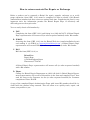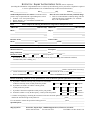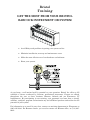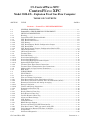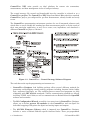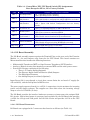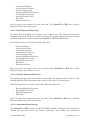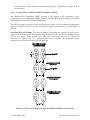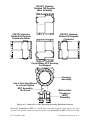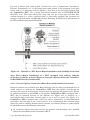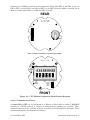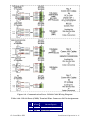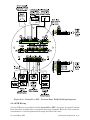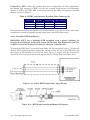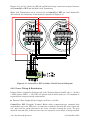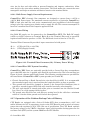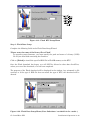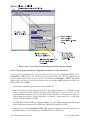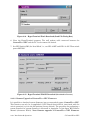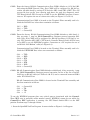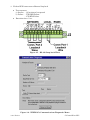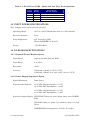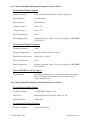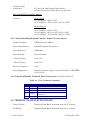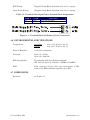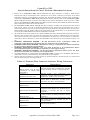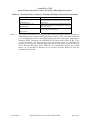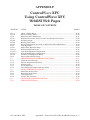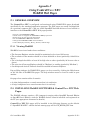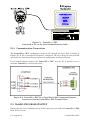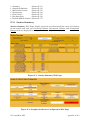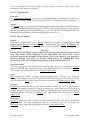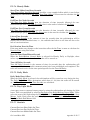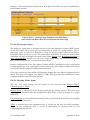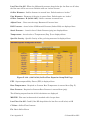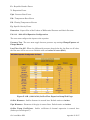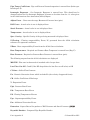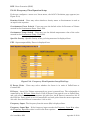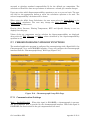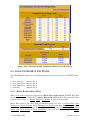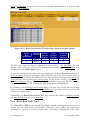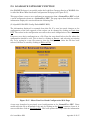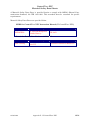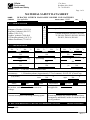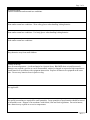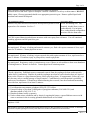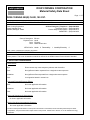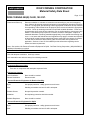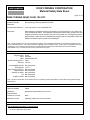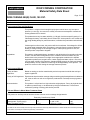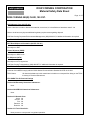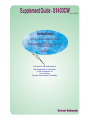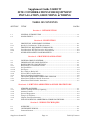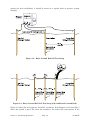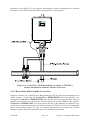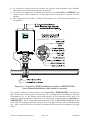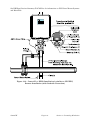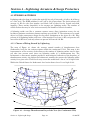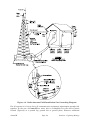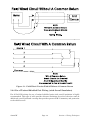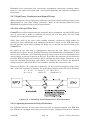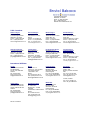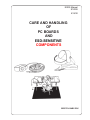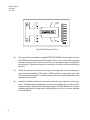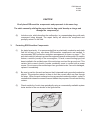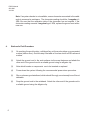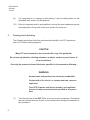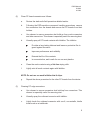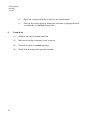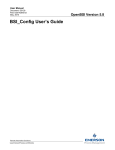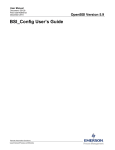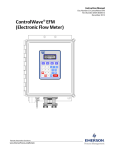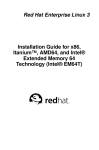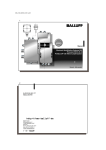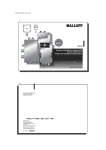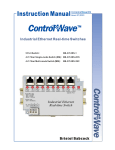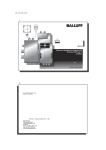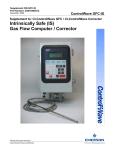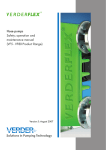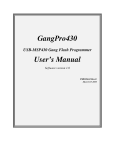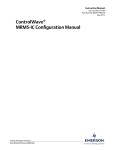Download Bristol ControlWave Model 3820-EX (Explosion
Transcript
Instruction Manual CI-ControlWave XFC Oct., 2006 ControlWave XFC (Explosion Proof Gas Flow Computer www.EmersonProcess.com/Bristol ControlWave XFC IMPORTANT! READ INSTRUCTIONS BEFORE STARTING! Be sure that these instructions are carefully read and understood before any operation is attempted. Improper use of this device in some applications may result in damage or injury. The user is urged to keep this book filed in a convenient location for future reference. These instructions may not cover all details or variations in equipment or cover every possible situation to be met in connection with installation, operation or maintenance. Should problems arise that are not covered sufficiently in the text, the purchaser is advised to contact Bristol for further information. EQUIPMENT APPLICATION WARNING The customer should note that a failure of this instrument or system, for whatever reason, may leave an operating process without protection. Depending upon the application, this could result in possible damage to property or injury to persons. It is suggested that the purchaser review the need for additional backup equipment or provide alternate means of protection such as alarm devices, output limiting, failsafe valves, relief valves, emergency shutoffs, emergency switches, etc. If additional in-formation is required, the purchaser is advised to contact Bristol . RETURNED EQUIPMENT WARNING When returning any equipment to Bristol for repairs or evaluation, please note the following: The party sending such materials is responsible to ensure that the materials returned to Bristol are clean to safe levels, as such levels are defined and/or determined by applicable federal, state and/or local law regulations or codes. Such party agrees to indemnify Bristol and save Bristol harmless from any liability or damage which Bristol may incur or suffer due to such party's failure to so act. ELECTRICAL GROUNDING Metal enclosures and exposed metal parts of electrical instruments must be grounded in accordance with OSHA rules and regulations pertaining to "Design Safety Standards for Electrical Systems," 29 CFR, Part 1910, Subpart S, dated: April 16, 1981 (OSHA rulings are in agreement with the National Electrical Code). The grounding requirement is also applicable to mechanical or pneumatic instruments that include electrically-operated devices such as lights, switches, relays, alarms, or chart drives. EQUIPMENT DAMAGE FROM ELECTROSTATIC DISCHARGE VOLTAGE This product contains sensitive electronic components that can be damaged by exposure to an electrostatic discharge (ESD) voltage. Depending on the magnitude and duration of the ESD, this can result in erratic operation or complete failure of the equipment. Read supplemental document S14006 at the back of this manual for proper care and handling of ESD-sensitive components. Bristol 1100 Buckingham Street, Watertown, CT 06795 Telephone (860) 945-2200 WARRANTY A. Bristol warrants that goods described herein and manufactured by Bristol are free from defects in material and workmanship for one year from the date of shipment unless otherwise agreed to by Bristol in writing. B. Bristol warrants that goods repaired by it pursuant to the warranty are free from defects in material and workmanship for a period to the end of the original warranty or ninety (90) days from the date of delivery of repaired goods, whichever is longer. C. Warranties on goods sold by, but not manufactured by Bristol, are expressly limited to the terms of the warranties given by the manufacturer of such goods. D. All warranties are terminated in the event that the goods or systems or any part thereof are (i) misused, abused or otherwise damaged, (ii) repaired, altered or modified without Bristol's consent, (iii) not installed, maintained and operated in strict compliance with instructions furnished by Bristol, or (iv) worn, injured or damaged from abnormal or abusive use in service time. E. THESE WARRANTIES ARE EXPRESSLY IN LIEU OF ALL OTHER WARRANTIES EXPRESS OR IMPLIED (INCLUDING WITHOUT LIMITATION WARRANTIES AS TO MERCHANTABILITY AND FITNESS FOR A PARTICULAR PURPOSE), AND NO WARRANTIES, EXPRESS OR IMPLIED, NOR ANY REPRESENTATIONS, PROMISES, OR STATEMENTS HAVE BEEN MADE BY BRISTOL UNLESS ENDORSED HEREIN IN WRITING. FURTHER, THERE ARE NO WARRANTIES WHICH EXTEND BEYOND THE DESCRIPTION OF THE FACE HEREOF. F. No agent of Bristol is authorized to assume any liability for it or to make any written or oral warranties beyond those set forth herein. REMEDIES A. Buyer's sole remedy for breach of any warranty is limited exclusively to repair or replacement without cost to Buyer of any goods or parts found by Seller to be defective if Buyer notifies Bristol in writing of the alleged defect within ten (10) days of discovery of the alleged defect and within the warranty period stated above, and if the Buyer returns such goods to Bristol's Watertown office, unless Bristol's Watertown office designates a different location, transportation prepaid, within thirty (30) days of the sending of such notification and which upon examination by Bristol proves to be defective in material and workmanship. Bristol is not responsible for any costs of removal, dismantling or reinstallation of allegedly defective or defective goods. If a Buyer does not wish to ship the product back to Bristol, the Buyer can arrange to have a Bristol service person come to the site. The Service person's transportation time and expenses will be for the account of the Buyer. However, labor for warranty work during normal working hours is not chargeable. B. Under no circumstances will Bristol be liable for incidental or consequential damages resulting from breach of any agreement relating to items included in this quotation, from use of the information herein or from the purchase or use by Buyer, its em-ployees or other parties of goods sold under said agreement. How to return material for Repair or Exchange Before a product can be returned to Bristol for repair, upgrade, exchange, or to verify proper operation, form (GBU 13.01) must be completed in order to obtain a RA (Return Authorization) number and thus ensure an optimal lead time. Completing the form is very important since the information permits the Bristol Repair Dept. to effectively and efficiently process the repair order. You can easily obtain a RA number by: A. FAX Completing the form (GBU 13.01) and faxing it to (860) 945-3875. A Bristol Repair Dept. representative will return call (or other requested method) with a RA number. B. E-MAIL Accessing the form (GBU 13.01) via the Bristol Web site (www.bristolbabcock.com) and sending it via E-Mail to [email protected]. A Bristol Repair Dept. representative will return E-Mail (or other requested method) with a RA number. C. Mail Mail the form (GBU 13.01) to Bristol Inc. Repair Dept. 1100 Buckingham Street Watertown, CT 06795 A Bristol Repair Dept. representative will return call (or other requested method) with a RA number. D. Phone Calling the Bristol Repair Department at (860) 945-2442. A Bristol Repair Department representative will record a RA number on the form and complete Part I, then send the form to the Customer via fax (or other requested method) for Customer completion of Parts II & III. A copy of the completed Repair Authorization Form with issued RA number should be included with the product being returned. This will allow us to quickly track, repair, and return your product to you. Bristol Inc. Repair Authorization Form (off-line completion) (Providing this information will permit Bristol Inc. to effectively and efficiently process your return. Completion is required to receive optimal lead time. Lack of information may result in increased lead times.) Date___________________ RA #___________________SH_ Standard Repair Practice is as follows: Variations to this is practice may be requested in the “Special Requests” section. • Evaluate / Test / Verify Discrepancy • Repair / Replace / etc. in accordance with this form • Return to Customer Part I Line No.____________ Please be aware of the Non warranty standard charge: • There is a $100 minimum evaluation charge, which is applied to the repair if applicable (√ in “returned” B,C, or D of part III below) Please complete the following information for single unit or multiple unit returns Address No. (office use only) Address No. (office use only) Bill to : Ship to: Purchase Order: Contact Name:____________________________________ Phone: Fax: Part II E-Mail: Please complete Parts II & III for each unit returned Model No./Part No. Description Range/Calibration S/N Reason for return : 1. Failure Upgrade Verify Operation Other Describe the conditions of the failure (Frequency/Intermittent, Physical Damage, Environmental Conditions, Communication, CPU watchdog, etc.) (Attach a separate sheet if necessary) 2. Comm. interface used: 3. What is the Firmware revision? _____________________ Standalone RS-485 Ethernet Other:______________ Modem (PLM (2W or 4W) or SNW) What is the Software &version? Part III If checking “replaced” for any question below, check an alternate option if replacement is not available A. If product is within the warranty time period but is excluded due to Bristol’s warranty clause, would you like the product: repaired returned replaced scrapped? B. If product were found to exceed the warranty period, would you like the product: repaired returned replaced scrapped? C. If product is deemed not repairable would you like your product: returned replaced scrapped? D. If Bristol is unable to verify the discrepancy, would you like the product: returned replaced *see below? * Continue investigating by contacting the customer to learn more about the problem experienced? The person to contact that has the most knowledge of the problem is: ______________________________ phone_____________________ If we are unable to contact this person the backup person is: _________________________ phone_____________________ Special Requests: ____________________________________________________________________________________ ____________________________________________________________________________________________________ Ship prepaid to: Bristol Inc., Repair Dept., 1100 Buckingham Street, Watertown, CT 06795 Phone: 860-945-2442 Fax: 860-945-3875 Form GBU 13.01 Rev. B 04/11/06 Bristol Training GET THE MOST FROM YOUR BRISTOL BABCOCK INSTRUMENT OR SYSTEM • Avoid Delays and problems in getting your system on-line • Minimize installation, start-up and maintenance costs. • Make the most effective use of our hardware and software. • Know your system. As you know, a well-trained staff is essential to your operation. Bristol Inc. offers a full schedule of classes conducted by full-time, professional instructors. Classes are offered throughout the year at three locations: Houston, Orlando and our Watertown, CT headquarters. By participating in our training, your personnel can learn how to install, calibrate, configure, program and maintain any and all Bristol products and realize the full potential of your system. For information or to enroll in any class, contact our training department in Watertown at (860) 945-2343. For Houston classes, you can also contact our Houston office, at (713) 6856200. A Few Words About Bristol Inc. For over 100 years, Bristol® has been providing innovative solutions for the measurement and control industry. Our product lines range from simple analog chart recorders, to sophisticated digital remote process controllers and flow computers, all the way to turnkey SCADA systems. Over the years, we have become a leading supplier to the electronic gas measurement, water purification, and wastewater treatment industries. On off-shore oil platforms, on natural gas pipelines, and maybe even at your local water company, there are Bristol Inc. instruments, controllers, and systems running year-in and year-out to provide accurate and timely data to our customers. Getting Additional Information In addition to the information contained in this manual, you may receive additional assistance in using this product from the following sources: Help Files / Release Notes Many Bristol software products incorporate help screens. In addition, the software typically includes a ‘read me’ release notes file detailing new features in the product, as well as other information which was available too late for inclusion in the manual. Contacting Bristol Inc. Directly Bristol's world headquarters is located at 1100 Buckingham Street, Watertown, Connecticut 06795, U.S.A. Our main phone numbers are: (860) 945-2200 (860) 945-2213 (FAX) Regular office hours are Monday through Friday, 8:00AM to 4:30PM Eastern Time, excluding holidays and scheduled factory shutdowns. During other hours, callers may leave messages using Bristol's voice mail system. Telephone Support - Technical Questions During regular business hours, Bristol's Application Support Group can provide telephone support for your technical questions. For technical questions about TeleFlow products call (860) 945-8604. For technical questions about ControlWave call (860) 945-2394 or (860) 945-2286. For technical questions regarding Bristol’s OpenEnterprise product, call (860) 945-3865 or e-mail: [email protected] For technical questions regarding ACCOL products, OpenBSI Utilities, UOI and all other software except for ControlWave and OpenEnterprise products, call (860) 945-2286. For technical questions about Network 3000 hardware, call (860) 945-2502. You can e-mail the Application Support Group at: [email protected] The Application Support Group maintains an area on our web site for software updates and technical information. Go to: www.bristolbabcock.com/services/techsupport/ For assistance in interfacing Bristol hardware to radios, contact Bristol’s Communication Technology Group in Orlando, FL at (407) 629-9463 or (407) 629-9464. You can e-mail the Communication Technology Group at: [email protected] Telephone Support - Non-Technical Questions, Product Orders, etc. Questions of a non-technical nature (product orders, literature requests, price and delivery information, etc.) should be directed to the nearest sales office (listed on the rear cover of this manual) or to your Bristol-authorized sales representative. Please call the main Bristol Inc. number (860-945-2200) if you are unsure which office covers your particular area. Visit our Site on the World Wide Web For general information about Bristol Inc. and its products, please visit our site on the World Wide Web at: www.bristolbabcock.com Training Courses Bristol’s Training Department offers a wide variety of courses in Bristol hardware and software at our Watertown, Connecticut headquarters, and at selected Bristol regional offices, throughout the year. Contact our Training Department at (860) 945-2343 for course information, enrollment, pricing, and scheduling. CI-ControlWave XFC ControlWave XFC Explosion Proof Gas Flow Computer INSTALLATION FORWARD NOTE for all ControlWave XFC Installers: READ THIS SECTION FIRST! This manual has been designed for the following audience: • Customer Site Engineers, who must plan for the installation and implementation of the ControlWave XFC. • Instructors who must become familiar with and teach Field Engineers/Technicians on the installation, operation and repair of ControlWave XFC. • Field Engineers/Technicians who must install and service the ControlWave XFC. Installation instructions for the ControlWave XFC are provided in Section 2 of this manual. Section 2 - Installation & Operation provides a detailed overview of the installation and operation of the ControlWave XFC. Section 2 provides all the information required for instructors who are training individuals unfamiliar with the ControlWave XFC. It is also intended to support anyone who needs to learn how to install and operate the ControlWave XFC for the first time, or as a reference document for those who are already familiar with the unit. NOTE: A Windows driven diagnostic tool referred to as WINDIAG is provided on the OpenBSI Software CDROM. WINDIAG is documented in instruction manual D4041A – Window Diagnostics for Bristol Controllers. Bristol’s WINDIAG program provides menu driven diagnostics that have been designed to assist a technician or Process Engineer in troubleshooting the various ControlWave XFC circuits. A brief overview is provided in Section 3.5 of this manual. For more detailed descriptions of ControlWave XFC Windows Diagnostics than those provided herein, see Document D4041A – Chapters 1 and 7C. CI-ControlWave XFC - Installation Forward BLANK PAGE CI-ControlWave XFC ControlWave XFC Model 3820-EX - Explosion Proof Gas Flow Computer TABLE OF CONTENTS SECTION TITLE PAGE # Section 1 - ControlWave XFC INTRODUCTION 1.1 1.2 1.3 1.3.1 1.3.2 1.3.3 1.3.3.1 1.3.3.2 1.3.3.3 1.3.3.4 1.3.3.5 1.3.4 1.3.4.1 1.3.5 1.3.5.1 1.3.5.1.1 1.3.5.1.2 1.3.5.1.3 1.3.5.1.4 1.3.5.2 1.3.5.3 1.3.6 1.3.7 1.4 1.5 1.5.1 1.5.2 1.5.2.1 1.5.2.2 1.5.2.3 1.5.2.3.1 1.5.2.3.2 1.5.2.4 1.5.3 1.5.3.1 1.5.3.2 1.5.3.3 1.5.3.4 1.5.4 1.5.5 1.5.5.1 1.5.6 1.5.6.1 1.5.6.2 1.5.6.3 1.5.7 GENERAL DESCRIPTION ........................................................................................... 1-1 ControlWave PROGRAMMING ENVIRONMENT .................................................... 1-3 PHYSICAL DESCRIPTION........................................................................................... 1-5 Housing ........................................................................................................................... 1-5 ControlWave XFC Function Module.............................................................................. 1-6 CPU Board Assembly ..................................................................................................... 1-6 CPU Board Connector P2............................................................................................... 1-8 CPU Memory................................................................................................................... 1-9 CPU Board Battery Enable Configuration Jumper...................................................... 1-9 CPU Board LEDs............................................................................................................ 1-9 CPU Board General Purpose Configuration Switche SW1 .......................................... 1-9 I/O Board Assembly ...................................................................................................... 1-10 I/O Board Connectors ................................................................................................... 1-10 Terminal Plate .............................................................................................................. 1-11 Field I/O Wiring ............................................................................................................ 1-11 Non-isolated Analog I/O ............................................................................................... 1-11 Non-isolated Digital I/O ............................................................................................... 1-12 Non-isolated High Speed Counter Inputs ................................................................... 1-12 Optional RTD Input Probe ........................................................................................... 1-13 Terminal Plate Input Power Connections................................................................... 1-13 Terminal Plate Communication Port Connections ..................................................... 1-13 Multivariable or Gage Pressure Transducer............................................................... 1-13 RTD Probe ..................................................................................................................... 1-13 FIELD WIRING............................................................................................................ 1-13 FUNCTIONS................................................................................................................. 1-14 Data Acquisition ........................................................................................................... 1-14 Flow and Volume Calculations .................................................................................... 1-15 Flow Rate and Flow Time Calculations (AGA3) ......................................................... 1-15 Flow Rate Calculations and Flow Time Accumulations (AGA7) ............................... 1-15 Extension Calculation and Analog Averaging ............................................................ 1-15 Energy Calculation ....................................................................................................... 1-16 Volume and Energy Integration .................................................................................. 1-16 Downstream Pressure Tap........................................................................................... 1-16 Archives......................................................................................................................... 1-16 Hourly Historical Data Log.......................................................................................... 1-16 Daily Historical Data Log ............................................................................................ 1-17 Periodic Historical Data Log ........................................................................................ 1-17 Alarm and Event Storage............................................................................................. 1-17 LCD Display.................................................................................................................. 1-18 Communications ........................................................................................................... 1-18 BSAP Message Support................................................................................................ 1-19 Discrete and Analog I/O XFC Functionality ............................................................... 1-19 Flow Rate Control - DDC (jog control) using PID....................................................... 1-19 Pulse Output for External Totalizer or Sampler ........................................................ 1-19 Nominations.................................................................................................................. 1-20 Self Test & Diagnostics ................................................................................................ 1-20 CI-ControlWave XFC Contents / 0 - 1 CI-ControlWave XFC ControlWave XFC Model 3820-EX - Explosion Proof Gas Flow Computer TABLE OF CONTENTS SECTION TITLE PAGE # Section 1A - PRODUCT FEATURES & OVERVIEW 1A.1 1A.1.1 1A.1.2 1A.2 1A.2.1 1A.2.2 1A.2.3 1A.3 1A.3.1 1A.3.2 1A.3.3 1A.3.3.1 1A.3.3.2 1A.3.4 1A.3.5 1A.4 1A.4.1 1A.4.1.1 1A.4.1.2 1A.4.1.3 PRODUCT OVERVIEW .............................................................................................. 1A-1 Hardware Features...................................................................................................... 1A-1 Firmware and Software Features............................................................................... 1A-1 PRODUCT FAMILY COMPATIBILITY .................................................................... 1A-2 Open Standards for Programming, Network Config. and Communication ............. 1A-2 ControlWave Designer with ACCOL III................................................................... 1A-2 ACCOL III.................................................................................................................... 1A-2 STANDARD APPLICATION PROGRAM.................................................................. 1A-3 OpenBSI - Simply Creative......................................................................................... 1A-3 OpenBSI Utilities ........................................................................................................ 1A-4 Real-time ActiveX Controls......................................................................................... 1A-4 ActiveX Controls .......................................................................................................... 1A-5 Required Software ....................................................................................................... 1A-5 Historical Data Collection ........................................................................................... 1A-5 OPC Server .................................................................................................................. 1A-5 ControlWave OPEN NETWORK CONNECTIVITY................................................ 1A-6 Communication Protocols............................................................................................ 1A-6 BSAP Protocol.............................................................................................................. 1A-6 Modbus Protocol........................................................................................................... 1A-7 Generic Serial Interface .............................................................................................. 1A-7 Section 2 - INSTALLATION & OPERATION 2.1 2.2 2.2.1 2.2.2 2.3 2.3.1 2.3.1.1 2.3.1.2 2.3.1.3 2.3.1.4 2.3.1.5 2.3.2 2.3.2.1 2.3.2.2 2.3.2.3 2.3.3 2.3.3.1 2.3.3.2 2.3.3.3 2.3.3.3.1 2.3.3.4 2.3.3.4.1 0 - 2 / Contents INSTALLATION IN HAZARDOUS AREAS................................................................. 2-1 SITE LOCATION CONSIDERATIONS........................................................................ 2-2 Temperature & Humidity Limits .................................................................................. 2-2 Vibration Limits ............................................................................................................. 2-2 ControlWave XFC INSTALLATION/CONFIGURATION ......................................... 2-2 Mounting the ControlWave XFC ................................................................................. 2-5 Connection to the Multivariable Transducer (MVT) .................................................... 2-9 Connection of the Gage4 Pressure Transducer (GPT)................................................ 2-10 Case Rotation ................................................................................................................ 2-10 Process Pipeline Connection (Meter Runs without Cathodic Protection) ................. 2-10 Process Pipeline Connection (Meter Runs with Cathodic Protection)....................... 2-12 CPU Board Configuration ............................................................................................ 2-13 CPU Board Switch SW1 Configuration....................................................................... 2-13 Communication Ports ................................................................................................... 2-15 RS-232 & RS-485 Interfaces ........................................................................................ 2-16 I/O Wiring...................................................................................................................... 2-18 I/O Wire Connections.................................................................................................... 2-18 Shielding and Grounding ............................................................................................. 2-19 Non-isolated Discrete Input/Output Connector Block J5........................................... 2-19 Discrete Input/Output Configurations ........................................................................ 2-19 Non-isolated Analog Input Connector Block J4.......................................................... 2-19 Analog Input Configurations ....................................................................................... 2-20 CI-ControlWave XFC CI-ControlWave XFC ControlWave XFC Model 3820-EX - Explosion Proof Gas Flow Computer TABLE OF CONTENTS SECTION TITLE PAGE # Section 2 - INSTALLATION & OPERATION (Continued) 2.3.3.5 2.3.3.5.1 2.3.3.6 2.3.3.6.1 2.3.4 2.3.4.1 2.3.5 2.3.6 2.3.6.1 2.3.6.2 2.3.6.3 2.3.7 2.4 2.4.1 2.4.2 2.4.2.1 2.4.2.2 2.4.2.3 2.4.3 2.4.4 2.4.5 Non-isolated Analog Output Connector Block J4 ....................................................... 2-20 Analog Output Configurations..................................................................................... 2-20 Non-isolated High Speed Counter Input Connector J5 .............................................. 2-20 High Speed Counter Configurations............................................................................ 2-20 RTD Wiring ................................................................................................................... 2-21 Bendable RTD Installation .......................................................................................... 2-22 Connection to a Model 3808 Transmitter.................................................................... 2-23 Power Wiring & Distribution ....................................................................................... 2-24 Bulk Power Supply Current Requirements ................................................................ 2-25 Power Wiring ................................................................................................................ 2-25 ControlWave XFC System Grounding ...................................................................... 2-25 Operation of the Lithium Backup Coin-cell Battery .................................................. 2-25 OPERATIONAL DETAILS .......................................................................................... 2-26 Downloading the Application Load.............................................................................. 2-26 Upgrading ControlWave XFC Firmware .................................................................. 2-27 Using LocalView to Upgrade ControlWave XFC Firmware .................................... 2-27 Using Hyperterminal to Upgrade ControlWave XFC Firmware............................. 2-30 Remote Upgrade of ControlWave XFC Firmware ...................................................... 2-33 Operation of CPU Switch SW1 Mode Functions......................................................... 2-33 Soft Switch Configuration and Communication Ports ............................................... 2-33 Display Assembly.......................................................................................................... 2-34 Section 3 - SERVICE 3.1 3.2 3.2.1 3.2.2 3.2.3 3.2.4 3.3 3.3.1 3.3.2 3.3.3 3.3.4 3.4 3.4.1 3.4.2 3.5 3.5.1 3.5.1.1 3.5.1.2 3.6 3.7 SERVICE INTRODUCTION ........................................................................................ 3-1 COMPONENT REMOVAL/REPLACEMENT PROCEDURES................................... 3-1 Accessing Components for Testing ................................................................................ 3-1 Removal/Replacement of the Function Module ............................................................ 3-2 Removal/Replacement of the MVT or GPT Transducer ............................................... 3-2 Removal/Replacement of the Lithium RAM Battery.................................................... 3-2 TROUBLESHOOTING TIPS......................................................................................... 3-4 Power Checks .................................................................................................................. 3-4 LCD Display System Status Codes................................................................................ 3-4 LED Checks .................................................................................................................... 3-4 Wiring/Signal Checks ..................................................................................................... 3-5 GENERAL SERVICE NOTES ....................................................................................... 3-6 Extent of Field Repairs................................................................................................... 3-6 Maintaining Backup Files.............................................................................................. 3-6 WINDIAG DIAGNOSTICS ............................................................................................ 3-6 Diagnostics Using WINDIAG ........................................................................................ 3-9 Communications Diagnostic Port Loop-back Test ........................................................ 3-9 Serial Comm. Port Eternal Loop-back Test Procedure ................................................ 3-9 CORE UPDUMP........................................................................................................... 3-11 CALIBRATION CHECKS............................................................................................ 3-11 CI-ControlWave XFC Contents / 0 - 3 CI-ControlWave XFC ControlWave XFC Model 3820-EX - Explosion Proof Gas Flow Computer TABLE OF CONTENTS SECTION TITLE PAGE # Section 4 - SPECIFICATIONS 4.1 4.2 4.3 4.4 4.4.1 4.4.2 4.4.3 4.4.4 4.4.5 4.4.6 4.5 4.6 4.7 CPU, MEMORY & PROGRAM INTERFACE .............................................................. 4-1 COMMUNICATION PORTS ......................................................................................... 4-1 INPUT POWER SPECIFICATIONS ............................................................................ 4-2 I/O BOARD SPECIFICATIONS .................................................................................... 4-2 External Power Monitor Specs. ..................................................................................... 4-2 Power Supply Sequencer Specs. .................................................................................... 4-2 Non-isolated Digital Input/Output Circuitry Specs...................................................... 4-3 Non-isolated Analog Input/Output Circuitry Specs. .................................................... 4-3 Non-isolated High Speed Counter Input Circuitry Specs. ........................................... 4-4 Function Module Terminal Plate Connectors ............................................................... 4-4 TERMINAL PLATE SPECIFICATIONS ...................................................................... 4-4 ENVIRONMENTAL SPECIFICATIONS...................................................................... 4-5 DIMENSIONS ................................................................................................................ 4-5 APPENDICES/SUPPLEMENTAL INSTRUCTION Special Instructions for Class I, Division 2 Hazardous Locations.................Appendix A Special Instructions for Class I, Division 1 Hazardous Locations.................Appendix B Using ControlWave XFC WebBSI Web Pages .............................................. Appendix F MATERIAL SAFETY DATA SHEETS ........................................................... Appendix Z Site Considerations for Equipment Installation, Grounding & Wiring ...........S1400CW Care and Handling of PC Boards and ESD-Sensitive Components ..................... S14006 REFERENCED Bristol CUSTOMER INSTRUCTION MANUALS WINDIAG - Windows Diagnostics for Bristol Controllers ...................................D4041A Open BSI Utilities Manual ...................................................................................... D5081 Getting Started with ControlWave Designer ........................................................ D5085 Web_BSI Manual ...................................................................................................... D5087 ControlWave Designer Reference Manual ............................................................ D5088 ControlWaveMICRO Quick Setup Guide ............................................................. D5124 ControlWave Designer Programmer’s Handbook ................................................... D5125 TechView User’s Guide............................................................................................. D5131 0 - 4 / Contents CI-ControlWave XFC Section 1 ControlWave XFC INTRODUCTION 1.1 GENERAL DESCRIPTION Model 3820-EX - ControlWave XFC explosion proof gas flow computers have been designed to perform as the ideal platform for direct mount oil/gas main automation, measurement and data management in the oil and gas industry. ControlWave XFCs measure differential pressure and static pressure and temperature for up to two runs and compute flow for both volume and energy. In addition to operation in an unprotected outdoor environment, the ControlWave XFC explosion proof gas flow computer provides the following key features. Model 3820-EX Hardware/Packaging Features: • 32-bit ARM9 processor (LH7A400) provides exceptional performance and low power consumption • Wide operating temperature range: (-40 to +80°C) (-40 to 176°F) • Two Board System Platform (CPU/Comm./Power Management and I/O Board) • Battery backup for the real-time clock and the system’s SRAM is provided by a 3.0V, 300mA-hr lithium coin cell battery located on the CPU Module • Very low power consumption - minimizes costs of solar panel/battery power systems • Integral Multivariable Transducer (MVT) with “smart” performance (for DP or GP measurement) or Gage Pressure Transducer (for GP measurement) • Three serial communications ports (Two RS-232 & One RS-485) • Integral 2-line LCD operates in a continuous cycle mode • Optional I/O includes: 2 Digital Inputs (DI), 2 High Speed Counter Inputs (HSC), 4 Digital Outputs (DO), 3 Analog Inputs (AI) and 1 Analog Output (AO) • RTD input • Explosion Proof Class I, Division 1, Groups C & D Locations (see Appendix B) or Nonincendive Class I, Division 2, Groups A, B, C and D Hazardous Locations (see Appendix A) • Readily integrates with Bristol Babcock model 2808 and 3808 MVT low power transmitters for explosion proof installations • Cost effective for small chart replacement or RTU/Process Controller applications Model 3820-EX Firmware/Software Features • Preprogrammed to meet API 21.1 requirements for a two-run metering station (with networking via BSAP or Modbus) • Functions as a Process Controller or Remote Terminal Unit (RTU) • Standard Application Program supports the following Flow calculations: • Calculates AGA3-1995/NX-19 • AGA3-1992 with selectable AGA8 Gross or AGA8 Detail • AGA7/NX-19 • AGA7 with selectable AGA8 Gross or AGA8 Detail • Auto Adjust AGA7/NX-19 • Auto Adjust AGA7 with selectable AGA8 Gross or AGA8 Detail • Instromet Modbus AGA7 with selectable AGA8 Gross or AGA8 Detail • Daniel Modbus AGA7 with selectable AGA8 Gross or AGA8 Detail • WebBSI Web pages are preconfigured for all user operations • Additional, standard application programs will be introduced on a continual basis • Using our ControlWave Designer IEC 61131-3 Programming Environment, any user or third party can modify the standard application or create a completely customized program – full support from Bristol Babcock is available, every step of the way CI-ControlWave XFC Introduction / 1-1 • ControlWave XFCs are compatible with Bristol Babcock’s TeleFlow-series in software and networking solutions for SCADA and EFM (Electronic Flow Meter) data editing/management, and are similar in all operations. ControlWave XFC explosion proof gas flow computers are furnished in an explosion proof enclosure. In addition to the explosion proof case (enclosure), the gas flow computer hardware is comprised of an internal Function Module and either a Multivariable Transducer (MVT) or a Gage Pressure Transducer (GPT) that is mounted on the bottom of the enclosure. The Function Module consists of a CPU Board, System Controller & I/O Board, an LCD Display Module, a Terminal Plate Assembly, and mounting hardware. Sharp’s LH7A400 System-on-Chip Advanced RISC Machine (ARM) microprocessor with 32bit ARM9TDMI Reduced Instruction Set Computer (RISC) is the core of the CPU Board. In addition to the microprocessor and control logic, the CPU Board includes 2MB of battery backed Static RAM (SRAM), 512kB Boot/Downloader FLASH, 8MB simultaneous read/write FLASH, SPI I/O Bus, Serial Real Time Clock, Display Interface, and three Communication Ports [a 3-wire RS-232 Local Port (COM1), a 7-wire RS-232 Network Port (COM2), and a 2-wire RS-485 Network Port (COM3)]. Figure 1-1 - 3820-EX - ControlWave XFC Models 1-2 / Introduction CI-ControlWave XFC Figure 1-2 - ControlWave XFC (Isometric Views) Component Identification Diagram (Shown with MVT) The I/O Board contains I/O field interface circuitry and non-isolated power circuitry. Nonisolated power is generated and regulated by the I/O Board that provides +3.6Vdc for all logic and bulk power for I/O field circuits from a bulk source of +6Vdc to +30Vdc. Additionally, the I/O Board provides 3.3Vdc (logic power) to the CPU Board. +1.8Vdc, used by the ARM microprocessor, is generated on the CPU Board (derived from the 3.3Vdc). 1.2 ControlWave PROGRAMMING ENVIRONMENT ControlWave programming environment uses industry-standard tools and protocols to provide a flexible, adaptable approach for various process control applications in the gas, water treatment, wastewater treatment, and industrial automation business. CI-ControlWave XFC Introduction / 1-3 ControlWave XFC units provide an ideal platform for remote site automation, measurement, and data management in the oil and gas industry. The control strategy file created and downloaded into the controller is referred to as a ControlWave project. The ControlWave XFC ships from Bristol Babcock with a standard ControlWave project, pre-configured for gas flow measurement, already loaded and ready to run. The ControlWave programming environment consists of a set of integrated software tools which allow a user to modify the standard gas flow measurement project to fit the needs of their own particular application, as well as to create, test, implement, and download a different ControlWave project, if desired. Figure 1-3 - ControlWave - Control Strategy Software Diagram The tools that make up the programming environment are: • ControlWave Designer load building package offers several different methods for generating and debugging control strategy programs including function blocks, ladder logic, structured languages, etc. The resulting process control load programs are fully compatible with IEC 61131-3 standards. Various communication methods as offered, including TCP/IP, serial links, as well as communication to Bristol Babcock’s Open BSI software and networks. • The I/O Configuration Wizard, accessible via a menu item in ControlWave Designer, allows you to define process I/O modules in the ControlWave and con-figure the individual mapping of I/O points for digital and analog inputs and outputs. • The ACCOL3 Firmware Library which is imported into ControlWave Designer, includes a series of Bristol Babcock specific function blocks. These pre-programmed 1-4 / Introduction CI-ControlWave XFC function blocks accomplish various tasks common to most user applications including alarming, historical data storage, as well as process control algorithms such as PID control. The OPC Server (Object Linking and Embedding (OLE) for Process Control) allows real-time data access to any OPC [Object Linking and Embedding (OLE) for Process Control] compliant third-party software packages. • • A set of ControlWave XFC web pages is provided to set configuration parameters for the standard gas flow measurement project, running in the unit. These web pages use Bristol Babcock-specific ActiveX controls for retrieval of real-time data values and communication statistics from the unit. The ActiveX controls are compatible with Microsoft® Internet Explorer. Alternatively, developers can place the ActiveX controls in third-party ActiveX compatible containers such as Visual BASIC or Microsoft® Excel. • User-defined Web Pages – Users can place the same ActiveX controls into their own web pages to provide a customized human-machine interface (HMI) to the ControlWave XFC. • Flash Configuration Utility – Parameters such as the BSAP local address, IP address, etc. are set using the Flash Configuration Utility, accessible via Open BSI LocalView or NetView. The ControlWave XFC ships with a standard Flash Configuration Profile (FCP) file, with default configuration parameters already set. 1.3 PHYSICAL DESCRIPTION ControlWave XFC gas flow computers are comprised of the following major components: • • • • • Housing with LCD Display (Section 1.3.1) Function Module (Section 1.3.2) CPU Board Assembly (Section 1.3.3) I/O Board Assembly (Section 1.3.4) Terminal Plate (Section 1.3.5) ControlWave XFCs can be factory configured with the following options: • • Multivariable Transducer (MVT) or Gage Pressure Transducer (GPT) (Section 1.3.6) RTD Probe (Section 1.3.7) 1.3.1 Housing ControlWave XFCs are housed in an explosion proof enclosure (case) that is cast from 356 aluminum. External dimensions (are approximately 6.16” high, by 5.00” wide, by 6.19” deep. When present, the Multivariable Transducer adds 3.02” while the Gage Pressure Transducer adds 1.72” to the height of the unit. The housing consists of the main body and two threaded covers, i.e., the Front/Display Cover and ther Rear/Wiring Cover. The Front/Display Cover provides a viewing window for the LCD display. In normal operation, the display remains running after the unit has been configured and placed into service. Acess to the Terminal Plate is gained by removing the Rear/Wiiring Cover. CI-ControlWave XFC Introduction / 1-5 1.3.2 ControlWave XFC Function Module Internally the circuit boards are stood-off and mated to a Terminal Plate via an assembly called the Function Module. The Function Module is secured to the inside of the ControlWave XFC case via four scews. To replace a printed circuit board, the rear cover must first be removed before removing the four screws that secure the Function Module. Once the Function Module has been removed, the individual circuit boards are accessable for removeal/replacement. 1.3.3 CPU Board Assembly The multilayer CPU Board provides ControlWave XFC CPU, I/O monitor/control, memory and communication functions. ControlWave XFC CPU Boards operate over an extended temperature range with long-term product reliability. ControlWave XFC CPU Boards are based on a 32-bit ARM9TDMI RISC Core Processor. The CPU Board is specified to operate with a system clock speed of 14 MHz. The Microcontroller is packaged in a 256-pin Plastic Ball Grid Array. In addition to the microprocessor, memory and control logic, the CPU Board includes one fixed RS-232 communication Port (COM1), one 2-wire RS-232 communication port (Local Port) and a two-wire RS-485 communication port (COM3). CPU Memory consists of 2MB of battery backed Static RAM (SRAM), 512kB Boot/Downloader FLASH and 8MB simultaneous read/write FLASH. Interface to field I/O is provided through an I/O Bus Connector. CPU Boards are provided backup power via a coin cell socket that accepts a 3.0V, 300mA-hr lithium battery. This 3.0V battery provides backup power for the real-time clock and the system’s Static RAM (SRAM). Backup power is enabled when the Battery Backup Jumper JP1 is installed. If the 3.3Vdc that powers the unit goes out of specification (VCC-10%), a supervisory circuit on the CPU is used to switch to battery power. For maximum shelf life, the battery may be isolated from the circuit by removing the Backup Battery Jumper JP1 from position 1 to 2 and then storing it on either pin. If the Real-time clock looses its battery backup a ControlWave Designer system variable bit (_QUEST_DATE) is set. This bit can be used to post a message or alarm to the PC (see the ‘Systems Variables’ section of the ControlWave Designer Programmer’s Handbook D5125). The system SRAM is specified to have a standby current of 40:A maximum (plus 2uA for the RTC). For a system containing 2MB of System SRAM, a worst-case current draw of 42:A allows a battery life of approximately 7142 hours. LCD Interface hardware consists of a MSP430F436 micro controller and a contrast circuit utilizing a small potentiometer (R43). The micro controller is responsible for the LCD initialization sequence and control via commands from the SPI port. +1.8Vdc, used by the ARM microprocessor, is generated on the CPU Module (derived from the regulated 3.3Vdc logic power). 1-6 / Introduction CI-ControlWave XFC REAR P2 1 2 BT1 Note: Connectors not shown are for Factory Use ONLY! CR1 WD IDLE CR2 LCD Contrast R43 General Purpose DIP Switch 1 2 3 4 5 6 7 8 9 10 ON Battery Backup 1 2 3 4 5 6 7 8 9 10 JP1 SW1 FRONT Figure 1-4 - ControlWave XFC CPU CI-ControlWave XFC Introduction / 1-7 Basic CPU components and features are summarized as follows: • • • • • • • • • • • LH7A400 System-on-Chip 32-bit ARM9TDMI RISC Core microprocessor 512KB FLASH Boot/Downloader, 29LV040B, 90 nS, 8-bit access 2MB SRAM, 3.3V, 1024K x 16, 17nsec., with Battery Back-up 8MB simultaneous read/write FLASH, TSOP site 3 serial Comm. ports SPI I/O Bus Interface, three separate chip selects Spread Spectrum clock for lower EMI Serial Real Time Clock with battery backup 10-Position general-purpose switch bank Coin cell socket accepts a 3.0V, 300mA-hr lithium battery Display Module 1.3.3.1 CPU Board Connector P2 CPU Board connector P2 provides the interface to connector J7 on the XFC I/O Board (see Table 1-1). Table 1-1 - CPU Board Connector P2 - I/O Intf Signals (Pins 24 & 25 are not used) I/O I/O O I O I I I I O I O O O I I I O O I O I/O I/O O I/O # Pins 1 2 3 4 5 6 7 8 9 10 11 12 13 14 15 16 17 18 19 20 21 22 23 26 Signal Name GND VCC1.8 VCC3 IORSTB#. POWERGOOD PFDLYCLK# PWRFAIL# VIN100M SPI_CK SPI_MISO SPI_MISI SPI_IO_CS# 232 TXD2 232 RXD2 232 DCD3 232 RXD3 232 RTS3 232 TXD3 232 CTS3 232 DTR3 TR+ 485 TR- 485 IO_CS# GND Description Power Ground 1.8 Volt Power 3.3 Volt Power I/O Reset Power Good PFDLYCLK# PWRFAIL#I VIN100M SPI Clock SPI Master In / Slave Out SPI Master Out / Slave In SPI Chip Enable for I/O Board COM1 COM1 COM2 COM2 COM2 COM2 COM2 COM2 COM3 COM3 Spare Chip Select Power Ground CPU Board Serial Comm. Port Connectors (see Section 1.5.5) The CPU Module supports up to three serial communication ports (COM1, COM2 & COM3). COM1 provides a 3-wire half duplex RS-232 interface and is referenced on the Terminal Plate as the Local Port. COM1 operates by sencing RS-232 levels on the TX or RX terminals. COM2 provides a 7-wire RS-232 interface and supports half/full duplex operation. When the ControlWave XFC has been configured for Auto DTR Mode, the DCD signal must be high before COM2 becomes operational. COM3 supports RS-485 1-8 / Introduction CI-ControlWave XFC communications via a 3-wire half duplex cable. All communication ports are Tranzorb protected to ±15KV ESD. 1.3.3.2 CPU Memory Boot/downloader FLASH Boot/download code is contained in a single 512 Kbyte uniform sector FLASH IC. This device resides on the local bus, operates at 3.3V and is configured for 8-bit access. 10Position DIP-Switch (see Table 1-2) provides user configuration settings such as enabling/disabling Recovery Mode, Core Updump, WINDIAG, etc. Note: Recovery Mode will be initiated if CPU Switch SW1 positions 9 and 10 are both set ON or OFF when a reset occurs. FLASH Memory The base version of the CPU Module has 8Mbytes of 3.3V, simultaneous read/write (DL) FLASH memory. The CPU Board contains one 63-pin FBGA site that accepts an 8 Mbytes, 3.3V, (DL) FLASH IC. FLASH memory is 16-bits wide. System Firmware and the Boot Project are stored here. No hardware write protection is provided for the FLASH array. System Memory (SRAM) The base version of the CPU Module has 2Mbytes of soldered-down static RAM, implemented with one 1M x 16 asynchronous SRAM that is configured as a 1M x 16-bit array. All random access memory retained data is stored in SRAM. During power loss periods, SRAM is placed into data retention mode (powered by a backup 3.0V lithium battery). SRAMs operate at 3.3V and are packaged in 63-pin FBGA sites. Critical system information that must be retained during power outages or when the system has been disabled for maintenance is stored here. Data includes: Last states of all I/O, historical data, retain variables and pending alarm messages not yet reported. The SRAM supports 16-bit accesses. 1.3.3.3 CPU Board Battery Enable Configuration Jumper ControlWave XFC CPU Board is provided with 1 User Configuration Jumper that functions to enable/disable the backup lithium battery. • JP1 - Battery Backup Jumper: Installed = Battery Enabled Removed/Stored = Battery Disabled 1.3.3.4 CPU Board LEDS Two red LEDs provide for the following status conditions when lit: WD indicates a Watchdog condition has been detected. IDLE indicates that the CPU has free time at the end of its execution cycle. Normally, IDLE should be ON for only 2 seconds every minute, i.e., 2 out of 60 seconds, to save power. When the Idle LED is OFF continuously, it indicates that the CPU has no free time, and may be overloaded. 1.3.3.5 CPU Board General Purpose Configuration Switch SW1 CPU/System Controller Board; Ten-position DIP-Switch SW1 is provided for user configuration settings. Table 1-2 provides details on SW1 settings. CI-ControlWave XFC Introduction / 1-9 Table 1-2 - ControlWave XFC CPU Board Switch SW1 Assignments Note: Except for SW1-4, ON = Factory Default SW# SW1-1 SW1-2 SW1-3 Function Watchdog Enable Lock/Unlock Soft Switches Use/Ignore Soft Switches SW1-4 Core Updump See Section 3.6 SW1-5 SRAM Control SW1-6 SW1-7 System Firmware Load Control * N/A Setting - (ON = Factory Default) ON = Watchdog circuit is enabled OFF = Watchdog circuit is disabled ON = Write to Soft Switches and FLASH files OFF = Soft Switches, configurations and FLASH files are locked ON = Use Soft Switches (configured in FLASH) OFF = Ignore Soft Switch Configuration and use factory defaults ON = Core Updump Disabled OFF = Core Updump Enabled via SW1-9 & SW1-10 ON = Retain values in SRAM during restarts OFF = Force system to reinitialize SRAM ON = Enable remote download of System Firmware OFF = Disable remote download of System Firmware ON = Normal Operation (don’t allow WINDIAG to run test) OFF = Disable boot project (allow WINDIAG to run test) Recovery/Local Both ON/OFF or SW1-9 ON & SW1-10 OFF =Recovery Mode SW1-9/10 Mode SW1-9 OFF & SW1-10 ON = Local Mode * = Boot PROM version 4.7 or higher and System PROM version 4.7 or higher SW1-8 Enable WINDIAG 1.3.4 I/O Board Assembly The I/O Board assembly mounts against the Terminal Plate at the rear end of the Function Module, i.e., the end furthest away from the the CPU Board. This board contains two Microcontrollers that handles the following functions: • • • Multivariable Transducer (MVT) or Gage Pressure Transducer (GPT) Interface Analog to Digital circuitry that monitors an external RTD and the unit’s power source Process I/O circuitry consisting of the following: • Three 1-5V Analog Inputs (Optional) • Two Discrete Inputs and Four Discrete (Sink) Outputs • Two High Speed Counters • One Analog Output (4 to 20mA) (Optional) Input Power (J6) is run through a circuit that current limits the on board +V supply (for AI’s and AO’s), and the field power for HSC devices. The power supply operates from 6.0 to +30Vdc. A supervisory circuit monitors the incoming power and the supply voltages. The supplies are shut down when the incoming voltage drops to a level of +5.46Vdc (or less). The I/O Board provides the interface hardware necessary to interconnect the assigned field I/O circuits. Non-isolated power is generated and regulated by the I/O Board that provides +3.6Vdc for all logic and bulk power for I/O field circuits and provides 3.3Vdc to the CPU Board.. 1.3.4.1 I/O Board Connectors I/O Boards are equipped with 7 connectors that function as follows (see Table 1-3): 1-10 / Introduction CI-ControlWave XFC Table 1-3 - I/O Board Connector Summary Ref. J2 J3 J4 J5 J6 J7 P1 # Pins 14-pin 3-pin 11-pin 12-pin 2-pin 26-pin 8-pin Function Comm. Port Interface RTD Interface. AI/AO Interface DI/DO/HSC Interface Primary Power CPU/SPI/Power Interface MVT or GPT Transducer Interface Notes To/From Term. Block J2 on Term. Plate From Term Block J3 on Term. Plate To/From Term. Block J4 on Term Plate To/From Term. Block J5 on Term Plate From Term. Block J6 on Term. Plate To/From CPU Board Connector P2 To/From MVT/GPT Transducer J1 J8 1 J3 J5 J7 1 1 J2 2 J6 J4 F1 = .375 Amp P1 MVT/GPT Intf. Figure 1-5 - ControlWave XFC I/O Board Note: J1 and J8 are for Factory Use ONLY! 1.3.5 Terminal Plate Input/Output, Communications, Input Power and RTD wiring are connected to the Terminal Plate; accessed by removing the Rear/Wiring Cover. 1.3.5.1 Field I/O Wiring Field I/O Wiring is supported by Connectors on the Terminal Plate Assembly as follows: Non-isolated Analog Input/Output Connector J4 (Section 1.3.5.1.1) Non-isolated Digital Input/Output Connector J5 (Section 1.3.5.1.2) Non-isolated High Speed Counter Input Connector J5 (Section 1.3.5.1.3) Optional RTD Input Connector J3 (Section 1.3.5.1.4) 1.3.5.1.1 Non-isolated Analog I/O (also see Sections 2.3.4.5 through 2.3.4.6.1) Terninal Plate Term. Block connector J4 provides interface to three single ended Analog Inputs and 1 Analog Output (respectively). Three field terminals (on J4) are assigned for CI-ControlWave XFC Introduction / 1-11 each Analog Input. AI field power applied to each Analog Input can be supplied by an external power source, or from a ControlWave XFC produced unregulated field power supply (+V) [where +V ≈ Input Power - .6Vdc (and doesn’t exceed +15Vdc)]. Each Analog Input support 1-5V operation. AIs are supplied with a two hertz low pass filter and surge suppression (via 16Vdc Transorbs). Analog Output circuitry consists of a 16-bit resolution Digital to Analog Converter, and a V to I circuit and provides a 4-20mA current sink. G DI1 DI2 G D01 D02 D03 D04 G P1 P2 G RTD + + J5 J3 NETWORK LOCAL RS485 G TRTR+ +V RXD TXD G TXD RXD RTS CTS DTR DCD G POWER + J2 J6 +V AI1 G +V AI2 G +V AI3 G AO +V J4 Figure 1-6 - ControlWave XFC Terminal Plate 1.3.5.1.2 Non-isolated Digital I/O (also see Section 2.3.4.4) Terninal Plate, Term. Block connector J5 provides interface to 2 Digital Inputs and 4 Digital Outputs. All Digital Inputs support dry contact inputs that are pulled internally to 3.6 Vdc when the field input is open. Source current will be 60uA from the 3.6V supply. 15 millisecond input filtering protects against contact bounce. Digital Outputs have a 30V operating range and are driven by Open Drain FETs that sink 400 mA (Max.) at 30Vdc. The maximum output frequency is 1 Hz. Transorbs provide surge suppression between each signal and ground. 1.3.5.1.3 Non-isolated High Speed Counter Inputs (also see Sections 2.3.4.7) Terninal Plate, Term. Block connector J5 also provides the interface to two externally sourced single ended High Speed Counter Inputs (HSCI). Signal conditioning circuitry provides 20 microsecond filtering. All Input circuits have surge suppression. HSC inputs support externally generated, internally sourced input signals. 1-12 / Introduction CI-ControlWave XFC High Speed Counter inputs are sourced from V+ with a source current of 200uA and a maximum input frequency of 10kHz. 1.3.5.1.4 Optional RTD Input Probe (also see Section 2.3.6) Terminal Plate, Term. Block connector J3 provides connection to a 100-ohm platinum bulb (using the DIN 43760 curve). The common three-wire configuration is accommodated. In this configuration, the return lead connects to the RTD- terminal while the two junction leads (Sense and Excitation) connect to the RTD+ terminals. 1.3.5.2 Terminal Plate Input Power Connections A 2-position Terminal Block is provided on the Terminal Plate and accommodates input power as follows: • TB3 - External User supplied power (Battery or Regulated Power Supply) (6 to +30Vdc). 1.3.5.3 Terminal Plate Communication Port Connections Connections to two RS-232 and one RS-485 communication ports are provided via connector J2 (see Section 2.3.2.2 and Section 2.3.2.3). 1.3.6 Multivariable or Gage Pressure Transducer The Multivariable Transducer (MVT) pressure assembly is connected to the process manifold either directly or by tubing while the Gage Pressure Transducer (GPT) MUST ONLY be connected via tubing. In the body of the transducer, metal diaphragms are exposed to the gas. Solid-state strain gauge sensors in the neck of the transducer measure the pressure applied to the diaphragms and produce proportional electrical signals. The neck of the MVT/GPT Transducer extends into the bottom of the enclosure, with the body of the transducer outside the enclosure. The MVT/GPT cable connector is factory mated with I/O Board assembly connector P1. 1.3.7 RTD Probe A 100-ohm platinum bulb (using the DIN 43760 curve) is optionally available. BBI supplied RTDs are provided with three wires; the return lead connects to the RTD- terminal while the two junction leads (Sense and Excitation) connect to the RTD+ terminals. RTDs provided with a bendable conduit and a plastic bushing can only be used in Division 2 installations. Division I installations require the use of an RTD Connection Head used in conjunction with conduit. 1.4 FIELD WIRING ControlWave XFC explosion proof gas flow computers support connection to external field devices through its field wiring terminals on the Function Module’s Terminal Plate. Connections to the following types of external devices may be made: • RTD • Analog Inputs (AIs) • Digital Inputs (DIs) CI-ControlWave XFC • Digital Outputs (DOs) • Pulse Inputs (HSCs) • Analog Output (AO) • Battery/Power Supply • Communications (RS-232 & RS-485) • Relays Introduction / 1-13 1.5 FUNCTIONS ControlWave XFC can come with or without a base application program that satisfies API 21.1 requirements for a meter station using up to two meter runs. Using ControlWave Designer, the user can readily modify this load to add or subtract functions, increase the number of runs, etc. An overview of the base application load is provided below. • Uses pre-configured web pages for user readings, configuration and maintenance. Web pages can be modified and new pages configured to work with a modified application load • Application load is object oriented • Standard configuration is a two-run station • Each run can be orifice, turbine or ultrasonic meter type • Flow calculations include the following: • AGA3-1985/NX-19 • AGA3-1992 with selectable AGA8 Gross or AGA8 Detail • AGA7/NX-19 • AGA7 with selectable AGA8 Gross or AGA8 Detail • Auto Adjust AGA7/NX-19 • Auto Adjust AGA7 with selectable AGA8 Gross or AGA8 Detail • Instromet Modbus AGA7 with selectable AGA8 Gross or AGA8 Detail • Daniel Modbus AGA7 with selectable AGA8 Gross or AGA8 Detail • Includes run switching • Includes an auto-selector, PID flow/pressure control algorithm per run or per station • Interfaces to a chromatograph and provides energy throughput as well as composition information (requires the optional Expansion Communications Module) • Resides on a BSAP SCADA network • Supports samplers and odorizers • Provides audit trail and archives • Includes a nominations function • Allows the user to select engineering units, including English and metric The primary function of the ControlWave XFC is to measure the flow of natural gas in accordance with API (American Petroleum Institute) and AGA (American Gas Association) standards. Items below implement and supplement the primary function: • • • • • • • • • Data acquisition Flow calculations Data archives Audit trail archives Local display Communications Control outputs Status inputs Self test and diagnostics (see Section 1.5.1) (see Section 1.5.2) (see Section 1.5.3) (see Section 1.5.3.4) (see Section 1.5.4) (see Section 1.5.5) (see Section 1.5.6) (see Section 1.5.6) (see Section 1.5.7) 1.5.1 Data Acquisition The process inputs used by the ControlWave XFC are static pressure, differential pressure, and temperature for orifice measurement, or static pressure, temperature, and frequency input for positive displacement (PD), turbine, or ultrasonic meters. Static pressure and differential pressure may be obtained from the Multivariable Transducer connected to the ControlWave XFC I/O Board assembly. The inputs may also be derived 1-14 / Introduction CI-ControlWave XFC from external smart Multivariable Transmitters using either the BSAP or MODBUS protocols. Alternatively, the inputs may be obtained via the local I/O Modules using analog transmitters. The standard ControlWave XFC application program allows various combinations of inputs to be selected, for a two-run metering station. Regardless of the operating mode or the calculation interval, the ControlWave XFC acquires samples as follows: a. b. c. d. Differential pressure once per second Static pressure once per second Flowing temperature once per second All self-test and compensation values at intervals of 4 seconds or less 1.5.2 Flow and Volume Calculations The ControlWave XFC performs a complete flow calculation using the process variables every second. Each calculation includes instantaneous rate according to API 14.3, compressibility according to AGA 8 Detail or Gross method, and updates of all volumes, totals, and archive averages. The user can select AGA3/NX-19 (1985), AGA3/AGA8, AGA7/NX-19 or AGA7/AGA8. 1.5.2.1 Flow Rate and Flow Time Calculations (AGA3) For orifice flow measurement, the differential pressure value is compared to a flow cutoff value every second. If the differential pressure is less than the flow cutoff value, flow is considered to be zero for that second. Hourly and Daily flow time is defined to be the number of seconds for which the differential pressure exceeded the cutoff value for the period. The values for static and differential pressure, temperature, and flow extensions are used as inputs to the flow equations. Users may select API 14.3 (AGA3, 1992) and AGA8 calculations, with compressibility being calculated according to AGA Report No. 8, 1992 (with 1993 errata). Both the DETAIL method and the two GROSS methods of characterization described in AGA8 are supported. Users may also select the AGA3, 1995 and NX-19 flow equations to calculate the rate of flow. 1.5.2.2 Flow Rate Calculations and Flow Time Accumulations (AGA7) When using PD meters, turbine meters or ultrasonic meters, the flow rate is calculated by applying the correction factor computed by the AGA7 calculations to the frequency of the input pulses. When the frequency drops below 1 Hz, the flow rate estimate is set to zero; however, volume calculations are still accumulated. The flow time recorded is the time for which the flow rate is non-zero. 1.5.2.3 Extension Calculation and Analog Averaging For orifice meters, a flow extension is calculated every second. The extension is the square root of the product of the absolute upstream static pressure times the differential pressure. This extension is used in the flow rate calculation. When there is no flow, arithmetic averages of static pressure and temperature are reported. This allows monitoring of static pressure and temperature during shut-in periods. CI-ControlWave XFC Introduction / 1-15 1.5.2.3.1 Energy Calculation The ControlWave XFC offers the option of using a fixed volumetric heating value or calculating the energy content of the gas according to AGA Report No. 5. 1.5.2.3.2 Volume and Energy Integration Volume and energy are each integrated and accumulated at the end of every calculation cycle. The volume for a cycle is the calculated rate multiplied by the flow time for that cycle. The energy for a cycle is calculated by multiplying the volume at BASE conditions by the heating value. 1.5.2.4 Downstream Pressure Tap The multivariable transducer typically measures static pressure from an integral tap on the upstream, high-pressure leg of the differential pressure connection. Static pressure can be measured at the downstream pressure tap, with the measurement taken from the low-pressure side to the high-pressure side. In this installation, the differential signal from the transducer is negative. If while using the integral smart Multivariable Transmitter (MVT), the user selects the downstream tap location during MVT configuration, the MVT firmware changes the sign of the differential pressure to provide a positive DP value. 1.5.3 Archives The ControlWave XFC stores two distinct types of archive data. The first type is Audit Trail data, which is a recording of the various events and alarms that have an impact on the calculated and reported rates and volumes. The second type is historical data, which includes records of rates and volumes and other signals over time. When an archive log becomes full, new entries replace the oldest entries in the log. Where feasible, both forms of archive data conform to the requirements of the API Chapter 21 (the Committee on Gas Measurement's GFC document). Specifically, the averages of the process variables stored in the data archive are for flowing periods, appropriate to their usage in the equations, and any gas-related parameter designated an event that is changed by an operator either remotely or locally causes an entry in the audit log. The ControlWave XFC supports the "breaking" of a log period when an operator-entered parameter is changed. When this occurs, the log period in process is closed out, a log is made, and a new log is begun. This feature is disabled by default and may be enabled by the operator. Note: To prevent several very short logs from being created due to a series of successive configuration changes, the ControlWave XFC will not create a log which contains less than 60 seconds (flowing or otherwise) of data. Therefore if a user enters 15 configuration changes over a 2 minute period, the log will only be broken twice. 1.5.3.1 Hourly Historical Data Log The Hourly Data Log holds one record for every contract hour. Hourly logs hold 840 entries or 35 days; this ensures that the previous period of hourly data is always resident in ControlWave XFC FLASH memory. The following items are stored in the Hourly Data Log: • • Corrected Volume Uncorrected Volume 1-16 / Introduction CI-ControlWave XFC • • • • • • • • Accumulated Energy Average Static Pressure Average Temperature Average Differential Pressure Average Specific Gravity Average Heating Value Flow Time Uncorrected Count Each log entry also contains the date and time. The ControlWave XFC has a Hourly Historical Log for each of two runs. 1.5.3.2 Daily Historical Data Log The Daily Data Log holds one record for every contract day. The contract hour may be changed by the user. The daily log holds 62 entries; this ensures that the previous calendar month of daily data is always resident in ControlWave XFC FLASH memory. The following items are stored in the Daily Data Log. • • • • • • • • • • Corrected Volume Uncorrected Volume Accumulated Energy Average Static Pressure Average Temperature Average Differential Pressure Average Specific Gravity Average Heating Value Flow Time Uncorrected Count Each log entry also contains the date and time. The ControlWave XFC has a Daily Historical Log for each of the two runs. 1.5.3.3 Periodic Historical Data Log The periodic data log holds one record for every log interval. Log interval is 15 minutes. The Periodic Historical Data Log holds 1440 records, or four days of 15 minute data. The following items are stored in the Periodic Historical Data Log: • • • • Flowing Differential Pressure Flowing Static Pressure Flowing Temperature Frequency Each log entry also contains the date and time. The ControlWave XFC has a Periodic Historical Data Log for each of four runs. 1.5.3.4 Alarm and Event Storage The ControlWave XFC keeps an Audit Trail Buffer capable of storing the most recent 500 Alarms and the most recent 500 Events. Internally, these buffers are maintained CI-ControlWave XFC Introduction / 1-17 separately to prevent recurring alarms from overwriting configuration audit data. Externally, they are reported to the user as a single entity. Both operate in a circular fashion with new entries overwriting the oldest entry when the buffer is full. The following circumstances cause an entry to be made in the Audit Trail Buffer: • • • • Any operator change to a ControlWave XFC configuration variable Any change in the state of a ControlWave XFC alarm signal A system restart Certain other system events 1.5.4 LCD Display In normal operation, the display stays on after the unit is configured and placed in service. ControlWave XFC Display Assembly contains an upper row consisting of a ± LCD character and nine 7-Segment LCD characters, and a bottom row consisting of six 14-Segment LCD characters. Signal values controlled by the “application load,” are posted to the upper characters and signal names are posted to the lower characters. Signal names may include units up to 20 characters in length which scroll across the bottom row. 1.5.5 Communications A ControlWave XFC can be configured as a Master or Slave node on either a MODBUS network or a BSAP network. Up to three serial communication ports are contained on the ControlWave XFC I/O Board assembly and are user accessible via the Terminal Plate. Communication ports are designated as follows: Communication Ports COM1, COM2 & COM3 support serial asynchronous operation. Any serial communication port can be configured for local communications, i.e., connected to a PC loaded with ControlWave Designer and OpenBSI software. Term. Plate Connector J2: COM1 - (Referred to as the Local Port) - 3-Pin - RS-232) (Half Duplex Oeration) COM2 - (Referred to as the Network Port) - 7-Pin - RS-232) (Full/Half Duplex Oeration) COM3 - 3-Pin - RS-485 (Half Duplex Operation) RS-232 Ports An RS-232 interface supports Point to Point, half-duplex (COM1/2) and full-duplex (COM2) communications (20 feet maximum, using data quality cable). Half-duplex communications supported by the ControlWave XFC utilize MODBUS or BSAP protocol, while full-duplex is supported by the Point to Point (PPP) protocol. ControlWave XFC RS-232 port COM2 utilizes the “null modem” cable (Figure 2-9A) to interconnect with other devices such as a PC, printer, another ControlWave XFC/GFC, ControlWave MICRO, ControlWave EFM, or Control-Wave unit, a ControlWave I/O Expansion Rack or a ControlWaveLP unit when the ControlWave XFC is communicating using the full-duplex PPP protocol. RS-485 Ports ControlWave XFC can use an RS-485 communication port for network communications to multiple nodes. Essentially, the master and the first slave transmit and receive data on opposite lines; all slaves (from the first to the "nth") are paralleled (daisy chained) across the same lines. The master node should be wired to one end of the RS-485 cable run. A 24gauge paired conductor cable, such as Belden 9843 should be used. No termination resistors are required; operating at 19,200 baud, a 4000’ network is supported. For user 1-18 / Introduction CI-ControlWave XFC convienience, a +V and ground terminal are provided on either side of the RS-485 Port (for use in powering model 3808 Transmitters). Note: Only half-duplex RS-485 networks are supported. Comm. Port Defaults From the factory COM1 defaults to 115.2 kbd using the BSAP Protocol. The remaining serial communication ports, i.e., COM2 and COM3 default as follows: (COM2 – BSAP Slave @ 9600 Baud) (COM3 – BSAP Master @ 9600 Baud [for use with Bristol Babcock 3808 MVT Transmitters]) 1.5.5.1 BSAP Message Support The ControlWave XFC supports the same subset of BSAP messages as the other ControlWave products. 1.5.6 Discrete and Analog I/O XFC Functionality ControlWave XFC explosion proof gas flow meters are equipped with a variety of Inputs and Outputs (see Section 1.3.3.2). While using the standard application program, inputs and outputs required for measurement and control are mapped to the application using the configuration Web pages. Analog Alarm limits for variables required by the standard application program are defined via the configuration Web pages. Discrete Input alarms associated with the standard application program can be enabled or disabled on a per point basis via the configuration Web pages. Control algorithms (flow control, sampler control, odorant control, etc.) are selected via the configuration Web pages. 1.5.6.1 Flow Rate Control - DDC (jog control) using PID When the user configures the ControlWave XFC to perform flow rate control, the two digital output signals are wired to the Open and Close inputs of a controller. The ControlWave XFC uses a Proportional/Integral/Derivative (PID) algorithm to cause the measured rate of flow to match a user-entered setpoint. When the flow rate is below the setpoint, the Open output is pulsed. When the flow rate is above the setpoint, the Close output is pulsed. The PID equation calculates the duration of the Open or Close pulse. The minimum pulse duration is 1.0 seconds. The user changeable parameters are: • • • • • • • • Flow Setpoint in MSCFH Deadband in % of setpoint Proportional Gain Integral Time in repeats/minute Derivative Time in seconds Valve Travel Time (full close to full open) Process Control Limiting Pressure Override Limits The flow control algorithm runs once per second. 1.5.6.2 Pulse Output for External Totalizer or Sampler When the ControlWave XFC is configured to provide a pulse output based on volume, the operator provides a control volume and a pulse duration. After each calculation cycle, an internal volume accumulator is compared to the control volume. If the accumulator exceeds the control volume then a pulse is output and the accumulator is reduced by the volume CI-ControlWave XFC Introduction / 1-19 represented by the pulse. The pulse output may be used to drive an external totalizer, odorizer, gas sampler, or similar device. 1.5.6.3 Nominations The nomination function allows a user to establish a time period over which an accumulation count of volume or energy that is delivered during the period is monitored and compared to a configured ‘nomination' value. When the nomination value is reached, the system will perform an action (such as opening or closing a valve). Prior to nomination being reached, the volume/energy will be compared to a configured alarm level and an alarm will be generated when the volume/energy reaches or exceeds the defined (specified) level. 1.5.7 Self Test & Diagnostics The ControlWave XFC periodically runs a series of diagnostics to verify the operational status of various system components. The tests include transducer parameters, main and backup battery voltages, software sanity checks, and other indications of system health. An appropriate alarm is generated if any test fails. Bristol Babcock’s WINDIAG program provides menu driven diagnostics that have been designed to assist a technician or Process Engineer in troubleshooting the various ControlWave XFC circuits (see Document D4041A – Chapters 1 & 7C). 1-20 / Introduction CI-ControlWave XFC Section 1A PRODUCT FEATURES & OVERVIEW 1A.1 PRODUCT OVERVIEW ControlWave® products have been designed and integrated as a highly adaptable, high performance Distributed Open Controller family with exceptional networking capability that provides a complete Process Automation Management Solution. ControlWave XFC gas flow computers have been designed with an emphasis on providing high performance with low power consumption, scalability and modularity. ControlWave XFC Cases support to 2 main circuit boards, i.e., the CPU Board and the I/O Board. ControlWave XFC gas flow computers have been designed as an ideal platform for remote site automation, measurement and data management within the oil & gas industry. ControlWave XFC units are extremely effective in Flow Computer, Process Controller or Remote Terminal Unit capacities as follows: • API 21.1 Electronic Flow Meter (Flow Computer) application ControlWave XFC units offer a cost effective and competitive match to all industry meters used in Electronic Flow Measurement and Flow Computer installations. - • For orifice and other differential meters, ControlWave XFC has been designed to integrate a DP/P/T, smart Multivariable Transducer with excellent performance over the full range of operating pressure and temperature conditions. For linear meters, such as turbine and ultrasonic meters, ControlWave XFC doesn’t overlook the importance of pressure and temperature corrections and utilizes smart P/T circuitry to provide high accuracy over the full range of operating conditions. Process Controller or Remote Terminal Unit (RTU) applications Process Controller and RTU applications don’t suffer performance limitations of flow computers with expanded hardware. User configurable I/O provides AI/O, DI/O and HSC functionality. 1A.1.1 Hardware Features • • • • • Wide operating temperature range (-40 to 80°C) (-40 to 176°F) Designed for operation in Nonincendive Class I, Div. 2, Groups A, B, C & D Hazardous Locations and Explosion Proof Class I, Divison 1, Groups C & D Hazardous Locations – UL approval (meets CE requirements) (see Appendices A & B respectively) ARM9 Processor provides exceptional performance and low power consumption Standard three serial communication ports (One RS-232 (Local), One RS-232 (Network) & One RS-485) I/O siutuated on one circuit board provides cost effective I/O for small RTU applications 1A.1.2 Firmware and Software Features • • Standard application load for up to two run, API 21.1 EFM operation Additional application loads (e.g. well automation with plunger lift control) are also available CI-ControlWave XFC Product Features & Overview / 1A-1 • • • • Full user programming environment, ControlWave Designer with ACCOL III, is available for modification of existing loads as well as creation of custom loads Full suite of function blocks for flow calculations, audit trail, historical archive/data management, communication, and process control is included. File management, including video images Fully supported by a complete HMI and network communication software suite: Bristol Babcock’s OpenBSI 1A.2 PRODUCT FAMILY COMPATIBILITY Not only is ControlWave XFC scalable, it is also compatible with Bristol Babcock’s ControlWave family. ControlWave XFC is fully software-compatible with the original ControlWave, which provides greater I/O capacity. 1A.2.1 Open Standards for Programming, Network Config. and Communication Only ControlWave brings the perfect combination of industry standards to minimize learning, engineering and implementation costs. By adhering to such industry standards as Ethernet, TCP/IP, Microsoft Windows®, COM/DCOM, FTP, OLE and ActiveX, ControlWave is able to achieve the highest degree of openness in control system architecture and bring the optimal process efficiency and productivity needed to ensure a successful system implementation. 1A.2.2 ControlWave Designer with ACCOL III To minimize your engineering and development time, we have adopted the international standard for PLC programming, IEC 61131-3. ControlWave Designer is a fully IEC 611313 compliant programming environment for the ControlWave family of products. ControlWave Designer includes all five IEC 61131-3 process languages for batch, continuous and discrete control. Function Block Diagram, Structured Text Sequential Function Chart, Ladder Logic Diagram and Instruction List. ControlWave Designer includes an extensive library of more than 200 basic IEC 61131-3 functions and function blocks common to many IEC 61131-3 based products. These include: • • • • • Flip-flops, Counters & Timers Ladder diagram functions – coils and contacts, etc. Numerical, Arithmetic & Boolean functions – Sine, Cosine, Add, Sub, Square Root, And, Or, etc. Selection & Comparison – Min, Max, Greater than, Equal, Less than, etc. Type conversions – Integer to Real, Boolean to Word, etc. 1A.2.3 ACCOL III In addition to the basic functions and function blocks, ControlWave Designer brings the benefit of over twenty years of SCADA and plant control experience in Bristol Babcock’s ACCOL III function block library. ACCOL III includes over sixty function blocks valuable for use in oil & gas, water & waste and process measurement & control applications. Further, ACCOL III is designed to take full advantage of the significant features offered by ControlWave. 1A-2 / Product Features & Overview CI-ControlWave XFC Briefly, this library includes function blocks for: • • • • • Average, Compare, Totalize Scheduling & Sequencing PID & Lead/Lag AGA gas flow and liquids calculations File handling In addition, ControlWave ensures data integrity, in the event of a communication interruption, by storing critical time-stamped alarm and historical data in the controller memory. This data is then securely retrieved when communication is restored. 1A.3 STANDARD APPLICATION PROGRAM ControlWave XFC can come with or without a base, application program that satisfies API 21.1 requirements for a meter station using up to two meter runs. Using ControlWave Designer, the user can readily modify this load to add or subtract functions, increase the number of runs, etc. Overview of the base, application load: • • • • • Uses pre-configured web pages for user readings, configuration and maintenance-web pages can be modified and new pages configured to work with a modified application load Application load is object oriented Standard configuration is a one-run station Each run can be orifice, turbine or ultrasonic meter type Flow calculations include the following: • AGA3-1985/NX-19 • AGA3-1992 with selectable AGA8 Gross or AGA8 Detail • AGA7/NX-19 • AGA7 with selectable AGA8 Gross or AGA8 Detail • Auto Adjust AGA7/NX-19 • Auto Adjust AGA7 with selectable AGA8 Gross or AGA8 Detail • Instromet Modbus AGA7 with selectable AGA8 Gross or AGA8 Detail • Daniel Modbus AGA7 with selectable AGA8 Gross or AGA8 Detail • Includes run switching • Includes an auto-selector, PID flow/pressure control algorithm per run or per station • Interfaces to a chromatograph and provides energy throughput as well as composition information • Resides on a BSAP SCADA network • Supports samplers and odorizers • Provides audit trail and archives • Includes a nominations function • Allows the user to select engineering units, including English and metric 1A.3.1 OpenBSI - Simply Creative OpenBSI (Open Bristol System Interface) is a set of network setup, communication diagnostic, and data viewing utilities that provide access to both ControlWave and Network 3000 controllers and RTUs. OpenBSI is the only product available in the industry to bring such unique functionality and ease of use to the network level. At the core is the communication interface, written as a Windows communication server API through which CI-ControlWave XFC Product Features & Overview / 1A-3 other client applications communicate with the Bristol networks. OpenBSI supports both serial BSAP protocol and Ethernet Internet Protocol communication to ControlWave and Network 3000 RTUs and controllers. 1A.3.2 OpenBSI Utilities Above this communication layer are a group of applications known as OpenBSI Utilities. These client utilities communicate through the server to collect and manage data gathered from the network, generate files based on collected historical data, collect alarms, and monitor and control OpenBSI communications. • • • • • • • • Communication engine for PC applications Supports ControlWave and Network 3000 serial and IP protocols RS 232, Dial-line, cellular, radio, CDPD, satellite, and Ethernet connections Provides on-line download & signal variable changes Allows network configuration through NetView PC and Network communication diagnostics OPC Server for interfacing to most HMI software Harvester collects historical data on request or scheduled basis NetView is the basic configuration and application interface for all network operations. NetView uses a tree structure for network graphical display in the Windows Explorer style. Network nodes can be added on-line by simply dragging the node Icon into the tree. This invokes a configuration Wizard simplifying network setup. Through the NetView Wizard, the necessary network parameters are entered for node and IP address, alarm and message routing, and network communication media. Once configured, selecting any node allows direct access to the common OpenBSI utilities to reprogram, download a new application to the node, review communication statistics, view real-time data through DataViewer, and edit controller/RTU properties. Local Configuration Wizard allows local communication with any attached ControlWave controller or RTU to download system flashware upgrades, configure cold download parameters, and configure IP and soft-switch parameters. DataView is an on-line utility used to collect and display several types of process data, including signal values, data array values, signal lists, and audit trail information. Operators have the ability to alter signal values. Multiple DataView windows may be open simultaneously. 1A.3.3 Real-time ActiveX Controls One of the many benefits OpenBSI brings to you is our use of open standards such as ActiveX Controls. ActiveX is another of the Microsoft standards, which allow plug and play with any ActiveX container, using Microsoft ActiveX container technology such as Visual Basic, HTML web pages, and Microsoft Excel. The set of available ActiveX Controls provides the basic functions necessary to communicate and collect data from ControlWaves. 1A.3.3.1 ActiveX Controls 1A-4 / Product Features & Overview CI-ControlWave XFC • • • • • Security - 56-bit encryption - allows the user to sign on to the RTU Signal Value - displays signal values in various formats Comm. Statistics - works with a standard page that displays the RTU’s communication statistics Configuration Info - works with a standard page that displays and allows the user to change RTU Configuration information Historical - Collect and view historical archive and audit files The IP compliant ControlWave opens the door for owner controlled access via web pages. Any generic web page builder can be employed to create user defined pages to access ControlWave. The web pages are populated with these pre-configured ActiveX controls and are stored at the PC. 1A.3.3.2 Required Software Microsoft Internet Explorer Bristol Babcock ActiveX controls OpenBSI LocalView or NetView 1A.3.4 Historical Data Collection High Historical Data Integrity The ControlWave Historical Data Collection system offers exceptional historical data integrity by providing time-stamped historical data storage in ControlWave flash memory. The historical data is collected, through OpenBSI, on a scheduled or demand basis and converted to .CSV and ODBC compliant file formats for use in spreadsheets and reports. If data is missed due to a communication failure, it is collected when the communication is reestablished and the PC historical database is back-filled with the missing data. This distributed historical database architecture provides the greatest data reliability and integrity during communication or PC failure. Another important historical feature is the Audit storage and collection system. The Audit Trail is a file stored in ControlWave flash memory containing significant events and timestamped alarms. The alarms stored in the Audit system provide a historical archive in addition to the real-time alarm reporting system. This file is also collected through OpenBSI and presented as a text file in the PC. This functionality is extremely useful in providing an event trail during communication or PC downtime or other system problem. • • • • Archive Collection - collection and storage to disk of the ControlWave archive data Audit Collection - collection and storage to disk of the ControlWave audit data. Exports data files to third party, CSV & ODBC applications DDE compliant for use with other popular Windows applications 1A.3.5 OPC Server With industry demand for open standards, ControlWave answers the call by embracing technologies that open the door for maximizing your efficiency and productivity. The OPC standard was developed by the OPC Foundation comprised of hardware and software suppliers from the process control community. OPC allows the engineer to select best in class hardware and software with confidence in their interoperability. Our OpenBSI OPC CI-ControlWave XFC Product Features & Overview / 1A-5 Server was among the first to comply with the OPC Foundation alarm and event server specification. • • • • • • • • • • • OPC Data Access 1.0a & 2.0 compatible Windows NT, 2000 & XP Compatible with both ControlWave and Network 3000 systems 32 bit multi-threading, multi-processor design Automatic database builder Integrated real-time data monitor Supports OPC Browse interface Supports both serial communications and IP Ethernet connections Supports COM/DCOM & OLE Automation Primary and Background polling scheme OPC Alarm & Event Server support 1A.4 ControlWave OPEN NETWORK CONNECTIVITY By embracing the open system network technologies available through TCP/IP, Ethernet, OPC, and Microsoft DNA, as well as pseudo standards such as Modbus and Open Modbus, ControlWave can provide a total Process Automation Management Solution for in-plant LAN based networks and Wide Area Network SCADA systems. With the exceptional connectivity provided by the ControlWave network, access to realtime data and operating conditions, historical data, maintenance and performance data are all available to the global network. ControlWave provides the needed information to the plant floor technician, operator, engineer, supervisor and corporate management, even external customers. 1A.4.1 Communication Protocols Like all Bristol Babcock products, ControlWave supports BSAP (Bristol Standard Asynchronous Protocol), Modbus, DF1, DNP 3 (serial) and serial ASCII as standard functions. These protocols are implemented in Flashware so no additional hardware is required to use any one or a combination of all protocols. 1A.4.1.1 BSAP Protocol BSAP - All Bristol Babcock Network 3000 and ControlWave RTU and controller products support BSAP protocol. BSAP is widely accepted as providing exceptional data integrity and greatly simplifies communication between controllers. BSAP is provided with interfaces for Master/Slave, vertical networks and Client/Server, horizontal networks. In either case, variable lists are created in each controller that are easily passed from server to client or slave to master. BSAP meets the definition of an industry-standard, open architecture protocol because if conforms to ISO standards 2629, 1745 and 2111, it is not proprietary in that Bristol Babcock does not charge a license fee and makes the protocol and documentation available to anyone. While BSAP is an open protocol, the added functionality of the messages provides much more capability than is found in other networks. • Global time-synchronization 1A-6 / Product Features & Overview CI-ControlWave XFC • • • • • • Time-stamped Alarm reporting Historical archive data transfer Audit file transfer On-line program editing Diagnostics Communication statistics 1A.4.1.2 Modbus Protocol Modbus - Modbus is often considered a de-facto standard protocol because broad usage as either the primary or a secondary offering in many measurement and control related products. Even with its common use, Modbus protocol actually has many variations. Consider Modbus RTU and Modbus ASCII, Master & Slave, Serial and TCP/IP Open Modbus. In addition there are consideration regarding supported function codes, floating point values and byte order. Bristol Babcock supports the following: • • • • • Modbus serial and TCP/IP Open Modbus (Ethernet) Master and Slave Modbus RTU and ASCII Modes 1 - 7, 8, 15 & 16 Integer and IEEE 4 byte floating point 1A.4.1.3 Generic Serial Interface The Generic Serial Interface is a user programmable Master and Slave protocol used to send and receive messages typically with third party serial ASCII devices. This protocol can be used to interface with such devices and message boards, card readers and many measurement devices. CI-ControlWave XFC Product Features & Overview / 1A-7 BLANK PAGE Section 2 INSTALLATION & OPERATION 2.1 INSTALLATION IN HAZARDOUS AREAS Each ControlWave XFC gas flow computer is furnished in an explosion-proof case designed to operate in nonincendive Class I, Division 2 (Groups C & D) hazardous locations and in Class I, Division 1 explosion-proof environments (see Appendices A & B). Figure 2-1 - ControlWave XFC (with MVT) (Isometric Views) Component Identification Diagram CI-ControlWave XFC Installation & Operation / 2-1 A Dimensional drawing of the unit is provided in Figure 2-3 and at the end of Chapter 4. 2.2 SITE LOCATION CONSIDERATIONS Check all clearances when choosing an installation site. Make sure that the ControlWave XFC can be opened for wiring and service. Make sure that the LCD Display is visible and accessible to the on-site operator. The unit measures approximately 6.156” in height by 5.000” in width by 6.192” in depth. A Gage Pressure Transducer adds approximately 1.720” to the height of the unit while a Multivariable Transducer adds approximately 3.020” to the height of the unit. Information on mounting the ControlWave XFC assembly at an installation site is provided in Section 2.3.1 Mounting the ControlWave XFC. 2.2.1 Temperature & Humidity Limits ControlWave XFC gas flow computers have been designed to operate over a -40° to +176°F to (-40° to +80°C) temperature range (with storage at up to +185°F (+85°C)) and a 0% to 95% Relative Humidity range. Make sure that the ambient temperature and humidity at the measuring site remains within these limits. Operation beyond these ranges could cause output errors and erratic performance. Prolonged operation under extreme conditions could also result in failure of the unit. 2.2.2 Vibration Limits Check the mounted unit for mechanical vibrations. Make sure that the ControlWave XFC is not exposed to a level of vibration that exceeds those given in the specifications. ControlWave XFCs maintain proper operation while subjected to a 2.0g acceleration over 10 - 150 Hz and a 1.0g acceleration for 150 - 2000 Hz. 2.3 ControlWave XFC INSTALLATION/CONIGURATION ControlWave XFC explosion-proof gas flow computers are shipped from the factory with all components (wired and mounted). Overview of Configuration An overview of the seven main configuration steps are provided herein. Step 1. Hardware Configuration This involves unpacking the ControlWave XFC, mounting the unit, wiring I/O terminations, connecting any permanent communication cables, making proper ground connections, connecting a communication cable to a PC workstation and setting switches. To install and configure the ControlWave XFC, follow Hardware Configuration steps 1 through 8 below: 1. Remove the unit from its carton and install it at the assigned work site (see Section 2.3.1). Dimensions are provided in Section 4.6 of this manual. 2. Remove the Front/Display Cover (unscrew) and make sure that the Lithium Backup Battery has been enabled, i.e., Backup Battery Jumper JP1 on the CPU Board (on the inside of the Instrument Front Cover) should be installed (on its jumper posts). Configure the CPU Board’s DIP-Switch (see Section 2.3.2.1). 2-2 / Installation & Operation CI-ControlWave XFC 3. Configure/Connect appropriate communication port(s) (see Sections 2.3.2.2 & 2.3.2.3). Connect COMM. Port 1 or 2 of the ControlWave XFC (depending on CPU Board Switch SW1 settings - see Section 2.3.3.1) to a Communication Port of a PC (typically PC COMM. Port 1). Note: Also see Section 2.4.4. Replace the Front/Display Cover (removed in step 2). 4. Remove the Rear/Wiring Cover (unscrew) and install I/O wiring to the Terminal Plate Assembly (see Section 2.3.3). Install a communications cable to a Model 3808 Transmitter if required (see Section 2.3.5). 5. Install a ground wire between the Enclosure’s Ground Lug (or Ground screw on the Termional Plate Assembly) and a known good Earth Ground (see Section 2.3.6.3). 6. If required, install the RTD Probe (see Section 2.3.4). 7. Connect DC Power wiring to the Terminal Plate Assembly (see Sections 2.3.6.1 & 2.3.6.2). Replace the Rear/Wiring Cover (removed in step 4). 8. Apply power to the ControlWave XFC. Now continue with Steps 2 through 7 below (and Section 2.4.1) and the ControlWave XFC will be ready for on line operation. Step 2. Software Installation on the PC Workstation ControlWave Designer software will have to be installed on the PC if the ControlWave XFC is being utilized in an application other than that supported by the standard load. This is accomplished by installing the ControlWave Designer Package from the Open BSI CD ROM. You must install the Open BSI Network Edition. For information on minimum system requirements and more details on the installation, see the installation procedure in Chapter 2 of the Open BSI Utilities Manual (document # D5081). If you have an older version of ControlWave Designer already installed: Beginning with ControlWave Designer Version 3.3, the copy protection key (dongle) is NOT required. Prior to installing ControlWave Designer 3.3 or newer, you MUST remove the hardware dongle from the parallel port of your PC workstation. Otherwise, when you subsequently start ControlWave Designer, it will operate only in ‘DEMO’ mode, and will limit the available system resources. IMPORTANT: When you start ControlWave Designer, you will be reminded to register the software. Unregistered software can only be used for a maximum of 30 days. For more information on the registration process, see Chapter 2 of the Open BSI Utilities Manual (document# D5081). Step 3. Establish Communications using either LocalView or NetView, and Run the Flash Configuration Utility Communications must be established with the ControlWave XFC using either LocalView or NetView. The ControlWave XFC ships from the factory with a default Flash configuration. Most users will need to edit this configuration to set the IP address (if using PPP), BSAP local address, user accounts, and port parameters. This can be done in one of two ways: • Either open the supplied Flash Configuration Profile (FCP) file and modify it, directly in the Flash Configuration Utility, or in a text editor, CI-ControlWave XFC Installation & Operation / 2-3 • Or retrieve existing Flash Parameters directly from the unit, and edit them in the Flash Configuration Utility. Detailed information on the Flash Configuration Utility and LocalView is included in Chapter 5 of the Open BSI Utilities Manual (document # D5081). NetView is described in Chapter 6 of that same manual. Step 4. Modification of the Application-Specific Control Strategy (OPTIONAL) ControlWave XFC explosion-proof gas flow computers are shipped with the XFC program already loaded. However, you can create your own application-specific control strategy using ControlWave Designer. This involves opening a new project using the ‘CWMicro’ template, defining I/O points using the I/O Configurator, and creating a program using one or more of the five supported IEC 61131 languages (FBD, ST, SFC, LD, or IL). Some of these languages are text based, others use graphical diagrams. The choice is up to you, depending upon your particular application. The ControlWave MICRO Quick Setup Guide (document # D5124) includes a simple LD example. Additional examples are included in the manual, Getting Started with ControlWave Designer (document # D5085). More detailed information about ControlWave Designer and IEC 61131 is included in the ControlWave Designer Reference Manual (document # D5088). The ACCOL3 Firmware Library, which is automatically accessible through the template referenced above, includes a series of function blocks which perform a variety of process control and communication functions. These can be included within your program to perform various duties including PID control, alarming, calculations, etc. Detailed information about each function block is included in the ControlWave Designer on-line help files. On the variables declaration page(s) in ControlWave Designer, you will need to mark any variable you want to make accessible to external programs, such as Open BSI’s DataView utility, as “PDD”. Similarly, any variables which should be collected into a database, or exported using the OLE for Process Control (OPC) Server must be marked as “OPC.” Variables marked as OPC can be built into a text file by the OpenBSI Signal Extractor. The text file can then be used in the creation of a database for human machine interface (HMI) software such as OpenEnterprise or Iconics’ Genesis. These HMI software packages require that the "Datatype conversion enable" option be selected when generating the file using Signal Extractor. Information about the OpenBSI Signal Extractor is included in Chapter 12 of the Open BSI Utilities Manual (document # D5081). Once the program has been created, it is assigned to an executable task. The entire project is then saved and compiled. NOTE: From this point on, the order of steps may be varied, somewhat, depending upon the requirements of the user's application. NOTE: If you modify the standard XFC program, you may need to modify the standard web pages associated with it. (See Step 5, below). Step 5. Use Standard Web Pages Provided to Select Options in the Standard Control Strategy or Create Your Own Application-Specific Web Pages The ControlWave XFC has a standard set of web pages for configuration purposes (stored on a PC) that lets you enter parameters, and configuration options for the standard GFC 2-4 / Installation & Operation CI-ControlWave XFC program (see Step 4, above). If you modify the standard XFC program, you may need to modify the standard web pages. If you create your own application program (instead of using the standard one), you may create your own web pages using Bristol Babcock ActiveX controls discussed in the Web_BSI Manual (document # D5087). You can use whichever HTML creation package you want to create the pages, however, all ControlWave XFC related web pages (whether standard or user-created) must be viewed within Microsoft® Internet Explorer. Web pages are stored on a PC workstation. Step 6. Create an Open BSI Network Containing the ControlWave XFC, or ADD the ControlWave XFC to an Existing Open BSI Network In order for the ControlWave XFC unit to function as part of a Bristol Babcock network, it is necessary to include it in the Bristol Babcock network. If no Bristol Babcock network exists: You need to run Open BSI’s NetView software on the PC workstation in order to define a Bristol Babcock network. A series of software wizards are used to define a Network Host PC, a network, and the RTUs (controllers) assigned to the network. Finally, communication lines must be specified which handle the address assigned to the ControlWave XFC. Chapters 3 and 4 of the Open BSI Utilities Manual (document # D5081) include ‘quick start’ examples for performing these steps. More detailed information is included in the NetView chapter (Chapter 6) of D5081. If a Bristol Babcock network already exists: You will need to add the ControlWave XFC to the existing network using Net-View’s RTU Wizard. Chapter 6 of the Open BSI Utilities Manual (document # D5081) includes different sub-sections depending upon whether you are adding the unit to a BSAP network, or an IP network. Step 7. If applicable, download new or modified control strategy (OPTIONAL) If you modified the standard XFC program, or substituted your own program, compile and download the new or modified program into the unit, using either ControlWave Designer, or the Open BSI 1131 Downloader. In this case, you download the control strategy into the BOOT project area of FLASH memory; this ensures that if the ControlWave XFC is reset, or if there has been a failure of the backup battery, the control strategy can be restarted from the beginning, i.e. from the BOOT project in FLASH memory. To download the project, see Section 2.4.1. G 2.3.1 Mounting the ControlWave XFC When mounting one of these units, it is to be positioned in accordance with the following restrictions: - The unit is to be positioned vertically with the Transducer (MVT or GPT) at its base. Only units equipped with a Multivariable Transduver may be mounted directly to the ‘Main’ (meter run) (utilizing a Process Manifold) or they can be mounted remotely to a vertical or horizontal 2” pipe (via a pipe clamp, bracket and adapter blocks - see Figure 2-2A). Units equipped with a Gage Pressure Transducer can ONLY be mounted to a vertical or horizontal 2” pipe (via a pipe clamp, bracket and adapter blocks - see Figure 2-2B). If used, the 2” pipe is to be anchored in cement (deep enough to conform to local building codes associated with frost considerations). The basic unit measures CI-ControlWave XFC Installation & Operation / 2-5 approximately 6.156” in height by 5.00” in width by 6.190” in depth. A GPT Transducer adds approximately 1.720” to the height of the unit while a MVT Transducer adds approximately 3.020” to the height of the unit (see Figures 2-2 and 23). Note: Units equipped with a Gage Pressure Transducer CANNOT be directly mounted to the ‘Main’ (meter run). Figure 2-2A - ControlWave XFC Pipe Mounting Diagram (Unit shown with MVT) 2-6 / Installation & Operation CI-ControlWave XFC VERTICAL MOUNTING HORIZONTAL MOUNTING Figure 2-2B - ControlWave XFC Pipe Mounting Diagram (Unit shown with GPT) CI-ControlWave XFC Installation & Operation / 2-7 2.0 6.190 LISTED 85KL R 5.000 Customer Installed Weather Proof RTD Bushing Class I, Div. 2 ONLY 5.820 4.938 7.876 9.176 5.188 GP DP .50 - 14 NPT Male Fitting 3.020 1.720 .25 - 18 NPT Pipe Fittings 1.625 5.188 4.630 2.125 .200 .75 - 14 NPT .813 .200 6.156 .75 - 14 NPT Threaded Conduit Plug Plastic Conduit Plug 1.788 6.156 2.685 3.842 4.032 1.750 Figure 2-3 - ControlWave XFC Dimensions Drawing - - The Multivariable Transducer (MVT) is bolted to a process manifold which in-turn is connected to the main (meter run) directly or via two pipes (see Figures 2-4 through 26). The unit must be positioned so that the front of the assembly is visible and the unit is accessible for service, i.e., replacement of the Lithium Battery, or installation/removal of any field wiring, etc. Make certain that the LCD Display is accessible and visible to the on-site operator. Power wiring should not be connected to its source until the unit has been mounted and grounded at a designated work site. I/O wiring, external power wiring, RTD cabling, local comm. port, and network (RS232 and RS-485) Communication Port cabling enter the top of the unit though 3/4 - 14 NPT conduit fittings. I/O wiring may be routed through the right side of the unit (when facing the front). This requires that the hole plug be removed and replaced with a 3/4”- 14 NPT Conduit Fitting. If a bendable RTD is used, it will be provided with a 2-8 / Installation & Operation CI-ControlWave XFC weather proof conduit fitting for installation in Class I, Division 2, Groups C & D locations only. 2.3.1.1 Connection to a Multivariable Transducer (MVT) One Multivariable Transducer (MVT) (secured to the bottom of the enclosure) can be provided with each ControlWave XFC. Figure 2-4 details MVT process flange and optional manifold block connector mounting dimensions. The MVT provides connection ports on the process flange as the standard arrangement. Optional manifold blocks may also be specified. Both arrangements are described as follows: Standard Process Flange. Two process flanges containing the connection ports are assembled to the Differential Transmitter. Port designations (L and H) are stamped on the body of the flanges. Ports accept 1/4-18 NPT pipe connections on 2-1/8 in. centers for connection to orifice taps or a standard three-valve manifold. These process flange connections are illustrated at the top of Figure 2-4. Figure 2-4 - Process Flange and Optional Manifold Block Connectors CI-ControlWave XFC Installation & Operation / 2-9 The two process flange assemblies are held in place by four bolts and nuts. When the bolts are removed, the flanges can be repositioned so that the connections can emanate from the front, rear or bottom of the transmitter. Care should be taken not to damage the sensor module assembly during this procedure. Once the flange has been positioned, the bolts should be tightened in an alternating sequence to about 20-30 foot-pounds of torque. Optional Process Manifold Blocks: Process manifold blocks may be installed on the transmitter to permit the use of connector assemblies having different connection centers. The manifold blocks, which are oval in appearance, mate with the transmitter's process flange. The blocks may be installed in several positions to achieve different connection centers as shown in Figure 2-4. MVT Interface Cable: An interface, connected to the top of the MVT, is factory connected to Connector P1 near the bottom of the rear side of the System Controller & I/O Board assembly. This cable is keyed to simplify installation. 2.3.1.2 Connection to a Gage Pressure Transducer (GPT) One optional Gage Pressure Transducer (GPT) (secured to the bottom of the enclosure) can be provided (in lieu of a MVT) with each ControlWave XFC. Gage Pressure Transducers are equipped with a 1/2-14 NPT male pipe fitting (see Figures 2-2B & 2-3). 2.3.1.3 Case Rotation Once mounted, the Case (XFC Housing) can be rotated up to 180° in either direction, i.e., clockwise or counterclockwise. The Case (XFC Housing) must not be rotated from its shipped position any more than 180° clockwise or counterclockwise. CAUTION: ControlWave XFC may be damaged if the Case (XFC Housing) is rotated more than 180° from its shipped position. To rotate the XFC Housing, the setscrew that locks the Multivariable Transducer (MVT) to the XFC Housing must be removed with a 3mm Hex Wrench. Once the XFC Housing has been turned to the desired position, be sure to replace and tighten the set-screw (see Figure 2-5). 2.3.1.4 Process Pipeline Connection (Meter Runs without Cathodic Protection) ControlWave XFCs equipped with an optional Multivariable Transducer (MVT) may be mounted directly on the pipeline or remotely on a vertical or horizontal stand-alone twoinch pipe or on a wall or panel. ControlWave XFCs equipped with an optional Gage Pressure Transducer (GPT) may ONLY be mounted remotely, i.e., on a vertical or horizontal stand-alone two-inch pipe or on a wall or panel. The Earth Ground Cable is to run between the ControlWave XFC’s Ground Lug and Earth Ground (Rod or Bed) even though the ControlWave XFC units equipped with a MVT or GPT Transducer may be grounded to the pipeline. If any pressure transmitters or pulse transducers are remotely mounted, connect their chassis grounds to the pipeline or earth ground. Note: Remote installation of a unit, without Cathodic protection, is similar to that of Figure 2-6 except it doesn’t utilize the Transducer to Manifold Dielectric Isolation Kit (see Figure 2-7). 2-10 / Installation & Operation CI-ControlWave XFC CW XFC Housing Rotated 180 Degrees (Max. Rotation) CW XFC Housing Rotated 90 Degrees Counterclockwise CW XFC Housing Rotated 90 Degrees Clockwise ControlWave XFC Housing As Shipped Housing Assembly Use a 3mm Hex Wrench to Loosen/Tighten MVT Assembly Set Screw Multivariable Transducer (MVT) Assembly Figure 2-5 - ControlWave XFC Housing Assembly Rotation Diagram Mount the ControlWave XFC on a stand-alone vertical/horizontal 2-inch pipe or on a wall or panel. The ground conductor connects between the ControlWave XFC’s Chassis Ground CI-ControlWave XFC Installation & Operation / 2-11 Lug and a known good earth ground. Connect the cases of Temperature Transducers, Pressure Transmitters, etc., to the known good earth ground. If the mounting 2-inch pipe (when used) is in continuity with the pipeline it may have to be electrically isolated from the ControlWave XFC. Use a strong heat-shrink material such as RAYCHEM WCSM 68/22 EU 3140. This black tubing will easily slip over the 2-inch pipe and then after uniform heating (e.g., with a rose-bud torch) it electrically insulates and increases the strength of the pipe stand. See BBI Specification Summary F1670SS-0a for information on PGI Direct Mount Systems and Manifolds. Figure 2-6 - ControlWave XFC Direct Mount Installation with Cathodic Protection Note: Direct Mount installation of a MVT equipped unit without Cathodic protection, is similar to that of Figure 2-6 except it doesn’t utilize the Transducer to Manifold Dielectric Isolation Kit. 2.3.1.5 Process Pipeline Connection (Meter Runs with Cathodic Protection) Dielectric isolators are available from Bristol Babcock and are always recommended as an added measure in isolating the ControlWave XFC from the pipeline even though the enclosure does provide some galvanic isolation from the pipeline and should not be affected by cathodic protection or other EMF on the pipeline. ControlWave XFCs equipped with a MVT may be mounted directly on the pipeline (see Figure 2-6) or remotely on a vertical/horizontal stand-alone two-inch pipe or on a wall or panel (see Figure 2-7). ControlWave XFCs equipped with a GPT can only be mounted on a vertical/horizontal stand-alone two-inch pipe or on a wall or panel. It is recommended that isolation fitting always be used in remotely mounted meter systems. An isolation fittings or gasket should be installed between the following connections: • all conductive tubing that runs between the pipeline and mounting valve manifold and/or the units Multivariable Transducer (MVT) 2-12 / Installation & Operation CI-ControlWave XFC • all conductive connections or tubing runs between the ControlWave XFC gas flow computer and a turbine meter, pulse transducer, or any other I/O device that is mounted on the pipeline • any Temperature Transducer, Pressure Transmitter, etc. and their mount/interface to the pipeline. Figure 2-7 - ControlWave XFC Remote Installation (with Cathodic Protection) 2.3.2 CPU Board Configuration To configure the CPU Controller Board, DIP-Switch SW1 must be set (see Section 2.3.2.1), the Backup Battery should be enabled by installing Jumper JP1 onto its posts, and Communication Ports must be wired (see Sections 2.3.2.2 through 2.3.2.3). The CPU Board is situated behind the Front/Display Cover (see Figures 2-1 & 2-8). 2.3.2.1 CPU Board Switch SW1 Configuration ControlWave XFC CPU Board DIP-Switch SW1 must be set for the desired performance options. Table 2-1 provides an overview of switch settings. SW1-1 set OFF will disable the system from entering a watchdog state when a crash or system hangup occurs. Setting SW1-1 OFF prevents the system from automatically restarting. CI-ControlWave XFC Installation & Operation / 2-13 SW1-2 set OFF prevents changing the Soft Switches, other configurations and FLASH files, i.e., these items are locked. To change Soft Switch, configuration and FLASH files SW1-2 must be set to the ON position (see Section 2.4.4). Table 2-1 - CPU Board. Switch SW1 - User Configurations Note: Except for SW1-4 & SW1-10, ON = Factory Default SW# Function SW1-1 Watchdog Enable SW1-2 SW1-3 SW1-4 SW1-5 Lock/Unlock Soft Switches Use/Ignore Soft Switches Core Updump See Section 3.6 SRAM Control Setting - (ON = Factory Default) ON = Watchdog circuit is enabled OFF = Watchdog circuit is disabled ON = Write to Soft Switches and FLASH files OFF = Soft Switches, configurations and FLASH files are locked ON = Use Soft Switches (configured in FLASH) OFF = Ignore Soft Switch Configuration and use factory defaults ON = Core Updump Disabled OFF = Core Updump Enabled via SW1-9 & SW1-10 ON = Retain values in SRAM during restarts OFF = Force system to reinitialize SRAM ON = Enable remote download of System Firmware OFF = Disable remote download of System Firmware System Firmware Load Control * SW1-7 N/A Enable ON = Normal Operation (don’t allow WINDIAG to run test) SW1-8 WINDIAG OFF = Disable boot project (allow WINDIAG to run test) SW1-9/10 Recovery/Local Both ON/OFF = or SW1-9 ON & SW1-10 OFF = Recovery Mode Mode SW1-9 OFF & SW1-10 ON = Local Mode * = Boot PROM version 4.7 or higher and System PROM version 4.7 or higher SW1-6 SW1-3 set OFF forces the use of Soft Switches as set per factory default (see Section 2.4.4). For use of user defined Soft Switches, SW2-3 must be set to the ON position. Note: If both SW1-3 and SW1-8 are set OFF (closed), all communication ports will be set to 9600 bps operation. SW1-4 set OFF and used in conjunction with SW1-9 and SW1-10 will cause the ControlWave XFC to perform a Core Updump (see Section 3.6). SW1-5 set OFF forces the ControlWave XFC to reinitialize SRAM when the unit recovers from a low power or power outage condition. When set ON, the contents of SRAM will be retained and utilized when the system restarts. Note: If the Battery is removed from the CPU Module (due to replacement) when the CPU Module has been removed, power should not be applied before one minute has passed unless SW1-5 on the CPU has been set OFF. SW1-6 set ON will enable the user to perform a remote download of System Firmware (on units equipped with Boot PROM version 4.7 or higher and System PROM version 4.7 or higher). SW1-8 set OFF prevents the ‘Boot Project’ from running and places the unit into diagnostic mode. SW1-8 must be set OFF to run the WINDIAG program resident on the local PC (see Section 3.5). When SW2-8 has been set ON, diagnostics is disabled. SW1-8 must be set to the ON position for normal system operation, i.e. for the Boot project to run. Note: If both SW1-3 and SW1-8 are set OFF (closed), all communication ports will be set to 9600 bps operation. SW1-9 & SW1-10 are multiplexed to provide operator control of “Local Mode” or “Recovery Mode” functunality. Recovery Mode is used to upgrade the XFC’s firmware and for Core 2-14 / Installation & Operation CI-ControlWave XFC updumps. Local Mode is used for normal operation. When both SW1-9 and SW1-10 are set ON or OFF, or with SW1-9 set ON and SW1-10 set OFF, Recovery Mode is enabled. Local Mode is enabled when SW1-9 is OFF and SW1-10 is ON. REAR P2 1 2 BT1 Note: Connectors not shown are for Factory Use ONLY! CR1 WD IDLE CR2 LCD Contrast R43 General Purpose DIP Switch 1 2 3 4 5 6 7 8 9 10 1 2 3 4 5 6 7 8 9 10 Battery Backup ON JP1 SW1 FRONT Figure 2-8 - CPU Module Component Identification Diagram 2.3.2.2 Communication Ports A ControlWave XFC can be configured as a Master or Slave node on either a MODBUS network or a BSAP network. A variety of communication schemes are available. Three communication ports are available and are accessible on the Wiring Plate Assembly. These communication ports are designated as follows: CI-ControlWave XFC Installation & Operation / 2-15 COM1 - Port 1: RS-232 - (3-Pins on Terminal Block J2) - labeled LOCAL - Half Duplex operation only COM2 - Port 2: RS-232 - (7-Pins on Terminal Block J2) - labeled NETWORK - Full/Half Duplex operation COM3 - Port 3: RS-485 - (3-Pins on Terminal Block J2) - labeled RS-485 - Half Duplex operation only Communication Ports COM1, COM2 and COM3 support serial asynchronous operation as listed above. Any communication port (COM1, COM2 or COM3) can be configured for local communications, i.e., connected to a PC loaded with ControlWave Designer and OpenBSI software. Diagrams of RS-232/485 interfaces and connectors are shown in Figures 2-9 and 2-10. Hardware connector pin wiring assignments are provided in Tables 2-2A through 2-2C. 2.3.2.3 RS-232 & RS-485 Interfaces ControlWave XFC RS-232 & RS-485 communication schemes are discussed herein. RS-232 Ports An RS-232 interface supports Point to Point, half-duplex (Network and Local Ports) and full-duplex (Network Port - COM2) communications (20 feet maximum, using data quality cable). Half-duplex communications supported by the ControlWave XFC utilize MODBUS or BSAP protocol, while full-duplex is supported by the Point to Point (PPP) protocol. The ControlWave XFC RS-232 Network port may utilize a “null modem” cable (Figure 2-9A Top) to interconnect with other devices such as a PC, printer, another ControlWave series unit when the ControlWave XFC is communicating using the full-duplex PPP protocol. A half-duplex cable (Figures 2-9A - Bottom) may be utilized with the Network Port when the ControlWave XFC is connected to another ControlWave series unit. If communicating with a Bristol series 3305, 3310, 3330 or 3335 RTU/DPC, one of the cables shown in Figure 2-9B must be used. Refer to Figure 2-9C to connect the ControlWave XFCs Local serial RS-232 Port (COM1) to a PC or a model 3808 Transmitter. Note: The following facts regarding ControlWave XFC RS-232 serial communication port (COM2) should be observed when constructing communications cables: • • • • • • • • DCD must be high to transmit (except when dialing a modem) Each RS-232 transceiver has one active receiver while in power down mode (disabled); the DCD signal is connected to the active receiver. CTS must be high to transmit. When port is set for full-duplex operation - RTS is always ON. DTR is always high (when port is active): DTR enables RS-232 Transceivers. When port is set for half-duplex operation - CTS must go low after RTS goes low. RS-232 Comm. Port 2 supports RTS, DTR, CTS, and DCD control signals. All RS-232 Comm. port I/O signals are protected by LCDA12C surge protectors to ±4KV ESD. 2-16 / Installation & Operation CI-ControlWave XFC Figure 2-9 - Communication Ports - RS-232 Cable Wiring Diagram Table 2-2A - RS-232 Ports (COM1) Terminal Plate Connector J2 Pin Assignments Pin # 5 6 7 CI-ControlWave XFC Signal RS-232 RXD TXD GND Description: RS-232 Signals Receive Data Input Transmit Data Output Power Ground Installation & Operation / 2-17 Table 2-2B - RS-232 Ports (COM2) Terminal Plate Connector J2 Pin Assignments Pin # 8 9 10 11 12 13 14 Signal RS-232 TXD RXD RTS CTS DTR DCD GND Description: RS-232 Signals Transmit Data Output Receive Data Input Request To Send Output Clear To Send Input Data Terminal Ready Output Data Carrier Detect Input Power Ground Table 2-2C - RS-485 Port (COM3) Terminal Plate Connector J2 Pin Assignments Pin # 1 2 3 Signal RS-485 GND TR− TR+ Description: RS-485 Signals Power Ground Transmit/Receive Data −I/O Transmit/Receive Data + I/O RS-485 Ports ControlWave XFC can use an RS-485 communication port for local network communications to multiple nodes up to 4000 feet away. Since this interface is intended for network communications, Table 2-3 provides the appropriate connections for wiring the master, 1st slave, and nth slave. The master node should be wired to one end of the RS-485 cable run. A 24-gauge paired conductor cable, such as Belden 9843 should be used. Note: Only half-duplex RS-485 networks are supported. Table 2-2C provides connector pin assignments for Comm. Port COM3. Table 2-3 - RS-485 Network Connections (see Table 2-2C ControlWave XFC RS-485 Port Pin # Assignments) From To 1st To nth Master Slave Slave TR+ TR+ TR+ TR− TR− TR− GND GND GND Note: When wiring to four-wire RS-485 Ports connect TR+ to TXD+ & RXD+ and connect TR- to TXD- and RXD-. Note: Pins 1, 2, 3, 4 & 9 of BBI Series 3305, 3310, 3330, 3335 & 3340 RTU/DPC RS-485 Comm. Ports are assigned as follows: 1 = TXD+, 2 = TXD-, 3 = RXD+, 4 = RXD- & 9 = ISOGND. 2.3.3 I/O Wiring ControlWave XFCs are provided with Card Edge Terminal Blocks that accommodate field wiring. Wiring is routed into the enclosure through a ¾” Conduit Fitting. 2.3.3.1 I/O Wire Connections ControlWave XFC electronic flow computers utilize Terminal Blocks equipped with compression-type terminals that accommodate up to #14 AWG wire. A connection is made 2-18 / Installation & Operation CI-ControlWave XFC by inserting the wire’s bared end (1/4” max) into the clamp beneath the screw and securing the screw. The wire should be inserted fully so that no bare wires are exposed to cause shorts. If using standard wire, tin the bare end with solder to prevent flattening and improve conductivity. Allow some slack in the wires when making terminal connections. The slack makes the connections more manageable and minimizes mechanical strain on the terminal blocks. For safety reasons and to prevent accidental damage to a user supplied external bulk DC Power Supply, it is recommended that the pluggable Power Terminal Block J6 on the Terminal Plate Assembly be disconnected until the entire unit has been wired, and hardware configured. Sections 2.3.6.1 & 2.3.6.2 provide details on DC Power Connector wiring. 2.3.3.2 Shielding and Grounding The use of twisted-pair, shielded and insulated cable for I/O signal wiring will minimize signal errors caused by electromagnetic interference (EMI), radio frequency interference (RFI) and transients. When using shielded cable, all shields should only be grounded at one point in the appropriate system. This is necessary to prevent circulating ground current loops that can cause signal errors. 2.3.3.3 Non-isolated Discrete Input/Output Connector Block J5 (see Figure 2-10) ControlWave XFCs contain field interface circuitry for up to 2 Discrete (Digital) Inputs and 4 Discrete (Digital) Outputs. Surge Suppression and signal conditioning is provided for each DI. DO circuits consist of an open drain MOSFETs and Surge Suppression. DI/O circuitry utilizes a 12-point Terminal Block Assembly (J5) that is located on the Terminal Plate. DI/O circuitry provides internally sourced DI operation for Dry Contacts pulled internally to 3.6Vdc when the field input is open. Each DI is protected with a surge suppressor. DI filtering is 15 milliseconds. DO circuitry utilizes open drain MOSFETs and surge suppressors. The DOs sink current to digital ground. 2.3.3.3.1 Discrete Input/Output Configurations Terminal Plate Terminal Block J5 supports two non-configurable DIs and 4 nonconfigurable externally powered DOs. Each DI provides either a 60uA source current from 3.6Vdc. Open drain MOSFETs associated with each DO provide up to 400mA each @ 30Vdc to an externally powered device. Field wiring assignments are provided in Figure 2-10. 2.3.3.4 Non-isolated Analog Input Connector Block J4 (see Figure 2-10) ControlWave XFCs contain field interface circuitry for up to three (3) Analog Inputs (1 to 5V operation). Field power source can be from the ControlWave XFC’s V+ supply [where V+ ≈ Input Power - .6Vdc (and doesn’t exceed 15Vdc)], or an external 11 to 30Vdc power source. Each AI signal is channeled through signal conditioning circuitry (that provides a 2 Hertz low pass filter), a transorb for surge suppression, multiplexer, and an A to D Converter (ADC). CI-ControlWave XFC Installation & Operation / 2-19 2.3.3.4.1 Analog Input Configurations Analog Input circuitry supports inputs from 1-5V devices. Field wiring assignments are provided in Figure 2-10. Note: Cable shields associated with AI wiring should be connected to the ControlWave XFC’s Chassis Ground Post on the Terminal Plate (#14 AWG wire size Max.) (2 Ground Posts are provided). Multiple shield terminations will require a user supplied copper ground bus. This ground bus must be connected to the ControlWave XFC’s Chassis Ground Lug (using up to a #4 AWG wire size) and must accommodate a connection to a known good Earth Ground (in lieu of a direct connection from a Terminal Plate Ground Post) and to all AI cable shields. Shield wires should use an appropriate Terminal Lug and should be secured to the copper bus via industry rugged hardware (screw/bolt, lock washer and nuts). 2.3.3.5 Non-isolated Analog Output Connector Block J4 (see Figure 2-10) ControlWave XFCs contain field interface circuitry for one Analog Output that is configured for 4-20mA sink operation. Field power source can be from the ControlWave XFC or an external 11 to 30Vdc power source. The +V source tracks the unregulated supply voltage to 15V and is current limited to approximately 80mA. Analog Output circuit consists of a 16-bit resolution Digital to Analog Converter (DAC), and a V to I circuit. The 16-bit DAC drives the V to I circuitry. 2.3.3.5.1 Analog Output Configurations The Analog Output circuitry supports 4-20mA devices. The maximum external load that can be connected to the 4-20mA output is 450 ohms (with an external 11V power source) or 1000 ohms (with an external 24V power Source). AO operation requires either an 11 to 30Vdc power source connected to the 4 to 20 mA device and grounded to the AO ground terminal or the XFC furnished +V supply. 2.3.3.6 Non-isolated High Speed Counter Input Connector J5 (see Figure 2-10) Non-isolated High Speed Counter Input (HSC) circuitry supports a total of 2 inputs provided with surge suppression bandwidth limiting and 20 microsecond (50kHz) filtering. In addition, HSCI circuitry contains conditioning circuitry that limits the maximum frequency of an input signal to 10kHz. Two-wire HSC inputs are internally sourced and don’t support contact debounce functionality. HSC circuitry is supported by the 12-point Terminal Block Assembly (J5) on the Terminal Plate. These may also be used as discrete inputs (DIs). Field inputs are from driven signals. Each HSC input is configured as a 16-bit high-speed counter. 2.3.3.6.1 High Speed Counter Configurations HSC Modules provide a total of 2 HSC inputs with surge protection. Field wiring assignments are provided in Figure 2-10. 2-20 / Installation & Operation CI-ControlWave XFC Figure 2-10 - ControlWave XFC - Terninal Plate Field I/O Wiring Diagrams 2.3.4 RTD Wiring A 3-wire RTD may be provided with the ControlWave XFC. Connector J3 on the Terminal Plate Assembly accommodates a removable three-wire Terminal Block (J3). This connector accommodates a 100-ohm platinum bulb using the DIN 43760 curve. CI-ControlWave XFC Installation & Operation / 2-21 ControlWave XFC’s utilize the common three-wire con-figuration. In this configuration, the Return lead connects to RTD- and the two junction leads (Sense and Excitation), connect to RTD+ and RTD EXC. Connection between the RTD and System Controller Module is wired as follows: Table 2-4- RTD Connections to Terminal Plate Connector J3 J3 Pin # 3 2 1 Signal RTD EXC RTD+ RTD- Function Excitation Sense Return Wire Color Red Red White Never ground the RTD Cable Shield at both ends or allow it to come in contact with metallic/conductive conduit as multiple ground paths could cause RTD input errors. 2.3.4.1 Bendable RTD Installation WARNING: ONLY use a bendable RTD (supplied with a plastic bushing) for Division 2 installations, as this will render the Housing Non-Explosion Proof. Use an RTD Connection Head and Conduit for Division 1 installations. To install the RTD Probe, screw the Fitting Body into the thermowell with a 7/8”open-end wrench. While applying pressure against the sheath to force the Tip of the RTD Probe into the bottom of the thermowell (so that the Probe Tip is in contact with the thermowell), tighten the Nut (9/16” open-end wrench) against the 7/8” Fitting Body (see Figure 2-12). Figure 2-11 - 3-Wire RTD Temperature Input Wiring Figure 2-12 - RTD Probe Installation/Removal Diagram 2-22 / Installation & Operation CI-ControlWave XFC 2.3.5 Connection to a Model 3808 Transmitter A Model 3808 Transmitter (Digital) can be interfaced to a ControlWave XFC via either an RS-232 or an RS-485 communication scheme. Communication schemes and cable lengths are determined the type of communication port utilized. In general RS-232 communications are utilized when the Model 3808 Transmitter is situated within 25 feet of the ControlWave XFC, i.e., for local communications. Communications can be achieved with transmitters up to 4000 feet away (remote communications) via the RS-485 scheme. (COM2) Term. Plate Term Block 1 = PWR G TRTR+ +V 4 = PWR+ 8 8 = TXD 9 = RXD NETWORK RS485 J2 10 = RTS 11 = CTS 12 = DTR 13 = DCD TXD RXD RTS CTS DTR DCD 14 G 14 = GND To 3808 POWER To + To R To T RS-232 To V- Notes: Loop Wires = AWG 24 Cable Wires = AWG 22 To TXD To RXD To GND RS-232 Figure 2-13 - Model 3808 Transmitter to CW XFC - RS-232 Comm. Cable Diagram (COM3) Term. Plate Term Block RS485 J2 G TRTR+ +V 1 = PWR 2 = TR3 = TR+ 4 = PWR+ To Power To RS-485 To + To + Power Notes: Loop Wires = AWG 24 Cable Wires = AWG 22 To To TX/RX TX/RX (-) (+) RS-485 Figure 2-14 - Model 3808 Transmitter to CW XFC - RS-485 Comm. Cable Diagram CI-ControlWave XFC Installation & Operation / 2-23 Figures 2-13 and 2-14 detail the RS-232 and RS-485 wiring connections required between the ControlWave XFC and the Model 3808 Transmitter. Model 3808 Transmitters can be connected to a ControlWave XFC via a half duplex RS485 Network. An illustration of this network is provided in Figure 2-15. Figure 2-15 - ControlWave XFC to 3808s - RS-485 Network Diagram 2.3.6 Power Wiring & Distribution Primary Power is applied to Connector J6 of the Terminal Plate Assembly (J6-1 = + & J6-2 = GND) (where GND = −). The XFC will operate from 6-30Vdc; however, 12V minimum is required when using the analog output option. • External (User Supplied) Power Supply +6.0Vdc to +30.0Vdc ControlWave XFC Pluggable Terminal Blocks utilize compression-type terminals that accommodate up to #14 AWG wire. A connection is made by inserting the wire’s bared end (1/4” max) into the clamp adjacent to the screw and then securing the screw. The wire should be inserted fully so that no bare wires are exposed to cause shorts. If using standard 2-24 / Installation & Operation CI-ControlWave XFC wire, tin the bare end with solder to prevent flattening and improve conductivity. Allow some slack in the wires when making connections. The slack makes the connections more manageable and helps to minimize mechanical strain on the terminal blocks. 2.3.6.1 Bulk Power Supply Current Requirements ControlWave XFC electronic flow computers are designed to operate from a +6Vdc to +30Vdc Bulk Power input. The maximum current required for a particular ControlWave XFC is 5mA, plus 4mA for each active communication port (regardless of the bulk supply voltage), plus any current (up to 20mA) used to supply the AO. This current consumption is based on a standard Gas Flow Computer application load. 2.3.6.2 Power Wiring One Bulk DC supply can be connected to the ControlWave XFC. The Bulk DC supply (+6Vdc to +30Vdc) connects to Terminal Block J6 on the Terminal Plate and is converted, regulated and filtered to produce +3.3Vdc. The I/O Board circuit is fused at .375A (F1). Terminal Plate Connector J6 provides 2 input connections for bulk power: J6-1 = J6-2 = (+VIN) (+6.0Vdc to +30.0Vdc) (-VIN) (Supply Ground) Figure 2-16 - Terminal Plate Connector (J6) - Primary Power Wiring 2.3.6.3 ControlWave XFC System Grounding ControlWave XFC Cases are optionally provided with a Ground Lug that accommodates up to a #4 AWG wire size. A ground wire should be run between the Case’s Ground Lug (see Figure 2-2) and a known good Earth Ground. The following considerations are provided for the installation of ControlWave XFC system grounds (see S1400CW): • Chassis Ground Lug to Earth Ground wire size should be #4 AWG. It is recommended that stranded copper wire is used and that the length should be as short as possible. • This ground wire should be clamped or brazed to the Ground Bed Conductor (that is typically a stranded copper AWG 0000 cable installed vertically or horizontally). • The wire ends should be tinned with solder prior to insertion into the Chassis Ground Lug. Note: Use a high wattage Soldering Iron. • The ground wire should be run such that any routing bend in the cable has a minimum radius of 12-inches below ground and 8-inches above ground. 2.3.7 Operation of the Lithium Backup Coin-cell Battery CPU Boards are equipped with a Coin-cell Socket (BT1) that accommodates a 3.0V, 300 mA-hr lithium coin cell. A supervisory circuit on the CPU Board is used to switch to battery power when the regulated 3.3Vdc VCC falls out of specification. The CPU Board switches the battery voltage to the VBAT3.3 hardware signal, which provides backup power for the real-time clock (RTC) and the system SRAM on the CPU Module. CI-ControlWave XFC Installation & Operation / 2-25 For a unit containing 2MB of SRAM, a worst-case current draw of 42uA allows a battery life of approximately 7142 hours. Jumper JP1 on the front of the CPU Board (see Figure 2-8) must be installed to enable the battery. For maximum shelf life, the battery may be isolated from the circuit by removing Jumper JP1. JP1’s suitcase jumper can be stored on either of its pins. CPU Boards are shipped with the Lithium backup battery installed. Removal of the backup battery requires the removal of the Front/Display Cover and the CPU Board. To remove the backup battery (on the rear side of the CPU Board, pry up the Battery Securing Tab on the Coin-cell Battery Socket and then remove the battery using a pair of tweezers or needlenose pliers. Install the replacement battery. Note: This step will not be required until units have been in operation for an extended period of time (normally many years) as the battery life is approximately 7142 hours of backup service. (Power is only drawn from the battery when the unit looses power). NOTE: If the Lithium backup battery is disconnected or removed when power is off the contents of SRAM (on the CPU Board) will not be retained. Once a Lithium backup battery has been removed, don’t install a replacement battery for at least one minute unless SW1-5 on the CPU Board has been set OFF. 2.4 OPERATIONAL DETAILS ControlWave XFC electronic flow computers are shipped from the factory with firmware that allows the unit to be configured in conjunction with an IEC 61131, application program. This section provides information as follows: - Steps required to download the application load and place the unit into ‘Run’ mode. - Steps required to download system firmware. - Operation of the CPU Board Switch (SW1) mode functions - Soft Switch Configurations and Communication Ports Operational details on the use of the BBI WINDIAG program for fault isolation are provided in Chapter 3. 2.4.1 Downloading the Application Load Any ControlWave XFC must have a configured application load before it can be placed into operation. For units not shipped with the ‘Standard Load,’ this will require connection of the ControlWave XFC to a PC running Windows NT (4.0 or higher), Windows 2000 or Windows XP Professional and equipped with ControlWave Designer software & OpenBSI software. Configuration of the application load must be performed by an individual familiar with the various programming tools. The following software user documentation is referenced: Getting Started with ControlWave Designer Manual - D5085 ControlWave Designer Reference Manual - D5088 Open BSI Utilities Manual - D5081 Web_BSI Manual - D5087 An application load download can be initiated, i.e., from ControlWave Designer, or from the OpenBSI 1131 Downloader for ControlWave XFC Nodes. 2-26 / Installation & Operation CI-ControlWave XFC 1. Make sure that the CPU Switch (SW1) is set in ‘Local Mode,’ i.e., SW1-9 set to the OFF position and SW1-10 set to the ON position. Note: From the factory, COM1 defaults to 115.2 kbd (RS-232) using the BSAP Protocol. Don’t connect COM1 to a PC unless the PC’s RS-232 port in question has been configured for BSAP operation. 2. Once the ControlWave XFC project has been defined, communications and configuration parameters have been set, perform the download according to either ‘ControlWave Designer’ (see D5088 - chapter 11) or ‘The Open BSI 1131 Downloader’ (see D5081 - Chapter 7). 3. After the download has been completed leave CPU Switch (SW1) in the ‘Local Mode’ position. 2.4.2 Upgrading ControlWave XFC Firmware The ControlWave XFC CPU ships from the factory with system firmware already installed. If an upgrade of the system firmware is required, use one of the procedures below to download the new or replacement firmware from the PC. Upgrade of system firmware via LocalView FLASH Mode requires OpenBSI 5.1 (or newer). If you have an older version of OpenBSI, FLASH upgrades are to be performed via Hyperterminal. You will need a binary (*.BIN) system firmware file that is read as follows: cwx0440.bin (where cwx is the product code and 0440 is the release #). Upgrade of an unattended ControlWave XFC can be accomplished from a remote PC. This capability is introduced in Section 2.4.2.3. 2.4.2.1 Using LocalView to Upgrade ControlWave XFC Firmware NOTE Your ControlWave XFC must be set to Recovery Mode ENABLE (ON) prior to per-forming the FLASH upgrade, then set to Recovery Mode DISABLE (OFF) after the upgrade. On ControlWave XFCs this is accomplished via CPU Board Switch SW1. Set both SW1-9 and SW1-10 to either the ON or OFF position or SW1-9 set ON and SW1-10 set OFF for Recovery Mode. To disable Recovery Mode, set SW1-9 OFF and SW1-10 ON. A special 3-wire communication cable (see Figure 2-9C) must be connected to COM1 of the ControlWave XFC and to any RS-232 port on the associated PC. The PC’s RS-232 port used for this purpose must be set to run at 115.2 Kbaud. ControlWave XFC CPU Board Switch SW1, positions, 9 & 10 must both be set ON or OFF or SW1-9 set ON and SW1-10 set OFF. Start LocalView, Choose FLASH, Enter A Name, Click on [Create] Start LocalView by clicking on: Start Æ Programs Æ OpenBSI Tools Æ LocalView. The New View Mode dialog box will appear (see Figure 2-17). "Mode" Choose 'Flash' for the mode. "Name" Enter a name for the View Mode File in the "Name" field. CI-ControlWave XFC Installation & Operation / 2-27 "Location" If you want to store the View Mode File in a directory other than that shown in the "Location" field, enter the new location there, or use the [Browse] push button to find the directory. Figure 2-17 - Local View - New View Mode Menu When the "Mode", "Name", and "Location" have been specified, click on the [Create] push button to activate the Communication Setup Wizard. Step 1 - Communication Setup Choose the communication port you want in the What port would you like to use: field (see Figure 2-18). Click on the [Next] pushbutton to activate the next wizard. Figure 2-18 - Communication Setup: Step 1 Menu Step 2 - Flash RTU Setup In the Flash RTU Setup Wizard, you need not set the RTU type or local address, since these are unused in this mode. Click on the [Next] push button to activate the Flash Data Setup Wizard. 2-28 / Installation & Operation CI-ControlWave XFC Figure 2-19 - Flash RTU Setup Menu Step 3 - Flash Data Setup Complete the following fields in the Flash Data Setup Wizard: "Please enter the name of the binary file to Flash" To upgrade system firmware, you must specify the path and name of a binary (*.BIN) file on your hard disk containing the firmware. Click on [Finish] to install the specified BIN file in FLASH memory at the RTU. Once the Flash download has begun, you will NOT be allowed to shut down LocalView, unless you cancel the download, or it has been completed. The progress of the Flash download will be displayed in the window. Any mismatch in file versions, or if the type of .BIN file does not match the type of RTU, the download will be aborted. Figure 2-20 - Flash Data Setup Menu (Note: Substitute \cwx0440.bin for cwe04...) CI-ControlWave XFC Installation & Operation / 2-29 Figure 2-21 - Local View Downloading System Firmware Menu 2.4.2.2 Using Hyperterminal to Upgrade ControlWave XFC Firmware A special 3-wire communication cable (see Figure 2-9C) must be connected to COM1 of the ControlWave XFC and to any RS-232 port on the associated PC. The PC’s RS-232 port used for this purpose must be set to run at 115.2 Kbaud. ControlWave XFC CPU Board Switch SW1, positions, 9 and 10 must both be set to the ON or OFF position or SW1-9 set ON and SW1-10 set OFF. 1. If not already running, apply power to the associated PC. 2. Start the HyperTerminal program on the PC. Note: HyperTerminal is a Windows 95 (or newer) application utility program. If using HyperTerminal for the first time, set the communications properties (for the PC Port being utilized) via the Properties Menu as follows: Bits per second: = 115200, Data bits: = 8, Parity: = None, Stop bits: = 1, and Flow control: = None and then click OK. 3. Set CPU Board Switch (SW1) for ‘Recovery Mode,’ i.e., set CPU Board Switches SW1-9 and SW1-10 such that both are ON or OFF or Set SW1-9 ON and SW1-10 OFF. 4. Apply power to the ControlWave XFC. The resident BIOS will initialize and test the hardware, this process is referred to as POST (Power On Self Test). 2-30 / Installation & Operation CI-ControlWave XFC From the Hyperterminal Recovery Mode menu (Figure 2-22), press the ‘F’ key to enter FLASH download. A message will be displayed warning that the FLASH is about to be erased; press the ‘Y’ key at the prompt. The screen will display dots as the flash devices are being erased; this could take a few minutes. Figure 2-22 - HyperTerminal Recovery Mode Menu 5. When the FLASH is ready for download the letter C will be displayed on the screen. In the HyperTerminal command bar click on Transfer and then Send File…(see Figure 223). In the Send File Dialog Box (see Figure 2-24), select “1KXmodem” for the protocol, enter the filename of the appropriate .bin file in the format “CWXxxxxx.bin” (where xxxxx varies from release to release). Click on the Send button to start the download (see Figure 2-24). When the HyperTerminal Recovery Mode Menu of Figure 2-22 appears, the download has completed. Figure 2-23 - HyperTerminal FLASH Download Menu (Ready to Download) - (Transfer/Send File Selected) CI-ControlWave XFC Installation & Operation / 2-31 Figure 2-24 - HyperTerminal Flash Download (Send File Dialog Box) 6. Close the HyperTerminal program. The null modem cable connected between the ControlWave XFC and the PC can be removed if desired. 7. Set CPU Switch (SW1) for ‘Local Mode,’ i.e., set SW1-9 OFF and SW1-10 ON. Then switch power OFF/ON. Figure 2-25 - HyperTerminal FLASH Download (Download in Process) 2.4.2.3 Remote Upgrade of ControlWave XFC Firmware It is possible to download system firmware into an unattended remote ControlWave XFC. This function can only be accomplished if CPU Board Switch SW1-6 (associated with the unit in question) is set in the ON position (factory default). The procedure for performing a remote download of system firmware is discussed in Appendix J of the Open BSI Utilities Manual (document D5081). Note: Remote upgrade of ControlWave XFC Firmware 2-32 / Installation & Operation CI-ControlWave XFC requires Boot PROM version 4.7 or higher and System PROM version 4.7 or higher. 2.4.3 Operation of CPU Switch SW1 Mode Functions CPU Board Switch SW1 is a 10-position DIP-Switch. Its mode functions are served via switch positions 9 and 10 and are listed in Table 2-6. Table 2-6 – CPU Mode Switch SW1 Assignments Recovery Mode/Local Mode Control SW# SW1-9/10 Function Recovery/Local Mode Setting Both ON/OFF = or SW1-9 ON & SW1-10 OFF = Recovery Mode SW1-9 OFF & SW1-10 ON = Local Mode Recovery Mode: Recovery Mode is used for either a firmware upgrade (see Section 2.4.2) or a core updump (see Section 3.6). Local Mode: Local Mode should be selected for normal running operations. 2.4.4 Soft Switch Configuration and Communication Ports Firmware defined soft switches that control many default settings for various system operating parameters such as BSAP Local Address, EBSAP Group Number, three (3) communication port parameters, etc., can be viewed and, if desired, changed via the Flash Configuration Utility, which is accessible from LocalView or NetView. When connecting the ControlWave XFC to the PC (local or network) for the first time you should be aware of the communication port default parameter settings provided below (see Figures 2-8 and 29). Note: Communication port factory defaults can be enabled anytime by setting CPU Board Switch SW2-3 to the OFF position. CPU Switch SW2-8 must be set OFF to run the WINDIAG program. COM1: From the factory, RS-232 Communications Port COM1 defaults to 115.2 kdb, 8bits, no parity, 1 stop bit, BSAP/ControlWave Designer protocol operation. To test COM1 using the WINDIAG program, CPU Switch SW2-8 must be OFF) and it must not be in use. COM1 provides a three-wire RS-232 interface (typically to a hand-held computer) and wakes up when energy appears on its RXD (receive) terminal. COM2: From the factory, RS-232 Communications Port COM2 defaults to 9600 baud (RS232), 8-bits, no parity, 1 stop bit, BSAP/ControlWave Designer protocol operation. Note: By setting CPU Switches SW1-8 OFF, the boot project will be prevented from running and the unit will be placed into diagnostic mode. To test COM2 using the WINDIAG program, it must be configured for 8-bits, no parity, 1 stop bit, BSAP/ControlWave Designer protocol operation (either via Soft Switch configuration or by setting CPU Switches SW2-8 OFF and it must not be in use. Connection to a PC requires the use of an RS-232 “Null Modem” cable (see Figure 2-9). COM3: RS-485 Communications Port COM3 defaults to 9600 baud, 8-bits, no parity, 1 stop bit, BSAP/ControlWave Designer protocol operation. To test COM3 using the WINDIAG program, it must not be in use. Note: CPU Switch SW1-8 must be set OFF to run the WINDIAG program. In lieu of the use of an RS-232 Port, an RS-485 CI-ControlWave XFC Installation & Operation / 2-33 cable (see Tables 2-2C & 2-3) can be connected between COM3 and the PC’s RS485 Port. 2.4.5 Display Assembly In normal operation, the display stays on after the unit is configured and placed in service. ControlWave XFC Display Assembly contains an upper row consisting of a ± LCD character along with nine 7-Segment LCD characters, and a bottom row consisting of six 14-Segment LCD characters. Signal values controlled by the “application load,” are posted to the upper characters and signal names are posted to the lower characters. Figure 2-26 shows the front of the CPU Board with factory installed Display Assembly. CR1 WD IDLE CR2 LCD Contrast R43 JP1 Battery Backup General Purpose DIP Switch SW1 Figure 2-26 - ControlWave XFC CPU Board 2-34 / Installation & Operation CI-ControlWave XFC Section 3 SERVICE 3.1 SERVICE INTRODUCTION This section provides general, diagnostic and test information for the ControlWave XFC. The service procedures described herein will require the following equipment: 1. PC with null modem interface cable & Bristol’s WINDIAG Software 2. Loop-back wires (for RS-232 & RS-485) (see Figure 3-9) The following test equipment can be used to test the Power Supply/Sequencer Module: 1. DMM (Digital Multimeter): 5-1/2 digit resolution 2. Variable DC Supply: Variable to 30Vdc @ 2.5A (with vernier adjustment) When ControlWave XFC gas flow computers are serviced on site, it is recommended that any associated processes be closed down or placed under manual control. This precaution will prevent any processes from accidentally running out of control when tests are conducted. Warning Harmful electrical potentials may still be present at the field wiring terminals even though the ControlWave XFC’s power source may be turned off or disconnected. Do not attempt to unplug termination connectors or perform any wiring operations until all the associated supply sources are turned off and/or disconnected. Warning Always turn off the any external supply sources used for externally powered I/O circuits, before changing any printed circuit boards. 3.2 COMPONENT REMOVAL/REPLACEMENT PROCEDURES This section provides information on accessing ControlWave XFC components for testing, as well as removal/replacement procedures. Note: While performing steps 3.2.1 through 3.2.4, observe proper grounding practices for the control of ESD (see document S14006 at the end of this manual). 3.2.1 Accessing Components for Testing Testing and replacement of ControlWave XFC components should only be performed by technically qualified persons. Familiarity with disassembly and test procedures described in this manual are required before starting. Any damage to the ControlWave XFC resulting from improper handling or incorrect service procedures will not be covered under the product warranty agreement. If these procedures cannot be performed properly, the unit should be returned to Bristol (with prior authorization from Bristol Babcock) for factory evaluation and repairs. CI-ControlWave XFC Service / 3-1 3.2.2 Removal/Replacement of the Function Module 1. If the ControlWave XFC is running, place any critical control processes under manual control. 2. Remove the Rear/Wiring Cover and shut down the unit by disconnecting power at the Terminal Plate (Terminal Block connector TB6).. 3. Unplug Terminal Block communication cable connector J2, RTD connector J3 and I/O wiring connectors J4 and J5. Push wires and plugs into the conduit so the Terminal Plate can clear the Housing when the Function Module is removed. 4. Remove the four screws that secure the Function Module to the Case and carefully remove the Function Module far enough to facilitate disconnection of the MVT Interface cable from Connector P1 on the I/O Board. Disconnect the MVT Interface Cable from connector P1 near the bottom of the I/O Board. Note: It may be helpful to remove the Rear/Window Housing Cover and use a free hand to help guide the MVT Cable under the CPU Board. Remove the Function Module. 5. To replace the Function Module, you must first plug the MVT Interface Cable into connector P1 near the bottom of the I/O Board. Then align the replacement Function Module with the Case such that Terminal Plate connector J4 is positioned at the bottom and insert the unit into the Case. Replace the four screws removed in step 4 and all cables removed in steps 3 and 2. Replace the Rear/Wiring Cover. 3.2.3 Removal/Replacement of the MVT or GPT Transducer 1. If the ControlWave XFC is running, place any critical control processes under manual control. 2. Remove the Rear/Wiring Cover and shut down the unit by disconnecting power at the Terminal Plate (Terminal Block connector TB6).Disconnect all I/O connections (including RTD wiring) from the Terminal Plate. Remove the CW XFC from the manifold and take it to a depot repair area that supports proper ESD control. 3. Disconnect the MVT/GPT Interface Cable from the I/O Board. This will require the removal of the units Function Module (see steps 1 through 4 of Section 3.2.2). 4. Loosen the Allen Screw that secures the Multivariable (MVT) or Gage Pressure Transducer (GPT) to the case and then unscrew and remove the MVT/GPT. 5. To install a replacement MVT, follow steps 4 through 1 in reverse order. Make sure the MVT/GPT O-Ring Seal is in place and apply anti-seize compound as required. When installing a MVT/GPT into the bottom of the Case (Housing), screw it in all the way and then back-off (approximately one turn) and orient the Flange for the desired High and Low settings. 3.2.4 Removal/Replacement of the Lithium RAM Battery The ControlWave XFC’s Lithium RAM battery cannot be replaced while power is on. Once the RAM battery has been replaced, the unit will still execute its FLASH-based application load (Boot Project) upon power-up, but all of the current process data will have been lost. Upon power-up, the unit will act as though it had just been booted and it will revert back to the initial values specified in its application load. The battery may be disabled by removing/parking the CPU’s Battery Backup Jumper (JP1). 1. If the ControlWave XFC is running, place any critical control processes under manual control. 2. Remove the Rear/Wiring Cover and shut down the unit by disconnecting power at the Terminal Plate (Terminal Block connector TB6). 3-2 / Service CI-ControlWave XFC 3. Remove the four screws that secure the Function Module to the Case and remove the Function Module far enough to facilitate access to the CPU’s Lithium Battery. 4. Remove and replace the Lithium Battery on the rear of the CPU Board. 5. Align the Function Module with the Case such that Terminal Plate connector J4 is positioned at the bottom and insert the unit into the Case. Replace the four screws removed in step 3. Replace the Rear/Wiring Cover. Figure 3-1 - ControlWave XFC Component Identification Diagram CI-ControlWave XFC Service / 3-3 3.3 TROUBLESHOOTING TIPS 3.3.1 Power Checks One bulk power source can be connected to the Terminal Plate. Connector J6 provides 2 input terminal connections for bulk power (see Figure 3-2): J6-1 = (+VIN) (+6Vdc to +30Vdc) J6-2 = Chassis Ground – CHASSIS Bulk supply voltages can be checked at J6 using a voltmeter or multimeter. The maximum and minimum input power switch-points can be tested with the use of a Variable dc Power Supply connected between J6-1 (+) and J6-2 (-). By increasing the input voltage (starting at less than +5.4Vdc), you can determine the point at which the unit will turn on, i.e., the point at which the LCD Display comes ON (Vt+). By decreasing the input voltage (starting at +16Vdc), you can determine the point at which the unit turns off, i.e., the point at which the LCD Display goes OFF (Vt-). If the value of the bulk power supply’s output approaches the value of Vt+ or Vt- it should be replaced by a battery/power supply with the correct output. 3.3.2 LCD Display System Status Codes ControlWave XFCs contain an LCD Display that is utilized to display system status codes and application data once the unit is running its application load. System status codes are provided in Table 3-1. Table 3-1 - LCD Display - System Status Codes LCD Display Blank or Menu, etc. DIAG R DIAG FWXSUM DEVERR FLASH FACT BATT STRTUP INIT RECOV RAMERR STOP HALT NO APP BREAKP POWERD UPDUMP NOTRUN * = Flashed at startup Indication Definition Application Running Unit in Diagnostic Mode Unit Running Diagnostics Flash XSUM Error Error Initializing Application Device Flash Programming Error Using Factory Defaults * Battery Failure Detected * Currently Loading Boot Project System Initialization in Progress Waiting in Recovery Mode Error Testing SRAM Application Loaded Stopped at a Break Point No Application Loaded Running with Break Points Waiting for Power-down (after NMI) Waiting for Updump to be Performed Unit Crashed (Watchdog Disabled) 3.3.3 LED Checks ControlWave XFCs contain two red LEDs that provide operational and diagnostic functions as follows: 3-4 / Service CI-ControlWave XFC Watchdog LED Idle LED ON = Watchdog Condition – OFF = Normal Operation ON = Idle - Note: To save power, the IDLE LED should be ON for only 2 seconds every minute, i.e., 2 out of 60 seconds. 3.3.4 Wiring/Signal Checks Check I/O Field Wires at the Terminal Blocks on the Terminal Plate. Check wiring for continuity, shorts & opens. Check I/O signals at their respective Terminal Blocks (see Figure 32). Figure 3-2 - Terminal Plate Field I/O Wring Diagram CI-ControlWave XFC Service / 3-5 3.4 GENERAL SERVICE NOTES Certain questions or situations frequently arise when servicing the ControlWave XFC. Some items of interest are provided in Sections 3.4.1 through 3.4.4. 3.4.1 Extent of Field Repairs Field repairs to a ControlWave XFC are strictly limited to the replacement of complete assemblies. Component replacement on a ControlWave XFC Printed Circuit Board (PCB) constitutes tampering and will violate the warranty. Defective ControlWave XFC components (Function Module or Multivariable Transducer (MVT) must be returned to Bristol Babcock for authorized service. 3.4.2 Maintaining Backup Files It is essential to maintain a backup disk of each application load file to guard against an accidental loss of process configuration data. Without a backup record, it will be necessary to reconfigure the entire application load; that can be a very time consuming procedure. Always play it safe and keep backup copies of your operating system loads. A copy of the application load can be loaded into ControlWave XFC FLASH memory and/or saved to a PC’s Hard Drive as a ZIP file. 3.5 WINDIAG DIAGNOSTICS Bristol’s WINDIAG program provides menu driven diagnostics that have been designed to assist a technician or Process Engineer in troubleshooting the various ControlWave XFC circuits. For more detailed descriptions of ControlWave XFC Windows Diagnostics than those provided herein see Document D4041A – Chapters 1 & 7C. Bristol’s WINDIAG Software is a diagnostic tool used for testing ControlWave XFC electronics including, I/O circuitry, CPU memory, communications ports, etc., for proper performance. The ControlWave XFC must be communicating with a PC equipped with the WINDIAG program. CPU Board configuration switch SW1-8 must be set to the OFF (Closed) position to enable diagnostics. Communication between the ControlWave XFC (with/without application loaded) and the PC can be made via a Local or Network Port with the following restrictions: • CPU Board Switch SW1-8 must be OFF to run the WINDIAG program. Setting SW1-8 OFF will prevent the ‘Boot Project’ from running and will place the unit into diagnostic mode. • Any ControlWave XFC communication port can be connected to the PC (Process Engineer’s Interface) provided their port speeds and configuration match, e.g., baud rate, parity, stop bits, protocol, etc. This can be accomplished via user defined Soft Switches. • Setting CPU Board Switch SW1-3 OFF will force ports COM2 and COM3 to 9600 baud, 8-bits, no parity, 1 stop bit, BSAP/ControlWave Designer protocol operation. • Setting CPU Switches SW1-3 and SW1-8 OFF prevents the ‘Boot Project’ from running, places the unit into diagnostic mode and forces communication ports COM1, COM2 and COM3 to operate at 9600 baud. COM1 can also be set to 9600 bps operation via user defined Soft Switches. 3-6 / Service CI-ControlWave XFC COM1: From the factory, RS-232 Communications Port COM1 defaults to 115.2 kbd (RS232) using the BSAP Protocol. Note: Port COM1 will be configured for RS-232 operation (at 9600 baud) by setting CPU Switches SW1-3 and SW1-8 OFF. This will prevent the boot project from running and places the unit into diagnostic mode. CPU Board Switch SW1-8 must be set OFF to run the WINDIAG program. Connection to a PC requires the use of a three-wire cable (see Figure 2-11 or 2-12). Communication Port COM1 is located on the Terminal Plate assembly and is labeled the LOCAL Port; it has three terminals as follows: J2-5 = RXD J2-6 = TXD J2-7 = Ground (G) COM2: From the factory, RS-232 Communications Port COM2 defaults to 9600 baud, 8bits, no parity, 1 stop bit, BSAP/ControlWave Designer protocol operation (RS232). Note: Port COM1 will be configured for RS-232 operation (115.2 kbd) by setting CPU Switches SW1-OFF. CPU/System Controller Board Switch SW1-8 must be set OFF to run the WINDIAG program. Connection to a PC requires the use of an RS-232 “Null Modem” cable (see Figure 2-9). Communication Port COM2 is located on the Terminal Plate assembly and is labeled the NETWORK Port; it has seven terminals as follows: J2-8 J2-9 J2-10 J2-11 J2-12 J2-13 J2-14 = = = = = = = TXD RXD RTS CTS DTR DCD Ground (G) COM3: RS-485 Communications Port COM3 defaults to 9600 baud, 8-bits, no parity, 1 stop bit, BSAP/ControlWave Designer protocol operation. In lieu of the use of an RS232 Port, an RS-485 cable (see Tables 2-3 & 2-5) can be connected between COM3 and a PC’s RS-485 Port. RS-485 Communication Port COM3 is located on the Terminal Plate assembly and has four terminals as follows: J2-1 J2-2 J2-3 J2-4 = = = = Ground (G) TRTR+ +V To use the WINDIAG program place any critical process (associated with the ControlWave XFC unit in question) under manual control. WINDIAG cannot be run while the ControlWave XFC application is running. Set CPU Board Switch SW1-8 to the OFF position. Perform steps 1 through 6 below. 1. Start the OpenBSI NetView Program. A menu similar to Figure 3-3 will appear. CI-ControlWave XFC Service / 3-7 Figure 3-3 - Netview Startup Menu - Example with Multiple Networks 2. To start the WINDIAG program, go to the Start Program’s menu, select OpenBSI Tools, then select Utilities Programs and then select Diagnostics. Figure 3-4 - WINDIAG Main Diagnostics Me 3. Once WINDIAG has been entered, the Main Diag. Menu of Figure 3-4 will appear. 4. Select the module to be tested. Enter any prompted parameters (slot #, etc.). WINDIAG will perform the diagnostics and display pass/fail results. 3-8 / Service CI-ControlWave XFC 5. After all diagnostic testing has been performed, exit the WINDIAG program and then exit the Netview Program if there aren’t any other ControlWave XFC units to be tested. When you close the Netview program you will be prompted as to whether or not you want to close the OpenBSI program; select Yes 6. Set ControlWave XFC CPU Switch SW1-8 to the ON (Open) position and then cycle the power (OFF then ON). The ControlWave XFC should resume normal operation. 3.5.1 Diagnostics Using WINDIAG ControlWave XFC electronics can be tested using the WINDIAG program. From WINDIAG’s Main Diagnostics Menu (see Figure 3-4) the following diagnostic tests can be performed: CPU & Peripherals Diagnostic: PROM/RAM Diagnostic: Communications Diagnostic: Analog Output Diagnostic: Analog Input Diagnostic: Discrete I/O Diagnostic: High Speed Counter Diagnostic: Display Diagnostics Checks the CPU Board [except for RAM & PROM (FLASH)]. Checks the CPU Board’s RAM and PROM (FLASH) hardware. Checks Comm. Ports 1, 2 and 3 - The External loop-back tests require the use of loop-back wires. Checks AOs on the System Controller & I/O Board. Checks AIs on the System Controller & I/O Board. Checks DIs or DOs on the the System Controller & I/O Board. Checks HSCs on the the System Controller & I/O Bd. Checks Display hardware 3.5.1.1 Communications Diagnostic Port Loop-back Test WINDIAG’s Communications Diagnostic Menu (see Figure 3-7) provides for selection of the communication port to be tested. Depending on the type of network (RS-232 or RS-485) and the port in question, different loop-back wires are required as follows: Port 1 - RS-232 uses a single loop-back wire (see Figure 3-5). Port 2 - RS-232 uses three loop-back wires (see Figure 3-5). Port 3 - RS-485 doesn’t require loop-back wiring. This group of tests verifies the correct operation of the Communication Interface. COM1, COM2 and COM3 can be tested with this diagnostic. The ControlWave XFC com-munication port that is connected to the PC (local or network and used for running these tests) can’t be tested until diagnostics has been established via one of the other ports, i.e., to test all ControlWave XFC communication ports (via WINDIAG), communications with the PC will have to be established twice (each time via a different port). It should be noted that the ControlWave XFC communication port that is connected to the PC (RS-232 or RS-485) must be good for WINDIAG to run the Communications Diagnostics 3.5.1.2 Serial Comm. Port External Loop-back Test Procedure Connect external loop-back wire(s) (on the Terminal Plate) to the Communications Port to be tested (see Figures 3-5). Note: The RS-485 port doesn’t require loopback wires. 1. Type "1," "2," or "3" for the port to test. 2. Set baud rate to test to 115200 baud or ALL ASYNC and the number of passes to 5. CI-ControlWave XFC Service / 3-9 3. Click on RUN button next to External loop-back. Test responses: a) Success - All sections of test passed b) Failure - TXD RXD Failure - CTS RTS Failure Execution time < 5 sec. Figure 3-5 - RS-232 Loop-back Wires Figure 3-6 - WINDIAG’s Communications Diagnostic Menu 3-10 / Service CI-ControlWave XFC 3.6 CORE UPDUMP In some cases a copy of the contents of SRAM can be uploaded to a PC for evaluation by Bristol Inc. engineers. This upload is referred to as a ‘Core Updump.’ A Core Updump may be required if the ControlWave XFC electronic flow meter repeatedly enters a ‘Watchdog State’ thus ill effecting system operation. A Watchdog State is entered when the system crashes, i.e., a CPU timeout occurs due to improper software operation, a firmware glitch, etc. In some cases the Watchdog State may reoccur but may not be logically reproduced. ‘Crash Blocks’ (a function of firmware provided for watchdog troubleshooting) are stored in CPU RAM. The user can view and save the ‘Crash Blocks’ by viewing the Crash Block Statistic Web Page (see Chapter 4 of the Open BSI Technician’s Toolkit - D5087). Crash Block files should be forwarded to Bristol Inc. for evaluation. If additional information is required to evaluate the condition, a Core Updump may be requested by Bristol. Once the file generated by the Core Updump has been forwarded to Bristol, it will be evaluated and the results will be provided to the user. Follow the four steps below to perform a Core Updump. 1. Set CPU Board Switch SW1-1 OFF (Disable Watchdog Circuit). If Switch SW1-4 is ON, set it to OFF (Enable Core Updump). Note: The factory default setting for SW1-4 is OFF. 2. Connect ControlWave XFC Comm. Port 1 to a PC using a special 3-wire Cable (see Figure 2-9C). 3. Set CPU Board Switches SW1-9 and SW1-10 so that both are in either the ON position or the OFF position or set SW1-9 ON and SW1-10 OFF. 4. Start the PC’s HyperTerminal Program (at 115.2kbaud) and generate a file using the 1KX-Modem protocol. Save the resulting Core Updump in a file to be forwarded to BBI for evaluation. When the Core Updump has been completed, set the CPU Board Switch SW1 as follows: SW1-9 is in the OFF position & SW1-10 is in the ON position. 3.7 CALIBRATION CHECKS Calibration of the MVT or GPT and the RTD are performed using OpenBSI’s TechView Program (see document # D5131 – TechView User’s Guide). CI-ControlWave XFC Service / 3-11 BLANK PAGE Section 4 SPECIFICATIONS 4.1 CPU, MEMORY & PROGRAM INTERFACE Processor: Sharp’s LH7A400 32-bit ARM9TDMI RISC Core System-on-Chip with Memory: 8 Mbytes of simultaneous read/write FLASH 2 Mbyte of on-board SRAM 512 Kbytes FLASH Boot/Downloader Real Time Clock: Contained in SC520 - generates a 1-second timer pulse for use by the application software. Connectors: (see Table 4-1 and referenced Tables) 32-bit Table 4-1 - CPU Board Connector Summary Ref. P1 P2 # Pins 86-pin 26-pin Function Factory Test ONLY I/O, Comm. & Power Interface Notes To/from I/O Board 4.2 COMMUNICATION PORTS Connector/Port: Terminal Plate COM1 - RS-232 (Term Block - J2-5 through J2-7) COM2 - RS-232 (Term Block - J2-8 through J2-14) COM3 - RS-485 (Term Block - J2-1 through J2-4) Baud Rate: 300 to 115Kbps for RS-232 300 to 38.4Kbps for RS-485 Terminations: Pluggable, maximum wire size is 16 gauge Table 4-2 - RS-232 Port (COM1/2) Pin Assignments Pin # J2-5 J2-6 J2-7 J2-8 J2-9 J2-10 J2-11 J2-12 J2-13 J2-14 CI-ControlWave XFC Signal RS-232 RXD TXD GND TXD RXD RTS CTS DTR DCD GND Port #t COM1 COM1 COM1 COM2 COM2 COM2 COM2 COM2 COM2 COM2 Description: RS-232 Signals Receive Data Input Transmit Data Output Signal/Power Ground Transmit Data Output Receive Data Input Request To Send Output Clear To Send Input Data Terminal Ready Output Data Carrier Detect Input Signal/Power Ground Specifications / 4-1 Table 4-3 - RS-485 Port (COM3 – Model 3808 Intf. Port) Pin Assignments Pin # J2-1 J2-2 J2-3 J2-4 Signal RS-485 GND TRTR+ +V Description: RS-485 Signals Signal/Power Ground Transmit/Receive Neg. I/O Transmit/Receive Pos. I/O Power (for 3808) 4.3 INPUT POWER SPECIFICATIONS Note: Voltages are dc unless otherwise specified. Operating Range: +6.0V to +30.0V (Shutdown occurs at +5.46V nominal) Electrical Isolation: None Surge Suppression: 30V Transorb to GND Meets ANSI/IEEE C37.90-1978 Fusing: .375A Slow Blow 4.4 I/O BOARD SPECIFICATIONS 4.4.1 External Power Monitor Specs. Input Signal: Input power after fuse and Diode Input Range: 0 to 30Vdc Resolution: 12 Bit Accuracy: Calibrated: ±100mV @ +25°C (+77°F) Calibrated: ±200mV over -40 to +80°C (-40 to +176°F) 4.4.2 Power Supply Sequencer Specs. Signals Monitored: Input Power Sequencer Switchpoints: +3.3V Max. ON Switchpoint = +3.15V +3.3V Min. OFF Switchpoint = +3.00V +1.8V Max. ON Switchpoint = +1.72V +1.8V Min. OFF Switchpoint = +1.64V Sequencer Output Signals: PFDLYCLK Timing on power down 2msec after POWERFAIL VIN100M timing on power Up 1800msec delay for Good Power POWERGOOD incoming power, 3.3V & 1.8V in Spec. 4-2 / Specifications CI-ControlWave XFC 4.4.3 Non-isolated Digital Input/Output Circuitry Specs. Non-isolated Digital Inputs Number of Inputs: 2 DI - Internally Sourced (Dry Contact) operation Input Filtering: 15 milliseconds Input Current: 60uA nominal ‘0’ State Voltage: below 1.5V ‘1’ State Voltage: above 1.5V Electrical Isolation: None Surge Suppression: Transorb between signal and ground (Meets ANSI/IEEE C37.90-1978) Non-isolated Digital Outputs Number of Outputs: 4 DO Output Configuration: Open Drain (Externally Powered) Maximum Load Current: 400mA each @ 30Vdc Electrical Isolation: None Surge Suppression: Transorb between signal and ground (Meets ANSI/IEEE C37.90-1978) General DI/DO Circuitry Specs. Terminations: Pluggable, max wire size is 14 gauge for local terminations Two 14-pin mass termination headers are provided for remote terminations. 4.4.4 Non-isolated Analog Input/Output Circuitry Specs. Non-isolated Analog Inputs Number of Inputs: 3 Single Ended Inputs (1-5V) Input Type: (Externally Powered) Voltage Input: 1-5 Vdc Input Impedance: 1 Meg ohm Non-isolated Analog Outputs Number of Outputs: CI-ControlWave XFC 1 AO (4-20mA Sink) Specifications / 4-3 4-20mA Output Compliance: 375 ohm load with Internal Power Source 45 ohm/volt load with Power Source up tp 30Vdc General AI/AO Circuitry Specs. Accuracy: Analog Input ±0.1% of Span @ +25ºC (+77ºF) ±0.3% of Span @ -40ºC to +80ºC (-40ºF to 176ºF) Analog Output Current Output: ±0.1% of Span @ +25ºC (+77ºF) ±0.2% of Span @ -20ºC to +70ºC (-4ºF to 158ºF) ±0.3% of Span @ -40ºC to +80ºC (-40ºF to 176ºF) 4.4.5 Non-isolated High Speed Counter Input Circuitry Specs. Number of Inputs: 2 HSC Inputs per Module Input Configuration: Internally Sourced Dry Contact Input Frequency: 10kHz Max. Input filtering: 20 microseconds ‘1’ State Voltage: above 1.5V ‘0’ State Voltage: below 1.5V Electrical isolation: None Surge Suppression: Transorb between signal and ground (Meets ANSI/IEEE C37.90-1978) 4.4.6 Function Module Terminal Plate Connectors (see Tables 4-4 & 4-5) Table 4-4 - User Connector Summary Ref. J2 J3 J4 # Pins 14-pin 3-pin 11-pin J5 12-pin J6 2-pin Function Communication Ports Intf. Connector RTD Interface Connector Analog I/O Interface Connector Digital I/O & High Speed Counter Intf. Connector Main Power Intf. Connector 4.5 TERMINAL PLATE SPECIFICATIONS Comm. Wiring:: Pluggable Term Block, maximum wire size is 16 gauge I/O Wiring: Pluggable Term Block, maximum wire size is 14 gauge 4-4 / Specifications CI-ControlWave XFC RTD Wiring: Pluggable Term Block, maximum wire size is 14 gauge Input Power Wiring:: Pluggable Term Block, maximum wire size is 14 gauge Table 4-5 - Terminal Plate Input Power Terminal Block Assignments TERM. # J6-1 J6--2 NAME +VIN -VIN FUNCTION +6 to +30 Vdc Input Supply Common (Ground) Figure 4-1 – Terminal Block J6 (Primary Power Connector) 4.6 ENVIRONMENTAL SPECIFICATIONS -40 to +176 °F (-40 to +80 °C) -40 to +185 °F (-40 to +85 °C) Temperature: Operating: Storage: Relative Humidity: 0-95% Non-condensing Vibration: 2g for 10 - 150 Hz 1g for 150 - 2000 Hz RFI Susceptibility: In conformity with the following standards: IEC 1000-4-3 (Level 2): 3V/meter - 80MHz to 1000MHz ESD: Field connected circuits, meet the requirements of IEC 1000-4-2 for ESD withstand capability up to 4KV 4.7 DIMENSIONS Enclosure CI-ControlWave XFC see Figure 4-2 Specifications / 4-5 2.0 6.190 LISTED 85KL R 5.000 Customer Installed Weather Proof RTD Bushing Class I, Div. 2 ONLY 5.820 4.938 7.876 9.176 5.188 GP DP .50 - 14 NPT Male Fitting 3.020 1.720 .25 - 18 NPT Pipe Fittings 1.625 5.188 4.630 2.125 .200 .75 - 14 NPT .813 .200 6.156 .75 - 14 NPT Threaded Conduit Plug Plastic Conduit Plug 1.788 6.156 2.685 3.842 4.032 1.750 Figure 4-2 - ControlWave XFC - Enclosure Dimensions 4-6 / Specifications CI-ControlWave XFC ControlWave XFC Special Instructions for Class I, Division 2 Hazardous Locations 1. 2. 3. 4. 5. 6. 7. 8. 9. Bristol, Inc.’s ControlWave XFC (Model 3820-EX) Gas Flow Computer is listed by Underwriters Laboratories (UL) as nonincendive and is suitable for use in Class I, Division 2, Groups A, B, C and D hazardous locations or nonhazardous locations only. Read this document carefully before installing a nonincendive ControlWave XFC (Model 3820-EX) Gas Flow Computer. Refer to the ControlWave XFC (Model 3820-EX) Gas Flow Computer User's Manual for general information. In the event of a conflict between the ControlWave XFC (Model 3820-EX) Gas Flow Computer User's Manual and this document, always follow the instructions in this document. The ControlWave XFC (Model 3820-EX) Gas Flow Computer includes both nonincendive and unrated field circuits. Unless a circuit is specifically identified in this document as nonincendive, the circuit is unrated. Unrated circuits must be wired using Div. 2 wiring methods as specified in article 501-4(b) of the National Electrical Code (NEC), NFPA 70 for installations in the United States, or as specified in Section 18-152 of the Canadian Electrical Code for installation in Canada. All communications ports terminate on a Terminal Block (J2) on the Terminal Plate within the enclosure. Wiring to this connector (J2) is unrated. No connections may be made to communication ports unless the user ensures that the area is known to be nonhazardous. Connections to the “Local Port” is temporary, and must be short in duration to ensure that flammable concentrations do not accumulate while it is in use. WARNING: EXPLOSION HAZARD - Do Not disconnect power connections within the ControlWave XFC Enclosure (J6) unless the area is known to be nonhazardous. WARNING: EXPLOSION HAZARD - Substitution of major components may impair suitability for use in Class I, Division 2 environments. WARNING: EXPLOSION HAZARD - The area must be known to be nonhazardous before servicing/replacing the unit and before installing or removing I/O wiring. WARNING: EXPLOSION HAZARD - Do Not disconnect equipment unless power has been disconnected and the area is known to be nonhazardous. A bendable RTD may be supplied with the ControlWave XFC. Connection to the RTD is approved as a nonincendive circuit, so that Division 2 wiring methods are not required. Signal connectors available for customer wiring are listed in Table A1. I/O Connections are unrated and must be wired using Div. 2 wiring methods. Table A1 -Terminal Plate Connector Customer Wiring Connectors Connector J2: Pins 1 through 4 RS-485 Comm. Port & Power connections for Model 3808 Transmitter J2: Pins 5 - 7 RS-232 Local Comm. Port J2: Pins 8 - 14 RS-232 Network Comm. Port J3: Pins 1 through 3 RTD Interface J4: Pins 1 through 11 AI/O Interface & Field Power J5: Pins 1 through 9 DI/O Interface J5: Pins 9 through 12 HSC Interface J6: Pins 1 and 2 Input Power 10/03/06 Wiring Notes RS-485 Comm. Port Connectors: For external Network Comm. Refer to Model Spec. and ¶ 3 of this document. Use Div. 2 wiring methods * RS-232 Comm. Port Connectors: For temporary external Network Comm. Refer to Model Spec. and ¶ 3 of this document * RS-232 Comm. Port: For external Network Comm. Refer to Model Spec. and ¶ 3 of this document. Use Div. 2 wiring methods * Field Wired: Refer to 8 of this document Analog Input/Output Field Wiring & Unit supplied (15Vdc) Field Power: Field I/O wiring connector is unrated, use Div. 2 wiring methods. * Discrete Input/Output Field Wiring: Field I/O wiring connector is unrated, use Div. 2 wiring methods. * High Speed Counter Input Field Wiring: Field I/O wiring connector is unrated, use Div. 2 wiring methods. * Power Interface: Power connector is unrated, Div. 2 wiring methods. * Appendix A, Document CI-ControlWave XFC Page 1 of 2 ControlWave XFC Special Instructions for Class I, Division 2 Hazardous Locations Note: * = These wires should only be installed/removed when the item (PCB) in question is installed/removed or when checking wiring continuity. The area must be known to be nonhazardous before servicing/replacing the unit and before installing or removing PCBs, Connectors or individual I/O or Power wires. Refer to ¶ 6, 7 & 8 of this document. All input power and I/O wiring must be performed in accordance with Class I, Division 2 wiring methods as defined in Article 501-4 (b) of the National Electrical Code, NFPA 70, for installations within the United States, or as specified in Section 18-152 of the Canadian Electrical Code for installation in Canada. 10/03/06 Appendix A, Document CI-ControlWave XFC Page 2 of 2 ControlWave XFC Special Instructions for Class I, Division 1 Hazardous Locations 1. 2. 3. Bristol, Inc.’s ControlWave XFC (Model 3820-EX) Gas Flow Computer is listed by Underwriters Laboratories (UL) as explosion proof and is suitable for use in Class I, Division 1, Groups C and D hazardous locations or nonhazardous locations. Read this document carefully before installing an explosion proof ControlWave XFC (Model 3820-EX) Gas Flow Computer. Refer to the ControlWave XFC Explosion Proof Gas Flow Computer User's Manual for general information. In the event of a conflict between the ControlWave XFC Explosion Proof Gas Flow Computer User's Manual and this document, always follow the instructions in this document. The ControlWave XFC Explosion Proof Gas Flow Computer includes both nonincendive and unrated field circuits. Unless a circuit is specifically identified in this document as nonincendive, the circuit is unrated. Unrated circuits must be wired using wiring methods as specified in article 501-4(b) of the National Electrical Code (NEC), NFPA 70 for installations in the United States, or as specified in Section 18-152 of the Canadian Electrical Code for installation in Canada. All communications ports terminate on a Terminal Block (J2) on the Terminal Plate within the enclosure. Wiring to this connector (J2) is unrated. No connections may be made to communication ports unless the user ensures that the area is known to be nonhazardous. Connections to the “Local Port” is temporary, and must be short in duration to ensure that flammable concentrations do not accumulate while it is in use. WARNING: No connections may be made to the ControlWave XFC (Model 3820-EX) Gas Flow Computer’s RS-232 communication ports in a Class I, Division 1 area. No connections may be made to the RS-232 communication ports unless the user ensures the area is known to be nonhazardous. 4. 5. 6. 7. 8. 9. WARNING: EXPLOSION HAZARD - Do Not disconnect power connections within the ControlWave XFC Enclosure (J6) unless the area is known to be nonhazardous. WARNING: EXPLOSION HAZARD - Substitution of major components may impair suitability for use in Class I, Division 1 environments. WARNING: EXPLOSION HAZARD - The area must be known to be nonhazardous before servicing/replacing the unit and before installing or removing I/O wiring. WARNING: EXPLOSION HAZARD - Do Not disconnect equipment unless power has been disconnected and the area is known to be nonhazardous. A RTD may be supplied with the ControlWave XFC. Connection to the RTD is approved as a nonincendive circuit. Note: A bendable RTD (with a plastic bushing) (as utilized in Division 2 installations) may NOT be used in a Division 1 area as it renders the area non-explosion proof. Use a RTD Connection Head and explosion-proof conduit for Division 1 installations. Signal connectors available for customer wiring are listed in Table A1. I/O Connections are unrated and must be wired using wiring methods as specified in article 501-4(b) of the National Electrical Code (NEC), NFPA 70 for installations in the United States, or as specified in Section 18-152 of the Canadian Electrical Code for installation in Canada. Table A1 -Terminal Plate Connector Customer Wiring Connectors Connector J2: Pins 1 through 4 RS-485 Comm. Port & Power connections for Model 3808 Transmitter J2: Pins 5 - 7 RS-232 Local Comm. Port J2: Pins 8 - 14 RS-232 Network Comm. Port J3: Pins 1 through 3 RTD Interface J4: Pins 1 through 11 AI/O Interface & Field Power 10/03/2006 Wiring Notes RS-485 Comm. Port Connectors: For external Network Comm. Refer to Model Spec. and ¶ 3 & 9 of this document. RS-232 Comm. Port Connectors: For temporary external Network Comm. Refer to Model Spec. and ¶ 3 and 9 of this document * RS-232 Comm. Port: For external Network Comm. Refer to Model Spec. and ¶ 3 and 9 of this document * Field Wired: Refer to 8 of this document Analog Input/Output Field Wiring & Unit supplied (15Vdc) Field Power: Field I/O wiring connector is unrated, refer to ¶ 9 of this document *. Appendix B, Document CI-ControlWave XFC Page 1 of 2 ControlWave XFC Special Instructions for Class I, Division 1 Hazardous Locations Table A1 -Terminal Plate Connector Customer Wiring Connectors (Continued) Connector J5: Pins 1 through 9 DI/O Interface J5: Pins 9 through 12 HSC Interface J6: Pins 1 and 2 Input Power Wiring Notes Discrete Input/Output Field Wiring: Field I/O wiring connector is unrated, refer to ¶ 9 of this document * High Speed Counter Input Field Wiring: Field I/O wiring connector is unrated, refer to ¶ 9 of this document * Power Interface: Power connector is unrated, refer to ¶ 9 of this document Note: * = These wires should only be installed/removed when the item (PCB) in question is installed/removed or when checking wiring continuity. The area must be known to be nonhazardous before servicing/replacing the unit and before installing or removing PCBs, Connectors or individual I/O or Power wires. Refer to ¶ 6, 7 & 8 of this document. All input power and I/O wiring must be performed in accordance with Class I, Division 2 wiring methods as defined in Article 501-4 (b) of the National Electrical Code, NFPA 70, for installations within the United States, or as specified in Section 18-152 of the Canadian Electrical Code for installation in Canada. 10/03/2006 Appendix B, Document CI-ControlWave XFC Page 2 of 2 TM XFC Appendix F USING Control Wave XFC WebBSI Web Pages ControlWave XFC G DI1 DI2 G D01 D02 D03 D04 G P1 P2 G RTD + + _ J5 J3 NETWORK ControlWave XFC LOCAL RS485 G TRTR+ +V RXD TXD G TXD RXD RTS CTS DTR DCD G POWER _ + PC/Laptop Computer J2 J6 +V AI1 G +V AI2 G +V AI3 G AO +V J4 WebBSI MENU SYSTEM Issue 04/2006 BLANK PAGE APPENDIX F ControlWave XFC Using ControlWave XFC WebBSI Web Pages TABLE OF CONTENTS SECTION TITLE F.1 F.1.1 F.2 F.2.1 F.3 F.4 F.4.1 F.4.1.1 F.4.1.2 F.4.2 F.4.3 F.5 F.5.1 F.5.2 F.5.2.1 F.5.2.2 F.5.3 F.5.4 F.5.4.1 F.5.4.1.1 F.5.4.1.2 F.5.4.1.3 F.5.4.1.4 F.5.4.1.5 F.5.5 F.5.5.1 F.5.5.2 F.5.5.3 F.5.5.4 F.5.6 F.5.6.1 F.5.6.2 F.5.7 F.5.7.1 F.5.7.2 F.5.7.3 F.5.7.4 F.5.7.5 F.5.7.6 F.5.7.7 F.6 F.6.1 GENERAL OVERVIEW .................................................................................................F-1 Viewing WebBSI .............................................................................................................F-1 INSTALLING WebBSI SOFTWARE & ControlWave XFC Web Pages ......................F-1 Communication Connections .........................................................................................F-2 WebBSI PROGRAM STARTUP.....................................................................................F-2 SECURITY CATEGORY FUNCTIONS ........................................................................F-3 Signing On/Off ................................................................................................................F-3 Selecting a Node and Signing ON..................................................................................F-3 Signing Off from the Node .............................................................................................F-4 Locating Nodes................................................................................................................F-4 Contacts...........................................................................................................................F-4 STATION CATEGORY FUNCTIONS...........................................................................F-4 Station Summary............................................................................................................F-5 Sampler and Odorizer Configuration ............................................................................F-6 Sampler Configuration ...................................................................................................F-6 Odorizer Configuration...................................................................................................F-6 Mechanical Counter Configuration ...............................................................................F-6 Nomination......................................................................................................................F-7 Nomination Operation....................................................................................................F-7 Enabling the Nomination Function ...............................................................................F-8 Beginning a Nomination Period...................................................................................F-10 Ending a Nomination Period........................................................................................F-10 Changing the Nomination Target................................................................................F-10 Manually Starting/Ending a Nomination Period........................................................F-11 Flow Control & Valve Control......................................................................................F-11 Nomination....................................................................................................................F-12 Flow Control..................................................................................................................F-12 Pressure Override (set one or both to enable override) ..............................................F-13 Valve Control ................................................................................................................F-13 Run Switching...............................................................................................................F-14 Common Properties ......................................................................................................F-14 Run1 & 2 Properties .....................................................................................................F-15 Radio and Modem Control............................................................................................F-15 Radio/Modem Control Mode.........................................................................................F-15 Common Properties ......................................................................................................F-15 Radio Sensing Mode .....................................................................................................F-15 Hourly Mode..................................................................................................................F-17 Daily Mode ....................................................................................................................F-17 Day Light Mode ............................................................................................................F-17 Statistic .........................................................................................................................F-17 METER RUN CATEGORY FUNCTIONS ..................................................................F-18 Meter Run Overview ....................................................................................................F-18 CI-ControlWave XFC PAGE # Appendix F - Using ControlWave XFC WebBSI Web Pages / 0 - 1 APPENDIX F ControlWave XFC Using ControlWave XFC WebBSI Web Pages TABLE OF CONTENTS SECTION TITLE F.6.1.1 F.6.1.2 F.6.2 F.6.2.1 F.6.2.2 F.6.2.3 F.6.2.4 F.6.3 F.6.3.1 F.6.3.1.1 F.6.3.1.2 F.6.3.1.3 F.6.3.2 F.6.4 F.7 F.7.1 F.7.2 F.7.3 F.7.4 F.7.5 F.8 F.8.1 F.8.2 F.8.3 F.8.4 F.9 F.10 AGA3 – Orifice Meter ...................................................................................................F-18 AGA7 Frequency Meter................................................................................................F-20 Meter Run I/O Configuration.......................................................................................F-21 Differential Pressure, Static Pressure and Temperature Inputs ..............................F-22 Frequency Input ...........................................................................................................F-23 Heating Value Input.....................................................................................................F-23 Alarm Configuration (Accessed via Meter Run I/O Configuration)...........................F-24 Flow Equations .............................................................................................................F-25 Orifice Flow Equation Setup........................................................................................F-25 Differential Measurement............................................................................................F-25 1985 AGA3 Equation Configuration............................................................................F-25 1992 AGA3 Equation Configuration............................................................................F-27 Frequency Flow Equation Setup..................................................................................F-29 Supercompressibility Setup .........................................................................................F-30 CHROMATOGRAPH CATEGORY FUNCTIONS......................................................F-31 Communication Settings ..............................................................................................F-31 Stream Assignment and Setup ....................................................................................F-32 Analysis Data................................................................................................................F-32 Gas Components ...........................................................................................................F-32 Chromatograph Component Range Setup ..................................................................F-32 LOGS CATEGORY FUNCTIONS ...............................................................................F-33 Meter Run Archive Files ..............................................................................................F-33 Meter Run Audit Trial..................................................................................................F-34 View Signal List............................................................................................................F-35 Archive File Collection .................................................................................................F-36 LOAD/SAVE CATEGORY FUNCTION ......................................................................F-37 SPECIAL FUNCTIONS ...............................................................................................F-38 CI-ControlWave XFC PAGE # Appendix F - Using ControlWave XFC WebBSI Web Pages / 0 - 2 Appendix F Using ControlWave XFC WebBSI Web Pages F.1 GENERAL OVERVIEW The ControlWave XFC is configured and monitored using WebBSI Web pages developed specifically for the standard application program. The Web pages are stored and displayed on a personal computer (PC), and use either OpenBSI Network edition or Local edition to interface to the ControlWave XFC. Web pages provide: * Sign-on to the ControlWave XFC * Invoke menus to configure the ControlWave XFC for operation * Read current gas flow and total information * Set the ControlWave XFC Date and Time * Change the ControlWave XFC network address * Collect & Display the Daily, Hourly, Periodic, & Audit Logs F.1.1 Viewing WebBSI WebBSI is best viewed under these conditions: • The Internet Explorer window should be maximized or be viewed full-screen. • The resolution of the monitor should be at least 800x600 or above (preferably 1024x768 or above). • The color depth should be at least 16 bit high color or above (preferably 24 bit true color or above). • The text size of Internet Explorer should be "Medium" or smaller (preferably "Medium"). • JavaScript and ActiveX Controls should be enabled in Internet Explorer. Pop-up Help windows for WebBSI Web pages can be accessed by clicking the Help button on the left side of WebBSI Web pages. The help windows must be closed in order to open another. On pages that contain tables of controls: • A white background on a control means that it is read/write. • A beige background on a control means that it is read only. F.2 INSTALLING WebBSI SOFTWARE & ControlWave XFC Web Pages The WebBSI software requires a PC (computer) running either OpenBSI Network Edition or OpenBSI Local Edition, with the WebBSI ActiveX controls installed and registered on the PC (see appropriate document for details). ControlWave XFC Web pages will be installed in the following directory as the default: C:\OpenBSI\WebXFC\ and the default startup page will be CW_MICRO_XFC.htm CI-ControlWave XFC Appendix F / F-1 Figure F-1 - ControlWave XFC Connected to PC via the Local Communications Cable F.2.1 Communication Connections The ControlWave XFC communicates with the PC through the Local Port as shown in Figures F-1 & F-2 or through the Network if configured. The Local Port has been provided specifically for installation/startup and on-site configuration and data collection. Local communications between the ControlWave XFC and the PC is provided over a standard ControlWave null-modem cable. Figure F-2 - ControlWave XFC Pc to Local Port Cable Connection Diagram Connector J2 on the ControlWave XFC Terminal Plate F.3 WebBSI PROGRAM STARTUP Ensure that the Local Communications Cable connections (at both the ControlWave XFC & the PC) are secure. F-2 / Appendix F CI-ControlWave XFC If the WebBSI Web pages for the ControlWave XFC have been assigned as the default Web pages for a node in OpenBSI, they can be invoked either from OpenBSI by right clicking on the appropriate RTU and selecting RTU -> WebPage Access. Web pages are also accessible by selecting Start -> Programs-> OpenBSI Tools-> WebPage Access -> CW XFC Pages. Seven Category Functions are provided as follows: Section F.4 (Security) Section F.5 (Station) Section F.6 (Meter Run) Section F.7 (Chromatograph) Section F.10 (Special Functions) Section F.8 (Logs) Section F.9 (Load/Save) F.4 SECURITY CATEGORY FUNCTIONS Three Web pages are accessible from the Security category section of WebBSI. • Sign On/Off • Locate Nodes (Section F.4.1) (Section F.4.2) • Contacts (Section F.4.3) F.4.1 Signing On/Off When the WebBSI Web pages for the ControlWave XFC are first accessed, the SIGN On/Off Web page is displayed. A user must select the RTU Name from the drop down menu. If using OpenBSI Network Edition, this drop down menu will include all nodes available on the network. If using OpenBSI Local Edition, only the default node (RTU) will be available. Figure F-3 - Sign On/Off Web Page F.4.1.1 Selecting a Node and Signing On The user must choose the Node they want to sign-on to from the RTU Name list box. The user must enter the Username and Password. The user must then click on the Sign On button. If the sign-on attempt is successful, the message Access Granted will appear (in green text) within the message area. Failure messages appear in red text and informational messages appear in black text. CI-ControlWave XFC Appendix F / F-3 F.4.1.2 Signing Off from the Node To sign off from a Node, the user must click on the [Sign Off] push button. If the sign-off attempt is successful, the message “Sign Off Successful” will appear in green (failures are in red). Note: For Security Maintenance functions refer to CW MICRO Quick Setup Guide – D5124 – Part 2 – Configuring User Accounts & Privileges. F.4.2 Locating Nodes The user may identify which node(s) they would like to communicate with by using the Locator page. The Nodes can be identified either by loading a proxy file, or by loading Open BSI information. In either case, they will be displayed as icons in a tree on the left side of the page. The Node Locator Web page is accessible by clicking on the Security category button and choosing the Locate Nodes drop-down menu selection. Figure F-4 - Locate Nodes Web Page F.4.3 Contacts A list of Bristol Inc. offices is provided under the topic Contacts. The Contacts Page is accessible by clicking on the Security category button and choosing the Contacts drop-down menu selection. F.5 STATION CATEGORY FUNCTIONS The standard application program for the ControlWave XFC allows the user to configure a station with up to four meter runs. Users must configure Station parameters from the Station Configuration category section of WebBSI. Seven Web Pages are accessible from the Station Configuration category section of WebBSI. F-4 / Appendix F CI-ControlWave XFC • • • • • • • Summary Sampler & Odorizer Mechanical Counter Nominations Flow Control Run Switching Radio & Modem Control (Section F.5.1) (Section F.5.2) (Section F.5.3) (Section F.5.4) (Section F.5.5) (Section F.5.6) (Section F.5.7) F.5.1 Station Summary Station Summary Web Pages display corrected and uncorrected flow rates and volumes for the station and each run. Corrected Volumes, Uncorrected Volumes and Accumulated Energy totals are displayed for the previous hour and previous day. Figure F-5 - Station Summary Web Page Figure F-6 - Sampler & Odorizer Configuration Web Page CI-ControlWave XFC Appendix F / F-5 F.5.2 Sampler and Odorizer Configuration See section F.5.2.1 for Sampler Configuration or F.5.2.2 for Odorizer Configuration. F.5.2.1 Sampler Configuration The user may enable or disable the Sampler by using the Enable/Disable button. If enabled, the Sampler will operate at a frequency set by the Pulse Frequency setpoint (in cubic feet). Users must select which Digital Output (DO) Point will be used. A running count of samples taken will be displayed. Users may reset this count by pressing the Reset Count button. F.5.2.2 Odorizer Configuration Users may enable or disable the Odorizer by using the Enable/Disable button. The user also selects the Output Mode, i.e., Analog Output or Digital Output. If the Analog Output Mode is selected, Analog Point ID 1 is assigned. If the Digital Output Mode is selected, the Digital Output Point to be used is selected via the DO Point ID field. When the Analog Output Mode is selected, the user must set the Scale Factor. The Scale Factor is a ratio of the amount of odorant to be injected per cubic foot of gas. Users must know the maximum output of the Odorizer and calculate the ratio accordingly. The Current Odor Demand is the raw value of the odorant required. If this value is greater than that which is allowed by the AO Zero and Span, the actual odorizer output will be clamped to the maximum AO value. When the Digital Output Mode is used, the user must enter the frequency of the pulses per volume through the meter (in cubic feet). F.5.3 Mechanical Counter Configuration The Mechanical Counter Configuration section of the Sampler & Mechanical Counter Configuration Web Page is used to simulate a mechanical counter. An Enable/Disable button is used to activate/deactivate this function. Synchronization of the ControlWave XFC Counter with an external Mechanical Counter is achieved via the Initial Count field. Determination of the volume of gas per pulse is performed utilizing the Pulse Frequency field. Current Count is the actual number of pulses received by the unit. Users must select which HSC Input will be used with the Mechanical Counter. Figure F-7 - Mechanical Counter Configuration Web Page F-6 / Appendix F CI-ControlWave XFC F.5.4 Nomination Users configure the nominations control from the Nomination WebPage. Nominations functionally provide the user with the ability to set the ControlWave XFC to allocate precise amounts of gas flow during specific time periods. These periods are called “nomination periods.” A nomination may be set for any duration of time (not to exceed one month). The volume to be delivered (nominated) during a nomination period is the target. Targets may be specified in terms of volume or energy. Users set a nomination period by keying in the desired day of the month and hour to begin the period and the desired day of the month and hour to end the period. The daily nomination feature is used if the user desires the same start/stop times every day. A unit programmed with a daily nomination, will ignore the programmed start and end day numbers and will perform the nomination in question at the same time once per day. The delivery of the nominated quantity (volume or energy during the nomination period) may be performed via one of the two unique schemes listed below. Valve Control The Valve Control method overrides PID flow control and allows the valve to be independently controlled, thus permiting full flow of gas through the meter in order to arrive at the target (volume or energy) as quickly as possible without regard to the programmed end time. Flow Control The Flow Control method internally enables the PID flow control algorithm in order to hit the target volume/energy at exactly the programmed end time. The user programs the ControlWave XFC (via the ‘Stop Mode’ button) to either close the valve upon reaching the target or leave it in its last position. Figure F-8 - Nomination Web Page F.5.4.1 Nomination Operation See sections F.5.4.1.1 through F.5.4.1.5. CI-ControlWave XFC Appendix F / F-7 F.5.4.1.1 Enabling the Nomination Function The nomination function runs once per calculation cycle after the volume and energy accumulations have been updated by the ControlWave XFC. To setup and enable this feature follow the steps below. 1. Setup of the nominations feature depends on the desired control mode selection, i.e., the Fast approach mode or PID mode. Fast approach mode is the default mode for nominations. If the desired control mode is the Fast approach mode, proceed to step 2; however, if the desired control mode selection is the PID mode, you must first program all the PID tuning parameters such as gain and integral. Note: DON’T enable the PID flow control algorithm or the ControlWave XFC will automatically disable nomination. When properly configured the ControlWave XFC will automatically enable the PID flow control algorithm during nomination periods. 2. Select the Nomination Web Page (Figure F-8) via the Nomination button under the Station Category Function (also see Figure F-9). A description of the menu entries (Figure F-8) used to implement the nomination function follows: NOMINATION CONTROL – In addition to the Time, this section of the Nomination Web Page provides the following eight areas for nomination setup/selection: Main function The Main function selection is used to enable/disable the nomination function. If this signal is set to the disable state, nomination will not occur. Quantity units The Quantity units selection is used to set the target units as MCF or MMBTU. Control mode Control mode provides for the selection of either the Valve Control or Flow Control modes of nomination operation. Status The Status signal is an output of the nominations algorithm that indicates whether there is currently a nominations period in progress. The user may change the state of this signal to end an in progress nomination immediately, or to start the next period immediately (see Manually Starting/Ending a Nomination Period). Stop Mode The Stop mode selection allows the user to automatically have the valve closed, i.e., shut-in on stop mode, or left in the last position upon reaching the target (or programmed end period). Daily Only Mode When Daily mode is enabled, only the programmed start and end hours are used by the ControlWave XFC; the Start/Stop days are ignored, i.e., nomination begins and ends within a 24 hour period every day. F-8 / Appendix F CI-ControlWave XFC Alarm at a level of % The Alarm at a level of % setting can be configured as percentage of Volume (MCF) or Energy (MMBTU). This feature allows the ControlWave XFC to provide an alarm (logical nomination alarm) or indication to an operator or computer that a specified amount of target has been reached. The number entered (1 to 100) sets the percentage at which the logical nomination alarm will occur. The status of this setting, i.e., whether or not a nomination alarm has occurred, can be determined via the Alarm Status signal (see Figure F-8). Alarm Status When the amount specified in ‘Alarm at a Level of (%)’ is reached, the value of the signal will be set true. CURRENT NOMINATION PERIOD - This section allows the operator to view the following information associated with a nomination which is currently in progress: Start: day/hour The actual time and day of the month when the current nomination period started is displayed. This may be the programmed time or the time at which an operator manually started a period. Stop: day/hour The programmed end time and day of the month at which the current nomination period will end. If using the Fast approach mode, the period may end sooner, i.e., when the target is reached. If using the daily nomination feature, the stop date (day) will show 0 to indicate that only the hour matters. Target value (x 1000) The Target value provides the value of Volume/Energy to be delivered during this period. Amount Delivered (x 1000) The Amount Delivered reading provides the actual amount of volume/energy delivered so far during this period. Percent elapsed time This signal shows the percentage of time which has elapsed for the current nomination period, e.g., 4 hours into a 100 hour nomination period would cause this value to be 4.0. Percent Delivered This signal provides the percentage of target delivered to this point in the current nomination period. NEXT NOMINATION PERIOD - This section allows the operator to set/view the following parameters associated with the next nomination which is to be programmed (has been programmed): Note: New entries must be made prior to the ending of the current nomination period. Start: day/hour The actual start day of the month (1-31) and start hour (0-23) when the next nomination period is to start is displayed or entered. The start day is ignored if the daily nomination feature is enabled. CI-ControlWave XFC Appendix F / F-9 Stop: day/hour The actual stop day of the month (1-31) and stop hour (1-23) when the next nomination period is to end is displayed or entered. The stop day is ignored if the daily nomination feature is enabled. Target Value (x 1000) The Target value is used to set the value of Volume/Energy to be delivered during the next nomination period. LAST NOMINATION PERIOD - This section allows the operator to view information associated with the last nomination period which was completed. Information displayed remains valid until the next time a nomination period ends (when the information is upgraded to reflect the new "last" nomination period). Start and end times stored here indicate the actual time that the nomination period ended, which is not necessarily the programmed time (because of the time required to close/open valves or complete other actions). The days are valid even if the daily nomination mode is active. 3. Program all the configuration items for the NEXT Nomination Period such as start and stop times and target value. 4. Set the desired parameters for NOMINATION CONTROL such as Quantity units, Control mode, Stop mode, Daily only mode and Alarm at a level of and then set the Main function signal to the Enable State. 5. If a radio or modem is to be used in conjunction with a "logical nomination alarm," access the Radio & Modem Control Configuration Web Page (see Figure F-12) via the Radio Control button. See Section F.5.6 to configure the radio or modem for logical nomination alarms. F.5.4.1.2 Beginning a Nomination Period When no nomination period is in progress, the ControlWave XFC compares the NEXT start date and time to the current time. If the date and time match (or time only for the daily nomination mode), a new period is begun. The current time is copied into the CURRENT START signals, and the next target is copied into the current target. The accumulators for the current period are zeroed and the current stop time is set to the next start time. If the PID mode is selected, a new flow setpoint is calculated and stored in the setpoint signal. The PID setpoint is recalculated every 15 minutes and whenever any parameter is changed. F.5.4.1.3 Ending a Nomination Period If shut-in on stop mode is in use, the current period will end when the target accumulation is reached. At this time, the ControlWave XFC attempts to close the control valve. If PID control is being used, the setpoint is set to 0.0, the current cycle will ramp down accordingly. When the flow rate reaches 0.0, the current cycle accumulations and the actual end time are copied into the LAST signals. If the valve fails to close, the volume will continue to accumulate until the programmed end time. If the shut-in on stop mode is not in use, the nomination period continues until the programmed end time. F.5.4.1.4 Changing the Nomination Target To change the target of the next period, the user should change the NEXT TARGET signal. F-10 / Appendix F CI-ControlWave XFC F.5.4.1.5 Manually Starting/Ending a Nomination Period When a Nomination Period is not in progress, the user can immediately begin the NEXT period by setting the Status signal to the ON state. The current start time will reflect the time that the user started the cycle. The target and stop times used will be those of the NEXT period. The user may immediately end a nomination period which is in progress by setting the Status signal to the OFF state. The current time will be stored as the LAST stop time. F.5.5 Flow Control & Valve Control The Flow Control & Valve Control Web Page (Figure F-9) is accessible via the Flow Control button. The PID Controller is utilized in the ControlWave XFC for Flow Rate Control. Sections F.5.5.1 through F.5.5.4 provide information on the four major functions accessible from the Flow Control & Valve Control Web Page (see Figure F-9). Figure F-9 - Flow Control & Valve Control Web Page CI-ControlWave XFC Appendix F / F-11 Users are cautioned to test the regular override controller actions to verify correct valve movement for all expected conditions. F.5.5.1 Nomination Function The Nominations Function provides for enabling/disabling the nominations feature (see Section F.5.3). If this signal is set to the disable state, no nomination will be performed. Status The Status signal is an output of the nominations algorithm that indicates whether there is currently a nominations period in progress. The user may change the state of this signal to end an in progress nomination immediately, or to start the next period immediately (see Manually Starting/Ending a Nomination Period in Section F.5.3). F.5.5.2 Flow Control Enable Pressing the button to the right of Enable will allow the operator to toggle between PID Flow Control Enabled and Disabled. It is recommended that GAIN, INTEGRAL and DERIVATIVE adjustments be checked before turning a controller ON. Warning Do not enable PID Flow Control without first checking the external process control loop. The initial values displayed on the PID Menu may drive some critical processes beyond the extremes of safe limits. This could result in fire, explosion, property damage, and injury to persons. When setting the WebBSI Web Page parameters, make sure the associated process is observed and protected. Setpoint (x1000) This field contains the operating point at which the flow rate is to be controlled. Set-point units are MSCFH with a default setting of 1000 MSCF per Hour. To change the Setpoint value, right click on the field and select Change Signal Value. Gain Gain controls the amount of output change resulting from a change of the measured variable. The default value of 1.00 is typically used as a starting point; final gain is usually less. To change the Gain value, right click on the field and select Change Signal Value. Integral Integral determines the time it will take the PID to correct an error in the measured variable. The number of times the output is adjusted in a given time period is specified in seconds. An entry of 60 seconds can be used as a starting point; this would provide one (1) repeat per minute. To change the Integral value, right click on the field and select Change Signal Value. Derivative Derivative compensates for a rapidly changing measured variable. The time is specified in seconds (SECS) and most applications will use a setting of zero (0). To change the Derivative value, right click on the field and select Change Signal Value. F-12 / Appendix F CI-ControlWave XFC Deadband Deadband provides a means of specifying a 'window' in which the variable does not affect the output. This entry is in percent (%) of the SETPOINT signal. As an example, a 5% entry would mean that the controller output must exceed the present setpoint by 5% before the output is changed. To change the Deadband value, right click on the field and select Change Signal Value. Max Flow Rate (x1000) Max Flow Rate represents the maximum flow rate allowed. If the number entered in the Setpoint field exceeds the Max Flow Rate value, the Max Flow Rate value will be used. To change the Max Flow Rate (x1000) value, right click on the field and select Change Signal Value. Valve Travel Time Valve Travel Time is the amount of time it takes a Control Valve to go from being fully open to fully closed (or visa-versa). The default value is 30 Seconds. To change the Valve Travel Time value, right click on the field and select Change Signal Value. Current Data Flow Rate (x1000) The Flow Rate value is Read Only data; it is the present calculated flow rate per hour. F.5.5.3 Pressure Override (set one or both to enable override) When the PID controller is active in flow-control mode, it will adjust a pressure valve to maintain the established flow rate setpoint. Pressure override is used in situations where full line pressure should not be applied to the downstream equipment or in circumstances where a minimum pressure must be maintained. Maximum & Minimum A Maximum and Minimum pressure can be configured which set the PID controller to switch to pressure control mode whenever the line pressure attempts to go outside the defined limits. The pressure override mode becomes active when either or both limits are set to a non-zero value. Pressure Tap Location Relative to the Control Valve The Pressure Tap location is specified as either upstream UPSTRM or downstream DNSTRM with respect to the control valve. The action of the override controller depends on the configured Tap location. When the pressure tap is configured as Downstream of the control valve, pressure will rise as the valve opens to increase the flow rate. Increasing demand will cause the valve to open more. Should conditions occur that cause the pressure to exceed the maximum pressure limit, the override will take control and close the valve to maintain the configured maximum pressure. Should the valve attempt to close and reduce pressure below the configured minimum pressure, the override will take control to maintain the minimum pressure. When the pressure tap is configured as Upstream, the action is reversed, i.e., when the maximum pressure is exceeded the valve will open to lower the pressure. When the minimum pressure is exceeded the valve will be closed. F.5.5.4 Valve Control A user may select the Valve Control type, i.e., Analog Output or Raise/Lower control via the Digital Outputs. If the operator selects Analog Output control, Analog Output 1 will be used by default. Current Data will show the value of the Analog Output in percent (4mA = 0%, 20mA = 100%). CI-ControlWave XFC Appendix F / F-13 Users may set the valves Output Control into either Manual or Automatic (Auto). When Manual Mode has been selected, the current value of the Analog Output will be frozen. Users may change the Manual Analog Output value, by right clicking on the field and entering a new value. When the mode is changed back to Automatic, the valve control starts from the last Manual value entered for Bumpless transfer. If the user selects Raise Lower Mode, the DO associated with raising the valve must be selected and a separate DO must be selected for lowering the valve. When the Raise Lower Mode is being used, the Current Data section will display if the Raise DO is Off’ or Raising and it will display the Lower DO state, i.e., Off or Lowering. In the Manual Control mode, users may select whether to Raise or Lower the valve by using the Manual Raise or Manual Lower Output buttons. If the valve is raising and the operator pushes the Manual Lower Output button, the Raise Output will be automatically set to Off. If the valve is lowering and the Manual Raise Output button, is pressed, the Lower DO will automatically be set Off. When switching back and forth between the Automatic and Manual Modes, both Raise and Lower DOs will be set to Off. F.5.6 Run Switching Sections F.5.6.1 and F.5.6.2 provide information on run switching properties (see Figure F10). Enable/Disable Run Switching via a button to the right of Run Switching. Figure F-10 – Run Switching Web Page F.5.6.1 Common Properties Current Rank shows how many runs are required to be open. Maximum Rank is selected by the user (from 1 to 2). Process Variable (PV) Selection can be Differential Pressure, Frequency or Flow Rate. The Transition Time is the amount of time required to allow run switching to access (opening or closing a run). Valve Settle Time is the amount of time allowed after the Transition Time for the process variable (PV) to settle, before allowing another run switching action to occur. F-14 / Appendix F CI-ControlWave XFC F.5.6.2 Run1 & 2 Properties When a run is in Manual Mode (selected by the Run Auto/Manual button), the valve may be opened or closed by right clicking on the field to the right of the Current Valve Command and toggling the valve. When a run is in Auto Mode and Run Switching is enabled, the valve is controlled by the run switching logic. If the Target Rank of a run is 1, the valve will always be open. The Call Next Run Setpoint (SP) is the value if the process variable (DP, Frequency or Flow Rate) that will cause the next run to open. The process variable for calling runs is the PV from the run selected as Target Rank 1. If the run with Target Rank 1 is open, and the run with Target Rank 2 is not open when the PV for Target Rank 1 exceeds the Call Next Run SP, the Target Rank 2 will be opened. Likewise, if the PV for Target Rank 2 drops below the Call Prev Run SP, the highest ranked run that is open will be closed. Call Next Deadband is the amount of time that the PV has to be greater than the Call Next Run SP value before the next run will be opened. Call Previous Deadband is the amount of time that the PV has to be less then the Call Prev Run SP value before the lowest rank run will be closed. Valve Control DO Point is the digital output point used for valve control. F.5.7 Radio and Modem Control The Radio & Modem Control Configuration Web Page is accessible for users by selecting Radio & Modem Control. F.5.7.1 Radio/Modem Control Mode Enable/Disable Radio/Modem Control via a control button to the right of Radio/Modem Control Mode. F.5.7.2 Common Properties Local Address Local Address of the ControlWave XFC is set via the RTU Configuration Parameters Page in NETVIEW or LOCAL VIEW. Group Number Group Address of the ControlWave XFC. This is set via the RTU Configuration Parameters Page in NETVIEW or LOCAL VIEW. Activate Radio/Modem on Local Port Active When using any of the radio/modem port scheduling modes (Radio Sensing, Hourly, Daily or Daylight) Port 2 (the Radio/Modem Port) is inactive unless communications are scheduled. However, by enabling the Activate Radio on Local Port Active mode, Port 1 (the Local Port) can be used to control the state of Port 2. F.5.7.3 Radio Sensing Mode Radio sensing allows a user to activate the radio for very short time intervals (specified in milliseconds under Listen Time Out) every so many milliseconds (specified in seconds under Listen Interval) to 'sense' a valid BSAP message on the radio's carrier frequency. If a CI-ControlWave XFC Appendix F / F-15 message is not detected, the radio is deactivated. If a message is detected, the radio is left activated until it responds, after which it remains ON for another listen time interval. If no more valid messages are detected, the radio returns to 'sense' mode. This mode allows the system to use as little energy as possible to detect traffic throughout the day. Energy usage depends on the activation time and activation rate (INTERVAL). Assuming a 1 watt radio then a 200 millisecond listening period every 5 seconds is equivalent to .04 watts. Users can configure the Interval and Rate (Listening period) to suit their energy needs. Radio Sensing occurs between the START HOUR and END HOUR specified by the operator. Figure F-11 – Radio and Modem Control Configuration Web Page F-16 / Appendix F CI-ControlWave XFC F.5.7.4 Hourly Mode Start Time Offset Into Hour Seconds Start Time Offset Into Hour Seconds specifies a user supplied offset which is used when computing the radio/modem On Time. Start Time Offset is a factor used to calculate the On Time. Poll Time Per Node Seconds Poll Time Per Node Seconds sets the duration of time (seconds) allocated for communications per node. Poll Time Per Node time is also used to calculate the On Time. Poll Time Per Group Seconds Poll Time Per Group Seconds sets the duration of time (seconds) allocated for communications per group. Poll Time Per Group time is also used to calculate the On Time. Listen Time Seconds Listen Time Seconds is the amount of time (in seconds) that the radio/modem will be enabled for (at the scheduled time, i.e., the enabled time before it will shut off due to the lack of com-munications. Re-Calculate Next On Time If the user makes any changes to the items that affect the On Time, it must re-calculate the Next On Time using this button. Next On Time Hour/Minute/Second When the Radio/Modem Control Mode is selected for Hourly, Daily or Daylight, these values represent the next time that the radio will be turned on. Turn Off Delay Seconds Turn Off Delay Seconds is the amount of time (in seconds) that the radio/modem will remain enabled after successful communications have been established and completed. The radio will remain active for the time period specified at the Turn Off Delay. F.5.7.5 Daily Mode Daily Mode Hour Offset When the Daily Mode is selected, the radio/modem will be turned on once during the day. The Daily Mode Hour Offset determines which hour (0 - 23) that the radio will be turned on. On Time Minutes and On Time Seconds are calculated. F.5.7.6 Day Light Mode A user may want to conserve battery power by using the radio/modem only during day light hours. This is accomplished by selecting Daylight as the Radio/Modem Control Mode. Users select the start of day light using the Day Light Mode Start Hour and Day Light Mode Start Minute fields. Users select the end of day light using the Day Light Mode End Hour and Day Light Mode End Minute field. F.5.7.7 Statistic Current/Previous Hour Radio On Time Current/Previous Day Radio On Time Current/Previous Month Radio On Time CI-ControlWave XFC Appendix F / F-17 F.6 METER RUN CATEGORY FUNCTIONS Up to four WebBSI Web Pages are accessible under the Meter Run Category Section of WebBSI; these include: • Overview • I/O Configuration (Section F.6.1) (Section F.6.2) • Flow Equation • Compressibility Setup (Section F.6.3) (Section F.6.4) The Web Page of Figure F.12 will appear when either the ‘Overview’ or ‘Flow Equation’ category has been selected, if a Meter Run Type (Differential or Linear) has not been configured. F.6.1 Meter Run Overview See section F.6.1.1 for AGA3 Orifice Meters or F.6.1.2 for AGA7 Frequency Meters. F.6.1.1 AGA3 - Orifice Meter If the meter is configured as an Orifice Meter the following Read Only items are displayed: Figure F-12 - Meter Run Type Configuration WebPage Pipe Diameter & Orifice Diameter – To change these items, select Flow Equation from the left side menu section. DP (Differential Pressure), SP (Static Pressure) and T (Temperature) – Live Values from the Transmitters being used for calculation (selected via the I/O Configuration Page). Active Flow Calculation – (AGA3I (1992) or AGA3 (1985) – To change an item, select Flow Equation from the left side menu section. Current Heating Value – The instantaneous value is provided. F-18 / Appendix F CI-ControlWave XFC Figure F-13A - Meter Run Overview (1985 AGA3 – Orifice Meter) Web Page Figure F-13B - Meter Run Overview (1992 AGA3 – Orifice Meter) Web Page Flow Rate (x1000) – The instantaneous value is provided. Accumulated Volume and Accumulated Energy ‘Read Only’ fields are provided for the Current Hour and Current Day: CI-ControlWave XFC Appendix F / F-19 Accumulated Volume, Accumulated Energy, Avg. Static Pressure, Avg. Temperature, Avg. Diff. Pressure, Avg. Specific Gravity, Avg. Heating Value and Flow Time ‘Read Only’ fields are provided for the Previous Hour and Previous Day: The following five fields accommodate user changes: Meter ID – a string signal identifying the meter run (default is ‘Run n,’) (n = the Run #). Contract Hour – The user enters the Contract Hour for the start of the current day here. Current Heating Value (Units) – The user may select the Heating Value units from a drop down menu; default units are BTU/Ft3. Flow Rate (Units) – The user may select the Flow Rate units from a drop down menu; default units are Ft3/Hour. Energy Rate (x1000000) – The user may select the Energy Rate - Energy Units from a drop down menu; default units are BTU. The user may select the Energy Rate - Rate Units from a drop down menu; default units are HOUR. Reset Meter Run’s Measurement Type - This button (bottom of menu) allows the user to reset the meter run’s measurement type (if a mistake has occurred during configuration). F.6.1.2 AGA7 Frequency Meter If the meter is configured as a Linear Meter, following Read Only items are displayed: Active Flow Calculation – Always AGA7 Corrected Flow Rate – Instantaneous Value Uncorrected Flow Rate – Instantaneous Value Current Heating Value – Instantaneous Value Energy Value – Instantaneous Value The following information is displayed for the Current Hour and Current Day: Corrected Volume Uncorrected Volume Accumulated Energy The following information is displayed for the Previous Hour and Previous Day: Corrected Volume Uncorrected Volume Accumulated Energy Average Static Pressure Average Temperature Average Specific Gravity Average Heating Value Flow Time There are five fields that allow the user to make changes: Meter ID – a string signal identifying the meter run (default is ‘Run n,’) (n = the Run #). F-20 / Appendix F CI-ControlWave XFC Contract Hour – Users enter the Contract Hour for the start of the Contract Day here. Current Heating Value (Units) – The user may select the Heating Value units from a drop down menu; default units are BTU/Ft3. Flow Rate (Units) – The user may select the Flow Rate units from a drop down menu; default units are Ft3/Hour. Energy Rate (x1000000) – The user may select the Energy Rate - Energy Units from a drop down menu; default units are BTU. The user may select the Energy Rate - Rate Units from a drop down menu; default units are HOUR. Reset Meter Run’s Measurement Type - This button (bottom of menu) allows the user to reset the meter run’s measurement type (if a mistake has occurred during configuration). Figure F-14 - Meter Run Overview (AGA7 - Frequency Meter) Web Page F.6.2 Meter Run I/O Configuration Retrieving Configuration Please Wait will initially be posted on the WebBSI Web Page when I/O Configuration has been selected followed by the Meter Run I/O Configuration Web Page (see Figure F-15). The Meter Run I/O Configuration Web Page provides the mechanism for assigning the source for the inputs to the meter run calculations. From this page, the user would assign specific transmitters and meters to a meter run. The user may select from analog transmitters connected to I/O points, or from Smart Transmitters using BSAP or MODBUS connected via an RS-485 serial port. In addition, the user would select the source of the heating value, whether it is from a chromatograph and analog inputs or manually entered. CI-ControlWave XFC Appendix F / F-21 Figure F-15 - Meter Run I/O Configuration Web Page F.6.2.1 Differential Pressure, Static Pressure and Temperature Inputs To select the source for pressure, differential pressure, and temperature, the user selects ‘Source,’ ‘Point ID’ and either the ‘BSAP Address,’ or ‘MODBUS Address.’ Analog Input is used when a transmitter is connected to the ControlWave XFC via a 420mA or 1-5Vdc signal. The user must then select the Point ID on the I/O board to which the transmitter is physically connected. In addition, the zero and span settings and the engineering units must be assigned by clicking the ‘Zeros & Spans’ link. Wet End is used when the internal transmitter is used. No other configuration is required. ‘BSAP’ is selected when an external Bristol Babcock Smart Transmitter (either the TeleTrans or the MVT) is used via RS-485 communications. The only configuration required is to assign the BSAP address (1-127) of the BBI Smart Transmitter connected to the RS485 port. ‘MODBUS’ is selected when an external Smart Transmitter is used via RS-485 communications. The MODBUS interface supports the register list of the Rosemount 3095 smart multivariable transmitter. No additional configuration is required. Note: This functionality is only available when the Expansion Communications Module is used. If a Zeros & Spans Button is pressed an Analog Input Configuration Web Pge Menu will appear (see Figure F16A). Zero, Span and Units can be configured for analog inputs 1 F-22 / Appendix F CI-ControlWave XFC through 3. The Analog Input Configuration Web Page also allows the user to enable/diable the Damping function. Figure F-16A – Analog Input Configuration Web Page (Accessed from Meter Run I/O Configuration Web Page) F.6.2.2 Frequency Input The frequency input must be brought into one of the two high-speed counter (HSC) inputs on the I/O board. Users select the two I/O points to which the typical turbine, PD, or ultrasonic meter is connected. However; if using an Invensys Auto-Adjust Turbo-Meter, both HSC inputs are used to select the Auto-Adjust Algorithm. To select the Auto-Adjust Algorithm, the user will toggle the push button under Source from High Speed Counter to Auto Adjust Module. In this case, the user selects which point will be used for the Main Rotor and which point will be used for the Sense Rotor. Further configuration of the Auto-Adjust Turbine Meter is performed via the Auto-Adjust Configuration Page. (For a description of the items on the Auto-Adjust Configuration Page, see the ACCOL3 Function Block Help Documentation). If the user selects the Auto-Adjust Configuration button the Auto-Adjust Configuration for Run # Web Page will appear (see Figure F-16B). This page provides Calibtration Data, Configuration Data and Calculated Factors. F.6.2.3 Heating Value Input The user has three options for the source of the heating value, Manual Entry, Chromatograph or AGA5. Manual Entry is selected when the heating value will be directly entered. This value may be entered via the Meter Run I/O Configuration Web Page, or may be written to a signal externally. Chromatograph is selected when the heating value is read directly from the chromatograph via the MODBUS interface. AGA5 is selected when the component mole % values are fed into the AGA5 equation. Source of the component mole % values is determined by settings made on the Chromatograph Setup Page. CI-ControlWave XFC Appendix F / F-23 Figure F-16B – Auto-Adjust Configuration for Run# Web Page (Accessed from Meter Run I/O Configuration Web Page) F.6.2.4 Alarm Configuration (Accessed via Meter Run I/O Configuration) Enable/Disable - the alarm function on a per point basis. Units and Current Value - are read from the I/O source. F-24 / Appendix F CI-ControlWave XFC Figure F-17 - Alarm Configuration Web Page (Accessed from Meter Run I/O Configuration Web Page) Alarm Limit - are set via the appropriate alarm limit point. Deadband - dead bands represent a range just below the high limits or just above the low limits in which the alarm variable remains in an alarm state, despite the fact that its value no longer exceeds the alarm limit. Should the alarm variable rapidly fluctuate above and below the alarm limit (without the use of dead band settings), the system will be flooded with alarm messages. F.6.3 Flow Equations When the user pushes the Flow Equation button (on the left side of the menu) the Flow Equation Setup Web Page that is appropriate for the meter type will appear. If the meter type has not been configured, the screen shown for Figure F.13 will appear. A user must then select the Meter Run Type to be used. F.6.3.1 Orifice Flow Equation Setup F.6.3.1.1 Differential Measurement If the user configures the meter as a Differential Measurement type, the Flow Equation defaults to the AGA3 (1985) equation. Users may change to the AGA3 (1992) equation by toggling the push button labeled Click Here to select AGA3I (1992). F.6.3.1.2 1985 AGA3 Equation Configuration The user must configure the inputs to the equation. Pressure Tap - The user must select Pressure Tap type and location. The type is defined Flange or Tap and the location is defined as Upstream or Downstream. Pressure Tap is selected as follows: 1 2 3 4 DOWNSTREAM FLANGE UPSTREAM FLANGE DOWNSTREAM PIPE UPSTREAM PIPE CI-ControlWave XFC Appendix F / F-25 Low Flow Cut Off - When the differential pressure drops below the low flow cut off value, the flow rate will be set to zero. Default units are “inches of water.” Orifice Diameter - Orifice diameter is entered here. Default units are “inches.” Pipe Diameter - Diameter of the pipe is entered here. Default units are “inches.” Orifice Constant - K (AGA3 1985) - Orifice constant is entered here. Adjust Press. - Users enter Average Barometric Pressure here. Diff. Pressure - Actual value of Differential Pressure (Inches H2O) are displayed here. Static Pressure - Actual value of Static Pressure (psig) are displayed here. Temperature - Actual value of Temperature (Deg. F) are displayed here. Specific Gravity - Specific Gravity of the gas being measured is displayed here. Figure F-18A - (1985 AGA3) Orifice Flow Equation Setup Web Page FPV - Supercompressibility Factor (FPV) is displayed here. Base Temperature - Required or Contract Base Temperature is entered here (Deg. F). Base Pressure - Required or Contract Base Pressure is entered here (psig). The following outputs from the AGA3 calculation are displayed: MSCF/H - Flow rate in thousands of standard cubic feet per hour Low Flow Cut Off - Cutoff (if the DP drops below the low flow cut off value) or OK C Prime - Orifice Flow Constant Fb - Basic Orifice Factor F-26 / Appendix F CI-ControlWave XFC Fr - Reynolds Number Factor Y - Expansion Factor Fpb - Pressure Base Factor Ftb - Temperature Base Factor Ftf - Flowing Temperature Facture Fg - Specific Gravity Factor Extension - Square Feet of the Product of Differential Pressure and Static Pressure F.6.3.1.3 1992 AGA3 Equation Configuration The user must configure the inputs to the equation. Pressure Tap - The user must toggle between pressure tap settings Flange/Upstrm and Flange/Dnstrm. Low Flow Cut Off - When the differential pressure drops below the low flow cut off value, the flow rate will be set to zero. Default units are inches of water (H2O). Figure F-18B - (1992 AGA3) Orifice Flow Equation Setup Web Page Orifice Diameter - Orifice diameter is entered here. Default units are inches. Pipe Diameter - Diameter of the pipe is entered here. Default units are inches. Orifice Temp. Coefficient - Orifice coefficient of thermal expansion is entered here (Inches per Inch-degree F). CI-ControlWave XFC Appendix F / F-27 Pipe Temp. Coefficient - Pipe coefficient of thermal expansion is entered here (Inches per Inch-degree F). Isentropic Exponent - Gas Isentropic Exponent is entered here. This should not be changed unless the Gas Isentropic Exponent is known to be other than the 1.3 value given in the 1992 American Gas Association (AGA3) Report. Adjust Press. - Users enter Average Barometric Pressure here (psia). Diff. Press. - Actual value in use is displayed here. Static Pressure - Actual value in use is displayed here. Temperature - Actual value in use is displayed here. Spec. Gravity - Specific Gravity of the gas being measured is displayed here. Z Flowing - Flowing compressibility Factor, Zf, generated from the AGA8 calculation referenced to upstream conditions. Z Base - Base compressibility Factor from the AGA8 Gross calculation. Base Temperature - Required and Contract Base Temperate is entered here (Deg. F). Base Pressure - Required or Contract Base Pressure is entered here (psia). The following outputs from the AGA3 calculation are displayed: MSCF/H - Flow rate in thousands of standard cubic feet per hour Low Flow Cut Off - Cutoff (if the DP drops below the low flow cut off value) or OK C Prime - Orifice Flow Constant Fn - Numeric Conversion factor which includes Ev (the velocity of approach factor) CD - Orifice Coefficient of Discharge Y - Expansion Factor Fpb - Pressure Base Factor Ftb - Temperature Base Factor Ftf - Flowing Temperature Facture Fpv - Supercompressibility Factor Fm - Additional Correction Factor Extension - Square Root of the product of Diff. Pressure and Static Pressure ( ) Reynolds Number - Computed Pipe Reynolds Number F-28 / Appendix F CI-ControlWave XFC BCF - Base Correction (Zb/Zf) F.6.3.2 Frequency Flow Equation Setup If the user configures a meter as a linear meter, the AGA7 Calculation page appears (see Figure F-19). Densisty Switch - Users may select whether a density meter or Gravitometer is used as an input to the equation. Gravitometer Press. Switch - Users may save the default value for Pressure or Volume entered in the Gravitometer Press. Used field. Gavitometer Temp. Switch - Users may use the default temperature value of the value entered in the Gravitometer Temp. Used field. Specific Gravity - Specific Gravity of the gas being measured is displayed here. FPV - Supercompressibility Factor is displayed here. Figure F-19 - Frequency Flow Equation Setup Web Page K Factor Units - Users may select whether the factor is in units of CuFt/Count or Counts/CuFt. K Factor - Actual Gas Volume represented per count is entered here. The relationship is controlled by the K Factor Units switch. If the K Factor Units switch is set to CuFt/Count, and each pulse from the meter represents 100 cubic feet, the K Factor is entered as 100. If the K Factor Units switch is set to Counts/CuFt and each pulse from the meter represents 100 cubic feet, the K Factor is entered as 1/100 or 0.01. Frequency Input - The frequency from the meter (Hz) is displayed here. Frequency Input Max - If the frequency input exceeds the Frequency Input Max value, the Frequency Input Max value is used in the flow equation. CI-ControlWave XFC Appendix F / F-29 Static Pressure - Actual values in use for the calculation Temperature - Actual values in use for the calculation Pressure Adjustment - Average Barometric Pressure (psia) Base Pressure - Required or Contract base pressure (psia) Base Temperature - Required or Contract base temperature (Deg. F) Calibration Factor - Sometimes referred to as Meter Factor, this is an adjustment factor issued by the meter manufacturer to account for known meter adjustments. The default 1, i.e., no adjustments required. MSCF/H - Flow rate in thousands of standard cubic feet per hour. MSCF/H (Max) - The maximum flow value allowed through the meter at the maximum frequency input. F.6.4 Supercompressibility Setup When the 1985 AGA3 calculation is selected, the Supercompressibility (Fpv) value is calculated using the NX-19 equations. When the 1992 AGA3 calculation is used the Flowing (Zf) and Base (Zb) compressibility factors are calculated using either the AGA8 Detail or AGA8 Gross module. The AGA8 Gross module provides either (G, C, N) or (HV, G, C) modes. Figure F-20 - Supercompressibility Configuration Web Page If the Base Pressure or Base Temperature differ from Standard conditions (14.73 psia @ 60 ºF) and the 1992 AGA3 calculation is in use, an AGA8 Detail or AGA8 Gross module will be F-30 / Appendix F CI-ControlWave XFC executed to calculate standard compressibility Zs for the defined gas composition. The calculation of Zs will be done once per minute or whenever a related gas constant changes. Users may select which Supercompressibility equation to use on a per run basis. The user will click on the appropriate button to select the calculation equation to be used. The selected compressibility calculation will be shown. When using the AGA8 Gross Calculation, the user must select the Gross Mode1 or the Gross Mode2 calculation. The user may change the Base Pressure and the Base Temperature for this screen. Flowing Static Pressure, Flowing Temperature, BTU and Specific Gravity in use are displayed on this page. Values of the gas components used to calculate the Supercompressibility are displayed along with the FPV, Zflowing and ZBase values calculated by the Supercompressibility equation in use. F.7 CHROMATOGRAPH CATEGORY FUNCTIONS The standard application program is configured for communicating with a Daniel 2251 Gas Chromatograph, via a serial MODBUS interface. Users will configure the Chromatograph interface from the “Chromatograph Setup” Web Page (Figure F-21). Figure F-21 - Chromatograph Setup Web Page F.7.1 Communication Settings Mode – Enabled/Disabled - When this signal is ENABLED, a chromatograph is present, and gas component data is provided by the chromatograph interface. When this signal is DISABLED, the fixed values for the gas component data are used. CI-ControlWave XFC Appendix F / F-31 Common Fixed Data - When COMMON is selected fixed chromatograph values for all runs will come from the Stream 1 fixed values. When INDIVIDUAL is selected, fixed chromatograph values will come from the individual stream assigned to each run. Port Number - When a chromatograph is present, this is the port number on the ControlWave XFC that the chromatograph is connected to. The Default Port in the load is Port 3. MODBUS Address - When a chromatograph is present, this is the MODBUS Address (1246) of the chromatograph. Serial or IP - Select the appropriate Interface for the Chromatograph. IP Address - Enter the IP Address of the Chromatograph in dotted decimal format, e.g., (xxx.xxx.xxx.xxx). F.7.2 Stream Assignment and Setup The Daniel 2251 can provide gas properties for up to 4 individual streams. The standard application program allows the user to assign any stream to any meter run (up to two streams and two runs). Each meter run may be assigned to the same stream, or each may be assigned to a different stream. In the event of a chromatograph failure, the user may assign either fixed values to use for each gas component, or the last good values retrieved from the chromatograph. This mode is selectable on a per stream basis. F.7.3 Analysis Data The Raw values of BTU and Specific Gravity from the Chromatograph will be displayed for each stream. Fixed values for BTU and Specific Gravity may be entered for each stream. F.7.4 Gas Components The Raw value of each gas component from the chromatograph will be displayed for each stream. Fixed values for each gas component may be entered for each stream. F.7.5 Chromatograph Component Range Setup Values of BTU, Specific Gravity and each gas component of each stream are compared to user configured (high and low) allowable limits. These limits are set from the Chromatograph Component Range Setup Web Page, accessible from the Chromatograph Setup Web Page. If a component is found to be outside the user defined limits, the value will be clamped at the closest configured limit. It also checks the sum of the components; if the sum is outside the configurable limits, a Boolean signal is set indicating so. If any component or the total is out of range, either fixed or last values will be used. F-32 / Appendix F CI-ControlWave XFC Figure F-22 - Chromatograph Component Range Setup Web Page F.8 LOGS CATEGORY FUNCTIONS Four WebBSI Web Pages are accessible under the Logs Category Section of WebBSI; these are: • • • • View Archives View Audit Trail View Signal List Collection (Section F.8.1) (Section F.8.2) (Section F.8.3) (Section F.8.4) F.8.1 Meter Run Archive Files When View Archive has been selected, the Meter Run Archive Files WebBSI Web Page will be displayed (see Figure F-23). Meter Run Archive Files Web Pages provide three types of archive files, i.e., Hourly, Daily & 15 Minute for each of the two runs. Meter Run Archive File Web page pushbuttons allow the user to Collect Data, Save Parameters, Search Criteria, select Floating Point Format and show File Definition. Users can select one of the following Archive Collection Parameters: File Number To Collect, Select from oldest record or Freeze Date/Time. Users can select the archive file, (Hourly, CI-ControlWave XFC Appendix F / F-33 Daily or 15 Minutes) for the run in question by entering a number from 1 to 12 in the field adjacent to File Number:. Figure F-23 - Meter Run Archive File Web Page (Hourly Archive Shown) Meter Run Run ID 1 2 Run 1 Run 2 Hourly Archive Number 1 4 Daily Archive Number 2 5 15 Minute Archive Number 3 6 The Web page opens by default configured to view Archive 1 (R1_HOURLY). To view another archive, the user will enter the desired archive number in the File Number: field and then press the Collect Data button. To save the collected archive data, the user would press the Save Parameters button. A Save Parameters dialog box will appear which will allow the user to select the file name to save the data as, and select the folder to save the data in. After selecting the file Name and Path (each box) and checking Save Archive Data, the file will be saved by clicking OK on the Save Parameters Dialog. The file saved is a binary file. To view the file, the user may use the Data File Conversion Utility or the UOI Dump Utility (UOIDMP.exe). By clicking on the Floating Point Format button, the user may change the way Analog Values are displayed. By clicking on the File Definition button, the user can view how the archive file is configured. Additionally, the Meter Run Archive Web page provides the number of Fields Collected and Records Collected under the Stats field. F.8.2 Meter Run Audit Trail The ControlWave XFC keeps an Audit Trail Buffer capable of storing the most recent 500 Alarms and the most recent 500 Events. Internally, these buffers are maintained separately to prevent recurring alarms from overwriting configuration audit data. F-34 / Appendix F CI-ControlWave XFC Externally, they are reported to the user as a single entity. Both operate in a circular fashion with new entries overwriting the oldest entry when the buffer is full. Figure F-24 - Meter Run Audit Trail Web Page (Both Alarms & Events Selected) When View Audit Trail is selected, the Meter Run Audit Trail Web Page (see Figure F.24) will be displayed. Meter Run Audit Trail Web page buttons allow the user to Collect Data, Save Parameters, Search Criteria, and Show Statistics. Additionally, the Meter Run Audit Trial Web page posts the Total # of Records Collected near the top right side of the page. When the page is initially opened, only the 24 most recent records are gathered. To view more records, the user may scroll down using the Vertical Scroll Bars. F.8.3 View Signal List Signal List Information: Number - List Number to be viewed Start Index - List Element to start collecting Max Signals to Collect – Number of Signals to collect Collect List: Starts list collection Floating Point Format: Select this button to change the appearance of Floating Point Values CI-ControlWave XFC Appendix F / F-35 Figure F-25 - Signal List Web Page F.8.4 Archive File Collection When Collection is selected, an Archive File Collection Web Page (see Figure F.26) will be displayed. Log Break Configuration buttons are provided on the Archive File Collection Web Page to enable/disable log breaks for configuration changes and Gas Chromatograph operation and configuration. Log Breaks are ‘Disabled’ by default. Figure F-26 - Archive File Collection Web Page F-36 / Appendix F CI-ControlWave XFC F.9 LOAD/SAVE CATEGORY FUNCTION One WebBSI Web page is accessible under the Load/Save Category Section of WebBSI; this is called the Meter Run Save/Load Configuration Web page (see Figure F-27). This page allows a user to save configuration parameters from a ControlWave XFC or load a saved configuration down to a ControlWave XFC. The page opens from defaults and the information displayed is retrieved from the following file: (C:\OpenBSI\WebXFC\Config\DefaultMXFC.RCP). The information displayed is returned from this file. If a user has made changes to the configuration of the unit, upgrade of the values can be changed by clicking on Load from RTU. The values in the configuration now reflect the actual configuration of the unit. Users may save their configuration to a file. First the user should select the file where the configuration should be save. This is done by clicking on Browse, and selecting an existing file, or by typing in a new file name to save the configuration. After the file has been selected, the date is saved by clicking on Write to File. Figure F-27 - Meter Run Save/Load Configuration Web Page A user may download a previously saved configuration to the ControlWave XFC. Users would select the file to download to the unit by clicking on the Browse button to locate it. A user would then click on Load from File. This will update the recipe with the information CI-ControlWave XFC Appendix F / F-37 from the file. To load the configuration to the ControlWave XFC, the user would click on Write to RTU. By defaults the RCP files are stored in the following folder: (C:\OpenBSI\WebXFC\Config). The RCP file can be edited with a text editor such as WordPad. Users may save a configuration from one meter, use a text editor to change the configuration parameters for a different meter and read the configuration from the file, and download the modified configuration to a new meter. Users may modify the value of a signal from the Meter Run Save/Load Configuration page. A user would highlight the signal that needs to be modified and then click on the Modify Signal button. A dialog box will open with the Signal Name and Value. Users may either enter the new value for String Signals and Analog Signals or select the new value from the drop down menu (for logical signals). To write the change down to the ControlWave XFC, the user must click on Write to RTU. To ensure a saved configuration, the user must click on Write to File. Typical Steps: 1. Open Page – Values from DefaultMXFC.RCP are shown. If there is another configuration that the user would like to use, skip to Step 7. 2. Update Values with actual settings by clicking on Load from RTU. 3. Review settings and make modifications as required using the Modify Signal button. 4. Click on Write to RTU. 5. Select the file to save the configuration to by clicking on Browse. Find an existing file to update or enter the name of a new file to create. 6. Click on Write to File. - FINISHED 7. Select another file to use by clicking on Browse and the desired .RCP file. 8. Click on Load from File. - Return to Step 2. F.10 SPECIAL FUNCTIONS A special Sync Date & Time web page (see Figure F-28) is accessible from the Special Functions Category Section of WebBSI. Figure F-28 - Sync Date & Time Web Page Display F-38 / Appendix F CI-ControlWave XFC ControlWave XFC Material Safety Data Sheets A Material Safety Data Sheet is provided herein to comply with OSHA’s Hazard Communication Standard, 29 CFR 1910.1200. This standard must be consulted for specific requirements. Material Safety Data Sheets are provided below. MSDS for ControlWave XFC Instruction Manual (CI-ControlWave XFC) Manufacturer DURACELL General Description 3V Lithium Manganese Dioxide Battery Part Number DL 2450 Bristol, Inc. Battery Part Number = 395620-01-5 Manufacturer Dow Corning 10/03/2006 General Description Silicone 200(R) Fluid, 100 CST Media Notes Pressure Transducer Media Fill Appendix Z - CI-ControlWave XFC MSDS BLANK PAGE Gillette Environment Health and Safety 37 A Street Needham, MA 02492 Tel 781.292.8151 Page 1 of 4 MATERIAL SAFETY DATA SHEET NAME: DURACELL LITHIUM MANGANESE DIOXIDE COIN BATTERIES Effective Date: 8/8/03 Not applicable CAS NO: Rev: 3 A. — IDENTIFICATION % 65-75 Manganese Dioxide (1313-13-9) Propylene Carbonate (108-32-7) Lithium (7439-93-2) Graphite, synthetic (7440-44-0) 1,2-Dimethoxyethane (110-71-4) Lithium Perchlorate (7791-03-9) Formula: Mixture Mixture Molecular Weight: NA 10-15 5-10 Synonyms: Lithium Manganese Dioxide Coin Cells: 3V-DL2016; DL2025; DL2430; DL2450; DL2032; DL1616; DL1620 5-10 1-10 <1.5 B. — PHYSICAL DATA NA Boiling Point °F NA °C Melting Point °F NA NA °C Specific Gravity (H2O=1) Vapor Density (air=1) NA NA Evaporation ( =1) Ether NA Freezing Point °F NA NA Vapor Pressure @ °F NA Saturation in Air (by volume@ °C mm Hg Autoignition Temperature °F °F) NA NA % Volatiles Solubility in Water NA NA NA pH Appearance/Color Coin cells. Contents dark in color. Flash Point and Test Method(s) 1,2-Dimethoxyethane (Approximately 3-7% of contents): 42.8 °F, 6°C (Closed Cup) Flammable Limits in Air (% by volume) Lower NA °C % % NA Upper C. — REACTIVITY Stability X stable unstable Polymerization Conditions to Avoid Do not heat, crush, disassemble, short circuit or recharge. Incompatible Materials Contents incompatible with strong oxidizing agents. may occur X will not occur Conditions to Avoid Not applicable Hazardous Decomposition Products Thermal degradation may produce hazardous fumes of manganese and lithium; oxides of carbon and other toxic by-products. * IF MULTIPLE INGREDIENTS, INCLUDE CAS NUMBERS FOR EACH NA=NOT AVAILABLE Footnotes Not applicable GMEL# 2033.3 Page 2 of 4 D. — HEALTH HAZARD DATA Occupational Exposure Limits PEL’s, TLV’s, etc.) 8-Hour TWAs: Manganese Dioxide (as Mn) - 5 mg/m3 (Ceiling) (OSHA); 0.2 mg/m3 (ACGIH/Gillette) 1,2-Dimethoxyethane - 0.15 ppm (Gillette) Graphite (all kinds except fibrous) - 2 mg/m3 (synthetic, ACGIH); 15 mg/m3 (total, OSHA); 5 mg/m3 (respirable, OSHA) These levels are not anticipated under normal consumer use conditions. Warning Signals Not applicable Routes/Effects of Exposure These chemicals and metals are contained in a sealed can. For consumer use, adequate hazard warnings are included on both the package and on the battery. Potential for exposure should not exist unless the battery leaks, is exposed to high temperature, is accidentally swallowed or is mechanically, physically, or electrically abused. 1. Inhalation Not anticipated. Respiratory (and eye) irritation may occur if fumes are released due to heat or an abundance of leaking batteries. 2. Ingestion An initial x-ray should be obtained promptly to determine battery location. Batteries lodged in the esophagus should be removed immediately since leakage, burns and perforation can occur as soon as 4-6 hours after ingestion. Irritation to the internal/external mouth areas may occur following exposure to a leaking battery. 3. Skin a. Contact Irritation may occur following exposure to a leaking battery. b. Absorption Not anticipated. 4. Eye Contact Irritation may occur following exposure to a leaking battery. 5. Other Not applicable E. — ENVIRONMENTAL IMPACT 1. Applicable Regulations All ingredients listed in TSCA inventory. 2. DOT Hazard Class 3. DOT Shipping Name - Not applicable Not applicable While lithium batteries are regulated by IATA and ICAO, the type of lithium batteries offered for sale by DURACELL are considered non-hazardous per provision A45 of the IATA Dangerous Goods Regulations and provision A45 of the ICAO Technical Instructions For The Safe Transport Of Dangerous Goods By Air. Per section A45 of the IATA and ICAO regulations, properly marked, labeled and packaged DURACELL consumer lithium batteries, which are of the solid cathode type, with less than 1g lithium per cell and less than 2g lithium per battery, are exempt from further regulation. When these batteries are separated to prevent short circuits and properly packaged in strong packaging (except when installed in electronic devices), they are acceptable for air transport as airfreight without any other restrictions. In addition, when installed in equipment or when no more than 24 cells or 12 batteries meeting the A45 provision are shipped, they are not subject to special packaging, marking, labeling or shipping documentation requirements. Thus, these batteries are not considered hazardous under the current regulations and are acceptable for air transport. Environmental Effects These batteries pass the U. S. EPA's Toxicity Characteristic Leaching Procedure and therefore, maybe disposed of with normal waste. GMEL# 2033.3 Page 3 of 4 F. — EXPOSURE CONTROL METHODS Engineering Controls General ventilation under normal use conditions. Eye Protection None under normal use conditions. Wear safety glasses when handling leaking batteries. Skin Protection None under normal use conditions. Use butyl gloves when handling leaking batteries. Respiratory Protection None under normal use conditions. Other Keep batteries away from small children. G. — WORK PRACTICES Handling and Storage Store at room temperature. Avoid mechanical or electrical abuse. DO NOT short or install incorrectly. Batteries may explode, pyrolize or vent if disassembled, crushed, recharged or exposed to high temperatures. Install batteries in accordance with equipment instructions. Replace all batteries in equipment at the same time. Do not carry batteries loose in pocket or bag. Normal Clean Up Not applicable Waste Disposal Methods No special precautions are required for small quantities. Large quantities of open batteries should be treated as hazardous waste. Dispose of in accordance with federal, state and local regulations. Do not incinerate, since batteries may explode at excessive temperatures. GMEL# 2033.3 Page 4 of 4 H. — EMERGENCY PROCEDURES Steps to be taken if material is released to the environment or spilled in the work area Evacuate the area and allow vapors to dissipate. Increase ventilation. Avoid eye or skin contact. DO NOT inhale vapors. Clean-up personnel should wear appropriate protective gear. Remove spilled liquid with absorbent and contain for disposal. Fire and Explosion Hazard Extinguishing Media Batteries may burst and release hazardous decomposition products when As for surrounding area. Dry exposed to a fire situation. See Sec. C. chemical, alcohol foam, water or carbon dioxide. For incipient fires, carbon dioxide extinguishers are more effective than water. Firefighting Procedures Cool fire-exposed batteries and adjacent structures with water spray from a distance. Use self-contained breathing apparatus and full protective gear. I. — FIRST AID AND MEDICAL EMERGENCY PROCEDURES Eyes Not anticipated. If battery is leaking and material contacts eyes, flush with copious amounts of clear, tepid water for 30 minutes. Contact physician at once. Skin Not anticipated. If battery is leaking, irrigate exposed skin with copious amounts of clear, tepid water for a least 15 minutes. If irritation, injury or pain persists, consult a physician. Inhalation Not anticipated. Respiratory (and eye) irritation may occur if fumes are released due to heat or an abundance of leaking batteries. Remove to fresh air. Contact physician if irritation persists. Ingestion Consult a physician. Published reports recommend removal from the esophagus be done endoscopically (under direct visualization). Batteries beyond the esophagus need not be retrieved unless there are signs of injury to the GI tract or a large diameter battery fails to pass the pylorus. If asymptomatic, follow-up x-rays are necessary only to confirm passage of larger batteries. Confirmation by stool inspection is preferable under most circumstances. If mouth area irritation/burning has occurred, rinse the mouth and surrounding area with clear, tepid water for at least 15 minutes. Notes to Physician 1) For information on treatment, telephone (202)-625-3333 collect. 2) Potential leakage of less than 50 milligrams of propylene carbonate (CAS #108-32-1) and dimethoxyethane (CAS #110-71-4). 3) Dimethoxyethane readily evaporates. 4) Under certain misuse conditions and by abusively opening the battery, exposed lithium can react with water or moisture in the air causing potential thermal burns or fire hazard. Replaces # 1461 The information contained in the Material Safety Data Sheet is based on data considered to be accurate, however, no warranty is expressed or implied regarding the accuracy of the data or the results to be obtained from the use thereof. MSDS-4 (8/95) GMEL# 2033.3 DOW CORNING CORPORATION Material Safety Data Sheet Page: 1 of 7 DOW CORNING 200(R) FLUID, 100 CST. 1. IDENTIFICATION OF THE SUBSTANCE AND OF THE COMPANY 24 Hour Emergency Telephone: Customer Service: Product Disposal Information: CHEMTREC: Dow Corning Corporation South Saginaw Road Midland, Michigan 48686 MSDS No.: 01013190 (989) 496-5900 (989) 496-6000 (989) 496-6315 (800) 424-9300 Revision Date: 2002/12/09 Generic Description: Physical Form: Color: Odor: Silicone Liquid Colorless Characteristic odor NFPA Profile: Health 0 Flammability 1 Instability/Reactivity 0 Note: NFPA = National Fire Protection Association 2. OSHA HAZARDOUS COMPONENTS None present. This is not a hazardous material as defined in the OSHA Hazard Communication Standard. 3. EFFECTS OF OVEREXPOSURE Acute Effects Eye: Direct contact may cause temporary redness and discomfort. Skin: No significant irritation expected from a single short-term exposure. Inhalation: No significant effects expected from a single short-term exposure. Oral: Low ingestion hazard in normal use. Prolonged/Repeated Exposure Effects Skin: No known applicable information. Inhalation: No known applicable information. Oral: No known applicable information. Signs and Symptoms of Overexposure No known applicable information. Medical Conditions Aggravated by Exposure No known applicable information. The above listed potential effects of overexposure are based on actual data, results of studies performed upon similar compositions, component data and/or expert review of the product. Please refer to Section 11 for the detailed toxicology information. DOW CORNING CORPORATION Material Safety Data Sheet Page: 2 of 7 DOW CORNING 200(R) FLUID, 100 CST. 4. FIRST AID MEASURES Eye: Immediately flush with water. Skin: No first aid should be needed. Inhalation: No first aid should be needed. Oral: No first aid should be needed. Comments: Treat symptomatically. 5. FIRE FIGHTING MEASURES Flash Point: > 214 °F / > 101.1 °C (Closed Cup) Autoignition Temperature: Not determined. Flammability Limits in Air: Not determined. Extinguishing Media: On large fires use dry chemical, foam or water spray. On small fires use carbon dioxide (CO2), dry chemical or water spray. Water can be used to cool fire exposed containers. Fire Fighting Measures: Self-contained breathing apparatus and protective clothing should be worn in fighting large fires involving chemicals. Use water spray to keep fire exposed containers cool. Determine the need to evacuate or isolate the area according to your local emergency plan. Unusual Fire Hazards: None. Hazardous Decomposition Products Thermal breakdown of this product during fire or very high heat conditions may evolve the following hazardous decomposition products: Carbon oxides and traces of incompletely burned carbon compounds. Silicon dioxide. Formaldehyde. 6. ACCIDENTAL RELEASE MEASURES DOW CORNING CORPORATION Material Safety Data Sheet Page: 3 of 7 DOW CORNING 200(R) FLUID, 100 CST. Containment/Clean up: Determine whether to evacuate or isolate the area according to your local emergency plan. Observe all personal protection equipment recommendations described in Sections 5 and 8. For large spills, provide diking or other appropriate containment to keep material from spreading. If diked material can be pumped, store recovered material in appropriate container. Clean up remaining materials from spill with suitable absorbant. Clean area as appropriate since some silicone materials, even in small quantities, may present a slip hazard. Final cleaning may require use of steam, solvents or detergents. Dispose of saturated absorbant or cleaning materials appropriately, since spontaneous heating may occur. Local, state and federal laws and regulations may apply to releases and disposal of this material, as well as those materials and items employed in the cleanup of releases. You will need to determine which federal, state and local laws and regulations are applicable. Sections 13 and 15 of this MSDS provide information regarding certain federal and state requirements. Note: See section 8 for Personal Protective Equipment for Spills. Call Dow Corning Corporation, (989) 496-5900, if additional information is required. 7. HANDLING AND STORAGE Use with adequate ventilation. Avoid eye contact. Use reasonable care and store away from oxidizing materials. 8. EXPOSURE CONTROLS / PERSONAL PROTECTION Component Exposure Limits There are no components with workplace exposure limits. Engineering Controls Local Ventilation: General Ventilation: None should be needed. Recommended. Personal Protective Equipment for Routine Handling Eyes: Use proper protection - safety glasses as a minimum. Skin: Washing at mealtime and end of shift is adequate. Suitable Gloves: No special protection needed. Inhalation: No respiratory protection should be needed. Suitable Respirator: None should be needed. Personal Protective Equipment for Spills Eyes: Use proper protection - safety glasses as a minimum. Skin: Washing at mealtime and end of shift is adequate. DOW CORNING CORPORATION Material Safety Data Sheet Page: 4 of 7 DOW CORNING 200(R) FLUID, 100 CST. Inhalation/Suitable Respirator: No respiratory protection should be needed. Precautionary Measures: Avoid eye contact. Use reasonable care. Comments: When heated to temperatures above 150 degrees C in the presence of air, product can form formaldehyde vapors. Formaldehyde is a potential cancer hazard, a known skin and respiratory sensitizer, and an irritant to the eyes, nose, throat, skin, and digestive system. Safe handling conditions may be maintained by keeping vapor concentrations within the OSHA Permissible Exposure Limit for formaldehyde. Note: These precautions are for room temperature handling. Use at elevated temperature or aerosol/spray applications may require added precautions. For further information regarding aerosol inhalation toxicity, please refer to the guidance document regarding the use of silicone-based materials in aerosol applications that has been developed by the silicone industry (www.SEHSC.com) or contact the Dow Corning customer service group. 9. PHYSICAL AND CHEMICAL PROPERTIES Physical Form: Color: Odor: Specific Gravity @ 25°C: Viscosity: Liquid Colorless Characteristic odor 0.965 100 cSt Freezing/Melting Point: Boiling Point: Vapor Pressure @ 25°C: Vapor Density: Solubility in Water: pH: Volatile Content: Not determined. > 65 °C Not determined. Not determined. Not determined. Not determined. Not determined. Note: The above information is not intended for use in preparing product specifications. Contact Dow Corning before writing specifications. 10. STABILITY AND REACTIVITY Chemical Stability: Stable. Hazardous Polymerization: Conditions to Avoid: Hazardous polymerization will not occur. Materials to Avoid: Oxidizing material can cause a reaction. None. 11. TOXICOLOGICAL INFORMATION Special Hazard Information on Components No known applicable information. DOW CORNING CORPORATION Material Safety Data Sheet Page: 5 of 7 DOW CORNING 200(R) FLUID, 100 CST. 12. ECOLOGICAL INFORMATION Environmental Fate and Distribution Air: This product is a high molecular weight liquid polymer which has a very low vapour pressure (<1 mm Hg). As a result it is unlikely to become an atmospheric contaminant unless generated as an aerosol. Water: This product has a very low water solubility (< 100 ppb). As it has a specific gravity of < 1, if discharged to water, it will initially form a surface film. As the product is non volatile and has a high binding affinity for particulate matter, it will adsorb to particulates and sediment out. Soil: If discharged to surface water, this product will bind to sediment. If discharged in effluent to a waste water treatment plant, the product is removed from the aqueous phase by binding to sewage sludge. If the sewage sludge is subsequently spread on soil, the silicone product is expected to degrade. Degradation: This product, polydimethylsiloxane, degrades in soil abiotically to form smaller molecules. These in turn are either biodegraded in soil or volatilized into the air where they are broken down in the presence of sunlight. Under appropriate conditions, the ultimate degradation products are inorganic silica, carbon dioxide and water vapour. Due to the very low water solubility of this product, standard OECD protocols for ready and inherent biodegradability are not suitable for measuring the biodegradability of this product. The product is removed >80% during the sewage treatment process. Environmental Effects Toxicity to Water Organisms: Based on analogy to similar materials this product is expected to exhibit low toxicity to aquatic organisms. Toxicity to Soil Organisms: Experiments show that when sewage sludge containing polydimethylsiloxane is added to soil, it has no effect on soil micro-organisms, earthworms or subsequent crops grown in the soil. Bioaccumulation: This product is a liquid and is a high molecular weight polymer. Due to its physical size it is unable to pass through, or be absorbed by biological membranes. This has been confirmed by testing or analogy with similar products. Fate and Effects in Waste Water Treatment Plants This product or similar products has been shown to be non-toxic to sewage sludge bacteria. Hazard Parameters (LC50 or EC50) Acute Aquatic Toxicity (mg/L) Acute Terrestrial Toxicity Ecotoxicity Classification Criteria High Medium <=1 >1 and <=100 <=100 >100 and <= 2000 Low >100 >2000 This table is adapted from "Environmental Toxicology and Risk Assessment", ASTM STP 1179, p.34, 1993. This table can be used to classify the ecotoxicity of this product when ecotoxicity data is listed above. Please read the other information presented in the section concerning the overall ecological safety of this material. 13. DISPOSAL CONSIDERATIONS DOW CORNING CORPORATION Material Safety Data Sheet Page: 6 of 7 DOW CORNING 200(R) FLUID, 100 CST. RCRA Hazard Class (40 CFR 261) When a decision is made to discard this material, as received, is it classified as a hazardous waste? No State or local laws may impose additional regulatory requirements regarding disposal. Call Dow Corning Corporate Environmental Management, (989) 496-6315, if additional information is required. 14. TRANSPORT INFORMATION DOT Road Shipment Information (49 CFR 172.101) Not subject to DOT. Ocean Shipment (IMDG) Not subject to IMDG code. Air Shipment (IATA) Not subject to IATA regulations. Call Dow Corning Transportation, (989) 496-8577, if additional information is required. 15. REGULATORY INFORMATION Contents of this MSDS comply with the OSHA Hazard Communication Standard 29 CFR 1910.1200. TSCA Status: All chemical substances in this material are included on or exempted from listing on the TSCA Inventory of Chemical Substances. EPA SARA Title III Chemical Listings Section 302 Extremely Hazardous Substances: None. Section 304 CERCLA Hazardous Substances: None. Section 312 Hazard Class: Acute: No Chronic: No Fire: No Pressure: No Reactive: No Section 313 Toxic Chemicals: None present or none present in regulated quantities. DOW CORNING CORPORATION Material Safety Data Sheet Page: 7 of 7 DOW CORNING 200(R) FLUID, 100 CST. Supplemental State Compliance Information California Warning: This product contains the following chemical(s) listed by the State of California under the Safe Drinking Water and Toxic Enforcement Act of 1986 (Proposition 65) as being known to cause cancer, birth defects or other reproductive harm. None known. Massachusetts No ingredient regulated by MA Right-to-Know Law present. New Jersey CAS Number 63148-62-9 Wt % Component Name > 60.0 Polydimethylsiloxane Wt % Component Name > 60.0 Polydimethylsiloxane Pennsylvania CAS Number 63148-62-9 16. OTHER INFORMATION Prepared by: Dow Corning Corporation These data are offered in good faith as typical values and not as product specifications. No warranty, either expressed or implied, is hereby made. The recommended industrial hygiene and safe handling procedures are believed to be generally applicable. However, each user should review these recommendations in the specific context of the intended use and determine whether they are appropriate. (R) indicates Registered Trademark BLANK PAGE Supplement Guide - S1400CW Issue: 04/05 TM SITE CONSIDERATIONS For EQUIPMENT INSTALLATION, GROUNDING & WIRING A Guide for the Protection of Site Equipment & Personnel In the Installation of ControlWave Process Automation Controllers Bristol Babcock NOTICE Copyright Notice The information in this document is subject to change without notice. Every effort has been made to supply complete and accurate information. However, Bristol Babcock assumes no responsibility for any errors that may appear in this document. Request for Additional Instructions Additional copies of instruction manuals may be ordered from the address below per attention of the Sales Order Processing Department. List the instruction book numbers or give complete model number, serial or software version number. Furnish a return address that includes the name of the person who will receive the material. Billing for extra copies will be according to current pricing schedules. ControlWave® is a re registered trademark of Bristol Babcock. Other trademarks or copyrighted products mentioned in this document are for information only, and belong to their respective companies, or trademark holders. Copyright (c) 2005 Bristol Babcock, 1100 Buckingham St., Watertown, CT 06795. No part of this manual may be reproduced in any form without the express written permission of Bristol Babcock. Supplement Guide S1400CW SITE CONSIDERATIONS FOR EQUIPMENT INSTALLATION, GROUNDING & WIRING TABLE OF CONTENTS SECTION TITLE PAGE # Section 1 - INTRODUCTION 1.1 1.2 GENERAL INTRODUCTION ....................................................................................... 1-1 MAJOR TOPICS ............................................................................................................. 1-1 Section 2 - PROTECTION 2.1 2.1.1 2.2 2.2.1 2.2.2 2.3 PROTECTING INSTRUMENT SYSTEMS................................................................... 2-1 Quality Is Conformance To Requirements.................................................................... 2-1 PROTECTING EQUIPMENT & PERSONNEL ........................................................... 2-1 Considerations For The Protection of Personnel .......................................................... 2-2 Considerations For The Protection of Equipment ........................................................ 2-2 OTHER SITE SAFETY CONSIDERATIONS............................................................... 2-3 Section 3 - GROUNDING & ISOLATION 3.1 3.2 3.3 3.3.1 3.3.1.1 3.3.1.2 3.3.1.3 3.3.2 3.3.3 3.4 3.4.1 3.4.2 POWER & GROUND SYSTEMS................................................................................... 3-1 IMPORTANCE OF GOOD GROUNDS......................................................................... 3-1 EARTH GROUND CONNECTIONS............................................................................. 3-1 Establishing a Good Earth Ground. .............................................................................. 3-1 Soil Conditions ................................................................................................................ 3-2 Soil Types ........................................................................................................................ 3-2 Dry, Sandy or Rocky Soil................................................................................................ 3-4 Ground Wire Considerations. ........................................................................................ 3-5 Other Grounding Considerations. ................................................................................. 3-6 ISOLATING EQUIPMENT FROM THE PIPELINE ................................................... 3-7 Meter Runs Without Cathodic Protection..................................................................... 3-7 Meter Runs With Cathodic Protection .......................................................................... 3-7 Section 4 - LIGHTNING ARRESTERS & SURGE PROTECTORS 4.1 4.1.1 4.1.2 4.1.3 4.1.4 4.1.5 4.2 STROKES & STRIKES .................................................................................................. 4-1 Chance of Being Struck by Lightning. .......................................................................... 4-1 Antenna Caution ............................................................................................................ 4-3 Ground Propagation ....................................................................................................... 4-5 Tying it all Together....................................................................................................... 4-5 Impulse Protection Summary ........................................................................................ 4-5 USE OF LIGHTNING ARRESTERS & SURGE PROTECTORS................................ 4-6 Section 5 - WIRING TECHNIQUES 5.1 5.2 5.2.1 OVERVIEW ....................................................................................................................5-1 INSTRUMENT WIRING. .............................................................................................. 5-1 Common Returns ............................................................................................................5-1 Supplement S1400CW Page 0-1 Table Of Contents Supplement Guide S1400CW SITE CONSIDERATIONS FOR EQUIPMENT INSTALLATION, GROUNDING & WIRING TABLE OF CONTENTS SECTION TITLE PAGE # Section 5 - WIRING TECHNIQUES (Continued) 5.2.2 5.2.3 5.2.4 5.2.5 5.2.6 5.2.7 5.2.8 5.2.9 5.2.10 Use of Twisted Shielded Pair Wiring (with Overall Insulation).................................. 5-2 Grounding of Cable Shields. .......................................................................................... 5-3 Use of Known Good Earth Grounds .............................................................................. 5-3 Earth Ground Wires ....................................................................................................... 5-3 Working Neatly & Professionally .................................................................................. 5-3 High Power Conductors and Signal Wiring .................................................................. 5-4 Use of Proper Wire Size ................................................................................................. 5-4 Lightning Arresters & Surge Protectors ....................................................................... 5-4 Secure Wiring Connections ............................................................................................ 5-5 REFERENCE DOCUMENTS 1. 2. 3. 4. 5. 6. 7. IEEE Recommended Practice for Grounding of Industrial and Commercial Power Systems - ANSI/IEEE Std 142-1982 IEEE Guide for the Installation of Electrical Equipment to Minimize Electrical Noise inputs to Controllers from External Sources - IEE Std 518-1982 Lightning Strike Protect; Roy B. Carpenter, Jr. & Mark N. Drabkin, Ph.D.; Lightning Eliminators & Consultant, Inc., 6687 Arapahoe Road, Boulder Colorado Lightning Protection Manual for Rural Electric Systems, NRECA Research Project 82-5, Washington DC, 1983 Grounding for the Control of EMI; Hugh W. Denny; Don White Consultants, Inc., 1983, 1st Edition Fundamentals of EGM - Electrical Installations; Michael D. Price; NorAm Gas Transmission, 525 Milam Street, Shreveport, Louisiana 71151 TeleFlow Modem Grounding Kit 621495-01-8 Installation Instructions - PIP-3530MGKI; Bristol Babcock, Watertown, CT 06795 Supplement S1400CW Page 0-2 Table Of Contents Section 1 - Overview 1.1 INTRODUCTION This document provides information pertaining to the installation of ControlWave systems; more specifically, information covering reasons, theory and techniques for protecting your personnel and equipment from electrical damage. Your instrument system affects the quality of service provided by your company and many aspects of its operational safety. Loss of instruments means lost production and profits as well as increased expenses. Information contained in this document is for educational purposes. Bristol Babcock makes no warranties or guarantees on the effectiveness or the safety of techniques described herein. Where the safety of installations and personnel is concerned, refer to the National Electrical Code Rules and rules of local regulatory agencies. 1.2 MAJOR TOPICS Topics are covered in seven sections designed to pinpoint major areas of concern for the protection of site equipment and personnel. The following overview is provided for each of the major sections. · Section 2 - Protection This section provides the reasons for protecting instrument systems. An overview of the definition of quality and what we are trying to accomplish in the protection of site installations and how to satisfy the defined requirements is presented. Additionally, this section provides considerations for the protection of personnel and equipment. · Section 3 - Grounding & Isolation Information pertaining to what constitutes a good earth ground, how to test and establish such grounds, as well as when and how to connect equipment to earth grounds is provided · Section 4 - Lightning Arresters & Surge Protectors Some interesting information dealing with Lightning strikes and strokes is presented in technical and statistical form along with a discussion of how to determine the likelihood of a lightning strike. Protecting equipment and personnel during the installation of radios and antenna is discussed in a review of the dangers to equipment and personnel when working with antennas. Reasons for the use of lightning arresters and surge protectors are presented along with overviews of how each device protects site equipment. · Section 5 - Wiring Techniques Installation of Power and “Measurement & Control” wiring is discussed. Information on obscure problems, circulating ground and power loops, bad relays, etc. is presented. Good wire preparation and connection techniques along with problems to avoid are discussed. This sections list the ten rules of instrument wiring. Section 1 - Overview Page 1-1 S1400CW Section 2 - Protection 2.1 PROTECTING INSTRUMENT SYSTEMS Electrical instrumentation is susceptible to damage from a variety of natural and man made phenomena. In addition to wind, rain and fire, the most common types of system and equipment damaging phenomena are lightning, power faults, communication surges & noise and other electrical interference’s caused by devices such as radios, welders, switching gear, automobiles, etc. Additionally there are problems induced by geophysical electrical potential & noise plus things that are often beyond our wildest imagination. 2.1.1 Quality Is Conformance To Requirements A quality instrumentation system is one that works reliably, safely and as purported by the equipment manufacturer (and in some cases by the system integrator) as a result of good equipment design and well defined and followed installation practices. If we except the general definition of quality to be, “quality is conformance to requirements,” we must also except the premise that a condition of “quality” can’t exist where requirements for such an end have not been evolved. In other words, you can’t have quality unless you have requirements that have been followed. By understanding the requirements for a safe, sound and reliable instrumentation system, and by following good installation practices (as associated with the personnel and equipment in question), the operational integrity of the equipment and system will be enhanced. Understanding what is required to properly install BBI equipment in various environments, safely, and in accordance with good grounding, isolating and equipment protection practices goes a long way toward maintaining a system which is healthy to the owner and customer alike. Properly installed equipment is easier to maintain and operate, and is more efficient and as such more profitable to our customers. Following good installation practices will minimize injury, equipment failure and the customer frustrations that accompany failing and poorly operating equipment (of even the finest design). Additionally, personnel involved in the installation of a piece of equipment add to or subtract from the reliability of a system by a degree which is commensurate with their technical prowess, i.e., their understanding of the equipment, site conditions and the requirements for a quality installation. 2.2 PROTECTING EQUIPMENT & PERSONNEL ControlWave installations must be performed in accordance with National Electrical Code Rules, electrical rules set by local regulatory agencies, and depending on the customer environment (gas, water, etc), other national, state and local agencies such as the American Water Works Association (AWWA). Additionally, installation at various customer sites may be performed in conjunction with a “safety manager” or utility personnel with HAZMAT (hazardous material) training on materials present (or potentially present) as required by OSHA, the customer, etc. Section 2 - Protection Page 2-1 S1400CW 2.2.1 Considerations For The Protection of Personnel Always evaluate the site environment as if your life depended on it. Make sure that you understand the physical nature of the location where you will be working. Table 2-1 provides a general guideline for evaluating an installation site. Table 2-1 - Installation Site Safety Evaluation Guide # 1 2 3 4 5 6 7 8 9 Guide Indoor or outdoor – Dress Appropriately If outdoor, what kind of environment, terrain, etc. Watch out for local varmint (bees, spiders, snakes, etc.) If indoor or outdoor – determine if there are any pieces of dangerous equipment or any processes which might be a risk to your safety If in a tunnel, bunker, etc. watch out for a build up of toxic or flammable gases. Make sure the air is good. Watch out for local varmint (bees, spiders, snakes, etc.) Hazardous or Non-Hazardous Environment – Wear appropriate safety equipment and perform all necessary safety measures. Before installing any equipment or power or ground wiring, make sure that there are no lethal (life threatening) voltages between the site where the instrument will be installed and other equipment, pipes, cabinets, etc. or to earth itself. Never assume that adjacent or peripheral equipment has been properly installed and grounded. Determine if this equipment and the ControlWave unit in question can be touched simultaneously without hazard to personnel and/or equipment? Before embarking to remote locations where there are few or no human inhabitants ask a few simple questions like, should I bring water, food, hygienic materials, first aid kit, etc? Be Prepared! Observe the work habits of those around you – for your own safety! Some of the items that a service person should consider before ever going on site can be ascertained by simply asking questions of the appropriate individual. Obviously other safety considerations can only be established at the installation site. 2.2.2 Considerations For The Protection of Equipment Always evaluate the site installation/service environment and equipment. Understand the various physical interfaces you will be dealing with such as equipment mounting and supporting, ControlWave analog and digital circuits, power circuits, communication circuits and various electrical grounds. Table 2-2 provides a general guideline for evaluating the equipment protection requirements of an installation site. Table 2-2 - Equipment Protection Site Safety Evaluation Guide # 1 2 3 4 5 Guide Environment - Class I, Division 2 - Nonincendive Environment - Class I, Division 1 - Intrinsically Safe Other - Safe or unrated area Earth Ground - Established by mechanical/electrical or (both) or not at all. Is the area prone to lightning strikes? Are there surge suppressors installed or to be installed? Are there overhead or underground power or communication cables in the immediate area? S1400CW Page 2-2 Reference Section See Appendix A of CI Manual See Appendix B of CI Manual See Section 3 See Section 4 See Section 4 See Section 2.3 Section 2 - Protection Table 2-2 - Equipment Protection Site Safety Evaluation Guide (Continued) # 6 7 8 9 2.3 Guide Is there an antenna in the immediate area? How close is other equipment? Can someone safely touch this equipment and a ControlWave simultaneously? Determine equipment ground requirements. How will the ControlWave and its related wiring be grounded? Consider Earth Ground, Circuit Ground, Conduit Ground, Site Grounds! Are there any obviously faulty or questionable power or ground circuits? Reference Section See Section 4.1.2 See Section 2.3 See Section 3 See Section 2.3 OTHER SITE SAFETY CONSIDERATIONS Overhead or underground power or communication cables must be identified prior to installing a new unit. Accidentally cutting, shorting or simply just contacting power, ground, communication or process control I/O wiring can have potentially devastating effects on site equipment, the process system and or personnel. Don’t assume that it is safe to touch adjacent equipment, machinery, pipes, cabinets or even the earth itself. Adjacent equipment may not have been properly wired or grounded, may be defective or may have one or more loose system grounds. Measure between the case of a questionable piece of equipment and its earth ground for voltage. If a voltage is present, something is wrong. AC powered equipment with a conductive case should have the case grounded. If you don’t see a chassis ground wire, don’t assume that it is safe to touch this equipment. If you notice that equipment has been grounded to pipes, conduit, structural steel, etc., you should be leery. Note: AWWA’s policy on grounding of electric circuits on water pipes states, “The American Water Works Association (AWWA) opposes the grounding of electrical systems to pipe systems conveying water to the customer’s premises….” Be sure that the voltage between any two points in the instrument system is less than the stand-off voltage. Exceeding the stand-off voltage will cause damage to the instrument and will cause the instrument to fail. Section 2 - Protection Page 2-3 S1400CW Section 3 - Grounding & Isolation 3.1 POWER & GROUND SYSTEMS ControlWaves utilize DC power systems. AC power supplies are not provided with ControlWave units. ControlWave, ControlWave MICRO, ControlWave EFM/GFC/EFC, ControlWaveRED, ControlWaveREDIO and ControlWave I/O Expansion Racks are provided with a Ground Lug that accommodates up to a #4 AWG size wire for establishing a connection to Earth Ground. In the case of the ControlWaveLP, a Chassis Ground termination terminal (TB2, Pin-3), that accepts up to a #14 AWG size wire, is provided on the unit’s Power Supply/Sequencer Board. 3.2 IMPORTANCE OF GOOD GROUNDS ControlWave units (see above) are utilized in instrument and control systems that must operate continually and within their stated accuracy over long periods of time with minimum attention. Failures resulting from an improperly grounded system can become costly in terms of lost time and disrupted processes. A properly grounded system will help prevent electrical shock hazards resulting from contact with live metal surfaces, provide additional protection of equipment from lightning strikes and power surges, minimize the effects of electrical noise and power transients, and reduce signal errors caused by ground wiring loops. Conversely, an improperly grounded system may exhibit a host of problems that appear to have no relation-ship to grounding. It is essential that the reader (service technician) have a good under-standing of this subject to prevent needless troubleshooting procedures. WARNING This device must be installed in accordance with the National Electrical Code (NEC) ANSI/NEPA-70. Installation in hazardous locations must also comply with Article 500 of the code. For information on the usage of ControlWave units in Class I, Division 2, Groups C & D Hazardous and Nonhazardous locations, see appendix A of the applicable Customer Instruction (CI) manual. For information on the usage of ControlWave units in Class I, Division 1, Groups C & D Hazardous locations, see appendix B of the applicable Customer Instruction (CI) manual. 3.3 EARTH GROUND CONNECTIONS To properly ground a ControlWave unit, the units Chassis Ground (post or terminal) must ultimately be connected to a known good Earth Ground. Observe recommendations provided in topics Establishing a Good Earth Ground and Ground Wire Considerations. 3.3.1 Establishing a Good Earth Ground A common misconception of a ground is that it consists of nothing more than a metal pipe driven into the soil. While such a ground may function for some applications, it will often Section 3 - Grounding & Isolation Page 3-1 S1400CW not be suitable for a complex system of sophisticated electronic equipment. Conditions such as soil type, composition and moisture will all have a bearing on ground reliability. A basic ground consists of a 3/4-inch diameter rod with a minimum 8-foot length driven into conductive earth to a depth of about 7-feet as shown in Figure 3-1. Number 3 or 4 AWG solid copper wire should be used for the ground wire. The end of the wire should be clean, free of any coating and fastened to the rod with a clamp. This ground connection should be covered or coated to protect it from the weather and the environment. Figure 3-1 - Basic Ground Rod Installation 3.3.1.1 Soil Conditions Before installing a ground rod, the soil type and moisture content should be analyzed. Ideally, the soil should be moist and moderately packed throughout to the depth of the ground rod. However, some soils will exhibit less than ideal conditions and will require extra attention. Soil types can be placed into two general categories with respect to establishing and maintaining a good earth ground, i.e., ‘Good Soil’ and ‘Poor Soil.’ To be a good conductor, soil must contain some moisture and free ions (from salts in the soil). In very rainy areas, the salts may be washed out of the soil. In very sandy or arid area the soil may be to dry and/or salt free to a good conductor. If salt is lacking add rock salt (NaCl); if the soil is dry add calcium chloride (CaCl2). 3.3.1.2 Soil Types: Good Damp Loam Salty Soil or Sand Farm Land Poor Back Fill Dry Soil Sand Washed by a Lot of Rain Dry Sand (Desert) Rocky Soil Ground Beds must always be tested for conductivity prior to being placed into service. A brief description of ground bed testing in ‘Good Soil’ and ‘Poor Soil’ is provided herein. Details on this test are described in the National Electrical Code Handbook. Once a reliable S1400CW Page 3-2 Section 3 - Grounding & Isolation ground has been established, it should be tested on a regular basis to preserve system integrity. Figure 3-2 - Basic Ground Bed Soil Test Setup Figure 3-3 - Basic Ground Bed Soil Test Setup with Additional Ground Rods Figure 3-2 shows the test setup for ‘Good Soil’ conditions. If the Megger* reads less than 5 ohms, the ground is good. The lower the resistance, the better the earth ground. If the Section 3 - Grounding & Isolation Page 3-3 S1400CW Megger reads more than 10 ohms, the ground is considered ‘poor.’ If a poor ground is indicated, one or more additional ground rods connected 10 feet from the main ground rod should be driven into the soil and interconnected via bare AWG 0000 copper wire and 1” x ¼-20 cable clamps as illustrated in Figure 3-3). * Note: Megger is a Trademark of the Biddle Instrument Co. (now owned by AVO International). Other devices that may be used to test ground resistance are “Viboground”; Associated Research, Inc., “Groundmeter”; Industrial Instruments, Inc., and “Ground-ohmer”; Herman H. Sticht Co., Inc. If the Megger still reads more than 10 ohms, mix a generous amount of cooking salt, ice cream salt or rock salt with water and then pour about 2.5 to 5 gallons of this solution around each rod (including the test rods). Wait 15 minutes and re-test the soil. If the test fails, the soil is poor and a ‘Poor Soil Ground Bed’ will have to be constructed. Figure 3-4 shows a typical Poor Soil Ground Bed Electrode. A Poor Soil Ground Bed will typically consists of four or more 10-foot long electrodes stacked vertically and separated by earth. Figure 3-5 shows the construction of a Poor Soil Ground Bed. For some poor soil sites, the ground bed will be constructed of many layers of ‘Capacitive Couplings’ as illustrated. In extremely poor soil sites one or more 3’ by 3’ copper plates (12 gauge or 1/16” thick) will have to be buried in place of the electrodes. Figure 3-4 - Ground Electrode Construction for Poor Soil Conditions 3.3.1.3 Dry, Sandy or Rocky Soil Very dry soil will not provide enough free ions for good conductance and a single ground rod will not be effective. A buried counterpoise or copper screen is recommended for these situations. It will be necessary to keep the soil moist through regular applications of water. Sandy soil, either wet or dry, may have had its soluble salts leached out by rain water, thereby reducing conductivity of the ground. High currents from lightning strikes could also melt sand and cause glass to form around the ground rod, rendering it ineffective. A buried counterpoise or copper screen is preferred for these installations along with regular applications of salt water. Rocky soil can pose many grounding problems. A counterpoise or copper plate will probably be required. Constructing a trench at the grounding site and mixing the fill with a hygroscopic salt such as calcium chloride may help for a time. Soaking the trench with water on a regular basis will maintain conductivity. Units with phone modems require the use of a lightning arrester. The lightning arrester must be situated at the point where the communication line enters the building. S1400CW Page 3-4 Section 3 - Grounding & Isolation Figure 3-5 - Poor Soil Ground Bed Construction Diagram 3.3.2 Ground Wire Considerations ControlWave, ControlWave MICRO, ControlWave EFM/GFC/XFC, ControlWaveRED, ControlWave REDIO & ControlWave I/O Expansion Rack ControlWave Chassis are provided with a Ground Lug that accommodates up to a #4 AWG wire size. A ground wire must be run between the Chassis Ground Lug and a known good Earth Ground. The cases of the various ControlWave Modules are connected to Chassis Ground when they have been installed and secured via their two Captured Panel Fasteners. As an extra added precaution, it is recommended that a #14 AWG wire be run from PSSM Power Connector TB2-5 (Chassis Ground) (PSSM Connector TB1-3 for ControlWave MICRO unit) (SCM Connector TB1-3 for ControlWave EFM) to the same known good Earth Ground. ControlWaveLP Process Automation Controller A #14 AWG ground wire must be run from the ControlWaveLP’s PSSB Terminal TB2-3 (Chassis Ground) to a known good Earth Ground. In lieu of a direct connection to Earth Section 3 - Grounding & Isolation Page 3-5 S1400CW Ground, it is recommended that the unit’s Chassis Ground Terminal be connected to a conductive mounting panel or plate, a user supplied Ground Lug or a user supplied Ground Bus. The panel, lug or bus in turn must be connected to a known good Earth Ground via a #4 AWG wire. General Considerations The following considerations are provided for the installation of ControlWave system grounds: i Size of ground wire (running to Earth Ground should be #4 AWG. It is recommended that stranded copper wire is used for this application and that the length should be as short as possible. i This ground wire should be clamped or brazed to the Ground Bed Conductor (that is typically a stranded copper AWG 0000 cable installed vertically or horizontally). i The wire ends should be tinned with solder prior to installation. i The ground wire should be run such that any routing bend in the cable has a minimum radius of 12-inches below ground and 8-inches above ground. The units Earth Ground Cable should be clamped to an exposed Ground Rod or to an AWG 0000 stranded copper Ground Cable that in turn should be connected to either an Earth Ground Rod or Earth Ground Bed. Both ends of the units Earth Ground Cable must be free of any coating such as paint or insulated covering as well as any oxidation. The connecting point of the Ground Rod or AWG 0000 Ground Cable must also be free of any coating and free of oxidation. Once the ground connection has been established (at either the Ground Rod or Ground Cable) it should be covered or coated to protect it from the environment. 3.3.3 Other Grounding Considerations Figure 3-6 - Grounding of Phone Line S1400CW Page 3-6 Section 3 - Grounding & Isolation For applications employing equipment that communicates over telephone lines, a lightning arrester Must Be provided. For indoor equipment the lightning arrester must be installed at the point where the communication line enters the building as shown in Figure 3-6. The ground terminal of this arrester must connect to a ground rod and/or a buried ground bed. Gas lines also require special grounding considerations. If a gas meter run includes a thermocouple or RTD sensor installed in a thermowell, the well (not the sensor) must be connected to a gas discharge-type lightning arrester as shown in Figure 3-7. A copper braid, brazed to the thermal well, is dressed into a smooth curve and connected to the arrester as shown. The curve is necessary to minimize arcing caused by lightning strikes or high static surges. The path from the lightning arrester to the ground bed should also be smooth and free from sharp bends for the same reason. Figure 3-7 - Grounding of Thermometer Well in Gas Line 3.4 ISOLATING EQUIPMENT FROM THE PIPELINE 3.4.1 Meter Runs Without Cathodic Protection ControlWave EFM/GFC/XFC’s may be mounted directly on the pipeline or remotely on a vertical stand-alone two-inch pipe (see Figure 3-8). The Earth Ground Cable is to run between the ControlWave EFM/GFC/XFC’s Ground Lug and Earth Ground (Rod or Bed) even though the ControlWave EFM/GFC/XFC’s Multivariable Transducer may be Section 3 - Grounding & Isolation Page 3-7 S1400CW grounded to the pipeline. If any pressure transmitters or pulse transducers are remotely mounted, connect their chassis grounds to the pipeline or earth ground. Figure 3-8 - ControlWave EFM (Installation is similar to GFC/XFC) Remote Installation without Cathodic Protection 3.4.2 Meter Runs With Cathodic Protection Dielectric isolators are available from Bristol Babcock and are always recommended as an added measure in isolating the ControlWave EFM/GFC/XFC from the pipeline even though the ControlWave EFM/GFC/XFC does provide 500V galvanic isolation from the pipeline and should not be affected by cathodic protection or other EMF on the pipeline. ControlWave EFM/GFC/XFC may be mounted directly on the pipeline (see Figure 3-9) or remotely on a vertical stand-alone two-inch stand-pipe (see Figure 3-10). It is recommended that isolation fitting always be used in remotely mounted meter systems. An isolation fittings or gasket should be installed between the following connections: S1400CW Page 3-8 Section 3 - Grounding & Isolation • • • all conductive tubing that runs between the pipeline and mounting valve manifold and/or the units multivariable pressure transducer all conductive connections or tubing runs between the ControlWave EFM/GFC and turbine meter, pulse transducer, or any input other device that is mounted on the pipeline any Temperature Transducer, Pressure Transmitter, etc. and their mount/interface to the pipeline Figure 3-9 - ControlWave EFM (Installation is similar to EFM/GFC/XFC) Direct Mount Installation (with Cathodic Protection) The ground conductor connects between the ControlWave EFM/GFC/XFC’s Ground Lug and a known good earth ground. Connect the cases of Temperature Transducers, Pressure Transmitters, etc., to the known good earth ground. If the mounting 2-inch pipe is in continuity with the pipeline it will have to be electrically isolated from the ControlWave EFM/GFC/XFC. Use a strong heat-shrink material such as RAYCHEM WCSM 68/22 EU 3140. This black tubing will easily slip over the 2-inch pipe and then after uniform heating (e.g., with a rose-bud torch) it electrically insulates and increases the strength of the pipe stand. Section 3 - Grounding & Isolation Page 3-9 S1400CW See BBI Specification Summary F1670SS-0a for information on PGI Direct Mount Systems and Manifolds. Figure 3-10 – ControlWave EFM (Installation is similar to GFC/XFC) Remote Installation (with Cathodic Protection) S1400CW Page 3-10 Section 3 - Grounding & Isolation Section 4 - Lightning Arresters & Surge Protectors 4.1 STROKES & STRIKES Lightning takes the form of a pulse that typically has a 2 µS rise and a 10 µS to 40 µS decay to a 50% level. The IEEE standard is an 8 µS by 20 µS waveform. The peak current will average 18 KA for the first impulse and about half of that for the second and third impulses. Three strokes (impulses) is the average per lightning strike. The number of visible flashes that may be seen is not necessarily the number of electrical strokes. A lightning strike acts like a constant current source. Once ionization occurs, the air becomes a luminous conductive plasma reaching up to 60,000° F. The resistance of a struck object is of little consequence except for the power dissipation on the object (I2 x R). Fifty percent of all lightning strikes will have a first impulse of at least 18 KA, ten percent will exceed the 60 KA level, and only about one percent will exceed 120 KA. 4.1.1 Chance of Being Struck by Lightning The map of Figure 4-1 shows the average annual number of thunderstorm days (Isokeraunic level) for the various regions within the continental U.S.A. This map is not representative of the severity of the storm or the number of lightning strikes since it does not take into account more than one lightning strike in a thunderstorm day. The Isokeraunic or Isoceraunic number provides a meteorological indication of the frequency of thunderstorm activity; the higher the Isokeraunic number the greater the lightning strike activity for a given area. These levels vary across the world from a low of 1 to a high of 300. Within the United States the Isokeraunic level varies from a low of 1 to a high of 100. Figure 4-1 - Average Thunderstorm Days of the Year (for Continental USA) Section 4 - Lightning & Surge Page 4-1 S1400CW Thunderstorms are cloud formations that produce lightning strikes (or strokes). Across the United States there is an average of 30 thunderstorm days per year. Any given storm may produce from one to several strokes. Data on the subject indicates that for an average area within the United States there can be eight to eleven strokes to each square mile per year. The risk of stroke activity is increased for various areas such central Florida where up to 38 strokes to each square mile per year are likely to occur. To determine the probability of a given structure (tower, building, etc.) (within your location) being struck, perform the following computation: 1. Using the map of Figure 4-1 (or a comparable meteorological map for your local), find the Isokeraunic level (I) for your area. Then using Chart 1, find “A” for your area. 2. Refer to Figure 4-1 to find the latitude. Then using Chart 2, find “B” for your latitude (Lat.°). 3. Multiply “A” x “B” to get “C”. 4. To calculate the number of lightning strikes per year that are likely to strike a given object (tower, mast, etc.), use the equation that follows (where “C” was calculated in step 3 and “H” is equal to the height of the object. Strikes Per Year = (“C” x H2) ÷ (.57 x 106 ) Chart 1 I 5 10 20 30 40 50 60 70 80 90 100 “A” 8 26 85 169 275 402 548 712 893 1069 1306 Chart 2 LAT.° 25 30 35 40 45 “B” .170 .200 .236 .280 .325 Note for these charts: I = Thunderstorm Days Per Year (Isokeraunic Number) A = Stroke activity for associated Isokeraunic Area B = Height/Stroke coefficient for associated latitude For Example: On Long Island, New York (Isokeraunic number 20), Chart 1 gives “A” to equal 85. The latitude is approximately 40°. Referring to Chart 2, “B” is found to be equal to .28. “C” for this example is equal to 23.80. Using the equation for strikes per year, it is determined that a 100-foot tower has .4 chances per year of being struck by lightning. Assuming that no other structures are nearby, the tower will more than likely be struck by lightning at least once in three years. Note: The Isokeraunic activity numbers connoted as I, “A” and “B” in Charts 1 and 2 above are provided for the continental United States. Isokeraunic data for various countries is available from various federal or state Civil Engineering or Meterorelogical organizations. This information is typically available from manufacturers of lightning strike protection equipment (such as Lightning Arresters). Since ControlWave, ControlWave MICRO, ControlWave EFM/GFC/XFC, ControlWaveLP and ControlWaveEXP units are dc operated systems that are isolated from AC grids, they are typically immune to lightning strikes to power lines or power equipment (except for inductive flashover due to close installation proximity). However, once a radio or S1400CW Page 4-2 Section 4 - Lightning & Surge modem has been interfaced to a ControlWave, ControlWave MICRO, ControlWave EFM/GFC/XFC, ControlWaveLP, or ControlWaveEXP the possibility of damage due to a lightning strike on power or telephone lines or to a radio antenna or the antenna’s tower must be considered. It is recommended that the additional lightning protection considerations listed below be followed for units installed in areas with a high possibility or history of stroke activity. Units interfaced to a modem: In series with the phone line (as far away as possible from the equipment) - for indoor installations the lightning arrester should typically be located at the point where the line enters the structure. Units interfaced to a radio: Mount antenna discharge unit (lightning arrester) as close as possible to where the lead in wire enters the structure. See Antenna Caution below. 4.1.2 Antenna Caution Each year hundreds of people are killed, mutilated, or receive severe permanent injuries when attempting to install or remove an antenna or antenna lead. In many cases, the victim was aware of the danger of electrocution but failed to take adequate steps to avoid the hazard. For your safety, and for proper installation maintenance, please read and follow the safety precautions that follow - they may save your life. i When installing or servicing an antenna: DO NOT use a metal ladder. DO NOT step onto or touch an antenna mast while power is applied to an associated radio unless the radio is a low power (low current) type. DO NOT work on a wet or windy day, especially during a thunderstorm or when there is lightning or thunder in your area. Dress properly; shoes with rubber soles and heels, rubber gloves, long sleeve shirt or jacket. i The safe distance from power lines should be at least twice the height of the antenna and mast combination. i Antenna Grounding per National Electrical Code Instructions: A. Use AWG 10 or 8 aluminum or AWG 1 copper-clad steel or bronze wire, or larger as ground wires for both the mast and lead-in. Securely clamp the wire to the bottom of the mast. B. Secure lead-in wire from antenna to antenna discharge (lightning arrester) unit and the mast ground wire to the structure (building, shed, etc.) with stand-off insulators spaced from 4 feet (1.22 meters) to 6 feet (1.83 meters) apart. C. Mount antenna discharge unit as close as possible to where the lead-in wire enters the structure. D. The hole drilled through the wall for the lead-in wire should be just large enough to accommodate the cable. Before drilling this hole, make sure there are no wires or pipes, etc. in the wall. E. Push the cable through the hole and form a rain drip loop close to where the wire enters the exterior of the structure. F. Caulk around the lead-in wire (where it enters the structure) to keep out drafts. G. Install lightning arresters (antenna discharge units). The grounding conductor should be run in as straight a line as practicable from the antenna mast and/or the antenna discharge units to grounding electrode(s). H. Only connect the antenna cable to the radio after the mast has been properly grounded and the lead-in cable has been properly connected to lightning arresters which in turn have each been properly connected to a known good earth ground. Section 4 - Lightning & Surge Page 4-3 S1400CW Figure 4-2 - Radio Antenna Field Installation Site Grounding Diagram For all systems it is best to have all communication equipment input/output grounds tied together. In the case of ControlWave units, this is accomplished via the unit’s Chassis Ground (Typically at a ground lug, ground bus or ground plate). However additional S1400CW Page 4-4 Section 4 - Lightning & Surge communication equipment lightning arresters and surge suppressors should be tied to the same system ground. System ground consists of the tower leg grounds utility ground and bulkhead-equipment ground-stakes that are tied together via bare copper wire. 4.1.3 Ground Propagation As in any medium, a dynamic pulse, like R.F., will take time to propagate. This propagation time will cause a differential step voltage to exist in time between any two ground rods that are of different radial distances from the strike. With a ground rod tied to a struck tower, the impulse will propagate its step voltage outwardly from this rod in ever-expanding circles, like a pebble thrown into a pond. If the equipment house has a separate ground rod and the power company and/or telephone company grounds are also separate, the dynamic step voltage will cause currents to flow to equalize these separate ground voltages. Then if the coax cable (associated with a radio) is the only path linking the equipment chassis with the tower ground, the surge can destroy circuitry. 4.1.4 Tying it all Together To prevent this disaster from occurring, a grounding system must be formed which interconnects all grounds together. This will equalize and distribute the surge charge to all grounds, and at the same time, it will make for a lower surge impedance ground system. This interconnection can be done as a grid, where each ground has a separate line to each other ground, or by using a “rat Race” ring which forms a closed loop (not necessarily a perfect circle) which surrounds the equipment house completely. By making this interconnection, it will be necessary to use proper I/O protectors for the equipment. Of course, these should be a requirement regardless of whether this grounding technique is used. I/O protectors are used for power lines (even those these don’t feed into a ControlWave unit), telephone lines, and also to minimize EMI pick-up from a strike. Ideally it is best to place all I/O protectors on a common panel that has a low inductance path to the ground system. The ControlWave units would then have a single ground point from its Chassis Ground Terminal/Ground Lug to this panel. In lieu of this, the ControlWave unit in question should be tied to a ground rod that in turn is connected to the Earth/System Ground created for the site. Your protected equipment connected to a common single ground system, will now be just like a bird sitting on a high tension wire. When lightning strikes, even with a 50 ohm surge impedance ground system, the entire system consisting of equipment, ground system, building, etc., will all rise together to the one million volt peak level (for example) and will all decay back down together. So long as there is no voltage differential (taken care of by protectors and ground interconnections, there will be no current flow through the equipment and therefore no resulting equipment damage. 4.1.5 Impulse Protection Summary i i i i Use more than one ground rod. Place multi-ground stakes more than their length apart. Tie Power, Telco, Tower, Bulkhead and equipment ground together. Make all ground interconnect runs that are above ground with minimum radius bends of eight inches and run them away from other conductors and use large solid wire or a solid strap. Section 4 - Lightning & Surge Page 4-5 S1400CW i Watch out for dissimilar metals connections and coat accordingly. i Use bare wire radials together where possible with ground stakes to reduce ground system impedance. i Use I/O protectors (Phone line, Radio) with a low inductance path to the ground system. i Ground the Coaxial Cable Shield (or use an impulse suppressor) at the bottom of the tower just above the tower leg ground connection. 4.2 USE OF LIGHTNING ARRESTERS & SURGE PROTECTORS Units equipped with radios or modems use lightning arresters and surge protectors to protect equipment from lightning strikes, power surges and from damaging currents that have been induced onto communication lines. The first line of defense is the Lightning Arrester. These devices typically use gas discharge bulbs that can shunt high currents and voltages to earth ground when they fire. The high current, high voltage gas discharge bulb has a relatively slow response time and only fire when their gas has been ionized by high voltage. The second line of defense is the Surge Protector, which is made of solid state devices, fires very quickly and conducts low voltages and currents to ground. Surge protectors are built into BBI 9600 bps modems. Lightning Arresters are applied to circuits as follows: i Equipment or circuits that can be exposed to lightning strikes, falling power lines, high ground currents caused by power system faults, by operational problems on electric railways, etc. i Equipment installed in dry, windy areas, such as the Great Plains and the Southwest Desert in the United States. Wind and wind blown dust can cause high voltages (static) to appear on overhead wires, fences, and metal buildings. Note: Lightning Arresters may explode if lightning strike is very close. Mount lightning arresters where flying parts won't cause injury to equipment or personnel. S1400CW Page 4-6 Section 4 - Lightning & Surge Section 5 - Wiring Techniques 5.1 OVERVIEW This section provides information pertaining to good wiring practices. Installation of Power and “Measurement & Control” wiring is discussed. Information on obscure problems, circulating ground and power loops, bad relays, etc. is presented. Good wire preparation and connection techniques along with problems to avoid are discussed. 5.2 INSTRUMENT WIRING Each of the rules listed below is briefly discussed; the emphasis herein is placed on the avoidance of problems as well as equipment safety. Rule 1 - Never utilize common returns. Rule 2 - Use twisted shielded pairs (with overall insulation) on all Signal/Control circuits. Rule 3 - Ground cable shields at one end only. Rule 4 - Use known good earth grounds (Rod, Bed, System) and test them periodically, Rule 5 - Earth connections must utilize smoothly dressed large wire. Rule 6 - Perform all work neatly and professionally. Rule 7 - Route high power conductors away from signal wiring according to NEC Rules. Rule 8 - Use appropriately sized wires as required by the load. Rule 9 - Use lightning arresters and surge protectors. Rule 10 - Make sure all wiring connections are secure. 5.2.1 Common Returns Use of common returns on I/O wiring is one of the most common causes of obscure and difficult to troubleshoot control signal problems. Since all wires and connections have distributed resistance, inductance and capacitance, the chances of a achieving a balanced system when common returns are present is very remote. Balanced systems (or circuits) are only achieved when all currents and voltages developed in association with each of the common returns are equal. In a balanced system (or circuit) there are no noise or measurment errors introduced due to by “sneak circuits.” The illustration of Figure 5-1 shows the difference between testing an I/O circuit that is discrete and has no sneak circuits and one that utilizes common returns. Common sense tells us that it is tough to mix up connections to a twisted shielded pair (with overall vinyl covering) to every end device. Do yourself a favor; to make start up easier, DON’T USE COMMON RETURNS! Section 5 - Wiring Techniques Page 5-1 S1400CW Figure 5-1 - Field Wired Circuits With & Without A Common Return 5.2.2 Use of Twisted Shielded Pair Wiring (with Overall Insulation) For all field I/O wiring the use of twisted shielded pairs with overall insulation is highly recommended. This type of cable provides discrete insulation for each of the wires and an additional overall insulated covering that provides greater E.M.I. immunity and protection to the shield as well. S1400CW Page 5-2 Section 5 - Wiring Techniques 5.2.3 Grounding of Cable Shields DO NOT connect the cable shield to more than one ground point; it should only be grounded at one end. Cable shields that are grounded at more than one point or at both ends may have a tendency to induce circulating currents or sneak circuits that raise havoc with I/O signals. This will occur when the ground systems associated with multipoint connections to a cable shield have a high resistance or impedance between them and a ground induced voltage is developed (for what ever reason, i.e., man made error or nature produced phenomena). 5.2.4 Use of Known Good Earth Grounds ControlWave units should only have one connection to earth ground. For ControlWave and ControlWave MICRO Process Automation Controllers, ControlWave MICRO, ControlWave EFM Electronic Flow Meters, ControlWave GFC/XFC Gas Flow Computers and ControlWave I/O Expansion Racks, this connection is provided via the Ground Lug that is situated on the bottom of the unit. ControlWaveLPs require the installation of a ground lug, ground bus or ground plate/panel. Since ControlWave units are DC-based systems, grounding does not take into account AC power grounding considerations. Earth grounding the unit is absolutely necessary when the unit is equipped with a radio or modem. Additionally these units should be connected to earth ground when they are installed in areas that have frequent lightning strikes or are located near or used in conjunction with equipment that is likely to be struck by lightning or if struck by lightning may cause equipment or associated system failure. Earth Grounds must be tested and must be known to be good before connecting the ControlWave. Earth grounds must be periodically tested and maintained (see Section 4). 5.2.5 Earth Ground Wires Earth connections must utilize smoothly dressed large wire. Use AWG 3 or 4 stranded copper wire with as short a length as possible. Exercise care when trimming the insulation from the wire ends. Twists the strands tightly, trim off any frizzes and tin the ends with solder. The earth ground wire should be clamped or brazed to the Ground Bed Conductor (that is typically a standard AWG 0000 copper cable. The earth ground wire should be run such that any routing bend in the cable is a minimum 8-inch radius above ground or a minimum 12-inch radius below ground. 5.2.6 Working Neatly & Professionally Take pride in your work and observe all site and maintenance safety precautions. After properly trimming the stranded pair wire ends, twist them in the same direction as their manufacturer did and then tin them with solder. Install the tinned wire end into it’s connector and then secure the associated connector’s clamping screw. Remember to check these connections for tightness from time to time. If solid copper wire is used (in conjunction with the DC Power System or for Earth Ground) make sure that the conductor is not nicked when trimming off the insulation. Nicked conductors are potential disasters waiting to happen. Neatly trim shields and whenever possible, coat them to protect them and prevent shorts and water entry. Section 5 - Wiring Techniques Page 5-3 S1400CW Remember loose connections, bad connections, intermittent connections, corroded connections, etc., are hard to find, waste time, create system problems and confusion in addition to being costly. 5.2.7 High Power Conductors and Signal Wiring When routing wires, keep high power conductors away from signal conductors. Space wires appropriately to vent high voltage inductance. Refer to the National Electrical Code Handbook for regulatory and technical requirements. 5.2.8 Use of Proper Wire Size ControlWaves utilize compression-type terminals that accommodate up to #14 AWG gauge wire. A connection is made by inserting the bared end (1/4 inch max.) into the clamp beneath the screw and securing the screw. Allow some slack in the wires when making terminal connections. Slack makes the connections more manageable and minimizes mechanical strain on the PCB connectors. Provide external strain relief (utilizing Tie Wrap, etc.) to prevent the loose of slack at the ControlWave. Be careful to use wire that is appropriately sized for the load. Refer to equipment manufacturer’s Specs. and the National Electrical Code Handbook for information on wire size and wire resistance. After installing the field wiring, test each load to determine if the correct voltage or current is present at the load. If you know the resistance of the field wires (Circular Mills x Length) you should be able to calculate the load voltage. Conversely, if you know the minimum load voltage and current, you should be able to derive the maximum voltage loss that is allowable due to line resistance and then the correct wire size. Referring to Figure 5-2, a relay that is picked by 100 mA, with a loop supply voltage of 24V and a total line resistance of 20 ohms, the load voltage (voltage across the relay) should be: VL = VS - (VC + VC) where VC + VC = (RC + RC) I 22 = 24 - 2 where 2V = (20 Ω) x 0.1 A Figure 5-2 - Calculating Load Voltage due to Line Resistance 5.2.9 Lightning Arresters & Surge Protectors Use lightning arresters in association with any radio or modem equipped unit. BBI 9600 bps modems are equipped with surge protection circuitry. Lightning arresters or Antenna S1400CW Page 5-4 Section 5 - Wiring Techniques Discharge Units should be placed on the base of the antenna and at the point where the antenna lead (typically coax) enters the site equipment building. When a modem is used, a lightning arrester should be placed at the point where the phone line enters the site equipment building. If you use a modem (manufactured by other than BBI) it is recommended that you also install a surge suppressors or lightning arrester on the phone line as close to the modem as possible. Any unit interfaced to a radio or modem must be connected to a known good earth ground. 5.2.10 Secure Wiring Connections Make sure that all wiring connections are secure. In time wires that were once round will become flattened due to the pressure applied by screw compression type terminals and site vibrations. After a while these compression screws have a tendency to become loose. Part of a good maintenance routine should be to check and tighten all screws associated with wiring terminal connections. Avoid nicking the wire(s) when stripping insulation. Remember, nicked conductors will lead to future problems. Also remember to provide some cabling slack and strain relief. If installing stranded or braided wiring that has not been tinned, be sure to tightly twist the end (in the same direction as manufactured) and then trim off any frizzed wires. Section 5 - Wiring Techniques Page 5-5 S1400CW BLANK PAGE READER RESPONSE FORM Please help us make our documentation more useful to you! If you have a complaint, a suggestion, or a correction regarding this manual, please tell us by mailing this page with your comments. It's the only way we know we're doing our job by giving you correct, complete, and useful documentation. DOCUMENT NUMBER: S1400CW TITLE: ControlWaveTM SITE CONSIDERATIONS For EQUIPMENT INSTALLATION, GROUNDING & WIRING ISSUE DATE: APR., 2005 COMMENT/COMPLAINT: ______________________________________________________________________________ ______________________________________________________________________________ ______________________________________________________________________________ ______________________________________________________________________________ ______________________________________________________________________________ ______________________________________________________________________________ ______________________________________________________________________________ ______________________________________________________________________________ ______________________________________________________________________________ ______________________________________________________________________________ ______________________________________________________________________________ ______________________________________________________________________________ ______________________________________________________________________________ Mail this page to: Bristol Babcock Inc. 1100 Buckingham Street Watertown, CT 06795 Attn: Technical Publications Group, Dept. 315 Bristol Babcock 1100 Buckingham Street Watertown, CT 06795 Phone: +1 (860) 945-2200 Fax: +1 (860) 945-2213 Website: www.bristolbabcock.com U.S.A. Locations: Northern Region Bristol Babcock Inc. 1100 Buckingham Street Watertown, CT 06795 Phone: +1 (860) 945-2381 Fax: +1 (860) 945-2525 [email protected] Helicoid Instruments 1100 Buckingham Street Watertown, CT 06795 Phone: +1 (860) 945-2218 Fax: +1 (860) 945-2213 [email protected] Gulf Coast Region Bristol Babcock Inc. 2000 Governor's Circle Suite F Houston, TX 77092-8731 Phone: +1 (713) 685-6200 Fax: +1 (713) 681-7331 Western Region Bristol Babcock Inc. 1609 South Grove Avenue Suites 106 & 107 Ontario, CA 91761 Phone: +1 (909) 923-8488 Fax: +1 (909) 923-8988 Southeast Region Bristol Babcock Inc. 317 S. North Lake Blvd. Suite 1016 Altamonte Springs, FL 32701 Phone: +1 (407) 740-7084 Fax: +1 (407) 629-2106 [email protected] [email protected] [email protected] Central Region Bristol Babcock Inc. 300 North Coit Road Suite 1300 Richardson, TX 75080 Phone: +1 (972) 238-8935 Fax: +1 (972) 238-8198 [email protected] Rocky Mountain Region Bristol Babcock Inc. 906 San Juan Blvd., Suite A Farmington, NM 87401 Phone: +1 (505) 320-5046 Fax: +1 (505) 327-3273 Communications Technology Group Bristol Babcock Inc. 317 S. North Lake Blvd. Suite 1016 Altamonte Springs, FL 32701 Phone: +1 (407) 629-9464 Fax: +1 (407) 629-2106 [email protected] [email protected] International Affiliates: Canada Bristol Babcock, Canada 234 Attwell Drive Toronto, Ont. M9W 5B3 Canada PH: 416-675-3820 FAX: 416-674-5129 [email protected] Mexico BBI, S.A. de C.V. Homero No. 1343, 3er Piso Col. Morales Polanco 11540 Mexico, D.F. Mexico PH: (52-55)-52-81-81-12 FAX: (52-55)-52-81-81-09 [email protected] United Kingdom Bristol Babcock Ltd. Blackpole Road Worcester, WR3 8YB United Kingdom PH: +44 (0) 1905 856950 FAX: +44 (0) 1905 856969 [email protected] Asia Pacific Bristol Babcock, Inc. PO Box 1987 Bunbury, Western Australia 6231 PH: +61 (0) 8 9791 3654 FAX: +61 (0) 8 9791 3173 [email protected] Victoria, Australia PH: +61 (0) 3 9384 2171 FAX: +61 (0) 3 8660 2501 Calgary Office Bristol Babcock, Canada 3812 Edmonton Trail N.E. Calgary, Alberta T2E 5T6 Canada PH: 403-265-4808 FAX: 403-233-2914 [email protected] RC Rev: 05-Feb-04 Villahermosa Office BBI, S.A. de C.V. Av. Plomo No.2 Bodega No. 1 - Ciudad Industrial Villahermosa, Tabasco 86010 Mexico PH: 52-993-353-3142 FAX: 52-993-353-3145 [email protected] Middle East Bristol Babcock Ltd. Blackpole Road Worcester, WR3 8YB United Kingdom PH: +44 (0) 1905 856950 FAX: +44 (0) 1905 856969 [email protected] ESDS Manual S14006 4/15/92 CARE AND HANDLING OF PC BOARDS AND ESD-SENSITIVE COMPONENTS BRISTOL BABCOCK BLANK PAGE ESDS Manual S14006 4/15/92 TABLE OF CONTENTS PAGE TOOLS AND MATERIALS REQUIRED 1 ESD-SENSITIVE COMPONENT HANDLING PROCEDURE 2 1. Introduction 2 2. General Rules 3 3. Protecting ESD-Sensitive Components 5 4. Static-Safe Field Procedure 6 5. Cleaning and Lubricating 8 6. Completion 10 TOOLS AND MATERIALS REQUIRED 1. Tools Anti-Static Field kit. It is recommended that an anti-static field kit be kept on any site where solid-state printed circuit boards and other ESD-sensitive components are handled. These kits are designed to remove any existing static charge and to prevent the build-up of a static charge that could damage a PC board or ESD-sensitive components. The typical anti-static field kit consists of the following components: 1. A work surface (10mm conductive plastic sheet with a female snap fastener in one corner for ground cord attachment). 2. A 15-foot long ground cord for grounding the work surface. 3. Wrist strap (available in two sizes, large and small, for proper fit and comfort) with a female snap fastener for ground cord attachment. 4. A coiled ground cord with a practical extension length of 10 feet for attachment to the wrist strap. Toothbrush (any standard one will do) 1 ESDS Manual #S14006 4/15/92 2. Materials ● Inhibitor (Texwipe Gold Mist ; Chemtronics Gold Guard, or equivalent) ● Cleaner (Chemtronics Electro-Wash; Freon TF, or equivalent) ● Wiping cloth (Kimberly-Clark Kim Wipes, or equivalent) ESD-SENSITIVE COMPONENT HANDLING PROCEDURE 1. Introduction Microelectronic devices such as PC boards, chips and other components are electrostatic-sensitive. Electrostatic discharge (ESD) of as few as 110 volts can damage or disrupt the functioning of such devices. Imagine the damage possible from the 35,000 volts (or more) that you can generate on a dry winter day by simply walking across a carpet. In fact, you can generate as much as 6,000 volts just working at a bench. There are two kinds of damage that can be caused by the static charge. The more severe kind results in complete failure of the PC board or component. This kind of damage is relatively simple, although often expensive, to remedy by replacing the affected item(s). The second kind of damage results in a degradation or weakening which does not result in an outright failure of the component. This kind of damage is difficult to detect and often results in faulty performance, intermittent failures, and service calls. Minimize the risk of ESD-sensitive component damage by preventing static build-up and by promptly removing any existing charge. Grounding is effective, if the carrier of the static charge is conductive such as a human body. To protect components from nonconductive carriers of static charges such as plastic boxes, place the component in static-shielding bags. This manual contains general rules to be followed while handling ESD-sensitive components. Use of the anti-static field kit to properly ground the human body as well as the work surface is also discussed. 2 ESDS Manual S14006 4/15/92 Table 1 Typical Electrostatic Voltages Electrostatic Voltages Means of Static Generation Walking across carpet Walking over vinyl floor Worker at bench Vinyl envelopes for work instructions Poly bag picked up from bench Work chair padded with poly foam 2. 10-20 Percent Relative Humidity 35,000 12,000 6,000 7,000 20,000 18,000 65-90 Percent Relative Humidity 1,500 250 100 600 1,200 1,500 General Rules (1) ESD-sensitive components shall only be removed from their static-shielding bags by a person who is properly grounded. (2) When taken out of their static-shielding bags, ESD-sensitive components shall never be placed over, or on, a surface which has not been properly grounded. (3) ESD-sensitive components shall be handled in such a way that the body does not come in contact with the conductor paths and board components. Handle ESD-sensitive components in such a way that they will not suffer damage from physical abuse or from electric shock. (4) EPROMS/PROMS shall be kept in anti-static tubes until they are ready to use and shall be removed only by a person who is properly grounded. (5) When inserting and removing EPROMS/PROMS from PC boards, use a chip removal tool similar to the one shown in the figure following. Remember, all work should be performed on a properly grounded surface by a properly-grounded person. 3 ESDS Manual #S14006 4/15/92 Typical Chip Removal Tool 4 (6) It is important to note when inserting EPROMS/PROMS, that the index notch on the PROM must be matched with the index notch on the socket. Before pushing the chip into the socket, make sure all the pins are aligned with the respective socket-holes. Take special care not to crush any of the pins as this could destroy the chip. (7) Power the system down before removing or inserting comb connectors/plugs or removing and reinstalling PC boards or ESD-sensitive components from card files or mounting hardware. Follow the power-down procedure applicable to the system being serviced. (8) Handle all defective boards or components with the same care as new components. This helps eliminate damage caused by mishandling. Do not strip used PC boards for parts. Ship defective boards promptly to Bristol Babcock in a staticshielding bag placed inside static-shielding foam and a box to avoid damage during shipment. ESDS Manual S14006 4/15/92 CAUTION Don't place ESD-sensitive components and paperwork in the same bag. The static caused by sliding the paper into the bag could develop a charge and damage the component(s). (9) 3. Include a note, which describes the malfunction, in a separate bag along with each component being shipped. The repair facility will service the component and promptly return it to the field. Protecting ESD-Sensitive Components (1) As stated previously, it is recommended that an electrically-conductive anti-static field kit be kept on any site where ESD-sensitive components are handled. A recommended ESD-protective workplace arrangement is shown on page 7. The anti-static safety kit serves to protect the equipment as well as the worker. As a safety feature, a resistor (usually of the one-megohm, 1/2-watt, current-limiting type) has been installed in the molded caps of the wrist strap cord and the ground cord. This resistor limits current should a worker accidently come in contact with a power source. Do not remove the molded caps from grounded cords. If a cord is damaged, replace it immediately. (2) Be sure to position the work surface so that it does not touch grounded conductive objects. The protective resistor is there to limit the current which can flow through the strap. When the work surface touches a grounded conductive object, a short is created which draws the current flow and defeats the purpose of the current-limiting resistor. (3) Check resistivity of wrist strap periodically using a commercially-available system tester similar to the one shown in the figure below: 5 ESDS Manual #S14006 4/15/92 Note: If a system checker is not available, use an ohmmeter connected to the cable ends to measure its resistance. The ohmmeter reading should be 1 megohm +/15%. Be sure that the calibration date of the ohmmeter has not expired. If the ohmmeter reading exceeds 1 megohm by +/- 15%, replace the ground cord with a new one. 4. Static-safe Field Procedure 6 (1) On reaching the work location, unfold and lay out the work surface on a convenient surface (table or floor). Omit this step if the table or floor has a built-in ESD-safe work surface. (2) Attach the ground cord to the work surface via the snap fasteners and attach the other end of the ground cord to a reliable ground using an alligator clip. (3) Note which boards or components are to be inserted or replaced. (4) Power-down the system following the recommended power-down procedure. (5) Slip on a known-good wristband, which should fit snugly; an extremely loose fit is not desirable. (6) Snap the ground cord to the wristband. Attach the other end of the ground cord to a reliable ground using the alligator clip. ESDS Manual S14006 4/15/92 (7) The components can now be handled following the general rules as described in the instruction manual for the component. (8) Place the component in a static-shielding bag before the ground cord is disconnected. This assures protection from electrostatic charge in case the work surface is located beyond the reach of the extended ground cord. C D ✰R E A F R G B R R EARTH GROUND FLOOR OF BUILDING LEGEND A - Chair with ground (optional) B - ESD protective floor mat (optional) C - Wrist strap D - ESD protective trays, etc. E - Ionizer F - Other electrical equipment G - Workbench with ESD protective table top ✰ NOTE: ALL RESISTORS 1M Ω +/-10% 1/2W 7 ESDS Manual #S14006 4/15/92 5. (9) If a component is to undergo on-site testing, it may be safely placed on the grounded work surface for that purpose. (10) After all component work is accomplished, remove the wrist straps and ground wire and place in the pouch of the work surface for future use. Cleaning And Lubricating The following procedure should be performed periodically for all PC boards and when a PC board is being replaced. CAUTION Many PC board connectors are covered with a very fine gold-plate. Do not use any abrasive cleaning substance or object such as a pencil eraser to clean connectors. Use only the approved cleaner/lubricants specified in the procedure following. WARNING Aerosol cans and products are extremely combustible. Contact with a live circuit, or extreme heat can cause an explosion. Turn OFF all power and find an isolated, and ventilated area to use any aerosol products specified in this procedure. (1) 8 Turn the main line power OFF. Blow or vacuum out the component. This should remove potential sources of dust or dirt contamination during the remainder of this procedure. ESDS Manual S14006 4/15/92 (2) Clean PC board connectors as follows: a. Review the static-safe field procedure detailed earlier. b. Following the ESD-sensitive component handling procedures, remove the connectors from the boards and remove the PC boards from their holders. c. Use cleaner to remove excessive dust build-up from comb connectors and other connectors. This cleaner is especially useful for removing dust. d. Liberally spray all PC board contacts with Inhibitor. The inhibitor: ● Provides a long lasting lubricant and leaves a protective film to guard against corrosion ● Improves performance and reliability ● Extends the life of the contacts ● Is nonconductive, and is safe for use on most plastics e. Clean the comb contacts using a lint-free wiping cloth. f. Lightly mist all comb contacts again with Inhibitor. NOTE: Do not use so much Inhibitor that it drips. g. (3) Repeat the above procedure for the other PC boards from the device. Cleaning PC edge connectors a. Use cleaner to remove excessive dust build-up from connectors. This cleaner is especially useful for removing dust. b. Liberally spray the outboard connector with Inhibitor. c. Lightly brush the outboard connector with a soft, non-metallic, bristle brush such as a toothbrush. 9 ESDS Manual #S14006 4/15/92 6. 10 d. Spray the connector liberally to flush out any contaminants. e. Remove any excess spray by shaking the connector or wiping with either a toothbrush, or a lint-free wiping cloth. Completion (1) Replace any parts that were removed. (2) Make sure that the component cover is secure. (3) Return the system to normal operation. (4) Check that the component operates normally. BLANK PAGE ControlWave XFC (Explosion Proof GFC) Emerson Process Management Bristol, Inc. 1100 Buckingham Street Watertown, CT 06795 Phone: +1 (860) 945-2262 Fax: +1 (860) 945-2525 www.EmersonProcess.com/Bristol Emerson Electric Canada, Ltd. Bristol Canada 6338 Viscount Rd. Mississauga, Ont. L4V 1H3 Canada Phone: 905-362-0880 Fax: 905-362-0882 www.EmersonProcess.com/Bristol Emerson Process Management BBI, S.A. de C.V. Homero No. 1343, 3er Piso Col. Morales Polanco 11540 Mexico, D.F. Mexico Phone: (52-55)-52-81-81-12 Fax: (52-55)-52-81-81-09 www.EmersonProcess.com/Bristol Emerson Process Management Bristol Babcock, Ltd. Blackpole Road Worcester, WR3 8YB United Kingdom Phone: +44 1905 856950 Fax: +44 1905 856969 www.EmersonProcess.com/Bristol Emerson Process Management Bristol, Inc. 22 Portofino Crescent, Grand Canals Bunbury, Western Australia 6230 Mail to: PO Box 1987 (zip 6231) Phone: +61 (8) 9725-2355 Fax: +61 (8) 8 9725-2955 www.EmersonProcess.com/Bristol Customer Instruction Manual CI-ControlWave XFC Oct., 2006 The information in this document is subject to change without notice. Every effort has been made to supply complete and accurate information. However, Bristol, Inc. assumes no responsibility for any errors that may appear in this document. If you have comments or questions regarding this manual, please direct them to your local Bristol sales representative, or direct them to one of the addresses listed at left. Bristol, Inc. does not guarantee the accuracy, sufficiency or suitability of the software delivered herewith. The Customer shall inspect and test such software and other materials to his/her satisfaction before using them with important data. There are no warranties, expressed or implied, including those of merchantability and fitness for a particular purpose, concerning the software and other materials delivered herewith. TeleFlow™ is a trademark of Bristol, Inc. The Emerson logo is a trade mark and service mark of Emerson Electric Co. Other trademarks or copyrighted products mentioned in this document are for information only, and belong to their respective companies, or trademark holders. Copyright (c) 2006, Bristol, Inc., 1100 Buckingham St., Watertown, CT 06795. No part of this manual may be reproduced in any form without the express written permission of Bristol Inc.