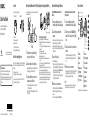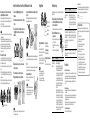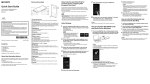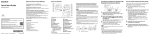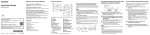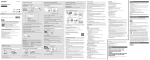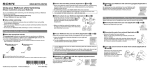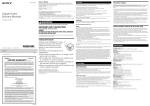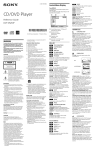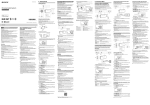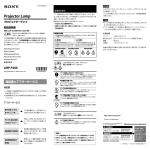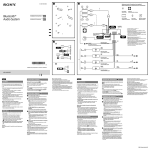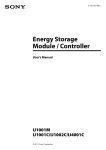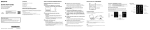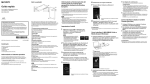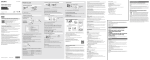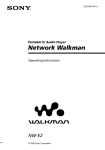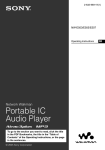Download for Installing the
Transcript
Contents Attaching Your Walkman to the USB Cradle (Supplied) and Charging the Battery How to Install the Supplied Software Please check the items in the package. To connect your Walkman to a computer, the Walkman must be attached to the USB cradle correctly. Installing WALKMAN Guide and Media Go (for Windows) Installing the Help Guide and the Content Transfer software (for Mac) 1 1 ÿÿ“WALKMAN” (1) Quick Start Guide ÿÿUSB cradle (1) How to Install the Supplied Software How to Use Your “WALKMAN” OPR lamp NWZ-W273S/W274S ÿÿEarbuds (1 set) ÿÿSwimming earbuds (1 set) ÿÿAdjustment band (1) ÿÿQuick Start Guide (this manual) ÿÿUsing your Walkman while Swimming Access to the online Help Guide (Full version). http://rd1.sony.net/help/dmp/nwzw270s/en/ Make sure that the OS is Windows XP*1 (Service Pack 3 or later), Windows Vista*2 (Service Pack 2 or later), Windows 7*2 (Service Pack 1 or later), or Windows 8. About the manuals This Quick Start Guide only describes the basic operating instructions and how to install the supplied software. For detailed information and operating instructions, refer to the Help Guide (HTML document) included in the supplied software after installation. ©2013 Sony Corporation Printed in Malaysia About the Operating System 4-476-039-12(1) *1 Excluding 64-bit OS versions. *2 [Compatibility mode] for Windows XP is not supported. For a Mac computer, make sure that the OS is Mac OS X v10.6 or later. Not supported by OSs other than above Notes on charging by using the computer 1 Dry the terminals of your Walkman () using a soft dry cloth if needed. 2 Attach your Walkman to the USB cradle. Make sure that the terminals of your Walkman () and the USB cradle () are in contact with each other. 3 Connect your Walkman to an operating computer using the USB cradle. ˎˎ If a screen appears presenting a choice of actions, click “Cancel.” Charging starts. ˎˎ Make sure that the OPR lamp window on the USB cradle lights up in red. ˎˎCharge the battery when the OPR lamp blinks in red rapidly. ˎˎWhile the battery is charging, the OPR lamp indicates the charging status of your Walkman. You can see the status of the OPR lamp through the OPR lamp window on the USB cradle. Lights up in red: Being charged Turns off: Charged fully or not being charged ˎˎCharging time is approx. 1.5 hours. When your Walkman has been fully charged, disconnect it from the computer. For a Mac computer, click the eject icon of [WALKMAN] in the sidebar of Finder to disconnect your Walkman. ˎˎThe Walkman will not charge if the computer enters a power saving mode such as Sleep or Hibernate, and will discharge in this case. ˎˎWhen you use your Walkman for the first time, or if you have not used the Walkman for a long time, it may take a few minutes to be recognized by the computer, even if charging has already started (the OPR lamp lights up in red). Check that the computer recognizes your Walkman after you have connected it to the computer for about 5 minutes. Connect your Walkman to a running computer using the USB cradle (supplied). 2 Select the following order with the computer. Windows 7 or earlier: Select [Start] – [Computer] or [My Computer] – [WALKMAN] – [Storage Media] – [FOR_WINDOWS]. Windows 8: Select [Desktop] from [Start screen] to open [File Explorer]. In the [Computer] list, select [WALKMAN] – [Storage Media] – [FOR_WINDOWS]. 3 Double-click [Setup.exe]. The install wizard appears. you execute [Setup.exe], the [Setup.exe] file stored in the [FOR_WINDOWS] folder of your Walkman is copied to your computer for backup, and WALKMAN Guide and Media Go are installed to your computer. ˎˎ If [Setup.exe] does not start, copy the [Setup.exe] file to your desktop, then double-click it. ˎˎ When 4 Follow the on-screen instructions. After the install wizard finishes, the WALKMAN Guide and Media Go shortcuts appear on the desktop of your computer. The Help Guide is included in the WALKMAN Guide. Parts and Controls Connect your Walkman to a running computer using the USB cradle (supplied). 2 On the computer, select [WALKMAN] in the sidebar of Finder, then open the [FOR_MAC] folder. 3 Double-click the installer icon of the desired software: To install the Help Guide:[Help_Guide_Installer_for_Mac] To install the Content Transfer software: [ContentTransfer. pkg] 4 Follow the on-screen instructions. After the installer finishes, the alias (shortcut) of the installed software (Help Guide or the Content Transfer software) appears on the desktop of your computer. Hint ˎˎBefore you attempt to delete the software from your Walkman, copy the [FOR_MAC] folder to your Mac computer as a backup if necessary. Tactile dot Neckband Earbud Headphone section P .LIST (Playlist)/ SHUF (Shuffle) button VOL +*1/– button Terminals OPR (Operation) lamp Power lock switch (Power) button Previous button Next button RESET button button*1 *1 There are tactile dots. Use them to help with button operations. How to Turn the Power On and Place Your Walkman on Your Ears About volume operation (Only for countries/areas complying with European Directives) An alarm (beep) and warning “Check the volume level” are meant to protect your ears when you raise the volume setting beyond a specific level*1 for the first time. You can cancel the alarm and warning by pressing any button. Note 1 ˎˎYou can turn up the volume beyond the specific level* after canceling the alarm and warning. ˎˎAfter the initial warning, the alarm and warning repeat for every 20 cumulative hours that the volume is set beyond the specific level*1; when this happens, the volume is changed to level [7] automatically. 1 ˎˎIf the volume is set beyond the specific level* and you turn off the Walkman, the volume returns to the specific level*1 automatically. *1 Specific level = [18] 1 Check the left () and right () parts of your Walkman. 2 Slide the Power lock switch to unlock the (Power) button. Attach the supplied adjustment band to the neckband part before placing your Walkman on your ears. (Power) button Previous button Next button button Note ˎˎAfter wearing your Walkman with the adjustment band attached, adjust the position of the adjustment band to a position where it feels comfortable. behind your head. 5 Place the headphone sections into your ears. 6 Adjust your Walkman so it feels comfortable. Hint ˎˎIf your Walkman comes off your ears while you are swimming, stabilize the adjustment band using the band of your swimming goggles. Taking your Walkman off Gently move your Walkman up and down to take it off your ears. Note ˎˎRemoving the Walkman suddenly when the earbuds are fitted firmly in your ears may cause damage to your ears or eardrums, or the earbuds may remain in your ears. The tip of the inner part Note ˎˎIf your Walkman does not feel comfortable, replace the earbuds. Refer to “How to install the earbuds.” Owner’s Record If your Walkman does not function as expected, try the following steps to resolve the issue. right () part for about 3 seconds to turn on your Walkman. 4 Hang the neckband over the top of your ears and Troubleshooting To prevent your Walkman from accidently coming off your ears 3 Press and hold the (Power) button located on the How to install the earbuds To enjoy better sound quality, or to fit your ears, change the size of the earbuds or adjust the earbuds position to fit comfortably and snugly in your left and right ears separately. Optional replacement earbuds can be ordered from your nearest Sony dealer. ˎˎInstall the earbuds onto the headphones so that the tip of the inner part of the earbuds fits into the position on the projection of the headphones. ˎˎMake sure that the earbuds fit straight on, not at an angle, to prevent the earbuds from detaching and remaining in your ears. Playing Music Turning your Walkman on and off Playing songs Press and hold the (Power) button for about 3 seconds to turn your Walkman on or off. After you turn off the power, make sure to slide the Power lock switch to lock the (Power) button. To pause playback Note ˎˎWhen carrying your Walkman, make sure to slide the Power lock switch to lock the (Power) button to prevent the Walkman from being turned on accidentally. Press the button. 1 Find the symptoms of the issue in “Troubleshooting” in the Help Guide (HTML document), and try any corrective actions listed. For details on troubleshooting, see the tables on the right too. 2 Press the RESET button with a pen or paper clip, etc. When you reset your Walkman, please make sure of the following. Your Walkman is not connected to your computer. Your Walkman is not playing back music. RESET button Press the button. Skipping to the previous/next song Press the Previous or Next button. Symptom The computer does not recognize your Walkman. Cause/Remedy ˎˎYour Walkman is not attached to the USB cradle (supplied) properly. qqAttach your Walkman to the USB cradle properly and firmly. Charging will start (the OPR lamp lights up in red) even if the connection was not made properly, but there is a possibility that the computer has not recognized the Walkman. In such a case, remove the Walkman from the USB cradle and then attach to the USB cradle again. ˎˎThe remaining battery power is low or insufficient. qqRecharge the battery. When you use your Walkman for the first time, or if you have not used the Walkman for a long time, it may take a few minutes to be recognized by the computer, even if charging has already started (the OPR lamp lights up in red). Check that the computer recognizes the Walkman after you have connected it to the computer for about 5 minutes. Symptom The computer does not recognize your Walkman. Cause/Remedy ˎˎThe computer is running another software other than that used for transferring. qqDisconnect the USB cradle, wait for a few minutes, and reconnect it. If the problem persists, disconnect the USB cradle, restart the computer, and then reconnect the USB cradle. When double-clicking ˎˎInstall the supplied software after installing [Setup.exe] to install Windows Media Player 11 or later into your the supplied software Windows computer. For details on Windows to your Windows Media Player, refer to the following web site: computer, [Setup.exe] http://support.microsoft.com/ does not execute, and the Properties window opens. During playback of a ˎˎYour Walkman may be set to ZAPPIN playback song, the next song is mode. For details, refer to the Help Guide. suddenly started. Precautions About the in-ear headphones The earbuds seal your ears. Therefore, be aware that there is a risk of damage to your ears or eardrums if strong pressure is applied to the earbuds, or the earbuds are suddenly removed from your ears. When taking your Walkman off, move the Walkman slowly up and down. Gently take the Walkman off your ears. About the headphones ˎˎAvoid playing the unit at so loud a volume that extended play might affect your hearing. ˎˎAt a high volume outside sounds may become inaudible. Avoid listening to the unit in situations where hearing must not be impaired, for example, while driving or cycling. ˎˎAs the headphones are of open-air design, sounds go out through the headphones. Remember not to disturb those close to you. License and Trademark Notice Refer to the Help Guide (HTML document). The model and serial numbers are located on the back of the player. Record them in the space provided below. Refer to these numbers in the spaces whenever you call upon your Sony dealer regarding this product. Model No. ________________________ Serial No._________________________ For the latest information If you have any questions or issues with this product, or would like information on items compatible with this product, visit the following web sites. For customers in the USA: http://www.sony.com/walkmansupport For customers in Canada: http://www.sony.ca/ElectronicsSupport/ For customers in Latin America: http://www.sony-latin.com/index.crp For customers in Europe: http://support.sony-europe.com/dna/wm/ For customers in Asia, Oceania, and Africa: English: http://www.sony-asia.com/support Korean: http://scs.sony.co.kr/walkman/ Simplified Chinese: http://service.sony.com.cn/KB/ Traditional Chinese: http://service.sony.com.tw/ For customers who purchased overseas models: http://www.sony.co.jp/overseas/support/