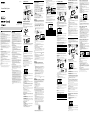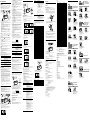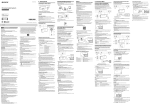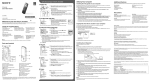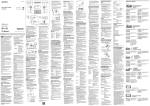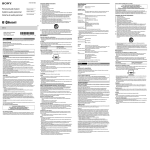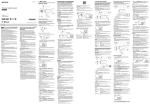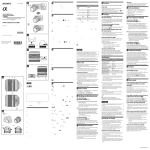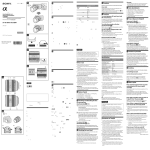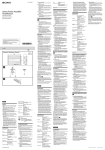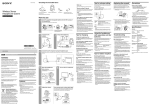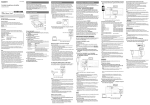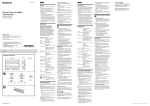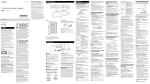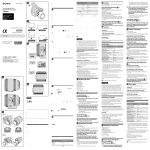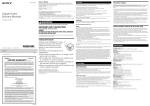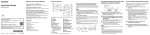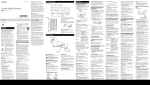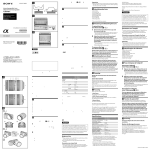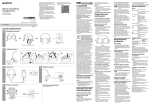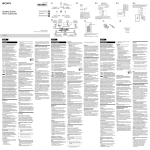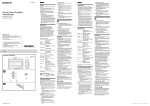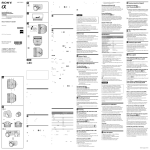Download Operating Instructions
Transcript
4-468-403-13(1) ÔÔGetting Started How to Make Wireless Connection with BLUETOOTH Devices Setting the Clock You can enjoy music and hands-free calling with the system wirelessly by using your device’s BLUETOOTH function. Choose one of the following three connection methods, best suited for the BLUETOOTH device. For details on how to operate your device, refer to the operating instructions supplied with the device. Right side of the system Rear of the system Wire aerial Check the following before operating the system. ˎˎBoth the system and the device are placed within 1 m of each other. ˎˎThe system is connected to a power source. ˎˎThe operating instructions supplied with the device are kept at hand. Pattern A Setting the clock for the first time When using the system for the first time, do the following. Pairing and connecting with a BLUETOOTH device 1 Set the BLUETOOTH function of the BLUETOOTH device to on. About the battery as a backup source ©2013 Sony Corporation Printed in China This system contains a CR2032 battery as a backup power source to keep the clock and the alarm operating during a power interruption. (No Power No Problem system) 2 Press and hold XDR-DS21BT Notes ˎˎThis system is not specified for use with an iPad via USB connection, and malfunction may result if used with one. ˎˎIn the Operating Instructions, “iPod” is used as a general reference to functions on an iPhone, iPad or iPod, unless otherwise specified by the text or illustrations. Precautions Note when using with a mobile phone ˎˎFor details on operation of your mobile phone when receiving a telephone call while transmitting the sound using the BLUETOOTH connection, refer to the operating instructions supplied with the mobile phone. Notes on the AC plug ˎˎPlug the AC plug into a nearby wall outlet. In the case of a problem, unplug it from the wall outlet immediately. ˎˎDo not twist or place heavy objects on the AC plug cord. ˎˎTo disconnect AC power, grasp the plug itself, not the cord. On placement ˎˎDo not set the speaker in an inclined position. ˎˎDo not leave the system in a location near heat sources, or in a place subject to direct sunlight, excessive dust, moisture, rain or mechanical shock. On operation ˎˎDo not insert any small objects, etc., into the jacks. The system may short out or malfunction. On cleaning ˎˎDo not use alcohol, benzine, or thinner to clean the cabinet. Others ˎˎIf you have any questions or problems concerning this system that are not covered in this manual, please consult your nearest Sony dealer. 3 Plug the AC plug into a wall outlet firmly. Use BLUETOOTH devices within 10 m (line of sight) of the system. Maximum communication range may shorten under the following conditions. ˋˋThere is an obstacle such as a person, metal, or wall between the system and BLUETOOTH device. ˋˋA wireless LAN device is in use near the system. ˋˋA microwave oven is in use near the system. ˋˋA device that generates electromagnetic radiation is in use near the system. Interference from other devices Because BLUETOOTH devices and wireless LAN (IEEE802.11b/g) use the same frequency, microwave interference may occur and resulting in communication speed deterioration, noise, or invalid connection if the system is used near a wireless LAN device. In such a case, perform the following. ˋˋUse the system at least 10 m away from the wireless LAN device. ˋˋIf the system is used within 10 m of a wireless LAN device, turn off the wireless LAN device. Interference to other devices Microwaves emitting from a BLUETOOTH device may affect the operation of electronic medical devices. Turn off the system and other BLUETOOTH devices in the following locations, as it may cause an accident. ˋˋwhere inflammable gas is present, in a hospital, train, airplane, or a gas station ˋˋnear automatic doors or a fire alarm 2 Press MENU . 3 Press PRESET/TUNE +/– to select “Tune Mode,” then press MODE/ENTER to confirm. Indications of the BLUETOOTH function Preset number Preset DAB station or FM radio frequency 5 Press PRESET/TUNE +/– to select the preset number for system. Operations may vary depending on the BLUETOOTH device. Refer also to the operating instructions supplied with your BLUETOOTH device. 1 Make the BLUETOOTH connection between the system and the device. 6 Press VOLUME –/+ to adjust the volume. 2 Press FUNCTION to select “AUDIO IN.” Tip Press FUNCTION repeatedly until “AUDIO IN” lights up in the display. 3 Start playback on the connected device, then adjust the volume. For details on the BLUETOOTH connection procedure, see “How to Make Wireless Connection with BLUETOOTH Devices.” The BLUETOOTH connection is established and “ (BLUETOOTH)” in the display stays on. Set the volume of the connected device to a moderate level, and press the VOLUME –/+ on the system. Display BLUETOOTH function “BLUETOOTH” lights up Pairing with a device “ (BLUETOOTH)” flashes quickly Searching for a device “ (BLUETOOTH)” flashes Connected to a device “ (BLUETOOTH)” lights up Press FUNCTION or OFF to deactivate the AUDIO IN function. To stop playback on the connected device, operate the connected device. Notes when connecting the device by wired connection 2 Start playback on the BLUETOOTH device, then adjust the volume. If “SONY: XDR-DS21BT” does not appear on the device’s display, repeat from step 1. System button functions during music playback ˎˎSome devices cannot display a list of detected devices. 4 Select “SONY: XDR-DS21BT” shown in the display of the 5 If Passcode* input is required on the display of the BLUETOOTH device, input “0000.” The BLUETOOTH connection is established and “ (BLUETOOTH)” in the display stays on. * Passcode may be called “Passkey,” “PIN code,” “PIN number,” or “Password.” You can operate a BLUETOOTH device that supports AVRCP. Available functions may vary depending on the BLUETOOTH device. Refer to the operating instructions supplied with the BLUETOOTH device. Buttons Functions (play/pause) Press once to pause/resume playback. / (forward/ rewind) Press once to skip to the next/previous track. VOLUME –/+ Press to adjust the volume. ˎˎYou can select “Tune Mode” by pressing MODE/ENTER instead of MENU in step 2. Press MODE/ENTER repeatedly until “Preset Mode” appears in the display. “Preset Mode” appears for about 2 seconds, and changes to the preset DAB station or FM radio frequency, then proceed to step 5. Listening to FM radio by manual tuning 1 Press FUNCTION to select “FM.” After use Status the desired DAB or FM station. 1 Connect the device to the AUDIO IN jack on the rear of the detect the system. BLUETOOTH device. ˎˎThe necessary type of cable or connecting cord depends on the device. Be sure to use the correct type of cable or cord. ˎˎWhen you watching TV or listening to the radio with a device connected to the system, the reception may be poor. ˎˎWhen you listen to the radio with a device connected, turn off the connected device to prevent noise. If noise occurs, even when the device is turned off, disconnect and place the device away from the system. Press FUNCTION repeatedly until “FM” lights up in the display. 2 Press MODE/ENTER to select the manual tuning mode. Press MODE/ENTER repeatedly until “Tuning Mode” appears in the display. “Tuning Mode” appears for about 2 seconds, and changes to the FM radio frequency. 3 Press and hold PRESET/TUNE +/– until the frequency digits begin to change quickly in the display. The system automatically scans FM radio frequencies and stops when it finds a clear station (automatic tuning mode). If you cannot tune to a station using the automatic tuning mode, press PRESET/TUNE +/– repeatedly to change the frequency step by step. Tip ˎˎYou can use hands-free calling while the cable or connecting cord is used with this system. 4 Press VOLUME –/+ to adjust the volume. Listening to Radio The system can receive DAB and FM radio stations ˋˋDAB stations: When setting the clock for the first time, the system automatically starts scanning, then creates a list of receivable DAB stations. ˋˋFM stations: It is recommended to preset receivable FM stations in your area by auto preset tuning. For details, see “Presetting FM radio stations automatically - Auto preset tuning.” Presetting DAB or FM radio stations manually You can manually preset up to 20 DAB stations and 20 FM stations. 1 Tune to a DAB or FM station you want to preset. 2 Press MENU . 3 Press PRESET/TUNE +/– to select “Manual Preset,” then press MODE/ENTER to confirm. “PRESET” and the preset number flash, and the DAB station or FM frequency flashes in the display. Right side of the system 4 Press PRESET/TUNE +/– to select the preset number, then press MODE/ENTER to confirm. The station is assigned to the selected preset number. Example: The display will appear as follows if you preset FM 98.3 MHz to preset number 2. Tip When scanning is finished, the system obtains the current time from the DAB data of the first station received. The time and day appear in the display. Tip ˎˎAfter setting the clock, whenever the system receives a DAB station, the time will be synchronized with the DAB data. Notes ˎˎIf no stations are found by the DAB scan, “No Station” appears for about 2 seconds, then “0:00” or “AM 12:00” flashes in the display. In this case, the clock needs to be set manually. (See “Setting the clock manually.”) ˎˎIf the clock is already running (the time was set manually, or obtained via DAB data before), the system will not scan for DAB stations automatically at power on. ˎˎThe clock cannot be set via DAB data if the current time is within an hour ahead or behind the start or end of daylight saving time (summer time). In this case, power on the system at another time, or set the clock manually. (See “Setting the clock manually.”) Setting the clock manually If DAB stations cannot be received (depending on reception conditions or broadcast activity), the clock cannot be set via DAB data. Note ˎˎThe clock cannot be set when you are using the BLUETOOTH, USB, AUDIO IN, or radio function. Press OFF to deactivate these functions. 1 Plug the AC plug into a wall outlet. 2 Press MENU . Notes ˎˎTo be able to use the BLUETOOTH function, the BLUETOOTH device to be connected requires the same profile as the system’s. Note also that even if the same profile exists, devices may vary in function depending on their specifications. ˎˎDue to the characteristic of BLUETOOTH wireless technology, the sound played on the system is slightly delayed from the sound played on the BLUETOOTH device during talking on the telephone or listening to the music. ˎˎThis system supports security capabilities that comply with the BLUETOOTH standard to provide a secure connection when the BLUETOOTH wireless technology is used, but security may not be enough depending on the setting. Be careful when communicating using BLUETOOTH wireless technology. ˎˎWe do not take any responsibility for the leakage of information during BLUETOOTH communication. ˎˎA device featuring the BLUETOOTH function is required to conform to the BLUETOOTH standard specified by Bluetooth SIG, and be authenticated. Even if the connected device conforms to the above mentioned BLUETOOTH standard, some devices may not be connected or work correctly, depending on the features or specifications of the device. ˎˎNoise or sound skips may occur depending on the BLUETOOTH device connected with the system, the communication environment or the usage environment. Press FUNCTION repeatedly until “DAB” or “FM” lights up in the display. AUDIO IN jack (stereo mini jack) on the rear of the system Do any of the following to terminate the BLUETOOTH connection. ˎˎSet the BLUETOOTH function of the BLUETOOTH device to off. For details, refer to the operating instructions supplied with the device. ˎˎTurn off the BLUETOOTH device. ˎˎTouch the system with the smartphone again to disconnect (NFC compatible smartphones only). Note You can listen to a radio station by simply selecting a preset number. ˋˋDAB stations: You can preset up to 20 DAB stations. For details, see “Presetting DAB or FM radio stations manually.” ˋˋFM stations: It is recommended to preset receivable radio stations in your area by auto preset tuning. You can also manually preset a radio station which cannot be preset automatically. For details, see “Presetting DAB or FM radio stations manually.” 1 Press FUNCTION to select “DAB” or “FM.” After use 3 Perform the pairing procedure on the BLUETOOTH device to Listening to preset DAB or FM radio stations Connecting cord (not supplied) Set the volume of the BLUETOOTH device to a moderate level, and press VOLUME –/+ on the system. Communication System and Compatible BLUETOOTH Profiles of the system Maximum communication range You can enjoy listening to music and basic remote control operation of a BLUETOOTH device via BLUETOOTH connection. The BLUETOOTH device is required to support the following BLUETOOTH profiles. ˎˎA2DP (Advanced Audio Distribution Profile): enables you to enjoy high-quality audio content wirelessly. ˎˎAVRCP (Audio Video Remote Control Profile): enables you to enjoy basic remote control operation (play, stop, etc.) of a BLUETOOTH device. ˎˎFrom the factory, pairing information is not stored in the system. In this case, if you only press BLUETOOTH PAIRING , “ (BLUETOOTH)” starts flashing quickly in the display. 2 Extend the wire aerial fully. “0:00” or “AM 12:00,” and “01-01-2013” flash for about 2 seconds in the display, then the system automatically starts scanning, then creates a list of receivable DAB stations. The stations are stored in the list in alphabetical order. You can enjoy sound from the external device, such as a portable digital music player, through the speaker of this system. Be sure to turn off the power of the device before making any connections. ˎˎIf it is difficult to establish the connection, try the following. ˋˋActivate the app “NFC Easy Connect” and move the smartphone slightly on the N marked part of the system. ˋˋIf the smartphone is in a case, remove it. ˎˎTouch the system with the smartphone again to disconnect. ˎˎIf you have multiple NFC compatible devices, just touch the smartphone to a different device to switch the connection to that device. For example, when your smartphone is connected with NFC compatible headphones, just touch the smartphone to the system to change the BLUETOOTH connection to the system. Tip (BLUETOOTH) flashes quickly Profile is standardisation of the function for each BLUETOOTH device specification. The system supports the following BLUETOOTH version and profiles: Communication System: BLUETOOTH Specification version 3.0 Compatible BLUETOOTH Profiles: ˋˋA2DP (Advanced Audio Distribution Profile): Transmitting or receiving audio content of high-quality. ˋˋAVRCP (Audio Video Remote Control Profile): Controlling A/V equipment; pausing, stopping, or starting playback, etc. ˋˋHSP (Headset Profile): Talking on the phone/Operating the phone. ˋˋHFP (Hands-free Profile): Talking on the phone/Operating the phone by hands-free. ˋˋSPP (Serial Port Profile): Establishing serial communication with BLUETOOTH device. Listening to Music by BLUETOOTH Connection with a Smartphone, etc. Tips BLUETOOTH PAIRING on the system What is BLUETOOTH wireless technology? BLUETOOTH wireless technology is a short-range wireless technology that enables wireless data communication between digital devices, such as a computer and digital camera. BLUETOOTH wireless technology operates within a range of about 10 m. Connecting two devices as necessary is common, but some devices can be connected to multiple devices at the same time. You do not need to use a cable for connection, nor is it necessary for the devices to face one another, such is the case with infrared technology. For example, you can use such a device in a bag or pocket. BLUETOOTH standard is an international standard supported by thousands of companies all over the world, and employed by various companies worldwide. Listening to Music by Wired Connection with a Portable Audio Device, etc. Follow the on-screen instructions to establish the connection. The BLUETOOTH connection is established and “ (BLUETOOTH)” in the display stays on. until beeps are heard and “ (BLUETOOTH)” begins to flash quickly in the display. bottom of the system. ÔÔListening to Music 4 Press PRESET/TUNE +/– to select “Preset,” then press MODE/ENTER to confirm. For details, refer to the operating instructions supplied with the device. 1 Remove the insulation film from the backup battery on the The BLUETOOTH® word mark and logos are owned by the Bluetooth SIG, Inc. and any use of such marks by Sony Corporation is under license. The N Mark is a trademark or registered trademark of NFC Forum, Inc. in the United States and in other countries. Android and Google Play are trademarks of Google Inc. iPad, iPhone, iPod, iPod classic, iPod nano, iPod touch and Mac are trademarks of Apple Inc. registered in the U.S. and other countries. Lightning is a trademark of Apple Inc. “Made for iPod,” and “Made for iPhone” mean that an electronic accessory has been designed to connect specifically to iPod or iPhone, respectively, and has been certified by the developer to meet Apple performance standards. Apple is not responsible for the operation of this device or its compliance with safety and regulatory standards. Please note that the use of this accessory with iPod or iPhone may affect wireless performance. No Power No Problem is a trademark of Sony Corporation. Other trademarks and trade names are those of their respective owners. (BLUETOOTH) lights up Pattern B To listen to music with a BLUETOOTH device that has been paired, see this pattern. Using an NFC compatible smartphone, you can establish BLUETOOTH connection by just touching the system with it. For details about NFC, see “About NFC” in Pattern C . On Copyrights and Licenses Smartphone responds (system recognized) Connecting with a paired device: see One-touch connection with a smartphone (NFC): see Pattern C Before operating the system, please read this guide thoroughly and retain it for future reference. Note ˎˎIf the screen of your smartphone is locked, the smartphone will not function. In this case, release the lock, then touch the smartphone on the N marked part again. Pattern A BLUETOOTH devices need to be “paired” with each other beforehand. Operating Instructions Personal Audio System Keep touching the smartphone on the N marked part of the system until the smartphone responds. Pairing with a BLUETOOTH device: see Personal Audio System English 4 Touch the system with the smartphone. ˎˎTo pair with other BLUETOOTH devices, repeat steps 1 to 5 for each device. Notes ˎˎPairing mode of the system is cancelled after about 5 minutes, and “ (BLUETOOTH)” flashes slowly in the display. If the pairing mode is cancelled while performing this procedure, start over from step 2. ˎˎPasscode of the system is fixed as “0000.” The system cannot be paired with a BLUETOOTH device whose Passcode is not “0000.” ˎˎOnce BLUETOOTH devices are paired, there is no need to pair those devices again. However, in the following cases, you will need to perform the pairing procedure again. ˋˋPairing information is deleted after repair, etc. ˋˋThe system is paired with 5 or more devices. The system can be paired with up to 4 BLUETOOTH devices. If a new device is paired after 4 devices have been paired, the device whose latest connection time is the oldest among the 4 paired devices is replaced by the new one. ˎˎMore than one device can be paired with the system, but sound will be heard from just one of those devices. Listening to Music by Wired Connection Rear of the system Listening to Music via USB Connection with an iPhone/iPod You can enjoy listening to music and play back an iPhone/iPod connected to the system via USB. Update your device to the latest software version before use. Listening to DAB stations Press FUNCTION repeatedly until “DAB” lights up in the display. Connecting with a paired BLUETOOTH device 1 Set the BLUETOOTH function of the BLUETOOTH device to on. Tips ˎˎWhen BLUETOOTH is pressed, the system tries to establish BLUETOOTH connection with the BLUETOOTH device connected to the system last time. The BLUETOOTH connection is established and “ (BLUETOOTH)” in the display stays on. ˎˎWhen “ (BLUETOOTH)” lights up in the display, the system is connected to a BLUETOOTH device. When you want to connect another BLUETOOTH device, terminate the current BLUETOOTH connection first by operating the connected BLUETOOTH device. DAB station USB cable* (not supplied) 4 Press ALARM TIME SET +/– to select “None,” then press ENTER to confirm. 5 Press MENU . 6 Press ALARM TIME SET +/– to select “Date & Time,” then press ENTER to confirm. The year digits begin to flash in the display. 7 Press ALARM TIME SET +/– to select the year, then press ENTER to confirm. Press and hold ALARM TIME SET +/– to change the year digits quickly. Once you confirm the setting by pressing ENTER , the month digits begin to flash. 8 Repeat step 7 to set the month, day, hour and minute. The seconds start incrementing from zero. Notes ˎˎIf you do not press any button for about 1 minute while setting the clock, the clock setting will be cancelled. ˎˎA 100-year calendar (2013 - 2112) is installed in the system. When the date is set, the day of the week is automatically displayed. MON = Monday, TUE = Tuesday, WED = Wednesday, THU = Thursday, FRI = Friday, SAT = Saturday, SUN = Sunday ˎˎWhen “Sync Time By” is set to “None,” the clock cannot be set via DAB data. To change the time format You can choose the displayed time format between the 24-hour system (default for customers in Europe) or the 12-hour system (default for customers in the UK). 1 Press MENU . 2 Press ALARM TIME SET +/– to select “Time Format,” then press ENTER to confirm. 3 Press ALARM TIME SET +/– to select “12 H” or “24 H,” then press ENTER to confirm. The time format toggles between the 12-hour system (“AM 12:00” = midnight) and the 24-hour system (“0:00” = midnight). To change the date format 1 Press MENU . 2 Press ALARM TIME SET +/– to select “Date Format,” then press ENTER to confirm. If necessary, select a BLUETOOTH profile that the system supports from the following: A2DP, HSP or HFP. For details on each profile, see “Listening to Music by BLUETOOTH Connection with a Smartphone, etc.” or “Using Hands-free Calling While Listening to Music.” * USB cable: Use the Lightning to USB Cable or Dock Connector to USB Cable supplied with your iPhone/iPod. the system. ˎˎThis step may not be necessary for some devices. The BLUETOOTH connection is established and “ stays on. (USB) port on the rear of the system 1 Connect the iPhone/iPod to the (USB) port on the rear of Note (BLUETOOTH)” in the display Press FUNCTION repeatedly until “USB” lights up in the display. 3 Start playback on the connected iPhone/iPod, then adjust the volume. Set the volume of the connected iPhone/iPod to a moderate level, and press the VOLUME –/+ on the system. About NFC Notes NFC (Near Field Communication) is a technology enabling short-range wireless communication between various devices, such as mobile phones and IC tags. Thanks to the NFC function, data communication can be achieved easily just by touching the relevant symbol or designated location on NFC compatible devices. ˎˎWhen a USB device other than an iPhone/iPod is connected to the system, only charging begins automatically. ˎˎDo not connect the multiple devices to the (USB) port of the system. 2 Download and install the app “NFC Easy Connect” on the smartphone. “NFC Easy Connect” is an original app by Sony for Android phones, and is available at Google Play Store. Search for “NFC Easy Connect” or scan the following two-dimensional code to download and install the free app. Communication fees are required to download the app. The App may not be available in some countries and/or regions. 5 Press PRESET/TUNE +/– to select the desired DAB station. If a selected DAB station has finished broadcasting, “No Service” appears in the display, and no sound will be heard. In this case, select another station. 6 Press VOLUME –/+ to adjust the volume. Tips By just touching the system with an NFC compatible smartphone, the system pairs and connects with the smartphone. (After making the BLUETOOTH connection, the system switches to the BLUETOOTH function automatically.) For details, refer to the operating instructions supplied with the smartphone. ˎˎIf your smartphone OS is Android 2.3.3 or later, and less than Android 4.1: proceed to step 2. ˎˎIf your smartphone OS is Android 4.1 or later: proceed to step 4. 4 Press PRESET/TUNE +/– to select “Tune,” then press MODE/ENTER to confirm. ˎˎYou can select “Tune Mode” by pressing MODE/ENTER instead of MENU in step 2. Press MODE/ENTER repeatedly until “Tuning Mode” appears in the display. “Tuning Mode” appears for about 2 seconds, and changes to the DAB station, then proceed to step 5. ˎˎYou can preset up to 20 DAB stations. For details, see “Presetting DAB or FM radio stations manually.” ˎˎBy selecting “Auto Scan” from the DAB menu, you can perform auto scan on the system. For details on “Auto Scan,” see “Useful DAB menu functions.” Connecting with a smartphone by One touch (NFC) 1 Set the NFC function of the smartphone to on. 3 Press PRESET/TUNE +/– to select “Tune Mode,” then press MODE/ENTER to confirm. 2 Press FUNCTION to select “USB.” Pattern C Compatible smartphones ˎˎSmartphones with the NFC function built-in (OS: Android 2.3.3 or later, excluding Android 3.x) Customers in Europe Access the following Web site for details: http://support.sony-europe.com If the system has not yet created a list of receivable DAB stations, it will automatically scan for receivable DAB stations, and create a list. 2 Press MENU . BLUETOOTH device. After use Press FUNCTION or OFF to deactivate the USB function. System button functions during music playback Buttons Functions (play/pause) Press once to pause/resume playback. / (forward/ rewind) ˎˎPress once to skip to the next/previous track. ˎˎPress and hold to fast-forward/fast-rewind. VOLUME –/+ Press to adjust the volume. Note ˎˎDAB broadcasts with poor quality reception may be selected when auto scan is performed. In this case, perform manual tune, which may improve reception. By selecting “Manual Tune” from the DAB menu, you can perform manual tune. For details on “Manual Tune,” see “Useful DAB menu function.” About SC (Secondary Component) If the selected primary component has a secondary component, “SC” flashes in the display. Press PRESET/TUNE +/– to receive the desired secondary component. “SC” lights up while a secondary component is being received. Note ˎˎWhen a selected secondary component has finished, the system automatically returns to the primary component. Presetting FM radio stations automatically - Auto preset tuning You can preset receivable FM radio stations in your area automatically by auto preset tuning. You can preset up to 20 FM stations. 1 Press FUNCTION to select “FM.” Press FUNCTION repeatedly until “FM” lights up in the display. 2 Press MENU . Tip ˎˎFor some smartphones, One-touch connection may be available without downloading the app “NFC Easy Connect.” In that case, the operation and specifications may be different from the description here. For details, refer to the operating instructions supplied with the smartphone. By the two-dimensional code: Use a two-dimensional code reader app. 3 Press ALARM TIME SET +/– to select the desired date format, then press ENTER to confirm. 3 Press PRESET/TUNE +/– to select “Auto Preset,” then press MODE/ENTER to confirm. 4 Press PRESET/TUNE +/– to select “Yes,” then press MODE/ ENTER to confirm. 3 Start the app “NFC Easy Connect” on the smartphone. Make sure that the application screen is displayed. Receivable FM radio stations will be preset automatically in order of frequency. Tip ˎˎTo cancel auto preset tuning, press OFF . Tips ˎˎTo cancel the preset operation, press OFF instead of MODE/ENTER in step 4. ˎˎYou can clear all preset stations on the system from the DAB or FM menu. Select “Preset Clear” in step 3 above, then press PRESET/TUNE +/– to select “Yes,” and then press MODE/ENTER to clear all preset stations. After use 1 Press FUNCTION to select “DAB.” Pattern B 2 Select “SONY: XDR-DS21BT” shown in the display of the 3 Press ALARM TIME SET +/– to select “Sync Time By,” then press ENTER to confirm. Wire aerial Press FUNCTION or OFF to deactivate the radio function. To improve reception ˎˎExtend the wire aerial fully to increase reception sensitivity. ˎˎKeep the wire aerial away from the AC power cord. ˎˎIf stereo FM reception is noisy, set the system to monaural reception. Press MENU and press PRESET/TUNE +/– to select “Mode,” then press ENTER . Press PRESET/TUNE +/– to select “Mono,” then press ENTER . “MONO” lights up in the display. Noise will be reduced, although sound will be monaural. Notes on radio reception ˎˎKeep digital music players or mobile phones away from the wire aerial; otherwise, reception interference may occur. ˎˎWhen you are listening to radio with a BLUETOOTH device or USB device connected to the system, interference with radio reception may occur. In this case, terminate BLUETOOTH connection, or disconnect the USB device from the system. Tip ˎˎYou can use hands-free calling while listening to the radio on this system. ÔÔUseful Functions 2 Press ALARM TIME SET +/– to select the following setting items, then press A to confirm. Each time you press ALARM TIME SET +/– , the currently selected item begins to flash. Once you confirm the setting by pressing A , the following setting item begins to flash. ˎˎHour, minute: Press and hold ALARM TIME SET +/– to change the hour and minute digits quickly. ˎˎDays of the week: Select one of the following three types. Every day: “MON TUE WED THU FRI SAT SUN” Week day: “MON TUE WED THU FRI” Weekend: “SAT SUN” Using Hands-free Calling While Listening to Music You can enjoy hands-free calling via BLUETOOTH connection with a BLUETOOTH mobile phone that has a music function and supports the BLUETOOTH profile A2DP (Advanced Audio Distribution Profile), and HFP (Hands-free Profile) or HSP (Headset Profile). If your BLUETOOTH mobile phone supports both HFP and HSP, set to HFP. 4 Press ALARM TIME SET +/– to select the radio station, then press A to confirm. 5 Press ALARM TIME SET +/– to adjust the volume, then press A to confirm. 1 Make the BLUETOOTH connection between the system and If the system does not connect to the BLUETOOTH device, at the alarm time, the system tries to establish BLUETOOTH connection with the BLUETOOTH device connected to the system last time. If the system cannot connect to the BLUETOOTH device, or does not connect to an iPhone/iPod via USB, the alarm will be the buzzer. If you set “USB” as the alarm mode, and a smartphone is connected via USB, the alarm will be the buzzer. 1 Press SNOOZE once while the alarm sounds. The alarm sound turns off but will automatically come on again after about 10 minutes. You can change the snooze time as follows by pressing SNOOZE repeatedly. When an incoming call arrives, the playback or radio pauses and a ring tone is (call) on the system and talk into the system. heard from the system. Press Tips Note ˎˎWhen using a mobile phone, keep it 50 cm or more away from the system. If they are too close together, noise may be heard. To end a call Press (call) . If you were listening to music with any function when the call arrived, music will be resumed when the call has finished. After use Do any of the following to terminate the BLUETOOTH connection. ˎˎSet the BLUETOOTH function of the BLUETOOTH device to off. For details, refer to the operating instructions supplied with the device. ˎˎTurn off the BLUETOOTH device. ˎˎTouch the system with the smartphone again to disconnect (NFC compatible smartphones only). Do this Confirm an alarm time setting Press ALARM TIME SET +/– . The setting will be displayed for about 4 seconds. Change an alarm time setting 1 Press and hold ALARM TIME SET +/– until the alarm time digits begin to change in the display. You can change the alarm time step by step by pressing ALARM TIME SET +/– repeatedly. Stop the alarm Press ALARM RESET . Available functions may vary depending on the BLUETOOTH mobile phone, or the profiles supported by the BLUETOOTH mobile phone. Refer to the operating instructions supplied with the BLUETOOTH mobile phone. Deactivate the alarm Outgoing call (call) ˎˎPress once to cancel outgoing call. ˎˎPress and hold for a few seconds to change call device between the system and mobile phone. Incoming call ˎˎPress once to answer call. ˎˎPress and hold for a few seconds to reject call. During call ˎˎPress once to finish call. ˎˎPress and hold for a few seconds to change call device between the system and mobile phone. Using Hands-free Calling with Another BLUETOOTH Mobile Phone While Listening to Music You can enjoy hands-free calling with another BLUETOOTH mobile phone while listening to music with a BLUETOOTH music player. ˎˎOne-touch connection (NFC) cannot be used in this procedure. ˎˎOperations may vary depending on the BLUETOOTH device. This type of BLUETOOTH connection may not be established depending on the combination of the BLUETOOTH devices. Refer also to the operating instructions supplied with your BLUETOOTH devices. 1 Make the BLUETOOTH connections between the system and a BLUETOOTH music player via A2DP, and between the system and a BLUETOOTH mobile phone via HFP or HSP. Each time you press DISPLAY , the display changes as follows. Component label Press A again. “” turns off in the display, and the alarm function is deactivated. To activate the alarm again, press A again. In the event of a power interruption, the buzzer alarm will last about 5 minutes if the battery is not weak. However, certain functions will be affected as follows: ˎˎThe backlight will not light up. ˎˎIf the alarm mode is set to “USB,” “BLUETOOTH,” “FM” or “DAB,” it will change to buzzer automatically. ˎˎIf ALARM RESET is not pressed, the alarm will sound for about 5 minutes. ˎˎIf “” lights up in the display, the alarm will not sound in the event of a power interruption. Replace the battery if “” lights up. ˎˎThe snooze function cannot be set during a power interruption. ˎˎDuring a power interruption, each alarm will sound at the set time only once. Setting the Sleep Timer You can fall asleep listening to radio or music from the connected device using the sleep timer. The system stops radio or playback automatically after a preset duration. This function displays the current DAB broadcast programme type, such as NEWS, SPORTS, etc., as shown in the PTY list below. If the current DAB broadcast does not include programme type, “NO PTY Data” appears. Dynamic label Programme type Display Undefined None News News Current Affairs Affairs Information Info Sport Sport Education Educate Drama Drama Tip Culture Arts ˎˎ“Dynamic Labels” in DAB broadcasts display useful information, such as programme content, traffic updates, etc. A dynamic label can be up to 128 characters in length. Up to 12 characters can be shown at one time. Science Science Varied Talk 2 Press and hold DISPLAY . 3 Press DISPLAY . Each time you press DISPLAY , the display changes as follows. Channel and frequency Broadcasting codec and bit rate Pop Music Pop Rock Music Rock Easy Listening Music Easy Light Classical Classics Serious Classical Classics Other Music Other M Weather Weather Finance Finance 1 Press SLEEP while listening to radio or music. ˎˎYou can set the alarm mode from the following. ˋˋ“ DAB,” “FM”: Set the radio alarm. ˋˋ“USB”: Set the alarm to sound from an iPhone/iPod via USB connection. ˋˋ“BLUETOOTH”: Set the alarm to sound from a BLUETOOTH device, such as smartphone, iPod, etc., via BLUETOOTH connection. ˋˋ“BUZZER”: Set the buzzer alarm. ˎˎSet the clock to the current time before setting the alarm, so that the alarm will sound at the correct time. (See “Setting the clock for the first time.”) 2 Press SLEEP to select the sleep time duration. Notes 2 Push the tab and pull up the lid. 2 Remove the old battery and insert a new one in the battery compartment with the side facing up. CR2032 3 Replace the battery compartment lid and tighten the screw. 4 Press FUNCTION, BLUETOOTH or SNOOZE/BRIGHTNESS on the system to turn off “” in the display. Notes ˎˎWhen you replace the battery, do not disconnect the plug from the AC outlet. Otherwise, the current date, current time, alarm and station presets will be erased. ˎˎIf you are not going to use the system for a long time, remove the battery to avoid any damage that may be caused by leakage or corrosion. Setting the Brightness of the Display Function and operation Stations Allows you to select a station while listening to another one. 1 Press PRESET/TUNE +/– to select “Stations,” then press ENTER to confirm. 2Press PRESET/TUNE +/– to select the desired station, then press ENTER to confirm. Manual Preset See “Presetting DAB or FM radio stations manually.” Tune Mode See “Listening to DAB stations” and “Listening to preset DAB or FM radio stations.” Auto Scan Automatically scans receivable DAB stations, then creates a list of those stations. 1 Press PRESET/TUNE +/– to select “Auto Scan,” then press ENTER to confirm. 2Press PRESET/TUNE +/– to select “Yes,” then press ENTER to confirm. The system starts to scan, then creates a list of receivable DAB stations. Note ˎˎWhen auto scan is performed, an existing list will be updated and preset stations will be cleared. Preset desired stations again as necessary. Manual Tune Allows you to tune and add DAB Band-III channels to your station list. Can be used to assist with positioning the system or aerial, to optimize reception of a specific channel/ frequency. 1 Press PRESET/TUNE +/– to select “Manual Tune,” then press ENTER to confirm. 2Press PRESET/TUNE +/– to select the desired DAB channel, then press ENTER to confirm. The system searches stations, then creates a list of all stations belonging to the channel. 3Press PRESET/TUNE +/– to select the desired station, then press ENTER to confirm. Note ˎˎIf the desired channel selected in step 2 cannot be received, press MENU to select another channel. 5A 174.928 5B 176.640 3 5C 178.352 4 5D 180.064 5 6A 181.936 6 6B 183.648 7 6C 185.360 8 6D 187.072 9 7A 188.928 10 7B 190.640 11 7C 192.352 12 7D 194.064 13 8A 195.936 14 8B 197.648 15 8C 199.360 16 8D 201.072 17 9A 202.928 18 9B 204.640 19 9C 206.352 20 9D 208.064 21 10A 209.936 22 10B 211.648 23 10C 213.360 24 10D 215.072 25 11A 216.928 26 11B 218.640 27 11C 220.352 28 11D 222.064 29 12A 223.936 30 12B 225.648 31 12C 227.360 32 12D 229.072 33 13A 230.784 34 13B 232.496 35 13C 234.208 36 13D 235.776 37 13E 237.488 38 13F 239.200 Phone In Phone In Travel Travel Leisure Leisure Jazz Music Jazz Country Music Country Power 230 V AC, 50 Hz, 18 W For clock back up 3 V DC, CR2032 battery (1) Dimensions Approximately 281 mm × 126 mm × 80 mm (w/h/d) Mass Approximately 1.3 kg including batteries Supplied accessories BLUETOOTH Startup Guide (1) Operating Instructions (this document) (1) Nation Music Nation M Oldies Music Oldies Folk Music Folk Documentary Document 1 Press BRIGHTNESS . You can change the four levels of brightness as follows by pressing BRIGHTNESS repeatedly. High (default) Middle Off Low Even if brightness level is set to Off, it will change to Low while the alarm is sounding. Press and hold BRIGHTNESS to turn off the display directly. Amplifier section Reference output power 2 W + 2 W (10 % T.H.D., 1 kHz, 5 Ω) Input Stereo mini jack × 1 The sound effect setting lights up in the display. USB section Input USB port (type A) Supported sampling frequencies/bit USB input: Maximum 44.1 kHz/16 bit BLUETOOTH The DAB menu includes several convenient functions. To display the DAB menu, do the following. To change the sleep timer setting ˎˎMusic playback on a device connected to the AUDIO IN jack does not stop automatically. To stop playback on the connected device, operate the connected device. ˎˎWhen the alarm time is set during the sleep timer duration, the sleep timer will be deactivated automatically when the alarm sounds. 1 Fully loosen the screw. 1 2 General 1 Press SOUND to select the sound effect. You can change the sound effect as follows by pressing SOUND repeatedly. Display Sound effect MEGA BASS High-quality bass sound will be heard. MEGA BASS MEGA Xpand Both high-quality bass and surround sound will be heard. MEGA Xpand Surround sound will be heard. Off The sound effect is off. No sound / Sound from only one speaker / Low sound level Frequency Religion Useful DAB menu functions Press OFF . Press SLEEP to select “OFF.” the battery compartment on the bottom of the system. Channel Factual Notes Menu item 0.05 MHz Religion By pressing DISPLAY while the signal-to-noise ratio is shown, the display returns to step 1, or the display returns automatically after a few seconds. To stop listening before the preset time To deactivate the sleep timer 1 Keep the AC plug connected to the wall outlet, then open Speaker system 50 mm Enclosure type Bass reflex The sleep time duration flashes for a few seconds, then the display returns to the clock. The sleep timer setting is completed and the sleep timer starts. “SLEEP” lights up in the display, and the system will stop radio or playback automatically after the setting duration. Press SLEEP . You can change the sleep time duration after the sleep timer has been activated. When the battery becomes weak, “” lights up in the display. If a power interruption occurs while the battery is weak, the current time and alarm will be erased. Replace the battery with a Sony CR2032 lithium battery. Use of another battery may cause a fire or explosion. Speaker section “SLEEP” lights up and the sleep time duration begins to flash in the display. You can change the sleep time duration (in minutes) as follows by pressing SLEEP repeatedly. Only “OFF” does not flash. When to replace the battery Switching between 24-hour system (default for customers in Europe) or the 12-hour system (default for customers in the UK). 3 Press PRESET/TUNE +/– to select an item (see table below), then press ENTER to confirm. 87.5 MHz - 108 MHz No. Time display 2 Press MENU . 174.928 MHz - 239.200 MHz FM DAB (Band-III) frequency table (MHz) Specifications ˎˎIf there is no component label, “No Label” is displayed. ˎˎIf there is no ensemble label, “No Label” is displayed. ˎˎIf there is no programme type, “None” is displayed. ˎˎIf there is no dynamic label, the lower line of the display is blank. ˎˎCharacters that cannot be displayed appear as “_”. ˎˎDepending on the broadcasting station, the characters in dynamic labels may not be displayed properly. DAB (Band-III) For BLUETOOTH devices: No voice / Low voice from recipient Frequency step Social Affairs Signal-to-noise ratio The DAB menu is displayed. Setting the Alarm CAUTION Frequency Children Enjoying the Sound Effect Setting Press FUNCTION repeatedly until “DAB” lights up in the display. Right side of the system Replacing the Battery Band Children’s programmes 1 Press FUNCTION to select “DAB.” Note “” and “WAKE UP” light up and the hour flashes in the display. PTY (Programme Type) Troubleshooting Frequency range Automatically deletes stations that are no longer available. Notes on the alarm in the event of a power interruption ˎˎTo make the same connection with the same devices after turning the system off, follow this procedure again. display. PTY (Programme type) Notes ˎˎWhen “USB” or “BLUETOOTH” is selected as the alarm mode, only the buzzer alarm will sound if an iPhone/iPod is not connected via USB, or a BLUETOOTH device is not connected, or music is not stored in the device, or the device is turned off. ˎˎThe volume of the buzzer is not adjustable. ˎˎIf the same alarm time is set for both alarm A and B, alarm A takes priority. ˎˎIf no operation is performed while the alarm is sounding, the alarm will stop after about 60 minutes. ˎˎTo use only the calling function of a BLUETOOTH mobile phone that also has a music function, establish BLUETOOTH connection between the system and the mobile phone via HFP or HSP, not via A2DP. ˎˎDepending on the BLUETOOTH mobile phone, while the BLUETOOTH connection is established via HFP or HSP, the other BLUETOOTH connection via A2DP may also be occupied by the same BLUETOOTH mobile phone. A BLUETOOTH music player cannot be connected with this system in this case. 1 Press and hold A until the hour begins to flash in the 1 (default) Tip Tips You can set alarm A and B. To set the alarm A, use A and ALARM TIME SET +/– . To set alarm B, use B and ALARM TIME SET +/– . The following explains how to set the alarm A. 2 Radio PTY list ˎˎEven if the alarm is deactivated, the alarm will be activated when you change the alarm setting. For details on the BLUETOOTH connection procedure, see “How to Make Wireless Connection with BLUETOOTH Devices.” The BLUETOOTH connection is established and “ (BLUETOOTH)” in the display stays on. Right side of the system Date 2Release ALARM TIME SET +/– when the desired alarm time is displayed. System button functions during a call ˎˎPress once to start voice dial (voice dial compatible mobile phones only). ˎˎPress and hold for a few seconds to redial the phone number that is dialed last time. 1 Press DISPLAY . System button functions for the alarm function Press SNOOZE once while the alarm sounds. Standby Tip To stop the snooze timer, press ALARM RESET . To 1/2 ÔÔOthers 1 Press PRESET/TUNE +/– to select “Prune,” then press ENTER to confirm. The system deletes unavailable stations. When finished, “Finish!” appears for about one second, then the system returns to the current station. During DAB station reception, you can change the display mode by pressing DISPLAY . Ensemble label Turn off the alarm sound once Status Prune Changing the display Press ALARM RESET to turn off the alarm. The alarm will sound again at the same time the next day. To doze for a few more minutes – Snooze function 0 Notes To stop the alarm To receive a call ˎˎIf no ring tone is heard from the system when an incoming call arrives, stop playback or radio and press (call) to talk. ˎˎYou can use the hands-free calling when playback is completed. ˎˎDuring a call, press VOLUME –/+ on the system to adjust the volume. The volume of a call and that of a playback are set separately. 2Press PRESET/TUNE +/– to select the DRC level, then press ENTER to confirm. The DRC level changes as follows: ˎˎDRC is effective only for dynamic range compression broadcasts. ˎˎWhen you adjust the DRC level, sound may be perceived as louder. mode, connect an iPhone/iPod via USB or a BLUETOOTH device before the alarm sounds. adjust the volume. Operate the BLUETOOTH mobile phone. Check that a dialing tone is heard on the (call) on system and talk into the system. If no dialing tone is heard, press the system for about 2 seconds to change the call device to the system. Makes quieter sounds easier to hear when the system is used in a noisy environment. For DAB broadcasts with dynamic range compression, you can adjust the dynamic range by this system. Right side of the system 6 When “USB” or “BLUETOOTH” is selected as the alarm 2 Start playback on the BLUETOOTH mobile phone, then To call DRC Value (DYNAMIC RANGE CONTROL) 1 Press PRESET/TUNE +/– to select “DRC Value,” then press ENTER to confirm. The alarm setting is completed. The display returns to clock and “” lights up in the display. the mobile phone. Set the volume of the BLUETOOTH mobile phone to a moderate level, and press VOLUME –/+ on the system. When the BLUETOOTH device is connected to the system (“ (BLUETOOTH)” is lit), you can use hands-free calling even if the BLUETOOTH function is not activated. When there is an incoming call or outgoing call, the system automatically changes to the BLUETOOTH function. Function and operation ˎˎThe selected display mode is retained, even if you turn the system off, or change the station. Select the desired preset number or “- -.” “- -” is the last station you listened to. For details on the BLUETOOTH connection procedure, see “How to Make Wireless Connection with BLUETOOTH Devices.” The BLUETOOTH connection is established and “ (BLUETOOTH)” in the display stays on. Menu item 3 Press ALARM TIME SET +/– to select the alarm mode, then press A to confirm. Select one of the following. ˎˎ“DAB,” “FM”: Set the radio alarm. Proceed to step 4. ˎˎ“USB”: Set the alarm to sound from an iPhone/iPod via USB connection. Skip step 4, and proceed to step 5. ˎˎ“BLUETOOTH”: Set the alarm to sound from a BLUETOOTH device, such as smartphone, iPod, etc., via BLUETOOTH connection. Skip step 4, and proceed to step 5. ˎˎ“BUZZER”: Set the buzzer alarm. The alarm setting is completed. The display returns to clock and “” lights up in the display. You do not need to do step 4 or later. Operations may vary depending on the BLUETOOTH mobile phone. Refer also to the operating instructions supplied with your mobile phone. Useful DAB Functions Communication System BLUETOOTH Specification version 3.0 Output BLUETOOTH Specification Power Class 2 Maximum communication range Line of sight approx. 10 m*1 Frequency band 2.4 GHz band (2.4000 GHz - 2.4835 GHz) Modulation method FHSS Compatible BLUETOOTH Profiles*2 A2DP (Advanced Audio Distribution Profile) AVRCP (Audio Video Remote Control Profile) HSP (Headset Profile) HFP (Hands-free Profile) SPP (Serial Port Profile) Supported Codec*3 SBC*4 Transmission range (A2DP) 20 Hz - 20,000 Hz (Sampling frequency 44.1 kHz) Compatible iPhone/iPad/iPod models The compatible iPhone/iPad/iPod models are as follows. Update the software of the iPhone/iPad/iPod to the latest version before using it with this system. Check that both this system and the connected device are turned on. Check that both plugs of the connecting cord (not supplied) or both connectors of the USB cable (not supplied) are firmly inserted into the system and the connected device. If you are connecting a personal computer to the system, make sure the audio output setting of the computer is set for a BLUETOOTH device. Pair this system and the BLUETOOTH device again. If the connected device is monaural, sound will only be output from the left speaker. Check that the function for the connected device (“BLUETOOTH,” “USB” or “AUDIO IN”) is activated. Distorted sound / Humming or noise in the system output Microphone Type: Electret condenser Direction characteristic: Omni directional Effective frequency range: 200 Hz – 3,600 Hz Turn up the volume of the system and the connected device. For BLUETOOTH devices: One-touch connection (NFC) is not possible Keep the smartphone close to the system until the smartphone responds. If you fail, move the smartphone slightly on the N marked part of the system. Check that the NFC function of the smartphone is set to on. Check that the “NFC Easy Connect” app is displayed on the smartphone. If the smartphone is in a case, remove it. NFC receiving sensitivity depends on the device. If you fail to connect with a smartphone by One touch several times, connect to the system by on-screen operation. Alarm does not sound USB works with iPhone 5s iPhone 5c iPhone 5 iPhone 4s iPhone 4 iPod touch (5th generation) iPod touch (4th generation) iPod touch (3rd generation) iPod classic iPod nano (7th generation) iPod nano (6th generation) iPod nano (5th generation) iPod nano (4th generation) Wireless music streaming compatible models iPhone 5s iPhone 5c iPhone 5 iPhone 4s iPhone 4 iPhone 3GS iPad Air iPad mini with Retina display iPad (4th generation) iPad mini iPad (3rd generation) iPad 2 iPad iPod touch (5th generation) iPod touch (4th generation) iPod touch (3rd generation) iPod nano (7th generation) Keep the system away from a microwave oven, wireless LAN, etc. Bring this system and the BLUETOOTH device closer together. Remove any obstacle between this system and the BLUETOOTH device. Check that the alarm indication “” or “” is properly displayed. Keep the system away from a TV. Switch the BLUETOOTH connection to A2DP by operating the BLUETOOTH device when HFP or HSP is set. If you connect a device with a built-in radio or tuner to this system, broadcasts may not be received, or sensitivity may be reduced. Locate the system farther away from the device and check that you can listen to the broadcasts satisfactorily. Design and specifications are subject to change without notice. For BLUETOOTH devices: Pairing is not possible Bring this system and the BLUETOOTH device to within 1 m of each other. If the (BLUETOOTH) indicator is not flashing quickly, press and hold BLUETOOTH PAIRING on the system until beeps are heard. Check that the device set for the alarm is connected to the system. Clock is not displayed correctly When the clock flashes “AM 12:00” or “0:00” due to a power interruption, replace the battery with a new one. *2 BLUETOOTH standard profiles indicate the purpose of BLUETOOTH communication between devices. *4 Subband Codec Select HFP or HSP BLUETOOTH connection by operating the BLUETOOTH device. If the connected device has an equalizer function, set it to off. *1 The actual range will vary depending on factors such as obstacles between devices, magnetic fields around a microwave oven, static electricity, reception sensitivity, aerial’s performance, operating system, software application, etc. *3 Codec: Audio signal compression and conversion format Check that output of the BLUETOOTH mobile phone is set for the system. Turn up the volume of the system and the connected device. Check that the connected device is being played back. Turn down the volume of the system and the connected device. Check that both this system and the connected device are turned on.