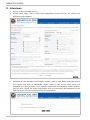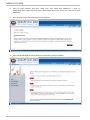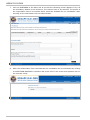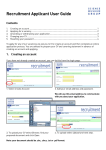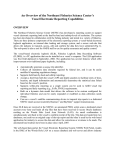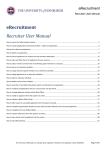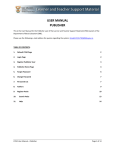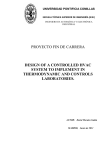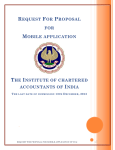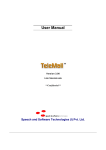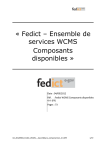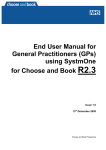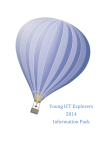Download user Guide - BOS Articles Placement Portal
Transcript
BOSAPP.ICAI.ORG User Manual CA Firm BOSAPP.ICAI.ORG I. Introduction The Board of Studies of the institute has great pleasure in introducing an optional Articles Placement Scheme for selection of Articled Assistants by CA Firms. The scheme has been evolved to provide an opportunity to the firms of Chartered Accountants having vacancies for Articled Assistants to interact with the candidates who have either Passed Group-I or both Groups of the Intermediate (Integrated Professional Competence) Course or have been admitted under the Direct Entry Scheme for Intermediate (IPC) Course, and are eligible for undergoing articled training for selection as articled assistants in the C A Firms. This scheme at the same time assists eligible students to get placement in CA Firms for their articled training. This BOSAPP.ICAI.ORG portal assists both eligible CA Firms and students to register for the placement scheme, make appropriate selections, get e-mail updates and facilitate the process for interactions/ interview. The candidates shortlisted by CA Firms would be automatically informed by e-mail through the Portal, to appear for interview at their respective Offices, at the designated date and time. The services to the Online Placement Portal are available free of charge for both CA Firms and Students. 1 BOSAPP.ICAI.ORG II. Interviews 1. Log on to http://bosapp.icai.org 2. In the Home page, click on New User Registration under CA Firm. On clicking the following screen appears 3. Complete all the Mandatory information sought, enter a User Name and Password of your choice and click on REGISTER. Please make a note of this User Name and Password for Login purposes. On successful registration the following screen appears. You will also receive an email confirmation with the username and password to the email id which you have entered during the registration. 2 BOSAPP.ICAI.ORG 4. Click on Login Button and login using your user name and password. / Click on Registered User Under CA Firm from Home Page and login using your user name and password. 5. On successful login the following screen appears. 6. Click on INTERVIEW/Continue Button the following screen appears 3 BOSAPP.ICAI.ORG 7. Click on PROFORMA in the Menu bar at the left the following screen appears. Fill in all the mandatory details in the Proforma. The centres have to be selected. The profile of the organisation has to be entered which would be available for the candidates. After entering all the information click on submit button 8. After the authorization from the Institute the candidates can be shortlisted by clicking on SELECTION PROCESS in the Menu bar at the left. In the screen that appears click on the relevant center. 4 BOSAPP.ICAI.ORG 9. You will see the Selection Process Monitor as shown below. Please read the accompanying guide on the screen to follow directions. 10. Click on the number displayed against CANDIDATES AVAILABLE to see the list of available candidates. 5 BOSAPP.ICAI.ORG 11. For your convenience there are two options: FILTER and SORT at the left hand corner above the list. Use the Filter option to narrow down to a workable number of candidates. 12. In the Candidate list, use the + ICON to view complete details about the candidate. Use the Check Boxes to shortlist candidates. You can navigate to the next page to continue the shortlisting process in the same manner. 13. Shortlisting by individual CA Firm has restricted to maximum ten times of the number of vacancies in that particular organisation which are expected to be filled up from a particular Articles Placement Programme. 14. At the bottom of the screen, choose from SELECTED CANDIDATES or ALL CANDIDATES (in case you shortlist all) and MOVE THEM TO THE CONFIRMED SHORTLIST. Click on GO. 15. The number of candidates that you shortlist will be displayed against Confirmed Shortlist in the Selection Process Monitor. 6 BOSAPP.ICAI.ORG 16. The Candidates have the option to see the shortlists after individual login. In turn the will confirm his participation in the interview. 17. You can view the list of candidates who have confirmed for interview by clicking on the number displayed against CANDIDATES FOR INTERVIEW in the Selection Process Monitor. 18. You have the option of printing the profiles of the Candidates who will appear for the interview. 19. After the interviews are completed click on CANDIDATES FOR INTERVIEW. Use the check boxes to select those Candidates for whom the job offer is to be made. Move these candidates to the OFFERED CANDIDATES or ON HOLD. Click on GO. 20. The details of the job offer (Date of Joining, etc.) can be recorded by clicking on the icon next to the candidates code in the OFFERED CANDIDATES. Click on SUBMIT. 21. Once an offer has been made to the candidate, the candidate will be able to view this and indicate his acceptance. 22. You can view the list of candidates who have confirmed acceptance of the job offer by clicking on the number displayed against OFFER ACCEPTED BY CANDIDATE in the Selection Process Monitor. 7