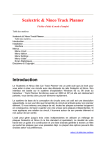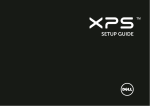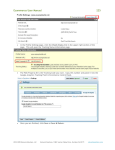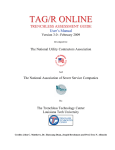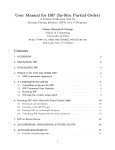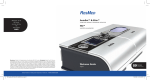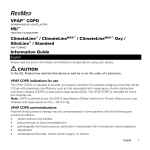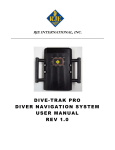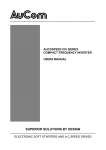Download Viewer - ViewFX
Transcript
Viewer 5.5
Let yo ur w e bs it e v is it o r s h a v e a c l os e r l ook !
User Manual
FSI Viewer • Pages Add-on • Showcase Add-on • Plug-ins
FSI Viewer
FSI Plug-ins
FSI Pages Add-on
FSI Showcase Add-on
®
Developed by:
NeptuneLabs GmbH
Detmolder Str. 210a
D-32791 Lage
Germany
© 2003-2009 NeptuneLabs. All rights reserved.
Last updated: July 2009
FSI Viewer Version
5.5
FSI Pages
5.5
FSI Showcase Version 5.5
Manual Revision
044
All brands and product names are trademarks or registered trademarks of the respective producers.
FSI Viewer is a registered trademark of NeptuneLabs GmbH, Germany.
Table of Contents
Introduction���������������������������������������������������������������������������������������������������������7
Compatibility and User System Requirements������������������������������������������������������������ 7
Using FSI Viewer����������������������������������������������������������������������������������������������������� 8
The Menu Bar��������������������������������������������������������������������������������������������������������� 8
Mouse Modes���������������������������������������������������������������������������������������������������������� 9
Additional Buttons��������������������������������������������������������������������������������������������������� 9
Using the navigator window������������������������������������������������������������������������������������� 9
Keyboard Shortcuts������������������������������������������������������������������������������������������������10
Setup������������������������������������������������������������������������������������������������������������������11
Index structure of FSI Viewer����������������������������������������������������������������������������������11
Setting up FSI Viewer���������������������������������������������������������������������������������������������12
Licencing FSI Viewer����������������������������������������������������������������������������������������������13
Integration into HTML Pages�����������������������������������������������������������������������������14
Required HTML-Source Code ����������������������������������������������������������������������������������14
Configuration�����������������������������������������������������������������������������������������������������15
Using XML Configuration Files (*.fsi)������������������������������������������������������������������������15
Using HTTP Queries������������������������������������������������������������������������������������������������17
Hierarchy of Configuration Parameters���������������������������������������������������������������������18
Configuration Files��������������������������������������������������������������������������������������������������19
Passing Parameters by HTTP Query�������������������������������������������������������������������������19
Alphabetical Index of FSI Viewer Parameters������������������������������������������������������������20
Retrieving Parameters from Imaging Servers �����������������������������������������������������������21
Basic Parameters����������������������������������������������������������������������������������������������������22
Applying Effects to Specific Images Only������������������������������������������������������������������36
Editing or Creating Language Files���������������������������������������������������������������������������41
Virtual 3D Presentations������������������������������������������������������������������������������������42
Parameters for Virtual 3D Presentations�������������������������������������������������������������������44
Debug Mode�������������������������������������������������������������������������������������������������������49
Enabling the Debug Mode���������������������������������������������������������������������������������������49
Using the Debug Window����������������������������������������������������������������������������������������49
Automated Implementation of Images�������������������������������������������������������������� 51
Plug-ins��������������������������������������������������������������������������������������������������������������53
Deactivating Plug-ins����������������������������������������������������������������������������������������������54
Defining Plug-in Parameters������������������������������������������������������������������������������������54
Defining Plug-in Parameters dynamically������������������������������������������������������������������55
FSI Pages Add-on�����������������������������������������������������������������������������������������������56
Using FSI Pages�����������������������������������������������������������������������������������������������������56
FSI Pages Converter�����������������������������������������������������������������������������������������������57
Layout and Skins����������������������������������������������������������������������������������������������������57
Defining Image Collections��������������������������������������������������������������������������������������59
Page Reading Order ����������������������������������������������������������������������������������������������61
Saving Pages���������������������������������������������������������������������������������������������������������62
Searching in FSI Pages�������������������������������������������������������������������������������������������63
Adding Hyperlinks to Pages�������������������������������������������������������������������������������������65
Publishing PDF Documents with Links using FSI Pages Converter and FSI Server��������65
Providing XML page data to FSI Pages���������������������������������������������������������������������66
Link Parameters and Hierarchy of Link Parameters����������������������������������������������������70
Relative and Absolute Links�������������������������������������������������������������������������������������71
Page Overlays��������������������������������������������������������������������������������������������������������73
Event Notifications and Actions��������������������������������������������������������������������������������75
Parameters to retrieve Image Collections�����������������������������������������������������������������76
Alphabetical Index of FSI Pages Parameters�������������������������������������������������������������77
Basic Parameters����������������������������������������������������������������������������������������������������79
Parameters for the Front- and Backcover�����������������������������������������������������������������84
Parameters defining the Layout and Appearance�������������������������������������������������������86
Parameters for FSI Pages Thumbnails����������������������������������������������������������������������95
Parameters for Statistics�����������������������������������������������������������������������������������������97
FSI Showcase Add-on���������������������������������������������������������������������������������������110
Using FSI Showcase���������������������������������������������������������������������������������������������110
Defining Image Lists���������������������������������������������������������������������������������������������110
FSI Showcase Layout��������������������������������������������������������������������������������������������113
Using FSI Showcase and FSI plug-ins��������������������������������������������������������������������115
Showcase Parameters�������������������������������������������������������������������������������������������116
Alphabetical Index of FSI Showcase Parameters�����������������������������������������������������117
Basic Parameters��������������������������������������������������������������������������������������������������118
ImageList Parameters�������������������������������������������������������������������������������������������122
Advanced Parameters�������������������������������������������������������������������������������������������124
Plug-in Reference���������������������������������������������������������������������������������������������135
Plug-in BackgroundImage�������������������������������������������������������������������������������������136
Plug-in Chapters���������������������������������������������������������������������������������������������������137
Plug-in ClockProgress�������������������������������������������������������������������������������������������140
Plug-in ColorAdjust�����������������������������������������������������������������������������������������������143
Plug-in ContextMenu��������������������������������������������������������������������������������������������145
Plug-in CustomButton�������������������������������������������������������������������������������������������146
Plug-in
Plug-in
Plug-in
Plug-in
Plug-in
Plug-in
Plug-in
Plug-in
Plug-in
Plug-in
Plug-in
Plug-in
Plug-in
Plug-in
Plug-in
Plug-in
Plug-in
Plug-in
Plug-in
Plug-in
Plug-in
Plug-in
Plug-in
Plug-in
Plug-in
Fullscreen�������������������������������������������������������������������������������������������������150
History ����������������������������������������������������������������������������������������������������151
HotSpots��������������������������������������������������������������������������������������������������153
JavaScript Bridge���������������������������������������������������������������������������������������163
LargeToolTips��������������������������������������������������������������������������������������������171
Magnifier��������������������������������������������������������������������������������������������������174
MaxZoom�������������������������������������������������������������������������������������������������176
Measure ����������������������������������������������������������������������������������������������������������������������� 177
Mousemodes���������������������������������������������������������������������������������������������183
MousemodeSelect�������������������������������������������������������������������������������������185
Music�������������������������������������������������������������������������������������������������������187
NavExtension��������������������������������������������������������������������������������������������189
Notepad���������������������������������������������������������������������������������������������������191
PagesMirror����������������������������������������������������������������������������������������������199
PageSounds����������������������������������������������������������������������������������������������200
PagesThumbBar����������������������������������������������������������������������������������������201
PrintSave��������������������������������������������������������������������������������������������������206
Resize������������������������������������������������������������������������������������������������������209
SelectFrame����������������������������������������������������������������������������������������������210
ShoppingList���������������������������������������������������������������������������������������������214
SoftwareCursor�����������������������������������������������������������������������������������������218
StickyNotes�����������������������������������������������������������������������������������������������219
Synchronize����������������������������������������������������������������������������������������������222
TextBox����������������������������������������������������������������������������������������������������224
ZoomMeter�����������������������������������������������������������������������������������������������227
Error Messages�������������������������������������������������������������������������������������������������228
Appendix����������������������������������������������������������������������������������������������������������230
FSI Contrib Package���������������������������������������������������������������������������������������������230
Escaping or URL-encoding parameter values�����������������������������������������������������������230
HTML Tags available in FSI Viewer�������������������������������������������������������������������������230
Example of a _default.fsi file���������������������������������������������������������������������������������231
Example of an image specific FSI configuration file�������������������������������������������������231
Credits�����������������������������������������������������������������������������������������������������������������232
Index����������������������������������������������������������������������������������������������������������������233
Introduction
NeptuneLabs FSI Viewer®
Introduction
FSI Viewer (‘Flash based Single Source Image Viewer’) and the Add-ons FSI Pages and FSI Showcase have been
designed to display high resolution images on the internet requiring low bandwidth only. Using the Adobe Flash™
browser plug-in FSI Viewer requests image data from Single Source Imaging Servers.
Using FSI Viewer you can present two-dimensional images as well as three-dimensional, photorealistic presentations
consisting of multiple individual images. By using Single Source Imaging Servers only one high resolution source image is
required for each image to be displayed.
Based on Adobe Flash™ plug-in FSI Viewer can be integrated almost independently of the browser version. As today the
penetration of this plug-in exceeds 97% of all internet users FSI products can be used without downloading or setting up
a browser plug-in in almost all cases.
By means of a large number of configuration options and optional FSI Skins, FSI Viewer, FSI Pages Add-on and FSI
Showcase Add-on can widely be adjusted to integrate seamlessly into your website. The FSI Plug-in system is capable of
integrating additional functionality into FSI Viewer at runtime without increasing the download size in general.
Thank you for using NeptuneLabs software!
www.fsi-viewer.com - Online Resources for FSI Viewer
Visit www.fsi-viewer.com for software updates, regularly updated samples, tutorials and downloads.
Compatibility and User System Requirements
Imaging Servers
FSI products covered by this manual can at present securely be run with FSI Server from version 1.0, eRez Imaging
Server from version 2.54, iSeeMedia Zoom Image Server from version 4 and TrueSpectra version 4.1.1.
Adobe Flash™
FSI Viewer, FSI Pages Add-on and FSI Showcase Add-on require Flash™ Plug-in version 6 or newer to be displayed in
browsers.
FSI Viewer has been successfully tested with the following software versions:
Adobe Flash™ Plug-in
FSI Server
YaWah eRez
iSeeMedia
TrueSpectra
-
-
-
-
-
NeptuneLabs - FSI Viewer ®
6.0.65.0 to 10.0.22.87
1.0
Imaging Server 2.5.4 – 5.6.16
ZoomImageServer 4.0 – 4.6
Image Server 4.1.1 Service Patch 3
7
Using FSI Viewer
Using FSI Viewer
FSI Viewer is navigated by the menu bar (here below
the image) and by using the mouse directly on the image.
For example, you can select a section of the image you want
to magnify.
The mouse functions are determined by the corresponding
buttons on the menu bar (zoom, pan, rotate, etc.). The
example to the left shows the mouse mode "zoom".
The optional small navigator window (bottom-right) displays
the position of the image section currently viewed.
3D
Viewer
33,3%
The Menu Bar
3D
Viewer
33,3%
The menu bar might look different depending on skins or additional plug-ins.
Main Functions
Back to Initial View.
Undoes zoom, pan and rotation and restores the initial view.
(identical with pressing space bar)
Zoom In
Zoom Out
8
NeptuneLabs - FSI Viewer ®
Using FSI Viewer
Mouse Modes
The "Mousemodes" or "MousemodeSelect" plug-in is required to display the following mouse mode buttons.
Mouse - Zoom In
Choose this function to enlarge segments using the mouse. Click on the image and drag the frame
over the desired segment. Alternatively you can click on the image, without marking a segment. The
image will then be magnified in steps. To zoom out in steps, hold down the CTRL-key and click on the
image.
Mouse - Pan
Choose this function to pan the image using the mouse. Click on the image and drag in the desired
direction. To return to the original view, hold down the CTRL-key and click on the image.
Mouse - Turn
Choose this function to rotate the image around the z-axis. Click on the image and drag in whatever
direction you want to turn the object (to the right or the left). To reset the rotation, hold down the
CTRL-key and click on the image.
3D
Mouse - Rotate (only for 3D presentations)
Choose this function to rotate the object around the y-axis or the x-axis if available. Click on the image
and drag to the left or to the right. Move the mouse up or down to rotate the object around the x-axis.
To reset rotation, hold down the CTRL-key and click on the image.
Additional Buttons
Hide/Display menu
Displays or hides the user interface.
Viewer
Information
Displays information about the viewer and refers to a configurable help page (Parameter HelpURL).
Using the navigator window
In the navigator window you can see a miniature presentation of the entire
image. The segment which is currently viewed is framed in red. In the navigator window
you can change the current segment either by dragging the frame or by clicking on the
desired area of the image.
33,3%
NeptuneLabs - FSI Viewer ®
9
Using FSI Viewer
Keyboard Shortcuts
FSI Viewer, FSI Pages and FSI Showcase can additionally be controlled using the keyboard. The list below shows the key
function assignments.
Key
Function
Num 5, spacebar
Back to original view
Num 4, left arrow
Move to the left
Num 6, right arrow
Move to the right
Num 8, up arrow
Move up
Num 2, down arrow
Move down
Num 1
Turn around the z-axis to the left
Num 3
Turn around the z-axis to the right
Num 7
Rotate around the y-axis to the left (3D only)
Num 9
Rotate around the y-axis to the right (3D only)
Num /
Rotate around the x-axis (3D only) or previous view
Num *
Rotate around the x-axis (3D only) or previous view
Num 0
Hide/display user interface
D
If you have activated the debug mode, you can hide or display the debug window
using this key.
I
Refresh the image information in the debug window.
Pos 1
FSI Pages: First Page
Page Up
FSI Pages: Previous Page
Page Down
FSI Pages: Next Page
End
FSI Pages: Last Page
10
NeptuneLabs - FSI Viewer ®
Setup
NeptuneLabs FSI Viewer®
Setup
Setting up FSI Viewer is as easy as copying all FSI Viewer files to your web server. The only file that will directly be
accessed by the web browser is fsi.swf located in the main index. FSI Server ships with a readily installed copy of FSI
Viewer. If you are using FSI Server, you can skip this chapter and continue reading the next chapter on "Licencing".
As the URL to fsi.swf file is part of each HTML code presenting FSI Viewer it is recommended to keep the path to the file
fsi.swf as short as possible by either:
a) Creating a subdirectory for FSI Viewer in the root directory of you web server.
HTML code addressing FSI Viewer in root directory
<PARAM name="Movie" VALUE="/fsi/fsi.swf?cfg=foo">
This way the file can easily be addressed relatively from any location of your website.
b) Creating a subdomain to access FSI Viewer absolutely.
HTML code addressing FSI Viewer by subdomain
<PARAM name="Movie" VALUE="http://fsi.domain.com/fsi.swf?cfg=foo">
Index structure of FSI Viewer
Directory
Content Description
core
Core components
debug
Debugging components
This folder can safely be deleted if debugging is not required any more
languages
User interface language files
plugins
FSI Plug-ins extending FSI Viewer at runtime
skins
FSI Skins containing the visible parts of the user interface
Please Note:
You need to make sure that your web server properly serves files with the following extensions: *.swf, *.fsi, *.xml,
*.nlm, *.plg
NeptuneLabs - FSI Viewer ®
11
Setup
Setting up FSI Viewer
Step 1
Copy all FSI Viewer files using an FTP program to the corresponding directory on your web server.
Please note that all files have to be transferred in binary mode.
Step 2
Edit the default configuration file "_default.fsi " located in the main index of your setup directory using a text editor
of your choice.
The most important modifications are:
• FPXServerType
Enter the type of your imaging server, e.g. "fsi" or"erez"
• FPXBase
Request base of the imaging server, e.g.
"http://domain/fsi/server?source="
or
"http://zis.domain.com/fif="
Additionally you can create configuration files for individual images or use HTTP queries to access different images.
Please refer to the chapter "Automated Implementation of Images" if you plan to use a large number of images
with FSI Viewer.
Step 3
Add the HTML source for a Flash movie to your website and enter the path to the file "fsi.swf" with the desired
parameters as a HTTP query for the parameter "Movie" (object tag) and "Src" (embed tag).
<PARAM NAME="movie" VALUE="fsi.swf?cfg=foo&debug=1">
Please use the files in the "samples" folder of the installation archive as a guide line.
12
NeptuneLabs - FSI Viewer ®
Setup
Licencing FSI Viewer
You can use FSI Viewer without a licence key for evaluation purposes. In this case the phrase "Evaluation Copy" appears
on top of the image and the about box displays "Unregistered Evaluation Copy" in the "Licenced to" section.
After purchasing an FSI Viewer licence you will receive a licence key that removes the "Evaluation Copy" mark and the
name of the licensee appears in the "licenced to" section of the about box.
Entering the Licence Key
After receiving your licence key you need to add the key to your _default.fsi configuration file located in the main index
of your FSI Viewer setup directory.
Users of eRez imaging server can alternatively enter the FSI licence key in the eRez Administration Console using the
"Enter FSI Licence Key" option.
The general way for all systems to enter the key is:
1.
2.
3.
4.
Open the file configuration file "_default.fsi" using a text editor
Copy the licence key you received
Paste the licence key (including the <licence> tag)
Save the modified file
Licence key added to the _default.fsi file
<fsi_parameter>
<licence>
[Licence key goes here]
</licence>
...
</fsi_parameter>
Make sure to flush your browser cache as the _default.fsi file might have been cached by your browser.
Please note that FSI Viewer will run in evaluation mode regardless of the licence key if you access FSI Viewer via a
different domain or IP address than you have licenced FSI Viewer to. The same applies to unregistered FSI Plug-ins or
FSI Skins.In this case please check the FSI Viewer debug window, which provides information on the licencing status
and contact your dealer if the problem persists.
NeptuneLabs - FSI Viewer ®
13
Setup
NeptuneLabs FSI Viewer
Integration into HTML Pages
Required HTML-Source Code
Object Tag
All recent browsers require an <Object> tag to integrate a Flash movie clip. Older browsers use the obsolete <Embed>
tag instead.
Sample HTML code to integrate FSI Viewer into HTML pages: (Variable data printed in bold and square brackets):
HTML integrations for modern and old browsers
<Object classid="clsid:D27CDB6E-AE6D-11cf-96B8-444553540000" codebase="http://download.
macromedia.com/pub/shockwave/cabs/flash/swflash.cab#version=6,0,65,0" width="[Width]"
height="[Height]">
<PARAM name="movie" VALUE="[URL and Parameter]" />
<PARAM name="bgcolor" VALUE="[Background color]" />
<PARAM name="menu" VALUE="false" />
<PARAM name="allowscriptaccess" value="always" />
<PARAM name="allowfullscreen" value="true" />
<PARAM name="quality" value="high" />
</Object>
Embed Tag
For browsers (e.g. Netscape 4.x) that do not support the <object>-tag, an additional, encapsulated <embed>-tag with
identical parameters is required.
HTML integrations for modern and old browsers
<Object classid="clsid:D27CDB6E-AE6D-11cf-96B8-444553540000"
codebase="http://download.macromedia.com/pub/shockwave/cabs/flash/swflash.
cab#version=6,0,65,0" width="[Width]" height="[Height]">
<PARAM name="movie" VALUE="[URL and Parameter]" />
<PARAM name="bgcolor" VALUE="[Background color]" />
<PARAM name="menu" VALUE="false" />
<PARAM name="allowscriptaccess" value="always" />
<PARAM name="allowfullscreen" value="true" />
<PARAM name="quality" value="high" />
<EMBED name="application/x-shockwave-flash" PLUGINSPAGE="http://www.macromedia.
com/shockwave/download/index.cgi?P1_Prod_Version=ShockwaveFlash" SRC="[URL and
Parameter]" WIDTH="[Width]" HEIGHT="[Height]" BGCOLOR="[Background color]" MENU="false"
ALLOWSCRIPTACCESS="always" ALLOWFULLSCREEN="true" QUALITY="high"></EMBED>
</Object>
Variables in the <object> and <embed> tags
[Width]
Width of the viewer in pixel or percent
[Height]
Height of the viewer in pixel or percent
[Background color]
Background color, hexadecimal (e.g. #FFFFFF for white)
[URL and parameter]
URL to FSI Viewer and parameters provided as HTTP query, e.g. "?cfg=foo"
For further possible parameters or XHTML configuration options, please refer to Flash documentation or renowned HTML
references.
14
NeptuneLabs - FSI Viewer ®
Configuration
NeptuneLabs FSI Viewer
Configuration
Configuration parameters can be provided using XML- configuration files and/or by HTTP queries appended to the URL of
the Flash movie clip.
Providing parameters by HTTP query is recommended if you plan to display large numbers of images (Automated
Implementation of Images).
In the simplest case you only define the relative path to a configuration file within the "src” parameter of the <object>Tag using the "cfg” parameter:
Defining the CFG parameter inside the object tag
<PARAM name="movie" VALUE="fsi.swf?cfg=[relative path to FSI-file]">
The following table lists FSI parameter value types, referred to in this documentation:
Type
Example
Number
"90"
String
"ZoomIn"
URL
"http://www.fsi-viewer.com/"
Boolean
"0" / "1" or "true" / "false"
HexColor
"FF0000"
Using XML Configuration Files (*.fsi)
FSI Viewer uses XML configuration files which can easily be edited with any text editor.
The default configuration file "_default.fsi” - which is located in the same folder as the main viewer file "fsi.swf” – is the
most important XML configuration file and will always be evaluated first.
To use FSI Viewer with additional configuration files you have to provide the name of the configuration file using the
"cfg” parameter attached to the URL of the "fsi.swf” file:
Specifying an XML configuration file for FSI Viewer
PARAM name="movie" VALUE="/fsi/fsi.swf?cfg=foo">
Configuration files are structured into configuration groups (XML nodes) containing parameter names and values. Only
parameters in these groups will be recognized by FSI Viewer. Configuration files do not need to contain all groups
though.
Each parameter has to be provided as an individual XML child node of a group where the node name
is the parameter name and the parameter value needs to be provided as "value” attribute of the node.
NeptuneLabs - FSI Viewer ®
15
Configuration
Structure of XML configuration files
<fsi_parameter>
<Viewer>
<parameter value="" />
</Viewer>
<FPX>
<parameter value="" />
</FPX>
<Plugins>
<parameter value="" />
</Plugins>
<Options>
<parameter value="" />
</Options>
</fsi_parameter>
Simple XML configuration file
<fsi_parameter>
<FPX>
<Src value="image.fpx" />
</FPX>
<Options>
<Debug value="1" />
</Options>
</fsi_parameter>
Please keep in mind the following rules when using XML configuration files:
• Value attributes must be provided in quotation marks
• Configuration files might be cached by your browser, so that changes in these files require flushing the browser
cache. This does not apply when using the debug mode.
• Make sure to save configuration files in Unicode format if your configuration file contains language specific
diacritics, Japanese characters and alike
You can comment on or disable sections of an XML configuration file using the usual XML comment syntax:
Comments and disabling parameters temporarily
<FPX>
<!—- This is a comment -->
<Src value="image.fpx" />
</FPX>
16
<!-- The following section will be ignored -->
<!-<Src value="image.fpx" />
-->
NeptuneLabs - FSI Viewer ®
Configuration
Using HTTP Queries
In addition to using XML configuration files you can define FSI parameters by adding a HTTP query to the URL of the FSI
Viewer movie clip. In this case parameters have to be provided in the following form:
Parameter1=Value1&Parameter2=Value2…
Characters that are not URL compatible such as "/ ", "% "and "& "within the values need to be URL-encoded.
Providing parameters by HTTP query
<Object classid="clsid:D27CDB6E-AE6D-11cf-96B8-444553540000"
codebase="http://download.macromedia.com/pub/shockwave/cabs/flash/swflash.
cab#version=6,0,65,0" width="320" height="240">
<PARAM NAME="movie" VALUE="/fsi/fsi.swf?cfg=foo&debug=1&MenuAlign=TL">
</Object>
Due to the missing possibility to define parameter groups when providing FSI parameters by HTTP query you have to
prefix parameters with the name of the parameter group they belong to.
Prefixing parameters with group names
XML Syntax:
<FPX>
<Src value="foo.tif" />
<ServerType value="fsi" />
</FPX>
Equivalent HTTP Query:
?FPXSrc=foo.tif&FPXServerType=fsi
Most parameters belong to the global "options" group. These parameters do not need to be prefix in order to keep HTTP
queries as short as possible.
Providing <Options> parameters by query
XML Syntax:
<Options>
<Debug value="true" />
<MenuAlign value="TL" />
</Options>
HTTP Query equivalent:
?debug=true&MenuAlign=TL
The FSI parameter reference provided in this documentation contains the parameter group a parameter belongs to as
well as the long parameter including the group names for use in HTTP queries.
NeptuneLabs - FSI Viewer ®
17
Configuration
Hierarchy of Configuration Parameters
As explained before parameters can be provided in three different ways:
1. T
he default configuration file "_default.fsi" - located in the same folder as the main viewer file "fsi.swf" - will always be evaluated first
2. You can store image specific parameters in additional *.fsi files
3. You can provide parameters by HTTP query
Parameters specified in multiple ways – for example in the default configuration and by HTTP query – will be evaluated
in the following way:
• Parameters defined in configuration files override parameters defined in the default configuration file "_default.fsi".
• Parameters provided by HTTP query override parameters in all configuration files.
The list below shows the hierarchy resulting from the sequential evaluation of the different configuration methods:
Configuration Hierarchy
1. HTTP Query
2. Configuration file (*.fsi)
3. Default configuration file (_default.fsi)
Choosing the adequate Configuration Method
So far you learned that FSI Viewer can be configured by any combination of:
• The default configuration file (_default.fsi)
• Additional configuration files (*.fsi)
• HTTP queries
These configuration options are not only alternate methods. Combining these methods offers the possibility to provide
configuration parameters as easily as possible and as dynamically as required. The following considerations might be
helpful when deciding which method to choose for a certain parameter.
Default Configuration
You can easily change global parameters that apply to all FSI Viewer instances by editing a single file. This is therefore
the recommended configuration method for:
• Global parameters valid for all images, in particular:
• FPXServerType
• FPXBase
• Licence Key
• General configuration options like:
• Plug-ins
• MenuAlign, AnimationSpeed and alike
18
NeptuneLabs - FSI Viewer ®
Configuration
Configuration Files
Separate configuration files should be used for parameters specific to a group of images. You might for example want to
setup individual configuration files for different types of FSI Viewer instances, like "small_no_interface.fsi", "large_with_
hotspots.fsi" as an example.
Try to avoid adding global parameters like the base path to your imaging server "FPXBase" or alike in individual
configuration files. This way you will only need to change the "_default.fsi" configuration file once you need to change
the address of your imaging server.
Usually you don‘t need to create a configuration file for an individual image, as you can specify the image path or other
unique parameters dynamically by HTTP query.
Passing Parameters by HTTP Query
This method is recommended for parameters from databases, parameters specific to an image or FSI Viewer instance, or
parameters related to user interaction.
Using server side script or JavaScript you can build HTTP queries to pass parameters to FSI Viewer dynamically.
If you want to display an image with minimal variation in configuration, it is recommended to reuse the same FSI
configuration file and to provide varying parameters (like the image path "FPXSrc") by HTTP query.
Try to provide only those parameters by HTTP query that don‘t apply to multiple instances of FSI Viewer. Keep in mind
that changing a single configuration file for multiple images later on will be far less work compared to editing multiple
HTML codes later on.
Providing parameters by HTTP query
View 1:
<PARAM name="movie" VALUE="fsi.swf?cfg=flowers&FPXSrc=rose.fpx">
View 2:
<PARAM name="movie" VALUE="fsi.swf?cfg=flower&FPXSrc=rose.fpx&NoNav=1">
NeptuneLabs - FSI Viewer ®
19
Configuration
Alphabetical Index of FSI Viewer Parameters
Animation���������������������������������������������������������������� 32
AnimationSpeed������������������������������������������������������� 32
AnimationType��������������������������������������������������������� 32
Base������������������������������������������������������������������������ 25
CFG������������������������������������������������������������������������� 22
ConcurrentRequests ������������������������������������������������ 40
CropRect����������������������������������������������������������������� 26
Debug��������������������������������������������������������������������� 24
DefaultCFG�������������������������������������������������������������� 22
DetailBuffer������������������������������������������������������������� 27
Effects��������������������������������������������������������������������� 34
EnableZoomInPanMode�������������������������������������������� 31
ExtendedViewport���������������������������������������������������� 31
FSIBase������������������������������������������������������������������� 25
HandCursor������������������������������������������������������������� 31
HelpURL������������������������������������������������������������������ 30
HelpURLTarget��������������������������������������������������������� 30
HideUI��������������������������������������������������������������������� 33
IgnoreQuery������������������������������������������������������������ 37
IgnoreQueryParameters�������������������������������������������� 38
ImagePanButtons����������������������������������������������������� 27
InfoTemplate ���������������������������������������������������������� 39
InitialAction������������������������������������������������������������� 29
InitialActionDelay����������������������������������������������������� 29
InitialActionPersistent����������������������������������������������� 30
Initial MouseMode���������������������������������������������������� 30
InitialView��������������������������������������������������������������� 28
InitialViewPersistent������������������������������������������������� 29
Intro����������������������������������������������������������������������� 24
Language���������������������������������������������������������������� 27
MagnifySmallImages������������������������������������������������� 32
20
MaxZoomLevel��������������������������������������������������������� 38
MenuAlign��������������������������������������������������������������� 26
MetaDataQueryParameters �������������������������������������� 39
MouseVelocity �������������������������������������������������������������
NavEffects��������������������������������������������������������������� 36
NavFrameColor�������������������������������������������������������� 28
NavMaskAlpha��������������������������������������������������������� 28
NavMaskColor���������������������������������������������������������� 28
NavWidth and NavHeight ����������������������������������������� 28
NoImageBlend��������������������������������������������������������� 33
NoNav��������������������������������������������������������������������� 27
RoundedSkinCorners������������������������������������������������ 33
SceneEffects������������������������������������������������������������ 36
ServerTemplate�������������������������������������������������������� 23
ServerType�������������������������������������������������������������� 22
Skin������������������������������������������������������������������������ 24
Src�������������������������������������������������������������������������� 23
StrictViewport���������������������������������������������������������� 32
TileEffects���������������������������������������������������������������� 37
TileSizeX and TileSizeY��������������������������������������������� 39
TiltModeRelative ������������������������������������������������������ 38
UISwitchable������������������������������������������������������������ 33
UniqueID ���������������������������������������������������������������� 40
UseIntermediateZoomLevels ������������������������������������ 40
ViewerBorder����������������������������������������������������������� 33
Width and Height����������������������������������������������������� 23
ZoomCache�������������������������������������������������������������� 37
ZoomCacheID���������������������������������������������������������� 37
ZoomLimit��������������������������������������������������������������� 31
ZoomLimitMin���������������������������������������������������������� 31
NeptuneLabs - FSI Viewer ®
Configuration
Retrieving Parameters from Imaging Servers
Depending on the type of imaging server in use, FSI Viewer is capable of retrieving image specific parameters provided
by the imaging server. The following table shows the parameters that can be retrieved automatically:
FSI Server
eRez
Imaging Server
Iseemedia
Imaging Server
True Spectra
Imaging Server
FPXWidth
Yes
Yes
Yes
Yes
FPXHeight
Yes
Yes
Yes
Yes
FPXTilesX
Yes
Yes
—
—
FPXTilesY
Yes
Yes
—
—
SceneSets
Yes
Yes
—
—
Image Collections
Yes
Yes
—
—
In which case will these values be retrieved automatically?
FSI Viewer tries to retrieve the parameters FPXWidth and FPXHeight from the server if one of these values has not been
defined manually. If the server delivers additional parameters (e.g. FPXTilesX, FPXTilesY) these parameters will only
have an effect if they have not been defined manually.
Requirements for Automatic Parameter Supply
If you are using FSI Viewer and FSI or eRez server, you don‘t need to care about the requirements below as the default
setup of FSI Viewer in imaging server ensures communication between server and FSI Viewer within the same domain.
Cross-Domain Access
As Flash movie clips can not access data across domain boundaries by default, FSI Viewer has to be setup to the same
domain / IP address as the imaging server.
For imaging servers that integrate into common web servers (FSI server, eRez, TrueSpectra Bridge) this can easily be
accomplished by setting up FSI Viewer to a subdirectory of the web server.
For imaging servers delivering images through their own server engine the following solutions apply:
• Setting up FSI Viewer to a web server on the same IP as the imaging server, using a different port (e.g. port
8080)
• Using NeptuneLabs ZoomCache proxy to route FSI Viewer requests
• Setting up FSI Viewer to a subdirectory of the imaging server that is able to deliver standard file
types (e.g. the ‘servercode‘ directory of Iseemedia Imaging server
Preventing Security Popup with Flash MX 2004™ plug-ins or above
From Flash MX 2004™ Adobe modified the security model of Flash plug-ins regarding the cross domain policy. To avoid
security messages popping up when FSI Viewer tries to retrieve data from the Imaging server you have to add an XML
file to the root directory of the imaging server being requested. The file contains information about domains that are
allowed to retrieve data from the specific domain and has to be named ‘crossdomain.xml‘
crossdomain.xml
<?xml version="1.0" encoding="iso-8859-1"?>
<cross-domain-policy>
<allow-access-from domain="*" secure="false" />
</cross-domain-policy>
Please refer to the Adobe Flash™ documentation for more information regarding ‘cross domain security'.
NeptuneLabs - FSI Viewer ®
21
Configuration
Basic Parameters
The following parameters are essential and usually need to be specified.
Please refer to the chapter "Retrieving Parameters Automatically" for information on how to enable FSI Viewer to retrieve
image specific parameter values automatically.
CFG
Description
Relative path to a configuration file
Syntax
fsi.swf?cfg=[FSI_Name]
Default
—
Context
HTTP query
A relative path to an XML based configuration file "*.fsi". The file extension ".fsi" has to be omitted. You can specify a
default base path to all configuration files using the FSIBase parameter.
Defining a configuration file
<PARAM name="movie" VALUE="fsi.swf?cfg=foobar">
In this case the FSI Viewer first searches for the _default.fsi file in the installation folder where the file fsi.swf is located
and evaluates the configuration parameters.
The optional parameter "FSIBase" from the _default.fsi file is then used as the path specification in order to search in the
correct index for a FSI configuration file with the name "foobar.fsi".
DefaultCFG
Description
Relative path to an alternate default configuration file
Syntax
fsi.swf?defaultcfg=[filename]
Default
_default
Context
HTTP query only
Relative path to an alternative default configuration file other than "_default.fsi". Only useful as part of an HTTP query.
The file extension ".fsi" has to be omitted.
ImageServer
Description
URL to your FSI Server
Syntax
URL
Default
See description below
Context
<Image>
Version
5.5.0 or higher
The UTL to your FSI Server including the servlet name, e.g.:
<ImageServer value=”http://mydomain.tld/fsi/server” />
If you do not specify this parameter, FSI Viewer will try to determine the URL based on it’s own URL and the default
location of the „viewer“ folder in the FSI Server setup.
22
NeptuneLabs - FSI Viewer ®
Configuration
Base
Description
Image Server URL
Syntax
URL
Default
—
Context
<FPX>
Obsolete: Please use parameter ImageServer instead
Domain and path to the imaging server.
All "FPXSrc" parameters containing relative paths (without "http://...") will be extended by the path defined by
"FPXBase".
ServerType
Description
Image Server type
Syntax
String –FSI | eRez | ZIS | TrueSpectra | TrueSpectra Bridge
Default
—
Context
<Image> (or alias <FPX>)
Query
ImageServerType (alias: FPXServerType)
Version
5.5.0 or higher (2.1.0 or higher for alias <FPX>)
Please enter the value "fsi" for FSI Server. Please enter the value "erez" for YaWah eRez Imaging Server. For the Zoom
Image Server from iSeeMedia please enter the value "ZIS".
For the Image Server from TrueSpectra please enter the value "TrueSpectra" if you are using the stand alone server and
"TrueSpectra Bridge" if you are using the TrueSpectra Bridge API.
ServerTemplate
Description
Real-time template of the imaging server
Syntax
String – template name
Default
fsi
Context
<Image> (or alias <FPX>)
Query
ImageServerTemplate (alias: FPXServerTemplate)
Version
5.5.0 or higher (2.1.0 or higher for alias <FPX>)
This parameter applies to FSI Server and eRez Imaging Servers only and specifies the name of a real-time template used
when accessing the imaging server.
Using these templates you can specify e.g. the image compression, maximum image dimensions and watermarks.
ImagePath
Description
Path of the image to display
Syntax
String
Default
—
Context
<Image>
Version
5.5.0 or higher
The path to the image on your FSI Server including the profile name, e.g.:
<ImagePath value=”images/samples/foo.jpg” />
NeptuneLabs - FSI Viewer ®
23
Configuration
Src
Description
URL of the source image to be displayed
Syntax
URL
Default
—
Context
<FPX>
Query
FPXSrc
Obsolete: Please use ImagePath instead
Specify either a relative URL or the absolute URL of the source image on the imaging server. The parameter FPXBase can
be used to specify a base path to the imaging server.
Please refer to the documentation of your imaging server for details on supported image formats.
Absolute addressing (FSI Imaging Servers)
<FPX>
<Src value="http://www.domain.com/fsi/server?source=project/foo.tif" />
</FPX>
Absolute addressing (Iseemedia Imaging Servers)
<FPX>
<Src value="http://www.domain.com/fif=project/foo.fpx" />
</FPX>
Partial (relative) addressing
<FPX>
<Src value="project/foobar.fpx" />
</FPX>
Width and Height
Description
Source image dimensions
Syntax
Number in pixels
Default
—
Context
<Image> (or alias <FPX>)
Query
ImageWidth and ImageHeight (or alias: FPXWidth and FPXHeight)
Version
5.5.0 or higher (2.1.0 or higher for alias <FPX>)
Required parameters specifying the width and height of the source image.
Please refer to the chapter "Retrieving Parameters Automatically" for information on how to automatically retrieve these
values from the imaging server.
Width and height specifications for a source image
<FPX>
...
<Width value="3330" />
<Height value="4660" />
...
</FPX>
Optional Parameters
The following parameters are not required to run FSI Viewer. They can be used to alter the appearance of the FSI
Viewer user interface.
24
NeptuneLabs - FSI Viewer ®
Configuration
Skin
Description
Filename of FSI Skin to use (without extension)
Syntax
String
Default
—
Context
<Options>
Filename of FSI Skin file to use (omit the file extension). FSI Skins determine the appearance of the user interface and
are located in the subdirectory "/skins".
In addition to the default skins that ship with FSI Viewer customized skins are available on demand.
Please note that using unregistered skins activates the evaluation mode.
Intro
Description
Filename of start animation to use (without extension)
Syntax
String
Default
—
Context
<Options>
Filename of animation to display on startup (omit the file extension).
FSI Viewer ships with a default start animation. Custom intros are available on demand.
Please note that using an unregistered intro activates the evaluation mode.
Debug
Description
Activate debug mode
Syntax
Bool
Default
false
Context
<Options>
Activate the debug mode providing configuration details, warnings and error messages. It is strongly recommended to
activate the debug mode when implementing new images with FSI Viewer.
Please refer to the chapter Debug Mode for a detailed description.
FSIBase
Description
Path to FSI configuration files
Syntax
Relative path
Default
—
Context
<Options>, _default.fsi only
Enter the relative path from FSI Viewer to the image specific configuration files here. If this parameter is specified the
path is added to all relative CFG parameters.
Definition of FSIBase in the _default.fsi file
<Options>
...
<FSIBase value="config/" />
...
</Options>
NeptuneLabs - FSI Viewer ®
25
Configuration
Specifying FSI files using the CFG parameter
<Object ...>
...
<PARAM name="movie" VALUE="/fsi/fsi.swf?CFG=imagedir/image1">
...
</Object>
The content of the parameter "CFG" will be extended by the parameter "FSIBase" to "config/imagedir/image1.fsi"
FPXBase Parameter
Definition of FPXBase within the _default.fsi file:
<FPX>
...
<Base value="http://domain.com/fsi/server?source=" />
...
</FPX>
Specification of the FPXSrc within configuration files:
1) FPXBase parameter is used for relative addressing:
<FPX>
...
<SRC value="folder/image.tif" />
...
</FPX>
The resulting address is:
http://domain.com/fsi/server?source=folder/image.tif
2) FPXBase is not used for absolute addressing:
<FPX>
...
<SRC value="http://domain.com/fsi/server?source=project/image.tif" />
...
</FPX>
Display a thin border around FSI Viewer. The default value is "false" displaying no border. Enter one 6-digit hexadecimal
color (e.g. "FF0000") for a solid border. If you specify two hexadecimal colors (e.g. "FF0000, 00FF00") the top left border
will use the first color while the bottom left border uses the second color.
CropRect
Description
Defines a crop rectangle
Default
0,0,1,1
Context
<Options>
Version
5.0.0
Crop rectangle (left, top, right, bottom) as 0..1 floating point values. Default: 0,0,1,1
26
NeptuneLabs - FSI Viewer ®
Configuration
MenuAlign
Description
Alignment of the menu bar
Syntax
String
Default
version 1-4: TL, from version 5: BC
Context
<Options>
Version
The "center" option "C" is available from version 5.0.0
Possible values:
TL
BL
(top-left) (bottom-left) TC BC
(top-center) TR
(bottom-center) BR
(top-right)
(bottom-right)
Language
Description
Interface language
Syntax
String
Default
english
Context
<Options>
Version
FSI Viewer 2.0 or higher / FSI Showcase 2.15 or higher
Defines the language of tool tips for the user interface.
Possible values depend on the XML based language files located in the sub-index "/languages" of the FSI Viewer setup
path. To specify a language, please enter the filename without file extension, e.g. "german".
You can modify existing or add your own language files.
ImagePanButtons
Description
Show or hide pan buttons on the image
Syntax
Boolean
Default
false
Context
<Options>
Version
4.0.0 and above
Show or hide the optional pan buttons on the image. If the user points at a pan button, the image pans into the
direction indicated. The buttons automatically disappear if the edge of the image has been reached.
DetailBuffer
Description
Enable or disable the detail buffer
Syntax
Boolean
Default
true
Context
<Options>
Version
3.0.0 and above
Enabling the detail buffer keeps previously loaded image details visible when zooming in or out instead of displaying the
low resolution preview image while loading additional image details. This way zoom transitions appear smoother.
NeptuneLabs - FSI Viewer ®
27
Configuration
NoNav
Description
Hide the navigator window
Syntax
Boolean
Default
false
Context
<Options>
Show or hide the navigator window displaying the miniature image and the current image section.
NavWidth and NavHeight
Description
Maximum size of the navigator window
Syntax
Number in percent or pixel
Default
80
Context
<Options>
Version
3.0.0 and above
Defines the maximum width and height of the image inside the navigator window. The value can be defined absolutely
or in percent of the viewer size. Use parameter NoNav to hide the navigator window.
NavFrameColor
Description
Color of the selection frame inside the navigator window
Syntax
HexColor
Default
FF0000 (depending on the skin)
Context
<Options>
Version
3.0.0 and above
Specify a 6-digit HexColor to change the color of the selection frame inside the navigator window, e.g. "0000FF" for blue.
NavMaskColor
Description
Color of the area around the selection frame of the navigator window
Syntax
HexColor
Default
depends on the skin
Context
<Options>
Version
3.0.0 and above
Specify a 6-digit hexadecimal color to change the color of the area outside the selection frame of the navigator window,
e.g. "FFFFFF" for white.
NavMaskAlpha
Description
Opacity of the area around the selection frame of the navigator window
Syntax
Number (0..100)
Default
depends on the skin
Context
<Options>
Version
3.0.0 and above
Specify the opacity of the area outside the selection frame of the navigator window. Possible values are integer values
from "0" (invisible) to "100" (opaque).
28
NeptuneLabs - FSI Viewer ®
Configuration
InitialView
Description
Initial image segment
Syntax
SceneSet, Scene [left, top ,right, bottom, rotation]
Default
1,1,0,0,1,1,0
Context
<Options>
Image section (and rotation) to display on startup.
The first two parameters are required as they specify the scene set and the scene. For 2D images both values default to
1. The other parameters are optional and specify the image segment and the rotation around the z-axis. Please use the
plug-in SelectFrame to easily retrieve valid values for this parameter.
InitialView
<Options>
...
<InitialView value="1,5,0,0,0.25,0.25,90" />
...
</Options>
The example displays the above left quarter of the 5th scene in the 1st scene set rotated 90° to the right.
InitialViewPersistent
Description
Keep the InitialView as default view
Syntax
Boolean
Default
false
Context
<Options>
Version
2.0.0 or higher
If this parameter is activated, clicking the "Reset" button will display the image section defined by the InitialView
parameter instead of the entire image. If this parameter is set to "false", the initial view will be displayed on startup, but
pressing the Reset button will reset the view to the entire image.
InitialAction
Description
Action on startup
Syntax
String
Default
—
Context
<Options>
Specifies an action to execute on startup. The action is repeated until the user presses a button or key.
While the action is being executed no image details are loaded.
Possible values:
NextScene
PreviousScene
NextSceneSet
PreviousSceneSet
RotateRight
RotateLeft
ZoomIn
ZoomOut
(rotate around
(rotate around
(rotate around
(rotate around
(rotate around
(rotate around
(zoom in)
(zoom out)
NeptuneLabs - FSI Viewer ®
the
the
the
the
the
the
y-axis to the right,
y-axis to the left,
x-axis to the right,
x-axis to the left,
z-axis to the right,
z-axis to the left,
3D
3D
3D
3D
3D
3D
only)
only)
only)
only)
only)
only)
29
Configuration
InitialActionDelay
Description
Speed of the initial action
Syntax
Number
Default
3
Context
<Options>
Specifies the speed of the action specified by the InitialAction parameter.
Possible values are integer values greater than 0.
0
highest speed
>1
slower
InitialActionPersistent
Description
Repetition of initial action
Syntax
Boolean
Default
false
Context
<Options>
Version
2.2.0 or higher
Initial action restarts on each ‘reset‘ command (button or keyboard) if set to true.
Otherwise the action only performs on startup.
HelpURL
Description
URL of custom help page
Syntax
String
Default
http://help.fsi-viewer.com
Context
<Options>
Version
1.3.0 or higher
If you want to create a custom help page for your FSI Viewer enter the complete (absolute) URL to this page using this
parameter.
HelpURLTarget
Description
Target (frame) for custom help page
Syntax
String
Default
_blank
Context
<Options>
Version
1.3.0 or higher
Using this parameter you can define the target name of the browser window if a user opens the help page. The default
value "_blank" opens a new browser window.
30
NeptuneLabs - FSI Viewer ®
Configuration
Initial MouseMode
Description
Mouse mode on startup
Syntax
Number
Default
0
Context
<Options>
Specifies the selected mouse mode on startup.
Possible values:
0
(Zoom)
1
(Pan)
2
(Rotate 3D)
3
(Rotate 2D)
Some plug-ins provide additional mouse modes. Please refer to the corresponding plug-in reference for details.
EnableZoomInPanMode
Description
Enable zooming in pan mode
Syntax
Boolean
Default
false
Context
<Options>
Version
4.1.2
Set this parameter to true if you want to enable the user to zoom by clicking the image while mouse mode "pan" is
enabled.
HandCursor
Description
Shape of the mouse cursor
Syntax
Boolean
Default
true
Context
<Options>
If you set this parameter to "false" the default arrow cursor will be used instead of the hand cursor when hovering over
the image or the navigator window.
ZoomLimit
Description
Maximum magnification
Syntax
Number
Default
100
Context
<Options>
Defines the maximum magnification in percent relative to the source image.
The default value "100" permits magnification to the physical resolution of the source image. Possible values are "1" to
"1000".
NeptuneLabs - FSI Viewer ®
31
Configuration
ZoomLimitMin
Description
Minimum magnification
Syntax
Number
Default
100
Context
<Options>
Defines the minimum magnification in percent relative to the initial image.
The default value "100" permits magnification to the size of the Viewer. Smaller values permit magnifications smaller
than the viewer size. Possible values are "1" to "100".
ExtendedViewport
Description
Extend the size of the viewport
Syntax
Boolean
Default
false
Context
<Options>
With this option enabled you can pan the borders of the image to the center of the view port. If you disable this option
the panning range is smaller so that the user can not pan the image borders to the center of the view port.
StrictViewport
Description
Strict viewport allowing minimum image panning only
Syntax
Boolean
Default
false
Context
<Options>
Version
4.1.0 or above
With this option enabled the pan range for the image is limited to the minimum required to view the entire image. This
option can be useful if you want the user to pan in one direction only, because the image width matches the view port
width or height (e.g. when using FSI Pages with "autozoom=fitWidth" option).
MagnifySmallImages
Description
Magnify images smaller than the viewport
Syntax
boolean
Default
false
Context
<Options>
Version
4.1.0 or above
Usually FSI Pages 4.1.0 or above does not magnify small images to fit the view port. You can enable this option in case
you want small images to fit the view port even if the source image is smaller than the view port.
Animation
Description
Animation quality
Syntax
Boolean
Default
true
Context
<Options>
Animate zoom and rotate actions (true) or zoom and rotate in a single step (false)
32
NeptuneLabs - FSI Viewer ®
Configuration
AnimationType
Description
Defines type of zoom animation
Syntax
Number
Default
3
Context
<Options>
Version
5.0.0
Defines the type of the zoom animation (acceleration on start or end, bounce, etc.) Possible values are 0 to 6.
AnimationSpeed
Description
Animation speed
Syntax
Number
Default
50
Context
<Options>
Specifies the speed of the zoom and scene animations. Possible values range from 1 (very slow) to 100 (very fast).
See parameter "Animation" to disable animated motion.
HideUI
Description
Hide user interface
Syntax
Boolean
Default
false
Context
<Options>
Hide the menu bar on startup. The user has to click the "Show Menu" button to show the user interface. This option is
especially useful when an image is meant to look like an ordinary image or if there are many FSI Viewers on a single
web page.
RoundedSkinCorners
Description
Defines round skin corners
Default
—
Context
<Options>
Version
5.0.0
Defines the radius of the rounded viewer corners. Possible values range from 0 (no rounded corners) to 99.
UISwitchable
Description
Enable hiding/showing the user interface
Syntax
Boolean
Default
true
Context
<Options>
Version
3.2.2 and above
Specifies whether the user is able to show or hide the user interface by clicking the corresponding button or pressing "0"
on the num pad. The "Show Menu" button is hidden if this option is set to "false".
NeptuneLabs - FSI Viewer ®
33
Configuration
ViewerBorder
Description
Defines the color of the viewer borders
Default
—
Context
<Options>
Version
5.0.0
Color of the border as a hexadecimal color value, e.g. FF0000 for red. Use "false" for no border.
NoImageBlend
Description
Subsequently loaded image details display without transition
Syntax
Boolean
Default
false
Context
<Options>
Version
1.2.0 or higher
If this parameter is activated, subsequently loaded image details are displayed abruptly without transition.
Effects
Description:
Image manipulation parameters for all images
Syntax:
String
Default:
—
Context:
<Options>
Version:
1.3.0 or higher
The effects parameter can be used to pass image manipulation parameters to the imaging server. The range of available
parameters depends on the imaging server being used. Typical manipulation parameters include the image compression
("quality" or "qlt") and image sharpening/blurring ("sharpen" or "ftr"). If no effect is specified, the default settings of the
server apply.
Please refer to your imaging server for a list of available parameters.
34
NeptuneLabs - FSI Viewer ®
Configuration
Example "quality"
The "quality" or "qlt" parameter specifies the JPEG compression of images delivered by the imaging server.
Practical values range from 50 to max. 90
quality=5
<effects value="quality=5" />
quality=90
<effects value="quality=90" />
Example "sharpen"
The "sharpen" or "ftr" parameter blurs (negative values) or sharpens (positive values) images delivered by the imaging
server.
sharpen=-300 (blur)
<effects value="sharpen=-300" />
sharpen=150
<effects value="sharpen=150" />
Other effects change, for example, the color saturation, hue or contrast.
Please refer to your imaging server documentation for a complete description of available image effect commands.
brightness=10
<effects value="brightness=10" />
NeptuneLabs - FSI Viewer ®
brightness=-10
effects value="brightness=-10"/>
35
Configuration
The format of the effects parameter is similar to a HTTP query. You can combine different effects by concatenating the
"parameter=value" pairs with an ampersand (&) character.
<effects value="quality=65&sharpen=30"/>
When passing effects by HTTP query the value of the effects parameter has to be provided as an url-encoded string (e.g.
"%26" instead of "&" and "%3D" instead of "=").
...fsi.swf?effects=quality%3D65%26sharpen%3D30
In general FSI Viewer passes the value of the effects parameter through to the imaging server. Therefore, using the
effects parameter, you can pass through all parameters your imaging server offers for static image manipulation.
For example with eRez imaging server you can force the use of a real-time template by passing the "tmp=" parameter:
<effects value="tmp=fsi"/>
Applying Effects to Specific Images Only
While the effects parameter holds image manipulation parameters for all images you can also apply effects to specific
types of images in FSI Viewer (see "NavEffects", "SceneEffects" and "TileEffects").
For example it is sometimes useful to sharpen the images inside the navigator window as small images tend to appear a
little blurry. To do so you can add a corresponding "NavEffects" parameter.
Sharpening Images in the navigator window:
<NavEffects value="effects=Sharpen(30)"/> (FSI Server)
<NavEffects value="sharpen=35"/> (eRez Imaging Server)
<NavEffects value="ftr=5"/> (Iseemedia Zoom Image Server)
NavEffects
Description
Image manipulation parameters applied to the navigator window
Syntax
String
Default
—
Context
<Options>
Version
3.1.1 or higher
Applies image manipulation effects like "sharpen" or "quality" to all images inside the navigator window. Please refer to
"effects" parameter for a detailed description.
SceneEffects
Description
Image manipulation parameters applied to preview images
Syntax
String
Default
—
Context
<Options>
Version
3.1.1 or higher
Applies image manipulation effects like "sharpen" or "quality" to all un-tiled images in the viewer. Please refer to "effects"
parameter for a detailed description.
36
NeptuneLabs - FSI Viewer ®
Configuration
TileEffects
Description
Image manipulation parameters applied to image tiles
Syntax
String
Default
—
Context
<Options>
Version
3.1.1 or higher
Applies image manipulation effects like "sharpen" or "quality" to all image tiles in the main view area. Please refer to
"effects" parameter for a detailed description.
ZoomCache
Description
URL of the ZoomCache
Syntax
URL
Default
—
Context
<Options>
If you use NeptuneLabs ZoomCache, please specify the URL of the ZoomCache server here. You can receive this URL
and a ZoomCache ID from your image hosting provider.
ZoomCacheID
Description
ID of the ZoomCache access profile
Syntax
String
Default
—
Context
<Options>
When using NeptuneLabs ZoomCache enter the name of the access profile for your images here. You may have several
profiles i.e. if you use watermarking or different imaging servers.
IgnoreQuery
Description
Ignore all parameters passed via query (except cfg)
Syntax
Boolean
Default
false
Context
<Options>
Ignore all parameters passed via HTTP-query except for the "cfg" parameter.
This way you can entirely disable modifications to the FSI configuration by query.
NeptuneLabs - FSI Viewer ®
37
Configuration
IgnoreQueryParameters
Description
List of parameters to ignore in queries
Syntax
String
Default
—
Context
<Options>
Version
5.0.4 or higher
A comma separated list of parameter names that should be ignored if specified in the HTTP query.
Example: <IgnoreQueryParameters value="language, skin" /> would prevent specifying the “skin” and “language” by
HTTP query.
Please note:
• “DefaultCfg”, “Cfg” and “Debug” parameters cannot be disabled using this parameter
• this parameter itself cannot by specified by query
MaxZoomLevel
Description
Load image details at maximum zoom
Syntax
Boolean
Default
true
Context
<Options>
Version
3.2.1 or higher
By default FSI Viewer adds a zoom level for the maximum magnification – this is FSI Viewer loads image details when
reaching the maximum magnification. For extremely high resolution 2D images exceeding 32,000 pixels in width or
height you can set this value to "false" to prevent display problems at the maximum magnification.
TiltModeRelative
Description
Use absolute or relative tilt mode
Syntax
Boolean
Default
true
Context
<Options>
Version
3.6.0 or higher
True: Rotate the image (2D) around the center of the view port depending on the mouse position and distance to the
center. False: Rotate the image (2D) clockwise moving the mouse right and counterclockwise moving the mouse left.
38
NeptuneLabs - FSI Viewer ®
Configuration
TileSizeX and TileSizeY
Description
Size of image detail tiles
Syntax
Number in pixel or in percent of the viewer size
Default
50%
Context
<Options>
Version
2.3.0 or higher
Specifies the size of image details (image tiles). The value can be defined relative to the viewer size (e.g. "25%") or
using absolute pixel values (e.g. "256"). The default value of 50% means that each image tile is one quarter in size of
the entire viewer. This way a maximum of 9 image tiles is required to display the selected image section.
Please do not change this value unless you are certain that this is necessary and you are aware of possible
consequences:
• Defining smaller image tiles reduces the overall viewer performance and increases the number of requests and
thus the imaging server load.
• Defining larger image tiles might lead to increased traffic and decreased download performance as more image
data than actually required for a certain image section will be loaded.
InfoTemplate
Description
Configuration template to retrieve image info from server
Syntax
String
Default
fsi/info.xml
Context
<Image> (or alias <FPX>)
Query
ImageInfoTemplate (or alias FPXInfoTemplate)
Version
5.5.0 or higher (2.1.0 or higher for alias <FPX>)
Specifies the configuration template used to retrieve image specific data from FSI or eRez imaging servers. You might
want to specify a custom template if you want to retrieve IPTC data for all images.
MetaDataQueryParameters
Description
HTTP Query to append to meta data requests
Syntax
Query
Default
—
Context
<Options>
Version
4.1.3 or higher
An optional query string of the form "a=1&b=2&c=3…" to append to meta data request to FSI or eRez Imaging server.
These query parameters will be appended to info and list requests passed to FSI or eRez server.
NeptuneLabs - FSI Viewer ®
39
Configuration
ConcurrentRequests
Description
Number of simultaneous image requests
Syntax
Number
Default
2
Context
<Options>
Version
2.3.0 or higher
Specifies the number of image details (image tiles) being requested simultaneously.
Please do not change this value unless you are certain that this is necessary and you are aware of possible
consequences:
• Increasing this value might lead to increased imaging server load
• Decreasing the value will decrease the download performance
UseIntermediateZoomLevels
Description
Use more zoom levels than contained in the source image
Syntax
Boolean
Default
true
Context
<Options>
Version
4.0.0 or higher
Images with resolution levels contain the same image in different resolutions. The size of the next level is twice the size
of the preceding level. If you disable this option FSI Viewer accesses these resolution levels only. Otherwise image data
will be retrieved more often.
UniqueID
Description
Unique Identifier for plug-ins
Syntax
String (see description)
Default
—
Context
<Options>
Version
3.6.0 or higher
A unique string identifying the image / image collection displayed in FSI Viewer.
You can for example use the path of the image or the name of a catalog. Do not use the following characters in
UniqueIDs: [Space] ~ % & \ ; : " ‘ , < > ? #
The Notepad plug-in for example requires a UniqueID value.
MouseVelocity
Description
Continue mouse actions after mouse up
Syntax
Boolean
Default
false
Context
<Options>
Version
5.0.0 or higher
If you enable this parameter mouse actions like "pan" will be continued depending on the speed you moved the mouse.
40
NeptuneLabs - FSI Viewer ®
Configuration
The higher the drag speed the longer the action will be continued.
This option is especially useful for 3D views. With this parameter enabled and mouse mode set to "rotate 3D" the object
will continue to spin rather than stopping immediately after mouse up. Additionally a very fast spin of a 3D view will add
a blur effect to the object.
Editing or Creating Language Files
In case you want to edit tool tips for existing languages or add support for additional languages you can edit or create
language files in the subdirectory "/languages" of your FSI Viewer setup directory.
Each language file contains a list of phrases used in FSI Viewer user interface.
The language files are XML files and need to be saved in Unicode (utf-8) format.
The attribute "id" specifies the context of each phrase. Please note that you need to use XML entities for characters not
allowed in XML files, like e.g.
& <
>
"
'
for
for
for
for
for
"&"
"<"
">"
"
‚
You can use basic HTML tags to apply text formatting to the tool tips.
Excerpt from a language file
<Data language="english" color="000000" font="_sans" offsetTop="0" offsetLeft="0"
offsetWidth="0" offsetHeight="0">
<tip id="ZoomOut"><b>Zoom Out</b><br/>Click to decrease magnification</tip>
<tip id="ZoomIn"><b>Zoom In</b><br/>Click to increase magnification</tip>
<tip id="Downloading Data">Downloading:</tip>
[...]
</Data>
You can duplicate existing language files or create new files as needed.
To use custom language files, please use the "Language" parameter and set the parameter value to the filename without
the ".xml" extension.
NeptuneLabs - FSI Viewer ®
41
3D Configuration
NeptuneLabs FSI Viewer
Virtual 3D Presentations
Preparing 3D Presentations
In addition to zoomable 2D images FSI Viewer can be used to display virtual 3D presentations of an object. This way you
can provide a photorealistic, zoomable and rotateable view of an object. Creating 3D views requires multiple images of
the same object from different angles.
There are two different methods to setup virtual 3D views:
Using multiple source images
Using a single, tiled source image
Method A - Using Multiple Source Images
This is the recommended way to setup virtual 3D views.
Upload the images belonging to a 3D View to a subdirectory of your imaging server. Create a configuration file (e.g.
"my3dview.fsi") and add the list of source images belonging to this view like in the sample as shown:
Configuration for a 3D presentation as displayed in Figure A on page 53
<?xml version="1.0" encoding="$charset"?>
<fsi_parameter>
<images3d prefix="my3Dimage/image_" suffix=".tif">
<image src="01" />
<image src="02" />
<image src="03" />
<image src="04" />
<image src="05" />
<image src="06" />
</images3d>
</fsi_parameter>
Please note that the sequence of the <image> nodes defines the sequence of the 3D scenes. You can use the
parameter "SceneSets" to modify the sequence by configuration later on.
You can either enter the complete path for each image or use the prefix and suffix attributes to have FSI Viewer
assemble the file names from prefix + images.src + suffix
In the example above, the image path for the first image is therefore: my3dimage/image_01.tif
Besides adding the <images3d> node to your configuration file you can alternatively load an external file containing
the image list. This can be useful if you have a server side script or database containing the image paths for 3D views.
In this case you only need to specify the images3dURL parameter which should contain the URL to the image list to
retrieve.
Note for FSI Server Users
If you are using Imaging server you can have FSI Server setup the image list for you automatically based on a directory.
In this case you can choose "Publish as FSI Viewer 3D" from a directory. In this case the resulting code snip will contain
the parameter „Images3DUrl“ with the value of the directory path, e.g.:
[…]&images3durl=images%2Fmy3DImages[…]
For code snips created for eRez server (including the eRez commands) FSI Viewer Version 5.5 and above extracts the
folder path from the „images3durl“ parameter value to make the parameter work with FSI Server.
42
NeptuneLabs - FSI Viewer ®
3D Configuration
Note for eRez Users
If you are using Imaging server you can have eRez setup the image list for you automatically based on a directory or
search query. In this case you can choose "Publish to Web" => "Publish as FSI Viewer 3D" from either a directory or
search result. In this case the resulting code snip will contain the parameter „Images3DUrl“ with parameters to retrieve
the image list, e.g.:
[…]&images3durl= %3Fcmd%3Dlist%26src%3Dimages%2Fmy3dImages%26vtl%3Dfsi%2Fimage_list3d.xml
%26page%3D1%26rows%3D16%26cols%3D16[…]
Method B - Using a single, tiled source image
In this case you need to prepare the source image in the way, that it contains all required images as tiles of equal
dimension. Please see the figure below which shows a so prepared source image with 12 image tiles.
The number of horizontal and vertical image tiles must be specified using the parameters TilesX and TilesY.
Figure A displays a source image containing 12 tiles representing a rotation of 360° around the Y-axis in steps of 30°. In
this case you simply add the parameters TilesX=3 and TilesY=4 to your FSI configuration.
Fig A: Rotation around Y-axis in 30° steps
4 x 3 = 12 tiles
Fig B: Rotation around Y-axis in 45° steps and
partial rotation around X-axis in 15° steps
6 x 4 = 24 tiles in 3 scene sets
Example – Configuration for a 3D presentation as displayed in Figure A
<?xml version="1.0" encoding="$charset"?>
<FPX>
...
<TilesX value="3" />
<TilesY value="4" />
...
</FPX>
Figure B shows a more complex 3D view representing a rotation of 360° around the X-axis in 45° steps and an additional
rotation of +/- 15° around the Y-axis.
To present rotations around more than one axis or to present an object in different states you need to define SceneSets.
A Scene Set describes a sequence of individual images.
The user can select individual images of a scene set using the keys "7" or "9" in the num pad or using the mouse mode
"rotate" moving the mouse horizontally.
The user can additionally select a scene set using the keys "/" and "*" in the num pad or using the mouse mode rotate
moving the mouse vertically.
If the TilesX or TilesY parameters are defined for a source image, but no scene set is defined, a scene set containing all
the scenes from left to right, top to bottom will be created by default. Referring to Figure B this would be
NeptuneLabs - FSI Viewer ®
43
3D Configuration
<SceneSets value="1-24" />
As the presentation of Figure B consists of 6 by 4 individual images while 8 images represent a complete rotation around
the Y-axis the definition of the following 3 scene sets is required:
Image Tiles
Y-Axis
X-Axis
1–8
0 to 360°
- 15°
9 – 16
0 to 360°
0°
17 – 24
0 to 360°
+15 °
The required configuration to rotate the object around the Y-axis moving the mouse horizontally and rotating the object
around the X-axis moving the mouse vertically looks like this:
Configuration for a 3D view as displayed in Figure B
<FPX>
</FPX>
...
<TilesX value="6" />
<TilesY value="4" />
...
<Options>
...
<SceneSets value="1-8;9-16;17-24" />
...
</Options>
You can use the SceneSet parameter to specify the image sequence independent of the way you setup the 3D view
(multiple source images or a tiled source image). Please refer to the description of the SceneSets parameter for details
on the different ways of defining images contained in a scene set.
Tip: If you are not sure about the number of images in your tiled source image in the x and y direction, try entering the
value 1 for TilesX and TilesY. In the viewer you will then see the entire source image structure.
Parameters for Virtual 3D Presentations
The following FSI configuration parameters apply to virtual 3D presentations only.
Parameters for multiple source images (Method A) only:
Images3D
Description
Node containing the list of source images
Syntax
XML node
Default
—
Context
ROOT node like <FPX> or <Options>
Query
n/a
Add this node to the top level of a configuration file to list the individual images for a 3D presentation. You can add the
attributes prefix and suffix instead of providing the complete path for each image individually.
44
NeptuneLabs - FSI Viewer ®
3D Configuration
Configuration for a 3D presentation as displayed in Figure A
<?xml version="1.0" encoding="$charset"?>
<fsi_parameter>
<Images3d prefix="my3Dimage/image_" suffix=".tif">
<image src="01" />
<image src="02" />
<image src="03" />
<image src="04" />
<image src="05" />
<image src="06" />
</Images3d>
</fsi_parameter>
Images3DURL
Description
URL to an XML file containing a 3D image list
Syntax
URL
Default
—
Context
<options>
URL to an external XML file containing the image lists for 3D presentations as explained above. You might want to use
the parameter Images3DURLBase in your _default.fsi configuration file to specify the URL base for all 3D image list URLs.
Images3DPrefix, Images3DSuffix
Description
Prefix / Suffix to add to 3D image URLs
Syntax
String
Default
—
Context
<Options>
Version
4.0.7
Prefix or suffix to add to the <image src=""> values. You might want to use these parameters to pass a prefix or suffix
by HTTP query rather than using the corresponding "prefix" and "suffix" attributes in the <images3d> node.
Parameters for tiled source images (Method B) only:
TilesX and TilesY
Description
Number of individual images for 3D presentations
Syntax
Number
Default
1
Context
<Image> (or alias <FPX>)
Query
ImageTilesX and ImageTilesY (or alias FPXTilesX and FPXTilesY)
Version
5.5.0 or higher (2.1.0 or higher for alias <FPX>)
Number of individual images contained in the source image in x- and y- direction respectively.
Example: 3D image containing 6 x 4 tiles arranged in 3 scene sets.
Even with ‘asymmetrical‘ scene orders - like in the example to the left -the number of tiles would be 6 in the x direction
and 4 in the y direction.
NeptuneLabs - FSI Viewer ®
45
3D Configuration
Definition of 3 scene sets containing 6 x 4 = 24 tiles
<FPX>
...
<TilesX value="6" />
<TilesY value="4" />
...
</FPX>
<Options>
...
<SceneSets value="1-8,9-16,17-24" />
...
</Options>
Parameters for all 3D presentations (Method A or Method B):
SceneSets
Description
Scene sequence definition (3D)
Syntax
String
Default
1 – n tiles
Context
<Options>
Using this parameter you can define scene sets for 3D views.
Scene sets define the order of scenes to be displayed.
The default is a single scene set containing all scenes (image tiles) from scene 1 to the last scene image. The default
sequence is left to right, top to bottom in a tile image and the sequence of the <image> nodes for 3D views based on
individual source images.
In the viewer scenes can be selected by moving the mouse horizontally and scene sets can be selected by moving the
mouse vertically.
Syntax:
Individual sets have to be separated with ";" (semicolon).
Scenes within the sets are separated with "," (comma) and specify the 1-based index of the image from left to right, top
to bottom up to the total number of scenes (TilesX x TilesY or individual source images).
Instead of individual scenes you can also specify scene ranges, e.g. "5-10".
If you leave out the start or the end of a scene range, 1 or respectively the last scene will be assumed in this case. If
you specify a range using "->" the scenes from the first number to the last scene image plus the first scene image up to
the second number will be assumed. The example below illustrates the syntax:
Definition of multiple scenes and scenesets
<Options>
...
<SceneSets value="2,3,5-10;10-1;5-;8->3" />
...
</Options>
The example defines 4 scene sets in total. Assumption: The source image is created from 10 individual images (scenes),
5 in a row, two rows.
This leads to the following image order for the individual scenes:
Set
Set
Set
Set
1
2
3
4
-
Scenes:
Scenes:
Scenes:
Scenes:
2,3,5,6,7,8,9,10
10,9,8,7,6,5,4,3,2,1
5,6,7,8,9,10
8,9,10,1,2,3
You can review the resulting scene sets in the "Info" section of the Debug Window.
46
NeptuneLabs - FSI Viewer ®
3D Configuration
ScenePreload
Description
Load scenes in high resolution (3D)
Syntax
Boolean
Default
false
Context
<Options>
If this parameter is activated (default) all scenes will be loaded at high resolution on startup. Otherwise preview images
will be loaded with at a lower resolution. This parameter can significantly influence loading times and traffic volumes.
Setting this parameter to false leads to faster startup times and high resolution scene images will be loaded as soon as
they need to be displayed.
TilePaddingX and TilePaddingY
Description
Crops each scene image by a given number of pixel
Syntax
Number (pixel) or percent
Default
0
Context
<Image> (or alias <FPX>)
Query
ImageTilePaddingX and ImageTilePaddingY (alias: FPXTilePaddingX and FPXTilePaddingY)
Version
5.5.0 or higher (2.1.0 or higher for alias <FPX>)
Specifies a positive number of pixels that each source scene image (2D and 3D) will be cropped by. This parameter can
be used to eliminate image margins especially with 3D objects containing polychrome backgrounds.
You can specify the padding either absolutely as a number of pixel or in percent of the source image.
NoSceneAnimation
Description
No SceneSet animations (3D)
Syntax
Boolean
Default
false
Context
<Options>
Disable animations between scenes and scene sets. This can be useful if different scenes represent different states of an
object instead of a rotation.
NoSetLoop
Description
No 360° rotation around the y-axis (3D)
Syntax
Boolean
Default
false
Context
<Options>
The first and the last scene set will be considered ending points. (E.g. for partial rotations < 360°).
Please note: The blur animation is turned off if NoSetLoop is activated.
NeptuneLabs - FSI Viewer ®
47
3D Configuration
NoSceneLoop
Description
No 360° rotation around the x-axis (3D)
Syntax
Boolean
Default
false
Context
<Options>
The first and last scene in the each scene set will be considered ending points. (E.g. for partial rotations < 360°).
Please note: The blur animation is turned off if NoSceneLoop is activated.
48
NeptuneLabs - FSI Viewer ®
Debug Mode
NeptuneLabs FSI Viewer
Debug Mode
Enabling the Debug Mode
The debug mode can be enabled or disabled by passing the "Debug" parameter either by HTTP query or in an XML
configuration file.
Please use "debug=1" to enable the debug mode and "debug=0" (or omit the debug parameter) to disable the debug
mode.
To disable the debug mode permanently you can safely delete the "/debug" directory of your FSI setup directory.
Example:
If FSI Viewer does not work or look as expected in an HTML page you can quickly debug FSI Viewer as follows:
• View the source code of the HTML document and search for the FSI Viewer HTML Code
• Copy the entire FSI Viewer URL (http://...fsi.swf?....) to the clipboard
• Paste the URL to the address bar of your browser appending "&debug=1"
Using the Debug Window
After activating the debug mode an output window is available presenting
information about the initialization progress, configuration parameters, plug-ins and
image information.
You can select different debug sections by clicking the corresponding tab at the
bottom of the window.
The window can be moved by dragging the window title bar and you can show or
hide the window by pressing "d".
FSI Viewer
®
x
Debug
Window
x
Search
Loading 3 Plug-in(s)...
1) 'plugins/filters.plg'...ok.
'Flash filters 5.0.0' ready.
2) 'plugins/pages.plg'...ok.
'FSI Pages 5.0.0' ready.
3) 'plugins/mousemodes.plg'...ok.
'MouseModes 5.0.0' ready.
General Config Plug-ins
Info
All
The section "All" contains the entire debug output.
Please provide the content of this section when requesting support.
Enabling the debug mode additionally prevents the browser from caching FSI configuration files. This allows you to
easily test changes to your FSI configuration files without having to delete the browser cache each time. You can search
each section by entering a keyword to the search input at the top. Pressing the "search" button multiple times will cycle
through all matches.
General section
Provides general information about the initialization progress. If the viewer does not display an image you should be able
to track down the error cause by determining the step where the initialization process stops.
For example if the last output is "Loading Skin and Module" the skin file is most likely missing or corrupt.
If the Viewer runs in evaluation mode you will be presented the reason why evaluating the licence key failed here. Please
refer to the plug-in section for a list of active plug-ins and to the Info section for the domain evaluated by FSI Viewer.
NeptuneLabs - FSI Viewer ®
49
Debug Mode
Config section
Displays information on the configuration parsing process, the resulting configuration and possible configuration errors.
If the viewer loads successfully, but the configuration does not look as expected you should be able to track the reason
in this section. This section lists all recognized parameters resulting from the 3 different configuration methods (default
configuration, configuration file and query) and displays tips regarding false parameter values as well as unknown
parameters.
Plug-ins section
Provides information on loaded FSI Plug-ins and configuration errors related to plug-ins. Additionally you can review all
configuration parameters of the active plug-ins.
Info section
Displays version and licence information, general information related to the viewer instance and runtime information on
the image being displayed.
Press "i" to refresh the image section being displayed after zooming, panning or rotating the image.
Debugging Image Access Problems
You can configure the debug window to debug image access as well. To do so you need to set the global parameter
"DebugImageAccess" to true.
When enabling the debug mode FSI Viewer outputs error information if problems retrieving images from the imaging
server occur.
Please note that this feature requires the imaging server to reside in the same domain as FSI Viewer or using Flash plugin version 7 together with a valid
"crossdomain.xml" file copied to the imaging servers root directory.
50
NeptuneLabs - FSI Viewer ®
Automation
NeptuneLabs FSI Viewer
Automated Implementation of Images
Rather than creating individual configuration files for each image it is recommended to provide FSI parameters via HTTP
queries appended to the FSI Viewer URL when implementing large numbers of images.
As some browsers require the obsolete <embed> tag, queries have to be added to both the <object> and the
<embed> tag. (HTML-Source Code).
FSI Viewer is able to request image specific parameters like the source image dimension (parameters "FPXWidth" and
"FPXHeight") from your imaging server (Retrieving Parameters Automatically). Using this feature reduces the required
work to dynamically providing the path to the source image (parameter "FPXSrc").
It is recommended to use server side script like ASP, PHP, JSP, Perl, etc. when implementing large numbers of images.
All subsequent code examples in this section refer to PHP, but can be easily adapted to any other server side scripting
language.
Steps to be taken when using large numbers of images:
1. D
efining default parameters
Be sure to provide as many recurring parameters as possible in the _default.fsi file.
This way you don‘t have to pass these parameters via query.
The most important parameter is FPXBase, as this parameter enables you to subsequently define FPXSrc
parameters using relative addressing.
If there are some images that require different parameter values than defined in the _default.fsi file, you can still
overwrite the default setting by passing the value via query.
2. C
reating image specific URLs
Be sure to have image specific data available for server scripting by using a database, your content management
system, or any other appropriate source.
You will at least need to provide the FPXSrc parameter from your data source.
After collecting the image specific data from your data source you have to build a standard HTTP query string
(RFC1738) containing the data using server side scripting (Using HTTP Queries).
Generating FSI queries (fetch_fpx_image.php)
// Retrieve FPX properties for picture 1 from table "FPX_Images"
$result = mysql_query(‘select FPXSrc,FPXHeight,FPXWidth,TilesX,TilesY from FPX_Images
where PictureID=1');
if ($result) {
// Fetch SQL data
$fpx_parameter=mysql_fetch_assoc($result);
if ($fpx_parameter){
// RFC1738 parameter encoding
foreach ($fpx_parameter as $fpx_key => $fpx_val) {
$query_collection[]= $fpx_key.'='.rawurlencode($fpx_val);
}
// Make one large query string
$fsi_query=implode(‘&', $query_collection);
}
}
// Add Query to FSI Viewer URL
$fsi_url='fsi.swf?'.$fsi_query;
NeptuneLabs - FSI Viewer ®
51
Automation
3. Creating the HTML-Code dynamically
Create a variable that contains the <object> and <embed> tag with all variables provided as script variables.
Replace all variables inside the template using server side scripting.
You will usually need to replace the following 4 variables:
-
URL (see above: 2. Creating image specific URLs)
Width
Height
Background Color
HTML Template
<HTML>
<BODY>
...
<?php
include("fetch_fpx_image.php");
$fsi_url = "fsi/fsi.swf?FPXSrc=image.fpx&FPXTilesx=4&FPXTilesY=3";
$width = 320;
$height = 300;
$bgcolor = "#FFFFFF";
$template="
<Object classid=\"clsid:D27CDB6E-AE6D-11cf-96B8-444553540000\" codebase=\"http://
download.macromedia.com/pub/shockwave/cabs/flash/swflash.cab#version=6,0,65,0\"
width=\"$width\" height=\"$height\">
<PARAM name=\"movie\" VALUE=\"$fsi_url\" />
<PARAM name=\"bgcolor\" VALUE=\"$bgcolor\" />
<PARAM name=\"menu\" VALUE=\"false\" />
<PARAM name=\"allowscriptaccess\" value=\"always\" />
<PARAM name=\"allowfullscreen\" value=\"true\" />
<PARAM name=\"quality\" value=\"high\" />
<EMBED TYPE=\"application/x-shockwave-flash\"
PLUGINSPAGE=\"http://www.macromedia.com/shockwave/download/index.cgi?P1_ Prod_
Version=ShockwaveFlash\" SRC=\"$fsi_url\" WIDTH=\"$width\" HEIGHT=\"$height\"
BGCOLOR=\"$bgcolor\" MENU=\"false\" ALLOWSCRIPTACCESS="always" ALLOWFULLSCREEN="true"
QUALITY="high"></EMBED>
</Object>";
echo $template;
?>
...
</BODY>
</HTML>
52
NeptuneLabs - FSI Viewer ®
FSI Plug-ins
NeptuneLabs FSI Viewer
Plug-ins
FSI Plug-ins dynamically extend the functionality of FSI Viewer and can be included at runtime. Plug-ins have been
introduced with FSI Viewer version 2.0.
Depending on the plug-in additional buttons might be added to the menu bar.
The sequence of these buttons results from the sequence of the plug-in definitions inside the <Plugins> section of the
configuration file.
Using FSI Viewer Plug-ins
To include a plug-in you simply list the desired plug-ins in the <Plugins> section of any *.fsi configuration file (or the
_default.fsi file).
The required plug-in files are located in the "/plugins" folder of the FSI setup directory.
Using FSI Plug-ins
<fsi_parameter>
...
<Plugins>
<Plugin src="mousemodes" />
<Plugin src="history" length="10" />
</Plugins>
...
<fsi_parameter>
The "Src" attribute which applies to all plug-ins specifies the plug-in to be included:
Src
Description
Name of the plug-in
Syntax
String
Default
—
Context
<Plugins>
Version
2.0.0 or higher
This attribute defines the name of the plug-in, e.g. "history". The value has to be stated without the file extension ".plg".
Alternatively you can integrate plug-ins by HTTP query using the "plugins" parameter with a comma separated list of the
desired plug-ins.
Using the Src Parameter
<Plugin src="mousemodes" MenuOffset="10" />
This option is available from FSI version 3.0 only.
Using the Src Parameter
<PARAM name="movie" VALUE="/fsi/fsi.swf?plugins=mousemodes,history">
The example above integrates the plug-in "mousemodes" and the plug-in "history".
NeptuneLabs - FSI Viewer ®
53
FSI Plug-ins
Deactivating Plug-ins
To disable previously integrated plug-ins (e.g. plug-ins defined in the _default.fsi file) you can set a parameter with the
name of the plug-in and a value of "false" to the <Options> section of your configuration file or provide a corresponding
parameter via HTTP query.
Disabling the History Plug-in
<Options>
...
<History value="false" />
...
</Options>
or by HTTP query:
Using a Query to disable History Plug-in
<Object
...
<PARAM NAME="movie" VALUE="fsi.swf?cfg=image.fsi&history=false">
...
</Object>
Defining Plug-in Parameters
Plug-in parameters are usually defined as attributes of the <Plugin> tag.
Please note that some plug-ins might require specific attributes or even entire XML sections in the configuration file to
work properly. For information on a specific plug-in please refer to the Plug-in Reference.
Defining plug-in parameters
<Plugins>
...
<Plugin src="navextension" MenuOffset="10" visible="true" />
<Plugin src="zoommeter">
<SRCRelative value="true"/>
</Plugin>
...
</Plugins>
54
NeptuneLabs - FSI Viewer ®
FSI Plug-ins
Defining Plug-in Parameters dynamically
To provide plug-in parameters by query you have to prefix the corresponding parameter with the name of the plug-in
and an underscore character:
PluginName_ParameterName=value
Providing plug-in parameters via HTTP query
<fsi.swf?navextension_visible=true&history_length=10
The example above sets the "visible" parameter of the "NavExtension" plug-in to "true" and the "length" parameter of
the "History" plug-in to "10".
Similar to providing plug-in parameters you can provide plug-in parameters in the options section of FSI Viewer
configuration files by prefixing the parameter name with the name of the plug-in. This way you can specify plug-in
parameters without actually including the plug-in again.
Providing plug-in parameters as global parameters
<Options>
...
<history_length value="10" />
...
<Options>
NeptuneLabs - FSI Viewer ®
55
FSI Pages Add-on
NeptuneLabs FSI Viewer
FSI Pages Add-on
Using FSI Pages you can present image
collections on-line simulating a printed catalog, booklet or photo
album.
FSI Pages automatically creates a page index with thumbnails and
provides interactive zooming using FSI Viewer.
The number of pages (images) has a very low impact on the loading
time and performance. You can therefore use FSI Pages with 1,000
and more images or pages. Depending on the configuration, FSI
Pages can be used to display different types of booklets like catalogs
(with or without links), booklets, photo albums and more.
Viewer
Using FSI Pages
The integration of FSI Pages is very similar to an FSI plug-in. To enable FSI Pages you have to add a plug-in node to
your XML configuration file:
Integrating FSI Pages
<Plugins>
...
<Plugin src="pages" skin="silver" />
...
</Plugins>
Parameters for FSI Pages can be provided by adding parameters as attributes or child nodes of the FSI Pages plug-in
node. As with all FSI plug-ins, you can additionally provide parameters by adding the parameter to the FSI Viewer query
prefixed by "pages_".
Providing parameters as node attributes
<Plugins>
...
<Plugin src="pages" MarginLeft=»100» zoom=»false» />
...
</Plugins>
56
NeptuneLabs - FSI Viewer ®
FSI Pages Add-on
Providing parameters as child nodes
...
<Plugins>
...
<Plugin src="pages" MarginLeft="100" zoom="false" >
<MarginLeft value=»100» />
<zoom value=»false» />
</Plugin>
...
</Plugins>
...
Providing parameters using HTTP queries attached to the movie URL
fsi.swf?cfg=foo.fsi&pages_marginleft=100&pages_zoom=true
FSI Pages Converter
FSI Pages Converter is a Java based conversion tool to split PDF documents into separate TIFF files optimized for use
with FSI and eRez imaging server. Besides converting PDF documents into individual TIFF files, the conversion tool
automatically extracts hyperlinks from the PDF document and generates partial PDF documents of the document for
download.
Please contact your FSI dealer to get a copy of FSI Pages Converter.
Aspect Ratio of the Pages
By default FSI Pages uses the aspect ratio of the first image in the image collection to determine the aspect ratio for all
pages. Alternatively you can manually define an aspect ratio for all pages using the "ratio" parameter.
E.g. or
<Plugin src="pages" ratio="1:2" />
<Plugin src="pages" ratio="640:480" />
Layout and Skins
FSI Pages ships with two default skins that correspond to the default skins of FSI Viewer and an additional skin providing
the user interface in a side bar.
You can easily change the FSI Pages skin being used by specifying the file name of the skin using the FSI Pages "skin"
parameter e.g.
<Plugin src="pages" skin="silverbar" />
Additional custom skins are available on demand and may contain additional functionality and designs.
You can modify the layout of FSI Pages and FSI Viewer using the "Margin" and "ViewerMargin" parameters. The
following illustrations show the use of these parameters:
NeptuneLabs - FSI Viewer ®
57
FSI Pages Add-on
MarginRight
MarginLeft
MarginTop
Using Margin parameters to define the
position of the pages and to provide
space
for the FSI Pages user interface.
Using ViewerMargin parameters to
define the size and position of FSI
Viewer inside FSI Pages.
Usually you only specify
ViewerMarginBottom to provide space
for the FSI Pages interface.
MarginBottom
33,3%
ViewerMarginBottom
Additional layout parameters provide the possibility to adjust the
layout of the individual pages. For catalogs the layout is usually very
simple as the images cover the entire page. For other types of
booklets like photo albums you can modify margins, alignments and
page numbers and add overlays for all pages. The following
illustration provides an overview on page layout parameters:
The "Crop" parameters are especially useful to remove crop
marks from source images derived from print catalogs. The left and
right crop margins can be defined directly or alternating depending
on even/odd pages using "CropInner" and "CropOuter" parameters.
The crop amount can be specified in percent or in pixels.
A complete reference of all layout parameters can be found at the
end of this chapter.
PageMarginOuter
PageMarginInner
CropLeft or
CropInner
PageMarginTop
CropTop
CropBottom
CropRight or
CropOuter
PageMarginBottom
PageNumIndent
1
PageNumPos,
PageNUmSize, etc.
58
NeptuneLabs - FSI Viewer ®
FSI Pages Add-on
Defining Image Collections
The images to be displayed in FSI Pages have to be defined in an
<images> node added to your XML configuration file. The format and the options of the collections are the same as
those of the FSI Showcase Add-on collections.
Defining FSI Pages image nodes
<Images>
...
<Image file="image1.fsi" label="My First Image" />
<Image file="image2.fsi" label="My Second Image"/>
...
</Images>
There are three different ways of defining image lists:
1. R
etrieving automatically generated image lists from FSI Server
The most convenient way to create image collections is using the template system of FSI Server. You can either
do so by using the "Publish to Web" option in FSI Server web interface or by specifying the server address and a
directory or search query manually.
Retrieving Directory based Image Collections from FSI Server
<Plugins>
...
<Plugin src="pages" server="..." dir="..." />
...
</Plugins>
Retrieving Search based Image Collections from eRez Imaging Server
<Plugins>
...
<Plugin src="pages" server="..." query="..." />
...
</Plugins>
This way FSI Server uses an image list template to return the matching images in XML format. Depending on the list
template, FSI Server serves IPTC data belonging to an image (e.g. for links) as well.
Please note that you can only specify a directory or search query in plain text if you are using eRez and the image share
you access allows public access (list role) to the images. Otherwise you need to use an encrypted string representing the
list provided by eRez in the "Publish to Web" section of the web interface.
Retrieving Directory based Image Collections from eRez Imaging Server
<Plugins>
...
<!— Passing a directory as plain text -->
<Plugin src="pages" server="..." dir="images/flowers/" />
<!— Passing an encrypted string representing a directory -->
<Plugin src="pages" server="..." dir="*XzPzLUFVSHtmeeFxOY0NUU0" />
...
</Plugins>
NeptuneLabs - FSI Viewer ®
59
FSI Pages Add-on
2. Creating image nodes referencing external XML configuration files
Creating collections manually using XML configuration files
<Images>
...
<Image file="image1.fsi" label="My First Image" />
<Image file="image2.fsi" label="My Second Image" />
...
</Images>
3. Creating image nodes containing complete image configurations
Creating collections manually with complete XML configurations
<Images>
...
<Image label="My First Image">
<FPX>
<SRC value="image1.fpx" />
</FPX>
</Image>
<Image label="My Second Image">
<FPX>
<SRC value="image2.fpx" />
<Width value="8096" />
<Height value="12300" />
</FPX>
<Options>
<NoNav value="true" />
</Options>
</Image>
...
</Images>
Method 2 and Method 3 can be freely combined while Method 1 retrieves a complete image list ignoring previously
defined <images> nodes.
Image Order
The order of the images (this is the page order) corresponds to the order of the <image> declarations within the
<images> section.
Inserting Blank Pages
You can insert blank pages by adding <image empty="true" /> nodes anywhere in your image collection. Alternatively
you can use the FSI Pages parameter "EmptyImages" to pass the page numbers to insert blank pages before seperated
by commas.
This is especially useful if you retrieve the image collection from FSI Server (Method 1).
Removing certain Images from a List
Using the parameter "RemovePages" you can disable (remove) certain images from an image list. In this case you pass
the page number(s) of the pages you want to remove separated by commas.
This is especially useful if you retrieve the image collection from FSI Server (Method 1).
60
NeptuneLabs - FSI Viewer ®
FSI Pages Add-on
Page Reading Order
(requires FSI Pages version 4.1.5 or above)
By default FSI Pages displays pages in western reading order: left-to-right.
For documents with right-to-left reading order (e.g. Arab documents) you can change the reading order to RTL (right-toleft) using the boolean FSI Pages parameter "PageOrderRTL".
Defning Right-To-Left reading order
<Plugins>
...
<Plugin src="pages" >
<PageOrderRTL value="true" />
</Plugin>
...
</Plugins>
Changing the page order to RTL changes all aspects of FSI Pages related to the page sequence and page numbering
including the page sequence, the page numbering and the thumbnail display.
Please note that the page adressing does not change so that e.g. setting the "IntitialPage" parameter to "10" shows the
contents on startup independet of the "PageOrderRTL" parameter. The same applies to "#page=n" hyperlinks in PDF
documents.
If you just want to reverse the page sequence without changing the reading order, you can use the booelan FSI Pages
parameter "ReversePageOrder".
Printing Pages
If you want to enable users to print pages from within FSI Pages you can enable the built-in print function by setting the
FSI Pages parameter "print" to "true".
Enabling Print Options
<Plugins>
...
<Plugin src="pages" >
<Print value="true" />
<PrintResolution value="1024" />
</Plugin>
...
</Plugins>
This adds a "Print" button to the menu bar. Clicking the "Print" button displays the "Print" dialog of FSI Pages. The
"Print" dialog offers different printing options to the user, depending on the current page and if the user zoomed into a
page.
The printing options cover:
•
•
•
•
Both Pages on a single sheet of paper
Left Page
Right Page
The currently zoomed image section
After the user has chosen an option and clicks the "Print" button in the dialog, FSI Pages downloads the required image
data (pixel data) from the imaging server and opens the print dialog on the user‘s system once the download has
finished.
You can limit the resolution used for printing using the FSI Pages parameter "PrintResolution". Lower resolution leads to
faster downloads at the cost of decreased print quality.
Depending on the image server accessed you can additionally pass effect parameters "PrintEffects" to sharpen the image
or to specify the image compression. With eRez server the corresponding parameter value to sharpen the image by
NeptuneLabs - FSI Viewer ®
61
FSI Pages Add-on
"200" and set compression to "90%" is: sharpen=200&quality=90
E.g. with eRez imaging server you might additionally want to use a specific real time template used to retrieve the image
for printing. Please use the FSI Pages parameter "PrintTemplate" in this case.
Saving Pages
If you want to enable users to download a file related to the displayed page, the current section or the entire document,
you can enable the save options by setting the FSI Pages parameter "save" to "true".
Enabling Save Options
<Plugins>
...
<Plugin src="pages" >
<Save value="true" />
<SaveAllowSavingImages value="true" />
</Plugin>
...
</Plugins>
Without any additional preparation this allows users to download an image of the left or right page.
Saving PDF or other document types
In addition to downloading images you might want to enable users to download the complete source PDF or specific
parts of the source PDF documents. This documentation refers to PDF documents only, but you can also provide other
file types for download.
1. Downloading the entire PDF Document
Enabling this option is as easy as adding the FSI Pages parameter "SaveDocumentFile" providing the absolute URL
to a PDF document to download.
Example:
<SaveDocumentFile value="http://foo.com/somepdf.pdf" />
2. Downloading single or double pages
In order to enable the user to download a PDF document containing the page currently viewed in FSI Pages, the
XML based data for a page needs to contain the corresponding URL or file name to that document.
If you are using FSI Pages Converter to convert your PDF document, you only need to enable the "PDF Output"
option in FSI Pages Converter and FSI Pages Converter splits your source document into multiple, partial PDF
documents.
You will then need to upload these files to some web server to provide them for download and add the FSI Pages
parameter "SaveURLPrefix" specifying the URL to the directory on your server, containing these files.
Example:
You uploaded the PDF documents created by FSI Pages converter to your server and the URL to download the
files is e.g.
http://www.foo.com/downloads/catalog1/*.pdf
62
NeptuneLabs - FSI Viewer ®
FSI Pages Add-on
For this example your configuration should look like this:
Enabling Save Options
<Plugins>
...
<Plugin src="pages" >
<Save value="true" />
<SaveDocumentFile value=" http://www.foo.com/downloads/catalog1/all.pdf" />
<SaveURLPrefix value=" http://www.foo.com/downloads/catalog1/" />
</Plugin>
...
</Plugins>
Note for users of imaging servers other than FSI or eRez Imaging Server
If you are using an imaging server other than FSI or eRez server you need to enable the "XML Output" option in FSI
Pages Converter before converting a PDF document to have FSI Pages Converter write the XML data for each page to
separate files rather than adding the data to the IPTC data of each TIFF file.
Please refer to the chapter "Using external page data files" for detailed instructions.
3. Downloading parts of the Document
If your document is separated into logical parts (e.g. chapters or product groups), you might want to enable the
user to download parts of the document. In this case you need to use the FSI Viewer plug-in "Chapters" which
enables the user to select and go to a predefined section in your document. For each section you can specify a
separate document to offer for download. This way the user will be presented an option to download the current
section (chapter) in the "Save" dialog.
Example: XML data for the Chapters plug-in including download files
<Indexdata>
...
<Index page="1" label="Chapter 1" file=»chapter1.pdf» />
<Index page=»20» label=»Chapter 2» file=»chapter2.pdf» />
<Index page=»30» label=»Chapter 3» file=»chapter3.pdf» />
...
</Indexdata>
Please note:
If you use the FSI Pages parameters "SaveUrlPrefix" and/or "SaveUrlSuffix" all "file" attribute values will be prefixed and/
or suffixed with the values you specified. This way you can enter the file names only and provide the path to the files
using the FSI Pages parameter "SaveUrlPrefix".
Searching in FSI Pages
FSI Pages provides an optional search dialog to perform full text search in documents. For performance reasons FSI
Pages does not perform the actual search itself. Instead it accesses FSI Server or any other server capable of returning
search results in XML format.
To enable the search dialog in FSI Pages you simply need to set the FSI Pages parameter "Search" to true. This will
add a button to FSI Pages to show or hide the search dialog. Depending on the dimension of the FSI Pages instance
you might want to increase the size of the search dialog using the FSI Pages parameters "SearchDialogWidth" and
"SearchDialogHeight".
By default FSI Pages adds wildcards "*" to the search keywords the user entered. You can disable this feature in case
you prefer displaying exact matches or if you are using an external server to return search results that performs wildcard
searching by default.
NeptuneLabs - FSI Viewer ®
63
FSI Pages Add-on
Using FSI Server to return Search Results
By default FSI Pages uses FSI Server to retrieve search results. FSI Pages passes the term entered by the user to FSI
Server and receives an XML based list of matches. Based on these matches FSI Pages presents a list of thumbnails of
those pages matching the search criteria.
How does FSI Server determine matches?
By default FSI Server searches the IPTC data sets that FSI Pages Converter stores the keywords in only: iptc.caption and
iptc.fsi_search_data.
If your images do not yet contain keywords you might want to add keywords to the corresponding IPTC data sets
of your images. If you are using a PDF document as a source for your FSI Pages instance you can have FSI Pages
Converter version 2 create IPTC keyword data for all pages based on the content of the PDF document. Please refer to
the "Text Search" section of FSI Pages Converter in this case.
In case you want FSI Pages to search all (or other) IPTC data sets, please use the FSI Pages parameter
„SearchQueryTemplate“. The default value when using FSI Server is: iptc.caption:%%searchtext%%%20iptc.fsi_
search_data:%%searchtext%%
which limits the search to the two given IPTC sets. To search in all data sets available, modify the parameter value to:
%%searchtext%%
Using external Severs to return Search Results
Alternatively to using imaging server you might want to use an existing database on an external server to perform
the search. In this case FSI Pages provides a simple interface you can use to have FSI Pages direct the search to and
retrieve the results from the external server. This is by nature an advanced feature and requires some server side
scripting and database knowledge. The following section describes the required steps based on the assumption that your
database contains a unique ID for each FSI Pages instance (catalog) and the required keywords.
Directing the search query to your server side script
Please use the FSI Pages parameter "SearchCustomURL" to provide the URL to the script on your server performing the
search and returning the XML based results. To identify the FSI Pages instance (catalog) to return results for, you might
need to pass a value identifying the catalog. This can be done using the FSI Pages Parameter "SearchCustomValue".
Both parameters can – as usual – be specified by query or by adding the parameter to a configuration file.
Configuration parameters for external searching
<Plugins>
...
<Plugin src="pages" >
<SearchCustomURL value="http://foo.com/search.php" />
<SearchCustomValue value="12345" />
</Plugin>
...
</Plugins>
Using the parameters like in the example above will force FSI Pages to direct the search to the URL specified using the
HTTP POST method. The POST data contains the following values:
searchvalue
customvalue
The search text entered by the user
The value you specified using "SearchCustomValue"
You might want to pass multiple, comma separated values to "SearchCustomValue" in case you need multiple values to
identify a given FSI Pages instance.
Returning the XML based list of matches to FSI Pages
Your script needs to return the search result in XML format. Each result must be returned as a child node of the root
node <result> (see example below). Each result item must at least contain the page number corresponding to the
match. Additionally each result item may contain HTML formatted text describing the match. The sequence of the result
item nodes specifies the sequence of the results displayed in FSI Pages search dialog. You therefore might want to
sort the items by relevance before writing the matches to the list. Please use utf-8 encoding in case the result contains
language specific, special characters.
64
NeptuneLabs - FSI Viewer ®
FSI Pages Add-on
Search Result (XML)
<?xml version="1.0" encoding="utf-8"?>
<Results>
<Item page="10">
Some <b>text</b> for this result...
</Item>
<Item page="20">
Some <b>text</b> for this result...
</Item>
<Item page="30">
Some <b>text</b> for this result...
</Item>
</Results>
Adding Hyperlinks to Pages
You can add interactive areas (links) on pages by providing XML data for each page specifying the coordinates, the tool
tip and the action to execute.
You might for example want to publish a PDF document containing links. In this case you can use FSI Pages Converter to
extract the links from the PDF document and create the required XML data for FSI Pages for you.
Publishing PDF Documents with Links using FSI Pages Converter and
FSI Server
The easiest way to add links to FSI Pages is using a source PDF document containing hyperlinks. This way FSI Pages
Converter prepares the required XML data by gathering the link information from the PDF document.
FSI Server subsequently serves the XML data to FSI Pages.
Server
PDF
with links
PagesConverter
Tiff with
IPTC data
Image date
Pages
XML page data
1. C
onvert the source PDF document using FSI Pages Converter.
Make sure to check the «Include Links" option in the "Hyperlinks" option section. This way FSI Pages Converter
extracts link information from the PDF document.
Make sure to uncheck the "Enable XML Output " option in the "XML Output" option section. This way FSI Pages
Converter writes the XML data directly to the IPTC data of the converted TIFF files.
2. Upload the TIFF files (containing the IPTC data) to a directory on FSI Server
3. Go to FSI Server Interface and select the directory containing the TIFF files
4. Select "Publish to Web", "Publish as FSI Pages" Make sure to use a configuration preset with links, e.g. "Catalog
with links".
NeptuneLabs - FSI Viewer ®
65
FSI Pages Add-on
Providing XML page data to FSI Pages
There are three alternative ways to provide XML data like links for each page.
a) Using FSI Server and IPTC data fields
FSI Server is capable of serving the IPTC data
contained in an image file to FSI Viewer (FSI Pages).
Server
By default FSI Pages Converter adds the required
IPTC data to the output TIFF files. The IPTC data for
Image date
each page can then automatically be retrieved by FSI
Tiff with
Pages using the FSI Server template system. This is
IPTC data
the way it works when using "Publish as FSI Pages
XML page data
with links" in FSI Server web interface. A great
advantage of this option is, that the data persists
even when renaming or moving images.
For imaging servers not capable of serving IPTC data to FSI Pages, you need to choose one of the alternative methods
below.
Pages
b) Using individual XML files
An alternative way to provide XML page
data is using external XML files.
With this method each image requires
a related XML file containing the page
data stored in a directory on your web server. The
XML files have to be named after the related images
with the additional suffix ".xml".
Image
page.xml
Image date
Pages
XML page data
Example:
The XML file name for the image "page065.tif" must be "page065.tif.xml".
Usually FSI Pages Converter creates the required files for you when converting a PDF document. Please enable the
option "XML Output" of FSI Pages Converter in this case.
Example:
You converted a PDF document "catalog1.pdf" using FSI Pages Converter and enabled the "XML Output" option. In the
output directories you specified in FSI Pages converter you can now find the TIFF files and the related XML files, e.g.
page0001.tif
page0002.tif
…
page0001.tif.xml
page0002.tif.xml
Now you need to upload the images to your imaging server and upload the XML files to a directory on your web server.
Finally you need to provide FSI Pages with the information where the XML files can be found on your web server. Please
add the Parameter "XMLBase" to your configuration for this purpose.
Say the XML files can be accessed via:
http://www.myserver.com/xmldata/page01.tif.xml
http://www.myserver.com/xmldata/page02.tif.xml
…
66
NeptuneLabs - FSI Viewer ®
FSI Pages Add-on
The corresponding parameter for FSI pages looks as follows:
XML Page data provided by XML files
<Plugins>
...
<Plugin src="pages" >
<XMLBase value="http://www.myserver.com/xmldata/" />
</Plugin>
...
</Plugins>
This way FSI Pages reads an XML file for each page from the location specified.
Please note that the XML files have to reside in the same domain as FSI Viewer. c) Using <pages> nodes in configuration files
The third method is adding a <pages>
node to the configuration file used for a page. Note
that this method requires an individual configuration
file for each page.
The example below shows the structure of page data
added to a configuration file:
Image
catalog.fsi
Image date
Pages
XML page data
XML Page data in configuration files
<fsi_parameter>
<FPX>
...
</FPX>
<Pages>
<Page file="page065.tif.xml">
<Links>...</Links>
</Page>
</Pages>
</fsi_parameter>
XML Data Format for Pages
Usually you don‘t need to edit the XML data for FSI Pages manually, as FSI Pages Converter creates the XML data for
you. The description below provides information on the format in case you want to edit the data manually or if you want
to use a different tool to create the page data.
NeptuneLabs - FSI Viewer ®
67
FSI Pages Add-on
XML Page data with 2 links
<Page file="page16.pdf">
<Links urlprefix="http://somesite.com/product.php?id=">
<Area tip=»Some Tip» url=»599»>
<Shape coords=»0.20,0.73, 0.25,0.73, 0.25,0.72, 0.2,0.72» />
<Shape coords=»0.35,0.73, 0.41,0.73, 0.41,0.72, 0.35,0.72» />
<Text>Some long descriptive text</Text>
</Area>
<Area tip=»Another Tip» url=»210»>
<Shape coords=»0.20,0.73, 0.25,0.73, 0.25,0.72, 0.2,0.72» />
</Area>
</Links>
</Page>
<page> node
This is the root node for XML page data. The following attributes will be recognized by FSI Pages:
Attribute
Description
File
URL or file name to use for the
save functionality of FSI Pages
<page> node
<page file=»page16.pdf» />
<links> nodes
These nodes encapsulate one or more <area> nodes. Each <area> node represents a link. You can use the following
attributes to specify default values for all child <area> nodes. Using multiple <links> nodes you can use different default
values for the <area> nodes contained.
Attribute
Description
URLPrefix*
Prefix to add to all URLs specified in the child <area> nodes
URLSuffix*
Suffix to add to all URLs specified in the child <area> nodes
DefaultURL
Default URL to use for <area> nodes without a "URL" attribute
DefaultTarget
Default target frame for <area> nodes without a "target" attribute
DefaultTip
Default tool tip for <area> nodes without a "tip" attribute
* The prefix and suffix will be used for relative links only.
Special links beginning with "javascript:", "mailto:" or "#page=" will be skipped as well.
68
NeptuneLabs - FSI Viewer ®
FSI Pages Add-on
<links> node
<Page>
<Links URLPrefix="http://foo.com/" DefaultTip="No Top">
<area>...</area>
</Links>
</Page>
<area> nodes
This node represents a link on a page.
Each link must contain at least one <shape> node describing the link area.
The table below lists the attributes recognized by FSI Pages.
Attribute
Description
URL
URL to open when the user clicks the link.
Target
Target frame to open the URL in
Tip
Tool tip to display when the user points at the link
<area> node
<Page>
<Links>
<Area URL="info.html" URLTarget="_blank" Tip="Hello" >
...
</Area>
</Links>
</Page>
<shape> nodes
These child nodes of the <area> node provide the coordinates of a link polygon.
The format for the coordinates is "x1,y1, x2,y2, …".
The coordinates are floating point values between 0 and 1, where 0 is the left side of the image and 1 is the right side of
the image. For y-coordinates 0 is top of the image and 1 is the bottom o the image.
A valid shape must at least consist of 6 values (3 points).
You can use multiple <shape> nodes in an <area> node if you want to specify multiple shapes for the same link.
Attribute
Description
Coords
Comma separated coordinates describing the link shape
(see above)
<shape> node
<Page>
<Links>
<Area>
<Shape coords="0,0, 1,0, 1,1, 0,1, 0,0" />
</Area>
</Links>
</Page>
The example describes a rectangular shape filling the entire image.
Please provide larger shapes first when providing overlapping shapes. FSI Pages stacks shapes above each other in the order they have been defined.
NeptuneLabs - FSI Viewer ®
69
FSI Pages Add-on
You can use any closed polygon shape. Please note that complex polygons might lead to reduced page flip performance.
FSI Pages will automatically close non-closed polygons by connecting the last point to the start point.
<text> nodes (optional)
Each <area> may contain a <text> node providing HTML formatted text providing a description for the link. The
LargeToolTips plug-in uses the content of this node to display tool tips for hyperlinks.
<shape> node
<Page>
<Links>
<Area>
<Shape coords="0,0, 1,0, 1,1, 0,1" />
<Text><b>Some descriptive text</b></Text>
</Area>
</Links>
</Page>
Link Parameters and Hierarchy of Link Parameters
FSI Pages provides a number of ways to define link properties.
This provides a flexible way to configure links without the need to change the page XML data, but adds a certain level of
complexity.
This chapter describes how FSI Pages assembles link URLs and the hierarchy of link parameters in general.
Example: Hierarchy of "LinkURL" parameters and attributes
Parameter
XML Attribute
ForceLinkUrl
Location
Description
FSI Pages parameter
Force this URL for ALL links
URL
<area> node
URL for this link
DefaultURL
<links> node
Default URL for all child links
FSI Pages parameter
Default URL for links
DefaultLinkUrl
FSI Pages checks if there is a global FSI Pages Parameter "ForceLinkURL" first.
In this case all link URLs will be overwritten with this parameter.
If the <area> node does not contain an URL attribute, FSI Pages uses the DefaultURL attribute of the parent <links>
node. If this attribute is undefined, FSI Pages uses the global FSI Pages Parameter "DefaultLinkURL".
The same process applies to the "target", "tip", "prefix", "suffix" and "javascripttarget" parameters:
Force-Parameter
Default-Parameter
<links> node
<area> node
ForceLinkURL
DefaultLinkURL
DefaultURL
URL
ForceLinkTarget
DefaultLinkTarget
DefaultTarget
Target
ForceJavascriptTarget
DefaultJavascriptTarget
DefaultJavascriptTarget
Target
ForceLinkTip
DefaultLinkTip
DefaultTip
Tip
or <text> child node
ForceLinkURLPrefix
DefaultLinkURLPrefix
URLPrefix
n/a
ForceLinkURLSuffix
DefaultLinkURLSuffix
URLSuffix
n/a
70
NeptuneLabs - FSI Viewer ®
FSI Pages Add-on
Relative and Absolute Links
FSI Pages does not add prefixes or suffixes to absolute link URLs. In this case any prefixes and suffixes will be ignored.
Absolute Link URL
<Page>
<Links>
<Area URL="http://www.fsi-viewer.com">...</Area>
</Links>
</Page>
Resulting URL: http://www.fsi-viewer.com
The same applies to special URLs like "javascript:" and "mailto:" as well as FSI Pages command URLs beginning with
"#".
For relative links FSI Pages adds the URLPrefix and/or URLSuffix values if specified.
Relative Link URL
<Page>
<Links URLPrefix="http://foo.com/" URLSuffix="&test=1">
<Area URL="products.html?id=123">...</Area>
</Links>
</Page>
Resulting URL: http://www.foo.com/products.html?id=123&test=1
Special URL Values
For some special URL values FSI Pages ignores the URLPrefixes and URLSuffixes as well. The following table lists these
special URLs:
URL
Description
javascript:foo()
Call the JavaScript function foo()
mailto:[email protected]
Send an email to [email protected]
#none
Do nothing. Handy if you just want to display a tool tip.
Available in FSI Pages version 4.0.7 or above
#page=n
Forces FSI Pages to flip to page n
#showimage=[imageURL]
Displays the specified JPEG image
#zoom
Forces FSI Pages to zoom to the area covered by the link's shape(s)
#zoomarea
Magnifies the area covered by the link‘s shape(s) in place
#zoomimage
Display a custom JPEG image. The value [URL] needs to be an absolute URL to a
JPEG image.
#zoom=1,1,0,0,0.5,0.5
Forces FSI Pages to zoom to the image area following "="
See Parameter >"InitialView" for format details)
#zoomonpage=n;strView
Combination of "#page=" and "#zoom=".
This is: first flip to page n, then zoom to area strView.
Available in FSI Pages version 4.0.7 or above
Please note that the special links starting with "#" need to be provided exactly as listed in the table above.
Using e.g. "#zoomToPage=[…]" or "foo.html#zoom" will link to the HTML anchor provided rather than
executing an FSI Pages action.
NeptuneLabs - FSI Viewer ®
71
FSI Pages Add-on
For "mailto:" URLs the target frame is always "_self", except the XML <area> node specifies a different
target.
Modifying Link Values at Runtime
In some cases it might be necessary to replace parts of link URL values for links on the pages – for example when using
session variables or if you use the same catalog in HTTP and HTTPS environments. Runtime link template replacement
applies to links on pages as well as for "SaveURL" values used to specify external documents related to a page.
You can replace any part of these URLs using the FSI Pages parameters "LinkTemplates" and "LinkTemplateData".
Use the FSI Pages parameter "LinkTemplateData" to specify a comma separated list of values you want FSI Pages to
replace the keywords with.
Usually you will provide the LinkTemplateData value by appending the parameter to the FSI Viewer query using server
side script.
When specifying multiple LinkTemplates, the number and sequence of the corresponding LinkTemplateData values must
match to achieve correct replacement.
For example replacing the templates "[SESSION]" and "[DATE]" at runtime in all link URLs can be done like this:
Replacing parts of link URLs at runtime
Configuration:
...
<Plugins>
...
<Plugin src=»pages» >
<LinkTemplates value="[SESSION],[DATE]" />
</Plugin>
...
</Plugins>
...
FSI URL
.../fsi.swf?LinkTemplateData=somesession,01.01.2006
This will replace all instances of "[SESSION]" by "somesession" and all instances of "[DATE]" by "01.01.2006" in all link
URLs.
Please note that LinkTemplateData values have to be provided url-encoded if the values contain invalid HTML query
characters like "?&/,".
Besides using the LinkTemplates parameter to provide custom templates, you can use the following predefined
LinkTemplates without providing the corresponding LinkTemplateData:
Template
Description
_FSI_CURRENTPAGE_
1-based index of the current page (1,2,3,4…)
_FSI_CURRENTDOUBLEPAGE_
1-based index of the current double page (1,2,4,6…)
For inner pages this value represents the index of the left page. For the front
and back cover the value is the actual page index
72
NeptuneLabs - FSI Viewer ®
FSI Pages Add-on
Page Overlays
Page overlays are compiled Flash movies clips that can be used as an overlay, floating above a page in FSI Pages. You
have probably seen the "Photo Album" example created with FSI Pages at www.fsi-viewer.com. The small sticky photo
corners come from an overlay file.
Using Overlays
Overlay files have to reside in the "/plugins/pages/overlays/" directory of your FSI Viewer setup directory. You can add a
global overlay to appear on all pages and/or specify an overlay file for specific pages.
Defining a global page overlay
<Plugins>
...
<Plugin src="pages" >
<PageOverlays>
<Overlay default="true" file="ov_photo.swf" />
[...]
</PageOverlays>
</Plugin>
...
</Plugins>
The example above adds the "sticky photo corners" overlay to all pages, like in the "Photo Album" sample.
Defining overlays for specific pages
<Plugins>
...
<PageOverlayShowZoomed value="true" />
<PageOverlays>
<Overlay file="myDefaultOverlay.swf"
/>
<Overlay page="5" file="myOverlay1.swf" />
<Overlays page="10">
<Overlay file="myOverlay2.swf" x="0.5" y="0.5" />
<Overlay file="myOverlay3.swf" />
</Overlays>
</PageOverlays>
...
</Plugins>
The example above does the following:
- add a default overlay "myDefaultOverlay.swf"
- adds the overlay file "myOverlay1.swf" to page 5
- adds"myOverlay2.swf" and "myOverlay3.swf" to page 21
The attributes of the <overlay> nodes can be used to specify variables for an overlay.
Note that you can, but don‘t need to define a default overlay.
Please refer to the FSI Contrib package if you want to modify or create custom page overlay files.
NeptuneLabs - FSI Viewer ®
73
FSI Pages Add-on
FSI Pages Presets in FSI Server Interface "Publish to Web"
Using FSI Pages with FSI Server imaging server you can choose from the following presets when using the "Publish as
FSI Pages" option:
• Catalog with links
Each image represents a page, no page margins, no overlays
If the image contains XML data in the "IPTC_FSI" data field, links will be presented on the page.
• Hard cover Book
First an dlast page of the catalog have a inflexible appearance.
• Teaser Thumbnail
No user interface, zoom is disabled. Pages flip automatically when idle.
You can specify a link for the entire viewer area so that you can use this template to publish a thumbnail of a
catalog linking to the full size catalog.
See Parameters for FSI Pages Thumbnails for configuration details
• Photo Album
A simple photo album with photo corners and an emboss effect for each image.
74
NeptuneLabs - FSI Viewer ®
FSI Pages Add-on
Event Notifications and Actions
When using JS Bridge plug-in or FSI Viewer component you can use the following event notifications and actions to
interact with FSI Pages Add-on.
Please refer to JS Bridge plug-in for details on how to setup communication between JavaScript and FSI Viewer.
Event Notifications
Event ID
Parameter
Description
onPagesInitComplete
Integer
Called after the FSI Pages Add-on is ready for use. The parameter
provides the total number of pages.
onPagesGotoPage
Integer
Called each time before the user goes to a different page. The
parameter provides the target page number.
onPagesPageChanged
Integer
Called each time after the current page has changed. The
parameter provides the index of the page currently visible.
onPagesProgress
Integer
Called each time the load progress of FSI Pages changes. The
parameter provides the number of pages remaining in the load
queue.
onPagesShowIndex
Boolean
Called each time the user shows (true) or hides (false) the page
index.
onPagesShowZoom
Boolean
Called each time the user starts (true) or ends (false) page zoom.
onPagesLinkClick
URL
Called each time the user clicks a link.
The parameter contains the URL.
Commands for FSI Pages Add-on
Command
Description
‘' (empty string)
Stop current action
FirstPage
Go to first page.
LastPage
Go to last page.
NextPage
Go to next page.
PreviousPage
Go to previous page.
GotoPage
Go to page n
Important: Use SetVariable("newImageIndex", n) where n is [0 .. pages] prior to
sending this command
Alternatively you can specify a page relative to the current page. To go to a page
relatively you have to set "newImageIndex" to a number prefixed by "+" or "-",
e.g. "+1" is the same as "NextPage".
Print
Open or close the print dialog.
Save
Open or close the save dialog.
Search
Open or close the search dialog.
ZoomLeftPage
Zoom the left page
ZoomRightPage
Zoom the right page
NormalPageView
Exit zoom view
ShowHidePageIndex
Show or hide the page index (thumbnail view)
NeptuneLabs - FSI Viewer ®
75
FSI Pages Add-on
Parameters to retrieve Image Collections
Server
Description
Address of imaging server
Syntax
URL
Default
—
Context
Pages plug-in node or HTTP query prefixed with "pages_"
The URL of the setup path of imaging server to be used when retrieving image collections.
Dir
Description
Image directory
Syntax
String
Default
—
Context
Pages plug-in node or HTTP query prefixed with "pages_"
The directory on imaging server containing the images to use for FSI Pages.
Query
Description
Search query
Syntax
String
Default
—
Context
Pages plug-in node or HTTP query prefixed with "pages_"
A search query to collect images from imaging server to be used for FSI Pages.
ListTemplate
Description
Template used to retrieve image list from imaging server
Syntax
String
Default
"fsi/image_list.xml"
Context
Pages plug-in node or HTTP query prefixed with "pages_"
The XML based template to use when retrieving image lists from imaging server via
"dir" or "query" parameters. Available templates are located in the "WEB-INF/templates/fsi/" directory of your imaging
server setup.
76
NeptuneLabs - FSI Viewer ®
FSI Pages Add-on
Alphabetical Index of FSI Pages Parameters
AutoCropPages�������������������������������������������������������� 80
AutoZoom���������������������������������������������������������������� 98
BackCover��������������������������������������������������������������� 83
BackCoverConfig������������������������������������������������������ 84
BackCoverImage������������������������������������������������������ 83
BendEffect��������������������������������������������������������������� 85
BendEffectIntensity�������������������������������������������������� 85
BlankBackCover������������������������������������������������������� 83
BlankFrontCover ������������������������������������������������������ 83
ButtonsFirstLastPage������������������������������������������������ 96
ClickPageToZoom����������������������������������������������������� 81
CropBottom ���������������������������������������������������������� 107
CropInner�������������������������������������������������������������� 107
CropLeft���������������������������������������������������������������� 107
CropOuter ������������������������������������������������������������ 107
CropRight�������������������������������������������������������������� 107
CropTop����������������������������������������������������������������� 107
DefaultJavascriptTarget��������������������������������������������� 93
DefaultLinkTarget����������������������������������������������������� 93
DefaultLinkTip���������������������������������������������������������� 94
DefaultLinkURL�������������������������������������������������������� 93
DefaultLinkUrlPrefix�������������������������������������������������� 93
DefaultLinkUrlSuffix�������������������������������������������������� 93
DemoURL ��������������������������������������������������������������� 95
DemoURLTarget ������������������������������������������������������ 96
Dir�������������������������������������������������������������������������� 75
DoublePageAllowInteractivity������������������������������������ 82
DoublePageZoom����������������������������������������������������� 82
DoublePageZoomScale���������������������������������������������� 82
DropShadow������������������������������������������������������������ 86
DropShadowDistance������������������������������������������������ 86
EmptyImages����������������������������������������������������������� 78
Events ������������������������������������������������������������������ 107
FirstPageNumber������������������������������������������������������ 79
FlipCornerSize ������������������������������������������������������� 108
FlipEdgeSize ��������������������������������������������������������� 108
FollowLinks�������������������������������������������������������������� 90
ForceJavascriptTarget����������������������������������������������� 92
ForceLinkTarget�������������������������������������������������������� 92
ForceLinkTip������������������������������������������������������������ 93
ForceLinkURL����������������������������������������������������������� 92
ForceLinkUrlPrefix���������������������������������������������������� 92
ForceLinkUrlSuffix���������������������������������������������������� 92
ForceSaveURL�������������������������������������������������������� 103
ForceXMLDataFiles��������������������������������������������������� 82
FrontCover��������������������������������������������������������������� 83
FrontCoverConfig����������������������������������������������������� 84
FrontCoverImage����������������������������������������������������� 83
FullBackCover���������������������������������������������������������� 83
FullFrontCover��������������������������������������������������������� 83
HardPages��������������������������������������������������������������� 84
HelpImageURL��������������������������������������������������������� 87
IdleAutoTurn������������������������������������������������������������ 95
IdleAutoTurnDelay���������������������������������������������������� 95
IdleAutoTurnMaxPage����������������������������������������������� 95
IdleAutoTurnMinPage������������������������������������������������ 95
ImageAlign�������������������������������������������������������������� 86
Index���������������������������������������������������������������������� 79
InitialPage��������������������������������������������������������������� 78
KeepIndex��������������������������������������������������������������� 80
LinkFillAlpha������������������������������������������������������������ 91
LinkRGBAActive�������������������������������������������������������� 91
NeptuneLabs - FSI Viewer ®
LinkRGBAHover�������������������������������������������������������� 91
LinkRGBANormal������������������������������������������������������ 91
LinkTemplateData����������������������������������������������������� 94
LinkTemplates���������������������������������������������������������� 94
ListTemplate������������������������������������������������������������ 75
MarginBottom���������������������������������������������������������� 88
MarginLeft��������������������������������������������������������������� 88
MarginRight������������������������������������������������������������� 88
MarginTop��������������������������������������������������������������� 88
Menu����������������������������������������������������������������������� 94
MovePages������������������������������������������������������������ 100
PageBackgroundImage��������������������������������������������� 84
PageBackgroundImageEffects����������������������������������� 84
PageBorderColor������������������������������������������������������ 87
PageCacheLimit�������������������������������������������������������� 99
PageCacheRemoveTime�������������������������������������������� 99
PageColor���������������������������������������������������������������� 86
PageInput���������������������������������������������������������������� 96
PageLogDelay ��������������������������������������������������������� 97
PageLogTarget �������������������������������������������������������� 97
PageLogURL ����������������������������������������������������������� 97
PageMarginBottom��������������������������������������������������� 88
PageMarginInner������������������������������������������������������ 88
PageMarginOuter����������������������������������������������������� 88
PageMarginTop�������������������������������������������������������� 88
PageNumbers���������������������������������������������������������� 89
PageNumBGColor����������������������������������������������������� 90
PageNumColor��������������������������������������������������������� 89
PageNumIndent������������������������������������������������������� 89
PageNumPos������������������������������������������������������������ 89
PageNumSize����������������������������������������������������������� 89
PageOrderRTL���������������������������������������������������������� 79
PageOverlays����������������������������������������������������������� 99
PageOverlayShowZoomed��������������������������������������� 100
PageTurnSpeed�������������������������������������������������������� 80
PreloadBackward������������������������������������������������������ 99
PreloadForward�������������������������������������������������������� 98
Print���������������������������������������������������������������������� 101
PrintEffects������������������������������������������������������������ 101
PrintResolution������������������������������������������������������� 101
PrintTemplate��������������������������������������������������������� 101
Query���������������������������������������������������������������������� 75
Ratio����������������������������������������������������������������������� 85
RememberLastViewedPage��������������������������������������� 98
RememberLastViewedPageExpireAfter����������������������� 98
RemovePages���������������������������������������������������������� 78
ReversePageOrder���������������������������������������������������� 78
RomanPageNumbersOffset���������������������������������������� 90
Rotation ����������������������������������������������������������������� 96
Save���������������������������������������������������������������������� 102
SaveAllowSavingImages����������������������������������������� 103
SaveDocumentFile�������������������������������������������������� 102
SaveEffects������������������������������������������������������������ 103
SaveOptions���������������������������������������������������������� 104
SaveResolution������������������������������������������������������� 103
SaveTemplate��������������������������������������������������������� 104
SaveURLPrefix�������������������������������������������������������� 102
SaveUrlSuffix��������������������������������������������������������� 102
SaveURLTarget������������������������������������������������������� 102
ScrollArrow�������������������������������������������������������������� 87
ScrollBaseColor�������������������������������������������������������� 87
ScrollTrack��������������������������������������������������������������� 87
77
FSI Pages Add-on
Search������������������������������������������������������������������� 104
SearchAutoExactMatch������������������������������������������� 105
SearchAutoWildCards �������������������������������������������� 105
SearchCustomURL ������������������������������������������������� 105
SearchCustomValue ����������������������������������������������� 106
SearchDialogHeight������������������������������������������������ 104
SearchDialogWidth������������������������������������������������� 104
SearchParameters�������������������������������������������������� 105
SearchQueryTemplate��������������������������������������������� 106
SearchSortResults ������������������������������������������������� 107
SearchUseMethodGet �������������������������������������������� 106
Server��������������������������������������������������������������������� 75
ShowLinksWhileFlipping�������������������������������������������� 91
ShowLoadProgress��������������������������������������������������� 80
SingleSided�������������������������������������������������������������� 85
Skin������������������������������������������������������������������������ 79
78
Slider���������������������������������������������������������������������79
ThumbPadding��������������������������������������������������������88
ThumbSize��������������������������������������������������������������88
UseRomanPageNumbersToPage�������������������������������90
ViewerMarginBottom�����������������������������������������������88
ViewerMarginLeft����������������������������������������������������88
ViewerMarginRight��������������������������������������������������88
ViewerMarginTop�����������������������������������������������������88
XMLBase��������������������������������������������������������������100
Zoom���������������������������������������������������������������������80
ZoomAreaAnimationSpeedIn������������������������������������81
ZoomAreaAnimationSpeedOut����������������������������������81
ZoomAreaAnimationType�����������������������������������������81
ZoomAreaTargetScale����������������������������������������������81
NeptuneLabs - FSI Viewer ®
FSI Pages Add-on
EmptyImages
Description
Define blank pages
Syntax
String
Default
---
Context
Pages plug-in node or HTTP query prefixed with "pages_"
Version
3.3.0 or higher
Using this parameter you can add blank pages. The value of the parameter must contain one or more image page
numbers of the blank pages to be inserted.
E.g. <EmptyImages value="2,10" /> adds two blank pages at page 2 and page 10, moving the other images in
your collection correspondingly.
Alternatively you can add <image empty="true" /> nodes to your image collection.
RemovePages
Description
Remove individual pages from the collection
Syntax
String
Default
—
Context
Pages plug-in node or HTTP query prefixed with "pages_"
Version
3.5.5 or higher
Using this parameter you can remove images from the image collection. The behavior of FSI Pages is exactly as if the
images would not be listed in the image collection.
E.g. <EmptyImages value="1,3,4" /> removes the first, third and fourth image in the collection. Please note that
removing images takes place before inserting blank pages using the "EmptyImages" parameter.
ReversePageOrder
Description
Reverses the order of the individual pages in the collection
Syntax
Boolean
Default
false
Context
Pages plug-in node or HTTP query prefixed with "pages_"
Version
4.1.5 or higher
Set this parameter to "true" to reverse the page sequence of pages. Please note that this parameter does not change the
reading order. Please see Page Reading Order to change the reading order of a document.
Basic Parameters
InitialPage
Description
Page to display on startup
Syntax
Number
Default
1
Context
Pages plug-in node or HTTP query prefixed with "pages_"
Specifies the page to display on startup, e.g. "1" for the front cover.
Note: The parameter "InitialPage" has no effect if you are using the "RememberLastViewedPage" parameter to make the
user to return to the last viewed page. You can use "ForceInitialPage" instead if you want FSI Pages to show a specific
page independent of the last viewed page.
NeptuneLabs - FSI Viewer ®
79
FSI Pages Add-on
PageOrderRTL
Description
Switch to right-to-left reading order
Syntax
Boolean
Default
False
Context
Pages plug-in node or HTTP query prefixed with "pages_"
Version
4.1.5 or above
By default FSI Pages uses the western page reading order (left-to-right). Enable this parameter to use right-to-left
reading order, e.g. for Arab documents.
FirstPageNumber
Description
Offset for page numbering
Syntax
Number
Default
1
Context
Pages plug-in node or HTTP query prefixed with "pages_"
By default (FirstPageNumber=1) the front cover is page number one. You can specify an offset so that the page numbers
start with a different value. This parameter affects page numbers, the index and the display of the current page number
in the FSI Pages user interface.
Skin
Description
User interface (skin) for FSI Pages
Syntax
String
Default
silver
Context
Pages plug-in node or HTTP query prefixed with "pages_"
Specifies the skin containing the user interface for FSI Pages. Available skins are located in the directory "skins/pages"
of your FSI setup directory. Please note that this does not affect the skin of FSI Viewer which can be specified separately
using the "skin" parameter of FSI Viewer.
Slider
Description
Show / hide the page slider
Syntax
Boolean
Default
true
Context
Pages plug-in node or HTTP query prefixed with "pages_"
Show (true) or hide (false) the slider to select pages.
Index
Description
Enable / disable table of contents
Syntax
Boolean
Default
true
Context
Pages plug-in node or HTTP query prefixed with "pages_"
Enable (true) or disable (false) the user to show the page index containing thumbnails of all pages.
80
NeptuneLabs - FSI Viewer ®
FSI Pages Add-on
KeepIndex
Description
Keep index data when hiding the index
Syntax
Boolean
Default
true
Context
Pages plug-in node or HTTP query prefixed with "pages_"
Setting the value to true (default) speeds up showing and hiding the page index with a possible overall performance
penalty when presenting many pages. Setting the value to false deletes index data when hiding the index, forcing the
viewer to build the index each time it is shown.
PageTurnSpeed
Description
Speed when turning pages
Syntax
Number
Default
82
Context
Pages plug-in node or HTTP query prefixed with "pages_"
The speed of the page turning effect. "0" is the slowest and "100" the fastest value possible.
Zoom
Description
Enable / disable zooming into pages
Syntax
Boolean
Default
true
Context
Pages plug-in node or HTTP query prefixed with "pages_"
Enable (true) or disable (false) zooming into pages with FSI Viewer when clicking on a page.
Zooms into the specified link area.
ShowLoadProgress
Description
Show / hide the load progress display
Syntax
Boolean
Default
true
Context
Pages plug-in node or HTTP query prefixed with "pages_"
Version
4.1.5 or above
Show (true) or hide (false) the load progress display. FSI Pages automatically sets this parameter to "true" if you specify
a hyperlink for the entire FSI Pages instance ( see DemoURL).
AutoCropPages
Description
Crop images to fill entire page
Syntax
Boolean
Default
false
Context
Pages plug-in node or HTTP query prefixed with "pages_"
Version
3.5.0 or higher
Enable (true) this option to automatically crop images to fill the entire pages. You need to specify an aspect ratio
manually in this case.
NeptuneLabs - FSI Viewer ®
81
FSI Pages Add-on
ClickPageToZoom
Description
Enable / Disable zooming by clicking a page
Syntax
Boolean
Default
true
Context
Pages plug-in node or HTTP query prefixed with "pages_"
Version
4.1.5 or higher
Enabling (true) this option enables the user to zoom a page by clicking it.
ZoomAreaAnimationSpeedIn
Description
Defines the animation speed of in place maginifications initiated by "#zoomarea" hyperlinks
Syntax
Number
Default
520
Context
Pages plug-in node or HTTP query prefixed with "pages_"
Version
5.0.0 or above
Defines the speed of the zoom animation when zooming in.
ZoomAreaAnimationSpeedOut
Description
Defines the animation speed of in place maginifications initiated by "#zoomarea" hyperlinks
Syntax
Number
Default
240
Context
Pages plug-in node or HTTP query prefixed with "pages_"
Version
5.0.0 or above
Defines the speed of the zoom animation when zooming out.
ZoomAreaAnimationType
Description
Defines the animation type of in place maginifications initiated by "#zoomarea" hyperlinks
Syntax
Number
Default
5
Context
Pages plug-in node or HTTP query prefixed with "pages_"
Version
5.0.0 or above
Defines the animation type of the zoom animation.
ZoomAreaTargetScale
Description
Magnification level of in place maginifications initiated by "#zoomarea" hyperlinks
Syntax
Number
Default
200
Context
Pages plug-in node or HTTP query prefixed with "pages_"
Version
5.0.0 or above
Defines the zoom factor for the link. Two limitations apply: The zoomfactor must be 110 or greater, otherwise no zoom
area is displayed. The zoomarea may not exceed the FSI Pages instance size.
82
NeptuneLabs - FSI Viewer ®
FSI Pages Add-on
DoublePageAllowInteractivity
Description
Enables the interactive zoom mode
Syntax
Boolean
Default
false
Context
Pages plug-in node or HTTP query prefixed with "pages_"
Version
5.0.0
When enabled the image will scroll when the user moves the mouse pointer.
DoublePageZoom
Description
Enable or disable interactivity in double page zoom mode
Syntax
Boolean
Default
false
Context
Pages plug-in node or HTTP query prefixed with "pages_"
Version
5.0.0
If enabled the zoom mode will display both pages at the given zoom level.
When disabled, interactivity (like clicking hyperlinks) is disabled in double page zoom mode.
DoublePageZoomScale
Description
Defines the zoom level of double page zoom
Syntax
Number
Default
1:1
Context
Pages plug-in node or HTTP query prefixed with "pages_"
Version
5.0.0
Default: "1:1" (zoom to original size)
a) relative to source image resolution ("1:1", "1.5:1",?1:2?...)
b) relative to current page size in percent (200, 300, ...)
ForceXMLDataFiles
Description
Force XML data useage
Default
false
Context
Pages plug-in
Version
4.1.5 or higher
If set to true, the IPTC data from the image file is ignored and the links and overlay information is retrieved from the
XML files. If set to false, XML data is used only if no IPTC data is present in the image.
NeptuneLabs - FSI Viewer ®
83
FSI Pages Add-on
Parameters for the Front- and Backcover
FrontCover
Description
Enable/disable the front cover
Syntax
Boolean
Default
true
Context
Pages plug-in node or HTTP query prefixed with "pages_"
Version
3.5.5 or higher
Setting "FrontCover" parameter to false disables access to the front cover and forces FSI Pages to display the first image
on the first inner left page.
BackCover
Description
Enable/disable the back cover
Syntax
Boolean
Default
true
Context
Pages plug-in node or HTTP query prefixed with "pages_"
Version
3.5.5 or higher
Setting "BackCover" parameter to false disables access to the back cover and forces FSI Pages to add a blank content
page if required.
BlankFrontCover and BlankBackCover
Description
Use a blank page for front and/or back cover
Syntax
Boolean
Default
false
Context
Pages plug-in node or HTTP query prefixed with "pages_"
Use a blank page as front and/or back cover. The cover page(s) will be added to images in the image list.
FullFrontCover and FullBackCover
Description
Fill entire front and/or back cover with image
Syntax
Boolean
Default
false
Context
Pages plug-in node or HTTP query prefixed with "pages_"
Fill the entire front and/or back cover with the corresponding image. This is: Ignore page margins and do not use an
overlay for the cover page specified.
FrontCoverImage and BackCoverImage
Description
Use the specified image for front or back cover
Syntax
String
Default
—
Context
Pages plug-in node or HTTP query prefixed with "pages_"
A path to an image to use for the front or back cover. FSI Pages will use the "FPXBase" parameter of FSI Viewer for
relative paths. The cover page(s) will be added to the images in the image list.
84
NeptuneLabs - FSI Viewer ®
FSI Pages Add-on
FrontCoverConfig and BackCoverConfig
Description
Use the specified image configuration file for front or back cover
Syntax
String
Default
—
Context
Pages plug-in node or HTTP query prefixed with "pages_"
Specify a separate image configuration file (*.fsi) to be used for the front or back cover respectively. The cover page(s)
will be added to images in the image list.
HardPages
Description
Defines page flexibility
Syntax
Boolean
Default
false / all / cover
Context
Pages plug-in node or HTTP query prefixed with "pages_"
Version
5.0.0
Defines wether the pages are flexible or inflexible e.g. like a book cover.
PageBackgroundImage
Description
Relative path to the image on your imaging server
Syntax
Filename
Default
—
Context
Pages plug-in node or HTTP query prefixed with "pages_"
Version
5.0.0
The path to an image on your imaging server to be used as a background.
If you use a relative path (recommended) the FSIBase parameter will be used to get the absolute path to the image.
PageBackgroundImageEffects
Description
Image effects for the background image
Syntax
String
Default
—
Context
Pages plug-in node or HTTP query prefixed with "pages_"
Version
5.0.0
Defines image modification parameters to apply to images used. The value of this parameter depends on the imaging
server being used.
With FSI Server you can sharpen the image and define the JPEG compression level, e.g. "effects=sharpen(230)&quality=
95".
NeptuneLabs - FSI Viewer ®
85
FSI Pages Add-on
Parameters defining the Layout and Appearance
Ratio
Description
Aspect ratio of pages
Syntax
String
Default
"auto"
Context
Pages plug-in node or HTTP query prefixed with "pages_"
The aspect ratio of pages displayed in FSI Pages.
You can specify any aspect ration (e.g. "320:240" or "1:2") or specify "auto"
to use the aspect ratio of the first image in the image collection.
SingleSided
Description
Use images on uneven or even pages only
Syntax
String
Default
false / even / uneven
Context
Pages plug-in node or HTTP query prefixed with "pages_"
By default FSI Pages creates a page for each image in the image collection.
Using this parameter you can advise FSI Pages to use images on even or uneven pages only, inserting a blank page on
the opposite side.
Use "false" to display images on all pages. (default)
Use "even" to display images on even pages only.
Use "uneven" to display images on uneven pages only.
BendEffect
Description
Visual "3D" of the pages
Syntax
"Glossy" or "Matte"
Default
"Glossy"
Context
Pages plug-in node or HTTP query prefixed with "pages_"
Version
4.0.0 or above
The effect "Glossy" adds highlights and shadows, while "Matte" adds shadows only (like with FSI Pages version 3).
Please use BendEffectIntensity parameter to modify the effect level or disable the visual effect.
BendEffectIntensity
Description
Level of visual "3D" effects
Syntax
Number
Default
65
Context
Pages plug-in node or HTTP query prefixed with "pages_"
Version
4.0.0 or above
Defines the 3D effect level of the pages in percent. Using a value of "0" disables the visual 3D effect. The value
additionally affects the opacity of the drop shadow.
86
NeptuneLabs - FSI Viewer ®
FSI Pages Add-on
DropShadow
Description
Enable or diable the dropshadow effect for the pages
Syntax
Boolean
Default
true
Context
Pages plug-in node or HTTP query prefixed with "pages_"
Version
4.0.0 or above
Enables or disables the drop shadow of the pages.
DropShadowDistance
Description
Distance of the page's drop shadow
Syntax
Number
Default
50
Context
Pages plug-in node or HTTP query prefixed with "pages_"
Version
4.0.0 or above
Distance of the pages‘ drop shadow in percent, where "100" is the greatest possible distance.
ImageAlign
Description
Alignment of images on the pages
Syntax
String
Default
"TC"
Context
Pages plug-in node or HTTP query prefixed with "pages_"
Alignment of the images on the pages. The default is "TC" which centers the images horizontally on top of the page.
Please specify the alignment for even (left) pages. Uneven (right) pages will be aligned correspondingly. Possible values
are any combination of:
T (Top)
C (Center)
B (Bottom)
and
L (Left)
C (Center)
R (Right)
PageColor
Description
Page background color
Syntax
HexColor
Default
FFFFFF
Context
Pages plug-in node or HTTP query prefixed with "pages_"
Background color of the pages specified as 6 digit web color.
NeptuneLabs - FSI Viewer ®
87
FSI Pages Add-on
PageBorderColor
Description
Color of page borders
Syntax
HexColor
Default
CCCCCC
Context
Pages plug-in node or HTTP query prefixed with "pages_"
Color of the page borders specified as 6 digit web color.Use "false" for no border at all.
HelpImageURL
Description
Help image to be displayed left of the first page
Syntax
String
Default
—
Context
Pages plug-in node or HTTP query prefixed with "pages_"
Version
3.6.0 or above
An absolute or relative ImageURL (like FPXSrc) to an image on the imaging server that FSI Pages displays left of the first
page of the catalog.
ScrollBaseColor
Description
Base color for the scroll bar
Syntax
HexColor
Default
CCCCCC
Context
Pages plug-in node or HTTP query prefixed with "pages_"
Version
3.5.0 or higher
6-digit hex-color for the scroll bar in the page index.
ScrollArrow
Description
Color for the scroll bar's arrows
Syntax
HexColor
Default
000000
Context
Pages plug-in node or HTTP query prefixed with "pages_"
Version
3.5.0 or higher
6-digit hex-color for the arrows of the scroll bar in the page index.
ScrollTrack
Description
Color for the scroll bar's track bar
Syntax
HexColor
Default
DDDDDD
Context
Pages plug-in node or HTTP query prefixed with "pages_"
Version
3.5.0 or higher
6-digit hex-color for the track bar of the scroll bar in the page index.
88
NeptuneLabs - FSI Viewer ®
FSI Pages Add-on
MarginLeft, MarginTop, MarginRight, MarginBottom
Description
Margin of the turning pages
Syntax
Number in pixel
Default
0
Context
Pages plug-in node or HTTP query prefixed with "pages_"
Margin on each side of the turning pages in pixel. The margin effects the position of the pages only, not the user
interface of FSI Pages. You should at least specify a bottom margin to provide space for the interface.
PageMarginOuter, PageMarginTop, PageMarginInner, PageMarginBottom
Description
Margin of the page content
Syntax
Number in percent of the page width / height
Default
0
Context
Pages plug-in node or HTTP query prefixed with "pages_"
Margins of the content of each page in percent of the page width (inner and outer) or page height (top and bottom).
ViewerMarginLeft, ViewerMarginTop, ViewerMarginRight, ViewerMarginBottom
Description
Margin of FSI Viewer
Syntax
Number in pixel
Default
0
Context
Pages plug-in node or HTTP query prefixed with "pages_"
Margin on each side of FSI Viewer in pixel when zooming into a page. Usually you need to set "ViewerMarginBottom" to
the height of the FSI Pages interface.
ThumbSize
Description
Max. size of thumbnails in the page index
Syntax
Number in pixel
Default
60
Context
Pages plug-in node or HTTP query prefixed with "pages_"
The maximum size of thumbnails displayed in the index. The actual width and height depend on the aspect ratio of the
pages (see parameter "ratio").
ThumbPadding
Description
Padding between thumbnails in the index
Syntax
Number in pixel
Default
10
Context
Pages plug-in node or HTTP query prefixed with "pages_"
The padding between thumbnails displayed in the page index in pixel.
NeptuneLabs - FSI Viewer ®
89
FSI Pages Add-on
PageNumbers
Description
Display page numbers on pages
Syntax
Boolean
Default
true
Context
Pages plug-in node or HTTP query prefixed with "pages_"
Show or hide page numbers on pages.
PageNumPos
Description
Alignment of page numbers
Syntax
String
Default
"BL"
Context
Pages plug-in node or HTTP query prefixed with "pages_"
Alignment of page numbers. The default is "BL" for bottom-left.
Please specify the alignment for even (left) pages. Uneven (right) pages will be aligned correspondingly. Possibly values
are any combination of:
T (Top)
C (Center)
B (Bottom)
L (Left)
and
C (Center)
R (Right)
PageNumIndent
Description
Indentation of page numbers
Syntax
Number in percent of the page width
Default
1%
Context
Pages plug-in node or HTTP query prefixed with "pages_"
Specifies the indentation in percent of the page width.
This parameter does not apply if the page number position is centered horizontally.
PageNumSize
Description
Size of page numbers
Syntax
Number in percent of the page height
Default
8%
Context
Pages plug-in node or HTTP query prefixed with "pages_"
Size of page numbers in percent of the page height.
PageNumColor
Description
Color of page numbers
Syntax
HexColor
Default
000000
Context
Pages plug-in node or HTTP query prefixed with "pages_"
6-digit hex color of page numbers.
90
NeptuneLabs - FSI Viewer ®
FSI Pages Add-on
PageNumBGColor
Description
Background color of page numbers
Syntax
HexColor
Default
false
Context
Pages plug-in node or HTTP query prefixed with "pages_"
6-digit hex color of page numbers or "false" for no background.
UseRomanPageNumbersToPage
Description
Display Roman page numbers up to page number n
Syntax
Number
Default
0
Context
FSI Pages
Version
5.0.4
Defines the page number up to which FSI Pages uses Roman page Numbers.
The default value of "0" forces FSI Pages to display Roman numbers for negative numbers and 0.
If you set the value to "5" the display will be like this:
I,II,III,IV,V,6,7,8,9…
Note that you can use the Parameter "FirstPageNumber" to offset all page number values.
RomanPageNumbersOffset
Description
Offset Roman page numbers by given value
Syntax
Number
Default
0
Context
FSI Pages
Version
5.0.4
Defines the value of the first Roman page number.
The default value of "0" means no offset so that the Roman numbers start with "I".
Parameters for Links on Pages
FollowLinks
Description
Enable or disable FSI Pages to open links
Syntax
Boolean
Default
true
Context
Pages plug-in node or HTTP query prefixed with "pages_"
Version
3.6.0 or above
Setting this parameter to "false" prevents FSI Pages from opening links on the pages. Links and tool tips will
nevertheless be displayed.
NeptuneLabs - FSI Viewer ®
91
FSI Pages Add-on
ShowLinksWhileFlipping
Description
Show or hide links during flip animations
Syntax
Boolean
Default
false
Context
Pages plug-in node or HTTP query prefixed with "pages_"
Version
4.0.0 or above
Set this parameter to "true" if you want FSI Pages to display link shapes during flip animations. Showing links decreases
the performance of the flip animations.
LinkFillAlpha
Description
Opacity of the link area
Syntax
Number
Default
0
Context
Pages plug-in node or HTTP query prefixed with "pages_"
Version
3.5.0 or higher
Specify the opacity of the link areas from 0 (no fill) to 100 (opaque). The color corresponds to the color of the link area‘s
border color.
LinkRGBANormal
Description
Color and opacity of links in normal state
Syntax
RGBA
Default
0000FFFF
Context
Pages plug-in node or HTTP query prefixed with "pages_"
8-digit hexadecimal number specifying the color and opacity of links on the pages in normal state in the form
"RRGGBBAA". E.g. "FF0000FF" for opaque red or "00FF0099" for semi-transparent green
LinkRGBAHover
Description
Color and opacity of links in hover state
Syntax
RGBA
Default
FF00FFFF
Context
Pages plug-in node or HTTP query prefixed with "pages_"
8-digit hexadecimal number specifying the color and opacity of links on the pages when the user points at a link in the
form "RRGGBBAA". E.g. "FF0000FF" for opaque red or "00FF0099" for semi-transparent green
LinkRGBAActive
Description
Color and opacity of links in active state
Syntax
RGBA
Default
FF0000FF
Context
Pages plug-in node or HTTP query prefixed with "pages_"
8-digit hexadecimal number specifying the color and opacity of links on the pages when the user clicks a link in the form
"RRGGBBAA". E.g. "FF0000FF" for opaque red or "00FF0099" for semi-transparent green
92
NeptuneLabs - FSI Viewer ®
FSI Pages Add-on
ForceLinkURL
Description
Force URL for all links on pages
Syntax
String
Default
—
Context
Pages plug-in node or HTTP query prefixed with "pages_"
Version
3.6.0 or above
Force FSI Pages to use this URL for all links on all pages. This overwrites any URLs specified in the page data.
ForceLinkTarget
Description
Force a target frame for all hyperlinks on all pages
Syntax
String
Default
—
Context
Pages plug-in node or HTTP query prefixed with "pages_"
Version
3.6.0 or above
Force FSI Pages to use this HTML target frame for all links on all pages.
This overwrites any target frames specified in the page XML data.
Note: this parameter does not affect "javascript:" and "mailto:" links.
ForceJavascriptTarget
Description
Force a target frame for all "javascript:" links on pages
Syntax
String
Default
—
Context
Pages plug-in node or HTTP query prefixed with "pages_"
Version
4.1.1 or above
Force FSI Pages to use this HTML target frame for all "javascript:" links on all pages. This overwrites any target frames
specified in the page XML data.
Note: this parameter does not affect URL and "mailto:" links.
ForceLinkUrlPrefix, ForceLinkUrlSuffix
Description
Force a link prefix / suffix for all links on pages
Syntax
String
Default
—
Context
Pages plug-in node or HTTP query prefixed with "pages_"
Version
3.6.0 or above
Force FSI Pages to use this prefix /suffix for all links on all pages.
This overwrites any prefixes and suffixes specified in the page data.
Prefixes and suffixes will not be applied to absolute URLs and special link values like "javascript:".
NeptuneLabs - FSI Viewer ®
93
FSI Pages Add-on
ForceLinkTip
Description
Force a tool tip for all links on pages
Syntax
String
Default
—
Context
Pages plug-in node or HTTP query prefixed with "pages_"
Version
3.6.0 or above
Force FSI Pages to use this tool tip for all links on the pages.
This overwrites any tool tips specified in the page data.
DefaultLinkURL
Description
Default URL for links on pages
Syntax
String
Default
—
Context
Pages plug-in node or HTTP query prefixed with "pages_"
Version
3.6.0 or above
Use this URL for links if no URL has been specified in the page data.
DefaultLinkTarget
Description
Default target frame for all hyperlinks on all pages
Syntax
String
Default
—
Context
Pages plug-in node or HTTP query prefixed with "pages_"
Version
3.6.0 or above
Use this HTML target frame for links if no target frame has been specified in the page XML data.
DefaultJavascriptTarget
Description
Default target frame for all "javascript:" hyperlinks on all pages
Syntax
String
Default
—
Context
Pages plug-in node or HTTP query prefixed with "pages_"
Version
4.1.1 or above
Use this HTML target frame for "javascript:" links if no target frame has been specified in the page data.
DefaultLinkUrlPrefix, DefaultLinkUrlSuffix
Description
Default prefix / suffix for link URLs on pages
Syntax
String
Default
—
Context
Pages plug-in node or HTTP query prefixed with "pages_"
Version
3.6.0 or above
Use this prefix or suffix for all links on the pages if no prefix / suffix has been specified in the page data.
94
NeptuneLabs - FSI Viewer ®
FSI Pages Add-on
DefaultLinkTip
Description
Default tool tip for links on pages
Syntax
String
Default
—
Context
Pages plug-in node or HTTP query prefixed with "pages_"
Version
3.6.0 or above
Use this tool tip for all links on the pages if no tool tip has been specified in the page data.
LinkTemplates
Description
Template identifiers for link URLs
Syntax
String(s)
Default
—
Context
Pages plug-in node or HTTP query prefixed with "pages_"
You can provide one or more identifiers that will be replaced in Link URLs.
The identifiers are case sensitive and must be separated by commas.
The values to insert have to be defined by the parameter "LinkTemplateData" explained below.
Please refer to the chapter Modifying link values at runtime above for details.
LinkTemplateData
Description
Values to replace template identifiers in link URLs
Syntax
String(s)
Default
—
Context
Pages plug-in node or HTTP query prefixed with "pages_"
When defining "LinkTemplates" to replace place holders in Link URLs you can use this parameter to specify the values
that shall be inserted. The number and sequence of the values must match the number and sequence of the templates
you defined using the "LinkTemplates" parameter. Multiple values have to be separated by commas and the individual
values have to be provided urlencoded. Please refer to the chapter Modifying link values at runtime above for details.
Parameters for FSI Pages Thumbnails
Due to the Single Source Imaging concept you can display a small, flipping thumbnail of your catalog just by using a
different configuration file and choosing a smaller dimension for the FSI Pages instance. The parameters below focus on
thumbnail pages.
Menu
Description
Show / hide the user interface
Syntax
Bool
Default
true
Context
Pages plug-in node or HTTP query prefixed with "pages_"
Show (true) or hide (false) the user interface of FSI Pages add-on.
NeptuneLabs - FSI Viewer ®
95
FSI Pages Add-on
IdleAutoTurn
Description
Turn pages automatically
Syntax
Boolean
Default
false
Context:
Pages plug-in node or HTTP query prefixed with "pages_"
Run the FSI Pages in demonstration mode and turn pages automatically when the user does not interact (move the
mouse) for 2 seconds.
IdleAutoTurnDelay
Description
Min. delay between automatic page flips
Syntax
Floating Point Number (seconds)
Default
2
Context
Pages plug-in node or HTTP query prefixed with "pages_"
Version
3.6.0
Show each page for at least n seconds when flipping pages automatically. Please note that a page might be displayed for
longer if loading the page takes longer than the time specified.
IdleAutoTurnMinPage, IdleAutoTurnMaxPage
Description
Auto flip range
Syntax
Number (page)
Default
(all pages)
Context
Pages plug-in node or HTTP query prefixed with "pages_"
Version
3.6.0
Loop the auto flip action between IdleAutoTurnMinPage and IdleAutoTurnMaxPage. This way you can restrict the auto flip
to a range of pages. If the initial page is outside the range specified, FSI Pages flips towards the range before looping
between the range specified.
DemoURL
Description
Global link when clicking FSI Pages
Syntax
URL
Default
—
Context
Pages plug-in node or HTTP query prefixed with "pages_"
Version
3.5.5 or higher
Specifies a link to open when the user clicks anywhere on the FSI Pages instance. This parameter is especially useful
when using a small preview of a catalog to lead the user to the full size version of FSI Pages.
You can use URLs starting with "javascript:" to have a Javascript function called when the user clicks the viewer.
96
NeptuneLabs - FSI Viewer ®
FSI Pages Add-on
DemoURLTarget
Description
Global link when clicking FSI Pages
Syntax
URL
Default
—
Context
Pages plug-in node or HTTP query prefixed with "pages_"
Version
3.5.5 or higher
HTML frame in which to open the URL specified by "DemoURL" parameter in.
You can use default frame names like "_self" or "_blank" or use a custom frame of your HTML frame set.
Rotation
Description
Rotation in degrees of the thumbnail
Syntax
Number
Default
0
Context
Pages plug-in node or HTTP query prefixed with "pages_"
Version
4.1.0 or higher
Optional rotation of FSI Pages thumbnails.
Please note that using the "rotation" parameters with normal size FSI Pages instances is not recommended as zooming,
printing, index view and alike do not correspond to the rotation.
PageInput
Description
Show or hide Page Input field
Syntax
Boolean
Default
true
Context
Pages plug-in
Version
4.0.0 or higher
Defines wether the input form for page numbers is shown.
ButtonsFirstLastPage
Description
Show or hide First/Last Page buttons
Syntax
Boolean
Default
true
Context
Pages plug-in
Version
4.0.0 or higher
Defines wether the navigation buttons for jumping to the first or last page are shown.
NeptuneLabs - FSI Viewer ®
97
FSI Pages Add-on
Parameters for Statistics
(Requires FSI Viewer 4.1.3 or above)
The following parameters can be used to measure the usage of FSI Pages instances by means of third party statistic
tools. Using these parameters you can define a template based URL to call each time the user flips to another page. The
templates in the URL will be replaced at runtime. You can specify a minimum time a page is visible before the statistics
URL will be loaded.
PageLogURL
Description
Template based URL for page view logging
Syntax
URL
Default
—
Context
Pages plug-in node or HTTP query prefixed with "pages_"
Version
4.1.3 or higher
Template based URL to load each time the user flips to another page.
The following templates will be replaced at runtime:
[pagenum]
[totaltime]
[instanceid]
[uniqueid]
-
-
-
-
The page number of the current left page
Total seconds the FSI Pages instance is visible
A unique number identifying the FSI Pages instance
The FSI Pages parameter value "UniqueID"
Example URL:
http://foo.com/log.php?catalog=foo&page=[pagenum]&iid=[instanceid]
You can alternatively call a Javascript function using the "javascript:" syntax. In this case you need to define a valid
HTML target frame using the "PageLogTarget" parameter.
PageLogTarget
Description
HTML Target Frame to open the PageLogURL in
Syntax
String
Default
_internal
Context
Pages plug-in node or HTTP query prefixed with "pages_"
Version
4.1.3 or higher
By default FSI Pages uses the special target "_internal" which loads the URL from within the Flash plug-in. You can use
this parameter to specify a different HTML target frame like "_self" or "_top".
PageLogDelay
Description
Page View logging delay
Syntax
Number (milliseconds)
Default
2000
Context
Pages plug-in node or HTTP query prefixed with "pages_"
Version
4.1.3 or higher
Specifies a minimum period of time a page must be visible before loading the PageLogURL. Use "0" to log each page
access immediately. The default value of 2000 (ms) ensures, that a page has been viewed for at least 2 seconds.
98
NeptuneLabs - FSI Viewer ®
FSI Pages Add-on
Advanced Parameters
RememberLastViewedPage
Description
Store the most recently viewed page locally
Syntax
Boolean
Default
false
Context
Pages plug-in node or HTTP query prefixed with "pages_"
Version
4.0.5 or above
If you enable this parameter FSI Pages stores the page number of the most recently viewed page on the user‘s
computer and displays this page on start up the next time the user views the same catalogue (image collection) again.
Note: The parameter "InitialPage" has no effect if there is a valid value for the last viewed page. You can use
"ForceInitialPage" if you want FSI Pages to show a specific page independent of the last viewed page
Note: When using image collections retrieved from FSI Server, FSI Pages uses the "dir" or "query" parameter to identify
the image collection automatically. If you create image collections manually, you additionally need to add the parameter
"UniqueID" so that the "last viewed page" can be assigned to this image collection.
RememberLastViewedPageExpireAfter
Description
Expire time for "RememberLastViewedPage" parameter in seconds
Syntax:
Number (seconds)
Default
Undefined (infinite)
Context:
Pages plug-in node or HTTP query prefixed with "pages_"
Version
4.0.9 or above
By default the last viewed page will be restored on the next visit of a user if you enable the RememberLastViewedPage
parameter. You might want to specify an expire time after that the last viewed page will be discarded. Please specify the
expire time in seconds, e.g. "3600" for one hour.
AutoZoom
Description
Initial magnification in FSI Viewer
Syntax
Number in percent of the source image or "fitWidth" or "fitHeight"
Default
—
Context
Pages plug-in node or HTTP query prefixed with "pages_"
The initial magnification in FSI Viewer after the user selected an image to zoom. Specify the magnification in percent
of the source image, e.g. "100" zooms to the physical resolution of the source image (default maximum magnification).
With FSI Viewer 4.1 or above you can additionally use the parameter values "fitWidth" or "fitHeight" to make FSI Viewer
zoom a page to fit the entire width or height of a page. If you do not specify this parameter FSI Viewer displays the
entire image.
PreloadForward
Description
Number of pages to pre-cache
Syntax
Number
Default
4
Context
Pages plug-in node or HTTP query prefixed with "pages_"
Number of subsequent pages to load in advance.
NeptuneLabs - FSI Viewer ®
99
FSI Pages Add-on
PreloadBackward
Description
Number of pages to pre-cache
Syntax
Number
Default
2
Context
Pages plug-in node or HTTP query prefixed with "pages_"
Number of preceding pages to load in advance.
PageCacheLimit
Description
Number of pages to hold in memory
Syntax
Number
Default
8
Context
Pages plug-in node or HTTP query prefixed with "pages_"
Version
4.1.3
Defines the number of pages to hold in memory. Using larger numbers will make FSI Pages consume more memory
(RAM) and cached pages will be read from the browser‘s file cache less frequently.
Use "false" to hold all pages in memory once loaded. This is the default behaviour of previous versions.
PageCacheRemoveTime
Description
Minimum time each page is being held in memory
Syntax
Number (seconds)
Default
3
Context
Pages plug-in node or HTTP query prefixed with "pages_"
Version
4.1.3
Defines the minimum time each page is being held in memory after it has been viewed the last time. Set this parameter
to "0" to remove pages exceeding the "PageCacheLimit" immediately.
PageOverlays
Description
Defining overlay(s) for all or a specific page
Syntax
XML
Default
—
Context
Pages plug-in node
Version
4.0.0 or above
Define a global page overlay for all pages and/or for individual pages.
A page overlay is a movie clip that loads on top of a page. To specify a default overlay for all pages except for those, you
specified an individual overlay for, please add a default="true" attribute to the <overlay> node.
Please see chapter "Page Overlays" for details.
100
NeptuneLabs - FSI Viewer ®
FSI Pages Add-on
Defining a global page overlay
<Plugins>
...
<Plugin src="pages" >
<PageOverlays>
...
<Overlay default="true" file="ov_photo.swf" />
<Overlay page="5" file="myOverlay1.swf" posX="6" posY="12"/>
<Overlay page="21" file="myOverlay2.swf" posX="0" posY="98"/>
...
</PageOverlays>
</Plugin>
...
</Plugins>
The example defines the default overlay "ov_photo-swf" and defines individual overlays for pages 5 and 21.
PageOverlayShowZoomed
Description
Show overlays when zooming pages
Syntax
Boolean
Default
false
Context
Pages plug-in node or HTTP query prefixed with "pages_"
Version
4.0.0 or above
Defines whether to show or hide page overlays when zooming into a page.
MovePages
Description
Move pages when zooming
Syntax
Boolean
Default
true
Context
Pages plug-in node or HTTP query prefixed with "pages_"
Move the pages when zooming to maximize the space available for FSI Viewer. If set to "false" images will be zoomed
in-place.
XMLBase
Description
Path to XML page data
Syntax
String
Default
—
Context
Pages plug-in node or HTTP query prefixed with "pages_"
If you specify this parameter, FSI Pages will try to load XML data for each page from the location specified.
The file path of the XML files must match XMLBase/[image filename].xml
NeptuneLabs - FSI Viewer ®
101
FSI Pages Add-on
Print
Description
Enable printing of pages
Syntax
Boolean
Default
false
Context
Pages plug-in node or HTTP query prefixed with "pages_"
Version
3.5.0 or higher
Enable or disable the user to print the content of the current page. Please refer to the chapter "Printing and Saving
Pages" for details.
PrintResolution
Description
Max. size of the image to print
Syntax
Number (pixels)
Default
2000
Context
Pages plug-in node or HTTP query prefixed with "pages_"
Version
3.6.0 or higher
Defines the maximum size of the image in pixels to download for printing. Please note that the actual size depends
on the size of the image and (with eRez server) on the maximum size defined in the real time template used with FSI
Viewer (see parameter PrintTemplate).
PrintEffects
Description
Image effects for the image to print
Syntax
String
Default
—
Context
Pages plug-in node or HTTP query prefixed with "pages_"
Version
3.6.0 or higher
Defines image modification parameters to apply to images used for printing. The value of this parameter depends on the
imaging server being used. With FSI Server you can sharpen the image and define the JPEG compression level, e.g. "ef
fects=sharpen(230)&quality=95".
PrintTemplate
Description:
Real time template for the image to print (FSI Server and eRez only)
Syntax
String
Default
fsi
Context
Pages plug-in node or HTTP query prefixed with "pages_"
Version:
3.6.0 or higher
Defines the FSI Server profile or eRez real time template used to load the print image. By default FSI Pages uses the
default real time template "fsi".
102
NeptuneLabs - FSI Viewer ®
FSI Pages Add-on
Save
Description
Enable / disable saving of pages
Syntax
Boolean
Default
false
Context
Pages plug-in node or HTTP query prefixed with "pages_"
Version
3.6.0 or higher
Enables save functionality. Using the save function you can enable the user to open or download a document related to
the current page – e.g. the source PDF document of a catalog. Please refer to the chapter "Printing and Saving Pages"
for details.
SaveDocumentFile
Description
URL to a PDF document containing all pages
Syntax
URL
Default
—
Context
Pages plug-in node or HTTP query prefixed with "pages_"
Version
4.0.0 or higher
URL to a document containing all pages displayed in an FSI Pages instance. This is the URL the user will be redirected
to when choosing the "Entire Document" option in the "Save" dialog. Please refer to the chapter "Printing and Saving
Pages" for details.
SaveURLPrefix and SaveUrlSuffix
Description
Prefix or suffix for page download URLs
Syntax
String
Default
—
Context
Pages plug-in node or HTTP query prefixed with "pages_"
Version
3.6.0 or higher
Specifies a prefix and/or suffix for the URL FSI Pages opens when the user chooses the "Left Page" or "Right Page"
option in the Save dialog. Please refer to the chapter "Printing and Saving Pages" for details.
SaveURLTarget
Description
Target frame for downloading a file related to a page
Syntax
String
Default
_blank
Context
Pages plug-in node or HTTP query prefixed with "pages_"
Version
3.6.0 or higher
HTML frame to open page related files (SaveURL) in.
Please refer to the chapter "Printing and Saving Pages" for details.
NeptuneLabs - FSI Viewer ®
103
FSI Pages Add-on
ForceSaveURL
Description
URL to use for downloading a file related to a page
Syntax
String
Default
—
Context
Pages plug-in node or HTTP query prefixed with "pages_"
Version
3.6.0 or higher
This parameter overrides the download URL specified in the "file" attribute of the page‘s XML data. Specifying this
parameter forces FSI Pages to use the same download URL for all pages.
Please refer to the chapter "Printing and Saving Pages" for details.
SaveAllowSavingImages
Description
Add image download options to the "Save" dialog
Syntax
Boolean
Default
true
Context
Pages plug-in node or HTTP query prefixed with "pages_"
Version
4.0.0 or higher
Set this parameter to "false" if you want to prevent the user from downloading images of pages. In this case the PDF
download options will be displayed only.
Please refer to the chapter "Printing and Saving Pages" for details.
SaveResolution
Description
Max. resolution for downloading images
Syntax
Number (pixel)
Default
2000
Context
Pages plug-in node or HTTP query prefixed with "pages_"
Version
4.0.0 or higher
The maximum resolution for images the user can choose to download in the "Save" dialog. Please note that the actual
size of the image might be limited by the resolution of the source image or by an imaging server restriction.
Please refer to the chapter "Printing and Saving Pages" for details.
SaveEffects
Description
Image effects for the image to download
Syntax
String
Default
—
Context
Pages plug-in node or HTTP query prefixed with "pages_"
Version
4.0.0 or higher
Defines image modification parameters to apply to images used for downloading. The value of this parameter depends
on the imaging server being used.
With FSI Server you can sharpen the image and define the JPEG compression level, e.g. "effects=sharpen(230)&qu
ality=95".
104
NeptuneLabs - FSI Viewer ®
FSI Pages Add-on
SaveTemplate
Description
FSI Server profile or eRez template to use when downloading images
Syntax
String
Default
fsi
Context
Pages plug-in node or HTTP query prefixed with "pages_"
Version
4.0.0 or higher
The FSI Server profile or eRez real time template to use when downloading images in the "Save" dialog. Please refer to
the chapter "Printing and Saving Pages" for details.
SaveOptions
Description
Enable or disable options in the "Save" dialog
Syntax
String
Default
—
Context
Pages plug-in node or HTTP query prefixed with "pages_"
Version
4.0.0 or higher
A comma separated list of options to be presented to the user in the "Save" dialog. The default is presenting all options
which corresponds to the following parameter value:
document,chapters,both,left,right
Using the parameter value: left,right enables saving the left or right page only. Please note that the options might as
well not appear, if there is no data available or specified to download for any of these options. Please refer to the chapter
"Printing and Saving Pages" for details.
Search
Description
Enable searching a catalog
Syntax
Boolean
Default
false
Context
Pages plug-in node or HTTP query prefixed with "pages_"
Version
4.0.0 or higher
Enables or disables the search interface of FSI Pages. Please refer to the chapter "Searching in FSI Pages" for details.
SearchDialogWidth and SearchDialogHeight
Description
Size of the search dialog
Syntax
Number (pixel)
Default
400 (width) / 300 (height)
Context
Pages plug-in node or HTTP query prefixed with "pages_"
Version
4.0.0 or higher
The size of the search dialog in pixel. Please refer to the chapter "Searching in FSI Pages" for details.
NeptuneLabs - FSI Viewer ®
105
FSI Pages Add-on
SearchAutoWildCards
Description
Add wildcards ("*") to keywords automatically
Syntax
Boolean
Default
true
Context
Pages plug-in node or HTTP query prefixed with "pages_"
Version
4.0.0 or higher
By default FSI Pages adds wildcards ("*") to the keywords the user entered into the search input of the search dialog.
Set this parameter to "false" if you don‘t want FSI Pages to add wildcards automatically. Please refer to the chapter
"Searching in FSI Pages" for details.
SearchAutoExactMatch
Description
Add quotes (") to keywords automatically
Syntax
Boolean
Default
false
Context
Pages plug-in node or HTTP query prefixed with "pages_"
Version
4.1.5 or higher
Setting this parameter to "true" makes FSI Pages add quotes to search requests so that only exact matches will be
returned. Setting this parameter implicitly disables the "SearchAutoWildCards" parameter.
SearchParameters
Description
Adds parameters (modifiers) to the search query
Syntax
String
Default
—
Context
Pages plug-in node or HTTP query prefixed with "pages_"
Version
4.1.5 or higher
This parameter provides the possibility to add parameters to the search query within FSI Pages. The parameters need to
be provided in the regular HTTP request format: param1=value1¶m2=value2[…].
SearchCustomURL
Description
URL to request the search result from
Syntax
URL
Default
—
Context
Pages plug-in node or HTTP query prefixed with "pages_"
Version
4.0.0 or higher
You can assign a custom URL to direct search requests to using this parameter. For example you might want to use a
database and server side script to return pages related to the search request. This is the default way if you are not using
imaging server. Please refer to the chapter "Searching in FSI Pages" for details.
106
NeptuneLabs - FSI Viewer ®
FSI Pages Add-on
SearchCustomValue
Description
A custom value to pass with the search request
Syntax
String
Default
—
Context
Pages plug-in node or HTTP query prefixed with "pages_"
Version
4.0.0 or higher
A custom string to pass to the server along with the search request. This option is useful when using a server other than
FSI Server or eRez to return search results. Please refer to the chapter "Searching in FSI Pages" for details.
SearchQueryTemplate
Description
Template for the search value
Syntax
String
Default
See description below
Context
Pages plug-in node or HTTP query prefixed with "pages_"
Version
5.5.0 or higher
Specifies the template to create the search query value.
When using FSI Server the default templates is:
iptc.caption:%%searchtext%%%20iptc.fsi_search_data:%%searchtext%%
This limits the search result to matches in the IPTC Caption and the special IPTC field “fsi_search_data”. These are the
places FSI Pages Converter adds the search keywords to. In order to search all text meta data fields available you can
specify the following template instead: %%searchtext%%
Please refer to the FSI Server documentation for additional search options.
When using eRez or another server (parameter “SearchCustomURL”), the default SearchQueryTemplate is:
%%searchtext%% (the text the user entered)
Please refer to the chapter "Searching in FSI Pages" for further details.
SearchUseMethodGet
Description
Use HTTP GET method to request search results
Syntax
Boolean
Default
false
Context
Pages plug-in node or HTTP query prefixed with "pages_"
Version
4.0.0 or higher
By default FSI Pages requests search results using the HTTP POST method.
Using this parameter you can force FSI Pages to use the HTTP GET method when requesting search results. Please refer
to the chapter "Searching in FSI Pages" for details.
NeptuneLabs - FSI Viewer ®
107
FSI Pages Add-on
SearchSortResults
Description
Sort search results
Syntax
Boolean
Default
True
Context
Pages plug-in node or HTTP query prefixed with "pages_"
Version
5.0.4
If set to true, the search results are ordered by page number.
If set to false, the search results are listed in the order the imaging server sends them to FSI Pages.
CropLeft, CropTop, CropRight, CropBottom
Description
Crop page images
Syntax
Number in pixel or percent
Default
0
Context
Pages plug-in node or HTTP query prefixed with "pages_"
Specify the amount in pixel (e.g. "100") or in percent (e.g. "10%") to crop from the specified side of the page image.
This parameter is especially useful to remove crop marks from catalogs.
Instead of using the crop amounts "CropLeft" and "CropRight" you might want to use "CropInner" and "CropOuter" for
alternating crop margins for even/uneven pages.
CropInner, CropOuter
Description
Crop page images
Syntax
Number in pixel or percent
Default
0
Context
Pages plug-in node or HTTP query prefixed with "pages_"
Specify the amount in pixel (e.g. "100") or in percent (e.g. "10%") to crop from the inner or outer side of the page
image.
These parameters override the "CropLeft" and "CropRight" parameters. "CropInner" is the right side for even pages and
the left side for uneven pages. "CropOuter" is the left side for even pages and the right side for uneven pages.
Events
Description
Enable plug-in events
Syntax
Boolean
Default
false
Context
Pages plug-in node or HTTP query prefixed with "pages_"
Using this parameter you can enable or disable plug-in event notifications e.g. for the JS Bridge plug-in. Please see
"Event Notifications and Actions" for details.
108
NeptuneLabs - FSI Viewer ®
FSI Pages Add-on
FlipCornerSize
Description
Size of interactive page corners
Syntax
Number
Default
10%
Context
Pages plug-in node or HTTP query prefixed with "pages_"
Version
3.5.5 or higher
Specifies the size of the interactive page corners you can use to flip pages. You can either specify the size in pixels or in
percent of the page width.
Setting this parameter to "0" disables interactive page flipping by dragging the page corners.
FlipEdgeSize
Description
Size of interactive page edges
Syntax
Number
Default
5%
Context
Pages plug-in node or HTTP query prefixed with "pages_"
Version
3.5.5 or higher
Specifies the size of the interactive outer page edges you can use to flip pages. You can either specify the size in pixels
or in percent of the page width.
Setting this parameter to "0" disables interactive page flipping by dragging the page edges.
NeptuneLabs - FSI Viewer ®
109
FSI Showcase Add-on
NeptuneLabs FSI Viewer
FSI Showcase Add-on
FSI Showcase Add-on integrates a resizable
scroll pane to FSI Viewer displaying thumbnails of multiple
images. Clicking a thumbnail displays the image in FSI
Viewer.
This way a single viewer instance can be used to display
hundreds of images presenting thumbnails and
optional texts for each image.
Showcase
Using FSI Showcase
The integration of FSI Showcase is very similar to an ordinary FSI plug-in. To enable the showcase you have to add a
plug-in node to your (default) XML configuration file:
Integrating FSI Showcase
<Plugins>
...
<Plugin src="showcase" basecolor="58A8FF"/>
...
</Plugins>
Defining Image Lists
The images to be displayed in FSI Showcase have to be defined in an
<images> node added to your XML configuration file. The format and options of the collections is the same as the
collections for FSI Pages Add-on.
Defining FSI Showcase image nodes
<Images>
...
<Image label="My First Image" file="image1.fsi" />
<Image label="My Second Image" file="image2.fsi" />
...
</Images>
110
NeptuneLabs - FSI Viewer ®
FSI Showcase Add-on
There are three different ways of defining image lists:
1. Creating image nodes referencing external XML configuration files
External XML configuration files
<Images>
...
<Image label="My First Image" file="image1.fsi" />
<Image label="My Second Image" file="image2.fsi" />
...
</Images>
2. Creating image nodes containing complete image configurations
Complete XML configurations
<Images>
...
<Image label="My First Image">
<FPX>
<SRC value="image1.fpx" />
</FPX>
</Image>
<Image label="My Second Image">
<FPX>
<SRC value="image2.fpx" />
<Width value="8096" />
<Height value="12300" />
</FPX>
<Options>
<NoNav value="true" />
</Options>
</Image>
...
</Images>
3. Retrieving automatically generated image lists from a server
Complete XML configurations
<Plugins>
...
<Plugin src="showcase" server="..." dir="..." />
...
</Plugins>
Method 1 and Method 2 can be freely combined while Method 3 retrieves a complete image list ignoring previously
defined <images> nodes.
Please note that the format of image lists is the same as for FSI Pages. The chapter on FSI Pages contains more detailed
information on creating and retrieving image lists.
NeptuneLabs - FSI Viewer ®
111
FSI Showcase Add-on
Image Order
The order of the images within the thumbnail bar corresponds to the order of the <image> declarations within the
<images> section.
Graphical Bookmarks and Product Tours
The Showcase does not re-load images if the image source did not change (e.g. "FPXSrc" and "Effects"). You can
therefore use the Showcase to create graphical bookmarks or product tours by specifying the same image source
("FPXSrc") for multiple images and defining different "InitialView" parameters. The Showcase parameter "UseInitialView"
should be set to "true" (default) in this case.
FSI Parameters and FSI Showcase
All FSI parameters and FSI Plug-in parameters can be used with FSI Showcase Add-on. The only exception is the plugin integration which will be described later on. The Showcase Add-on follows the hierarchy displayed below to build the
configuration for an image:
Hierarchy of parameter definitions
1.
2.
3.
4.
5.
Default Configuration File
Showcase Configuration File
Image Configuration File
Image Node
HTTP Query
This way you can define global parameters for all images by defining the parameters in
1 (default configuration)
2 (showcase configuration) or
5 by HTTP query.
Parameters specific to certain images have to be defined in the external image configuration file (3) or in the <image>
node of the image list (4).
Due to the hierarchy displayed above parameters declared by query override all other parameter definitions. This can be
especially useful if you want to override parameters defined in external configuration files, for example overriding the
"MenuAlign" parameter.
112
NeptuneLabs - FSI Viewer ®
FSI Showcase Add-on
FSI Showcase Layout
The appearance of the Showcase Add-on can be customized by a large number of configuration parameters. The
parameters will be described in detail in the sections "Basic Parameters" and "Advanced Parameters".
This section describes general layout considerations and measures.
Parameter Layout:
Outside
Inside
Floating
Shrinks the size of the viewer by the
initial size of the thumbnail bar
Shrinks the size of the image (view
port) by the initial size of
the thumbnail bar
Floats above the viewer without
modifying the viewer or image size
Parameter Align:
Right
Left
Top
Bottom
The figures to the left show the alignment with "Layout" set to "Outside" and "MenuAlign" set to "BL" (Bottom Left).
You can achieve various layouts by modifying the 2 Showcase parameters ("Layout" and "Align") and the FSI Viewer
parameter "MenuAlign".
In addition to the layout parameters explained above you can define Offsets, Margins
and Paddings for each side of the Showcase. If you use the "Inside" or "Floating"
layout you will most likely have to define an offset to avoid parts of the Showcase
being hidden below the menu bar.
The actual values depend on the FSI Skin being used. The figure to the right
illustrates the parameters "OffsetTop", "MarginTop" and "PaddingTop".
The values for the right, left and bottom side can be set accordingly.
• Use Offset to offset the entire thumbnail bar
• Use Margin to offset the scroll bar and thumbnails
• Use Padding to offset the thumbnails
Offset
Margin
Padding
Image
Image
image_01.jpg
image_02.jpg
Image
image_03.jpg
NeptuneLabs - FSI Viewer ®
Image
image_04.jpg
113
FSI Showcase Add-on
Using Offset values you can define small thumbnail bars that do not occupy the entire width or height of the viewer.
The chapter "Advanced Parameters" provides a description of parameters which can be used to resize and/or colorize all
elements of the thumbnail framework.
If you just want to change the general color scheme you can use the parameter "BaseColor" instead. You can rescale the
thumbnail using the parameter "BaseScale".
Thumbnail Framework
ImageMarginX
ImageWidth
Thumbnail Labels
ImageMarginX
ImageMarginY
Image
ImageBorder
Image
ImageHeight
LabelMarginTop
LabelTextSize
ThumbLabel
Line two
ImageMarginY
LabelSpaceY
LabelMarginBottom
ThumbLabel
EdgeRadius
114
LabelSpaceX
LabelSpaceX
NeptuneLabs - FSI Viewer ®
FSI Showcase Add-on
Using FSI Showcase and FSI plug-ins
You can use additional plug-ins just like with FSI Viewer. There are some rules you should follow when working with
additional plug-ins:
• You can not add plug-ins dynamically after FSI Showcase loaded.
You can on the other hand disable plug-ins for individual images adding an <options> parameter with the name
of the plug-in to the corresponding <image> tags of the image list:
Example – Disabling a plug-in inside an <image> definition
Defining FSI Showcase image nodes
<Images>
...
<Image label="No Magnifier" >
<FPX>
<SRC value="image2.fpx" />
<Width value="8096" />
<Height value="12300" />
</FPX>
<Options>
<Magnifier value="false" />
</Options>
</Image>
...
</Images>
• Plug-in parameters defining the initial state of a plug-in do only apply to the first image. The initial state does
not get restored when selecting an image in the thumbnail bar. For example if you set the "visible" parameter of
the "Magnifier" plug-in to "true" it will be initially visible, but it will not be displayed each time the user selects an
image if the user disabled the magnifier glass by clicking the corresponding button.
NeptuneLabs - FSI Viewer ®
115
FSI Showcase Add-on
Showcase Parameters
The Showcase parameters described in the following can be provided in 3 different ways:
a) Attributes of the plug-in tag
Example – Parameter provided as attribute
<Plugins>
...
<Plugin src="showcase" Layout="Outside" />
...
</Plugins>
b) Child nodes of the plug-in node
Example – Parameter provided as child nodes
<Plugins>
...
<Plugin src="showcase" >
<Layout value="Outside" />
<Align value="Left" />
</Plugin>
...
</Plugins>
c) By HTTP query value prefixed with "showcase_"
Example – Parameter provided by query
<Param name="movie" value="fsi.swf?showcase_layout=Outside">
The following value types can be used:
Type
Example
Number
"90"
Pixel
"90"
String
"ZoomIn"
URL
"http://www.neptunelabs.com/"
Bool
either "0" / "1" or "true" / "false"
HexColor
"FF00FF"
Color Transition
"FF00FF, FFFFFF"
116
NeptuneLabs - FSI Viewer ®
FSI Showcase Add-on
Alphabetical Index of FSI Showcase Parameters
Align��������������������������������������������������������������������� 114
Background����������������������������������������������������������� 120
BackgroundAlpha��������������������������������������������������� 120
BaseColor�������������������������������������������������������������� 114
BaseScale�������������������������������������������������������������� 114
CropThumbnails����������������������������������������������������� 130
Dir������������������������������������������������������������������������ 118
DragBar����������������������������������������������������������������� 115
DragBarHighlight���������������������������������������������������� 121
DragBarRoundBevel������������������������������������������������ 121
DragBarShadow����������������������������������������������������� 121
DragBarWidth�������������������������������������������������������� 115
DragMenu�������������������������������������������������������������� 116
DragMenuWidth����������������������������������������������������� 116
EdgeRadius������������������������������������������������������������ 123
EmptyImages��������������������������������������������������������� 119
HoverRotation�������������������������������������������������������� 126
HoverZoom������������������������������������������������������������ 126
HScroll������������������������������������������������������������������ 115
ImageBorderHighlight��������������������������������������������� 122
ImageBorderShadow���������������������������������������������� 122
ImageBorderWidth������������������������������������������������� 122
ImageMarginX and ImageMarginY��������������������������� 122
ImageWidth and ImageHeight�������������������������������� 121
InitialImage����������������������������������������������������������� 116
InitialSize��������������������������������������������������������������� 115
KeepImageSection������������������������������������������������� 130
LabelContent��������������������������������������������������������� 127
LabelMarginTop and LabelMarginBottom������������������ 129
LabelMode������������������������������������������������������������� 127
LabelOffsetLeft������������������������������������������������������� 130
LabelOffsetTop ������������������������������������������������������ 129
LabelOnRight��������������������������������������������������������� 129
LabelPrefix������������������������������������������������������������� 128
LabelTemplates������������������������������������������������������ 127
LabelTextAlign�������������������������������������������������������� 128
LabelTextColor������������������������������������������������������� 129
LabelTextFont�������������������������������������������������������� 129
NeptuneLabs - FSI Viewer ®
LabelTextSize��������������������������������������������������������� 127
LabelTextWidth and LabelTextHeight����������������������� 128
Layout������������������������������������������������������������������� 114
ListTemplate���������������������������������������������������������� 119
MarginBottom�������������������������������������������������������� 125
MarginLeft������������������������������������������������������������� 125
MarginRight����������������������������������������������������������� 125
MarginTop������������������������������������������������������������� 124
MinimizeOnSelect��������������������������������������������������� 117
OffsetBottom��������������������������������������������������������� 124
OffsetLeft�������������������������������������������������������������� 124
OffsetRight������������������������������������������������������������ 124
OffsetTop��������������������������������������������������������������� 124
PaddingBottom������������������������������������������������������ 125
PaddingLeft����������������������������������������������������������� 126
PaddingRight��������������������������������������������������������� 126
PaddingTop������������������������������������������������������������ 125
PreloadThumbs������������������������������������������������������ 130
Query�������������������������������������������������������������������� 118
ScrollArrow������������������������������������������������������������ 120
ScrollBaseColor������������������������������������������������������ 120
ScrollTrack������������������������������������������������������������� 120
Server������������������������������������������������������������������� 118
ShowControls��������������������������������������������������������� 117
TextOutsideFrame�������������������������������������������������� 117
ThumbBorderHighlight�������������������������������������������� 123
ThumbBorderShadow��������������������������������������������� 123
ThumbBorderWidth������������������������������������������������ 123
ThumbEffects��������������������������������������������������������� 117
ThumbFace������������������������������������������������������������ 122
ThumbspacingX and ThumbspacingY����������������������� 121
ToolTips����������������������������������������������������������������� 116
UseInitialView�������������������������������������������������������� 116
117
FSI Showcase Add-on
Basic Parameters
BaseColor
Description
Base color of the thumbnail bar
Syntax
HexColor
Default
"DDDDDD" (light gray)
Context
Showcase plug-in node or HTTP query prefixed with "showcase_"
Base color for the thumbnail frame work, the scroll bar and the background of the thumbnail bar. All color values will
automatically be derived from this color if not defined separately (see "Advanced Parameters").
BaseScale
Description
Scale of thumbnail images
Syntax
Number
Default
100
Context
Showcase plug-in node or HTTP query prefixed with "showcase_"
Scale of thumbnails in percent, e.g. "150" for 150% of the original size.
The user can additionally scale the thumbnails by clicking the corresponding buttons in the drag bar menu. Please note
that this value does not change the dimension of thumbnails being retrieved from the server (see ImageWidth and
ImageHeight).
Layout
Description
Defines the way FSI Showcase integrates into the viewer
Syntax
"outside", "inside" or "floating"
Default
"outside"
Context
Showcase plug-in node or HTTP query prefixed with "showcase_"
• Outside (default)
The showcase occupies the entire height or width of the viewer instance shrinking the viewer size by the initial
size of the thumbnail bar. The thumbnail bar will be placed above all viewer elements when enlarging the thumb
bar by default.
• Inside
The showcase reduces the view port of the viewer by the initial size of the thumbnail bar, leaving the menu
elements unchanged. The thumbnail bar will be placed below all viewer elements when enlarging the thumb bar
by default.
• Floating
The showcase floats above the view port without modifying the viewer or the view port size. The thumbnail bar
will be placed below all viewer elements when enlarging the thumb bar by default.
Align
Description
Position of the thumbnail bar
Syntax
"left", "top", "right", "bottom"
Default
"right"
Context
Showcase plug-in node or HTTP query prefixed with "showcase_"
Defines the position of the thumbnail bar. Please note that the orientation of a possible scrollbar can be defined by the
parameter "HScroll".
118
NeptuneLabs - FSI Viewer ®
FSI Showcase Add-on
InitialSize
Description
Initial size of the thumbnail bar
Syntax
Size in pixel or percent or in number of items
Default
"1 item"
Context
Showcase plug-in node or HTTP query prefixed with "showcase_"
Defines the initial size of the thumbnail bar.
You can define the size in absolute pixel values (e.g. "120"), in percent of the viewer size ("50%") or by the number of
thumbnails being displayed horizontally (Align="left"/"right̎") or vertically (Align="top"/"bottom").
If you set the "Layout" parameter to "Outside" or "Inside" this value additionally defines the minimum size of the
thumbnail bar the user can achieve by dragging the thumbnail bar.
HScroll
Description
Display a horizontal scroll bar if required
Syntax
Boolean
Default
false
Context
Showcase plug-in node or HTTP query prefixed with "showcase_"
• false
Arrange thumbnails vertically and use a vertical scroll bar if required
• true
Arrange thumbnails horizontally and use a horizontal scroll bar if required
DragBar
Description
Enable/Disable dynamic resizing of the thumbnail bar
Syntax
"Resizable", "Fixed" or "Hidden"
Default
"Resizable"
Context
Showcase plug-in node or HTTP query prefixed with "showcase_"
• Resizable
The user is able to resize the thumbnail bar dynamically.
The width of the splitter bar of the showcase is increased.
• Fixed
The user is not able to resize the thumbnail bar dynamically.
The width of the splitter bar of the showcase is normal.
• Hidden
The user is not able to resize the thumbnail bar dynamically and
the splitter bar of the showcase is invisible.
DragBarWidth
Description
Size of the drag bar
Syntax
Number
Default
8
Context
Showcase plug-in node or HTTP query prefixed with "showcase_"
A floating point value defining the width of the drag bar of the thumbnail bar.
NeptuneLabs - FSI Viewer ®
119
FSI Showcase Add-on
DragMenu
Description
Show/Hide the buttons in the thumbnail bar
Syntax
Boolean
Default
true
Context
Showcase plug-in node or HTTP query prefixed with "showcase_"
Show the buttons of the thumbnail bar enabling the user to resize the thumbnails and the bar itself. This parameter is
always "false" if the parameter "DragBar" is "hidden".
DragMenuWidth
Description
Size of the menu of the drag bar
Syntax
Number
Default
9
Context
Showcase plug-in node or HTTP query prefixed with "showcase_"
A floating point value defining the size of the menu inside the drag bar.
UseInitialView
Description
Use InitialView parameters for thumbnail images
Syntax
boolean
Default
true
Context
Showcase plug-in node or HTTP query prefixed with "showcase_"
Use the image section defined by the parameter "InitialView" to create the thumbnail image if set to "true". If set to
"False" the entire image will be used.
InitialImage
Description
Image selected at startup
Syntax
Number
Default
1
Context
Showcase plug-in node or HTTP query prefixed with "showcase_"
The index of the image selected on startup. Enter the index of the image from 1 to n images.
ToolTips
Description
Show tool tips when hovering above a thumbnail
Syntax
Boolean
Default
true
Context
Showcase plug-in node or HTTP query prefixed with "showcase_"
Show tool tips when the mouse cursor hovers above a thumbnail. The text presented in the tool tip is the text of the
thumbnail.
This option can be useful if you choose to hide the text on the thumbnail or if the thumbnail label is too long to be
entirely displayed on the thumbnail itself. Multi-line texts are being presented separated by commas.
120
NeptuneLabs - FSI Viewer ®
FSI Showcase Add-on
MinimizeOnSelect
Description
Minimize the thumbnail bar on select
Syntax
Boolean
Default
true
Context
Showcase plug-in node or HTTP query prefixed with "showcase_"
Minimize the thumbnail bar to the initial size when the user selects (clicks) a thumbnail.
TextOutsideFrame
Description
Display text outside thumbnail frame
Syntax
Boolean
Default
false
Context
Showcase plug-in node or HTTP query prefixed with "showcase_"
Display the thumbnail label inside the thumbnail frame work (false) or outside the frame work (true). The option only
applies to thumbnails in normal state, it does not have an impact on active and selected thumbnails.
ThumbEffects
Description
Image manipulation parameters applied to thumbnail images
Syntax
String
Default
—
Context
<Options>
Version
3.1.1 or higher
Applies image manipulation effects like "sharpen" or "quality" to all thumbnail images. Please refer to the FSI Viewer
"effects" parameter for a detailed description.
ShowControls
Description
Show or hide image changing buttons
Default
true
Context
<Options>
Version
3.1.1 or higher
If set to false, the buttons to switch to the next or previous iages are hidden.
NeptuneLabs - FSI Viewer ®
121
FSI Showcase Add-on
ImageList Parameters
If you are using FSI Server or eRez imaging server version 3 or above with FSI Showcase you can additionally use
automatically generated showcase configuration files for a specific directory on the server or according to a search query.
The generated showcase configuration contains all required data listing images in alphabetical order.
Experienced users might additionally edit the server template files used to generate the image list. The corresponding
file is located in the
‘WEB-INF/templates/list/‘ directory of your FSI Server:
Filename
Description
image_list.xml
Creates the <Images> section of the Showcase configuration
You can specify custom templates to create the image list using the "ListTemplate" parameter.
The following parameters have to be passed to the showcase in order to use automatic showcase configurations:
Dir
Description
Image server Base directory
Syntax
String
Default
—
Context
Showcase plug-in node or HTTP query prefixed with "showcase_"
Specifies the image directory on the imaging Server the <Images> section will be created for, e.g. ‘images/paintings/‘
Query
Description
Search query (eRez server only)
Syntax
String
Default
—
Context
Showcase plug-in node or HTTP query prefixed with "showcase_"
Specifies a search query to be used to generate the showcase, e.g. "foo*".
Can be used alternatively to the "dir" parameter.
Server
Description
Path to imaging server
Syntax
String
Default
—
Context
Showcase plug-in node or HTTP query prefixed with "showcase_"
Specifies the URL of the imaging server to generate the configuration. E.g. ‘http://mydomain.com/fsi/‘
This parameter can be omitted if the Showcase has been installed to the default location on the imaging server.
Please note: Loading configurations across domain boundaries will fail due to a security restriction of the Adobe Flash™
plug-in.
122
NeptuneLabs - FSI Viewer ®
FSI Showcase Add-on
ListTemplate
Description
Template to retrieve image lists
Syntax
String
Default
"fsi/image_list.xml"
Context
Showcase plug-in node or HTTP query prefixed with "showcase_"
Version
3.2.6
Specifies the XML template to be used to retrieve the image list from imaging server. You can use custom list templates
to retrieve image configurations files from imaging server, e.g. to including HotSpot definitions contained in IPTC data of
the images.
EmptyImages
Description
Define blank images (place holders)
Syntax
String
Default
---
Context
Showcase plug-in node or HTTP query prefixed with "showcase_"
Version
3.3.0 or higher
Using this parameter you can add place holders to your image collection.
The value of the parameter must contain one or more image indices the place holders shall occupy.
E.g. <EmptyImages value="2,10" /> adds place holders at position 2 and 10.
Alternatively you can add <image empty="true" /> nodes to your image collection.
NeptuneLabs - FSI Viewer ®
123
FSI Showcase Add-on
Advanced Parameters
The following parameters can be used to customize the appearance of the thumbnails and the thumbnail bar. Please
note that you can easily change the color scheme by defining a BaseColor rather than defining all colors individually.
To change the overall scale of thumbnails you can use the basic parameter "BaseScale".
Background
Description
Color of the background of the thumbnail bar
Syntax
HexColor
Default
Defined by parameter BaseColor
Context
Showcase plug-in node or HTTP query prefixed with "showcase_"
Color of the background of the thumbnail bar.
BackgroundAlpha
Description
Opacity of the background of the thumbnail bar
Syntax
Number
Default
100
Context
Showcase plug-in node or HTTP query prefixed with "showcase_"
Defines the opacity of the thumbnail bar background from "0" (invisible) to "100" (opaque).
ScrollBaseColor
Description
Base color of the scroll bar
Syntax
HexColor
Default
Derived from BaseColor
Context
Showcase plug-in node or HTTP query prefixed with "showcase_"
Defines a color for the scroll bar.
ScrollTrack
Description
Color of the track bar of the scroll bar
Syntax
HexColor
Default
Derived from ScrollBaseColor
Context
Showcase plug-in node or HTTP query prefixed with "showcase_"
Defines a color for the track area of the scroll bar.
ScrollArrow
Description
Color of the arrows of the scroll bar
Syntax
HexColor
Default
Derived from ScrollBaseColor
Context
Showcase plug-in node or HTTP query prefixed with "showcase_"
Defines a color for the arrows on the buttons of the scroll bar. Please note that the same color applies to the labels of
the drag bar menu.
124
NeptuneLabs - FSI Viewer ®
FSI Showcase Add-on
DragBarHighlight
Description
Highlight color of the drag bar
Syntax
HexColor
Default
Derived from BaseColor
Context
Showcase plug-in node or HTTP query prefixed with "showcase_"
Version
3.5.0 or higher
Defines the highlight color of the drag bar.
DragBarShadow
Description
Shadow color of the drag bar
Syntax
HexColor
Default
Derived from BaseColor
Context
Showcase plug-in node or HTTP query prefixed with "showcase_"
Version
3.5.0 or higher
Defines the shadow color of the drag bar.
DragBarRoundBevel
Description
Use a round or small bevel for the drag bar
Syntax
Boolean
Default
true
Context
Showcase plug-in node or HTTP query prefixed with "showcase_"
Version
3.5.0 or higher
Use a large, round bevel or a small, rectangular bevel when drawing the drag bar.
ImageWidth and ImageHeight
Description
Dimension of thumbnail images
Syntax
Pixel
Default
45
Context
Showcase plug-in node or HTTP query prefixed with "showcase_"
Defines the maximum physical dimension of thumbnail images in pixel. The actual size of thumbnail images depends on
the aspect ratio of an image.
ThumbspacingX and ThumbspacingY
Description
Space between thumbnails
Syntax
Pixel
Default
4
Context
Showcase plug-in node or HTTP query prefixed with "showcase_"
The spacing between the thumbnails in the thumbnail bar in horizontal and vertical direction.
NeptuneLabs - FSI Viewer ®
125
FSI Showcase Add-on
ImageMarginX and ImageMarginY
Description
Space around thumbnail image
Syntax
Pixel
Default
0
Context
Showcase plug-in node or HTTP query prefixed with "showcase_"
Space between image border and thumbnail border left/right of the image (ImageMarginX) and above/below the image
(ImageMarginY).
If you choose round edges (parameter "EdgeRadius") this value will automatically be increased if required to ensure
that the image does not overlap the thumbnail edge.
ImageBorderWidth
Description
Thickness of the border around the thumbnail image
Syntax
Pixel
Default
1
Context
Showcase plug-in node or HTTP query prefixed with "showcase_"
Defines the thickness of the border around the thumbnail image.
Setting this parameter to "0" disables the image border.
ImageBorderHighlight
Description
Highlight color of the border around the thumbnail image
Syntax
HexColor
Default
Derived from BaseColor
Context
Showcase plug-in node or HTTP query prefixed with "showcase_"
Defines the color of the highlighted section of the image border (left and top).
ImageBorderShadow
Description
Shadow color of the border around the thumbnail image
Syntax
HexColor
Default
Derived from BaseColor
Context
Showcase plug-in node or HTTP query prefixed with "showcase_"
Defines the color of the darkened section of the image border (right and bottom).
ThumbFace
Description
Color of the thumbnail face
Syntax
HexColor or color transition
Default
Color transition derived from BaseColor
Context
Showcase plug-in node or HTTP query prefixed with "showcase_"
Defines the color of the thumb face.
This value can be either defined as a solid color (e.g. "00FF00") or as a linear color transition from top/left to bottom/
right by entering two color values separated by comma (e.g. "FF0000, 00FF00").
The corresponding parameters for active and selected state are: ThumbActiveFace and ThumbSelectedFace.
126
NeptuneLabs - FSI Viewer ®
FSI Showcase Add-on
ThumbBorderWidth
Description
Thickness of the thumbnail border
Syntax
Pixel
Default
1
Context
Showcase plug-in node or HTTP query prefixed with "showcase_"
Thickness of the border around the thumbnail. Enter "0" to disable the border.
The corresponding parameters for active and selected state are: ThumbBorderActiveWidth and
ThumbBorderSelectedWidth.
ThumbBorderHighlight
Description
Highlight color of the thumbnail border
Syntax
HexColor
Default
Color derived from BaseColor
Context
Showcase plug-in node or HTTP query prefixed with "showcase_"
Defines the color of the highlighted section of the thumbnail border (left and top).
The corresponding parameters for active and selected state are:
ThumbBorderActiveHighlight and ThumbBorderSelectedHighlight.
ThumbBorderShadow
Description
Shadow color of the thumbnail border
Syntax
HexColor
Default
Color derived from BaseColor
Context
Showcase plug-in node or HTTP query prefixed with "showcase_"
Defines the color of the darkened section of the thumbnail border (right and bottom).
The corresponding parameters for active and selected state are:
ThumbBorderActiveShadow and ThumbBorderSelectedShadow.
EdgeRadius
Description
Radius of rounded thumbnail edges
Syntax
Pixel
Default
6
Context
Showcase plug-in node or HTTP query prefixed with "showcase_"
Defines a radius for drawing rounded edges of the thumbnail frame.
Use "0" for straight edges and positive values for rounded edges.
NeptuneLabs - FSI Viewer ®
127
FSI Showcase Add-on
OffsetTop
Description
Offset from the top of the viewer instance
Syntax
Pixel
Default
0
Context
Showcase plug-in node or HTTP query prefixed with "showcase_"
This value defines the offset from the top of the viewer instance to the top of the thumbnail bar of the showcase.
Please see the "Showcase measurements" figures for details.
OffsetBottom
Description
Offset from the bottom of the viewer instance
Syntax
Pixel
Default
0
Context
Showcase plug-in node or HTTP query prefixed with "showcase_"
This value defines the offset from the bottom of the viewer instance to the bottom of the thumbnail bar of the showcase.
Please see the "Showcase measurements" figures for details.
OffsetLeft
Description
Offset from the left of the viewer instance
Syntax
Pixel
Default
0
Context
Showcase plug-in node or HTTP query prefixed with "showcase_"
This value defines the offset from the left of the viewer instance to the left of the thumbnail bar of the showcase.
Please see the "Showcase measurements" figures for details.
OffsetRight
Description
Offset from the right of the viewer instance
Syntax
Pixel
Default
0
Context
Showcase plug-in node or HTTP query prefixed with "showcase_"
This value defines the offset from the right of the viewer instance to the right of the thumbnail bar of the showcase.
Please see the "Showcase measurements" figures for details.
MarginTop
Description
Margin from the top of the thumbnail bar
Syntax
Pixel
Default
0
Context
Showcase plug-in node or HTTP query prefixed with "showcase_"
This value defines the margin in pixels from the top of the thumbnail bar to the content and scrollbar of the thumbnail
bar of the showcase.
Please see the "Showcase measurements" figures for details.
128
NeptuneLabs - FSI Viewer ®
FSI Showcase Add-on
MarginBottom
Description
Margin from the bottom of the thumbnail bar
Syntax
Pixel
Default
0
Context
Showcase plug-in node or HTTP query prefixed with "showcase_"
This value defines the margin in pixels from the bottom of the thumbnail bar to the content and scrollbar of the
thumbnail bar of the showcase. Please see the "Showcase measurements" figures for details.
MarginLeft
Description
Margin from the left of the thumbnail bar
Syntax
Pixel
Default
0
Context
Showcase plug-in node or HTTP query prefixed with "showcase_"
This value defines the margin in pixels from the left of the thumbnail bar to the content and scrollbar of the thumbnail
bar of the showcase. Please see the "Showcase measurements" figures for details.
MarginRight
Description
Margin from the right of the thumbnail bar
Syntax
Pixel
Default
0
Context
Showcase plug-in node or HTTP query prefixed with "showcase_"
This value defines the margin in pixels from the right of the thumbnail bar to the content and scrollbar of the thumbnail
bar of the showcase.
Please see the "Showcase measurements" figures for details.
PaddingTop
Description
Padding of thumbnails inside the thumbnail bar
Syntax
Pixel
Default
0
Context
Showcase plug-in node or HTTP query prefixed with "showcase_"
This value defines the top padding of thumbnails inside the thumbnail bar of the showcase.
Please see the "Showcase measurements" figures for details.
PaddingBottom
Description
Padding of thumbnails inside the thumbnail bar
Syntax
Pixel
Default
0
Context
Showcase plug-in node or HTTP query prefixed with "showcase_"
This value defines the bottom padding of thumbnails inside the thumbnail bar of the showcase.
Please see the "Showcase measurements" figures for details.
NeptuneLabs - FSI Viewer ®
129
FSI Showcase Add-on
PaddingLeft
Description
Padding of thumbnails inside the thumbnail bar
Syntax
Pixel
Default
0
Context
Showcase plug-in node or HTTP query prefixed with "showcase_"
This value defines the left padding of thumbnails inside the thumbnail bar of the showcase.
Please see the "Showcase measurements" figures for details.
PaddingRight
Description
Padding of thumbnails inside the thumbnail bar
Syntax
Pixel
Default
0
Context
Showcase plug-in node or HTTP query prefixed with "showcase_"
This value defines the right padding of thumbnails inside the thumbnail bar of the showcase.
Please see the "Showcase measurements" figures for details.
HoverZoom
Description
Zoom thumbnails "onMouseOver"
Syntax
Number
Default
100 (disabled)
Context
Showcase plug-in node or HTTP query prefixed with "showcase_"
Zoom thumbnails when the user points at a thumbnail.
The default value is "100" (no effect).
Possible values are 100% (no effect) to 250%.
HoverRotation
Description
Rotate thumbnails "onMouseOver"
Syntax
Number
Default
0 (disabled)
Context
Showcase plug-in node or HTTP query prefixed with "showcase_"
Rotate thumbnails when the user points at a thumbnail.
The default value is "0" (no effect).
Possible values are 0 (degree) to 360 (degree).
130
NeptuneLabs - FSI Viewer ®
FSI Showcase Add-on
The following parameters can be used to customize the text displayed on the thumbnails.
LabelTextSize
Description
Text size of the thumbnail labels
Syntax
Pixel
Default
0 (no text)
Context
Showcase plug-in node or HTTP query prefixed with "showcase_"
Text size in pixel for the text presented below the thumbnail image.
Use "0" to disable text and positive values (e.g. "8") to enable texts on the thumbnails.
LabelMode
Description
Content of the thumbnail labels
Syntax
Number
Default
0
Context
Showcase plug-in node or HTTP query prefixed with "showcase_"
Obsolete. Please use LabelContent and LabelTemplates parameters described below instead.
LabelContent
Description
Content of thumbnail labels
Syntax
String
Default
—
Context
Showcase plug-in node or HTTP query prefixed with "showcase_"
The specified string serves as a label for the thumbnail images in the thumbnail bar. The string may contain basic HTML
tags to format the text. Additionally you can add templates being replaced at runtime. Please see "LabelTemplates"
parameter below for details.
LabelTemplates
Description
Runtime Templates for thumbnail labels
Syntax
String
Default
—
Context
Showcase plug-in node or HTTP query prefixed with "showcase_"
FSI Showcase add-on replaces the specified templates in the thumbnail labels (parameter "LabelContent") with the value
specified in the image‘s configuration at runtime. This is: any configuration value (specified in _default.fsi, image.fsi or by
HTTP Query) can be integrated into the thumbnail label. To do so, you need to
a) Add a corresponding template to the "LabelContent" parameter value
b) Add the template to the "LabelTemplates" value
Each template needs to be entered as an XML node, while the node name is the name of the full configuration parameter
name like you would use the parameter in the HTML query for FSI Viewer, e.g. <FPXWidth/> or <Showcase_Dir/>.
NeptuneLabs - FSI Viewer ®
131
FSI Showcase Add-on
Thumbnail labels with runtime templates
<Plugin src="showcase">
...
<LabelContent><b><ImageIndex/>. <ImageLabel /></b><br/>Size: <FPXWidth/> x <FPXHeight/>
px</LabelContent>
<LabelTemplates value="FPXWidth,FPXHeight" />
...
</Plugin>
The resulting label with this configuration looks like this:
1. SomeImageName.tif
Size: 2048 x 1024 px
The two templates <ImageIndex/> and <ImageLabel /> are built-in templates containing the numeric index of an
image and the "label" attribute of the <image> node of the image list. eRez users might want to add templates
adding IPTC data served by eRez server to the thumbnail labels. Please create your configuration file based on the FSI
Showcase preset "fsi/config/showcase_presets/showcase_info.fsi" in this case.
LabelPrefix
Description
Prefix applied to thumbnail texts
Syntax
String
Default
—
Context
Showcase plug-in node or HTTP query prefixed with "showcase_"
A prefix string applied to all thumbnail labels or "false" for no prefix.
LabelTextWidth and LabelTextHeight
Description
Horizontal or vertical space for thumbnail labels
Syntax
Pixel
Default
—
Context
Showcase plug-in node or HTTP query prefixed with "showcase_"
You can use this value to increase the horizontal or vertical space available for thumbnail labels. In case the thumbnail
label text does not fit into the available space, the label will be displayed cropped, but the entire lable is available in the
thumbnail‘s tool tip.
LabelTextAlign
Description
Text alignment for all thumbnail labels
Syntax
left, center or right
Default
left
Context
Showcase plug-in node or HTTP query prefixed with "showcase_"
Align the thumbnail labels left, centered, or right in the availabel space for label texts. This value has no effect if the
contents of a label contains
<p align="[alignment] "></p> tags.
132
NeptuneLabs - FSI Viewer ®
FSI Showcase Add-on
LabelTextFont
Description
Font used for thumbnail label texts
Syntax
String
Default
"_sans"
Context
Showcase plug-in node or HTTP query prefixed with "showcase_"
Defines the font used to display thumbnail labels. This value has no effect if the contents of a label contains <font
face="[fontname] "></font> tags. Please note that the font will only be reflected, if the font is available on the
user‘s system. Otherwise a similar font will be displayed.
LabelTextColor
Description
Text color of thumbnail labels
Syntax
HexColor
Default
000000
Context
Showcase plug-in node or HTTP query prefixed with "showcase_"
A 6-digit hexadecimal color value defining the text color of thumbnail labels. This value has no effect if the contents of a
label contains <font color="[colorvalue] "></font> tags.
LabelMarginTop and LabelMarginBottom
Description
Margin above/below the thumbnail text
Syntax
Pixel
Default
0
Context
Showcase plug-in node or HTTP query prefixed with "showcase_"
You can use this value to add additional space above (LabelMarginTop) or below (LabelMarginBottom) the thumbnail
text.
LabelOffsetTop
Description
Adjust vertical position of the thumbnail text
Syntax
Pixel
Default
0
Context
Showcase plug-in node or HTTP query prefixed with "showcase_"
You can use this value to adjust the vertical position of the text area of the thumbnail. Negative values move the text
area up while positive values move the text area down.
LabelOnRight
Description
Display thumbnail labels right of the image
Syntax
Boolean
Default
false
Context
Showcase plug-in node or HTTP query prefixed with "showcase_"
Version
4.1.3
Set this parameter to "true" to display thumbnail labels right of the images instead of below the thumbnail images.
NeptuneLabs - FSI Viewer ®
133
FSI Showcase Add-on
LabelOffsetLeft
Description
Adjust horizontal position of thumbnail text
Syntax
Pixel
Default
10
Context
Showcase plug-in node or HTTP query prefixed with "showcase_"
Version
4.1.3
You can use this value to adjust the horizontal position of the text area of the thumbnail. Negative values move the text
area to the left while positive values move the text area to the right.
PreloadThumbs
Description
Load all thumbnail images on startup
Syntax
Number
Default
0
Context
Showcase plug-in node or HTTP query prefixed with "showcase_"
Setting the value to "0" makes the showcase load thumbnails on-demand.
Setting positive values enables the pre-loader which loads all images on startup The given value specifies the number of
images to preload simultaneously.
Please note: Be careful when activating this option especially with automatically generated image lists or large image
lists as it might cause higher server loads and increased (and possibly unnecessary) network traffic.
CropThumbnails
Description
Crop images to match thumbnail dimension
Syntax
Boolean
Default
false
Context
Showcase plug-in node or HTTP query prefixed with "showcase_"
Version
3.5.0 or higher
Automatically crop images to match the dimensions of the thumbnails.
KeepImageSection
Description
Preserve the view when selecting thumbnails
Syntax
Boolean
Default
false
Context
Showcase plug-in node or HTTP query prefixed with "showcase_"
Version
3.5.0 or higher
Usually FSI Showcase displays the entire image (or the image section specified by the parameter "InitialView") when
selecting a thumbnail. Set this parameter to "true" to if you want to preserve the image section you are currently viewing
when selecting another image.
134
NeptuneLabs - FSI Viewer ®
Plug-in Reference
Plug-in Reference
This part of the documentation lists all standard FSI Viewer plug-ins. The purpose of FSI Viewer plug-ins is integrating
functionality at runtime that might not be required in general. This way users need to download only that part of FSI
Viewer code necessary to provide the required functionality. Additionally the plug-in system provides the possibility to
add functionality required by an individual customer or by a certain group of customers. Please contact your FSI Viewer
dealer in case you are missing any kind of functionality.
NeptuneLabs - FSI Viewer ®
135
Plug-ins Reference
Plug-in BackgroundImage
Plug-in Target:
Viewer background
Plug-in Location:
/plugins/backgroundimage.plg
Function:
Adds a background image to FSI Viewer
Syntax:
<Plugin src="backgroundimage"
FPXSrc="images/bgimage.tif" />
Pages
This plug-in adds a background image to FSI Viewer. Usually
background images are used with FSI Pages only, as with FSI Viewer and FSI Showcase most of the background image
is covered by the zoomable image.
The plug-in crops the specified image so that the entire area of FSI Viewer instance is filled with the background image.
Plug-in Parameters
FPXSrc
Description
Relative path to the image on your imaging server
Syntax
String
Default
—
Context
Plug-in tag
The path to an image on your imaging server to be used as a background.
If you use a relative path (recommended) the FSIBase parameter will be used to get the absolute path to the image.
Effects
Description
Optional effect parameters to pass to the imaging server
Syntax
String
Default
—
Context
Plug-in tag
Like with the Effects parameter for FSI Viewer itself you can optionally pass image effect parameters to your imaging
server that affect the appearance of the background image.
136
NeptuneLabs - FSI Viewer ®
Plug-ins Reference
Plug-in Chapters
Plug-in Target:
User interface of FSI Pages
Plug-in Location:
/plugins/chapters.plg
Function:
Adds a select box to access parts of a catalog directly.
CHAPTER
--- Select --Amie Girls (size 92-146)
Girls
Ami Boys (size 922146)
Boys
Shoes
Toys
Syntax:
<Plugin src="chapters"/>
This plug-in adds a select box to the user interface of FSI Pages. The user can directly access sections of a catalog
by selecting the corresponding item in the select box. You can assign colors and different levels to each chapter using
simple XML based data describing the document structures.
Example: XML data for the Chapters plug-in
<Indexdata>
<Index label="First Page" page="1" color="FFFF00" />
<Index label="Chapter 1" page="10" color="00FF00">
<Index label="Chapter 1.1" page="20" color="00FF00"/>
<Index label="Chapter 1.2" page="30" color="00FF00"/>
<Index label="Chapter 1.3" page="40" color="00FF00"/>
</Index>
<Index label="Chapter 2" page="50" color="0000FF"/>
<Index label="Chapter 3" page="60" color="CCCCCC"/>
<Index label="Chapter 4" page="70" color="FF0000"/>
</Indexdata>
Plug-in Parameters
IndexData
Description
XML document structure data
Syntax
XML Data
Default
---
Context
Plug-in attribute
XML Data describing the document structure. Add the XML data as a child node of the "Chapters" plug-in node.
Alternatively you can specify the XML data using an external XML file.
IndexDataFile
Description
URL to an external XML file describing the document structure
Syntax
String
Default
---
Context
Plug-in attribute
Alternatively to the "IndexData" parameter you can use an external XML file to provide the XML document structure data
required for this plug-in. The XML file must be located in the same domain as FSI Viewer to avoid cross-domain security
restrictions. If you enter a relative path, FSI Viewer loads the file from the subdirectoy "pages_url" of your FSI Viewer
configuration directory ("FSIBase")
NeptuneLabs - FSI Viewer ®
137
Plug-ins Reference
If you store XML files in the directory "/[fsi]/config/pages_xml/" you therefore only need to specify the file name of the
XML file to load.
Please note: You need to use an external XML file in UTF-8 format when using special language specific characters
(characters >= 0x80).
PageNumbers
Description
Display a starting and ending pages of chapters
Syntax
Boolean
Default
true
Context
Plug-in attribute
Add the starting and ending page of a chapter to the chapter label.
ComboLabelBackgroundAlpha
Description
Background opacity of the select box background
Syntax
Number
Default
10
Context
Plug-in attribute
Opacity of the select box background from 0 (transparent) to 100 (opaque).
ColoredIndex
Description
Display colored index markers in the select box
Syntax
Boolean
Default
true
Context
Plug-in attribute
Display the color specified in the document structure XML data in front of the chapter labels.
IndexMarginWidth
Description
Width of the colored page index
Syntax
Number
Default
0
Context
Plug-in attribute
Floating point value specifying the width of the colored index located on the outer page margin in percent of the page
width. Enter 0 to disable the colored page margin.
Please note: This value requires setting "ColoredIndex" to true as well.
Width
Description
Width of the select box
Syntax
Pixels
Default
200 (depending on skin)
Context
Plug-in attribute
Usually the FSI Pages skin defines the width and position of the select box. Alternatively you can specify a fixed with in
pixels using this parameter.
138
NeptuneLabs - FSI Viewer ®
Plug-ins Reference
Sort
Description
Sort index items by page number
Syntax
Boolean
Default
true
Context
Plug-in attribute
Version
4.1.5 or above
By default the plug-in sorts the index items ascending by page number.
Set this parameter to "false" to use the order in which the index items are listed in the XML file.
Update
Description
Update the selected index on page flip
Syntax
Boolean
Default
true
Context
Plug-in attribute
Version
4.1.5 or above
By default the plug-in automatically selects the matching index item after a page flip. Set this parameter to "false" to
display the first index item always, e.g. to make the plug-in display "Go to section …" always.
ValidateData
Description
Use valid index items only
Syntax
Boolean
Default
true
Context
Plug-in attribute
Version
4.1.5 or above
By default the plug-in does not display items that refer to page numbers higher than the last page or lower than first
page. Set this parameter to display all index items, even if refer to non-existing pages.
Index Item Attributes
Each <index> node represents an item in the chapters drop down referring the user to a page in your document. The
following attributes need to or can be added to each <index> item:
Attribute
Description
page
Index of the page to refer to (required)
label
Title for a chapter (required)
file
File to download for a chapter (from version 4.0.0)
See chapter Saving Pages for details.
color
6-digit hexcolor for use with "ColoredIndex" parameter
musicSong
An absolute or relative URL to an MP3 file to play for this chapter (from version
4.0.7).
Please note that you need to add the plug-in "music" as well in this case.
NeptuneLabs - FSI Viewer ®
139
Plug-ins Reference
Plug-in ClockProgress
Plug-in Target:
User interface
Plug-in Location:
/plugins/clockprogress.plg
Function:
Replacement for default progress bar
13
Syntax:
<Plugin src="clockprogress" />
Viewer
3D
33,3%
The "ClockProgress" plug-in replaces the default progress bar with
a round progress indicator.
Plug-in Parameters
The clockprogress plug-in can be customized by adding attributes to the <plugin> tag.
E.g. <Plugin src="clockprogress" alpha="20"/>
The following attributes can be used to customize the clockprogress plug-in:
Alpha
Description
Opacity of progress indicator
Syntax
Number
Default
50
Context
Plug-in attributes
Defines the opacity of the progress indicator. Possible values range from 0 to 100.
0
100
transparent
opaque
Size
Description
Size of progress indicator
Syntax
Number
Default
60
Context
Plug-in Tag
Defines the overall size of the progress indicator in pixel.
140
NeptuneLabs - FSI Viewer ®
Plug-ins Reference
Color1
Description
Color of the area representing the amount of pending data
Syntax
HexColor
Default
000000
Context
Plug-in attributes
A 6-digit hexadecimal number defining the color of the area representing the amount of pending data.
Color2
Description
Color of the area representing the amount of data already loaded
Syntax
HexColor
Default
FFFFFF
Context
Plug-in attributes
A 6-digit hexadecimal number defining the color of the area representing the amount of data already loaded.
LineColor
Description
Line color
Syntax
HexColor
Default
000000
Context
Plug-in attribute
A 6-digit hexadecimal number defining the color of the lines.
TextColor
Description
Text color
Syntax
HexColor
Default
000000
Context
Plug-in attribute
A 6-digit hexadecimal number defining the color of the text.
posX
Description
Horizontal Position
Syntax
String / Number
Default
Depends on MenuAlign parameter
Context
Plug-in attribute
Defines the horizontal position of the progress indicator.
Possible values:
C
Centered horizontally
Number > 0
Offset from left
Number < 0
Offset from right
NeptuneLabs - FSI Viewer ®
141
Plug-ins Reference
posY
Description
Vertical position
Syntax
String / Number
Default
Depends on MenuAlign parameter
Context
Plug-in attribute
Defines the vertical position of the progress indicator.
Possible values:
C
Centered vertically
Number > 0
Offset from top
Number < 0
Offset from bottom
142
NeptuneLabs - FSI Viewer ®
Plug-ins Reference
Plug-in ColorAdjust
Plug-in Target:
User interface
Color Adjustments
x
Drag teh sliders to modify the color balance or
brightness of the image.
Plug-in Location:
/plugins/coloradjust.plg
Function:
Adjusts the color level of images
Syntax:
<Plugin src="coloradjust" />
Reset
Close
Plug-in Parameters
AutoHideDialog
Description
Auto Hide Dialog
Syntax
Boolean
Default
true
Context
ColorAdjust
Version
5.0.0
Hides the interface dialog when changing values.
Blue
Description
Blue value
Syntax
Float
Default
100
Context
ColorAdjust
Version
5.0.0
Amount of blue.
Brightness
Description
Brightness of image
Syntax
Float
Default
100
Context
ColorAdjust
Version
5.0.0
The image brightness.
NeptuneLabs - FSI Viewer ®
143
Plug-ins Reference
Green
Description
Green value
Syntax
Float
Default
100
Context
ColorAdjust
Version
5.0.0
Amount of green.
MenuOffset
Description
MenuOffset
Syntax
Number (Pixels)
Default
—
Context
ColorAdjust
Version
5.0.0
Defines the menu offset.
Red
Description
Red value
Syntax
Float
Default
100
Context
ColorAdjust
Version
5.0.0
Amount of red.
SetValuesForEachImage
Description
Save Values for each image seperately
Syntax
Boolean
Default
false
Context
ColorAdjust
Version
5.0.0
If enabled, the color values can be set for each image. If disabled (default) the values are used for all images.
ShowUI
Description
Show Interface
Syntax
Boolean
Default
true
Context
ColorAdjust
Version
5.0.0
If disabled, the user interface will be hidden, enabling the effects.
144
NeptuneLabs - FSI Viewer ®
Plug-ins Reference
Plug-in ContextMenu
Plug-in Target:
User interface
First Page...
Previous page...
Plug-in Location:
/plugins/contextmenu.plg
Next page...
Last page...
Show / Hide Index
Function:
Adds FSI Viewer related items to the Flash player‘s context menu
Zoom this Page
Requirements:
Flash player 7 or above
Zoom out
Reset View
Zoom in
About FSI Viewer...
Syntax:
<Plugin src="contextmenu" />
This plug-in does not provide any parameters. You can on the other hand translate the menu items or additional items.
The example below shows the built-in configuration of this plug-in.
Remove Drag-Button
<Plugin src="contextmenu" >
<MenuItems>
<!-- FSI PAGES ONLY -->
<Item label="First Page..." action="FirstPage" />
<Item label="Previous page..." action="PreviousPage" />
<Item label="Next page..." action="NextPage" />
<Item label="Last Page..." action="LastPage" />
<Separator />
<Item label="Show / Hide Index" action="ShowHidePageIndex"/>
<Item label="Zoom this Page" action="ZoomPage"/>
<Separator />
<!-- FSI SHOWCASE ONLY -->
<Item label="Previous Image" action="PreviousImage"/>
<Item label="Next Image" action="NextImage"/>
<Separator />
<!-- FSI VIEWER -->
<Item label="Reset View" action="Reset"/>
<Item label="Zoom in" action="ZoomIn"/>
<Item label="Zoom out" action="ZoomOut"/>
</MenuItems>
</Plugin>
Plug-in Parameters
MenuItems
Description
Refers to the XML describing the context menu entries
Syntax
String
Default
—
Context
Plug-in tag
Version
5.0.0
Defines the XML snippet describing the context menu. Please refer to the FSI Contrib package if you want to modify or
translate the context menu.
NeptuneLabs - FSI Viewer ®
145
Plug-ins Reference
Plug-in CustomButton
Plug-in Target:
User interface
Custom Button 1
Plug-in Location:
/plugins/custombutton.plg
Function:
Adds custom buttons to the menu bar
Custom Button 2
3D
x
Syntax:
<Plugin src="CustomButton" buttons="btn1,btn2" />
The "CustomButton" plug-in can be used to integrate one or more custom buttons into the menu bar of FSI viewer.
Clicking a button invokes the URL specified in the plug-in parameter. This way you can integrate buttons performing a
JavaScript call or opening up a web page.
Plug-in Parameters
MenuOffset
Description
Offset in pixel to previous menu elements
Syntax
Number in pixel
Default
0
Context
Plug-in tag
Defines an offset of all custom buttons in pixels to elements of the menu bar.
Buttons
Description
Comma separated list of unique identifiers
Syntax
String
Default
—
Context
Plug-in tag
Enter a list of unique identifiers separated by commas. Each identifier represents a new button that can be configured
using the parameters below.
E.g. "btn1,btn2" adds two custom buttons. To specify parameters for these buttons you have to prefix the parameters by
the unique identifier plus, e.g. "btn1.Url" defines the URL to use for the button named "btn1".
[ID].Offset
Description
Offset of the button in pixel to previous (custom) buttons
Syntax
Number in pixels
Default
0
Context
Plug-in tag
Specifies an offset for the button named "[ID]" in pixel to previous (custom) buttons.
146
NeptuneLabs - FSI Viewer ®
Plug-ins Reference
[ID].URL
Description
Url to open on click
Syntax
String
Default
—
Context
Plug-in tag
Specifies an URL to open when the user clicks the button named "[ID]".
You can specify a URL to a web page or alternatively a script call,
e.g. "javascript: void alert("foo");"
Please note: You can use templates to be replaced by FSI Viewer at runtime. The button appears disabled if no URL is
specified.
[ID].Frame
Description
HTML frame to open the specified URL in
Syntax
String
Default
_self
Context
Plug-in tag
Specifies the HTML frame in which to open the specified URL for the button named "[ID]". Besides using an identifier
of a frame inside your HTML frame set you can as well use one of the predefined values "_self", "_top", "_blank" or
"_parent".
[ID].ToolTip
Description
Tool tip text
Syntax
String
Default
—
Context
Plug-in tag
Specifies the tool tip to be displayed when the user places the cursor above the custom button named "[ID]".
[ID].LabelFrame
Description
Symbol displayed on the button
Syntax
Number
Default
1
Context
Plug-in Tag
Specifies the symbol to be displayed on top of the custom button named "[ID]".
The predefined symbols are:
NeptuneLabs - FSI Viewer ®
147
Plug-ins Reference
GFX
ID
x
Example
1
Information
2
Close
3
Resize or Restore
4
Open window
5
Print
You can add your own graphics to be used as a label for custom buttons. Please refer to the FSI Contrib package for a
sample and instructions how to create your own custom button icons. You will need Adobe Flash™ editor to add custom
icons.
Using Templates in URL parameters
Starting from FSI version 3.2.3 you can use templates when defining URLs for custom buttons. These templates will be
replaced by FSI Viewer when the user clicks a custom button. This way you can retrieve parameters from FSI Viewer
dynamically and pass the values to a JavaScript function or a server side script.
Templates in CustomButton URLs
<Plugin src="custombutton" buttons="btn1" btn1.URL="javascript:alert(‘$$cfg.FPXWidth$$
x $$cfg.FPXHeight$$'')" />
The example above outputs the size of the source image via JavaScript.
148
NeptuneLabs - FSI Viewer ®
Plug-ins Reference
The list below shows available templates for custom button URLs:
Template in URL
Replaced by…
$$cfg.[Name]$$
The value of the FSI Viewer parameter [name].
Be sure to use the long parameter names only (e.g. "FPXWidth" instead
of "Width"). You can retrieve parameter values retrieved from the imaging
server using this template as well.
E.g. "$$cfg.FPXWidth$$" returns the size of the source image – whether
specified manually or retrieved from the imaging server.
$$View$$
A string representing the current image section in FSI Viewer (see Parameter
"InitialView" for details)
$$URLView$$
The complete URL to the image currently displayed in FSI Viewer. The
resulting string contains the templates "$$width$$", "$$height$$" and
"$$template$$" (FSI Server and eRez only) which need to be replaced in
JavaScript or server side script.
$$URLScene$$
Same as above, but representing the entire scene image.
$DownloadRatio$$
Aspect ratio representing the factor "width/heigth".
You can use this value to calculate the width of the image to download.
$$Zoom$$
Current magnification relative to the initial size of the image.
$$Selection$$
A string representing the current selection
(requires plug-in SelectFrame)
$$Measure$$
A string representing the current measurement
(requires plug-in Measure)
NeptuneLabs - FSI Viewer ®
149
Plug-ins Reference
Plug-in Fullscreen
Plug-in Target:
User interface
Plug-in Location:
/plugins/fullscreen.plg
Function:
switch to fullscreen mode
Syntax:
<Plugin src="fullscreen"/>
100 %
Viewer
If using the object tag when embedding FSI Viewer, please note the parameter allowfullscreen has to be set as shown
HTML integration without considering old browsers
<Object classid="clsid:D27CDB6E-AE6D-11cf-96B8-444553540000"
codebase="http://download.macromedia.com/pub/shockwave/cabs/flash/swflash.
cab#version=6,0,65,0" width="[Width]" height="[Height]">
<PARAM name="movie" VALUE="[URL and Parameter]">
<PARAM name="bgcolor" VALUE="[Background color]">
<PARAM name="menu" VALUE="false">
<PARAM name=“allowfullsreen“ VALUE=“true“ />“
</Object>
Please note, that when using fullscreen the plugin, the Adobe Flash Player prohibits keyboard entries.
150
NeptuneLabs - FSI Viewer ®
Plug-ins Reference
Plug-in History
Plug-in Target:
User interface
History Back
Plug-in Location:
/plugins/history.plg
History Forward
3D
Function:
History functionality to jump to previously viewed image sections
Syntax:
<Plugin src="history" length="25" />
The "History" plug-in extends the user interface by 2 buttons, "History Back" and "History Forward".
Using these two buttons the user is able to navigate through image sections previously viewed.
Plug-in Parameters
MenuOffset
Description
Indentation of the menu buttons
Syntax
Number
Default
0
Context
Plug-in Tag
Specifies the space in pixels left of the menu button(s) of the plug-in.
Length
Description
Length of the history list
Syntax
Number
Default
10
Context
Plug-in tag
The number of image sections that will be stored in the view history from 1 to 99.
If the list exceeds the amount of entries defined by the "length" parameter, the first entry of the list will be replaced.
Loop
Description
Loop the history list
Syntax
Boolean
Default
false
Context
Plug-in tag
If this value is set to "true" the viewer will display the first viewed section when exceeding the last entry of the history
and the last entry when stepping before the first entry of the history list.
Providing the default value "false", the history will not be looped, this is the history list stops at the first and the last
position.
NeptuneLabs - FSI Viewer ®
151
Plug-ins Reference
SmallButtons
Description
Size of menu buttons
Syntax
Boolean
Default
true
Context
Plug-in tag
If this value is set to "false" the buttons of this plug-in will be displayed in the default button size. Otherwise the buttons
appear slightly smaller than other buttons.
152
NeptuneLabs - FSI Viewer ®
Plug-ins Reference
Plug-in HotSpots
Plug-in Target:
User Interface and Zoom Area
Plug-in Location:
/plugins/hotspots.plg
Function:
By defining clickable areas (hotspots) the user is
able to interact with the image by clicking on
areas inside the zoomable image.
Syntax:
<Plugin src="hotspots" />
special information
Viewer
100%
Enterprise editions of FSI Viewer contain this plug-in by default. For all other editions this plug-in can be optionally obtained.
The "HotSpots" plug-in adds an image map like functionality to the FSI Viewer.
The plug-in adds a button to the menu bar which allows the user to show or hide the HotSpots.
The clickable areas are defined via XML inside the image specific *.fsi file and enable an increased interaction with the
Viewer.
There are 4 different combinable actions that can be assigned to each hotspot:
Display a tool tip
Zoom to the area defined by the hotspot
Open a HTML page
Restart the Viewer with a different image / configuration
Adding Hotspot Functionality to your Images
Integrating the Plug-in
To integrate the HotSpot plug-in into the viewer you have to add the following line to the <Plugins> section of either the
_default.fsi file or to an image specific .fsi configuration file:
<Plugin src="hotspots" />
Defining the HotSpots Section
To define HotSpots for an image you have to add an XML-section to your image specific .fsi file. The definition syntax is
similar to image maps for static images inside a HTML page.
Each HotSpot is being defined by a single XML node inside the <HotSpots> group.
NeptuneLabs - FSI Viewer ®
153
Plug-ins Reference
The basic structure of a HotSpot definition is the following:
HotSpot definition
<Plugin src="hotspots" visible="true">
<HotSpots>
<circle spot="" tip="" url="" />
<rect
spot="" tip="" url="" />
</HotSpots>
</Plugin>
Alternatively to adding the hotspot XML section as a child node of the HotSpot <plugin> node, you can add the XML
section as a root child in the same level as <FPX> or <Options> in a configuration file.
Plug-in Parameters
Visible
Description
Initial visibility of the HotSpots
Syntax
Bool
Default
false
Context
Plug-in attribute or <HotSpots> group tag
Defines the initial visibility of HotSpots.
The HotSpot button state will be set accordingly.
Alpha
Description
Defines the opacity for all HotSpots
Syntax
Number between 0-100
Default
100
Context
Plug-in attribute or <HotSpots> tag
Defines the opacity for all HotSpots from 0 (invisible) to 100 (opaque).
BaseURL
Description
Prefix for relative HotSpot URLs
Syntax
String
Default
—
Context
Plug-in attribute or <HotSpots> group tag
Defines a prefix that will be applied to all HotSpots containing relative URLs.
This way you can omit e.g. the domain in URL-attributes of subsequent HotSpots.
154
NeptuneLabs - FSI Viewer ®
Plug-ins Reference
Events
Description
Enable JSBridge events for HotSpots
Syntax
Boolean
Default
false
Context
HotSpots
Version
5.0.4
Enable to fire event notifications for HotSpots via JSBridge.
The following events will be fired:
1)
2)
3)
4)
hotspots_MouseOver
hotspots_MouseOut
hotspots_MousePress
hotspots_MouseRelease
The event value for event 1-3 is the hot spot’s tool tip or – if defined – the hot spot node’s "id" attribute.
The event value for event 4 depends on the hot spot action and can be:
- the value of the "URL" attribute
- the area to zoom to
- the "cfg" parameter of a new configuration file to load
- the value of the "SelectImage" attribute
Library
Description
Default fill opacity for the HotSpot areas
Syntax
Number
Default
25
Context
Plug-in attribute or <HotSpots> group tag
Version
5.0.4
Defines the default fill opacity for HotSpots that do not contain the "FillAlpha" attribute where "0" is transparent and
"100" fully opaque.
Defining Default Attributes
The following attributes define default attributes to all HotSpot that do not contain a corresponding attribute itself.
E.g. defining a DefaultTarget of "_self" will open all hyperlinks in the frame the viewer resides in, provided that there is
no individual Target attribute defined in a hotspot node.
DefaultTarget
Description
Default target for hyperlinks
Syntax
String
Default
_blank
Context
Plug-in attribute or <HotSpots> group tag
Defines the default target(frame) for HotSpot hyperlinks.
Valid parameters are "_blank", "_self", "_top", "_parent" and names of frames inside a HTML frameset.
NeptuneLabs - FSI Viewer ®
155
Plug-ins Reference
DefaultMove
Description
Zoom to HotSpot area by default
Syntax
Bool
Default
true
Context
Plug-in attribute or <HotSpots> group tag
Defines the default value for all subsequent HotSpots that do not contain the "Move" attribute.
DefaultSkew
Description
Permit skewing of HotSpots
Syntax
Bool
Default
false
Context
Plug-in attribute or <HotSpots> tag
Defines the default value for all subsequent HotSpots that do not contain the "Skew" attribute.
DefaultColor
Description
Default color of HotSpot borders
Syntax
HexColor
Default
FF0000
Context
Plug-in attribute or <HotSpots> tag
Defines the default color of HotSpot borders.
DefaultFill
Description
Fill the HotSpot area by default
Syntax
Boolean
Default
true
Context
Plug-in attribute or <HotSpots> group tag
Defines the default value for all subsequent HotSpots that do not contain the "Fill" attribute.
If this value is set to false, all HotSpots will be shown as outlines by default.
DefaultFillColor
Description
Default fill color for the HotSpot areas
Syntax
HexColor
Default
FFFFFF (white)
Context
Plug-in attribute or <HotSpots> group tag
Defines the default fill color for HotSpots that do not contain the "FillColor" attribute.
156
NeptuneLabs - FSI Viewer ®
Plug-ins Reference
DefaultFillAlpha
Description
Default fill opacity for the HotSpot areas
Syntax
Number
Default
25
Context
Plug-in attribute or <HotSpots> group tag
Defines the default fill opacity for HotSpots that do not contain the "FillAlpha" attribute where "0" is transparent and
"100" fully opaque.
Defining Individual HotSpots
Each HotSpot definition must at least contain the name of the HotSpot shape and the "spot attribute which defines the
position of the HotSpot.
The tag name of each definition specifies the shape of the HotSpot.
Available default shapes include:
- rect
(Square / Rectangle)
- circle
(Circle / Ellipse)
- star
(Star)
- polygon
(Polygon of n straight lines)
HotSpot definition
<HotSpots>
<circle spot="1, 1, 0.35842, 0.15383, 0.61261, 0.40802, 0" tip="circle />
<rect spot="1, 10, 0.54314, 0.68446, 0.74036, 0.88168, -56" tip="rectangle" url="rect.
htm" />
<polygon coords="0.5,0 ,1,0 ,1,0.5, 0.5,0.5" ><text>some <b>formatted</b> text</text>
</polygon>
</HotSpots>
Please refer to the chapter HotSpot Authoring for useful tips on how to create HotSpots.
Please refer to the FSI Contrib package for a sample and instructions how to add custom link shapes. The contrib
package contains sample HotSpot XML definitions as well.
HotSpot Parameters
The following attributes can be assigned to each HotSpot:
Spot
Description
Position of the HotSpot
Syntax
String
Default
—
Context
HotSpot tag
Defines the position of the HotSpot.
It is recommended to use the plug-in SelectFrame to obtain this value. Please refer to the chapter "HotSpot Authoring
tips" for more information on this parameter.
NeptuneLabs - FSI Viewer ®
157
Plug-ins Reference
Coords
Description
Coordinates for polygon shapes
Syntax
String
Default
—
Context
HotSpot tag
Defines the coordinates of a polygon shape. In contrast to predefined shapes, polygons do not require the "spot"
parameter. Instead you need to provide the x and y coordinates (0..1) for each point determining the polygon shape.
You might want to add the spot parameter to specify the scene and sceneset the polygon applies to with 3D
presentations.
View
Description
Image section to display
Syntax
String
Default
Value of spot parameter
Context
HotSpot tag
Version
3.2.3 and above
Defines the position to display when move is set to true.
If this parameter is undefined, the value of spot will be used instead.
Please refer to the chapter "HotSpot Authoring tips" for more information on this parameter.
Tip
Description
Tooltip
Syntax
String
Default
—
Context
HotSpot tag
Defines a string to be used for a tooltip when the user moves the cursor over the HotSpot.
For long texts or HTML formatted texts you can add a <text> child node to each hotspot node instead of using the "Tip"
parameter.
HotSpot text definition
<HotSpots>
...
<Circle spot="1,1,0,0,0.6,0.4,0" >
<text><b>Headline</b><br/>Some text</text>
</Circle>
...
</HotSpots>
Move
Description
Zoom to HotSpot area on click
Syntax
Boolean
Default
false
Context
HotSpot tag
Zoom to the image section covered by the HotSpot, if the user clicks the HotSpot.
You can use the "DefaultMove" parameter to change the default behavior.
158
NeptuneLabs - FSI Viewer ®
Plug-ins Reference
Skew
Description
Allow skewing of the HotSpot area
Syntax
Boolean
Default
false
Context
HotSpot tag
If this parameter is set to false the width of the hotspot area will equal the height of the HotSpot regardless of the
values provided with the "Spot" parameter.
You might want to use this parameter to ensure that e.g. HotSpots defined with the <circle> tag look like circles instead
of ellipses.
You can use the "DefaultSkew" parameter to change the default behavior.
Color
Description
Color of the HotSpot border
Syntax
HexColor
Default
FF0000
Context
HotSpot tag
Defines the color of the HotSpot border.
The value has to be a 6 digit hexadecimal number like "FFFF00" for yellow or "0000FF" for blue. You can use the
"DefaultColor" parameter to change the default border color.
Fill
Description
Fill the HotSpot area
Syntax
Bool
Default
false
Context
HotSpot tag
If this value is set to false, the HotSpot will by shown as an outline.
You can use the "DefaultFill" parameter to change the default behavior.
URL
Description
Hyperlink of the HotSpot
Syntax
URL
Default
—
Context
HotSpot tag
Defines a hyperlink to be opened if the user clicks the HotSpot.
The URL can be given relatively or absolutely.
The Target parameter (or respectively the "DefaultTarget" parameter) defines the targetframe for the hyperlink. Please
refer to the "BaseURL" parameter as well.
NeptuneLabs - FSI Viewer ®
159
Plug-ins Reference
Target
Description
Target frame for hyperlinks
Syntax
String
Default
_blank
Context
HotSpot tag
Defines the targetframe for HotSpot-hyperlinks.
Valid parameters include "_blank", "_self", "_top", "_parent" and names of frames inside a HTML frameset.
Please refer to the "DefaultTarget" parameter for details on how to set a default target for hyperlinks.
CFG
Description
FSI parameters to be used on click
Syntax
String (query)
Default
—
Context
HotSpot tag
If you define a CFG parameter for a HotSpot the viewer will be reinitialized with the given configuration if the user clicks
the HotSpot.
This can be useful to switch from one image to another if the user clicks a HotSpot.
The syntax of the CFG parameter has to consist of FSI Parameters concatenated with the ampersand character (like a
HTTP query).
Parameter1=value1&Parameter2=value2…
Example:
cfg="cfg=image2&NoNav=1"
Defining the parameter like this, the viewer would reinitialize using the configuration file "image2.fsi" providing the FSI
parameter "NoNav" with a value of "true".
Please refer to the FSI Viewer manual for a list of all FSI Parameters and for details on how to create a query string that
provides FSI parameters.
SelectImage
Description
Select another image (FSI Showcase only)
Syntax
Number
Default
—
Context
HotSpot tag
Clicking the HotSpot selects another image inside FSI Showcase.
The index can be specified absolutely by providing a number only. The first image is being represented by "0".
Alternatively you can select an image relatively from the currently selected image. To select an image relatively you have
to provide a number prefixed by "+" or "-", e.g. "+1" selects the next image.
160
NeptuneLabs - FSI Viewer ®
Plug-ins Reference
Hotspot Authoring
The following section provides tips on how to obtain the string value required to define the "Spot" and the optional
"View" parameter of a HotSpot.
The Spot parameter consists of 7 numbers concatenated with commas and provides the scene set, the scene, the image
section (as a rectangle) and the rotation.
Example: 1, 10, 0.19056, 0.33579, 0.44862, 0.59385, 35
scene set 1, scene 10, rectangle [0.19056, 0.33579, 0.44862, 0.59385],
rotation 35 °
Although you can manually enter the parameters, it is recommended to use the plug-in SelectFrame to obtain this value.
Obtaining Hot Spot positions
Include the plug-in "SelectFrame" by adding the following parameters to the "_default.fsi" or any other configuration
file.
Including the SelectFrame plug-in
<Plugins>
<Plugin src="SelectFrame" visible="1" window="1" rotate="1" AspectRatio="1:1" />
</Plugins>
After including the plug-in you will be able to author
hotspots directly in FSI Viewer.
•
You can use the value displayed in the "Selection" window for the "Spot" parameter of the hotspot.
•
You can use the value displayed in the "View window for the optional "View" parameter.
When modifying the select box please use:
SHIFT
CTRL
ALT
ALT + SHIFT
to
to
to
to
lock the aspect ratio of the selection
resize the selection relative to the center
rotate the selection
rotate the selection in steps of 5 degrees
Defining Polygon HotSpots
Besides using predefined shapes as hotspots you can additionally add polygons. In this case you need to specify the X
and Y coordinates for each point of the polygon using the "coords" attribute of the hotspot node.
HotSpot Polygon definition
<HotSpots>
<Polygon spot="1,1" coords="0.5,0 ,1,0 ,1,0.5, 0.5,0.5" />
</HotSpots>
Please note that the "spot" attribute is required only, if you want to specify the target scene and/or scene set for the
hotspot when using a 3D image.
NeptuneLabs - FSI Viewer ®
161
Plug-ins Reference
The "coords" attribute contains [0..1] floating point coordinates where 0 is left or top and 1 is right or bottom. The
coordinates for the polygon points defining the polygon shape need to be specified in the form:
x1,y1, x2,y2, x3,y3 …
Theoretically you can use any number of coordinates (points), but keep in mind that more coordinates and more
polygons require more CPU power on the user‘s system. Using very complex polygons with hundreds of coordinates will
lead to poor performance as the polygons will be drawn by FSI Viewer at runtime.
HotSpot Z-Order
When defining HotSpots that overlap each other, you have to keep the z-order of the HotSpots in mind. The z-order of
HotSpots is determined by the sequence in which they are defined in the configuration file, from bottom to top.
As a rule of thumb you should define big Hot Spot areas first to ensure that smaller Hot Spots are not completely hidden
beneath.
162
NeptuneLabs - FSI Viewer ®
Plug-ins Reference
Plug-in JavaScript Bridge
Plug-in Target:
Scripting
Plug-in Location:
/plugins/jsbridge.plg
Function:
Integrates a JavaScript interface to enable interaction between FSI
Viewer and JavaScript contained in the hosting HTML page.
Syntax:
<Plugin src="jsbridge" />
Viewer
3D
100 %
Requirements:
Browser supporting live connect between Flash and JavaScript (Livewire)
This plug-in can be optionally obtained.
Using the plug-in without a valid licence key activates the evaluation mode.
The "JavaScript Bridge" plug-in provides a scripting interface to control FSI Viewer using JavaScript. Using the JavaScript
bridge you can control viewer functions like "ZoomIn" and "Reset", you can remotely press/release Buttons inside the
FSI Viewer and you can zoom to specified image sections directly. Additionally you can implement a JavaScript function
receiving FSI event notifications.
Though the integration of the plug-in is very easy, basic knowledge of JavaScript is required to use JSBridge plug-in –
especially regarding browser dependent JavaScript implementations.
Implementing the JavaScript Bridge plug-in
1) Add an ID-attribute to your FSI Viewer Object and Embed tag
<object id="fsiviewer" classid= ...>
<embed NAME="fsiviewer"...>
This way you are able to access the viewer object via Javascript.
2) Provide the appropriate action via SetVariable command
To control FSI Viewer from JavaScript you have to pass the appropriate command by setting the "FSICMD " variable of
the FSI Viewer movie clip using the SetVariable() function.
Example: Button "Zoom In" (MSIE)
<input type="button" value="Zoom In"
onMouseDown="document.all.fsiviewer.SetVariable('FSICMD', 'ZoomIn');"
onMouseUp ="document.all.fsiviewer.SetVariable('FSICMD', ''); >
NeptuneLabs - FSI Viewer ®
163
Plug-ins Reference
Command Parameters
There are 3 different command types you can pass to FSI Viewer, FSI Pages or FSI Showcase:
1. I nitiate an action directly, e.g. "ZoomIn" or "Reset"
2. Press and release of FSI Viewer buttons, e.g. "Button:Mouse_Mode_0"
3. Zoom to a specified image section, e.g. "Goto:1,6,0.4,0.2,0.6,0.4"
Please see the "HotSpot Authoring" section for details on how to obtain valid image section parameters.
The following table lists possible values you can pass to FSI Viewer.
Please note that especially regarding the "Button:" command there might be more or not all commands listed available,
depending on your FSI Viewer skin and integrated plug-ins.
All command strings have to be provided exactly as stated in the lists below, especially regarding upper-/ lowercase
writing and white spaces.
1) Direct Commands
Usage: FSIViewer.SetVariable('FSICMD', '[command]');
To stop the initiated action use: FSIViewer.SetVariable('FSICMD', '‚);
Command
Description
'' (empty string)
Stop current action / Release Button
Reset
Reset Viewer
ZoomIn
Start zooming in
ZoomOut
Start zooming out
Up
Start panning upwards
Down
Start panning downwards
Left
Start panning to the left
Right
Start panning to the right
RotateLeft
Start rotating counter-clockwise (Z-axis)
RotateRight
Start rotating clockwise (Z-axis)
NextScene
Start rotating clockwise (Y-axis)
PreviousScene
Start rotating counter-clockwise (Y-axis)
NextSceneSet
Start rotating clockwise (X-axis)
PreviousSceneSet
Start rotating counter-clockwise (X-axis)
__DebugWindow
Show / Hide the debug window (if available)
__InfoWindow
Show / Hide the "about"-window (if available)
FSI Showcase only:
Description
PreviousImage
Select previous Image
NextImage
Select next Image
SelectImage
SwitchThumbs
164
Select image n
Important: Use SetVariable("newImageIndex", n) where n is [0 .. images] prior to
sending this command
Alternatively you can select an image relatively from the currently selected image. To
select an image relatively you have to set "newImageIndex" to a number prefixed by
"+" or "-", e.g. "+1" selects the next image.
Show / Hide Thumb bar
NeptuneLabs - FSI Viewer ®
Plug-ins Reference
FSI Pages only:
Description
FirstPage
Go to first page.
LastPage
Go to last page.
NextPage
Go to next page.
PreviousPage
Go to previous page.
GotoPage
Go to page n
Important: Use SetVariable("newImageIndex", n) where n is [0 .. pages] prior to
sending this command
Alternatively you can specify a page relative to the current page. To go to a page
relatively you have to set "newImageIndex" to a number prefixed by "+" or "-",
e.g. "+1" is the same as "NextPage".
Print
Open or close the print dialog.
Save
Open or close the save dialog.
Search
Open or close the search dialog.
ZoomLeftPage
Zoom the left page
ZoomRightPage
Zoom the right page
NormalPageView
Exit zoom view
ShowHidePageIndex
Show or hide the page index (thumbnail view)
2) Button press / release
Using this command remotely presses/releases a button in FSI Viewer / FSI Showcase. There can not be more than one
button pressed at a time. Pressing another button (by script) will automatically release the previous button.
Usage:
FSIViewer.SetVariable('FSICMD', 'Button:[ButtonID]');
To release the button previously pressed use:
FSIViewer.SetVariable('FSICMD', '‚);
ButtonID
Description
'' (empty string)
Release previously pressed button
Activate mouse mode n .
Mouse_Mode_n
0
1
2
3
–
–
–
–
Zoom
Pan
Rotate 3D
Rotate (Z-axis)
There might be more mouse modes available depending on loaded plug-ins
Tool_Reset
"Reset" button, see command "Reset"
Tool_ZoomIn
"Zoom In" button, see command "ZoomIn"
Tool_ZoomOut
"Zoom Out" button, see command "ZoomOut"
Tool_SwitchUI
Show / Hide FSI Viewer user interface
Plugin_SwitchMusic
Toggle music on or off
Plugin_ExtendedNavigation
Toggle display of ExtendedNavigation plug-in
Plugin_HistoryBack
Click "History Back" button of the history plug-in
Plugin_HistoryForward
Click "History Forward" button of the history plug-in
NeptuneLabs - FSI Viewer ®
165
Plug-ins Reference
Identifying commands of buttons not listed in the table
There might be some button identifiers that are not listed below, especially buttons integrated by other plug-ins. To
obtain command identifiers of these buttons follow the steps below:
1. A
ctivate the debug window of the FSI viewer (set parameter "debug" to "true").
2. Set the explore parameter of the jsbridge plug-in to "true".
3. Click the desired button inside FSI Viewer and copy the identifier from the debug window.
3) Navigating to image sections
To navigate to a specific image section you simply use the "Goto" command followed by a valid image section parameter.
Please refer to the chapter "Debug Mode" for details on how to obtain image section parameters.
Example: Button "Zoom to image section" (MSIE)
<input type="button" value="Zoom to section"
onClick="document.all.fsiviewer.SetVariable('FSICMD', 'Goto:1,3,0,0,0');">
Implementing JavaScript callbacks
Using JavaScript callbacks enables you to react to FSI Viewer, FSI Pages or FSI Showcase events by executing JavaScript
code. The JSBridge plug-in calls a JavaScript function using the Flash FSCommand architecture providing an event
identifier and a parameter.
Please follow the steps below to implement JavaScript callbacks from FSI Viewer:
Step 1. Enable JavaScript callbacks by setting the plug-in parameter "Callback" to "true", e.g.
Example: Enabling JavaScript Callbacks
<plugin src="jsbridge" callback="true" />
Or alternatively via HTTP query:
...fsi.swf?cfg=foo&jsbridge_callback=1
Step 2. Add a unique identifier to the <object> and the <embed> tag of FSI Viewer / FSI Showcase.
Example: Adding ID / NAME parameters
<object id="fsiviewer" classid= ...>
<Param name="movie" value="...>
...
<embed NAME="fsiviewer"...>
...
</object>
Step 3. Add a JavaScript function to your HTML page receiving the event notifications via FSCommand like in the
example below.
166
NeptuneLabs - FSI Viewer ®
Plug-ins Reference
IMPORTANT
The function name has to be exactly like in the example below and it has to start with the ID/NAME parameter specified
in step 2.
If you do not use the ID/NAME "fsiviewer" you have to replace the corresponding script sections in the example below
(printed bold) by your ID/NAME parameter.
Example: JavaScript Callback Function
<script language="javascript" type="text/javascript">
function fsiviewer_DoFSCommand(fsi_event, params) {
switch(fsi_event){
case "LoadProgress":
...
break;
}
}
// Hook for Internet Explorer
if (navigator.appName && navigator.appName.indexOf("Microsoft") != -1 &&
navigator.userAgent.indexOf("Windows") != -1 && navigator.userAgent.indexOf("Windows
3.1") == -1) {
document.write('<SCRIPT LANGUAGE=VBScript\> \n');
document.write('on error resume next \n');
document.write('Sub fsiviewer_FSCommand(ByVal fsi_event, ByVal params)\n');
document.write(' call fsiviewer_DoFSCommand(fsi_event, params)\n');
document.write('end sub\n');
document.write('</SCRIPT\> \n');
}
</script>
NeptuneLabs - FSI Viewer ®
167
Plug-ins Reference
After following the 3 steps described before you will receive the following event notifications:
Event (fsi_event)
Parameter (params)
Description
InitComplete
—
The viewer has finished parsing the configuration and
is about to start loading image data.
ImageInfo
String
Provides concatenated image information.
*See details below this table.
LoadingComplete
—
The initial load progress of an image completed.
LoadProgress
Number (percent)
Number corresponding to the progress bar inside FSI
Viewer.
Press
Button ID
The button "ID" has been pressed.
Release
Button ID
The button "ID" has been released.
ToolTip
String (escaped)
The tool tip "String" is about to be displayed.
*See details below this table.
View
Image Section
The image section currently displayed.
Can be used with the "Goto" command.
ImageUrl
URL template
Provides a template that can be used to build
an image URL corresponding to the image being
displayed in FSI Viewer.
*See details below this table.
Action
Action ID
The action "ID" is currently being executed.
Modal
true / false
The viewer enters a passive (true) or an active (false)
state.
MouseMode
Mouse Mode ID
The mouse mode "ID" has been activated.
Zoom
Magnification (percent)
The magnification has changed.
ImageSelected
Image index (0..nImages)
A new image has been selected.
(FSI Showcase only)
onPagesInitComplete
Integer
Called after the FSI Pages Add-on is ready for use.
The parameter provides the total number of pages.
onPagesGotoPage
Integer
Called each time before the user goes to a different
page. The parameter provides the target page
number.
onPagesPageChanged
Integer
Called each time after the current page has changed.
The parameter provides the index of the page
currently visible.
onPagesProgress
Integer
Called each time the load progress of FSI Pages
changes. The parameter provides the number of
pages remaining in the load queue.
onPagesShowIndex
Boolean
Called each time the user shows (true) or hides
(false) the page index.
onPagesShowZoom
Boolean
Called each time the user starts (true) or ends (false)
page zoom.
onPagesLinkClick
URL
Called each time the user clicks a link.
The parameter contains the URL.
FSI Pages only
Please note that some plug-ins provide additional events. Please refer to the "events" parameter of the corresponding
plug-in for details.
168
NeptuneLabs - FSI Viewer ®
Plug-ins Reference
The recommended way to react to an event is to extend the switch...case block of the fsiviewer_
DoFSCommand(fsi_event, params) callback function introduced in Step 3.
Detailed Event Parameter Description
INFO
The "Info" event parameter provides attributes of the source image currently being displayed.
Example:
width=8000;height=6000;TilesX=4;TilesY=3;SceneSets=;ImageIndex=4
The attribute "ImageIndex" applies to FSI Showcase or FSI Pages only and provides the 0-based index of the image
currently selected.
ImageURL
To receive this notification you have to set the "ImageURLs" parameter of the plug-in to "true".
(Please refer to "Plug-in Parameters" below for details)
The "ImageURL" event parameter provides an URL template that can be used to retrieve the image currently
displayed in FSI Viewer.
Example:
http://imageserver.domain/fsi/server?source=images/zoomimage.fpx
&width=[width]&height=[height]&left=0&top=0&right=1&bottom=1
&template=[template]
The URL template can for example be used to set the "src" attribute of an <IMG> tag.
Prior to using the template you have to replace the place holders (bold, in brackets) with valid values.
The [template] place holder applies to FSI Servers only.
ToolTip
The "ToolTip" event parameter provides the tool tip text that is about to be displayed.
The values depend on the tool tip language selected.
You have to use the JavaScript function decodeURIComponent () before displaying this parameter.
NeptuneLabs - FSI Viewer ®
169
Plug-ins Reference
JSBridge Plug-in Parameters
AllowDomains
Description:
Sub(domains) allowed to acces the JSBridge interface
Syntax:
Domain list separated by ","
Default:
Subdomain of FSI Viewer, "www.domain.tld", "domain.tld","*.domain.tld"
Context:
Plug-in attribute
Version:
4.1.0 or above
With Adobe Flash version 8 an additional limitation regarding Javascript to Flash access has been introduced. Starting
with version 8, only a script from the same subdomain as the Flash movie (e.g. "fsi.domain.com") is allowed to access
Flash / the JSBridge interface.
With FSI Viewer and FSI server it is very likely that you use FSI Viewer from "fsi.yourdomain.tld" while your HTML
document resides in the subdomain "www.yourdomain.tld". Therefore JSBridge plug-in allows script access from the
subdomain "www.yourdomain.tld" and from the main domain "yourdomain.tld" by default.
In case you need to access JSBridge from other (sub)domains you can specify a list of subdomains separated by ","
using this parameter, e.g.:
<allowdomains value="www.domain.com,www.domain2.com" />
Explore
Description:
Activate debug output of Button IDs
Syntax:
Boolean
Default:
false
Context:
Plug-in attribute
If enabled the debug window will display the Button ID of each button pressed inside FSI Viewer. This way you are able
to determine Button IDs not listed in this documentation.
Additionally the debug window will output each command received by the JSBridge plug-in.
Callback
Description:
Enable JavaScript callbacks
Syntax:
Boolean
Default:
false
Context:
Plug-in attribute
If enabled the events of FSI Viewer, FSI Pages or FSI Showcase will be forwarded to a specific JavaScript function.
Please refer to the section "Implementing JavaScript Callbacks" for details
ImageUrls
Description:
Provide ImageUrl templates with JavaScript callbacks
Syntax:
Boolean
Default:
false
Context:
Plug-in attribute
This parameter depends on the "Callback" parameter above. If "Callback" and "ImageUrls" parameter have been set to
"true", "ImageUrl" notifications providing image URL templates will be sent to the JavaScript callback function.
Please refer to the "ImageURL" callback identifier for details.
170
NeptuneLabs - FSI Viewer ®
Plug-ins Reference
Plug-in LargeToolTips
Plug-in Target:
User interface of FSI Pages
Plug-in Location:
/plugins/largetooltips.plg
Function:
Display multi-line tool tips with HTML formatted text.
Syntax:
<Plugin src="largetooltips"/>
Restaurant
Outdoor or
indoor.
Celsius by candlelight
or in the bright Maldivian
sunshine, refreshed
by cool ocean sprays.
Foods
• vegetables
• meat & fish
• desserts
his plug-in adds multi-line tool tips displaying HTML formatted text
T
to links in FSI Pages add-on. The following HTML tags can be used in
the tool tip text data:
<b>…</b> <i>…</i> <u>…</u>
<br/>
<font size="n" color="#RRGGBB" >…</font>
<p align="…">…</p>
<img src="..." width="..." height="...">
Note: Certain limitations apply when using the img-tag: The width and height attributes are mandatory and
the URL in the src-attribute must end width .jpg or .png. If you are using a single source imaging server to provide these images, then consider appending something like &ext=.jpg to the src-URL. Furthermore
images
will always be inserted into the textflow, if it is desired to continue the text below the inserted
image, extra line breaks will be needed.
Plug-in Parameters
Width
Description
Width of the tool tip box
Syntax
Pixels
Default
200
Context
Plug-in node or HTTP query prefixed with "largetooltips_"
Width of the tool tip box. The height of the box will be adjusted according to the length of the contained text.
Delay
Description
Delay before displaying a tool tip
Syntax
Number (milliseconds)
Default
600
Context
Plug-in node or HTTP query prefixed with "largetooltips_"
You can specify a delay in milliseconds (1000 milliseconds = 1 sec) after pointing at a link area and before displaying a
tool tip. Use 0 to display the tool tips immediately without a delay.
NeptuneLabs - FSI Viewer ®
171
Plug-ins Reference
Shadow
Description
Display a drop shadow
Syntax
Boolean
Default
true
Context
Plug-in node or HTTP query prefixed with "largetooltips_"
Display (true) or hide (false) a drop shadow for the tool tip box.
BackgroundColor
Description
Background color of the tool tip box
Syntax
HexColor
Default
FFFFFF
Context
Plug-in node or HTTP query prefixed with "largetooltips_"
Background color of the tool tip box.
BackgroundAlpha
Description
Opacity of the background of the tool tip box
Syntax
Number
Default
90
Context
Plug-in node or HTTP query prefixed with "largetooltips_"
Defines the opacity of the tool tip background from 0 (invisible) to 100 (opaque).
HighlightColor
Description
Border highlight color
Syntax
HexColor
Default
999999
Context
Plug-in node or HTTP query prefixed with "largetooltips_"
6-digit hexadecimal color value specifying the highlighted (top-left) part of the tip box border.
ShadowColor
Description
Border shadow color
Syntax
HexColor
Default
999999
Context
Plug-in node or HTTP query prefixed with "largetooltips_"
6-digit hexadecimal color value specifying the shadow (bottom-right) part of the tip box border.
172
NeptuneLabs - FSI Viewer ®
Plug-ins Reference
LineWidth
Description
Thickness of the tip box border
Syntax
Number
Default
2
Context
Plug-in node or HTTP query prefixed with "largetooltips_"
Thickness of the tip box border in pixels.
TextFont
Description
Defines the font of the tool tip text
Syntax
String
Context
Plug-in node or HTTP query prefixed with "largetooltips_"
Version
5.0.0
Defines the font of the tool tip text. Please note that the desired font must be available on the users machine.
You need to specify the font name (e.g. "Courier New" or use one of the Flash Player predefinitions "_sans", "_serif" or
"_typewriter")
TextColor
Description
Default text color
Syntax
HexColor
Default
000000
Context
Plug-in node or HTTP query prefixed with "largetooltips_"
Default text color of text in the tip box. To use different colors in a tool tip you can use the HTML tag <font
color="RRGGBB"/> in the tool tip text data.
TextSize
Description
Default text size
Syntax
Number
Default
11
Context
Plug-in node or HTTP query prefixed with "largetooltips_"
Default text size of text in the tip box. To use different sizes in a tool tip you can use the HTML tag <font size="n"/> in
the tool tip text data.
CornerRadius
Description
Radius of box corners
Syntax
Pixel
Default
20
Context
Plug-in node or HTTP query prefixed with "largetooltips_"
Radius of the box corners. Use "0" for straight edges and positive values for rounded edges.
NeptuneLabs - FSI Viewer ®
173
Plug-ins Reference
Plug-in Magnifier
Plug-in Target:
User interface
Plug-in Location:
/plugins/magnifier.plg
Function:
Adds a magnifier to the user interface
Syntax:
<Plugin src="magnifier" visible="true" size="10" />
Viewer
100%
The "Magnifier" plug-in adds a magnifier to the user interface that
can be dragged using the mouse. Using the magnifier plug-in does not cause additional data traffic, as the plug-in
enlarges already loaded image data by software.
The magnifier can be hidden and shown using a corresponding button in the menu bar. The level of magnification and
the magnifier size can be defined by plug-in parameters.
Plug-in Parameters
MenuOffset
Description
Indentation of the menu button
Syntax
Number
Default
0
Context
Plug-in attribute
Specifies the space in pixels left of the menu button of the plug-in.
Visible
Description
Initial state of visibility
Syntax
Boolean
Default
false
Context
Plug-in attribute
Defines the initial visibility of the magnifier.
Size
Description
Size of magnifier
Syntax
Number
Default
10
Context
Plug-in attribute
Defines the overall size of the magnifier. Possible values are between 4 and 16.
Please note that greater values require more CPU power.
174
NeptuneLabs - FSI Viewer ®
Plug-ins Reference
Magnification
Description
Level of magnification
Syntax
Number
Default
2
Context
Plug-in attribute
Defines the level of magnification where 1 means no magnification, 2 means a magnification of 200% and so on. The
maximum level of magnification is 8.
Reflections
Description
Show or hide glass reflections
Syntax
Bool
Default
true
Context
Plug-in attribute
Show (true) or hide (false) glass reflections of the magnifier.
Handle
Description
Show or hide magnifier handle
Syntax
Bool
Default
true
Context
Plug-in attribute
Show (true) or hide the handle of the magnifier glass.
HandleSize
Description
Size of the handle in percent
Syntax
Number
Default
100
Context
Plug-in attribute
Size of the magnifier handle.
NeptuneLabs - FSI Viewer ®
175
Plug-ins Reference
Plug-in MaxZoom
Plug-in Target:
User interface
Plug-in Location:
/plugins/maxzoom.plg
Function:
Zoom to physical resolution of the image.
Syntax:
<Plugin src="maxzoom" />
Viewer
The "MaxZoom" plug-in expands the user interface by a button to
quickly zoom to the physical resolution of the source image.
Plug-in Parameters
MenuOffset
Description
Indentation of the menu button
Syntax
Number
Default
0
Context
Plug-in attribute
Specifies the space in pixels left of the menu button of the plug-in.
176
NeptuneLabs - FSI Viewer ®
Plug-ins Reference
Plug-in Measure
Plug-in Target:
User interface
Plug-in Location:
/plugins/measure.plg
23 mm, 230,5°
Function:
Provides distance and angle measuring
Syntax:
<Plugin src="measure" />
Viewer
3D
?
100%
This plug-in can be optionally obtained. Using the plug-in without a valid licence key activates the evaluation mode.
The Measure plug-in provides an additional mouse mode which enables the user to measure distances and angles inside
the FSI Viewer by clicking & dragging.
Pressing SHIFT locks the angle to 45 degree steps.
Pressing CTRL moves the measurement line.
Mouse Mode
The mouse mode id for the measuring mode is 100.
You can use this id to set the InitialMouseMode parameter of the FSI Viewer.
e.g. <InitialMouseMode value="100" />
or
?cfg=foo&InitialMouseMode=100
Setting up the Plug-in
The Measure Plug-in requires the real width of the entire image to enable distance measuring.
Example 1:
If you already know the entire width of the image simply add the "ImageWidth" and the "Suffix" parameter to the plugin tag:
If the width of the entire image is 120.5 inches the corresponding plug-in tag looks as follows:
<plugin src="measure" ImageWidth="120.5" Suffix=" inches" />
Please note:
You might as well define all plug-in parameters via query or inside the <options> group by using the prefix "measure_".
E.g.:
?cfg=image&Measure_ImageWidth=120.5&Measure_Suffix=%20inches
NeptuneLabs - FSI Viewer ®
177
Plug-ins Reference
Example 2:
If you know the width of a part of the image, but you do not know the width of the entire image, you should follow the
steps below:
1. A
dd the measure plug-in without any parameters.
<Plugin src="measure" />
2. Open the image inside the FSI Viewer and choose the "Measure" mouse mode.
3. Measure the part of the image you know the real width of.
(The Measure plug-in will display a decimal number n between 0 and 1)
4. The value w for the ImageWidth parameter is:
w = RealWidth / n.
The Measure plug-in displays n=20.
The real length L of the bug is 53 mm.
ImageWidth w = L / n = 50 / 20 = 2,65
20 mm, 0,0°
The corresponding plug-in tag is the following:
<plugin src="measure" ImageWidth="2.65" Suffix=" mm" />
Please note:
You might as well define all plug-in parameters via query or inside the <options> group by using the prefix "measure_".
E.g.:
?cfg=engine&Measure_ImageWidth=2.65&Measure_Suffix=%20mm
Accuracy
The plug-in does not support any perspective correction.
This means that measuring scanned maps, diagrams will be accurate, measuring 3 dimensional objects is less accurate.
Plug-in Parameters
The following attributes can be assigned to the <plugin> tag.
You might as well define all plug-in parameters via query or inside the <options> group by using the prefix "measure_"
with the parameter name, e.g. "measure_ImageWidth"
MenuOffset
Description
Indentation of the menu button
Syntax
Number
Default
0
Context
Plug-in attribute
Specifies the space in pixels left of the menu button of the plug-in.
178
NeptuneLabs - FSI Viewer ®
Plug-ins Reference
ImageWidth
Description
Real width of the entire image
Synta
Floating Point Value
Default
100.0
Context
Plug-in attribute
Defines the real width of the entire image (e.g. 120 inches).
Please see the explanation in the previous section.
Prefix
Description
Defines a prefix for the length value
Syntax
String
Default
---
Context
Plug-in attribute
Defines the prefix for the length value e.g. "length: ".
Suffix
Description
Defines a suffix for the length value
Syntax
String
Default
mm
Context
Plug-in attribute
Defines the suffix for the length value e.g. "inches". Usually this is a length unit.
Decimals
Description
Number of decimals of the length value
Syntax
Number
Default
1
Context
Plug-in attribute
Defines the number of decimals of the length value.
ShowText
Description
Display the current measurement string
Syntax
Boolean
Default
true
Context
Plug-in attribute
Hides the text displaying the current measurement if set to "false".
NeptuneLabs - FSI Viewer ®
179
Plug-ins Reference
ShowAngle
Description
Display current angle
Syntax
Boolean
Default
true
Context
Plug-in attribute
If set to true the plug-in appends a text representing the current angle in degrees to the text display. E.g. "120.2 inches,
43.2°".
LineColor
Description
Defines the color of the measure lines
Syntax
HexColor
Default
FF0000
Context
Plug-in attribute
6-digit hexadecimal color value defining the color of the measure lines.
TextColor
Description
Defines the color of the text
Syntax
HexColor
Default
000000
Context
Plug-in attribute
6-digit hexadecimal color value defining the color of the text.
TextBorder
Description
Defines the color of the text border
Syntax
HexColor or "false"
Default
000000
Context
Plug-in attribute
Version
4.1.0 or above
6-digit hexadecimal color value defining the color of the text border.
Use "false" for no border.
TextSize
Description
Size of the text
Syntax
Number (pixel)
Default
12
Context
Plug-in attribute
Text size for the textual output in pixels.
180
NeptuneLabs - FSI Viewer ®
Plug-ins Reference
BGColor
Description
Defines the color of the text background
Syntax
HexColor
Default
FFFFFF
Context
Plug-in attribute
6-digit hexadecimal color value defining the background color of the text.
BGAlpha
Description
Defines the opacity of the text background
Syntax
Number
Default
80
Context
Plug-in attribute
Defines the opacity of the text background (0...100).
GlowRange
Description
Size of the glow effect
Syntax
Number
Default
4
Context
Plug-in attribute
The glow range is a highlighted area surrounding the measure tool to improve it‘s visibility. Using the GlowRange
parameter you can define the size of the "glowing" area. Use "0" to disable the glow range.
GlowAlpha
Description
Opacity of the glow range
Syntax
Number
Default
25
Context
Plug-in attribute
Opacity of the glow range surrounding the measure tool.
GlowColor
Description
Color of the glow range
Syntax
HexColor
Default
FFFFFF
Context
Plug-in attribute
6-digit color defining the color of the glow range surrounding the measure tool.
NeptuneLabs - FSI Viewer ®
181
Plug-ins Reference
Events
Description
Send plug-in event notifications
Syntax
Boolean
Default
false
Context
Plug-in attribute
Version
3.2.5 and above
Specifies whether the plug-in sends plug-in event notivications. Plug-in events can be handled when using JSBridge plugin or FSI Viewer Component.
The following events apply to this plug-in:
Event ID
Parameter
Description
onMeasureEnable
Boolean
The measure tool gets enabled or disabled.
onMeasureStart
String
The user starts measuring.
The parameter provides the current distance and angle as
displayed in the measure tool.
onMeasure
String
The user drags the measure tool.
The parameter provides the current distance and angle as
displayed in the measure tool.
onMeasureStop
String
The user stopped measuring.
The parameter provides the current distance and angle as
displayed in the measure tool.
182
NeptuneLabs - FSI Viewer ®
Plug-ins Reference
Plug-in Mousemodes
Plug-in Target:
User interface
3D
Plug-in Location:
/plugins/mousemodes.plg
Function:
Integrates buttons into the menu bar to select the mouse mode.
Syntax:
<Plugin src="mousemodes" />
The "Mousemodes" plug-in provides 3 buttons (2D images) or 4 buttons (3D presentations) to select the current mouse
mode.
Plug-in Parameters
MenuOffset
Description
Indentation of the menu buttons
Syntax
Number
Default
0
Context
Plug-in Tag
Specifies the space in pixels left of the menu button(s) of the plug-in.
Mode n
Description
Removes the button for mouse mode n from the menu bar
Syntax
Boolean
Default
—
Context
Plug-in Tag
Provides the possibility to hide specific mouse mode buttons.
Remove Drag-Button
<Plugin src="mousemodes" Model="false" />
NeptuneLabs - FSI Viewer ®
183
Plug-ins Reference
The example above shows how to hide the button for mouse mode 1 (Drag).
Mode n
Mouse Mode
Mode0
Zoom
Mode1
Pan
Mode2
Mode3
3D
Rotate 3D (X/Y Axis)
Rotate 2D (Z Axis)
Sequence
Description
Sequence of the buttons
Syntax
String
Default
0,1,3,2
Context
Plug-in Tag
Version
3.5.0 or higher
You can alter the sequence of the buttons by providing the modes separated by commas (see the table above).
Example: "1,0,2,3" alters the sequence of the buttons to
"Pan, Zoom, Rotate 3D, Rotate 2D".
184
NeptuneLabs - FSI Viewer ®
Plug-ins Reference
Plug-in MousemodeSelect
Plug-in Target:
User interface
Plug-in Location:
/plugins/mousemodeselect.plg
Function:
Integrates a button and a dropdown menu into the menu bar to select the
mouse mode.
Syntax:
<Plugin src="mousemodeselect" />
The "Mousemode Select" plug-in adds a button and a dropdown menu to the menu bar to select the mouse mode.
Plug-in Parameters
MenuOffset
Description
Indentation of the menu button
Syntax
Number
Default
0
Context
Plug-in Tag
Specifies the space in pixel left of the menu button of the plug-in.
Mode n
Description
Removes the button for mouse mode n from the menu
Syntax
Boolean
Default
—
Context
Plug-in attributes
Provides the possibility to hide specific mouse mode buttons in the dropdown menu.
Remove Drag-Button
<Plugin src="mousemodes" Model="false" />
NeptuneLabs - FSI Viewer ®
185
Plug-ins Reference
The example above shows how to hide the button for mouse mode 1 (Drag).
Mode n
Mouse Mode
Mode0
Zoom
Mode1
Pan
Mode2
Mode3
186
3D
Rotate 3D (X/Y Axis)
Rotate 2D (Z Axis)
NeptuneLabs - FSI Viewer ®
Plug-ins Reference
Plug-in Music
Plug-in Target:
User interface
Plug-in Location:
/plugins/music.plg
Function:
Adds streaming background music or sound to the FSI Viewer.
Syntax:
<Plugin src="music" song="music.mp3" autoplay="true" />
The "Music" plug-in adds a background sound or music to FSI Viewer.
Additionally a button will be added to the menu bar to switch the music on or off.
Plug-in Parameters
MenuOffset
Description
Indentation of the menu button
Syntax
Number
Default
0
Context
Plug-in attribute
Specifies the space in pixels left of the menu button of the plug-in.
AutoPlay
Description
Start playing the sound on startup
Syntax
Boolean or String
Default
false
Context
Plug-in attribute
Set the value to Boolean "true" to make the sound play on startup.
From version 1.3 of the plug-in you can additionally set the value to "onLoad" to start the sound after image data has
been loaded completely.
Song
Description
Path to an MPEG3 audio file (.mp3)
Syntax
URL
Default
—
Context
Plug-in attribute
Defines an absolute or relative path to an MPEG3 file (*.mp3). If you specify a relative path (instead "http://..." or
"https://...") the path needs to be provided relative to the "music" subdirectory of the "/fsi" folder.
NeptuneLabs - FSI Viewer ®
187
Plug-ins Reference
Loop
Description
Loop / Play the sound once
Syntax
Bool
Default
false
Context
Plug-in attribute
Defines if the sound will be played once or in a continuous loop.
PauseOnStop
Description
Pause music rather than stop when clicking the plug-in button
Syntax
Boolean
Default
false
Context
Plug-in attribute
Version:
4.0.7
By default pressing the plug-in button stops/plays the music. Setting this parameter to "true" makes the plug-in pause/
resume when clicking the plug-in button so that the song does not restart from the beginning.
Volume
Description
Sound volume
Syntax
Number (0-100)
Default
—
Context
Plug-in attribute
Defines the volume of the sound from 0 (quiet) to 100 (maximum).
KeepState
Description
Keep Stop/Play state when selecting images
Syntax
Boolean
Default
true
Context
Plug-in attribute
For viewers with multiple images only.
Keep the playing state and ignore the "AutoPlay" parameter when switching from one image to another. This way
"AutoPlay=true" does not start the sound if the user switched the music off.
188
NeptuneLabs - FSI Viewer ®
Plug-ins Reference
Plug-in NavExtension
Plug-in Target:
User interface
Plug-in Location:
/plugins/navextension.plg
Function:
Additional navigation control.
Syntax:
<Plugin src="navextension" visible="true" />
Viewer
3D
33,3%
The "NavExtension" plug-in adds a draggable navigation control to
the FSI Viewer user interface that can be hidden and shown with a
corresponding button in the menu bar. The control automatically adds buttons for scenes and scene sets depending on
the image configuration.
Plug-in Parameters
MenuOffset
Description
Indentation of the menu button
Syntax
Number
Default
0
Context
Plug-in attributes
Specifies the space in pixels left of the menu button of the plug-in.
Visible
Description
Initial display state
Syntax
Boolean
Default
false
Context
Plug-in attribute
Defines the initial visibility state of the control.
X
Description
Initial X position in pixel
Syntax
Number
Default
0
Context
Plug-in Tag
Initial horizontal position of the control in pixels relative to the top-left corner of the viewer.
NeptuneLabs - FSI Viewer ®
189
Plug-ins Reference
Y
Description
Initial Y position in pixel
Syntax
Number
Default
0
Context
Plug-in Tag
Initial vertical position of the control in pixels relative to the top-left corner of the viewer.
190
NeptuneLabs - FSI Viewer ®
Plug-ins Reference
Plug-in Notepad
Plug-in Target:
User interface of FSI Pages
x
Your Bookmarks
Plug-in Location:
/plugins/notepad.plg
Function:
Creating and displaying bookmarks with text and image.
Page 2
Here are your comments...
x
Page 4
Here are your comments...
x
Syntax:
<Plugin src="notepad" />
Add or delete bookmarks
?
Enterprise editions of FSI Viewer contain this plug-in by default.
For all other editions this plug-in can be optionally obtained.
The notepad plug-in enables the user to create bookmarks for an image section with descriptive text. The available
bookmark buttons and options depend on the Add-on you are using:
Add-on
Description
FSI Pages
- Bookmark current page(s)
- Bookmark product link *
- Bookmark image section
FSI Showcase
- Bookmark current image
- Bookmark image section of the current image
None
- Bookmark entire image
- Bookmark image section
* for bookmarks containing descriptive text ( <text> nodes in XML page data, e.g. for the LargeToolTip plug-in) this text
is being used as default text for the bookmark (see image above)
Unique ID
It‘s crucial to specify a unique ID for each application of the notepad plug-in in order to store the notepad data in a
separate data set on the user‘s system. Otherwise the user might see bookmarks for another image or catalog.
You can either use the global FSI Viewer parameter "UniqueID" or use the Notepad plug-in parameter. Please refer to
the "UniqueID" parameter description below for details.
Persistent Data Storage
The notepad uses an internal Flash technique to permanently store the notepad data on the users system. No server
side script or cookies are required.
Please note that the notepad data does not store the thumbnail images, but the URL to the thumbnail instead. If you
remove an image from your imaging server the user will not see the thumbnail any more when opening the notepad
later on.
NeptuneLabs - FSI Viewer ®
191
Plug-ins Reference
Posting and Loading data
The notepad plug-in provides the functionality to post
bookmarks in XML format to a web server. Additionally the plug-in is
capable of reading an XML data file from the server.
t
Po
s
HT
TP
t
Ge
In this case you store the XML data file received from "User1‘s" notepad
plug-in on a web server and email a link to an FSI Viewer instance including
the name of the stored XML file returned by the web server to User2. This
way User2 can see the bookmarks and remarks created by User1.
user1.xml
TP
HT
Using a little server side script you can this way setup a number of
interesting communication systems. For example a "send bookmarks by
email" option.
Web Server
Viewer
Viewer
User 1
User 2
Additionally you can provide predefined notepad data, for example to
present hot products, special offers and alike. In this case you provide the URL to a predefined XML data file using the
"LoadXML" parameter. This way the notepad on the client computer loads the notepad data from this file instead of using
any data stored locally on the user‘s computer.
Plug-in Parameters – Basic
Required Parameter !
UniqueID
Description
Unique String used to store notepad data locally
Syntax
String (see description)
Default
---
Context
Plug-in attribute
A unique string identifying the notepad data.
Using the same (or no) UniqueID for different images or image collections (catalogs) will present false bookmarks in the
notepad. You can for example use the path of the image or the name of a catalog. Do not use the following characters in
UniqueIDs: [Space] ~ % & \ ; : " ' , < > ? #
Alternatively to the plug-in parameter you can use the global FSI Parameter "UniqueID" to specify a unique identifier.
Revision
Description
Revision of the notepad data
Syntax
Number
Default
1
Context
Plug-in attribute
You can use different revisions for the same UniqueID.
Changing the revision invalidates all bookmarks for a given UniqueID.
You might for example change the revision if you change, add or remove pages in an FSI Pages catalog.
192
NeptuneLabs - FSI Viewer ®
Plug-ins Reference
Plug-in Parameters – Layout and Appearance
Visible
Description
Show or hide the notepad on startup
Syntax
Boolean
Default
false
Context
Plug-in attribute
Show (true) or hide (false) the notepad on startup.
Width, Height
Description
Width and height of the notepad window
Syntax
Number (pixels)
Default
320 (width) and 272 (height)
Context
Plug-in attribute
Width and height in pixels of the notepad window.
ImageWidth, ImageHeight
Description
Max. width and height of thumbnail images
Syntax
Number (pixels)
Default
80 (width) and 66 (height)
Context
Plug-in attribute
The maximum width and height of thumbnail images in pixels.
BackgroundColor
Description
Max. width and height of thumbnail images
Syntax
HexColor(s)
Default
FFFFFF,DDDDDD
Context
Plug-in attribute
Version
Obsolete from version 5.0.0 (defined by FSI Viewer Skin)
Background color of the notepad window. You can specify a solid color or use multiple hexadecimal color values
concatenated by, " to specify a color gradient, e.g. "FF0000,00FF00,FF0000".
BackgroundGradientAngle
Description
Angle of the background color gradient
Syntax
Number (degrees)
Default
45
Context
Plug-in attribute
Version
Obsolete from version 5.0.0 (defined by FSI Viewer Skin)
Angle of the background color gradient in degree. The default value 45 creates a gradient from top left to bottom right.
Has no effect if you used a single color value for the BackgroundColor parameter.
NeptuneLabs - FSI Viewer ®
193
Plug-ins Reference
FrameWidth
Description
Width of the window frame
Syntax
Floating Point Number (pixels)
Default
1.1
Context
Plug-in attribute
Version
Obsolete from version 5.0.0 (defined by FSI Viewer Skin)
Width of the window border.
FrameColor
Description
Color of the window frame
Syntax
HexColor
Default
000000
Context
Plug-in attribute
Version
Obsolete from version 5.0.0 (defined by FSI Viewer Skin)
Color of the window border.
EdgeRadius
Description
Radius of the window corners
Syntax
Number
Default
6
Context
Plug-in attribute
Version
Obsolete from version 5.0.0 (defined by FSI Viewer Skin)
Radius of the window corners. Use "0" for straight edges.
ImageBackgroundColor
Description
Color of the background behind the thumbnails
Syntax
HexColor
Default
EEEEEE
Context
Plug-in attribute
Color of the background behind the thumbnails.
ItemButtonsBackgroundColor
Description
Color of the background behind the item buttons
Syntax
HexColor
Default
EEEEEE
Context
Plug-in attribute
Color of the background behind the items buttons right of the bookmarks.
194
NeptuneLabs - FSI Viewer ®
Plug-ins Reference
TextColor
Description
Color of the hints (tool tips) displayed below the list
Syntax
HexColor
Default
000000
Context
Plug-in attribute
Color of the help texts below the bookmark list.
ScrollBaseColor, ScrollArrow, ScrollTrack
Description
Colors for the scroll bar
Syntax
HexColor
Default
---
Context
Plug-in attribute
ScrollBaseColor defines the base color for the scroll bar in the bookmark list.
Additionally you specify a HexColor value for the Arrows and the track area of the scroll bar.
EnableAddFullBookmark, EnableAddLinkBookmark, EnableAddCustomBookmark,
EnableSendBookmarks
Description
Show or hide the buttons
Syntax
Boolean
Default
Depending on loaded add-on (SendBookmarks: false)
Context
Plug-in attribute
Use these parameters to enable or disable the buttons below the bookmark list.
• EnableAddFullBookmark:
Enable bookmarking of entire images or pages
• EnableAddLinkBookmark:
Enable bookmarking of links
• EnableAddCustomBookmark: Enable bookmarking of custom areas
• EnableSendBookmarks:
Enable sending bookmark data
ImageEffects
Description
Image modification parameters
Syntax
String
Default
---
Context
Plug-in attribute
Optional parameter to add image parameters for the thumbnail images. For FSI Server you can for example sharpen an
image or adjust the image compression level, e.g. "effects=sharpen(230)&quality=95".
ExpandSelectionToImage
Description
Expand image selections to fill entire thumbnail
Syntax
Boolean
Default
true
Context
Plug-in attribute
By default the notepad plug-in expands bookmark selections (custom and link bookmarks) to fill the entire thumbnail
area. Setting the value to "false" disables expanding bookmark selections.
NeptuneLabs - FSI Viewer ®
195
Plug-ins Reference
AddButton
Description
Add notepad button to menu bar
Syntax
Boolean
Default
true (FSI Pages: false)
Context
Plug-in attribute
Add a button to the FSI Viewer menu bar to show or hide the notepad. FSI Pages skins provide a button independent of
this parameter.
MenuOffset
Description
Offset of the notepad button
Syntax
Number (pixels)
Default
0
Context
Plug-in attribute
Offset of the notepad button in the menu bar (FSI Viewer only).
Plug-in Parameters – Loading and Posting Data
The parameters below are required only if you want to send or load bookmark data to or from a web server.
Loading bookmarks from an XML file is as easy as specifying the URL to the XML data file using the parameter
"LoadXML". You can use the "LoadXMLPrefix" parameter to prefix all "LoadXML" parameters, e.g. with the server URL.
Sending the XML data to a web server:
• Make sure to enable the "EnableSendBookmarks" parameter to display the corresponding button below the
bookmark list
• If the user clicks the button, the plug-in sends the notepad data in XML format via HTTP POST to the server. The
data is being send in the "data" post variable
• The answer (the content of the receiving page) of the web server in return must be simple XML data:
<result success="true">filename.xml</result>
if the server succeeded in saving the file OR
<result success="false">error reason</result>
Depending on the result the plug-in displays the web page specified by the "SendXMLUrlSuccess" or "SendXMLUrlFailed".
The plug-in posts the following values to the success or failure HTML page:
Data
Description
datafile
The file name of the stored XML file returned by the server
error
Error description
FSI_Url
The URL of the calling FSI Viewer instance
FSI_notepad_id
The unique id of the notepad (UniqueID)
196
NeptuneLabs - FSI Viewer ®
Plug-ins Reference
LoadXML
Description
URL or file name of an XML data file to load
Syntax
String
Default
---
Context
Plug-in attribute
URL or file name of an XML data file to load from a web server.
If you add this parameter, the notepad loads the bookmarks from the file specified instead of loading bookmarks from
the user‘s system.
LoadXMLPrefix
Description
Prefix to use for the LoadXML parameter
Syntax
String
Default
---
Context
Plug-in attribute
You can use this value e.g. in the _default.fsi configuration file to specify the server address and folder to load XML
notepad data files from.
Example: "http://foo.com/notepaddata/".
SendXMLStoreURL
Description
URL to post notepad data to
Syntax
String
Default
---
Context
Plug-in attribute
URL of a web server receiving the notepad data in XML format.
See "Loading and Posting Data" on the preceding page for details.
SendXMLUrlSuccess
Description
URL to open if sending XML data succeeded
Syntax
String
Default
---
Context
Plug-in attribute
Url to open if sending the XML data to the web server specified by "SendXMLStoreURL" parameter succeeded.
SendXMLUrlFailed
Description
URL to open if sending XML data failed
Syntax
String
Default
---
Context
Plug-in attribute
URL to open if sending the XML data to the web server specified by "SendXMLStoreURL" parameter failed.
NeptuneLabs - FSI Viewer ®
197
Plug-ins Reference
SendXMLUrlSuccessTarget, SendXMLUrlFailedTarget
Description
HTML target frame to open the URL in
Syntax
String
Default
_blank
Context
Plug-in attribute
HTML target frame to open the "SendXMLUrlSuccess" or the "SendXMLUrlFailed" page in.
Plug-in Parameters – Advanced Customization Customizing Image
You can replace the default animations / images displayed when the bookmark list is empty, when the user adds a
custom or a link bookmark.
The plug-in loads the optional custom help images from your imaging server.
The syntax of these parameters therefore corresponds to the "FPXSrc" parameter.
If you specified the "FPXBase" parameter you only need to provide the path to the image, e.g. "helpimages/
emptynotepad.tif".
The following images can be defined:
ImageHelpMain: image to display when the bookmark list is empty
ImageHelpLinkBookmark: image to display while the user adds a link bookmark in FSI Pages
ImageHelpLinkCustom: image to display while the user adds a custom bookmark
198
NeptuneLabs - FSI Viewer ®
Plug-ins Reference
Plug-in PagesMirror
Plug-in Target:
Viewport of FSI Pages
Plug-in Location:
/plugins/pagesmirror.plg
Function:
Displays a mirror like effect.
Syntax:
<Plugin src="pagesmirror"/>
Pages
Plug-in Parameters
Blur
Description
Defines the blur effect of pages
Syntax
Number
Default
---
Context
PagesMirror
Version
5.0.0
Defines the blur factor of the mirrored images.
Offset
Description
Defines distance between the pages and the mrror effect
Syntax
Number (Pixels)
Default
---
Context
PagesMirror
Version
5.0.0
Defines the distance of the mirror effect and the pages.
StartAlpha
Description
Alphablending
Syntax
Number
Default
70
Context
PagesMirror
Version
5.0.0
Defines the mirror effects opacity on the near end.
NeptuneLabs - FSI Viewer ®
199
Plug-ins Reference
Plug-in PageSounds
Plug-in Target:
FSI Pages
Plug-in Location:
/plugins/pagesounds.plg
Function:
Adds page flip sounds to FSI Pages
Syntax:
<Plugin src="pagesounds" />
This plug-in adds page flip sounds to FSI Pages and does not have any
effect with FSI Showcase or FSI Viewer instances.
Plug-in Parameters
Volume
Description
Volume of the page flip sounds
Syntax
Number
Default
50
Context
Plug-in tag
The volume to play the flip sounds at from "0" (off) to "100" (maximum volume).
Library
Description
File name of the sound library to use
Syntax
File Name
Default
pagesoundlib_coated.swf
Context
Plug-in tag
File name of an SWF file (compiled Flash movie) containing the flip sounds.
FSI Viewer ships with two different sound libraries:
pagesoundlib_coated.swf pagesoundlib_newspaper.swf
200
(coated pages like catalogs)
(uncoated pages like newspapers)
NeptuneLabs - FSI Viewer ®
Plug-ins Reference
Plug-in PagesThumbBar
Plug-in Target:
Viewport of FSI Pages
Plug-in Location:
/plugins/thumbbar.plg
Function:
Displays a bar with thumbnail images.
Syntax:
<Plugin src="thumbbar"/>
Plug-in Parameters
AlignLeft
Description
Keep current image aligned to the left
Syntax
Number (Pixels)
Default
false
Context
PagesThumbBar
Version
5.0.0
When enabled, the thumbnail of the currently active image is shown left in the thumbnail bar. When disabled, the
thumbnail is shown in the center below the catalog.
Arrows
Description
Display scroll arrows
Syntax
Boolean
Default
true
Context
PagesThumbBar
Version
5.0.4
If set to false, the arrows for scrolling the thumbnailbar are hidden and the user needs to drag the thumbs to scroll
ArrowAlphaActive
Description
Opacity of arrow
Syntax
Number
Default
100
Context
PagesThumbBar
Version
5.0.0
Opacity of the arrows when mouse hovers over the thumbnail bar.
NeptuneLabs - FSI Viewer ®
201
Plug-ins Reference
ArrowAlphaNormal
Description
Opacity of arrow
Syntax
Number
Default
0
Context
PagesThumbBar
Version
5.0.0
Defines the opacity of the arrows in normal state.
ArrowFillColor
Description
Arrow fill color
Syntax
HexColor
Default
FFFFFF
Context
PagesThumbBar
Version
5.0.0
The fill color of the arrows inside in the thumbnailbar.
ArrowLineColor
Description
Arrow line color
Syntax
HexColor
Default
FFFFFF
Context
PagesThumbBar
Version
5.0.0
The fill color of the arrows inside in the thumbnailbar
DropShadow
Description
Enable Thumbnail Shadows
Syntax
Boolean
Default
false
Context
PagesThumbBar
Version
5.0.0
Enable/Disable the drop shadow effect of the thumbnails.
Height
Description
Size of thumbnail images
Syntax
Number (Pixels)
Default
80
Context
PagesThumbBar
Version
5.0.0
Defines the height of the thumbnails in the thumbnail bar. The width is derived from the image size.
202
NeptuneLabs - FSI Viewer ®
Plug-ins Reference
HideOnZoom
Description
Hide thumbnails when zooming
Syntax
Boolean
Default
false
Context
PagesThumbBar
Version
5.0.0
When enabled, the thumbs will be hidden if an image is zoomed into.
MagnifyCurrentPages
Description
Size of thumbnail images
Syntax
Float
Default
100
Context
PagesThumbBar
Version
5.0.0
Defines the magnification level of the current thumbnail. Values greater than 100 will increase, smaller values will
decrase the thumbnail size.
MarginBottom
Description
Margin of the thumb bar
Syntax
Number (Pixels)
Default
0
Context
PagesThumbBar
Version
5.0.0
Defines the bottom margin of the thumbnail bar.
MarginTop
Description
Margin of the thumb bar
Syntax
Number (Pixels)
Default
8
Context
PagesThumbBar
Version
5.0.0
Defines the top margin of the thumbnail bar.
OffsetLeft
Description
Offset of thumbnail bar
Syntax
Number (Pixels)
Default
0
Context
PagesThumbBar
Version
5.0.0
Defines the offset of the thumbnail bar.
NeptuneLabs - FSI Viewer ®
203
Plug-ins Reference
OffsetRight
Description
Offset of thumbnail bar
Syntax
Number (Pixels)
Default
0
Context
PagesThumbBar
Version
5.0.0
Defines the offset of the thumbnail bar.
Padding
Description
Thumbnail Padding
Syntax
Number (Pixels)
Default
10
Context
PagesThumbBar
Version
5.0.0
Defines the distance between the thumbnails.
SelectionBorderWidth
Description
Border of the active thumbnail
Syntax
Number
Default
4
Context
PagesThumbBar
Version
5.0.4
Width of the border around the active thumbnail.
SelectionColor
Description
Color of the active thumbnail
Syntax
HexColor
Context
PagesThumbBar
Version
5.0.4
Defines the backgroundcolor of the active pages in the thumbnail bar.
SelectionMarginBottom
Description
Bottom margin of the active thumbnail
Syntax
Number
Default
6
Context
PagesThumbBar
Version
5.0.4
Defines the bottom margin of the active thumbnail.
204
NeptuneLabs - FSI Viewer ®
Plug-ins Reference
SelectionRoundCorner
Description
Round corner size of active thumbnail
Syntax
Number
Default
4
Context
PagesThumbBar
Version
5.0.4
Defines the rounded corner effect for the active thumbnail. Straight corners if set to 0.
TextColor
Description
Color of page numbers
Syntax
HexColor
Context
PagesThumbBar
Version
5.0.4
Defines the rounded corner effect for the active thumbnail. Straight corners if set to 0.Defines the color of the page
numbers in the Thumbbar Plugin.
TextColorHighlight
Description
Round corner size of active thumbnail
Syntax
Number
Context
PagesThumbBar
Version
5.0.4
Defines the textcolor of the active thumbnail.
NeptuneLabs - FSI Viewer ®
205
Plug-ins Reference
Plug-in PrintSave
Plug-in Target:
User interface
x
Print
Please choose the image to print from the options below
and click 'Print' button to start printing.
Plug-in Location:
/plugins/printsave.plg
Function:
Add printing and saving capabilities to FSI Viewer.
Syntax:
<Plugin src="printsave"/>
Image
Current View
Current View
Print
Cancel
Plug-in Parameters
MenuOffset
Description
Offset in pixel to previous menu elements
Syntax
Number (Pixels)
Default
---
Context
PrintSave
Version
5.0.0
Offset in pixel to previous menu elements.
Print
Description
Enable/Disable printing
Syntax
Boolean
Default
---
Context
PrintSave
Version
5.0.0
If disabled, the menu button is hidden.
PrintEffects
Description
Image effects
Syntax
String (urlencoded)
Default
---
Context
PrintSave
Version
5.0.0
Defines image modification parameters to apply to images used for printing. The value of this parameter depends on the
imaging server being used.
With FSI Server you can sharpen the image and define the JPEG compression level, e.g. "effects=sharpen(230)&quality=
95".
206
NeptuneLabs - FSI Viewer ®
Plug-ins Reference
PrintResolution
Description
Max. size of image to print
Syntax
Number (Pixels)
Default
2000
Context
PrintSave
Version
5.0.0
Defines the maximum size of the image in pixels to download for printing.
Please note that the actual size depends on the size of the image and (with FSI server) on the maximum size defined in
the real time template used with FSI Viewer (see parameter PrintTemplate).
PrintTemplate
Description
Image template to be used
Syntax
String
Default
---
Context
PrintSave
Version
5.0.0
Defines the FSI Server profile or eRez real time template used to load the print image.
Save
Description
Enable/Disable saving
Syntax
Boolean
Default
true
Context
PrintSave
Version
5.0.0
If disabled, the menu button is hidden.
SaveEffects
Description
Image effects
Syntax
String (urlencoded)
Default
---
Context
PrintSave
Version
5.0.0
Defines image modification parameters to apply to images used for saving. The value of this parameter depends on the
imaging server being used.
With FSI server you can sharpen the image and define the JPEG compression level, e.g. "effects=sharpen(230)&quality=
95".
NeptuneLabs - FSI Viewer ®
207
Plug-ins Reference
SaveResolution
Description
Max. size of image to save
Syntax
Number (Pixels)
Default
600
Context
PrintSave
Version
5.0.0
Defines the maximum size of the image in pixels to download for printing.
Please note that the actual size depends on the size of the image and (with FSI server) on the maximum size defined in
the real time template used with FSI Viewer (see parameter PrintTemplate).
SaveTemplate
Description
Image template to be used
Syntax
String
Default
---
Context
PrintSave
Version
5.0.0
Defines the FSI Server profile or eRez real time template used to download an image.
208
NeptuneLabs - FSI Viewer ®
Plug-ins Reference
Plug-in Resize
Plug-in Target:
User interface
Plug-in Location:
/plugins/resize.plg
Function:
Rearranges user interface elements after resizing the viewer
Syntax:
<Plugin src="resize" MaxWidth="800 MaxHeight="600"/>
Using the resize plug-in you can define the viewer dimension in percent of your HTML document. After resizing the
plug-in rearranges the user interface according to the size of the object tag without reloading the entire viewer instance
and without the need for client side scripting. Note that this plug-in is required only, if you want to allow the user to
dynamically resize an FSI Viewer instance.
Plug-in Parameters
MaxWidth and MaxHeight
Description
Maximum width and height
Syntax
Number in pixel
Default
—
Context
Plug-in Tag
FSI Viewer can not be resized to a dimension greater than specified by these values.
MinWidth and MinHeight
Description
Minimum width and height
Syntax
Number in pixel
Default
—
Context
Plug-in Tag
FSI Viewer can not be resized to a dimension smaller than specified by these values.
EnlargeBy
Description
Resize viewer in steps of n pixels
Syntax
Number
Default
1
Context
Plug-in tag
Specifies the steps FSI Viewer will be resized by. Entering 1 means that the viewer resizes exactly according to the size
of the object tag. Entering greater numbers forces the viewer to resize by the number of pixels specified. Using values >
1 increases the chance of imaging server cache hits and might thus reduce server load.
NeptuneLabs - FSI Viewer ®
209
Plug-ins Reference
Plug-in SelectFrame
Plug-in Target:
User interface
Plug-in Location:
/plugins/selectframe.plg
Function:
Provides a resizable select frame
Syntax:
<Plugin src="selectframe" />
This plug-in adds a resizable select frame into FSI Viewer.
Pressing
Pressing
Pressing
Pressing
View & Selection
1, 1, 0.20920553
0.64151024
0.68200862
0.80817611, 0
Selection
View
Viewer
100 %
SHIFT locks the aspect ratio of the selection.
CTRL resizes the selection relative to the center
ALT rotates the selection
ALT + SHIFT rotates the selection in steps of 5 degrees
Plug-in Parameters
The following attributes can be assigned to the <plugin> tag.
You might as well define all plug-in parameters via query or inside the <options> group by using the prefix
"selectframe_" with the parameter name, e.g. "selectframe_window".
MenuOffset
Description
Indentation of the menu button
Syntax
Number
Default
0
Context
Plug-in attribute
Specifies the space in pixels left of the menu button of the plug-in.
Visible
Description
Show or hide the plug-in on startup
Syntax
Boolean
Default
false
Context
Plug-in attribute
Show or hide the select box on startup.
210
NeptuneLabs - FSI Viewer ®
Plug-ins Reference
Window
Description
Show or hide the output window
Syntax
Boolean
Default
true
Context
Plug-in attribute
Show or hide the output window of the plug-in.
AnimatedRect
Description
Enable or Disable frame animation
Syntax
Boolean
Default
false
Context
Plug-in attribute
If enabled the frameborders will be animated.
Rotate
Description
Enable rotation of the selection
Syntax
Boolean
Default
true
Context
Plug-in attribute
Enable rotating the selection by pressing ALT key or ALT + SHIFT keys and dragging the handles of the select box.
MaskColor
Description
Color of the mask
Syntax
HexColor
Default
FFFFFF
Context
Plug-in attribute
Define a 6-digit hexadecimal color value for the mask of the select box.
MaskAlpha
Description
Opacity of the mask
Syntax
Number
Default
75
Context
Plug-in attribute
Defines the opacity of the mask of the select box (0 = invisible).
NeptuneLabs - FSI Viewer ®
211
Plug-ins Reference
AspectRatio
Description
Aspect ratio of the selection
Syntax
String
Default
---
Context
Plug-in attribute
Defines an aspect ratio for the selection, e.g. "320:200".
Use SHIFT to lock or unlock the aspect ratio when resizing the selection.
InvertShift
Description
Inverts the function of the SHIFT key
Syntax
Boolean
Default
false
Context
Plug-in attribute
You can use this parameter to invert the function of the SHIFT key while dragging.
Callback
Description
JavaScript callback function
Syntax
String
Default
---
Context
Plug-in attribute
Specify the name of a custom JavaScript function to call each time the selection changes. The arguments passed to this
function are:
SceneSet, Scene, Left, Top, Right, Bottom, Rotation, Current View
Example: JavaScript callback function
function onSelect(set, scene, l, t, r, b, rot, strView){
doSomething();
}
Additionally you can as use the template "$$selection$$" for the
CustomButton plug-in.
Events
Description
Send plug-in event notifications
Syntax
Boolean
Default
false
Context
Plug-in attribute
Version
3.2.5 and above
Specifies whether the plug-in send plug-in event notifications. Plug-in events can be handled when using JSBridge plugin or FSI Component.
212
NeptuneLabs - FSI Viewer ®
Plug-ins Reference
The following events apply to this plug-in:
Event ID
Parameter
Description
onSelectFrameEnable
Boolean
The select has been enabled or disabled.
onSelectFrameStart
---
The user starts selecting.
onSelectFrame
String
The user modifies the select frame.
The parameter provides a string representing the current selection.
onSelectFrameStop
String
The user stopped modifying the selection.
The parameter provides a string representing the current selection.
NeptuneLabs - FSI Viewer ®
213
Plug-ins Reference
Plug-in ShoppingList
Plug-in Target:
User interface of FSI Pages
x
Shopping List
Please click product’s basket icon on one of teh pages to add the product to the shopping list.
Use the butttons below the list to remove items, print or email the list.
Plug-in Location:
/plugins/shoppinglist.plg
2
Function:
Add shopping cart functionality to FSI Pages.
1 pce
Syntax:
<Plugin src=“shoppinglist“/>
pce
Zur Website
Zur Website
Delete Selected
Print
Show Page...
Send by email
Delete All
$ 18,00
Unit Price: $ 9,00
$ 9,00
Unit Price: $ 9,00
Total Value: $ 27,00
Close
Plug-in Parameters
Currency
Description
Defines the currency
Default
---
Context
ShoppingList
Version
5.0.0
Defines the currency inside the shoppinglist.
DecimalCharacter
Description
Decimal delimeter
Syntax
String
Default
---
Context
ShoppingList
Version
5.0.0
Decimal delimeter.
DefaultUnit
Description
Default unit string
Syntax
String
Default
pce
Context
ShoppingList
Version
5.0.0
Defines the default unit of items added to the shoppinglist.
214
NeptuneLabs - FSI Viewer ®
Plug-ins Reference
Email
Description
Enable/Disable sending list by email
Default
true
Context
ShoppingList
Version
5.0.0
When enabled, the user can email a shoppinglist to others.
MaxCountPerItem
Description
Maximum Count per item
Syntax
Number
Default
99
Context
ShoppingList
Version
5.0.0
Defines the maximum unit per item that can be added to the shoppinglist.
MinItemHeight
Description
Minimum Height of items in the list
Syntax
Number
Default
64
Context
ShoppingList
Version
5.0.0
Defines the minimum height of each item in the list.
PersistentSorage
Description
Minimum Height of items in the list
Default
true
Context
ShoppingList
Version
5.0.0
Enable or disable the caching of list data. If disabled, the list info is lost when the user leaves the FSI pages instance.
PersistentStorageExpiresAfter
Description
Expire list data
Syntax
Number
Context
ShoppingList
Version
5.0.0
Defines after which period of time the shopping list data expires.
NeptuneLabs - FSI Viewer ®
215
Plug-ins Reference
Print
Description
Minimum Height of items in the list
Default
true
Context
ShoppingList
Version
5.0.0
Enable/Disable printing.
ShowListOnAddItem
Description
Show shoppinglist behaviour
Syntax
string
Default
once
Context
ShoppingList
Version
5.0.0
Defines wether the shoppinglist is displayed after an item has been added.
TargetURL
Description
Defines the target for shoppinglist
Default
---
Context
ShoppingList
Version
5.0.0
Defines the target URL of the servlet the shoppinglist data is send to.
Template
Description
Template to use
Syntax
template name
Context
ShoppingList
Version
5.0.0
Defines the HTML templates to be used for rendering the pages.
ShowListOnAddItem
Description
Show shoppinglist behaviour
Default
once
Context
ShoppingList
Version
5.0.0
Description of the template.
216
NeptuneLabs - FSI Viewer ®
Plug-ins Reference
DialogHeight
Description
Defines the height of the shoppinglist dialog window
Syntax
Number
Default
400
Context
ShoppingList
Version
5.0.0
Defines the height of the shoppinglist dialog window.
DialogWidth
Description
Defines the width of the shoppinglist dialog window
Syntax
Number
Default
600
Context
ShoppingList
Version
5.0.0
Defines the width of the shoppinglist dialog window.
NeptuneLabs - FSI Viewer ®
217
Plug-ins Reference
Plug-in SoftwareCursor
Plug-in Target:
User interface
Plug-in Location:
/plugins/softwarecursor.plg
Function:
Adds a software cursor to the FSI Viewer.
Syntax:
<Plugin src="softwarecursor" />
The "Software Cursor" plug-in adds a software cursor representing
the current mouse mode (Zoom, Drag, Rotate-2D, Rotate 3D).
Plug-in parameters
Library
Description
File name of an SWF containing cursor graphics
Syntax
String
Default
— (built-in library)
Context
Plug-in attributes
File name of an SWF (compiled Flash movie) file containing custom cursor graphics. Please refer to the FSI Contrib
package for a sample and instructions how to create your own cursor library.
218
NeptuneLabs - FSI Viewer ®
Plug-ins Reference
Plug-in StickyNotes
Plug-in Target:
User interface of FSI Pages
Plug-in Location:
/plugins/stickynotes.plg
Function:
Adds bookmark functionality to FSI Pages.
Syntax:
<Plugin src="stickynotes"/>
Plug-in Parameters
AllowMirroredNotes
Description
Enable/Disable mirrored note text
Syntax
Boolean
Default
false
Context
StickyNotes
Version
5.0.0
When enabled, the notes text will be mirrored when the page is turned, otherwise it will not be displayed.
Alpha
Description
Opacity of the sticky notes
Syntax
Number
Default
50
Context
StickyNotes
Version
5.0.0
Defines the opacity of the sticky notes from invisible (0) to opaque (100).
Color
Description
Defines the color of the sticky notes
Syntax
Color
Default
FFFF55
Context
StickyNotes
Version
5.0.0
Defines the main color of the sticky notes.
NeptuneLabs - FSI Viewer ®
219
Plug-ins Reference
ColorHighlight
Description
Color of lighter part
Syntax
Color
Default
FFFFEE
Context
StickyNotes
Version
5.0.0
Defines the color of the light part of the sticky notes.
ColorShadow
Description
Defines the color of the dark part of the sticky notes
Syntax
Color
Default
CCCC00
Context
StickyNotes
Version
5.0.0
Defines the color of the dark part of the sticky notes.
NaturalRotation
Description
Enables slightly rotated sticky notes
Syntax
Boolean
Default
true
Context
StickyNotes
Version
5.0.0
When this option is enabled, the sticky notes will be rotated slightly, to give a more natural look and feel.
PageNumbers
Description
Enable/Disable Page numbers
Default
True
Context
StickyNotes
Version
5.0.0
Display page numbers on the sticky notes.
PersistentStorage
Description
Cache notes inforation
Default
True
Context
StickyNotes
Version
5.0.0
When disabled, the sticky notes will be deleted when the user leaves the FSI Pages instance. When enabled the data will
be cached for the given time (defined by PersistentStorageExpiresAfter).
220
NeptuneLabs - FSI Viewer ®
Plug-ins Reference
PersistentStorageExpiresAfter
Description
Keep note data for given time
Syntax
Number
Context
StickyNotes
Version
5.0.0
Defines after which period of time the cached note data expires.
Position
Description
Position of the sticky notes
Syntax
String
Default
top
Context
StickyNotes
Version
5.0.0
Sticky notes position on the page (top, bottom or right).
Scale
Description
Size of the sticky notes
Syntax
Number
Default
100
Context
StickyNotes
Version
5.0.0
Defines the size of the sticky notes.
Spacing
Description
Defines the distance between the sticky notes
Syntax
Number (Pixels)
Default
8
Context
StickyNotes
Version
5.0.0
Defines the distance between the sticky notes.
NeptuneLabs - FSI Viewer ®
221
Plug-ins Reference
Plug-in Synchronize
Plug-in Target:
N/A
Plug-in Location:
/plugins/synchronize.plg
Function:
Synchronize multiple instances of FSI Viewer.
Viewer
3D
100 %
Viewer
3D
100 %
Syntax:
<Plugin src="synchronize" ID="UNIQUE_STRING" />
Enterprise editions of FSI Viewer contain this plug-in by default.
For all other editions this plug-in can be optionally obtained. Using the Synchronize plug-in you can synchronize multiple instances of FSI Viewer. To synchronize FSI Viewers you
need to use this plug-in in all instances of FSI Viewer you want to synchronize and assign the same unique ID parameter
to the instances.
The plug-in synchronizes the view (2D and 3D) as well as the mouse cursor and the plug-in measure. The plug-in does
not synchronize add-ons like FSI Showcase or FSIPages.
Plug-in Parameters
ID
Description
Unique identifier
Syntax
String
Default
---
Context
Plug-in attribute
All FSI Viewer instances using this plug-in with the same ID will be synchronized. Please note that this will even be the
case if the viewers reside in different browser windows.
SyncSoftwareCursor
Description
Synchronize SoftwareCursor plug-in
Syntax
Boolean
Default
true
Context
Plug-in attribute
Version
4.1.5 or above
Enable/disable synchronizing the mouse cursor position among synchronized FSI Viewer instances. Note that this
parameter has no effect, if you do not use the SoftwareCursor plug-in.
222
NeptuneLabs - FSI Viewer ®
Plug-ins Reference
SyncMeasure
Description
Synchronize the Measure plug-in
Syntax
Boolean
Default
true
Context
Plug-in attribute
Version
4.1.5 or above
Enable/disable synchronizing the Measure plug-in. This parameter has no effect, if you do not use the Measure plug-in.
You might want to disable this parameter if you want to enable users to measure distances in synchronized FSI Viewer
instances independently.
NeptuneLabs - FSI Viewer ®
223
Plug-ins Reference
Plug-in TextBox
Plug-in Target:
User interface
Plug-in Location:
/plugins/textbox.plg
Function:
Adds a text box to display text related with the
image below the viewer.
100 %
Viewer
Syntax:
<Plugin src="textbox"/>
This text demonstats TextBox plug-in.
This plug-in adds a text box below the viewer to display text related with the image. With FSI Server or eRez Imaging
Server you can directly access IPTC data of the image to retrieve the text automatically without the need for a database.
When using FSI Showcase the text updates each time you select another image.
3D
The following HTML tags can be used to format the text:
<b>…</u> <i>…</i> <u>…</u>
<br/>
<font size="n" color="#RRGGBB" >…</font>
<p align="…">…</p>
<a href="…"/>…</a>
Plug-in Parameters
TextFrom
Description
Parameter containing the text data
Syntax
String
Default
IPTC_Caption
Context
Plug-in attribute
Defines the name of the FSI Viewer parameter (in the <options> section of FSI Viewer configuration) containing the text
to display. You can specify short text as an attribute of this parameter, e.g. <IPTC_Data value="Some Text" />.
For multi-line text or text containing HTML tags you can alternatively use a text node: <IPTC_Data>Text line
1.<br/>Text line 2.</IPTC_Data>
TextColor
Description
Default text color
Syntax
HexColor
Default
000000
Context
Plug-in attribute
Default text color. To use different text colors you can use the HTML tag
<font color="RRGGBB"/>.
224
NeptuneLabs - FSI Viewer ®
Plug-ins Reference
TextSize
Description
Default text size
Syntax
Number
Default
11
Context
Plug-in attribute
Default text size. To use different sizes in the text you can use the HTML tag <font size="n"/>.
Height
Description
Height of the text box
Syntax
Pixels
Default
60
Context
Plug-in attribute
Height of the text box in pixels.
BGColor
Description
Background color of the text box
Syntax
HexColor
Default
FFFFFF
Context
Plug-in attribute
Background color of the text box.
BGAlpha
Description
Opacity of the text box
Syntax
Number
Default
100
Context
Plug-in attribute
Opacity of the background from 0 (invisible) to 100 (opaque).
BaseColor
Description
Base color for the interface parts
Syntax
HexColor
Default
DDDDDD
Context
Plug-in attribute
Base color to use for the interface parts of the plug-in, e.g. the scroll bar and the border.
NeptuneLabs - FSI Viewer ®
225
Plug-ins Reference
Border
Description
Display a border to separate the text from the view port
Syntax
Boolean
Default
true
Context
Plug-in attribute
Display a border separating the text from the viewer's view port.
BorderColor
Description
Color of the border
Syntax
HexColor
Default
---
Context
Plug-in attribute
Color of the border separating the text from the viewer's view port.
BorderWidth
Description
Width of the border
Syntax
Number
Default
2
Context
Plug-in attribute
Width of the border separating the text from the view port.
ScrollArrowColor
Description
Color of the arrows of the scroll bar
Syntax
HexColor
Default
Derived from BaseColor parameter
Context
Plug-in attribute
6-digit hexadecimal color value for the arrows in the scroll bar.
226
NeptuneLabs - FSI Viewer ®
Plug-ins Reference
Plug-in ZoomMeter
Plug-in Target: User interface
Plug-in Location:
/plugins/zoommeter.plg
Function:
Displays the current level of magnification.
33,3%
Syntax:
<Plugin src="zoommeter" color="000000" />
The "ZoomMeter" plug-in extends the navigator window with a display of the current magnification.
Plug-in Parameters
Color
Description
Text color
Syntax
HexColor
Default
"000000" (black)
Context
Plug-in attribute
Text color of the zoom display.
The color has to be defined as a 6-digit hexadecimal number.
(E.g. "FFFF00" for yellow).
SrcRelative
Description
Display magnification relative to source image or viewer size
Syntax
Boolean
Default
false
Context
Plug-in attribute
Version
3.0.0 or higher
Display the current magnification in percent of the viewer size (false) or relative to the size of the source image.
NeptuneLabs - FSI Viewer ®
227
Error Messages
Error Messages
Please make sure to enable the debug mode when experiencing problems or to check FSI Viewer configuration!
Usually it is easy to locate the reason for an error by examining the output in the debug window or the step of the
initialization process where the FSI Viewer stops.
Warning: ViewerWidth and ViewerHeight obsolete
FSI Viewer version 4 determines the dimension of the viewer instance automatically. Therefore specifying these values is
not required any more. Specifying the correct viewer dimension does on the other hand not have any negative influence.
Error: FSI Viewer does not show up at all
Please make sure to have Flash plug-in 6,0,65,0 or above installed.
Please check the parameters of the <object> and <embed> tag.
Make sure that the HTML code:
<PARAM NAME="movie" VALUE="[URL and parameter]">
contains the correct URL to the FSI Viewer file "fsi.swf".
Please make sure that all required files have been transferred in binary mode to your web server.
If not, adjust the corresponding configuration options of your FTP client accordingly and upload all FSI Viewer files once
again.
Error: Loading _default.fsi…failed
Please make sure that the file "_default.fsi" resides in the setup directory of your FSI Viewer.
Check the _default.fsi file for XML syntax errors.
Error: Loading *.fsi…failed
or
Error: FPXSrc undefined
Please make sure that the configuration file defined by the CFG parameter is valid.
Please make sure that the FSIBase parameter in the _default.fsi file points to the correct directory.
Please check the XML syntax of the corresponding FSI-file.
Error: The Viewer stops displaying the message "Loading Skin and FSI Module:"
Please make sure that all files have been uploaded to the location provided when ordering your FSI product. Check the
"skin" parameter and make sure it contains an existing skin file name without any file extension.
Error: The Viewer stops displaying the message "Opening FPX: […]"
Please check the given path to the source image file on the imaging server.
Adjust the parameters FPXSrc or FPXBase accordingly.
Error: Viewer stops displaying the message "Loading Plug-in …"
Please check the "Src" parameter of the specified plug-in.
Make sure that the corresponding plug-in file exists in the "/plugins" subdirectory of your setup directory of your web
server.
Error: The image appears entirely black or distorted
228
NeptuneLabs - FSI Viewer ®
Error Messages
This might happen due to an error during the conversion of your image to the FPX format.
Please make sure that the source image has not been saved in grayscale mode and that it does not contain multiple
alpha channels.
Be sure to save the image without FPX data compression.
Please try converting your image to RGB color mode and remove all alpha channels prior to FPX conversion.
Error: The Viewer displays multiple images at a time
You might be using an FPX containing multiple images without defining the parameters TilesX and TilesY or these
parameters have been defined incorrectly.
Please check the output of the Debug Window for the SceneSets setting.
Error: Keyboard commands not working
Using the keyboard commands require the FSI Viewer to have the input focus.
Click anywhere inside the Viewer to pass the focus to the FSI Viewer.
NeptuneLabs - FSI Viewer ®
229
Appendix
FSI Contrib Package
The FSI Contrib package contains sample configuration files and Adobe Flash files you can use to customize FSI Viewer.
Please contact your FSI Viewer dealer if you did not receive the FSI Viewer Contrib package along with your copy of FSI
Viewer.
Escaping or URL-encoding parameter values
In some situations you need to pass escaped (URL-encoded) parameters values to FSI Viewer, because using unescaped
values would break the XML syntax or because you need to use characters prohibited in URLs.
In cases like this you can pass escaped values rather than passing the actual value.
What does escaping (URL-encoding) mean?
URL-encoding (or percent-encoding) means converting the character to its corresponding value in ASCII and then
representing that value as a pair of hexadecimal digits. The digits, preceded by a percent sign ("%"), are then used in
place of the reserved character. FSI Viewer transforms URL-encoded values back to the original value.
How can I URL-encode a value?
Most scripting languages (JavaScript, ActionScript, PHP and alike) provide methods for this purpose. Please note that
FSI Viewer from version 4 requires Unicode safe encoding rather than non-unicode safe encoding – this is an escaped
character meight be represented by one or more 2-digit numbers preceded by "%".
Using JavaScript you therefore need to use the method "encodeURIComponent()" instead of "escape()".
If you don't have a tool handy to URL-encode a value, you might want to use the tiny JavaScript based
tool "encoding/urlencode.html" contained in the FSI Contrib package.
HTML Tags available in FSI Viewer
FSI Viewer from version 4 supports basic HTML tags in various contexts like when entering custom tool tips, texts for the
"LargeToolTips" plug-in, search results and alike. Whenever this documentation refers to "Basic HTML formatting tags",
the following HTML tags can be used (variable values printed bold italic):
<b></b>
<i></i>
<u></u>
<br/>
<font color="#FF0000" size="12" face="Arial"></font>
<p align="left|center|right"></p>
Please note that you need to use XML syntax in order to avoid XML syntax errors in configuration files - this is e.g. using
<br/> instead of <br>.
230
NeptuneLabs - FSI Viewer ®
Example of a _default.fsi file
<fsi_parameter>
<!-- This file contains default parameters.
All parameters will be overwritten by additional .fsi files or query parameters. -->
<FPX>
<ServerType value="fsi" />
<Base value="http://fsi.neptunelabs.com/fsi/server?source=/" />
</FPX>
<Plugins>
<Plugins src="mousemodes" />
<PLUGIN src="zoommeter" SrcRelative="1"/>
</Plugins>
<Options>
<FSIBase value="config/" />
<ScenePreload value="true" />
<MenuAlign value="BR" />
</Options>
</fsi_parameter>
Example of an image specific FSI configuration file
<fsi_parameter>
<FPX>
<!-- Src will be prefixed by FPXBase of _default.fsi -->
<Src value="3d_object.fpx" />
<Width value="8128" />
<Height
value="9168" />
<TilesX
value="4" />
<TilesY
value="3" />
</FPX>
<Options>
<InitialAction value="NextScene" />
<InitialActionDelay value="3" />
<MenuAlign value="TL" />
<NoNav value="true" />
</Options>
</fsi_parameter>
NeptuneLabs - FSI Viewer ®
231
Credits
Special thanks go to the following persons for their valuable support such as providing translations, sharing their ideas
regarding improvements and beta testing:
Bora Alioglu
Oscar Applegren
Sven-Erik Andersen
Márton Balázs
Radu Basca
Radoslav Bielik
Simone Chiaretta
Maciej Chojnacki
Jacky Choy
Petr Čihař
Jesús M. Delgado
Marc Delisle
Daniel Hinostroza
Linas Jankauskas
Yukihiro Kawada
Slawomir Kilanowski
Hillar Mäeotsa
Kristian Ottosen
Ivo Teel
Stas Ukolov
Andri Viiand
232
NeptuneLabs - FSI Viewer ®
Index
Absolute Addressing�����������������������������������������23
Automation������������������������������������������������������21
CFG�����������������������������������������������������������������22
ComboLabelBackgroundAlpha������������������������� 136
Debug Mode����������������������������������������������������48
Embed Tag������������������������������������������������������14
Error Messages���������������������������������������������� 226
FSI Pages��������������������������������������������������������55
Defining Image Collections���������������������������58
FSI Pages Converter������������������������������������56
Hyperlinks���������������������������������������������������64
Page Overlays���������������������������������������������72
Printing Pages���������������������������������������������60
Saving Pages�����������������������������������������������61
Searching����������������������������������������������������62
FSI Pages Converter�����������������������������������������56
FSI Pages Parameters���������������������������������76,115
FSI Showcase������������������������������������������������ 108
FSI Showcase Parameters������������������������������� 115
FSI Viewer�������������������������������������������������������15
Installation��������������������������������������������������11
Menu Bar������������������������������������������������������8
Mouse Cursor����������������������������������������������30
Object Tag��������������������������������������������������14
FSI Viewer Parameters�������������������������������������20
Parameter
AddButton������������������������������������������������� 194
Align �������������������������������������������������������� 116
AllowDomains������������������������������������������� 168
AllowMirroredNotes������������������������������������ 217
Alpha������������������������������������������� 138,152,217
AnimatedRect�������������������������������������������� 209
Animation���������������������������������������������������32
AnimationSpeed������������������������������������������32
ArrowAlphaActive�������������������������������������� 199
ArrowAlphaNormal������������������������������������� 200
ArrowFillColor�������������������������������������������� 200
ArrowLineColor������������������������������������������ 200
Arrows������������������������������������������������������ 199
AspectRatio����������������������������������������������� 210
AutoCropPages��������������������������������������������80
AutoHideDialog����������������������������������������� 141
AutoPlay��������������������������������������������������� 185
AutoZoom���������������������������������������������������98
BackCover���������������������������������������������������83
NeptuneLabs - FSI Viewer ®
BackCoverConfig�����������������������������������������84
BackCoverImage�����������������������������������������83
Background����������������������������������������������� 122
sdasd
BackgroundAlpha���������������������������������122,170
BackgroundColor���������������������������������170,191
BackgroundGradientAngle�������������������������� 191
BaseColor������������������������������������������������� 223
BaseColor ������������������������������������������������ 116
BaseScale ������������������������������������������������ 116
BaseURL��������������������������������������������������� 152
BendEffect��������������������������������������������������85
BendEffectIntensity�������������������������������������85
BGAlpha����������������������������������������������179,223
BGColor����������������������������������������������179,223
BlankBackCover�������������������������������������������83
BlankFrontCover������������������������������������������83
Blue���������������������������������������������������������� 141
Blur���������������������������������������������������������� 197
Border������������������������������������������������������ 224
BorderColor����������������������������������������������� 224
BorderWidth���������������������������������������������� 224
Brightness������������������������������������������������� 141
Buttons����������������������������������������������������� 144
ButtonsFirstLastPage�����������������������������������96
Callback����������������������������������������������168,210
Cfg�������������������������������������������������������������22
CFG���������������������������������������������������������� 158
ClickPageToZoom�����������������������������������������81
Color������������������������������������������� 157,217,225
Color1������������������������������������������������������ 139
Color2������������������������������������������������������ 139
ColoredIndex�������������������������������������������� 136
ColorHighlight������������������������������������������� 218
ColorShadow��������������������������������������������� 218
ConcurrentRequests�������������������������������������40
Coords������������������������������������������������������ 156
CornerRadius�������������������������������������������� 171
CropBottom����������������������������������������������� 106
CropInner������������������������������������������������� 107
CropLeft���������������������������������������������������� 106
CropOuter������������������������������������������������� 107
CropRect�����������������������������������������������������26
CropRight������������������������������������������������� 106
CropThumbnails���������������������������������������� 132
CropTop���������������������������������������������������� 106
233
Debug��������������������������������������������������� 10,24
Decimals��������������������������������������������������� 177
DefaultCFG�������������������������������������������������22
DefaultColor���������������������������������������������� 154
DefaultFill������������������������������������������������� 154
DefaultFillAlpha�����������������������������������153,155
DefaultFillColor������������������������������������������ 154
DefaultJavascriptTarget��������������������������������93
DefaultLinkTarget����������������������������������������93
DefaultLinkTip���������������������������������������������94
DefaultLinkURL��������������������������������������������93
DefaultLinkUrlPrefix�������������������������������������93
DefaultLinkUrlSuffix�������������������������������������93
DefaultMove���������������������������������������������� 154
DefaultSkew���������������������������������������������� 154
DefaultTarget�������������������������������������������� 153
Delay�������������������������������������������������������� 169
DemoURL���������������������������������������������������95
DemoURLTarget�������������������������������������������96
DetailBuffer�������������������������������������������������27
Dir��������������������������������������������������������75,120
DoublePageAllowInteractivity������������������������82
DoublePageZoom����������������������������������������82
DoublePageZoomScale���������������������������������82
DragBar���������������������������������������������������� 117
DragBarHighlight��������������������������������������� 123
DragBarRoundBevel����������������������������������� 123
DragBarShadow����������������������������������������� 123
DragBarWidth������������������������������������������� 117
DragMenu������������������������������������������������� 118
DragMenuWidth���������������������������������������� 118
DropShadow�����������������������������������������86,200
DropShadowDistance�����������������������������������86
EdgeRadius�����������������������������������������125,192
Effects��������������������������������������������������34,134
EmptyImages����������������������������������������78,121
EnableAddCustomBookmark����������������������� 193
EnableAddFullBookmark����������������������������� 193
EnableAddLinkBookmark���������������������������� 193
EnableSendBookmarks������������������������������� 193
EnableZoomInPanMode��������������������������������31
EnlargeBy������������������������������������������������� 207
Events����������������������������������� 107,153,180,210
ExpandSelectionToImage��������������������������� 193
Explore����������������������������������������������������� 168
ExtendedViewport���������������������������������������31
Fill������������������������������������������������������������ 157
234
FirstPageNumber�����������������������������������������79
FlipCornerSize������������������������������������������� 107
FlipEdgeSize���������������������������������������������� 107
FollowLinks�������������������������������������������������90
ForceInitialPage�������������������������������������������78
ForceJavascriptTarget�����������������������������������92
ForceLinkTarget�������������������������������������������92
ForceLinkTip������������������������������������������������93
ForceLinkURL����������������������������������������������92
ForceLinkUrlPrefix����������������������������������������92
ForceLinkUrlSuffix����������������������������������������92
ForceSaveURL������������������������������������������� 103
ForceXMLDataFiles���������������������������������������82
FPXBase�����������������������������������������������������25
FPXServerTemplate��������������������������������������23
FPXServerType��������������������������������������������22
FPXSrc������������������������������������������� 23,134,226
FPXTilePaddingX������������������������������������������47
FPXTilePaddingY������������������������������������������47
FrameColor����������������������������������������������� 192
FrameWidth���������������������������������������������� 192
FrontCover��������������������������������������������������83
FrontCoverConfig�����������������������������������������84
FrontCoverImage�����������������������������������������83
FSIBase������������������������������������������������������25
FullBackCover����������������������������������������������83
FullFrontCover���������������������������������������������83
GlowAlpha������������������������������������������������ 179
GlowColor������������������������������������������������� 179
GlowRange����������������������������������������������� 179
Green������������������������������������������������������� 142
HandCursor�������������������������������������������������31
Handle������������������������������������������������������ 173
HandleSize������������������������������������������������ 173
HardPages��������������������������������������������������84
Height������������������������������������� 23,191,200,223
HelpImageURL��������������������������������������������87
HelpURL�����������������������������������������������������30
HelpUrlTarget����������������������������������������������30
HideOnZoom��������������������������������������������� 201
HideUI��������������������������������������������������������33
HighlightColor������������������������������������������� 170
HoverRotation������������������������������������������� 128
HoverZoom����������������������������������������������� 128
HScroll������������������������������������������������������ 117
ID������������������������������������������������������������ 220
[ID].Frame������������������������������������������������ 145
NeptuneLabs - FSI Viewer ®
[ID].LabelFrame���������������������������������������� 145
IdleAutoTurn�����������������������������������������������95
IdleAutoTurnDelay���������������������������������������95
IdleAutoTurnMaxPage����������������������������������95
IdleAutoTurnMinPage�����������������������������������95
[ID].Offset������������������������������������������������ 144
[ID].ToolTip���������������������������������������������� 145
[ID].URL��������������������������������������������������� 145
IgnoreQuery�����������������������������������������������37
IgnoreQueryParameters�������������������������������38
ImageAlign�������������������������������������������������86
ImageBackgroundColor������������������������������ 192
ImageBorderHighlight�������������������������������� 124
ImageBorderShadow��������������������������������� 124
ImageBorderWidth������������������������������������ 124
ImageEffects��������������������������������������������� 193
ImageHeight���������������������������������������123,191
ImageMarginX������������������������������������������� 124
ImageMarginY������������������������������������������� 124
ImagePanButtons����������������������������������������27
Images3D���������������������������������������������������44
Images3DPrefix�������������������������������������������45
Images3DSuffix�������������������������������������������45
Images3DURL���������������������������������������������45
Images3DURLBase��������������������������������������45
ImageUrls������������������������������������������������� 168
ImageWidth��������������������������������� 123,177,191
Index����������������������������������������������������������79
IndexMarginWidth������������������������������������� 136
InfoTemplate�����������������������������������������������39
InitalView���������������������������������������������������28
InitialAction�������������������������������������������������29
InitialActionDelay�����������������������������������������29
InitialActionPersistent����������������������������������30
InitialImage���������������������������������������������� 118
Initial MouseMode���������������������������������������30
InitialPage���������������������������������������������������78
InitialSize�������������������������������������������������� 117
InitialViewPersistent�������������������������������������29
Intro�����������������������������������������������������������24
InvertShift������������������������������������������������� 210
ItemButtonsBackgroundColor��������������������� 192
KeepImageSection������������������������������������� 132
KeepIndex��������������������������������������������������80
KeepState������������������������������������������������� 186
LabelContent��������������������������������������������� 129
LabelMarginBottom������������������������������������ 131
NeptuneLabs - FSI Viewer ®
LabelMarginTop����������������������������������������� 131
LabelMode������������������������������������������������ 129
LabelOffsetLeft������������������������������������������ 132
LabelOffsetTop������������������������������������������ 131
LabelOnRight�������������������������������������������� 131
LabelPrefix������������������������������������������������ 130
LabelTemplates����������������������������������������� 129
LabelTextAlign������������������������������������������� 130
LabelTextColor������������������������������������������� 131
LabelTextFont�������������������������������������������� 131
LabelTextHeight����������������������������������������� 130
LabelTextSize�������������������������������������������� 129
LabelTextWidth������������������������������������������ 130
Language����������������������������������������������������27
Layout ����������������������������������������������������� 116
Length������������������������������������������������������ 149
Library������������������������������������������������198,216
LineColor��������������������������������������������139,178
LineWidth������������������������������������������������� 171
LinkFillAlpha������������������������������������������������91
LinkRGBAActive�������������������������������������������91
LinkRGBAHover�������������������������������������������91
LinkRGBANormal�����������������������������������������91
LinkTemplateData����������������������������������������94
LinkTemplates���������������������������������������������94
ListTemplate������������������������������������������75,121
LoadXML��������������������������������������������������� 195
LoadXMLPrefix������������������������������������������� 195
Loop���������������������������������������������������149,186
Magnification��������������������������������������������� 173
MagnifyCurrentPages��������������������������������� 201
MagnifySmallImages������������������������������������32
MarginBottom�������������������������������� 88,127,201
MarginLeft��������������������������������������������88,127
MarginRight������������������������������������������88,127
MarginTop�������������������������������������� 88,126,201
MaskAlpha������������������������������������������������ 209
MaskColor������������������������������������������������� 209
MaxHeight������������������������������������������������ 207
MaxWidth������������������������������������������������� 207
MaxZoomLevel��������������������������������������������38
Menu����������������������������������������������������������94
MenuAlign���������������������������������������������������26
MenuItems������������������������������������������������ 143
MenuOffset142,144,149,172,174,176,183,185,1
87,194,204,208
MetaDataQueryParameters���������������������������39
235
MinHeight������������������������������������������������� 207
MinimizeOnSelect�������������������������������������� 119
MinWidth�������������������������������������������������� 207
Mode n����������������������������������������������������� 183
MouseVelocity���������������������������������������������41
Move�������������������������������������������������������� 156
MovePages������������������������������������������������ 100
NaturalRotation����������������������������������������� 218
NavEffects���������������������������������������������������36
NavFrameColor��������������������������������������������28
NavHeight���������������������������������������������������28
NavMaskAlpha���������������������������������������������28
NavMaskColor���������������������������������������������28
NavWidth����������������������������������������������������28
NoImageBlend��������������������������������������������33
NoNav��������������������������������������������������������27
NoSceneAnimation���������������������������������������47
NoSceneLoop����������������������������������������������47
NoSetLoop��������������������������������������������������47
Offset������������������������������������������������������� 197
OffsetBottom��������������������������������������������� 126
OffsetLeft��������������������������������������������126,201
OffsetRight������������������������������������������126,202
OffsetTop�������������������������������������������������� 126
Padding���������������������������������������������������� 202
PaddingBottom������������������������������������������ 127
PaddingLeft����������������������������������������������� 128
PaddingRight��������������������������������������������� 128
PaddingTop����������������������������������������������� 127
PageBackgroundImage��������������������������������84
PageBackgroundImageEffects�����������������������84
PageBorderColor������������������������������������������87
PageCacheLimit�������������������������������������������99
PageCacheRemoveTime�������������������������������99
PageColor���������������������������������������������������86
PageInput���������������������������������������������������96
PageLogDelay���������������������������������������������97
PageLogTarget��������������������������������������������97
PageLogURL������������������������������������������������97
PageMarginBottom��������������������������������������88
PageMarginInner�����������������������������������������88
PageMarginOuter�����������������������������������������88
PageMarginTop��������������������������������������������88
PageNumbers��������������������������������� 89,136,218
PageNumBGColor����������������������������������������90
PageNumColor��������������������������������������������89
PageNumIndent������������������������������������������89
236
PageNumPos�����������������������������������������������89
PageNumSize����������������������������������������������89
PageOrderRTL���������������������������������������������79
PageOverlays����������������������������������������������99
PageOverlayShowZoomed�������������������������� 100
PageTurnSpeed��������������������������������������������80
PauseOnStop��������������������������������������������� 186
PersistentStorage�������������������������������������� 218
PersistentStorageExpiresAfter��������������������� 219
Position����������������������������������������������������� 219
posX��������������������������������������������������������� 139
posY��������������������������������������������������������� 140
Prefix�������������������������������������������������������� 177
PreloadBackward�����������������������������������������99
PreloadForward�������������������������������������������98
PreloadThumbs����������������������������������������� 132
Print���������������������������������������������������101,204
PrintEffects�����������������������������������������101,204
PrintResolution������������������������������������101,205
PrintTemplate��������������������������������������101,205
Query���������������������������������������������������75,120
Ratio����������������������������������������������������������85
Red���������������������������������������������������������� 142
Reflections������������������������������������������������ 173
RememberLastViewedPage���������������������������98
RememberLastViewedPageExpireAfter�����������98
RemovePages����������������������������������������������78
ReversePageOrder���������������������������������������78
Revision���������������������������������������������������� 190
RomanPageNumbersOffset���������������������������90
Rotate������������������������������������������������������ 209
Rotation������������������������������������������������������96
RoundedSkinCorners������������������������������������33
Save���������������������������������������������������102,205
SaveAllowSavingImages����������������������������� 103
SaveDocumentFile������������������������������������� 102
SaveEffects�����������������������������������������103,205
SaveOptions���������������������������������������������� 104
SaveResolution������������������������������������103,206
SaveTemplate��������������������������������������104,206
SaveURLPrefix������������������������������������������� 102
SaveUrlSuffix��������������������������������������������� 102
SaveURLTarget������������������������������������������ 102
Scale�������������������������������������������������������� 219
SceneEffects�����������������������������������������������36
ScenePreload����������������������������������������������47
SceneSets���������������������������������������� 46,47,227
NeptuneLabs - FSI Viewer ®
ScrollArrow������������������������������������ 87,122,193
ScrollArrowColor���������������������������������������� 224
ScrollBaseColor������������������������������� 87,122,193
ScrollTrack������������������������������������� 87,122,193
Search������������������������������������������������������ 104
SearchAutoExactMatch������������������������������� 105
SearchAutoWildCards��������������������������������� 105
SearchCustomURL������������������������������������� 105
SearchCustomValue����������������������������������� 106
SearchDialogHeight����������������������������������� 104
SearchDialogWidth������������������������������������ 104
SearchParameters�������������������������������������� 105
SearchSortResults�������������������������������������� 106
SearchUseMethodGet��������������������������������� 106
SelectImage���������������������������������������������� 158
SelectionBorderWidth��������������������������������� 202
SelectionColor������������������������������������������� 202
SelectionMarginBottom������������������������������ 202
SelectionRoundCorner�������������������������������� 203
SendXMLStoreURL������������������������������������� 195
SendXMLUrlFailed�������������������������������������� 195
SendXMLUrlFailedTarget����������������������������� 196
SendXMLUrlSuccess����������������������������������� 195
SendXMLUrlSuccessTarget�������������������������� 196
Server��������������������������������������������������75,120
ServerTemplate�������������������������������������������23
ServerType��������������������������������������������������22
SetValuesForEachImage����������������������������� 142
Shadow���������������������������������������������������� 170
ShadowColor��������������������������������������������� 170
ShowAngle������������������������������������������������ 178
ShowLinksWhileFlipping�������������������������������91
ShowLoadProgress��������������������������������������80
ShowText�������������������������������������������������� 177
ShowUI���������������������������������������������������� 142
SingleSided�������������������������������������������������85
Size����������������������������������������������������138,172
Skew�������������������������������������������������������� 157
Skin������������������������������������������������������� 24,79
Slider����������������������������������������������������������79
SmallButtons��������������������������������������������� 150
Song��������������������������������������������������������� 185
Sort���������������������������������������������������������� 137
Spacing���������������������������������������������������� 219
Spot��������������������������������������������������������� 155
Src�������������������������������������������������������� 23,52
SrcRelative������������������������������������������������ 225
NeptuneLabs - FSI Viewer ®
StartAlpha������������������������������������������������� 197
StrictViewport���������������������������������������������32
Suffix�������������������������������������������������������� 177
SyncMeasure��������������������������������������������� 221
SyncSoftwareCursor����������������������������������� 220
Target������������������������������������������������������� 158
TextBorder������������������������������������������������ 178
TextColor������������������ 139,171,178,193,203,222
TextColorHighlight������������������������������������� 203
TextFont��������������������������������������������������� 171
TextFrom�������������������������������������������������� 222
TextOutsideFrame�������������������������������������� 119
TextSize��������������������������������������� 171,178,223
ThumbActiveFace�������������������������������������� 124
ThumbBorderActiveHighlight���������������������� 125
ThumbBorderActiveShadow������������������������ 125
ThumbBorderActiveWidth��������������������������� 125
ThumbBorderHighlight������������������������������� 125
ThumbBorderSelectedHighlight������������������� 125
ThumbBorderSelectedShadow�������������������� 125
ThumbBorderSelectedWidth����������������������� 125
ThumbBorderShadow�������������������������������� 125
ThumbBorderWidth����������������������������������� 125
ThumbEffects ������������������������������������������� 119
ThumbFace����������������������������������������������� 124
ThumbPadding��������������������������������������������88
ThumbSelectedFace����������������������������������� 124
ThumbSize��������������������������������������������������88
ThumbspacingX����������������������������������������� 123
ThumbspacingY����������������������������������������� 123
TileEffects���������������������������������������������������37
TileSizeX�����������������������������������������������������39
TileSizeY�����������������������������������������������������39
TilesX���������������������������������������������������45,227
TilesY���������������������������������������������������45,227
TiltModeRelative������������������������������������������38
Tip����������������������������������������������������������� 156
ToolTips���������������������������������������������������� 118
UISwitchable�����������������������������������������������33
UniqueID����������������������������������������������40,190
Update����������������������������������������������������� 137
URL���������������������������������������������������������� 157
UseInitialView������������������������������������������� 118
UseIntermediateZoomLevels�������������������������40
UseRomanPageNumbersToPage��������������������90
ValidateData���������������������������������������������� 137
View��������������������������������������������������������� 156
237
ViewerMarginBottom������������������������������������88
ViewerMarginLeft�����������������������������������������88
ViewerMarginRight���������������������������������������88
ViewerMarginTop�����������������������������������������88
Visible������������������������������152,172,187,191,208
Volume�����������������������������������������������186,198
Width�������������������������������������� 23,136,169,191
Window���������������������������������������������������� 209
X�������������������������������������������������������������� 187
XMLBase��������������������������������������������������� 100
Y�������������������������������������������������������������� 188
Zoom����������������������������������������������������������80
ZoomAreaAnimationSpeedIn������������������������81
ZoomAreaAnimationSpeedOut����������������������81
ZoomAreaAnimationType������������������������������81
ZoomAreaTargetScale����������������������������������81
ZoomCache�������������������������������������������������37
ZoomCacheID���������������������������������������������37
ZoomLimit���������������������������������������������������31
ZoomLimitMin����������������������������������������������31
Plugin-Reference�������������������������������������������� 133
Plug-ins��������������������������������������������������������� 133
Plugins
BackgroundImage������������������������������������� 134
Chapters��������������������������������������������������� 135
ClockProgress�������������������������������������������� 138
ColorAdjust����������������������������������������������� 141
ContextMenu��������������������������������������������� 143
CustomButton������������������������������������������� 144
Fullscreen������������������������������������������������� 148
History������������������������������������������������������ 149
HotSpot���������������������������������������������������� 151
JSBridge��������������������������������������������������� 161
LargeToolTips�������������������������������������������� 169
Magnifier�������������������������������������������������� 172
MaxZoom�������������������������������������������������� 174
Measure���������������������������������������������������� 175
Mouse Modes�������������������������������������������� 181
Mouse Mode Select������������������������������������ 183
Music�������������������������������������������������������� 185
NavExtension�������������������������������������������� 187
Notepad���������������������������������������������������� 189
PagesMirror����������������������������������������������� 197
PageSounds���������������������������������������������� 198
PagesThumbBar���������������������������������������� 199
PrintSave�������������������������������������������������� 204
Resize������������������������������������������������������� 207
238
SelectFrame���������������������������������������������� 208
SoftwareCursor����������������������������������������� 216
StickyNotes����������������������������������������������� 217
Synchronize���������������������������������������������� 220
TextBox���������������������������������������������������� 222
ZoomMeter����������������������������������������������� 225
Relative Addressing������������������������������������� 23,24
Rotation������������������������������������������������������� 9,10
Scenes������������������������������������������������� 46,47,227
Thumbnail Effects������������������������������������������ 119
NeptuneLabs - FSI Viewer ®
FSI Viewer – FSI Pages - FSI Showcase
Flash based Single Source Image Viewer
NeptuneLabs GmbH
Detmolder Str. 210a
32791 Lage
Germany
Fon:
Fax:
eMail:
WWW:
+49 (0) 5232-9999 7-0
+49 (0) 5232-9999 7-29
[email protected]
www.neptunelabs.com
www.fsi-viewer.com
No part of this manual, including the software described in it, may be reproduced, transmitted, transcribed, stored in
a retrieval system, or translated into any language in any form or by any means, except documentation kept by the
purchaser for backup purposes, without the express written permission of NeptuneLabs.
Specifications and information contained in this manual are furnished for informational use only and are subject to
change at any time without notice, and should not be construed as a commitment by NeptuneLabs. NeptuneLabs
assumes no responsibility or liability for any errors or inaccuracies in this manual, including the software described in it.
Copyright 2002-2009 NeptuneLabs GmbH, Germany. All rights reserved.
www.fsi-viewer.com
NeptuneLabs GmbH
Detmolder Str. 210a 32791 Lage
Germany
fon: + 49 5232 - 99997- 0
fax: + 49 5232 - 99997- 29
[email protected]
www.neptunelabs.com

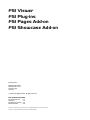
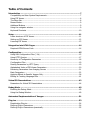
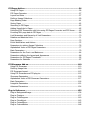

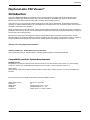

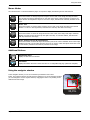
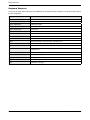
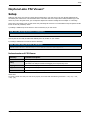

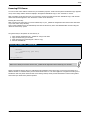
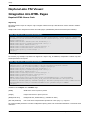

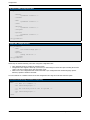
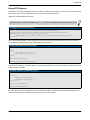
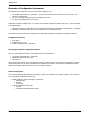
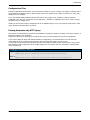

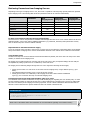

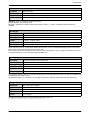

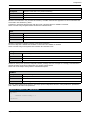
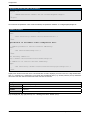
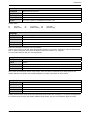

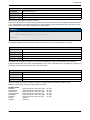
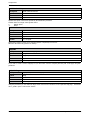

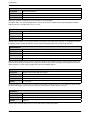

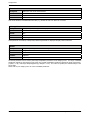
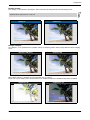
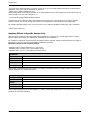

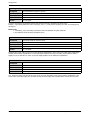

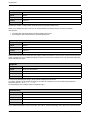
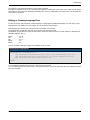
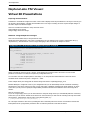




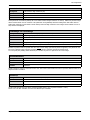
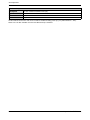

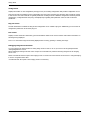
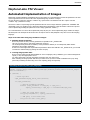
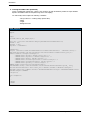
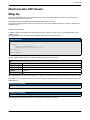
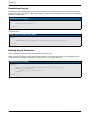
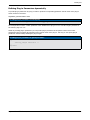
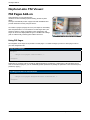
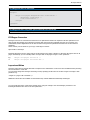
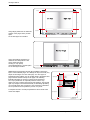


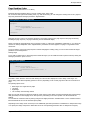
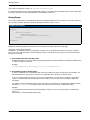

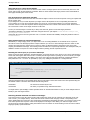
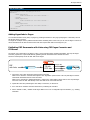


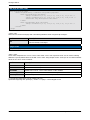


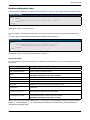
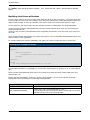
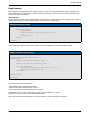
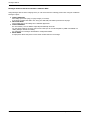


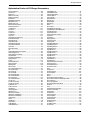


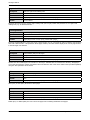

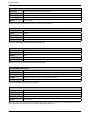
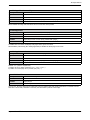
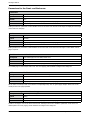
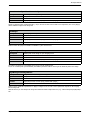

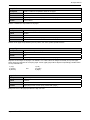

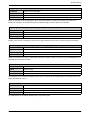

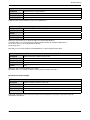

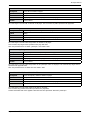
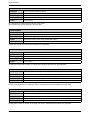
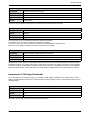
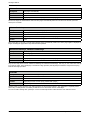
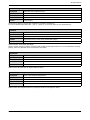

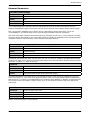

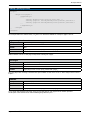
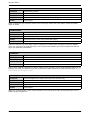

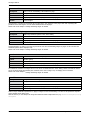

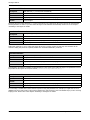

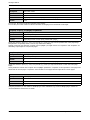


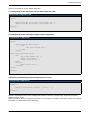


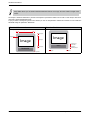
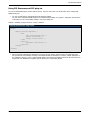



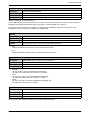
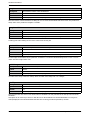
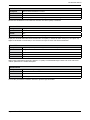
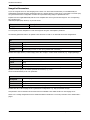

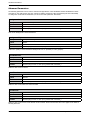


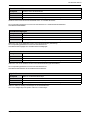
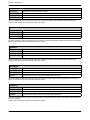
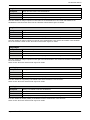

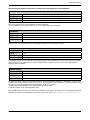

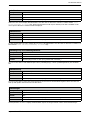
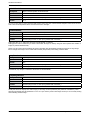
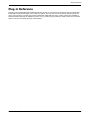
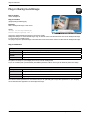


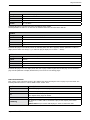
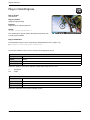
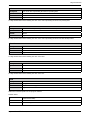
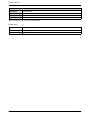

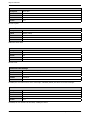
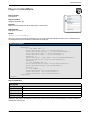
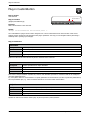

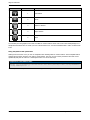
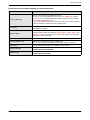

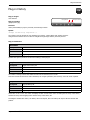
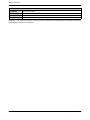
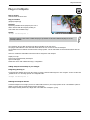


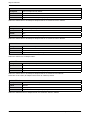

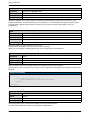

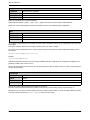


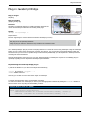


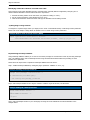

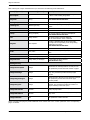

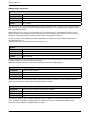

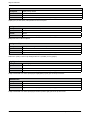
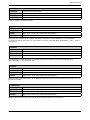
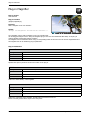

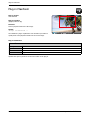
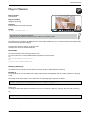
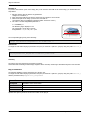


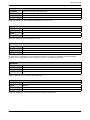

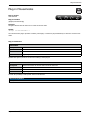

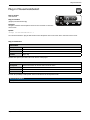
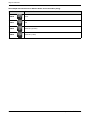
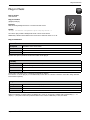
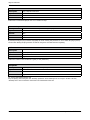
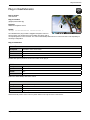
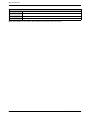
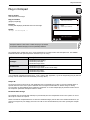
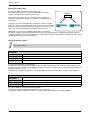
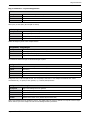



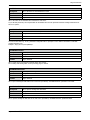




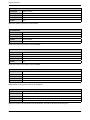
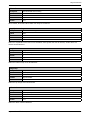
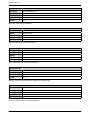
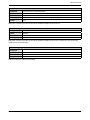

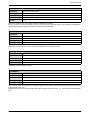



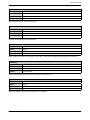
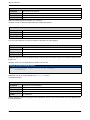
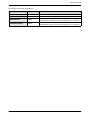
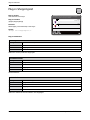




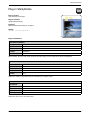
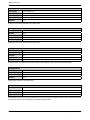
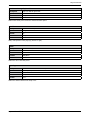



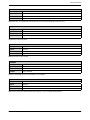
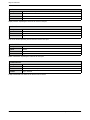


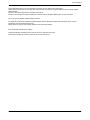
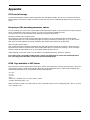
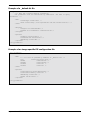
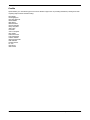
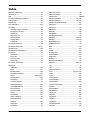

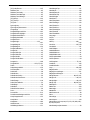

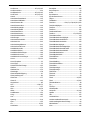

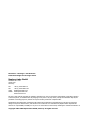

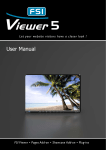
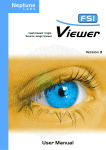
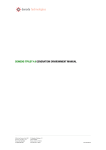
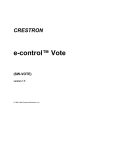
![[ Team LiB ] In this new edition of the best selling title, the author](http://vs1.manualzilla.com/store/data/005787639_1-73d0050a51fd68261a86e8b5d7df46e8-150x150.png)