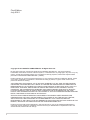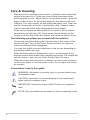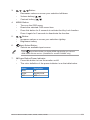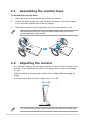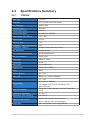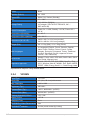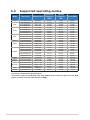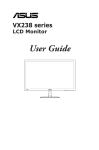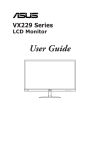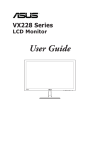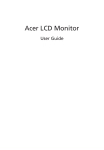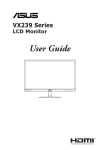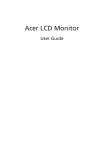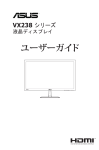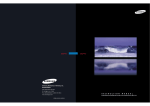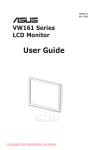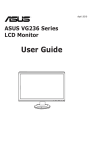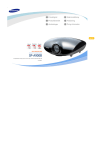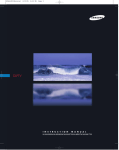Download User Manual
Transcript
VX238 series LCD Monitor User Guide First Edition July 2012 Copyright © 2012 ASUSTeK COMPUTER INC. All Rights Reserved. No part of this manual, including the products and software described in it, may be reproduced, transmitted, transcribed, stored in a retrieval system, or translated into any language in any form or by any means, except documentation kept by the purchaser for backup purposes, without the express written permission of ASUSTeK COMPUTER INC. (“ASUS”). Product warranty or service will not be extended if: (1) the product is repaired, modified or altered, unless such repair, modification of alteration is authorized in writing by ASUS; or (2) the serial number of the product is defaced or missing. ASUS PROVIDES THIS MANUAL “AS IS” WITHOUT WARRANTY OF ANY KIND, EITHER EXPRESS OR IMPLIED, INCLUDING BUT NOT LIMITED TO THE IMPLIED WARRANTIES OR CONDITIONS OF MERCHANTABILITY OR FITNESS FOR A PARTICULAR PURPOSE. IN NO EVENT SHALL ASUS, ITS DIRECTORS, OFFICERS, EMPLOYEES OR AGENTS BE LIABLE FOR ANY INDIRECT, SPECIAL, INCIDENTAL, OR CONSEQUENTIAL DAMAGES (INCLUDING DAMAGES FOR LOSS OF PROFITS, LOSS OF BUSINESS, LOSS OF USE OR DATA, INTERRUPTION OF BUSINESS AND THE LIKE), EVEN IF ASUS HAS BEEN ADVISED OF THE POSSIBILITY OF SUCH DAMAGES ARISING FROM ANY DEFECT OR ERROR IN THIS MANUAL OR PRODUCT. SPECIFICATIONS AND INFORMATION CONTAINED IN THIS MANUAL ARE FURNISHED FOR INFORMATIONAL USE ONLY, AND ARE SUBJECT TO CHANGE AT ANY TIME WITHOUT NOTICE, AND SHOULD NOT BE CONSTRUED AS A COMMITMENT BY ASUS. ASUS ASSUMES NO RESPONSIBILITY OR LIABILITY FOR ANY ERRORS OR INACCURACIES THAT MAY APPEAR IN THIS MANUAL, INCLUDING THE PRODUCTS AND SOFTWARE DESCRIBED IN IT. Products and corporate names appearing in this manual may or may not be registered trademarks or copyrights of their respective companies, and are used only for identification or explanation and to the owners’ benefit, without intent to infringe. ii Table of contents Notices.......................................................................................................... iv Safety information........................................................................................ v Care & Cleaning........................................................................................... vi Takeback Services...................................................................................... vii 1.1Welcome!....................................................................................... 1-1 1.2 Package contents.......................................................................... 1-1 1.3 Monitor introduction..................................................................... 1-2 1.3.1 Front view........................................................................ 1-2 1.3.2 Back view......................................................................... 1-4 1.3.3 QuickFit Function............................................................. 1-5 2.1 Assembling the monitor base...................................................... 2-1 2.2 Adjusting the monitor................................................................... 2-1 2.3 Connecting the cables.................................................................. 2-2 2.4 Turning on the monitor................................................................. 2-2 3.1 OSD (On-Screen Display) menu.................................................. 3-1 3.2 3.1.1 How to reconfigure........................................................... 3-1 3.1.2 OSD Function Introduction............................................... 3-1 Specifications Summary.............................................................. 3-4 3.2.1VX238H............................................................................ 3-4 3.2.2VX238T............................................................................ 3-5 3.2.3VX238S............................................................................ 3-6 3.2.4VX238N............................................................................ 3-7 3.2.5VX238D............................................................................ 3-8 3.3 Troubleshooting (FAQ)................................................................. 3-9 3.4 Supported operating modes...................................................... 3-10 iii Notices Federal Communications Commission Statement This device complies with Part 15 of the FCC Rules. Operation is subject to the following two conditions: • This device may not cause harmful interference, and • This device must accept any interference received including interference that may cause undesired operation. This equipment has been tested and found to comply with the limits for a Class B digital device, pursuant to Part 15 of the FCC Rules. These limits are designed to provide reasonable protection against harmful interference in a residential installation. This equipment generates, uses and can radiate radio frequency energy and, if not installed and used in accordance with manufacturer’s instructions, may cause harmful interference to radio communications. However, there is no guarantee that interference will not occur in a particular installation. If this equipment does cause harmful interference to radio or television reception, which can be determined by turning the equipment off and on, the user is encouraged to try to correct the interference by one or more of the following measures: • Reorient or relocate the receiving antenna. • Increase the separation between the equipment and receiver. • Connect the equipment to an outlet on a circuit different from that to which the receiver is connected. • Consult the dealer or an experienced radio/TV technician for help. This product implements power management functionality. In case of no signal input after 10 seconds, the product automatically goes to sleep/ standby mode. As an Energy Star® Partner, our company has determined that this product meets the Energy Star® guidelines for energy efficiency. Canadian Department of Communications Statement This digital apparatus does not exceed the Class B limits for radio noise emissions from digital apparatus set out in the Radio Interference Regulations of the Canadian Department of Communications. This class B digital apparatus complies with Canadian ICES-003. iv Safety information • Before setting up the monitor, carefully read all the documentation that came with the package. • To prevent fire or shock hazard, never expose the monitor to rain or moisture. • Never try to open the monitor cabinet. The dangerous high voltages inside the monitor may result in serious physical injury. • If the power supply is broken, do not try to fix it by yourself. Contact a qualified service technician or your retailer. • Before using the product, make sure all cables are correctly connected and the power cables are not damaged. If you detect any damage, contact your dealer immediately. • Slots and openings on the back or top of the cabinet are provided for ventilation. Do not block these slots. Never place this product near or over a radiator or heat source unless proper ventilation is provided. • The monitor should be operated only from the type of power source indicated on the label. If you are not sure of the type of power supply to your home, consult your dealer or local power company. • Use the appropriate power plug which complies with your local power standard. • Do not overload power strips and extention cords. Overloading can result in fire or electric shock. • Avoid dust, humidity, and temperature extremes. Do not place the monitor in any area where it may become wet. Place the monitor on a stable surface. • Unplug the unit during a lightning storm or if it will not be used for a long period of time. This will protect the monitor from damage due to power surges. • Never push objects or spill liquid of any kind into the slots on the monitor cabinet. • To ensure satisfactory operation, use the monitor only with UL listed computers which have appropriate configured receptacles marked between 100-240V AC. • If you encounter technical problems with the monitor, contact a qualified service technician or your retailer. • This product may contains chemicals known to the State of California to cause cancer , and birth defects or other reproductive harm. Wash hands after handling. AEEE Yönetmeliğine Uygundur v Care & Cleaning • Before you lift or reposition your monitor, it is better to disconnect the cables and power cord. Follow the correct lifting techniques when positioning the monitor. When lifting or carrying the monitor, grasp the edges of the monitor. Do not lift the display by the stand or the cord. • Cleaning. Turn your monitor off and unplug the power cord. Clean the monitor surface with a lint-free, non-abrasive cloth. Stubborn stains may be removed with a cloth dampened with mild cleaner. • Avoid using a cleaner containing alcohol or acetone. Use a cleaner intended for use with the LCD. Never spray cleaner directly on the screen, as it may drip inside the monitor and cause an electric shock. The following symptoms are normal with the monitor: • The screen may flicker during the initial use due to the nature of the fluorescent light. Turn off the Power Switch and turn it on again to make sure that the flicker disappears. • You may find slightly uneven brightness on the screen depending on the desktop pattern you use. • When the same image is displayed for hours, an afterimage of the previous screen may remain after switching the image. The screen will recover slowly or you can turn off the Power Switch for hours. • When the screen becomes black or flashes, or cannot work anymore, contact your dealer or service center to fix it. Do not repair the screen by yourself! Conventions used in this guide WARNING: Information to prevent injury to yourself when trying to complete a task. CAUTION: Information to prevent damage to the components when trying to complete a task. IMPORTANT: Information that you MUST follow to complete a task. NOTE: Tips and additional information to aid in completing a task. vi Where to find more information Refer to the following sources for additional information and for product and software updates. 1. ASUS websites The ASUS websites worldwide provide updated information on ASUS hardware and software products. Refer to http://www.asus.com 2. Optional documentation Your product package may include optional documentation that may have been added by your dealer. These documents are not part of the standard package. Takeback Services ASUS recycling and takeback programs come from our commitment to the highest standards for protecting our environment. We believe in providing solutions for our customers to be able to responsibly recycle our products, batteries and other components as well as the packaging materials. Please go to http://csr.asus.com/english/Takeback.htm for detail recycling information in different region. vii 1.1Welcome! Thank you for purchasing the ASUS® LCD monitor! The latest widescreen LCD monitor from ASUS provides a crisper, broader, and brighter display, plus a host of features that enhance your viewing experience. With these features, you can enjoy the convenience and delightful visual experience that the monitor brings to you! 1.2 Package contents Check your package for the following items: LCD monitor 1 x Adapter 1 x Power cable 1 x VGA cable 1 x DVI-HDMI cable (Available for model VX238H) 1 x DVI cable (Available for model VX238T & VX238N) 1 x Audio cable (Available for model VX238H/T/S) 1 x Quick start guide 1 x Warranty card If any of the above items is damaged or missing, contact your retailer immediately. ASUS LCD Monitor VX238H, VX238T, VX238S, VX238N, VX238D 1-1 1.3 Monitor introduction 1.3.1 Front view VX238H 4 6 7 4 2 7 4 2 7 VX238T / VX238S VX238N / VX238D 1. Button: • Activates the QuickFit function. (Please refer to 1.3.3 QuickFit function). • Selects a desired preset mode. ( • Exit the OSD menu or go back to the previous menu as the OSD menu is active. ( , ) • Automatically adjusts the image to its optimized position, clock, and phase by pressing this button for 2~4 seconds (for VGA , ) mode only). ( 2. 1-2 , , Button: , ) Chapter 1: Product Introduction 3. 4. , Button: • Decreases values or moves your selection left/down. • Volume hotkey ( • Contrast hotkey ( ) ) MENU Button: • Turns on the OSD menu. • Enacts the selected OSD menu item. • Press this button for 5 seconds to activate the Key Lock function. Press it again for 5 seconds to disactivate the function. • Increases values or moves your selection right/up. • Brightness hotkey Button: 5. Input Select Button: 6. • Selects an available input source. Press (Input Select button) to display HDMI signals after you connect HDMI cable with the monitor. (Available for model VX238H only) 7. Power Button/Power Indicator: • Press this button to turn the monitor on/off. • The color definition of the power indicator is as the table below. Status Description White ON Amber Standby mode OFF OFF ASUS LCD Monitor VX238H, VX238T, VX238S, VX238N, VX238D 1-3 1.3.2 Back view DVI HDMI-1 HDMI-2 VGA 4 1-4 6 1. DVI port (Available for model VX238T and VX238N): This 24-pin port is for PC (Personal Computer) DVI-D digital signal connection. 2. HDMI port (Available for model VX238H): This port is for connection with an HDMI compatible device. 3. VGA port: This 15-pin port is for PC VGA connection. 4. Audio-in port: This port connects PC audio source by the bundled audio cable. 5. Earphone jack (Available for model VX238H only): This port connects to an earphone. 6. DC-in port: This port connects the adapter. Chapter 1: Product Introduction 1.3.3 QuickFit Function The QuickFit function allows users to have a preview of the document or photo layout directly on screen without printing test copies. To activate QuickFit, press the QuickFit hotkey repeatedly to switch between different pattern sizes. Alignment Grid Letter Alignment Grid Letter QuickFit Photo 4x6, 3x5, 2x2 4x6 QuickFit Photo 8x10, 5x7 3x5 2x2 8x10 QuickFit 5x7 QuickFit When QuickFit is activated, press the control buttons on the front panel to make adjustments. The QuickFit OSD displayed in the lower right corner of the screen will guide users to make selections. QuickFit ASUS LCD Monitor VX238H, VX238T, VX238S, VX238N, VX238D 1-5 2.1 Assembling the monitor base To assemble the monitor base: 1. Have the front of the monitor face down on a table. 2. Attach the base to the arm and fix with the screw to join them tightly. You can easily tighten the screw by fingers. 3. Adjust the monitor to the angle that is most comfortable for you. We recommend that you cover the table surface with soft cloth to prevent damage to the monitor. 2.2 Adjusting the monitor • For optimal viewing, we recommend that you look at the full face of the monitor, then adjust the monitor to the angle that is most comfortable for you. • Hold the stand to prevent the monitor from falling while changing its angle. • You can adjust the monitor’s angle from -5˚ to 20˚. -5 to +20 It is normal that the monitor slightly shakes while you adjust the viewing angle. 2-1 Chapter 2: Setup 2.3 Connecting the cables Connect the cables according to the following instructions: DVI HDMI-1 HDMI-2 VGA Audio-in DVI HDMI VGA DC-IN Earphone jack • To connect the audio cable: connect one end of the audio cable to the monitor’s Audio-in port, the other end to the computer’s audio-out port. • To connect the power cord: a. Connect the adapter to the monitor's DC input. b. Connect one end of the power cable to the adapter, and the other end to a power outlet. • To connect the VGA/DVI/HDMI cable: a. Plug one end of the VGA/DVI/HDMI cable to the monitor's VGA/ DVI/HDMI port. b. Connect the other end of the VGA/DVI/HDMI cable to your computer's VGA/DVI/HDMI port. c. Tighten the two screws to secure the VGA/DVI connector. • To use the earphone: connect the end with plug type to the monitor’s earphone jack. For VX238H/T/N models, when multiple video signal cables are connected, you can choose the desired signal by pressing the Input Select key (for VX238H) or select from the Input Select item in the OSD menu. 2.4 Turning on the monitor Press the power button . See page 1-2 for the location of the power button. The power indicator is ON. lights up in white to show that the monitor ASUS LCD Monitor VX238H, VX238T, VX238S, VX238N, VX238D 2-2 3.1 OSD (On-Screen Display) menu 3.1.1 How to reconfigure 1. Press the MENU button to activate the OSD menu. Scenery Mode Color Standard Mode Image Theater Mode 2. Input Select Game Mode Press and to navigate System Setup Night View Mode through the functions. Highlight sRGB and activate the desired function Move Menu Exit by pressing the MENU button. If the function selected has a sub-menu, press and again to navigate through the sub-menu functions. Highlight and activate the desired sub-menu function by pressing the MENU button. 3. Press 4. To exit the OSD menu, press the to adjust any other function. 3.1.2 1. 3-1 VX238 Splendid and to change the settings of the selected function. button. Repeat step 2 and step 3 OSD Function Introduction Splendid This function contains six subfunctions that you can select for your preference. Each mode has the Reset selection, allowing you to maintain your setting or return to the preset mode. VX238 Splendid Scenery Mode Color Standard Mode Image Theater Mode Input Select Game Mode System Setup Night View Mode sRGB Move Menu Exit • Scenery Mode: best choice for scenery photo display with SPLENDID™ Video Enhancement. • Standard Mode: best choice for document editing with SPLENDID™ Video Enhancement. • Theater Mode: best choice for movies with SPLENDID™ Video Enhancement. • Game Mode: best choice for games playing with SPLENDID™ Video Enhancement. • Night View Mode: best choice for dark-scene games or movies with SPLENDID™ Video Enhancement. • sRGB: best choice for viewing photos and graphics from PCs. Chapter 3: General Instruction In the Standard Mode, the Saturation, Skin Tone, Sharpness, and ASCRfunctionsarenotuser-configurable. In the sRGB, the Brightness, Contrast, Saturation, Color Temp., Skin Tone, Sharpness, and ASCR functions are not userconfigurable. 2. Color YoucanadjustBrightness,Contrast, Saturation, Color Temp., and Skin Tone from this menu. • Brightness:theadjusting rangeisfrom0to100. button is a hotkey to activate this function. VX238 Splendid Brightness 90 Color Contrast 80 Image Saturation Input Select Color Temp. System Setup 50 User Mode Skin Tone Natural Smart View Move Menu OFF Exit • Contrast:theadjustingrangeisfrom0to100. • Saturation:theadjustingrangeisfrom0to100. • Color Temp.:containsfourmodesincludingCool,Normal, WarmandUserMode. • Skin Tone:containsthreecolormodesincludingReddish, Natural, and Yellowish. • Smart View:providesbetterdisplayqualityunderbigviewing angle. In the User Mode, colors of R (Red), G (Green), and B (Blue) are user-configurable;theadjustingrangeisfrom0~100. 3. Image You can adjust Sharpness, Trace Free, Aspect Control, ASCR, Position(VGAonly),andFocus (VGAonly)fromthismenu. • • • Sharpness:theadjusting rangeisfrom0to100. VX238 Splendid Sharpness Color Trace Free Image Aspect Control Input Select ASCR System Setup Position 40 60 Full OFF Focus Move Menu Exit Trace Free:adjuststheresponsetimeofthemonitor(only available in VX238H models) Aspect Control: adjust the aspect ratio to full, 4:3, 1:1 or OverScan 4:3 is only available when input source is in 4:3 format OverScan is only available for the HDMI input source • ASCR:turnson/offtheASCR(ASUSSmartContrastRatio) function. • Position:adjuststhehorizontalpostition(H-Position)andthe verticalposition(V-Position)oftheimage.Theadjustingrangeis from0to100(onlyavailableforVGAinput). ASUS LCD Monitor VX238H, VX238T, VX238S, VX238N, VX238D 3-2 • 4. 5. Focus: reduces the Horizonal-line noise and Vertical-line noise of the image by adjusting (Phase) and (Clock) separately. The adjusting range is from 0 to 100. • Phase adjusts the phase of the pixel clock signal. With a wrong phase adjustment, the screen shows horizontal distrubances. • Clock (pixel frequency) controls the number of pixels scanned by one horizontal sweep. If the frequency is not correct, the screen shows vertical stripes and the image i not proportional. Input Select In this menu, you can select your desired input source: VGA, DVI, or HDMI. • DVI: Available for model VX238T, VX238N only. • HDMI: Available for model VX238H only. VGA Color HDMI1 Image HDMI2 Input Select System Setup Move Menu Exit System Setup Allows you to adjust the system. • • 3-3 VX238 Splendid Splendid Demo Mode: splits the screen into two for Splendid mode comparison. Volume: Adjust the earphone output volume level. The adjusting range is from 0 to 100. VX238 Splendid Splendid Demo Mode Color Volume Image ECO Mode Input Select OSD Setup System Setup Language OFF 50 OFF English Information 1/2 Move Menu Exit • ECO Mode: Activate the ecology mode for power saving. (Some gray levels may not be distinguished if ECO is ON. Its brightness is lower than that when setting the Contrast Ratio to 100.) • OSD Setup: Adjust the horizontal postition (H-Position), vertical position (V-Position), OSD Timeout, DDD/CI, and Transparency of the OSD screen. • Language: Select OSD language. The selections are English, French, German, Spanish, Italian, Dutch, Russian, Traditional Chinese, Simplified Chinese, and Japanese. • Information: Display the monitor information of Input Port, Resolution, H-freq., V-freq, and Model Name. • All Reset: Set to “Yes” to revert all settings to the factory default status. Chapter 3: General Instruction 3.2 Specifications Summary 3.2.1VX238H Panel Type TFT LCD Panel Size 23” (16:9, 58.4 cm) wide screen Max. Resolution 1920 x 1080 Brightness (Typ.) 250 cd/m2 Contrast Ratio (Typ.) 1000:1 Contrast Ratio (Max.) 80,000,000:1 (w/DCR) Viewing Angle (H/V) CR>10 170° / 160° Display Colors 16.7 M Response Time 1 ms SPLENDID Yes TM Video Enhancement SPLENDIDTM selection 6 video preset modes (by hotkey) Auto adjustment Yes (by hotkey) Color temperature selection 4 color temperatures Skin-Tone selection 3 skin tones Digital input HDMI v1.3 (x2) Analog input D-Sub Audio-in port 3.5 mm Mini-jack Earphone jack Yes (only for HDMI) Colors Black Speaker (Built-in) 2 x 1.5 W Power LED White (On) / Amber (Standby) Tilt -5° ~ +20° Voltage Rating 100~240Vac, 50/60Hz, (AC adaptor: DELTA ELECTRONICS, INC. / ADP-40PH AB) Power Consumption Power On: < 34W, Standby: < 0.5 W, Power Off: < 0.5 W Temperature (Operating) 0 ~ 40° C Temperature (Non-operating) -20 ~ 60° C Dimensions (W x H x D) Weight (Esti.) 548.2 x 402.7 x 210.0 mm (monitor) 600.0 x 488.0 x 125.0 mm (package) 2.6 ± 1.0 kg (Net), 4.1 ± 1.0 kg (Gross) ASUS LCD Monitor VX238H, VX238T, VX238S, VX238N, VX238D 3-4 Multi-languages 21 languages (English, French, German, Spanish, Italian, Dutch, Russian, Poland, Czech, Croatia, Hungary, Romania, Portuguese, Turkey, Traditional Chinese, Simplified Chinese, Japanese, Korean Persian, Thai, Indonesian) Accessories Adapter, Power cable, VGA cable, DVI-HDMI cable, Audio cable, Quick Start Guide, Warranty card Regulation approvals UL/cUL, CB, CE, FCC, CCC, BSMI, Gost-R, c-Tick, VCCI, Windows Vista & 7 WHWL, EuP, RoHS, WEEE, EPEAT, HDMI, Energy Star® 5.1, China Energy Label *Specifications subject to change without notice. 3.2.2VX238T 3-5 Panel Type TFT LCD Panel Size 23” (16:9, 58.4 cm) wide screen Max. Resolution 1920 x 1080 Brightness (Typ.) 250 cd/m2 Contrast Ratio (Typ.) 1000:1 Contrast Ratio (Max.) 80,000,000:1 (w/DCR) Viewing Angle (H/V) CR>10 170° / 160° Display Colors 16.7 M Response Time 5 ms SPLENDIDTM Video Enhancement Yes SPLENDID 6 video preset modes (by hotkey) TM selection Auto adjustment Yes (by hotkey) Color temperature selection 4 color temperatures Skin-Tone selection 3 skin tones Digital input DVI-D with HDCP Analog input D-Sub Audio-in port 3.5 mm Mini-jack Earphone jack No Colors Black Speaker (Built-in) 2 x 1.5 W Power LED White (On) / Amber (Standby) Tilt -5° ~ +20° Voltage Rating 100~240Vac, 50/60Hz, (AC adaptor: DELTA ELECTRONICS, INC. / ADP-40PH AB) Chapter 3: General Instruction Power Consumption Power On: < 34W, Standby: < 0.5 W, Power Off: < 0.5 W Temperature (Operating) 0 ~ 40° C Temperature (Non-operating) -20 ~ 60° C Dimensions (W x H x D) 548.2 x 402.7 x 210.0 mm (monitor) 600.0 x 488.0 x 125.0 mm (package) Weight (Esti.) 2.6 ± 1.0 kg (Net), 4.1 ± 1.0 kg (Gross) Multi-languages 21 languages (English, French, German, Spanish, Italian, Dutch, Russian, Poland, Czech, Croatia, Hungary, Romania, Portuguese, Turkey, Traditional Chinese, Simplified Chinese, Japanese, Korean Persian, Thai, Indonesian) Accessories Adapter, Power cable, VGA cable, DVI cable, Audio cable, Quick Start Guide, Warranty card Regulation approvals UL/cUL, CB, CE, FCC, CCC, BSMI, Gost-R, c-Tick, VCCI, Windows Vista & 7 WHWL, EuP, RoHS, WEEE, EPEAT, HDMI, Energy Star® 5.1, China Energy Label *Specifications subject to change without notice. 3.2.3VX238S Panel Type TFT LCD Panel Size 23” (16:9, 58.4 cm) wide screen Max. Resolution 1920 x 1080 Brightness (Typ.) 250 cd/m2 Contrast Ratio (Typ.) 1000:1; 80000000:1 (w/DCR) Contrast Ratio (Max.) 80,000,000:1 (w/DCR) Viewing Angle (H/V) CR>10 170° / 160° Display Colors 16.7 M Response Time 5 ms SPLENDID Yes TM Video Enhancement SPLENDIDTM selection 6 video preset modes (by hotkey) Auto adjustment Yes (by hotkey) Color temperature selection 4 color temperatures Skin-Tone selection 3 skin tones Digital input No Analog input D-Sub Audio-in port 3.5 mm Mini-jack Earphone jack No ASUS LCD Monitor VX238H, VX238T, VX238S, VX238N, VX238D 3-6 Colors Black Speaker (Built-in) 2 x 1.5 W Power LED White (On) / Amber (Standby) Tilt -5° ~ +20° Voltage Rating 100~240Vac, 50/60Hz, (AC adaptor: DELTA ELECTRONICS, INC. / ADP-40PH AB) Power Consumption Power On: < 34W, Standby: < 0.5 W, Power Off: < 0.5 W Temperature (Operating) 0 ~ 40° C Temperature (Non-operating) -20 ~ 60° C Dimensions (W x H x D) 548.2 x 402.7 x 210.0 mm (monitor) 600.0 x 488.0 x 125.0 mm (package) Weight (Esti.) 2.6 ± 1.0 kg (Net), 4.1 ± 1.0 kg (Gross) Multi-languages 21 languages (English, French, German, Spanish, Italian, Dutch, Russian, Poland, Czech, Croatia, Hungary, Romania, Portuguese, Turkey, Traditional Chinese, Simplified Chinese, Japanese, Korean Persian, Thai, Indonesian) Accessories Adapter, Power cable, VGA cable, Audio cable, Quick Start Guide, Warranty card Regulation approvals UL/cUL, CB, CE, FCC, CCC, BSMI, Gost-R, c-Tick, VCCI, Windows Vista & 7 WHWL, EuP, RoHS, WEEE, EPEAT, HDMI, Energy Star® 5.1, China Energy Label *Specifications subject to change without notice. 3.2.4VX238N Panel Type TFT LCD Panel Size 23” (16:9, 58.4 cm) wide screen Max. Resolution 1920 x 1080 Brightness (Typ.) 250 cd/m2 Contrast Ratio (Typ.) 1000:1; 80000000:1 (w/DCR) Contrast Ratio (Max.) 80,000,000:1 (w/DCR) Viewing Angle (H/V) CR>10 170° / 160° Display Colors 16.7 M Response Time 5 ms SPLENDID Yes TM Video Enhancement SPLENDIDTM selection 3-7 6 video preset modes (by hotkey) Chapter 3: General Instruction Auto adjustment Yes (by hotkey) Color temperature selection 4 color temperatures Skin-Tone selection 3 skin tones Analog input D-Sub Colors Black Power LED White (On) / Amber (Standby) Tilt -5° ~ +20° Voltage Rating 100~240Vac, 50/60Hz, (AC adaptor: DELTA ELECTRONICS, INC. / ADP-40PH AB) Power Consumption Power On: < 34W, Standby: < 0.5 W, Power Off: < 0.5 W Temperature (Operating) 0 ~ 40° C Temperature (Non-operating) -20 ~ 60° C Dimensions (W x H x D) 548.2 x 402.7 x 210.0 mm (monitor) 600.0 x 488.0 x 125.0 mm (package) Weight (Esti.) 2.6 ± 1.0 kg (Net), 4.1 ± 1.0 kg (Gross) Multi-languages 21 languages (English, French, German, Spanish, Italian, Dutch, Russian, Poland, Czech, Croatia, Hungary, Romania, Portuguese, Turkey, Traditional Chinese, Simplified Chinese, Japanese, Korean Persian, Thai, Indonesian) Accessories Adapter, Power cable, VGA cable, Quick Start Guide, Warranty card Regulation approvals UL/cUL, CB, CE, FCC, CCC, BSMI, Gost-R, c-Tick, VCCI, Windows Vista & 7 WHWL, EuP, RoHS, WEEE, EPEAT, HDMI, Energy Star® 5.1, China Energy Label *Specifications subject to change without notice. 3.2.5VX238D Panel Type TFT LCD Panel Size 23” (16:9, 58.4 cm) wide screen Max. Resolution 1920 x 1080 Brightness (Typ.) 250 cd/m2 Contrast Ratio (Typ.) 1000:1; 80000000:1 (w/DCR) Contrast Ratio (Max.) 80,000,000:1 (w/DCR) Viewing Angle (H/V) CR>10 170° / 160° Display Colors 16.7 M ASUS LCD Monitor VX238H, VX238T, VX238S, VX238N, VX238D 3-8 Response Time 5 ms SPLENDID Yes TM Video Enhancement SPLENDIDTM selection 6 video preset modes (by hotkey) Auto adjustment Yes (by hotkey) Color temperature selection 4 color temperatures Skin-Tone selection 3 skin tones Analog input D-Sub Colors Black Power LED White (On) / Amber (Standby) Tilt -5° ~ +20° Voltage Rating 100~240Vac, 50/60Hz, (AC adaptor: DELTA ELECTRONICS, INC. / ADP-40PH AB) Power Consumption Power On: < 34W, Standby: < 0.5 W, Power Off: < 0.5 W Temperature (Operating) 0 ~ 40° C Temperature (Non-operating) -20 ~ 60° C Dimensions (W x H x D) 548.2 x 402.7 x 210.0 mm (monitor) 600.0 x 488.0 x 125.0 mm (package) Weight (Esti.) 2.6 ± 1.0 kg (Net), 4.1 ± 1.0 kg (Gross) Multi-languages 21 languages (English, French, German, Spanish, Italian, Dutch, Russian, Poland, Czech, Croatia, Hungary, Romania, Portuguese, Turkey, Traditional Chinese, Simplified Chinese, Japanese, Korean Persian, Thai, Indonesian) Accessories Adapter, Power cable, VGA cable, Quick Start Guide, Warranty card Regulation approvals UL/cUL, CB, CE, FCC, CCC, BSMI, Gost-R, c-Tick, VCCI, Windows Vista & 7 WHWL, EuP, RoHS, WEEE, EPEAT, HDMI, Energy Star® 5.1, China Energy Label *Specifications subject to change without notice. 3-9 Chapter 3: General Instruction 3.3 Troubleshooting (FAQ) Problem Possible Solution Power LED is not ON • Press the button to check if the monitor is in the ON mode. • Check if the adapter and power cable are properly connected to the monitor and the power outlet. The power LED lights amber and • Check if the monitor and the computer are in the there is no screen image ON mode. • Make sure the signal cable is properly connected the monitor and the computer. • Inspect the signal cable and make sure none of the pins are bent. • Connect the computer with another available monitor to check if the computer is properly working. Screen image is too light or dark • Adjust the Contrast and Brightness settings via OSD. Screen image is not centered or • Press the or button for two seconds to sized properly automatically adjust the image. • Adjust the H-Position or V-Position settings via OSD. Screen image bounces or a wave • Make sure the signal cable is properly connected to pattern is present in the image the monitor and the computer. • Move electrical devices that may cause electrical interference. Screen image has color defects • Inspect the signal cable and make sure that none of (white does not look white) the pins are bent. • Perform Reset via OSD. • Adjust the R/G/B color settings or select the Color Temperature via OSD. Screen image is blurry or fuzzy • Press the or button for two seconds to No sound or sound is low automatically adjust the image (for VGA mode only). • Adjust the Phase and Clock settings via OSD. • Make sure the audio cable is properly connected to the monitor. • Adjust the volume settings of both your monitor and computer. • Make sure the computer sound card driver is properly installed and activated. ASUS LCD Monitor VX238H, VX238T, VX238S, VX238N, VX238D 3-10 3.4 Supported operating modes Horizontal Frequency (KHz) Vertical Frequency (Hz) Pixel (MHz) 70.087 59.940 72.809 75.000 56.250 60.317 72.188 75.000 60.004 70.069 75.029 75.000 60.020 75.025 60.000 59.810 60.000 59.870 28.322 25.175 31.500 31.500 36.000 40.000 50.000 49.500 65.000 75.000 78.750 108.00 108.000 135.00 108.00 83.500 74.25 79.5 1792x795 47.712 60.015 85.500 1792x798 1904x934 2160x1250 2240*1089 2576x1120 2200x1125 2080x1111 864x525 1152x667 47.712 55.935 75.000 65.290 67.158 67.500 66.587 35 49.714 59.790 59.887 60.000 59.954 59.963 60.000 59.934 66.66 74.533 85.500 106.500 162.000 146.250 173.000 148.500 138.500 30.24 57.27 Mode Resolution Refresh Rate DOS 720x400@70Hz 640x480@60Hz 640x480@72Hz 640x480@75Hz 800x600@56Hz 800x600@60Hz 800x600@72Hz 800x600@75Hz 1024x768@60Hz 1024x768@70Hz 1024x768@75Hz 1152x864@75Hz 1280x1024@60Hz 1280x1024@75Hz 1280x960@60Hz 1280x800@60Hz 1280x720@60Hz 1280x768@60Hz 900x449 800 x 525 832 x 520 840x500 1024 x 625 1056 x 628 1040 x 666 1056 x 625 1344x806 1328x806 1312x800 1600x900 1688x1066 1688x1066 1800x1000 1680x831 1650x750 1664x798 1360x768@60Hz VGA SVGA XGA VESA SXGA WXGA 1366x768@60Hz WXGA+ 1440x900@60Hz UXGA 1600x1200@60Hz WSXGA+ 1680x1050@60Hz 1920x1080@60Hz WUXGA 1920x1080@60Hz 1920x1080@60Hz MAC [email protected] SVGA 832x624@75Hz 31.469 31.469 37.861 37.500 35.156 37.879 48.077 46.875 48.363 56.476 60.023 67.5 63.981 79.976 60.000 49.702 45.00 47.776 * Modes not listed in the table may not be supported. For optimal resolution, we recommend that you choose a mode listed in the table above. * This monitor supports full HD (480p, 576p, 720p, 1080i/p) video content from game consoles, DVD players and other consumer video devices via HDMI. 3-11 Chapter 3: General Instruction