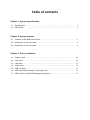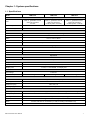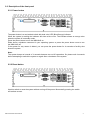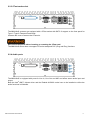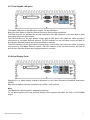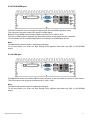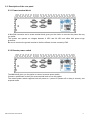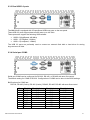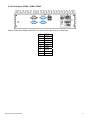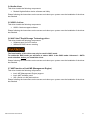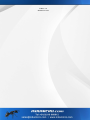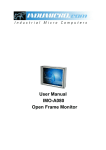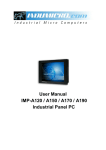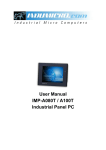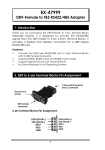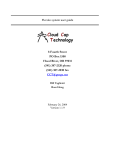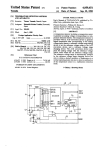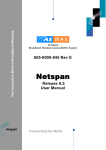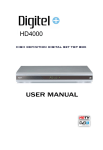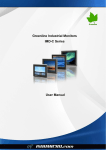Download User Manual Indumicro.com IMM-V4xS Industrial
Transcript
Industrial Box PCs IMM-V4xS Series User Manual ___________________________________ Warning! ___________________________________ This equipment generates, uses and can radiate radio frequency energy and if not installed and used in accordance with the instructions manual may cause interference to radio communications. It has been tested and found to comply with the limits for a Class A computing device pursuant to FCC Rules, which are designed to provide reasonable protection against such interference when operated in a commercial environment. Operation of this equipment in a residential area is likely to cause interference in which case the user at his own expense will be required to take whatever measures may be required to correct the interference. Electric Shock Hazard – Do not operate the machine with its back cover removed. There are dangerous high voltages inside. Disclaimer This information in this document is subject to change without notice. In no event shall Indumicro.com be liable for damages of any kind, whether incidental or consequential, arising from either the use or misuse of information in this document or in any related materials. Table of contents Chapter 1: System specifications 1.1 Specifications …………………………………………………………………………… 1 1.2 Dimensions ……………………………………………………………………………… 2 Chapter 2: System features 2.1 Features of the IMM-V4xS series …………………………………………………… 3 2.2 Description of the front panel ………………………………………………………… 4 2.3 Description of the rear panel ………………………………………………………… 9 Chapter 3: Driver installation 3.1 Chipset driver ………………………………………………………………………..... 12 3.2 VGA driver .…………………………………………………………………………..... 12 3.3 LAN driver ..…………………………………………………………………………..... 12 3.4 Audio driver .…………………………………………………………………………..... 13 3.5 USB 3.0 driver ………………………………………………………………………..... 13 3.6 AHCI Intel® Rapid Storage Technology driver ....…………………………………..... 13 3.7 AMT function of Intel ME (Management Engine) …………………………………..... 13 Chapter 1: System specifications 1.1 Specifications Model IMM-V43S IMM-V45S IMM-V47S System CPU Intel® 3rd generation Core i3 dual-core processor 2.4 GHz Intel® 3rd generation Core i5 dual-core processor 2.7 GHz (Turbo: 3.3 GHz) Intel® 3rd generation Core i7 quad-core processor 2.3 GHz (Turbo: 3.3 GHz) System chipset Intel QM77 System memory 4 GB DDR3 RAM / two 204-pin SO-DIMM sockets, max. 16 GB I/O Ports 2 x USB 2.0 type A and 4 x USB 3.0 type A USB Serial / Parallel 1 x RS-232/422/485 and 3 x RS-232 Line in, Line out, Mic in Audio LAN 2 x GbE RJ-45 3 pins terminal block connector + Mini-DIN Power Storage Space 1 x 500 GB 2.5” SATA III HDD HDD 1 x External CFast slot Card reader Supported OS Windows XP Pro, Windows XP Embedded, Windows 7 Pro, Windows 7 Embedded Standard Expansion Expansion bus 2 x Mini-PCIe Graphics Graphics chipset Intel® GMA HD4000 Display memory Up to 1.7 GB shared memory Graphic ports 1 x VGA, 1 x DVI-D/HDMI, 2 x Display Port Power 6~36V DC Input voltage Power consumption max. 32 Watt @ 24VDC max. 35 Watt @ 24VDC max. 37 Watt @ 24VDC Mechanical Construction Mounting Dimensions (mm) Net weight (kg) Aluminum molding heat sink and heavy duty steel chassis Wall mount 260 x 175 x 79 2.8 kg Environmental Operating temperature Storage temperature -40~85°C Humidity 10 to 90%, non- condensing / relative humidity 95% @ 70°C Vibration 5 Grms @ 5~500 Hz according to IEC68-2-64 Shock Certification IMM-V4xS Series User Manual 0~60°C (-25~70°C when equipped with wide temperature range HD and memory) 50 Grms, half-sine 11 ms duration (w / SSD, According to IEC60068-2-27) CE / FCC Class A 1 1.2 Dimensions IMM-V4xS Series User Manual 2 Chapter 2: System features 2.1 Features of the IMM-V4xS series The IMM-V4xS series is a range of robust cost-effective embedded Box PCs. They are powered by a 3rd generation Intel Core i3, i5 or i7 processor. These systems offer 2 USB 2.0, 4 USB 3.0, 2 Gigabit LAN and 4 serial communication ports. The graphics output supports 3 independent displays connected with VGA, DVI-D, HDMI or Display Port. The wide operation temperature range (-25oC ~ 70oC) and the wide power input range (6~36 VDC) makes the IMM-V4xS series ideally suited for mobile applications. IMM-V4xS front side IMM-V4xS back side IMM-V4xS Series User Manual 3 2.2 Description of the front panel 2.2.1 Power button The power button is a non-latched switch with dual color LED (Blue/Orange) indicator. When the system is working the indicator will show a blue color. The indicator shows an orange color when the system is in standby mode. Press the power button to turn the IMM-V4xS on. Either issue a shutdown command in your operating system or press the power button once to turn the IMM-V4xS off. If the system for any reason is halted, you can press the power button for 4 seconds to forcibly shut down the system. Note: The system keeps an interval of 4 seconds between two on/off operations. So please wait 4 seconds before attempting to switch the system on again after a shutdown of the system. 2.2.2 Reset button Use this switch to reset the system without turning off the power. Momentarily pressing the switch will activate a reset. IMM-V4xS Series User Manual 4 2.2.3 CFast card socket The IMM-V4xS systems are equipped with a CFast socket with SATA II support on the front panel for Type-I / Type-II Compact Flash cards Unscrew the cover to access the CFast slot. Disconnect the power before inserting or removing the CFast card. The IMM-V4xS series does not support CFast hot swap and PnP (Plug and Play) functions. 2.2.4 Audio ports The IMM-V4xS is equipped with ports for Line In, Line Out and MIC and offers stereo audio input and output. Both the Intel® QM77 chipset driver and the Realtek ALC892 codec have to be installed to utilize the audio functions in Windows. IMM-V4xS Series User Manual 5 2.2.5 Dual USB 3.0 ports The IMM-V4xS is equipped with 2 SuperSpeed USB host ports on the front panel. These USB 3.0 ports support data transfer rates up to 4.8 Gb/s. These ports also support the following USB variants: USB 2.0 (HighSpeed, 480 Mb/s) USB 1.1 (FullSpeed, 12 Mb/s) USB 1.0 (LowSpeed, 1.5Mb/s) The USB 3.0 ports are preferably used to connect an external flash disk or hard drive for storing large amounts of data. 2.2.6 Dual USB 2.0 ports The IMM-V4xS is also equipped with 2 HighSpeed USB host ports on the front panel. These USB 2.0 ports support data transfer rates up to 480 Mb/s. These ports are preferably used to connect devices which do not benefit from the speed of the USB 3.0 ports. Such devices are: keyboard, mouse, printer, etc. IMM-V4xS Series User Manual 6 2.2.7 Dual Gigabit LAN ports The Gigabit LAN ports of the IMM-V4xS support 10/100/1000 Mbps. Both ports offer Wake-on-LAN and Preboot Execution Environment capabilities. The Ethernet ports use standard RJ-45 jack connectors with LED indicators on the front side to show Active/Link status and Speed status. The LED indicators on the right bottom corners glow a solid green color when the cable is properly connected to a 100 Mbps Ethernet network. The LED indicator on the left bottom corner will flash on and off when Ethernet packets are being transmitted or received. The LED indicators on the right bottom corners glow a solid orange color when the cable is properly connected to a 1000 Mbps Ethernet network. The LED indicator on the left bottom corner will flash on and off when Ethernet packets are being transmitted or received. 2.2.8 Dual Display Ports DisplayPort is a digital display interface developed by the Video Electronics Standards Association (VESA). Each port is capable of driving resolutions up to 2560 x 1600 at 60 Hz. Note: The IMM-V4xS models support 3 independent displays. To use these features you must use both Display Ports together with either the VGA or DVI-D/HDMI output. IMM-V4xS Series User Manual 7 2.2.9 DVI-D/HDMI port The DVI-D connector on the front panel supports both DVI and HDMI operation mode. This connector can either output DVI signals or HDMI signal. Both DVI-D and HDMI output modes support resolutions up to 1920 x 1200. The DVI or HDMI mode is automatically selected according to the display device connected. You will need a DVI-D to HDMI adapter when connecting to a HDMI display device. Note: The IMM-V4xS models support 3 independent displays. To use this feature you must use both Display Ports together with either the VGA or DVI-D/HDMI output. 2.2.10 VGA port The IMM-V4xS series come with a DB15 female connector on the front panel to connect a VGA monitor. The VGA output mode supports resolutions up to 1920 x 1200. Note: The IMM-V4xS models support 3 independent displays. To use this feature you must use both Display Ports together with either the VGA or DVI-D/HDMI output. IMM-V4xS Series User Manual 8 2.3 Description of the rear panel 2.3.1 Power terminal block A Mini-DIN connector and a screw terminal block gives you the choice to connect the power the way you prefer. The system can operate on voltages between 6 VDC and 36 VDC and offers 80V power surge protection. Be sure to connect the ground terminal to limit the effects of noise caused by EMI. 2.3.2 Remote power switch The IMM-V4xS gives you the option to connect a remote power switch. Connect a pushbutton to the 2-pin screw terminal block to use this option. The remote power switch supports both soft power-on / power-off (instant off or delay 4 second), and suspend mode. IMM-V4xS Series User Manual 9 2.3.3 Dual USB 3.0 ports The IMM-V4xS is equipped with 2 SuperSpeed USB host ports on the rear panel. These USB 3.0 ports support data transfer rates up to 4.8 Gb/s. These ports also support the following USB variants: USB 2.0 (HighSpeed, 480 Mb/s) USB 1.1 (FullSpeed, 12 Mb/s) USB 1.0 (LowSpeed, 1.5Mb/s) The USB 3.0 ports are preferably used to connect an external flash disk or hard drive for storing large amounts of data. 2.3.4 Serial port COM2 Serial port COM2 can be configured for RS-232, RS-422, or RS-485 with auto flow control. The default setting for COM2 is RS-232. Configuration of COM2 can be done in the BIOS settings. BIOS options for COM2 are: RS-232, RS-422 (5-wire), RS-422 (9-wire), RS-485, RS-485, RS-485 with auto-flow control Pin 1 2 3 4 5 6 7 8 9 IMM-V4xS Series User Manual RS-232 DCD RXD TXD DTR GND DSR RTS CTS RI RS-422 (5-wire) TXDTXD+ RXD+ RXDGND RS-422 (9-wire) TXD TXD+ RXD+ RXDGND RTSRTS+ CTS+ CTS- RS-485 (3-wire) DATADATA+ GND 10 2.3.5 Serial ports COM1, COM3, COM4 COM1, COM3 and COM4 are RS-232 only and provide speeds up to 115200 bps. Pin 1 2 3 4 5 6 7 8 9 IMM-V4xS Series User Manual RS-232 DCD RXD TXD DTR GND DSR RTS CTS RI 11 Chapter 3: Driver installation Use the Driver DVD that came with the system to install the drivers for the IMM-V4xS Box PC. Install the drivers in the sequence as listed below: 1. 2. 3. 4. 5. 6. 7. Chipset driver VGA driver LAN driver Audio driver USB 3.0 driver AHCI Intel® Rapid Storage Technology driver AMT function of Intel ME (Management Engine) 3.1 Chipset driver This driver installs the following components: PCIe / PCI and ISAPNP configuration services IDE/AHCI storage interface Support USB Support Identification of Intel Chipset Components in Device Manager Please following the instructions on the screen and reboot your system once the installation of the driver has finished. 3.2 VGA driver This driver installs the following components: Display service High definition audio support for HDMI port Please following the instructions on the screen and reboot your system once the installation of the driver has finished. 3.3 LAN driver This driver installs the following components: LAN 1: Intel® 82579LM network device LAN 2: Intel® 82574L network device Please following the instructions on the screen and reboot your system once the installation of the driver has finished. IMM-V4xS Series User Manual 12 3.4 Audio driver This driver installs the following components: Realtek High definition device software and Utility Please following the instructions on the screen and reboot your system once the installation of the driver has finished. 3.5 USB 3.0 driver This driver installs the following components: USB 3.0 device support software Please following the instructions on the screen and reboot your system once the installation of the driver has finished. 3.6 AHCI Intel® Rapid Storage Technology driver This driver installs the following components: Software panel for SATA device Utilities for RAID volume creating The functionality of this driver can only be used in AHCI mode. To enable the AHCI mode you will have to select ‘AHCI’ in the BIOS under ‘Advanced mode selection’ before you install this driver. SATA Please following the instructions on the screen and reboot your system once the installation of the driver has finished. 3.7 AMT function of Intel ME (Management Engine) This driver installs the following components: Intel® ME (Management Engine) support Intel® AMT software panel SOL (Serial on LAN) device driver Please following the instructions on the screen and reboot your system once the installation of the driver has finished. IMM-V4xS Series User Manual 13 Edition 1.0 ©Indumicro.com