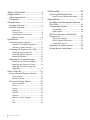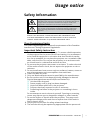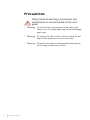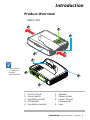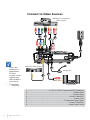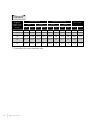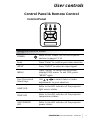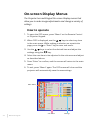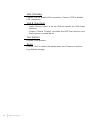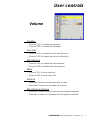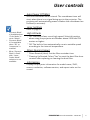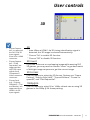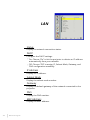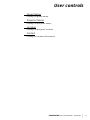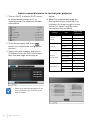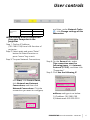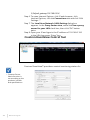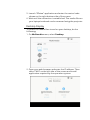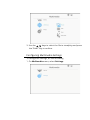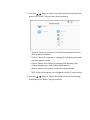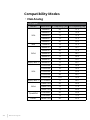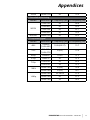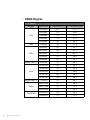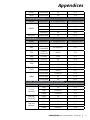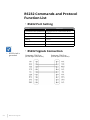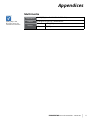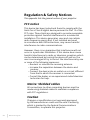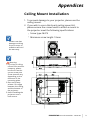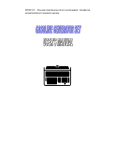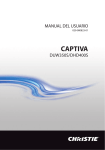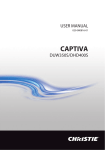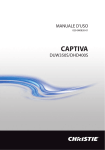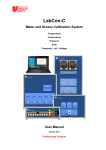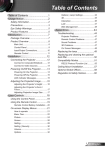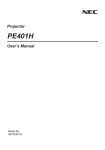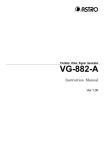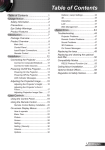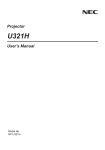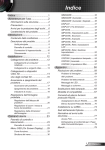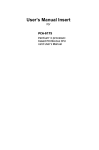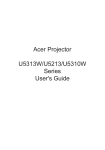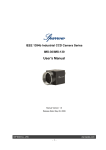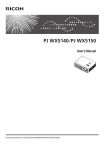Download i3PROJECTOR
Transcript
i3PROJECTOR L3302FHD - L3002UW USER MANUAL Table of Contents............................. 2 Usage Notice.................................... 3 Safety Information.................................. 3 Precautions.............................................. 4 Introduction...................................... 6 Package Overview................................... 6 Product Overview.................................... 7 Main Unit.................................................. 7 Control Panel............................................ 8 Input/Output Connections...................... 9 Remote Control...................................... 10 Installation...................................... 11 Connecting the Projector......................11 Connect to Computer/Notebook.......... 11 Connect to Video Sources...................... 12 Powering the Projector On / Off..........13 Powering On the Projector.................... 13 Powering Off the Projector.................... 14 Warning Indicator.................................. 14 Adjusting the Projected Image.............15 Adjusting the Projector�s Height ........... 15 Adjusting the Projector�s Focus............. 16 Adjusting Projection Image Size (Diagonal)................................................ 17 User Controls................................. 19 Control Panel & Remote Control.........19 Control Panel.......................................... 19 Remote Control...................................... 20 On-screen Display Menus....................22 How to operate ...................................... 22 Picture..................................................... 23 Screen...................................................... 25 Setting...................................................... 27 Volume.................................................... 29 Options.................................................... 30 Options | Laser Settings........................ 32 3D............................................................. 33 LAN........................................................... 34 2 www.i3-learning.com Multimedia..................................... 40 Accessing Multimedia Files...................40 How to access Multimedia mode......... 40 Appendices..................................... 47 Installing and Cleaning the Optional Dust Filter...............................................47 Compatibility Modes.............................48 VGA Analog.............................................. 48 HDMI Digital............................................ 50 RS232 Commands and Protocol Function List..........................................52 RS232 Port Setting.................................. 52 RS232 Signals Connection..................... 52 Commands Set List................................ 53 Regulation & Safety Notices.................56 Ceiling Mount Installation....................59 Usage notice Safety Information The lightning flash with arrow head within an equilateral triangle is intended to alert the user to the presence of uninsulated “dangerous voltage” within the product’s enclosure that may be of sufficient magnitude to constitute a risk of electric shock to persons. The exclamation point within an equilateral triangle is intended to alert the user to the presence of important operating and maintenance (servicing) instructions in the literature accompanying the appliance. WARNING: TO REDUCE THE RISK OF FIRE OR ELECTRIC SHOCK, DO NOT EXPOSE THIS APPLIANCE TO RAIN OR MOISTURE. DANGEROUS HIGH VOLTAGES ARE PRESENT INSIDE THE ENCLOSURE. DO NOT OPEN THE CABINET. REFER SERVICING TO QUALIFIED PERSONNEL ONLY. Class B emissions limits This Class B digital apparatus meets all requirements of the Canadian Interference-Causing Equipment Regulations. Important Safety Instruction 1. Do not block any ventilation openings. To ensure reliable operation of the projector and to protect from over heating, it is recommended to install the projector in a location that does not block ventilation. As an example, do not place the projector on a crowded coffee table, sofa, bed, etc. Do not put the projector in an enclosure such as a book case or a cabinet that restricts air flow. 2. Do not use the projector near water or moisture. To reduce the risk of fire and/or electric shock, do not expose the projector to rain or moisture. 3. Do not install near heat sources such as radiators, heaters, stoves or any other apparatus such as amplifiers that emits heat. 4. Clean only with dry cloth. 5. Only use attachments/accessories specified by the manufacturer. 6. Do not use the unit if it has been physically damaged or abused. Physical damage/abuse would be (but not limited to): Unit has been dropped. Power supply cord or plug has been damaged. Liquid has been spilled on to the projector. Projector has been exposed to rain or moisture. Something has fallen in the projector or something is loose inside. Do not attempt to service the unit yourself. Opening or removing covers may expose you to dangerous voltages or other hazards. 7. Do not let objects or liquids enter the projector. They may touch dangerous voltage points and short out parts that could result in fire or electric shock. 8. See projector enclosure for safety related markings. 9. The unit should only be repaired by appropriate service personnel. i3PROJECTOR manual L3302FHD - L3002UW 3 Precautions Please follow all warnings, precautions and maintenance as recommended in this user’s guide. ▀■ Warning- Do not look into the projector’s lens when the lamp is on. The bright light may hurt and damage your eyes. ▀■ Warning- To reduce the risk of fire or electric shock, do not expose this projector to rain or moisture. ▀■ Warning- Please do not open or disassemble the projector as this may cause electric shock. 4 www.i3-learning.com Usage notice Do: Turn off and unplug the power plug from the AC outlet before cleaning the product. Use a soft dry cloth with mild detergent to clean the dis- play housing. Disconnect the power plug from AC outlet if the product is not being used for a long period of time. Do not: Block the slots and openings on the unit provided for ventilation. Use abrasive cleaners, waxes or solvents to clean the unit. Use under the following conditions: - In extremely hot, cold or humid environments. Sea level to 6000 feet Extremely hot: > 35°C Extremely cool: < 5°C 6000 feet above Extremely hot: > 30°C Extremely cool: < 5°C Extremely humid: > 70% R.H. (Relative Humidity) - In areas susceptible to excessive dust and dirt. - Near any appliance generating a strong magnetic field. - In direct sunlight. i3PROJECTOR manual L3302FHD - L3002UW 5 Package Overview Unpack and inspect the box contents to ensure all parts listed below are in the box. If something is missing, please contact your nearest customer service center. Projector Power Cord VGA Cable 电源 确定 菜单 Due to different applications in each country, some regions may have different accessories. 梯形修正 2 × AAA Batteries Documentation : User’s Manual 6 www.i3-learning.com 退出 放大 自动 重设 缩小 信号源 音量 黑屏 图像 画面比例 RGB1 画面冻结 HDMI1 RGB2 Video HDMI2 IR Remote Control CD-ROM (User’s Manual) Introduction Product Overview Main Unit 5 1 2 3 4 9 The interface is subject to model’s specifications. 8 6 7 1. 2. 3. 4. 5. Control Panel Focus Switch Ventilation (inlet) IR Receiver Ventilation (outlet) 6.Speaker 7. Power Socket 8. Input / Output Connections 9.Lens i3PROJECTOR manual L3302FHD - L3002UW 7 Control Panel 1 2 3 4 5 8 6 9 7 1. Power LED 2.Enter 3. Temp LED 4. Lamp LED 5.Menu 6.Input 7. Four Directional Select Keys 8. Power/Standby button 9. IR Receiver 8 www.i3-learning.com Introduction Input/Output Connections 1 8 The interface is subject to model’s specifications. Monitor loop through only support in VGA1In/YPbPr. 9 3 2 10 11 12 4 13 14 5 15 6 16 7 17 1. VGA1-In/YPbPr Connector (PC Analog Signal/Component Video Input/HDTV/YPbPr) 2. HDMI2 Input Connector 3. HDMI1 Input Connector 4. USB Connector (Connect to PC for Remote Mouse function) 5. RJ45 connector (Optional) 6. USB Type A Connector (Optional) 7. Power Socket 8. Interactive Connector (3.5 mm mini jack, Optional) 9. VGA-Out/VGA2-In Connector 10.RS-232 Connector (9-pin DIN Type) 11.Composite Video Input Connector 12.Composite Audio Input (right) Connector 13.Composite Audio Input (left) Connector 14.Audio Output Connector (3.5mm mini jack) 15.Audio Input Connector (3.5mm mini jack) 16.Audio Input Connector (microphone) 17.KensingtonTM Lock Port i3PROJECTOR manual L3302FHD - L3002UW 9 Remote Control 1 2 3 4 5 6 7 9 8 10 11 12 14 15 13 16 17 18 19 20 21 24 10 www.i3-learning.com 23 22 1. Infrared transmitter 2. LED Indicator 3. Power On/Off 4.OK 5. Four Directional Select Keys 6.Menu 7.Exit 8. Zoom in 9.Reset 10.Auto 11.Source 12. Zoom out 13. Volume +/14.Keystone +/15.Image 16.Black screen 17.Aspect ratio 18.VGA1 19.HDMI1 20.VGA2 21.HDMI2 22.Video 23.Screen freeze 24.Numbered keypad (for password input) Introduction Connecting the Projector Connect to Computer/Notebook Router / Network Switch MOLEX 5 E62405SP R 1 Due to the difference in applications for each country, some regions may have different accessories. External Display 9 10 Microphone Audio Output (*) Optional accessory 1.................................................................................................*RS232 Cable 2..................................................................................................... VGA Cable 3..................................................................................................*HDMI Cable 4................................................................................................... *USB Cable 5......................................................................................... *Audio Cable/RCA 6.................................................................................................. *RJ45 Cable 7................................................................................................... Power Cord 8....................................................................................... *VGA Output Cable 9������������������������������������������������������������������������������������������������ DC to DC Cable 10....................................................................................*Audio Output Cable 11 .......................................................................................*Audio Input Cable i3PROJECTOR manual L3302FHD - L3002UW 11 Connect to Video Sources DVD Player, Set-top Box, HDTV receiver 2 1 4 3 E62405SP R 5 Due to the difference in applications for each country, some regions may have different accessories. (*) Optional accessory Composite Video Output 8 Microphone 6 7 Audio Output 1.��������������������������������������������� *15-Pin to 3 RCA Component/HDTV Adaptor 2.��������������������������������������������������������������������������������������������������� *HDMI Cable 3.��������������������������������������������������������������������������������������������������� *Audio Cable 4.�������������������������������������������������������������������������������������������*Audio Cable/RCA 5.����������������������������������������������������������������������������������������������������� Power Cord 6�������������������������������������������������������������������������������� *Composite Video Cable 7��������������������������������������������������������������������������������������������*Audio Cable/RCA 8������������������������������������������������������������������������������������������*Audio Input Cable 12 www.i3-learning.com Introduction Powering the Projector On / Off Powering On the Projector 1. Securely connect the power cord and signal cable. When connected, the POWER/STANDBY LED will turn Orange. When the power mode is in standby mode (power consumption < 0.5W), the VGA output/input and audio will be deactivated when the projector is in standby. 2. Turn on the lamp by pressing “ ” button either on the projector or on the remote. At this moment, the POWER/ STANDBY LED will now turn Blue. The startup screen will display in approximately 10 seconds. The first time you use the projector, you will be asked to select the preferred language and power saving mode. 3. Turn on and connect the source that you want to display on the screen (computer, notebook, video player, etc). The projector will detect the source automatically. If not, push menu button and go to “OPTIONS”. Make sure that the “Source Lock” has been set to “Off”. If you connect multiple sources at the same time, press the “INPUT” button on the control panel or direct source keys on the remote control to switch between inputs. 1 POWER/STANDBY Turn on the projector first and then select the signal sources. i3PROJECTOR manual L3302FHD - L3002UW 13 Powering Off the Projector 1. Press the “ ” button on the remote control or on the control panel to turn off the projector. The following message will be displayed on the screen. Press the “ ” button again to confirm otherwise the message will disappear after 10 seconds. When you press the “ ” button for the second time, the fan will start cooling the system and will shut down. 2. The cooling fans continue to operate for about 4 seconds for cooling cycle and the POWER/STANDBY LED will flash Orange. When the POWER/STANDBY LED lights solid Orange, the projector has entered standby mode. If you wish to turn the projector back on, you must wait until the projector has completed the cooling cycle and has entered standby mode. Once in standby mode, simply press “ ” button to restart the projector. 3. Disconnect the power cord from the electrical outlet and the projector. Warning Indicator Contact the nearest service center if the projector displays these symptoms. When the warning indicators (see below) come on, the projector will automatically shutdown: “LAMP” LED indicator is lit red and if “POWER/STANDBY” indicator flashes amber. “TEMP” LED indicator is lit red, this indicates the projector has overheated. Under normal conditions, the projector can be switched back on. “TEMP” LED indicator flashes red and if “POWER/ STANDBY” indicator flashes amber. Unplug the power cord from the projector, wait for 30 seconds and try again. If the warning indicator light up again, please contact your nearest service center for assistance. 14 www.i3-learning.com Introduction Adjusting the Projected Image Adjusting the Projector�s Height The projector is equipped with elevator feet for adjusting the image height. 1.Locate the adjustable foot you wish to modify on the underside of the projector. 2. Rotate the adjustable ring clockwise to raise the projector or counter clockwise to lower it. Repeat with the remaining feet as needed. Tilt-Adjustment Feet Tilt-Adjustment Ring i3PROJECTOR manual L3302FHD - L3002UW 15 Adjusting the Projector�s Focus To focus the image, slide the focus switch to left/right until the image is clear. 1080p series: The projector will focus at distances from 1.443 to 1.887 feet (0.437 to 0.572 meters). Ultra Wide series: The projector will focus at distances from 1.413 to 1.884 feet (0.428 to 0.571 meters). Focus switch 16 www.i3-learning.com Introduction Adjusting Projection Image Size (Diagonal) 1080p series: Projection Image Size from 80” to 100” (2.03 to 2.54 meters). Ultra Wide series: Projection Image Size from 120” to 140” Top View (3.05 to 3.56 meters). Screen Screen (W) Dia go Height Projection Distance (D) l Width Screen (H) Screen na Side View Offset (Hd) Projection Distance (D) L3302FHD Screen Size W x H Projection Distance (D) Diagonal length (inch) size of 16:9 Screen Width Height Width Height wide tele wide tele (mm) (inch) 80 1771.0 996.2 69.7 39.2 187.9 NA 7.4 NA 251.4 9.9 85 1881.7 1058.5 74.1 41.7 215.3 NA 8.5 NA 263.1 10.4 90 1992.4 1120.7 78.4 44.1 242.8 NA 9.6 NA 274.8 10.8 95 2103.1 1183.0 82.8 46.6 270.3 NA 10.6 NA 286.5 11.3 100 2213.8 1245.3 87.2 49.0 297.7 NA 11.7 NA 298.3 11.7 (mm) (inch) (mm) Offset (Hd) (inch) i3PROJECTOR manual L3302FHD - L3002UW 17 L3002UW Screen Size W x H Projection Distance (D) Diagonal length (inch) size of 16:6 Screen Width Height Width Height wide tele wide tele (mm) (inch) 120 2853.9 1070.2 112.4 42.1 468.8 NA 18.5 NA 365.6 14.4 125 2972.8 1114.8 117.0 43.9 498.8 NA 19.6 NA 378.1 14.9 130 3091.8 1159.4 121.7 45.6 528.8 NA 20.8 NA 390.7 15.4 135 3210.7 1204.0 126.4 47.4 558.8 NA 22.0 NA 403.3 15.9 140 3329.6 1248.6 131.1 49.2 588.8 NA 23.2 NA 415.8 16.4 (mm) (inch) (mm) This table is for user’s reference only. 18 www.i3-learning.com Offset (Hd) (inch) User controls Control Panel & Remote Control Control Panel Using the Control Panel POWER Refer to the “Power On/Off the Projector” section on pages 13-14. Enter Press “Enter” to confirm your item selection. INPUT Press “INPUT” to select an input signal. MENU Press “MENU” to launch the on-screen display (OSD) menu. To exit OSD, press “MENU” again. Four Directional Select Keys Use to select items or make adjustments to your selection. LAMP LED Refer to the LED indicator of the projector light source status. TEMP LED Refer to the LED indicator of the projector temperature status. ON/STANDBY LED Refer to the LED indicator of the projector power status. i3PROJECTOR manual L3302FHD - L3002UW 19 Remote Control Using the Remote Control 20 www.i3-learning.com Infrared transmitter Sends signals to the projector. LED LED Indicator. Power Refer to the “Power On/Off the Projector” section on pages 15-16. Exit Press “Exit” to close the OSD menu. Zoom in Zoom in the projector display. Reset Return the adjustments and settings to the factory default values. (except for lamp counter) Zoom out Zoom out the projector display. OK Confirm your item selection. Source Press “Source” to select an input signal. Auto Automatically synchronizes the projector to the input source. Four Directional Select Keys to select items or make Use adjustments to your selection. Keystone +/- Adjust image distortion caused by tilting the projector. Volume +/- Adjust to increase / decrease the volume. Aspect ratio Use this function to choose your desired aspect ratio. User controls Using the Remote Control Menu Press “Menu” to launch the on-screen display (OSD) menu. To exit OSD, press “Menu” again. VGA1 Press “VGA1” to choose VGA IN 1 connector. Black screen Momentarily turns off/on the audio and video. HDMI1 Press “HDMI1” to choose HDMI IN 1 connector. HDMI2 Press “HDMI2” to choose HDMI IN 2 connector. VGA2 Press “VGA2” to choose VGA IN 2 connector. Video Press “Video” to choose Composite video source. Screen freeze Pause the screen image. Press again to resume the screen image. Image Select the display mode from Bright, PC, Movie, Game, and User. i3PROJECTOR manual L3302FHD - L3002UW 21 On-screen Display Menus The Projector has multilingual On-screen Display menus that allow you to make image adjustments and change a variety of settings. How to operate 1. To open the OSD menu, press “Menu” on the Remote Control or Projector Keypad. 2 When OSD is displayed, use the keys to select any item in the main menu. While making a selection on a particular page, press the 3. Use the or “Enter” key to enter sub menu. keys to select the desired item and adjust the settings using the key. 4. Select the next item to be adjusted in the sub menu and adjust as described above. 5. Press “Enter” to confirm, and the screen will return to the main menu. 6. To exit, press “Menu” again. The OSD menu will close and the projector will automatically save the new settings. Main Menu 22 Sub Menu www.i3-learning.com Settings User controls Picture Color Mode There are many factory presets optimized for various types of images. Use the ◄ or ► button to select the item. Bright: For brightness optimization. PC: For meeting presentation. Movie: For playing video content. Game: For game content. User: Memorize user’s settings. Wall Color Use this function to obtain an optimized screen image according to the wall color. You can select from “White”, “Light Yellow”, “Light Blue”, “Pink”, and “Dark Green”. Brightness Adjust the brightness of the image. Press the ◄ button to darken image. Press the ► button to darken image. Contrast The Contrast controls the difference between the lightest and darkest parts of the picture. Adjusting the contrast changes the amount of black and white in the image. Press the ◄ button to decrease the contrast. Press the ► button to increase the contrast. i3PROJECTOR manual L3302FHD - L3002UW 23 Sharpness Adjust the sharpness of the image. “Sharpness”, “Saturation” and “Hue” functions are only supported under video mode. Press the ◄ button to decrease the sharpness. Press the ► button to increase the sharpness. Saturation Adjust a video image from black and white to fully saturated color. Press the ◄ button to decrease the amount of saturation in the image. Press the ► button to increase the amount of saturation in the image. Hue Adjust the color balance of red and green. Press the ◄ button to increase the amount of green in the image. Press the ► button to increase the amount of red in the image. Gamma This allows you to adjust the gamma value to obtain the better image contrast for the input. 24 www.i3-learning.com User controls Screen Aspect Ratio Auto: Keep the image with original width-height ratio and maximize the image to fit native horizontal or vertical pixels. 4:3: The image will be scaled to fit the screen and displayed using a 4:3 ratio. 16:9: The image will be scaled to fit the width of the screen and the height adjusted to display the image using a 16:9 ratio. 16:10: The image will be scaled to fit the width of the screen and the height adjusted to display the image using a 16:10 ratio. (only for SSI 1080p). “H. Position” and “V. Position” ranges will depend on input source. UWHD: The image will be scaled to fit the width of the screen and the height adjusted to display the image using a 16:6 ratio (only for Ultrawide). Phase Synchronize the signal timing of the display with the graphic card. If the image appears to be unstable or flickers, use this function to correct it. Clock Adjust to achieve an optimal image when there is a vertical flicker in the image. H. Position Press the ◄ button to move the image left. Press the ► button to move the image right. i3PROJECTOR manual L3302FHD - L3002UW 25 V. Position Press the ◄ button to move the image down. Press the ► button to move the image up. Digital Zoom Press the ◄ button to reduce the size of an image. Press the ► button to magnify an image on the projection screen. V Keystone Press the ◄ or ► button to adjust image distortion vertically. If the image looks trapezoidal, this option can help make the image rectangular. Ceiling Mount Front: The image is projected straight on the screen. Front Ceiling: This is the default selection. When selected, the image will turn upside down. Rear: When selected, the image will appear reversed. Rear Ceiling: When selected, the image will appear reversed in upside down position. 26 www.i3-learning.com User controls Setting Language Choose the multilingual OSD menu. Press the ◄ or ► button into the sub menu and then use the ▲ or ▼ button to select your preferred language. Press ► on the remote control to finalize the selection. Menu Location Choose the menu location on the display screen. Closed Caption Use this function to enable close caption menu. Select an appropriate closed captions option: Off, CC1, CC2, CC3, and CC4. VGA Output (Standby) Choose “On” to enable VGA OUT connection. i3PROJECTOR manual L3302FHD - L3002UW 27 LAN (Standby) Choose “On” to enable LAN connection. Choose “Off” to disable LAN connection. VGA B (Function) Input: Choose “Input” to let the VGA port works as a VGA input function. Output: Choose “Output” to enable the VGA Out function once the projector is powered on. Test Pattern Display a test pattern. Reset Choose “Yes” to return the parameters on all menus to the factory default settings. 28 www.i3-learning.com User controls Volume Speaker Choose “On” to enable the speaker. Choose “Off” to disable the speaker. Line Out Choose “On” to enable the line out function. Choose “Off” to disable the line out function. Microphone Choose “On” to enable the microphone. Choose “Off” to disable the microphone. Mute Choose “On” to turn mute on. Choose “Off” to turn mute off. Volume Press the ◄ button to decrease the volume. Press the ► button to increase the volume. Microphone Volume Press the ◄ button to decrease the microphone volume. Press the ► button to increase the microphone volume. i3PROJECTOR manual L3302FHD - L3002UW 29 Options Logo Use this function to set the desired startup screen. If changes are made they will take effect the next time the projector is powered on. Default: The default startup screen. User: Use stored picture from “Logo Capture” function. Logo Capture For successful logo capture, please ensure that the on-screen image does not exceed the projector’s native resolution. (WXGA:1280x800). “Logo Capture” is not available when 3D is enabled. Before active this function, it is recommended that “Aspect Ratio” is set to the “Auto”. 30 www.i3-learning.com Press ► button to capture an image of the picture currently displayed on screen. Auto Source On: The projector will search for other signals if the current input signal is lost. Off: The projector will only search current input connection. Input Press ► button to enable/disable input sources. The projector will not search for inputs that are not selected. User controls Auto Power Off (Min) Sets the countdown timer interval. The countdown timer will start, when there is no signal being sent to the projector. The projector will automatically power off when the countdown has finished (in minutes). Laser Settings “Dynamic Black” is available when “Color Mode” is set to “Movie”. “Dynamic Black” is not available when “3D” or “Interactive” is enabled. When “Dynamic Black” is available, “Laser Power Mode” selection is not available. Refer to page 32. High Altitude On: The built-in fans run at high speed. Select this option when using the projector at altitudes above 2500 feet/762 meters or higher. Off: The built-in fans automatically run at a variable speed according to the internal temperature. Filters Remind (Hour) Filters Remind (Hour): Set the filter reminder time. Cleaning Up Remind: Select “Yes” to reset the dust filter hour counter after replacing or cleaning the dust filter. Information Display the projector information for model name, SNID, source, resolution, software version, and aspect ratio on the screen. i3PROJECTOR manual L3302FHD - L3002UW 31 Options | Laser Settings Laser Hours Used (Normal) Display the projection time of normal mode. Laser Hours Used (ECO) Display the projection time of ECO mode. Laser Power Mode Normal: Normal mode. ECO: Use this function to dim the projector lamp which will lower power consumption and extend the lamp life. Clear Laser Hours Choose “Yes” to reset the laser hour counter. 32 www.i3-learning.com User controls 3D “Frame Sequential” is supported the DLP Link 3D input signals from VGA / HDMI connector. “Frame Sequential” / “Field Sequential” are supported the HQFS 3D input signals from Composite/SVideo connector connector. “Frame Packing” / “Side-bySide(Half)” / “Top and Bottom” are supported from HDMI 1.4a 3D input signals. 3D Auto: When a HDMI 1.4a 3D timing identification signal is detected, the 3D image is selected automatically. Choose “On” to enable 3D function. Choose “Off” to disable 3D function. 3D Invert If you see a discrete or overlapping image while wearing DLP 3D glasses, you may need to execute “Invert” to get best match of left/right image sequence to get the correct image. 3D Format Use this feature to select the 3D format. Options are: “Frame Packing”, “Side-by-Side (Half)”, “Top and Bottom”, “Frame Sequential”, and “Field Sequential”. 1080p@24 Use this feature to select 96 or 144Hz refresh rate as using 3D glasses in the1080p @ 24 frame packing. i3PROJECTOR manual L3302FHD - L3002UW 33 LAN Status Display the network connection status. DHCP Configure the DHCP settings. On: Choose “On” to let the projector to obtain an IP address automatically from your network. Off: Choose “Off” to assign IP, Subnet Mask, Gateway, and DNS configuration manually. IP Address Display an IP address. Subnet Mask Display the subnet mask number. Gateway Display the default gateway of the network connected to the projector. DNS Display the DNS number. MAC Address Display the MAC address. 34 www.i3-learning.com User controls Group Name Display the group name. Projector Name Display the projector name. Location Display the projector location. Contact Display the contact information. i3PROJECTOR manual L3302FHD - L3002UW 35 How to use web browser to control your projector 1. Turn on DHCP to allow a DHCP server to automatically assign an IP, or manually enter the required network information. below: 4. Based on network web-page for the input-string in [tools] tab, the limitation for Input-Length is in the below list (“space” and the other punctuation key included): Category Crestron Control 2. Then choose apply and press button to complete the configuration process. 3. Open your web browser and type in IP Address from the OSD LAN screen then the web page will display as Projector Network Configuration User Password When you used the projector IP address, you will can not link to your service server. 36 www.i3-learning.com Input-Length (characters) Item IP Address 15 IP ID 2 Port 5 Projector Name 10 Location 9 Assigned To 9 DHCP (Enabled) (N/A) IP Address 15 Subnet Mask 15 Default Gateway 15 DNS Server 15 Enabled (N/A) New Password 15 Confirm 15 User controls Admin Password Enabled (N/A) New Password 15 Confirm 15 and then, under Network Tasks , click Change settings of this connection. When making a direct connection from your computer to the projector Step 1: Find an IP Address (192.168.0.100) from LAN function of projector. Step 2: Select apply and press “Enter” button to submit function or press “menu” key to exit. Step 3: To open Network Connections, Step 4: On the General tab, under This connection uses the following items, click Internet Protocol (TCP/IP), and then click “Properties.” Step 5: Click Use the following IP click Start, click Control Panel, click Network and Internet Connections, and then click Network Connections. Click the connection you want to configure, address, and type in as below: 1) IP address: 192.168.0.100 2) Subnet mask: 255.255.255.0 i3PROJECTOR manual L3302FHD - L3002UW 37 3) Default gateway:192.168.0.254 Step 6: To open Internet Options, click IE web browser, click Internet Options, click the Connections tab and click “LAN Settings...”. Step 7: The Local Area Network (LAN) Setting dialog box appears. In the Proxy Server area, cancel the Use a proxy server for your LAN check box, then click “OK” button twice. Step 8: Open your IE and type in the IP address of 192.168.0.100 in the URL then press “Enter” key. Crestron RoomView Control Tool Crestron RoomView™ provides a central monitoring station for Crestron RoomView’s function is set according to the products’ models and specifications. 38 www.i3-learning.com User controls 250+ control systems on a single Ethernet network (more are possible, the number depends on the combination of IP ID and IP address). Crestron RoomView monitors each projector, including projector’s online status, system power, lamp life, network setting and hardware faults, plus any custom attribute as defined by the Administrator. The Administrator can add, delete, or edit room information, contact information and events, which are logged automatically by the software for all users. (Operation UI as following image) 1. Main Screen 2. Edit Room 3. Edit Attribute 4. Edit Event For further information, please visit: http://www.crestron.com & www. crestron.com/getroomview. i3PROJECTOR manual L3302FHD - L3002UW 39 Accessing Multimedia Files This projector supports two methods to project the media files (photos, videos, music, documents) stored on following devices: a. via Wireless dongle (optional) - wirelessly access the media files stored on your mobile phone, tablet PC, notebook, or desktop. b. via USB flash drive - directly access the media files stored in the device. How to access Multimedia mode 1. Plug a wireless dongle or a USB flash drive into the USB E62405SP R connector at the back of projector. 2. Press “INPUT” on the remote control or on the control panel to turn on the projector. When the Input menu appears, press the confirm. keys to select “Multimedia” and the “Enter” key to Mobile Display To access the media files stored on your mobile device or tablet PC, do the folllowing: 1. On Multimedia menu, select Mobile/Tablet. 2. On your mobile device or tablet PC, download “EZview” application App Store (iOS) or Play Store (Android). 3. Enable your mobile device or tablet PC WiFi function, and search the AP name listed in the Wi-Fi network list. 4. On the initial connection, you will be prompted to enter a password. Enter the password. 5. Launch “EZview” application and enter the PCTOOL password. 6. Wait until the connection is established. The media files on your mobile device or tablet PC can be accessed using the projector. Laptop Display To access the media files stored on your laptop/notebook, do the folllowing: 1. On Multimedia menu, select Laptop. 2. Enable your laptop/notebook WiFi function, and search the AP name listed in the Wi-Fi network list. 3. On the initial connection, you will be prompted to enter a password. Enter the password. 4. Open your web browser and enter the IP address. Then select “Wifi” on the left side of the screen and install application required by the operation system. 5. Launch “EZview” application and enter the control code shown on the right-bottom side of the screen. 6. Wait until the connection is established. The media files on your laptop/notebook can be accessed using the projector. Desktop Display To access the media files stored on your desktop, do the folllowing: 1. On Multimedia menu, select Desktop. 2. Open your web browser and enter the IP address. Then select “Wifi” on the left side of the screen and install application required by the operation system. 3. Launch “EZview” application and enter the control code shown on the right-bottom side of the screen. 4. Wait until the connection is established. The media files on your desktop can be accessed using the projector. USB Storage Display To access the media files stored on your USB flash drive, do the folllowing: Supported File Format Multimedia Category File Format Photo BMP, JPG, PNG Music MP3, WMA Video AVI, MOV, MP4, RM, RMVB, DAT, MPG, ISO, TS, MKV, VOB, and WMV Document WORD, EXCEL, PPT, PDF 1. On Multimedia menu, select USB Disk. 2. Use the “Enter” key. keys to select the file category and press the 3. Use the keys to select the file to view/play and press the “Enter” key to confirm. Configuring Multimedia Settings To change the settings, do the folllowing: 1. On Multimedia menu, select Settings. 2. Use the keys to select the desired menu option and press the “Enter” key to enter the submenu. System: Select this option to view the firmware version and update firmware. Video: Select this option to change the display ratio and set the repeat mode. Photo: Select this option to change the display ratio, slideshow pattern, and slideshow duration. Music: Select this option to set the repeat mode. WiFi: Select this option to configure the Wi-Fi connection. 3. Use the keys to select the adjust/select the setting and press the “Enter” key to confirm. Appendices Installing and Cleaning the Optional Dust Filter We recommend you clean the dust filter every 500 hours of operation, or more often if you are using the projector in a dusty environment. When the warning message appears on the screen, do the following to clean the air filter: The optional dust filter should be used in dusty environments. If the dust filter is installed, a proper maintenance will prevent overheating and projector malfunction. The dust filter is optional. The specific interfaces are selected in terms of the specifications of types. 2 1 1 2 Air Filter Cleaning Procedure: 1. Switch off the power to the projector by pressing the “ ” button. 2. Disconnect the power cord. 3. Pull out the dust filter, as shown in the illustration. 1 4. Carefully remove the dust filter. Then clean or change the filter. 2 To install the filter, reverse the previous steps. 5. Turn on the projector and reset the filter usage counter after the dust filter is replaced. i3PROJECTOR manual L3302FHD - L3002UW 47 Compatibility Modes VGA Analog a. PC signal Modes VGA IBM SVGA Apple, MAC II XGA Apple, MAC II SXGA QuadVGA SXGA+ 48 www.i3-learning.com Resolution V. Frequency [Hz] H. Frequency [Hz] 640x480 60 31.5 640x480 67 35.0 640x480 72 37.9 640x480 75 37.5 640x480 85 43.3 720x400 70 31.5 800x600 56 35.1 800x600 60 37.9 800x600 72 48.1 800x600 75 46.9 800x600 85 53.7 832x624 75 49.1 1024x768 60 48.4 1024x768 70 56.5 1024x768 75 60.0 1024x768 85 68.7 1024x768 120 99.0 1152x870 75 68.7 1280x1024 60 64.0 1280x1024 72 77.0 1280x1024 75 80.0 1280x960 60 60.0 1280x960 75 75.2 1400x1050 60 65.3 Appendices UXGA 1600x1200 60 75.0 b. Extended wide timing Modes WXGA WSXGA+ Resolution V. Frequency [Hz] H. Frequency [Hz] 1280x720 60 44.8 1280x800 60 49.6 1366x768 60 47.7 1440x900 60 59.9 1680x1050 60 65.3 c. Component signal Modes Resolution V. Frequency [Hz] H. Frequency [Hz] 480i 720x480 (1440x480) 59.94(29.97) 15.7 576i 720x576 (1440x576) 50(25) 15.6 480p 720x480 59.94 31.5 576p 720x576 50 31.3 1280x720 60 45.0 1280x720 50 37.5 1920x1080 60(30) 33.8 1920x1080 50(25) 28.1 1920x1080 23.98/24 27.0 1920x1080 60 67.5 1920x1080 50 56.3 720p 1080i 1080p i3PROJECTOR manual L3302FHD - L3002UW 49 HDMI Digital a. PC signal Modes VGA IBM SVGA Apple, MAC II XGA Apple, MAC II SXGA QuadVGA 50 www.i3-learning.com Resolution V. Frequency [Hz] H. Frequency [Hz] 640x480 60 31.5 640x480 67 35.0 640x480 72 37.9 640x480 75 37.5 640x480 85 43.3 720x400 70 31.5 800x600 56 35.1 800x600 60 37.9 800x600 72 48.1 800x600 75 46.9 800x600 85 53.7 832x624 75 49.1 1024x768 60 48.4 1024x768 70 56.5 1024x768 75 60.0 1024x768 85 68.7 1024x768 120 99.0 1152x870 75 68.7 1280x1024 60 64.0 1280x1024 72 77.0 1280x1024 75 80.0 1280x960 60 60.0 1280x960 75 75.2 Appendices SXGA+ 1400x1050 60 65.3 UXGA 1600x1200 60 75.0 Resolution V. Frequency [Hz] H. Frequency [Hz] 1280x720 60 44.8 1280x800 60 49.6 1366x768 60 47.7 1440x900 60 59.9 1680x1050 60 65.3 Modes Resolution V. Frequency [Hz] H. Frequency [Hz] 480p 640x480 59.94/60 31.5 480i 720x480 (1440x480) 59.94(29.97) 15.7 576i 720x576 (1440x576) 50(25) 15.6 480p 720x480 59.94 31.5 576p 720x576 50 31.3 1280x720 60 45.0 1280x720 50 37.5 1920x1080 60(30) 33.8 1920x1080 50(25) 28.1 1920x1080 23.98/24 27.0 1920x1080 60 67.5 1920x1080 50 56.3 b. Extended wide timing Modes WXGA WSXGA+ c. Video signal 720p 1080i 1080p d. HDMI 1.4a mandatory 3D timing- Video Signal Modes Frame Packing Side-bySide(Half) Top and Bottom Resolution V. Frequency [Hz] H. Frequency [Hz] 720p 50 31.5 720p 59.94/60 15.7 1080p 23.98/24 15.6 1080i 50 31.5 1080i 59.94/60 31.3 720p 50 45.0 720p 59.94/60 37.5 1080p 23.98/24 33.8 i3PROJECTOR manual L3302FHD - L3002UW 51 RS232 Commands and Protocol Function List RS232 Port Setting Items Method Communication Method Asynchronous Communication RS232 shell is grounded. 52 www.i3-learning.com Bits per seconds 19200 Data bits 8 bits Parity None Stop bits 1 Flow control None RS232 Signals Connection Computer COM Port (D-Sub 9pin connector) Projector COM Port (D-Sub 9pin connector) Appendices Commands Set List Case sensitive, each command end by [CR](Carriage Returns) Command Item F00 POWER ON F01 POWER OFF (Quick Power OFF) F02 POWER OFF F05 VGA1 F06 VGA2 F36 HDMI1 F03 HDMI2 F33 Video A15 Multimedia Remark POWER ON Command [ACK] [CR] is the effective return for commands received. Details Return “F00”[CR] (Hex: Ox46 0x30 0x30 0x0d) Power ON when projector is in standby mode OK [ACK] [CR] NG “?”[CR] POWER OFF (Quick Power OFF) Command Details Return “F01”[CR] (Hex:Ox46 0x30 0x31 0x0d) Power OFF immediately OK [ACK] [CR] NG “?”[CR] POWER OFF Command Details Return “F02”[CR] (Hex:Ox46 0x30 0x32 0x0d) ”Power off?” displays for the command, resend the command to power off the projector OK [ACK] [CR] NG “?”[CR] i3PROJECTOR manual L3302FHD - L3002UW 53 VGA1 Command Details Return “F05”[CR] (Hex:Ox46 0x30 0x35 0x0d) Change the input to “Computer1”. OK [ACK] [CR] NG “?”[CR] VGA2 Command Details Return “F06” [CR] (Hex:Ox46 0x30 0x36 0x0d) Change the input to “Computer2”. OK [ACK] [CR] NG “?”[CR] Video Command [ACK] [CR] is the effective return for commands received. Details Return “F33”[CR] (Hex:Ox46 0x33 0x33 0x0d) Change the input to “Video”. OK [ACK] [CR] NG “?”[CR] HDMI1 Command Details Return “F36”[CR] (Hex:Ox46 0x33 0x36,0x0d) Change the input to “HDMI1”. OK [ACK] [CR] NG “?”[CR] HDMI2 Command Details Return 54 www.i3-learning.com “F03”[CR] (Hex:Ox46 0x30 0x33 0x0d) Change the input to “HDMI2”. OK [ACK] [CR] NG “?”[CR] Appendices Multimedia Command [ACK] [CR] is the effective return for commands received. Details Return “A15”[CR] (Hex:Ox40 0x31 0x35 0x0d) Change the input to “Multimedia”. OK [ACK] [CR] NG “?”[CR] i3PROJECTOR manual L3302FHD - L3002UW 55 Regulation & Safety Notices This appendix lists the general notices of your projector. FCC notice This device has been tested and found to comply with the limits for a Class B digital device pursuant to Part 15 of the FCC rules. These limits are designed to provide reasonable protection against harmful interference in a residential installation. This device generates, uses and can radiate radio frequency energy and, if not installed and used in accordance with the instructions, may cause harmful interference to radio communications. However, there is no guarantee that interference will not occur in a particular installation. If this device does cause harmful interference to radio or television reception, which can be determined by turning the device off and on, the user is encouraged to try to correct the interference by one or more of the following measures: • Reorient or relocate the receiving antenna. • Increase the separation between the device and receiver. • Connect the device into an outlet on a circuit different from that to which the receiver is connected. • Consult the dealer or an experienced radio/television technician for help. Notice: Shielded cables All connections to other computing devices must be made using shielded cables to maintain compliance with FCC regulations. Caution Changes or modifications not expressly approved by the manufacturer could void the user’s authority, which is granted by the Federal Communications Commission, to operate this projector. 56 www.i3-learning.com Appendices Operation conditions This device complies with Part 15 of the FCC Rules. Operation is subject to the following two conditions: 1.This device may not cause harmful interference and 2.This device must accept any interference received, including interference that may cause undesired operation. Notice: Canadian users This Class B digital apparatus complies with Canadian ICES-003. Remarque à l’intention des utilisateurs canadiens Cet appareil numerique de la classe B est conforme a la norme NMB-003 du Canada. Declaration of Conformity for EU countries • EMC Directive 2004/108/EC (including amendments) • Low Voltage Directive 2006/95/EC • R & TTE Directive 1999/5/EC (if product has RF function) Disposal instructions Do not throw this electronic device into the trash when discarding. To minimize pollution and ensure utmost protection of the global environment, please recycle it. i3PROJECTOR manual L3302FHD - L3002UW 57 Appendices Safety notice CLASS 1 LASER PRODUCT IEC 60825-1:2014. Complies with IEC 62471 Low Risk Group 1 CAUTION: CLASS 4 LASER RADIATION WHEN OPEN AND INTERLOCKS DEFEATED AVOID EYE OR SKIN EXPOSURE TO DIRECT OR SCATTERED RADIATION . IEC60825-1:2014. Complies with IEC 62471 Low Risk Group 1 --This a Class 2 laser device that that conforms with IEC 60825-1:2007 Thisprojector projectorisis a Class 1 laser device conforms and and 1040.11. withCFR IEC1040.10 60825-1:2014, CFR 1040.10 and 1040.11, IEC 62471 Low Risk Group 1 - Class 2 laser product, Do Not Stare Into Beam. - This projector has built-in Class 4 laser module. Disassembly - This projector has built-in Class 4 laser module. Disassembly or modificaor modification is very dangerous and should never be tion is very dangerous and should never be attempted. attempted. - Any operation or adjustment not specifically instructed by the user’s guide - Any operation or adjustment not specifically instructed by the creates the riskcreates of hazardous radiation exposure. user’s guide the risklaser of hazardous laser radiation -exposure. Do not open or disassemble the projector as this may cause damage by the exposure ofor laser radiation. the projector as this may cause - Do not open disassemble damage by the exposure of laser radiation. - Do not stare into beam when the projector is on. The bright light may - Do not stare into beam when the projector is on. The bright result in permanent eye damage. light may result in permanent eye damage. - Without following the control, adjustment or operation procedure may - Without following the control, adjustment or operation cause damage by the exposure of laser radiation. procedure may cause damage by the exposure of laser -radiation. Adequate instructions for assembly, operation, and maintenance, including clear warnings concerningfor precautions avoid possible - Adequate instructions assembly,tooperation, and exposure to laser and collateral radiation in clear excess of the accessible emission limits in Class 2. maintenance, including warnings concerning precautions to avoid possible exposure to laser and collateral radiation in excess of the accessible emission limits in Class 1. 58 www.i3-learning.com Appendices Ceiling Mount Installation 1. To prevent damage to your projector, please use the ceiling mount. 2. If you wish to use a third party ceiling mount kit, please ensure the screws used to attach a mount to the projector meet the following specifications: Screw type: M4*4 Minimum screw length: 10mm Please note that damage resulting from incorrect installation will void the warranty. Warning: 1. If you buy a ceiling mount from another company, please be sure to use the correct screw size. Screw size will vary depending on the thickness of the mounting plate. 2. Be sure to keep at least 10 cm gap between the ceiling and the bottom of the projector. 3. Avoid installing the projector near a heat source. i3PROJECTOR manual L3302FHD - L3002UW 59 AUTHORISED DISTRIBUTOR WWW.I3-TECHNOLOGIES.COM [email protected]