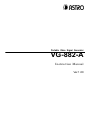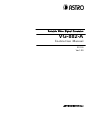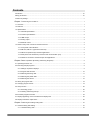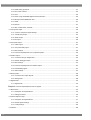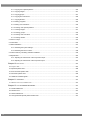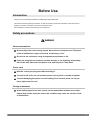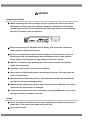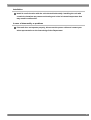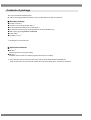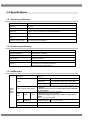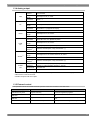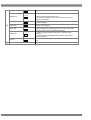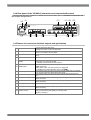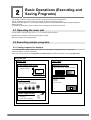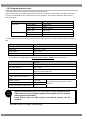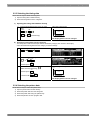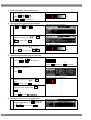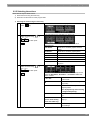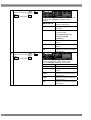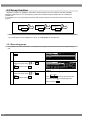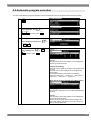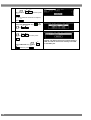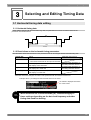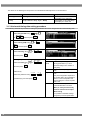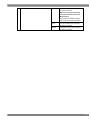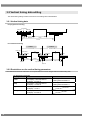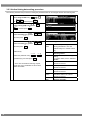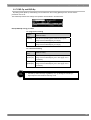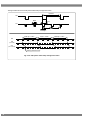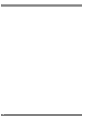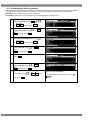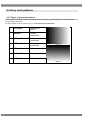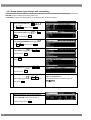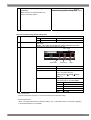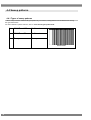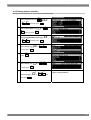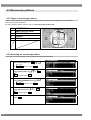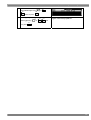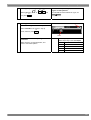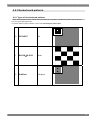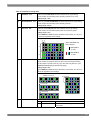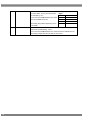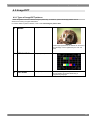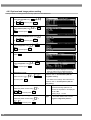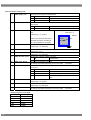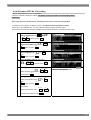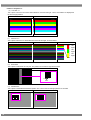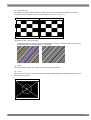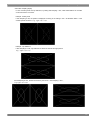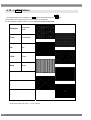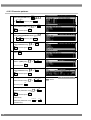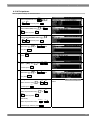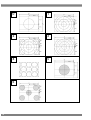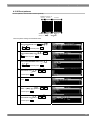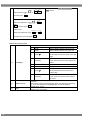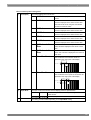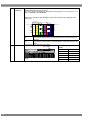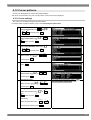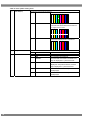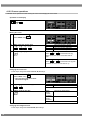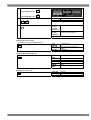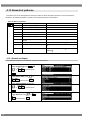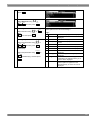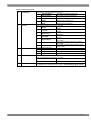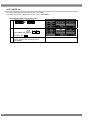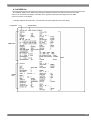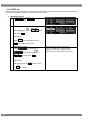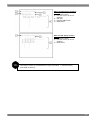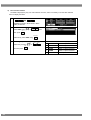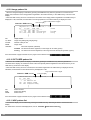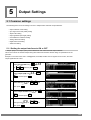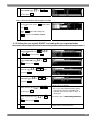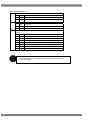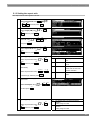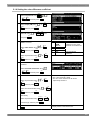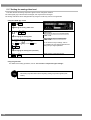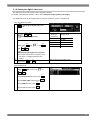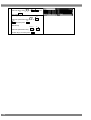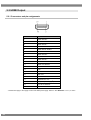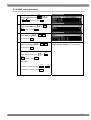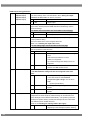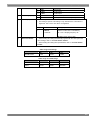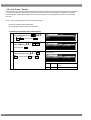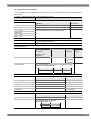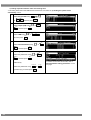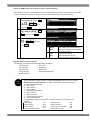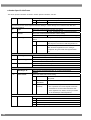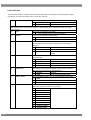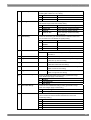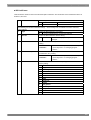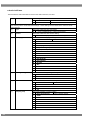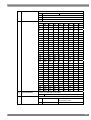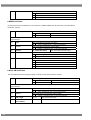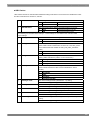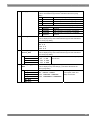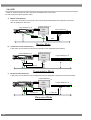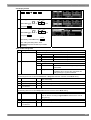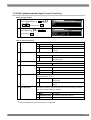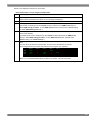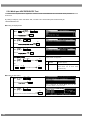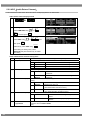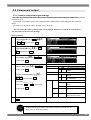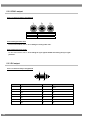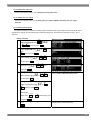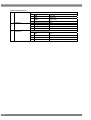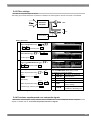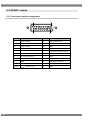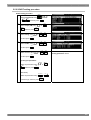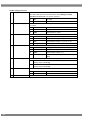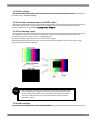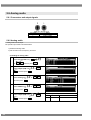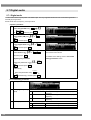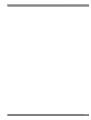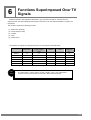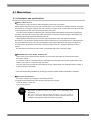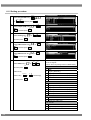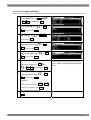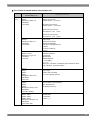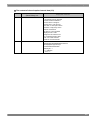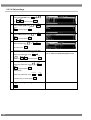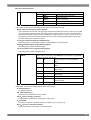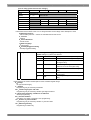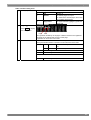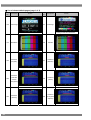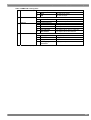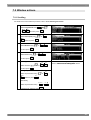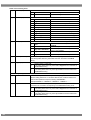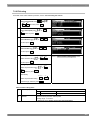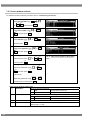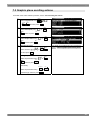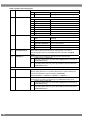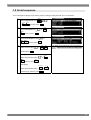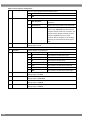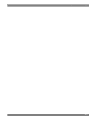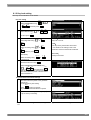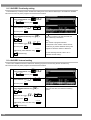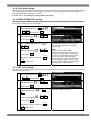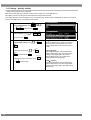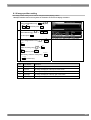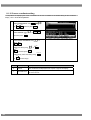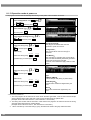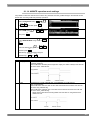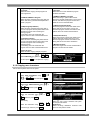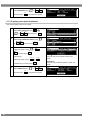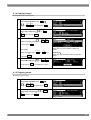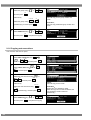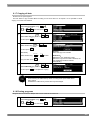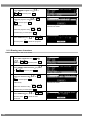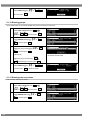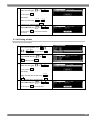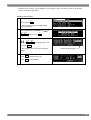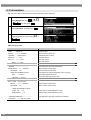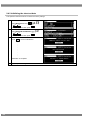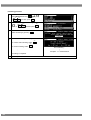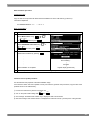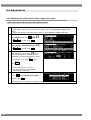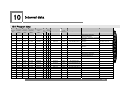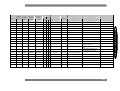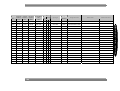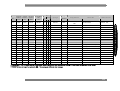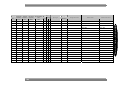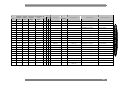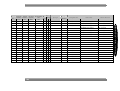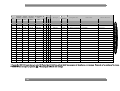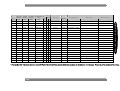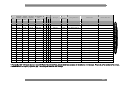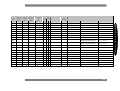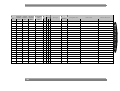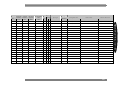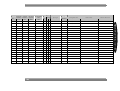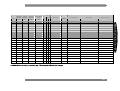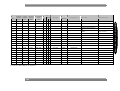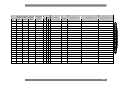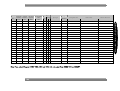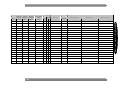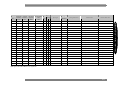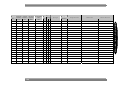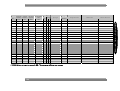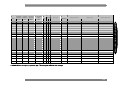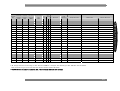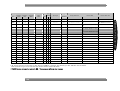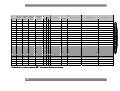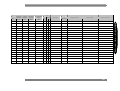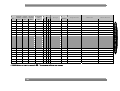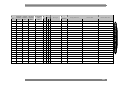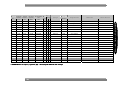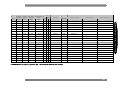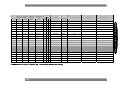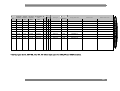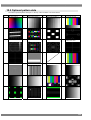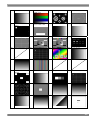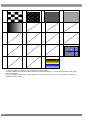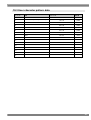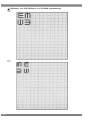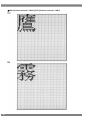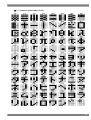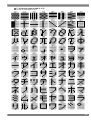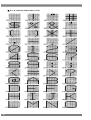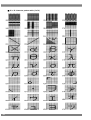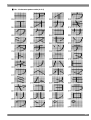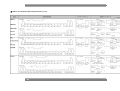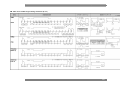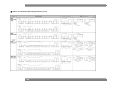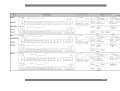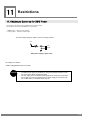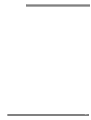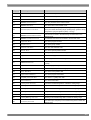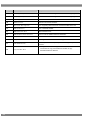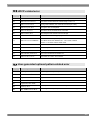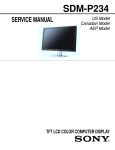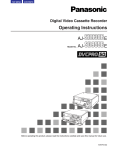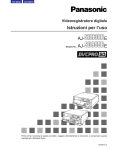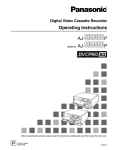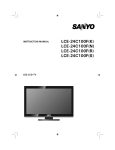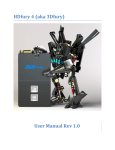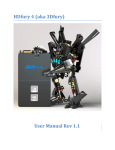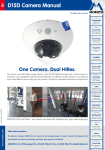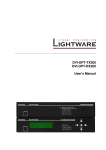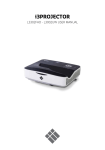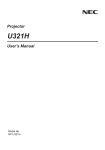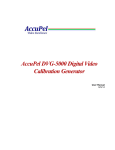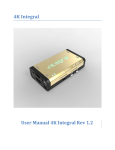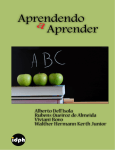Download VG-882-A
Transcript
Portable Video Signal Generator VG-882-A Instruction Manual Ver.1.00 Portable Video Signal Generator VG-882-A Instruction Manual 2011.5 Ver.1.00 ASTRODESIGN,Inc Contents Introduction............................................................................................................................................................... vii Safety precautions.................................................................................................................................................... vii Contents of package.................................................................................................................................................. x Chapter 1 Introducing the VG-882-A........................................................................................................................ 1 1.1 Overview.............................................................................................................................................................. 1 1.2 Features .............................................................................................................................................................. 1 1.3 Specifications....................................................................................................................................................... 2 1.3.1 General specifications................................................................................................................................ 2 1.3.2 Common specifications.............................................................................................................................. 2 1.3.3 HDMI output............................................................................................................................................... 2 1.3.4 Analog output ............................................................................................................................................. 3 1.3.5 External control .......................................................................................................................................... 3 1.4 Names of keys and connectors and their functions ............................................................................................. 4 1.4.1 Front panel of the VG-882-A ...................................................................................................................... 4 1.4.2 RB-1870, RB-1871 (optional accessories)................................................................................................. 4 1.4.3 Names of operation keys and their applications ........................................................................................ 5 1.4.4 Rear panel of the VG-882-A (connectors and communication port)........................................................... 7 1.4.5 Names of connectors and their outputs and applications........................................................................... 7 Chapter 2 Basic Operations (Executing and Saving Programs)............................................................................... 9 2.1 Operating the main unit ....................................................................................................................................... 9 2.2 Executing sample programs ................................................................................................................................ 9 2.2.1 Settings required for displays..................................................................................................................... 9 2.2.2 Program data structure ............................................................................................................................ 10 2.2.3 Selecting the timing data...........................................................................................................................11 2.2.4 Selecting the pattern data .........................................................................................................................11 2.2.5 Selecting the actions................................................................................................................................ 15 2.3 Saving the program data ................................................................................................................................... 18 2.4 Changing program names ................................................................................................................................. 19 2.5 Group function ................................................................................................................................................... 20 2.5.1 Executing groups ..................................................................................................................................... 20 2.5.2 Creating and Saving Groups.................................................................................................................... 21 2.6 Automatic program execution ............................................................................................................................ 23 2.7 Displays appearing on the front fluorescent display tube .................................................................................. 25 2.8 Display of interface output status....................................................................................................................... 26 Chapter 3 Selecting and Editing Timing Data......................................................................................................... 27 3.1 Horizontal timing data editing ............................................................................................................................ 27 3.1.1 Horizontal timing data .............................................................................................................................. 27 i 3.1.2 Restrictions on the horizontal timing parameters ..................................................................................... 27 3.1.3 Horizontal timing data setting procedure ................................................................................................. 28 3.2 Vertical timing data editing................................................................................................................................. 30 3.2.1 Vertical timing data .................................................................................................................................. 30 3.2.2 Restrictions on the vertical timing parameters ......................................................................................... 30 3.2.3 Vertical timing data setting procedure...................................................................................................... 32 3.2.4 Scanning modes ...................................................................................................................................... 33 3.2.5 TV modes ................................................................................................................................................ 33 3.2.6 Serration and EQP................................................................................................................................... 34 3.2.7 EQP-Fp and EQP-Bp............................................................................................................................... 35 Chapter 4 Selecting and Editing Pattern Data ....................................................................................................... 39 4.1 Color bar patterns.............................................................................................................................................. 39 4.1.1 Types of color bar patterns ...................................................................................................................... 39 4.1.2 Customizing color bar patterns ................................................................................................................ 40 4.2 Gray scale patterns ........................................................................................................................................... 42 4.2.1 Types of gray scale patterns .................................................................................................................... 42 4.2.2 Customizing gray scale patterns.............................................................................................................. 43 4.3 Ramp patterns ................................................................................................................................................... 45 4.3.1 Types of ramp patterns ............................................................................................................................ 45 4.3.2 Ramp pattern type settings and customizing ........................................................................................... 46 4.4 Sweep patterns ................................................................................................................................................. 48 4.4.1 Types of sweep patterns .......................................................................................................................... 48 4.4.2 Sweep pattern selection .......................................................................................................................... 49 4.5 Monoscope patterns .......................................................................................................................................... 50 4.5.1 Types of monoscope patterns.................................................................................................................. 50 4.5.2 Selecting the monoscope pattern ............................................................................................................ 50 4.6 Raster patterns .................................................................................................................................................. 52 4.6.1 Types of raster patterns ........................................................................................................................... 52 4.6.2 Raster pattern type settings and customizing .......................................................................................... 52 4.7 Aspect ratio patterns.......................................................................................................................................... 54 4.7.1 Types of aspect ratio patterns.................................................................................................................. 54 4.7.2 Aspect ratio pattern type settings and customizing .................................................................................. 55 4.8 Checkerboard patterns ...................................................................................................................................... 57 4.8.1 Types of checkerboard patterns............................................................................................................... 57 4.8.2 Checkerboard pattern customizing .......................................................................................................... 58 4.9 Image/OPT ........................................................................................................................................................ 61 4.9.1 Types of image/OPT patterns .................................................................................................................. 61 4.9.2 Optional and image pattern setting .......................................................................................................... 62 4.9.3 9-marker (OPT No. 76) pattern setting..................................................................................................... 63 ii Contents 4.9.4 3D pattern (OPT No. 101) setting ............................................................................................................ 65 4.10 □× ABC Pattern ............................................................................................................................................ 72 4.10.1 Color settings ......................................................................................................................................... 73 4.10.2 Character patterns ................................................................................................................................. 74 4.10.3 Crosshatch patterns............................................................................................................................... 75 4.10.4 Dot patterns ........................................................................................................................................... 77 4.10.5 Circle patterns........................................................................................................................................ 78 4.10.6 Burst patterns......................................................................................................................................... 81 4.11 Window patterns .............................................................................................................................................. 83 4.11.1 Types of window patterns....................................................................................................................... 83 4.11.2 Window pattern settings ......................................................................................................................... 84 4.12 Cursor patterns ................................................................................................................................................ 87 4.12.1 Cursor settings....................................................................................................................................... 87 4.12.2 Cursor operations .................................................................................................................................. 90 4.13 Name/List patterns .......................................................................................................................................... 92 4.13.1 Name/List display................................................................................................................................... 92 4.13.2 Name list................................................................................................................................................ 94 4.13.3 HDCP list ............................................................................................................................................... 96 4.13.4 HDMI list ................................................................................................................................................ 99 4.13.5 EDID list............................................................................................................................................... 100 4.13.6 DDC/CI list ........................................................................................................................................... 103 4.13.7 CEC list................................................................................................................................................ 104 4.13.8 Timing data list ..................................................................................................................................... 105 4.13.9 Image pattern list ................................................................................................................................. 106 4.13.10 OPT-USER pattern list ....................................................................................................................... 106 4.13.11 ARC pattern list .................................................................................................................................. 106 4.14 Video inversion .............................................................................................................................................. 107 Chapter 5 Output Settings ................................................................................................................................... 108 5.1 Common settings............................................................................................................................................. 108 5.1.1 Setting the output interfaces to ON or OFF............................................................................................ 108 5.1.2 Setting the sync signals ON/OFF and setting the sync signal polarities ................................................ 109 5.1.3 Setting the aspect ratio ...........................................................................................................................111 5.1.4 Setting the output gradation (bit length) ..................................................................................................113 5.1.6 Setting the color difference coefficient ....................................................................................................115 5.1.7 Setting the analog video level .................................................................................................................116 5.1.8 Setting the digital video level...................................................................................................................117 5.1.9 Setting the audio level.............................................................................................................................119 5.2 HDMI Output.................................................................................................................................................... 120 5.2.1 Connectors and pin assignments........................................................................................................... 120 iii 5.2.2 HDMI setting procedure..........................................................................................................................121 5.2.3 Info Frame / Packet ................................................................................................................................124 5.2.4 CEC ........................................................................................................................................................142 5.2.5 HDCP (High-bandwidth Digital Content Protection)...............................................................................145 5.2.6 Multi-port HDCP/EDID/CEC Test ............................................................................................................150 5.2.7 EDID .......................................................................................................................................................151 5.2.8 DDC/CI ...................................................................................................................................................151 5.2.9 ARC (Audio Return Channel) ................................................................................................................152 5.3 Component output............................................................................................................................................155 5.3.1 Common component signal settings.......................................................................................................155 5.3.1 VGA (D-Sub) output................................................................................................................................157 5.3.2 YPbPr output ..........................................................................................................................................158 5.3.3 D5 output ................................................................................................................................................158 5.4 Composite output .............................................................................................................................................161 5.4.1 CVBS output ...........................................................................................................................................161 5.4.2 Y/C (S-terminal) output ...........................................................................................................................161 5.4.3 Filter settings ..........................................................................................................................................163 5.4.4 Functions superimposed over composite signals ...................................................................................163 5.5 SCART output ..................................................................................................................................................164 5.5.1 Connectors and pin assignments............................................................................................................164 5.5.2 SCART setting procedure .......................................................................................................................165 5.5.3 Filter settings ..........................................................................................................................................167 5.5.4 Functions superimposed over SCART output.........................................................................................167 5.5.5 Fast blanking signal ................................................................................................................................167 5.5.6 Audio settings .........................................................................................................................................167 5.6 Analog audio.....................................................................................................................................................168 5.6.1 Connectors and output signals ...............................................................................................................168 5.6.2 Analog audio ...........................................................................................................................................168 5.7 Digital audio......................................................................................................................................................170 5.7.1 Digital audio ............................................................................................................................................170 Chapter 6 Functions Superimposed Over TV Signals ..........................................................................................174 6.1 Macrovision ......................................................................................................................................................175 6.1.1 Description and specifications ................................................................................................................175 6.1.2 Setting procedure ...................................................................................................................................176 6.2 Closed caption/V-Chip ......................................................................................................................................177 6.2.1 Description and specifications ................................................................................................................177 6.2.2 Closed caption settings...........................................................................................................................179 6.2.3 V-Chip settings........................................................................................................................................184 6.3 Teletext .............................................................................................................................................................189 iv Contents 6.3.1 Description and specifications ............................................................................................................... 189 6.3.2 Setting procedure................................................................................................................................... 190 6.4 WSS ................................................................................................................................................................ 194 6.4.1 Description and specifications ............................................................................................................... 194 6.4.2 Setting procedure................................................................................................................................... 195 6.5 CGMS-A/ID-1 .................................................................................................................................................. 197 6.5.1 Description and specifications ............................................................................................................... 197 6.5.2 Setting procedure................................................................................................................................... 198 Chapter 7 Action Settings .................................................................................................................................... 200 7.1 Planes ............................................................................................................................................................. 200 7.2 Window actions ............................................................................................................................................... 201 7.2.1 Scrolling ................................................................................................................................................. 201 7.2.2 Flickering ............................................................................................................................................... 203 7.2.3 Level up/down actions ........................................................................................................................... 204 7.2.4 Level sequence action ........................................................................................................................... 205 7.3 Graphic plane scrolling actions........................................................................................................................ 207 7.4 Character plane scrolling actions..................................................................................................................... 209 7.5 Scroll sequence ................................................................................................................................................211 Chapter 8 VG-882-A System Settings.................................................................................................................. 214 8.1 CONFIG Settings............................................................................................................................................. 214 8.1.1 Beep setting ........................................................................................................................................... 214 8.1.2 Key lock setting...................................................................................................................................... 215 8.1.3 INC/DEC Continuity setting.................................................................................................................... 216 8.1.4 INC/DEC interval setting ........................................................................................................................ 216 8.1.5 Color depth setting................................................................................................................................. 217 8.1.6 SAMPLE RGB/YPbPr setting................................................................................................................. 217 8.1.7 DDC clock setting .................................................................................................................................. 217 8.1.8 Image - priority setting ........................................................................................................................... 218 8.1.9 Image position setting ............................................................................................................................ 219 8.1.10 Cursor coordinate setting..................................................................................................................... 220 8.1.11 Digital video level step setting .............................................................................................................. 221 8.1.12 RB-1870 CUSTOM Key 1/2 and RB-1871 CUSTOM Key 1/2.............................................................. 221 8.1.13 Operation mode at power-on ............................................................................................................... 222 8.1.14 AVMUTE operation mode settings................................................................................................. 223 Chapter 9 Other Functions................................................................................................................................... 224 9.1 Copying and erasing data................................................................................................................................ 224 9.1.1 Copying programs.................................................................................................................................. 224 9.1.2 Copying user characters ........................................................................................................................ 225 v 9.1.3 Copying user optional patterns ...............................................................................................................226 9.1.4 Copying images ......................................................................................................................................227 9.1.5 Copying groups.......................................................................................................................................227 9.1.6 Copying auto executions ........................................................................................................................228 9.1.7 Copying all data ......................................................................................................................................229 9.1.8 Erasing programs ...................................................................................................................................229 9.1.9 Erasing user characters..........................................................................................................................230 9.1.10 Erasing user optional patterns ..............................................................................................................231 9.1.11 Erasing images .....................................................................................................................................231 9.1.12 Erasing groups......................................................................................................................................232 9.1.13 Erasing auto executions .......................................................................................................................232 9.1.14 Erasing all data .....................................................................................................................................233 9.2 Short-cut keys ..................................................................................................................................................234 9.3 Information .......................................................................................................................................................236 9.4 Data initialization ..............................................................................................................................................237 9.4.1 Initializing the system settings ................................................................................................................237 9.4.2 Initializing the short-cut data ...................................................................................................................238 9.5 Internal memory formatting and data installation ..............................................................................................239 9.6 Adjustments......................................................................................................................................................242 9.6.1 Adjusting the video levels of the component output ................................................................................242 9.6.2 Adjusting the video levels of the composite output .................................................................................243 Chapter 10 Internal data........................................................................................................................................244 10.1 Program data ....................................................................................................................................................244 10.2 Optional pattern data ......................................................................................................................................288 10.3 User character pattern data............................................................................................................................291 10.4 Character pattern data....................................................................................................................................296 10.5 Tables of standard signals ..............................................................................................................................304 Chapter 11 Restrictions........................................................................................................................................310 11.1 Maximum Currency for DDC Power....................................................................................................................310 Chapter 12 LIST OF ERROR MESSAGES ..........................................................................................................312 12.1 Media-related error..........................................................................................................................................312 12.2 General error...................................................................................................................................................312 12.3 HDCP-related error .........................................................................................................................................315 12.4 User-generated optional pattern-related error .................................................................................................315 vi Before Use Introduction Thank you for purchasing the VG-882-A Portable Video Signal Generator. This manual contains operating instructions, as well as precautions and other information. Note that incorrect handling may lead to accidents, so be sure to read this manual. After reading the manual, keep it handy for future reference. Safety precautions WARNING General precautions ■ Do not subject the unit to strong impact. Never throw or drop the unit. This poses a risk of malfunction, rupture of the unit, overheating, or fire. ■ Do not use the unit where it may be exposed to explosions or fire. ■ If you are using the unit outdoors and hear thunder or see lightning, immediately turn off the unit, disconnect the power cord, and bring it to a safe place. Power cord ■ Hold the cord by the plug when disconnecting it. ■ To avoid a risk of fire, do not bend the power cord by force or bundle it together. ■ To avoid damaging the power cord and risking fire or electric shock, do not put heavy objects on the cord. Foreign substances ■ Avoid spilling liquid in the unit, and do not let combustible substances or metal objects drop inside. Using the unit in this condition may cause fire, electric shock, or malfunction. vii CAUTION General precautions ■ When connecting the unit to a display, use the supplied FG cable to ensure that the display and frame ground are shared. Using the unit without a shared frame ground may cause the unit to malfunction. Be especially careful when connecting the unit to a display under development. FG AC IN (100-240V) T5A U.S Patent Nos.4,631,603;4,577,216; 4,819,098;4,907,093;and 6,516,132. SCART CVBS Y/C ANALOG AUDIO OUT R L FG D5 Y PB PR HDMI 1 HDMI 2 HDMI 3 HDMI 4 VGA REMOTE USB 2 USB 1 MODEL SER.NO. ASTRODESIGN,Inc. MADE IN JAPAN ■ When disconnecting the VG-882-A from a display, first remove the connection cables and then remove the FG cable. ■ Be sure to use the Power switch on the front panel to turn the power on and off. Powering the unit by connecting and disconnecting the power cable (with the Power switch in the ON position) may damage the internal circuitry. ■ Wait 10 to 15 minutes after powering the unit to ensure that the unit operates stably before operating. ■ Opening of the top panel of the unit is prohibited. ■ Never remove a USB memory device during memory access. This may cause the device to malfunction. ■ Note that using a USB memory device other than that included with the unit may prevent the unit from operating properly. ■ When using the USB memory device while connected to the USB2 port, be careful not to have the device stolen or damaged. ■ Avoid using excessive force when inserting or removing HDMI cables, as this may damage the cable or connector core wire. Impact ■ This is a precision instrument and, as such, subjecting it to impact may cause it to malfunction. Take special care when moving the unit. ■ Do not drop the unit. viii Before Use Installation ■ Install in a safe location with the unit oriented horizontally. Installing the unit with a vertical orientation may cause overheating and a rise in internal temperature that may result in malfunction. In case of abnormality or problems ■ If the unit does not operate properly, disconnect the power cable and contact your sales representative or the Astrodesign Sales Department. ix Contents of package This unit comes with the following items. Be sure to use the appropriate accessories, as use of other items may result in malfunction. ■ Standard package ● VG-882-A main unit ● VG-882-A user’s manual CD (this PDF): 1 ● SP-8870 software installation CD (for Windows): 1 ● SP-8870 user’s manual: PDF version (included in SP-8870 installation CD) ● USB memory device (operations confirmed) ● Power cable: 1*1 ● FG cable (1.5 m): 1*1 *1: Exclusively for use with the unit. ■ Optional accessories ● RB-1870*2: Remote control box for program editing ● RB-1871*2: Simplified remote control box. Enables program execution but not editing. *2: This is the same item as the remote control box used for VG-870/871/870A/871A/870B/871B. These accessories cannot be used with models other than those listed above, including the VG-882-A. x 1 Introducing the VG-882-A 1.1 Overview The VG-882-A is a portable video signal generator that can handle various types of output signals. It can be used to perform all types of testing of interfaces built into digital TVs. 1.2 Features ■ Four HDMI outputs The HDMI connector supports four channels. Testing can be performed for four outputs at the same time. ■ Various analog output types Supports various analog interfaces (VGA, D-terminal, YPbPr, CVBS, Y/C, SCART). ■ Supports HDMI Version 1.4a additional functions (Option) Testing of the Audio Return Channel (ARC) function added in HDMI Version 1.4a can be performed and 3D patterns (Frame Packing) can be output. * Audio cannot be output, so audio received by ARC line cannot be output. * HDMI Ethernet Channel (HEC) is not supported. ■ Windows-compatible editing and registration software (SP-8870) is included as a standard feature. Program data in a USB-connected computer can be edited and registered, and signal output can be controlled. * The USB driver supports Windows 2000, XP, and Vista. ■ Built-in sample data for each standard One thousand types of timing and patterns are registered as built-in sample data. These can be categorized by standard and usage, and the necessary data can be easily selected. ■ Create and register user programs User-created program data can be registered to the internal memory of the VG main unit. In addition, optional patterns combined with sample patterns and 256-color natural images can be registered. 1 1.3 Specifications 1.3.1 General specifications Supply voltage AC 100 to 240V Frequency 50 / 60Hz Power consumption 52 VA MAX Dimensions 370 (W) × 66 (H) × 300 (D) mm (excluding protrusions) Weight Approx. 3.5 kg Operating temperature range 5 to 40°C Operating humidity range 30 to 80%RH (no condensation) 1.3.2 Common specifications Dot clock frequency 0.100 to 165.000 MHz Horizontal frequency Max. 300 kHz, 8192 dots Vertical scan lines Max. 4096 Video memory 4096 dots × 2560 H Cutting pulse (Serration) OFF/0.5H/1H/EXOR Scanning Progressive (non-interlaced), interlaced, segmented frame, interlaced (sync) 1.3.3 HDMI output Connectors HDMI×4 DotCLK HDMI1 HDMI2 HDMI3 HDMI4 2 Colors, bit length (Color Depth) Audio output HDMI Audio input HDMI ARC L-PCM 8-bit output 25 to 165 MHz (TMDS CLK: 165 MHz) 10-bit output 25 to 165 MHz (TMDS CLK: 206.25 MHz) 12-bit output 25 to 150 MHz (TMDS CLK: 225 MHz) 8-, 10-, or 12-bit output (supports formats for RGB, YCbCr444, and YCbCr422) * However, when set to 10- or 12-bit output, only the indicator can be displayed. Sampling frequency: 32, 44.1, or 48 kHz Output frequency: 100 Hz to 20 kHz * When the sampling frequency is 32 kHz, the upper limit is 14 kHz. Bits: 16-, 20-, or 24-bit output Sampling frequency Fs = 32 to 192 kHz Copy protection HDCP Ver1.2 Additional features Version 1.4a (DDC2B), xvYCC, CEC Chapter 1 Introducing the VG-882-A 1.3.4 Analog output VGA D5 YPbPr DotCLK 5 to 165 MHz Colors, bit length 8-bit output for R, G, and B Connector Dsub × 1 Resolution HDTV, SDTV Colors, bit length 8-bit output for Y, Pb, and Pr Connector D-Terminal × 1 (supports D5 output) Resolution HDTV, SDTV Colors, bit length 8-bit output for Y, Pb, and Pr Connector RCA × 3 *1 CVBS Y/C SCART *3 AUDIO L/R Resolution NTSC-M/J/443, PAL (B/D/G/H/I) /M/Nc Colors, bit length 8-bit output for Y, Pb, and Pr Connector CVBS (RCA) ×1, Y/C (S-VIDEO) ×1 Additional features*1 Teletext, ClosedCaption, Vchip, Macrovision (*2) Resolution*1 NTSC-M/J/443, PAL (B/D/G/H/I) /M/Nc Colors, bit length 8-bit output for Y, Pb, and Pr and for R, G, and B Connector SCART × 1 Additional features*1 Output frequency Teletext, ClosedCaption, Vchip, Macrovision (*2) Output level 0 to 2000 mV Connector RCA × 2 100 Hz to 20 kHz (sampling frequency: 44.1 or 48 kHz) 100 Hz to 14 kHz (sampling frequency: 32 kHz) *1 Some features may not be supported in the future due to optional TV features and TV timing signals. *2 Macrovision is sold as a license. *3 SCART output is sold as an option. 1.3.5 External control The operation tools of the VG-882-And their operation restrictions are listed in the table below. Control and editing Operation restrictions Notes VG-882-A front panel Program read-only Executes registered programs. RB-1870 All functions can be operated. RB-1871 Program read-only SP-8870 All functions can be operated. Remote control for VG-870 Series and VG-882A Simplified remote control for use with production line For operation and editing with a computer 3 1.4 Names of keys and connectors and their functions 1.4.1 Front panel of the VG-882-A This is the view of the front panel. For descriptions of the keys, refer to “1.4.3 Names of operation keys and their applications”. (B) (D) (E) (G) ASTRO INC DEC DIGITAL VIDEO GENERATOR VG-882 SET POWER 1.4.2 RB-1870, RB-1871 (optional accessories) These remote boxes are used to edit and execute programs. For descriptions of the keys, refer to “1.4.3 Names of operation keys and their applications”. (B) (E) REMOTE BOX RB -1870 COL OR RASTE R WI NDOW R/P R GRAY ASPE CT CURSOR G /Y RAMP SWE E P CHECKE R IMAGE/ OPT NAME / L IST ACTION L E VE L INV SYNC B/ P B MONOSCOPE □X ABC MENU 7 /D 8 /E 9 /F CATE GORY SAMPL E TI M SHORT CUT 4/ A 5 /B 6/ C GROUP E SC SE T SAVE 1 2 3 DE TAI L SHIF T 0 / STATUS (A) INC PAT DE C (D) (C) RB-1870 (E) (A) SAM PL E LEVEL GRP 7 8 9 TIM 4 5 6 PAT 1 2 3 SET 0 Ⅰ Ⅱ R G B INV INC (D) DEC RB-1871 * The RB-1871 has operation limitations. The following operations can be performed. 4 Chapter 1 Introducing the VG-882-A ● Program selection and execution ● Grouped program execution. (Group editing cannot be performed.) ● ON/OFF of R/G/B/INV keys ● ON/OFF of CUSTOM (I/II) keys (by default, I: HDCP, II: MUTE) ● Level adjustment (digital video level only) * For detailed descriptions of the keys, refer to “1.4.3 Names of operation keys and their applications”. 1.4.3 Names of operation keys and their applications Pattern keys Action key Level key RGB channel on/off INV key (A) SYNC key Detail key ABC COLOR etc. ACTION Used to set the scroll, flicker, and other functions. Used to set the digital video levels, analog video levels, and audio levels. LEVEL G/Y Used to set RGB on or off. etc. INV Used to invert the black and white of the video levels. SYNC Used to set the sync on or off. Used to perform the detailed settings of the pattern data, timing data, and other data. Used to set HDCP on or off. (HDCP is a system for protecting content used by HDMI and DVI.) Used to set the audio on or off (muted). DETAIL HDCP key (custom key) Ⅰ.HDCP MUTE key (custom key) Ⅱ.MUTE * When setting HDMI AV-MUTE This key operates as the HDMI AV-MUTE On/Off setting. (Refer to “8.1.12 RB-1870 CUSTOM Key 1/2 and RB-1871 CUSTOM Key ”.) The menu screens are used to set and check the items displayed on the fluorescent display tube. This is turned clockwise or counterclockwise to select the setting items or parameters, change the level settings, etc. (It provides the same control as the INC/DEC keys.) Menu operation (B) screens (C) Jog dial Number keys INC/DEC (D) Menu Shortcut key Save key Shift key 0/STATUS 9/F to INC MENU SHORT CUT SAVE SHIFT Used to display and edit the patterns. DEC Used to input numerical values, select the menus, etc. Used to select the setting items or parameters, change the level settings, change the program numbers, etc. (It provides the same control as the jog dial.) Used to display the menu screens. When it is pressed while a menu screen is already displayed, the initial screen is restored. * When the menu key indicator is lighted (selected) It is no longer possible to use any of the other keys. Used to move to a user-registered menu screen using minimal key operations. Used to save the data which has been set. Used to input letters of the alphabet with the number keys. 5 Category key CATEGORY Used to select the internal sample data by category. Used to output the internal sample data. Sample key Timing key (E) Pattern key Group key Escape key Set key (G) Power switch 6 SAMPLE TIM PAT GROUP ESC SET * When the sample key indicator is off The data in the USB memory device or stored in the internal memory can be used. Used to display changeable lists when only the output timing data is to be changed. Used to display changeable lists when only the output pattern data is to be changed. Used to display user-registered groups, etc. and create groups. This key can be used in the following situations. • When canceling parameter selections or numerical value settings • When returning the displayed menu screen to the previous hierarchical level Used to enter the setting items and parameters which have been set. Used to turn the power of the VG-882-A on and off. Chapter 1 Introducing the VG-882-A 1.4.4 Rear panel of the VG-882-A (connectors and communication port) This is the back view of the VG-882-A. For details of the output terminals, refer to “1.4.5 Names of connectors and their outputs and applications”. (H) (P) (Q) (R) (S) (I) AC IN (100-240V) T5A U.S Patent Nos.4,631,603;4,577,216; 4,819,098;4,907,093;and 6,516,132. D5 Y PB SCART PR HDMI 1 HDMI 2 HDMI 3 CVBS Y/C ANALOG AUDIO OUT R L HDMI 4 VGA REMOTE USB 2 USB 1 MODEL SER.NO. ASTRODESIGN,Inc. MADE IN JAPAN (N) (O) (M) (L) (J) (K) 1.4.5 Names of connectors and their outputs and applications (H) AC power socket (I) Frame ground (J) Remote connector USB 1 (K) Connect the power cable here. Voltage from 100 V to 240 V is supported. Connect this frame ground terminal to the frame ground terminal of the unit which is connected to the VG-882-A. This is used to connect the dedicated remote control box (RB-1870 or RB1871). This is used to update the version of the USB memory device. (P) CVBS output This is used to control the VG-882-A by SP-8870 or other software by connecting to a computer via USB. For details, see the SP-8870 user’s manual. This enables output of the same image on four systems at the same time. (HDMI connector) EDID, HDCP, CEC, and ARC functions are supported. For details of the output terminals, refer to “5.2 HDMI”. This enables output of analog component signals (RGB) and H/V separate sync. (D-sub connector, shrink type D-sub 15-pin) This enables output of analog component signals. (Can be output up to D5.) This enables output of YPbPr analog component signals. (RCA connector) This enables output of NTSC/PAL composite (VBS) signals. (RCA connector) (Q) Y/C output This enables output of Y/C signals. (S-Terminal) (R) Analog audio output This enables output of analog audio (L/R). (RCA connector) This enables output of NTSC/PAL composite (VBS) signals, Y/C signals, analog component signals (RGB), and analog audio. (SCART connector) (L) USB 2 HDMI output (M) VGA output (N) D-Terminal output (O) Component output (S) SCART output 7 8 2 Basic Operations (Executing and Saving Programs) The VG-882-A edits and saves program data and config data using the RB-1870/SP-8870. The key operations of the main unit can be used only to select and execute programs. Therefore, the descriptions in “2.2 Executing sample programs” and thereafter are described using the operations with the RB-1870. For details on operating the SP-8870, refer to the accompanying SP-8870 user’s manual. 2.1 Operating the main unit For the location of the front keys, refer to “1.4.1 Front panel of the VG-882-A”. INC/DEC keys: Increment or decrement the program number. SET key: Executes the selected program. 2.2 Executing sample programs 2.2.1 Settings required for displays The timing data and pattern data must be set for the test patterns to be displayed from the generator. The following items are set for these data. In the case of this generator, the timing data and pattern data are collectively referred to as the “program data”. Program data Timing data Pattern data Video timing data setting - Horizontal timing - Vertical timing V-SYNC Pattern data setting - Type, size, level, and other settings Video H-SYNC Action settings Output setting - On or off for each interface - Settings inherent to interface -Scroll -Flicker -Level sweep Audio output settings - Sound source, level - Frequency - On or off of channels 9 2.2.2 Program data structure The data output from the generator is managed using program data. Program data is made up of pattern data, which is used to set data related to output images, and timing data, which is used to set data related to other output timing and output conditions. The details of the pattern data and timing data are as follows. Block Timing data Pattern data Overview Program Name Program name Timing (TIM) Timing Output (TIM) Output conditions Audio (TIM) Audio output Pattern (PAT) Pattern Action (PAT) Pattern action The generator comes with several types of program data, option patterns, and user character patterns as sample data. Data units Timing data 1000 (1001 to 1999) Pattern data 1000 (1001 to 1999) Option patterns 200 (1 to 200) User character patterns 16 (F0H to FFH) The generator can register data to the internal memory (approx. 90 MB) and the USB memory. Data units Program data 1000 (1 to 1000) User option patterns 200 (1 to 200) Images (image data) 200 (1 to 200) (Depends on image data size.) User character patterns Number of characters of program name 16 (E0H to EFH) 20 Number of groups 99 (1 to 99) Number of group data units 98 (1 to 98) Number of characters of group name 20 CAU TION function”.) When the USB memory device is connected, the data registered in the USB memory becomes enabled and the data registered in the internal memory becomes disabled. Image data in both the USB memory and internal memory can be enabled.* * For details, refer to “8.1.8 Image - priority setting”. 10 (For details of groups, refer to “2.5 Group Chapter 2 Basic Operations (Executing and Saving Programs) 2.2.3 Selecting the timing data There are two ways to select the timing data. 1) Input the timing data numbers directly. 2) Select the timing data from the categories. 1) Inputting the timing data numbers directly ① Input the timing data number (1001 to 1999) using SAMPLE Video timing data output V-SYNC TIM Video 0/STATUS 9/F to (number keys). H-SYNC The display patterns are not changed. 2) Selecting the timing data from the categories The timing data of the internal sample data is classified by category such as EIA or VESA (PC). Select the desired timing data from the category to which it belongs. ① CATEGORY ② Select the category using SAMPLE INC TIM DEC or SET . and then press ③ Video timing data output V-SYNC Select the timing data using SET Video and then press INC or execute with DEC . H-SYNC The display patterns are not changed. 2.2.4 Selecting the pattern data There are four ways to select the pattern data. 1) Input the pattern data numbers directly. 2) Select the pattern data from the categories. 3) Select the pattern data using the pattern keys. 4) Select the patterns for each program data. 11 1) Inputting the pattern data numbers directly ① Input the pattern data number (1001 to 1999) SAMPLE The pattern is displayed. PAT using 0/STATUS to 2) etc. 9/F (number keys). Selecting the pattern data from the categories SAMPLE PAT ① CATEGORY ② INC or Select the category using SET DEC . and then press ③ The pattern is displayed. Select the pattern using and then SET DEC INC press 3) The pattern category is displayed. or execute with Selecting the pattern data using the pattern keys ① Select the key corresponding to the pattern, The pattern of the selected type is displayed. ABC COLOR or such as etc. . , to be displayed. COLOR Lighted: ② When setting details for the pattern or changing the pattern type. COLOR selected; off: DETAIL . Press The selected pattern is displayed. INC ③ Select the pattern using or SET DEC and then press . 0/STATUS Select the pattern directly using to 9/F . 4/A Press 4) to select . Selecting the patterns for each program data MENU ① Select Program Edit using INC or 12 SET DEC , and then press deselected The pattern selection screen is displayed. . Chapter 2 Basic Operations (Executing and Saving Programs) ② INC Select Pattern (PAT) using or SET DEC , and then press . ③ Select Pattern/RGB/INV Select using INC SET DEC or . , and then press ④ INC DEC or Select the item using SET and then press . Selected or deselected is displayed. The selected pattern is indicated by a check mark. Color Bar Check this to select the color bar pattern. Gray Scale Check this to select the gray scale pattern. Ramp Check this to select the ramp pattern. Sweep Check this to select the sweep (sine wave) pattern. Monoscope Check this to select the monoscope pattern. Raster Check this to select the raster pattern. Aspect Check this to select the pattern for checking the aspect ratio. Checker Check this to select the checkerboard pattern. Image/OPT Check this to select the bitmap image, an optional pattern, or a moving image. Character Check this to select the character pattern. Cross Check this to select the crosshatch Hatch pattern. Dot □ Check this to select the dot pattern. Check this to select the frame pattern. × Check this to select the cross pattern. + Check this to select the center mark pattern. Circle Check this to select the circle pattern. Burst Check this to select the burst (continuous black and white) pattern. Window Check this to select the window pattern. Cursor Check this to select the cursor pattern. 13 Name/List Check this to select the name/list function. R/Pr Check this to set the pattern R (red) or Pr output on or off. Normally this is checked. G/Y Check this to set the pattern G (green) or Y (luminance) output on or off. Normally this is checked. B/Pb Check this to set the pattern B (blue) or Pb output on or off. Normally this is checked. INV Check this invert the black and white of the video level. (Cursor and Name/List are not inverted.) 14 Chapter 2 Basic Operations (Executing and Saving Programs) 2.2.5 Selecting the actions There are two ways to select actions. 1) Select the action using the action key. 2) Select and set the action for each program data. 1) Selecting the action using the action key ACTION ① Press key. ② The action selection screen is displayed. The selected action is indicated by a check mark. Select the action using or DEC INC and then press SET . To select the window action, the window pattern must be displayed first. GC-SCROL Check this to scroll the graphic character pattern. G-SCROLL Check this to scroll the graphic pattern. C-SCROLL Check this to scroll the character pattern. W-SCROLL Check this to scroll the window. W-FLICKR Check this to flicker the window. W-LEVEL Check this to change the window level. W-L.SEQ Check this to execute the window level sequence. ③ Select the action using or DEC INC and then press SET . On this screen, the scroll direction and number of steps are set when the GC-SCROL, G-SCROLL or C-SCROLL action has been checked. ←,→,↑,↓ Select these to scroll in the directions of the arrows. || Select this to stop the scrolling temporarily. RESET Select this to return the pattern to its original position. (It is displayed only while scrolling is stopped temporarily.) STEP+1 Select this to increment the scroll step by 1. STEP-1 Select this to decrement the scroll (Press while holding step by 1. down the SHIFT key.) EDIT Select this to perform the detailed scroll settings. 15 INC ④ Select the action using or SET DEC . and then press On this screen, the scroll direction and number of steps are set when the W-SCROLL action has been checked. ←,→,↑,↓, , Select these to scroll in the directions of the arrows. || Select this to stop the scrolling temporarily. RESET Select this to return the pattern to its original position. (It is displayed only while scrolling is stopped temporarily.) STEP+1 Select this to increment the scroll step by 1. STEP-1 Select this to decrement the scroll step by 1. EDIT Select this to perform the detailed scroll settings INC ⑤ or Select the action using SET DEC and then press . On this screen, the level increment/decrement and direction as well as the number of steps are set when the W-LEVEL action has been checked. UP Select this to increment the level. DOWN Select this to decrement the level. STOP Select this to stop the level change. STEP+1 Select this to increment the level change step by 1. STEP-1 Select this to decrement the level change step by 1. EDIT Select this to perform the detailed level settings. 16 Chapter 2 Basic Operations (Executing and Saving Programs) 2) Selecting and setting the action for each program data MENU ① Select Program Edit using INC SET DEC or . , and then press ② INC or Select Action (PAT) using SET DEC , and then press . ③ INC or Select the item using DEC One of the following actions is selected, and the detailed settings are performed. SET and then press . ・ ・ ・ ・ Graphic Plane Character Plane Window Scroll Sequence For details on the setting procedure, refer to “Action Settings”. 17 2.3 Saving the program data Upon completion of program editing, save the data. If the power is turned off without saving the data, the status before the changes were made will be restored. * For details on editing the program names and pattern names of data to be saved, refer to “2.4 Changing program names”. ① SAVE ② INC DEC or Select the item using Media SET and then press No. . Program Name Pattern Name ③ INC Select using SET DEC , and then press 18 or . The program number is set here. (0001-1000) The internal memory or USB memory (USB) is selected here. Any name (consisting of up to 20 characters) can be allocated as the program name. Any name (consisting of up to 20 characters) can be allocated as the pattern name. The program data is saved. Chapter 2 Basic Operations (Executing and Saving Programs) 2.4 Changing program names The name of a program or pattern can be changed and saved after the program is edited. ① INC DEC or Select Name using , SET ② and then press . To move the cursor to the location of the characters to be changed: The cursor where the character of the name is to be input moves. INC (when moving to the left) DEC (when moving to the right) All characters are deleted. To delete all characters: R/Pr The character at the cursor position is deleted. To delete one character: G /Y To switch between insert and overwrite: B/Pb This switches between inserting and overwriting the characters. This switches between inserting and overwriting the characters. The characters are input. To input characters: Select the characters using , and enter SET them using ③ . The name is changed. To set the name: Select OK using , and then press SET . 19 2.5 Group function Registering programs as “groups” is useful when specific programs are to be combined and used repeatedly. Examples include times on a TV set inspection process when specific timing and pattern data are combined for repeated use. It is possible to set not only the timing and pattern data execution sequence but also the execution time of each program. Group Program-6 Program-15 Time Program-10 Time Time * Up to 98 programs can be registered in a group. Up to 99 groups can be registered. 2.5.1 Executing groups It is possible to execute combinations of frequently used programs and patterns that have been registered by the user. ① GROUP ② INC or Select the groups using SET DEC , and then press . ③ INC or Select the groups using SET DEC , and then press . Only the programs registered as groups can be selected. The programs in the group are executed. INC DEC When are used, the programs are executed in ascending or descending order SET without pressing 20 . Chapter 2 Basic Operations (Executing and Saving Programs) 2.5.2 Creating and Saving Groups Create frequently used programs and save the desired amount of program data as a group. ① MENU ② INC Select Group Edit using or SET DEC . and then press ③ INC or Select the items using SET DEC . and then press ④ Select the numbers (01 to 98) of the TIM or PAT programs and AutoInterval using SET INC No. The number of the desired group is set here. (01-99) Name Any name (consisting of up to 20 characters) can be allocated as the group name. Edit Mode TIM/PAT: The timing data and pattern data are set separately. Program: The program number is designated here. Program Depending on the Edit Mode setting, the display screen in ④ below will differ. When TIM/PAT is selected as the Edit Mode setting DEC or , and SET then press . When Program is selected as the Edit Mode setting The programs set in the group are executed in sequence from 01 up to 98. ・If 0 is set for both TIM and PAT ・If 0 is set for Program In both of the above cases, 0 is recognized as the end of the group. TIM/PAT The program number is set here. TIM The timing data number is set here. PAT The pattern data number is set here. Auto The execution times during Auto -Interval Display are set here (0 to 999 seconds). ⑤ This completes the setting operations. The group data is now saved. SAVE ⑥ INC or Select the items using SET DEC and then press . No. Media The group number is set here (01 to 99). Internal: The group data is saved in the internal memory. USB: The group data is saved in the memory connected to the USB1 port. 21 Name Any name (consisting of up to 20 characters) can be allocated as the name. ⑦ using Select INC DEC or SET , and then press . If previous data exists, the user is prompted to confirm whether to overwrite the existing data. 22 This completes the saving of the group data. Chapter 2 Basic Operations (Executing and Saving Programs) 2.6 Automatic program execution The data in the selected groups and programs can be automatically output in accordance with the set time interval. ① MENU ② Select Auto Edit using or SET DEC INC . , and then press ③ Selecting the Mode setting Select Program or Group using 0/STATUS or 1 . ④ INC or Select Setting using When Program has been selected as the Mode setting SET DEC , and then press . Interval: The time during which each pattern is to be displayed is set here (0 to 999 seconds). Program (Start-Stop): The start and end points of programs to be repeated are set here. The start and end point settings can be designated in three stages. Automatic execution is performed in the following sequence: Start point 1 → end point 1 → start point 2 → end point 2 → start point 3 → end point 3. When Group has been selected as the Mode setting Group No.: The number of the group to be executed automatically is set here. Interval: The time during which each pattern is to be displayed is set here (0 to 999 seconds). When 0 is set, the group is executed according to the group data setting. If the interval is not set in the group data, 0 seconds will be set. 23 ⑤ For automatic execution, select EXECUTE DEC INC or using , and then press SET . To cancel automatic execution at anytime, ESC press . ⑥ SAVE Select Auto Data SAVE using INC DEC . or ⑦ * Select the save destination at Media using INC or DEC , and then press SET . INC or Select EXECUTE using SET DEC , and then press 24 . * Internal: The data is saved in the internal memory. USB: The data is saved in the memory connected to the USB1 port. Chapter 2 Basic Operations (Executing and Saving Programs) 2.7 Displays appearing on the front fluorescent display tube The following describes the information displayed on the fluorescent display tube during operation of the generator. Program selection and execution Standard display SAMPLE/TIM/PAT key statuses ON: S T P OFF: + . Name of program or pattern (max. 16 characters) (TIM“OFF”) Program number Pattern drawing bit length/ HDCP ON/OFF ON : Horizontal sync frequency/ ⇔ z flashing OFF : z not flashing Vertical sync frequency Group execution Number of program in group Group number Name of program (max. 16 characters) Group selection Group number Group name Digital video level adjustment Digital video level 25 2.8 Display of interface output status The output status for each interface is displayed. 0/STATUS Press SHIFT and at the same time. Program number Interface status Background, white: ON black: OFF 26 Gradation Chapter 3 Selecting and Editing Timing Data 3 Selecting and Editing Timing Data 3.1 Horizontal timing data editing 3.1.1 Horizontal timing data When making changes with the horizontal timing data, the parameters that can be set and the names of the parameters are indicated below. Sync Backp Disp Period 3.1.2 Restrictions on the horizontal timing parameters The table below shows the restrictions on the parameters that can be changed with the horizontal timing data. Setting item Range Dot Clock 0.100 to 165.000 MHz Parameter fixing function * The number of bits that can be output is restricted. Period µs setting fixed with SHIFT+2 dot setting fixed with SHIFT+3 Time display: 0.00 to 999.999 µs Dot display: 128 to 8192 dots Disp µs setting fixed with SHIFT+0 dot setting fixed with SHIFT+1 Time display: 0.00 to 999.999 µs Dot display: 48 to 4096 dots Backp , Sync Time display: 0.00 to 999.999 µs Dot display: 0 to 4096 dots * When a parameter is fixed, it is accompanied by an asterisk (*). Even when parameters other than ones with fixed items have been changed, the values of the parameters with the asterisks remain fixed. Example: When a µs setting has been fixed with SHIFT+2 for Period An asterisk is displayed here when the value is fixed. CAU TION When items are set in microseconds (µs), restrictions apply to these settings depending on the dot clock frequency and other timing data used for drawing. 27 The values for the blanking and frontp items are calculated automatically based on the data above. Item Calculation formula Range Blanking Blanking = Period – Disp Time display: 0.00 to 999.999 µs Dot display: 40 to 4092 dots Frontp Frontp = Period – Disp – Sync – Backp Time display: 0.00 to 999.999 µs Dot display: 0 to 4092 dots 3.1.3 Horizontal timing data setting procedure The following describes the procedure for setting the parameters that can be changed with the horizontal timing data. ① MENU Select Program Edit using INC SET DEC or . , and then press ② INC or Select Timing (TIM) using SET DEC , and then press . ③ Select H-Timing using INC DEC INC DEC or SET . and then press Setting the parameters Select the items using or SET and then press Set the H-Timing parameters. Input Select the input setting for the H- Mode Timing parameters to µs: time [microseconds] or dot: number of . Dot Clock Alternatively: 9/F 0/STATUS Repetition to Select the parameter using SET (number keys), and then press . Period dots [dots]. The dot clock frequency [MHz] is set here. The number of repetitions is set here. The pixel configuration depends on the number that is set in Repetition. When 2 is set for Repetition and 1440 for Disp, the number of pixels will be 720. The total number of pixels in the horizontal direction is set here. When µs: time [microseconds] has been selected as the Input Mode setting It is possible to establish settings using both µs and dot parameters. 28 Chapter 3 Selecting and Editing Timing Data Disp The Disp width in the horizontal direction is set here. When µs: time [microseconds] has been selected as the Input Mode setting It is possible to establish settings using both µs and dot parameters. Sync The Sync width in the horizontal direction is set here. BackP The BackP width in the horizontal direction is set here. 29 3.2 Vertical timing data editing The vertical timing setting locations and names of the settings are indicated below. 3.2.1 Vertical timing data For progressive scanning Serration EQP-Fp EQP-Bp Sync Backp Disp Total For interlaced scanning Field-1 Field-2 Total+0.5H EQP-Fp1 Serration EQP-Bp1 Bp1 Sync1 Total+0.5H EQP-Fp2 EQP-Fp1 EQP- Bp2 Disp1 Fp1+0.5H Fp2+0.5H Disp2 Fp2 Sync2 3.2.2 Restrictions on the vertical timing parameters The table below shows the restrictions on the parameters that can be changed with the vertical timing data. For progressive scanning Setting item Range Total Time display: 0.00 to 999.999 ms Dot display: 4 to 4096 H Disp Time display: 0.00 to 999.999 ms Dot display: 1 to 2560 H Sync Time display: 0.00 to 999.999 ms Dot display: 1 to 99 H Backp Time display: 0.00 to 999.999 ms Dot display: 0 to 4096 H 30 Parameter fixing function ms setting fixed with SHIFT+2 H setting fixed with SHIFT+3 ms setting fixed with SHIFT+0 H setting fixed with SHIFT+1 Chapter 3 Selecting and Editing Timing Data For interlaced scanning Setting item Range Field-1 Total1 Parameter fixing function Time display: 0.00 to 999.999 ms Dot display: 2.0 to 2048.0 H ms setting fixed with SHIFT+2 H setting fixed with SHIFT+3 (in 0.5 H increments) Disp1 Time display: 0.00 to 999.999 ms Dot display: 0 to 1280 H Sync1 Time display: 0.00 to 999.999 ms Dot display: 1.0 to 99.0 H (in 0.5 H increments) Backp1 Time display: 0.00 to 999.999 ms ms setting fixed with SHIFT+0 H setting fixed with SHIFT+1 Dot display: 0.0 to 2048.0 H (in 0.5 H increments) Field-2 Total2 Disp2 Sync2 Same as Field-1 Same as Field-1 Backp2 * When a parameter is fixed, it is accompanied by an asterisk (*). Even when values other than ones for parameters with an asterisk have been changed, the values of the parameters with the asterisks remain fixed. Example: When a ms setting has been fixed with SHIFT+2 for Total An asterisk is displayed here when the value is fixed. CAU TION When the time display (ms) is set for the items, restrictions apply to these settings depending on the H-period and other timing data used for drawing. The values for the blanking and frontp items are calculated automatically based on the data above. For progressive scanning Item Calculation formula Range Blanking Blanking = Total – Disp Time display: 0.00 to 999.999 ms Dot display: 1 to 4096 H Frontp Frontp = Total – Disp – Sync – Backp Time display: 0.00 to 999.999 ms Dot display: 0 to 4096 H For interlaced scanning Item Calculation formula Frontp1 Frontp1 = Total2 – Disp2 – Sync2 – Backp2 (Frontp2) (Frontp2 = Total1 – Disp1 – Sync1 – Backp1) Blanking1 Blanking1 = Frontp1 + Sync1 + Backp1 (Blanking2) (Blanking2 = Frontp2 + Sync2 + Backp2) Range Time display: 0.00 to 999.999 ms Dot display: 0.0 to 2048.0 H Time display: 0.00 to 999.999 ms Dot display: 1.0 to 2048.0 H 31 3.2.3 Vertical timing data setting procedure The following describes the procedure for setting the parameters that can be changed with the vertical timing data. ① MENU Select Program Edit using INC SET DEC or . , and then press ② INC Select Timing (TIM) using or SET DEC , and then press . ③ Select V-Timing using INC DEC INC DEC or SET . and then press Select the items using SET and then press Set the V-Timing parameters. or . Input Select the input setting for the V- Mode Timing parameters to ms: time [milliseconds] or H: number of lines Alternatively: 9/F 0/STATUS Select the parameter using to TV Mode [H]. For further details, refer to “3.2.4 Scanning modes”. As a general rule, do not change this setting. For further details, refer to “3.2.5 TV modes”. Total The Total number in the vertical Scan SET (number keys), and then press . * In the case of interlaced scanning outputs, Total, Disp, Sync and BackP are set for both Field1 and Field2. direction is set here. Disp The Disp width in the vertical direction is set here. Sync The Sync width in the vertical BackP The BackP width in the vertical Serration /EQP direction is set here. For further details, refer to “3.2.6 Serration and EQP”. direction is set here. 32 Chapter 3 Selecting and Editing Timing Data 3.2.4 Scanning modes The table below lists the V-Timing scan settings, the operations for the scanning methods supported by the settings, the imaging methods, and the action settings. Scan mode Progressive Interlace System Pixel imaging Scroll and other actions Progressive Different pixels are drawn on scanning each line. Different pixels are drawn in the first and second fields. Operation is performed for each frame. Interlaced scanning Operation is performed for each field. Different pixels are drawn in the first and second fields. Operation is performed for each frame (2 fields). Interlaced The same image is repeatedly scanning drawn in the first and second Operation is performed for each field. Prog.Segmented Interlaced Frame scanning Interlace (Sync) fields. 3.2.5 TV modes This parameter indicates the output of the standard TV signals (NTSC, NTSC-M, NTSC-443, PAL, PAL-M, PAL-Nc, HDTV1080 or HDTV 720). Even when this parameter is changed, the timing data and other data will not be edited. Therefore, when changed, it is not possible for images to be drawn correctly on the monitor. * When editing the sample timing data using a TV Mode setting other than “Other”, select “Other” as the TV mode setting. In this case, however, the tri-level sync signal will not be output. 33 3.2.6 Serration and EQP Serration and EQP can be selected on the V-Timing [MENU] screen, and the various parameters can be set. The relationship between the settings and operations are described in the table below. Serration and EQP setting procedure Setting item Key LCD display Description Serration 0 OFF Serrated pulses are not inserted. 1 0.5H Serrated pulses are inserted in increments of 0.5 H. 2 1H Serrated pulses are inserted in increments of 1 H. 3 EXOR HS and VS EXORs are inserted as serrated pulses. 0 OFF 1 ON EQP Equalizing pulses are not inserted into the EQPfp and EQPbp periods. Equalizing pulses are inserted into the EQPfp and EQPbp periods. The following shows an example of the phase relationship when a setting of 0.5 H has been selected for Serration. ● When a setting of 0.5H has been selected for Serration Hperiod Hsync HS VS Vsync Hsync Hperiod CS 1/2 Hperiod CAU TION 34 • The serration and EQP item settings are not reflected in the composite, Y/C and SCART signals. • In the case of HDTV timing data, they are set to OFF when EXOR is selected as the serration setting item. Chapter 3 Selecting and Editing Timing Data 3.2.7 EQP-Fp and EQP-Bp Equalizing pulses (EQP-Fp and EQP-Bp) can be selected on the V-Timing [MENU] screen, and the various parameters can be set. The relationship between the settings and operations are described in the table below. EQP-Fp/EQP-Bp setting procedure For progressive scanning Setting item Details of setting EQP-Fp This sets the equalizing pulse inside the front porch. EQP-Bp This sets the equalizing pulse inside the back porch. Range: 0.000 to 999.999 [ms], 0 to 99 [H] Range: 0.000 to 999.999 [ms], 0 to 99 [H] For interlaced scanning Setting item Details of setting EQP-Fp1 This sets the equalizing pulse inside the front porch. (EQP-Fp2) Range: 0.000 to 999.999 [ms], 0.0 to 99.0 [H] (in 0.5 H increments) EQP-Bp1 This sets the equalizing pulse inside the back porch. (EQP-Bp2) Range: 0.000 to 999.999 [ms], 0.0 to 99.0 [H] (in 0.5 H increments) CAU TION • Set EQP-Fp within the range of [(EQP-Fp +1H) ≦ Hfrontp] for tri-level sync signal outputs in the interlaced scanning mode 35 The figure below shows the EQP phase relationship and approach taken. Hperiod HS EQP Hsync CS 1/2 Hperiod 1/2 Hsync EQP-Fp(3.0H) Vsync(3.0H) EQP-Bp(3.0H) HS CS (First field) CS (Second field) EQP-Fp period from here Fig. 5-3-9 EQP phase relationship and approach taken 36 Chapter 3 Selecting and Editing Timing Data Example: Four examples of the EQP-Fp, EQP-Bp, EQP and Serration settings are shown below. Setting example 1 Setting item Setting EQP-Fp 0H EQP-Bp 0H EQP OFF Serration OFF Setting example 2 Setting item Setting EQP-Fp 0H EQP-Bp 0H EQP OFF Serration 0.5H Setting example 3 Setting item Setting EQP-Fp 3H EQP-Bp 3H EQP ON Serration 1H Setting example 4 Setting item Setting EQP-Fp 3H EQP-Bp 0H EQP OFF Serration OFF 37 38 Selecting and Editing Pattern Data 4 4.1 Color bar patterns 4.1.1 Types of color bar patterns When color bars have been selected using the pattern key, for instance, color bar patterns can be selected from among the types listed below. For further details on pattern selection, refer to “2.2.4 Selecting the pattern data”. 0 CUSTOM Customized pattern 1 100/100-H 100%/100% color bars 2 100/75-H 100%/75% color bars 3 75/75-H 75%/75% color bars 4 SMPTE SMPTE color bars 5 RGBW-V Horizontal color bars 6 xvYCC 4% xvYCC 4% color bars 7 xvYCC 8% xvYCC 8% color bars 75%/75% color bars SMPTE color bars 8 CAU TION xvYCC 12% xvYCC 12% color bars ・ xvYCC color bars are not displayed correctly for output other than HDMI output. 39 4.1.2 Customizing color bar patterns Described below is the procedure for selecting the color bar pattern type and for performing the settings when CUSTOM has been selected as the color bar pattern type. (If CUSTOM is selected, the color bar patterns can be displayed with any width and color.) ① MENU Select Program Edit using SET DEC INC or , and then press . ② INC Select Pattern (PAT) using or SET DEC , and then press . ③ Select Pattern/RGB/INV select using SET DEC INC or , and then press . ④ INC Select Color Bar using or SET DEC , and then press ⑤ . ESC Press . ⑥ INC Select Color Bar using SET DEC ⑦ or , and then press . Selecting the pattern type INC Select Type using SET then press 40 . or For details of the pattern types, refer to “4.1.1 Types of color bar patterns”. DEC , and If CUSTOM has been selected for Type, set item ⑧ below. Chapter 4 Selecting and Editing Pattern Data ⑧ When Type is set to CUSTOM Advanced settings of customized patterns Select CUSTOM on the screen in step ⑥ SET . above, and then press Selecting the items and inputting the parameters For details on the settings, refer to “Table of customized color bar pattern setting items” below. Select the items, set the parameters, and create a customized pattern. Table of customized color bar pattern setting items (1) Format(0-3) The drawing direction of the color bars is set here. 0 H Direction Horizontal direction 1 V Direction Vertical direction 2 H Direction&div.V Horizontal direction (loopback by Repeat) (2) Repeat (3) Input Mode(0/1) (4) Width[%] 3 V Direction&div.H Vertical direction (loopback by Repeat) One or more of the 1 to 16 data set by Color/Level are set here. The value set here becomes the number of colors that are displayed. Range: 1 to 16 The method of specifying the display size per color is set here. % 0 The size is set as a percentage of the entire screen. dot 1 The size is set in 1-dot increments. The display size per color is set here. Width[dot] When a percentage is used Set any width from 0.1% to 100.0%. for Input Mode When dots are used for Set the width in 1-dot increments. Input Mode (5) Color/ Level>> The display color and level are set here. Number Number Color Select Level The colors from 1 to the Repeat setting are used for the display. Color Level The display colors are selected here. 0 ___ Black 1 R__ Red 2 _G_ Green 3 RG_ Yellow 4 __B Blue 5 R_B Magenta 6 _GB Cyan 7 RGB White The level as a percentage of the peak brightness is set here. Setting range: 0.0 to 100.0% 41 4.2 Gray scale patterns 4.2.1 Types of gray scale patterns When gray scale has been selected using the pattern key, for instance, gray scale patterns can be selected from among the types listed below. For further details on pattern selection, refer to “2.2.4 Selecting the pattern data”. 0 CUSTOM Customized pattern 1 8Step-H 8 steps (horizontal) 2 16Step-H 16 steps (horizontal) 3 32Step-H 32 steps (horizontal) 4 8Step-V 8 steps (vertical) 5 16Step-V 16 steps (vertical) 6 32Step-V 32 steps (vertical) 16Step-H 16Step-V 42 Chapter 4 Selecting and Editing Pattern Data 4.2.2 Customizing gray scale patterns Described below is the procedure for selecting the gray scale pattern type and for performing the settings when CUSTOM has been selected as the gray scale pattern type. (If CUSTOM is selected, the gray scale patterns can be displayed with any width and level.) ① MENU Select Program Edit using SET DEC INC or , and then press . ② INC Select Pattern (PAT) using or SET DEC , and then press . ③ Select Pattern/RGB/INV select using SET DEC INC or , and then press . ④ INC Select Gray Scale using or SET DEC , and then press ⑤ . ESC Press . ⑥ INC Select Gray Scale using or SET DEC , and then press ⑦ . For details of the pattern types, refer to “4.2.1 Types of gray scale patterns”. Selecting the pattern type INC Select Type using SET then press . or DEC , and If CUSTOM has been selected for Type, set item ⑧ below. 43 ⑧ When Type is set to CUSTOM Advanced settings of customized patterns Select CUSTOM on the screen in step ⑥ SET . above, and then press Selecting the items and inputting the parameters For details on the settings, refer to “Table of customized gray scale pattern setting items” below. Select the items, set the parameters, and create a customized pattern. Table of customized gray scale pattern setting items (1) Format(0-3) The drawing direction of the gray scale is set here. 0 H Direction Horizontal direction 1 V Direction Vertical direction 2 H Direction&div.V Horizontal direction (loopback by Repeat) (2) Repeat (3) Input Mode(0/1) (4) Width[%] 3 V Direction&div.H Vertical direction (loopback by Repeat) One or more of the 1 to 16 data set by Level are set here. The value set here becomes the number of steps that are displayed. Range: 1 to 16 The method of specifying the display size per step is set here. % 0 The size is set as a percentage of the entire screen. dot 1 The size is set in 1-dot increments. The display size per step is set here. Width[dot] When a percentage is used Set any width from 0.1% to 100.0%. for Input Mode When dots are used for Set the width in 1-dot increments. Input Mode (5) Level>> The display level is set here. Bit Length Number Number Level The steps from 1 to the Repeat setting are used for the display. Level The level is set here. The setting range differs depending on the color depth. 44 8BIT 0 - 255 9BIT 0 - 511 10BIT 0 - 1023 11BIT 0 - 2047 12BIT 0 - 4095 Chapter 4 Selecting and Editing Pattern Data 4.3 Ramp patterns 4.3.1 Types of ramp patterns When ramp has been selected using the pattern key, for instance, ramp patterns can be selected from among the types listed below. For further details on pattern selection, refer to “2.2.4 Selecting the pattern data”. 0 CUSTOM 1 Linear-H 2 Linear-V 3 Linear-256 4 Turn-H 5 Linear-HV Linear-H INC *1 Limited-V is selectable only by or . *2 The luminance level of Limited-H/V is 16-232 and color-difference level is 16-240. 45 4.3.2 Ramp pattern type settings and customizing Described below is the procedure for selecting the ramp pattern type and for performing the settings when CUSTOM has been selected as the ramp pattern type. (If CUSTOM is selected, the ramp patterns can be displayed with any level and steps.) ① MENU Select Program Edit using SET DEC INC or , and then press . ② INC Select Pattern (PAT) using or SET DEC , and then press . ③ Select Pattern/RGB/INV select using SET DEC INC or , and then press ④ . INC Select Ramp using DEC or , SET and then press ⑤ . ESC Press . ⑥ INC Select Ramp using DEC or , SET and then press ⑦ . For details of the pattern types, refer to “4.3.1 Types of ramp patterns”. Selecting the pattern type INC Select Type using or DEC , and SET then press ⑧ . When Type is set to CUSTOM Advanced settings of customized patterns Select CUSTOM on the screen in step ⑥ SET above, and then press 46 . If CUSTOM has been selected for Type, set item ⑧ below. Chapter 4 Selecting and Editing Pattern Data Selecting the items and inputting the parameters For details on the settings, refer to “Table of customized ramp pattern setting items” below. Select the items, set the parameters, and create a customized pattern. Table of customized ramp pattern setting items (1) Direction(0/1) The resolution is set here. 0 (2) H-Line (3) Line1 to Line4 H Horizontal ramp 1 V Vertical ramp Up to four ramp patterns with different levels and steps can be displayed on one screen. Range: 1 to 4 types. These types are used in sequence from line 1. The start level, end level, and step are set here. Bit Length Start Level End Level Step (Start) The start level is set here. (End) The end level is set here. (Step) The number of display steps from the start level to end level is set here. Setting range: 1 ≦ setting ≦ (End) (Start) + 1 The setting range for the above levels differs depending on the color depth. 8BIT 0 - 255 9BIT 0 - 511 10BIT 0 - 1023 11BIT 0 - 2047 12BIT 0 - 4095 * Concerning H-Line This item takes effect only when “0” has been selected as the Direction setting. * Concerning Direction When “1” has been selected as the Direction setting, only “1” takes effect as the H-Line setting. (Splitting in the vertical direction is not possible.) 47 4.4 Sweep patterns 4.4.1 Types of sweep patterns When sweep has been selected using the pattern key, for instance, sweep patterns can be selected from among the types listed below. For further details on pattern selection, refer to “2.2.4 Selecting the pattern data”. 0 Multi-Burst 100 Multi-burst 1 Multi-Burst 50 Multi-burst 2 Sweep Sweep Multi-burst 48 Chapter 4 Selecting and Editing Pattern Data 4.4.2 Sweep pattern selection The types of sweep patterns can be set using the procedure below. ① MENU Select Program Edit using SET DEC INC or , and then press . ② INC Select Pattern (PAT) using or SET DEC , and then press . ③ Select Pattern/RGB/INV select using SET DEC INC or , and then press ④ . INC Select Sweep using DEC or , SET and then press ⑤ . ESC Press . ⑥ INC Select Sweep using DEC or , SET and then press ⑦ . For details of the pattern types, refer to “4.4.1 Types of sweep patterns”. Selecting the pattern type INC Select Type using or DEC , and SET then press . 49 4.5 Monoscope patterns 4.5.1 Types of monoscope patterns When monoscope has been selected using the pattern key, for instance, monoscope patterns can be selected from among the types listed below. For further details on pattern selection, refer to “2.2.4 Selecting the pattern data”. 0 1 2 3 4 SMPTE RP-133 SMPTE PR-133 Color MONOSCOPE PHILIPS CHINA MONOSCOPE 4.5.2 Selecting the monoscope pattern The types of monoscope patterns can be selected using the procedure below. ① MENU Select Program Edit using SET DEC INC or , and then press . ② INC Select Pattern (PAT) using or SET DEC , and then press . ③ Select Pattern/RGB/INV select using SET DEC INC or , and then press . ④ INC Select Monoscope using , and then press ⑤ ESC Press 50 or SET DEC . . Chapter 4 Selecting and Editing Pattern Data ⑥ INC Select Monoscope using or SET DEC , and then press ⑦ . For details of the pattern types, refer to “4.5.1 Types of monoscope patterns”. Selecting the pattern type INC Select Type using or DEC , and SET then press . 51 4.6 Raster patterns 4.6.1 Types of raster patterns When raster patterns have been selected using the pattern key, for instance, raster patterns can be selected from among the types listed below. For further details on pattern selection, refer to “2.2.4 Selecting the pattern data”. 0 1 2 3 4 5 6 CUSTOM White Red Green Blue Black 50%-Gray Raster pattern 4.6.2 Raster pattern type settings and customizing Described below is the procedure for selecting the raster pattern type and for performing the settings when CUSTOM has been selected as the raster pattern type. (The rasters can be displayed with any level.) ① MENU Select Program Edit using SET DEC INC or , and then press . ② INC Select Pattern (PAT) using or SET DEC , and then press . ③ Select Pattern/RGB/INV select using SET DEC INC or , and then press ④ . INC Select Raster using DEC or , SET and then press ⑤ . ESC Press . ⑥ INC Select Raster using or SET and then press 52 . DEC , Chapter 4 Selecting and Editing Pattern Data ⑦ For details of the pattern types, refer to “4.6.1 Types of raster patterns”. Selecting the pattern type INC Select Type using DEC or , and SET then press ⑧ . If CUSTOM has been selected for Type, set item ⑧ below. Bit Length When Type is set to CUSTOM Advanced settings of customized patterns Select CUSTOM on the screen in step ⑥ SET above, and then press . Level Selecting the items and inputting the parameters Select the items, set the parameters, and create a customized pattern. R,G,B The setting range for the above levels differs depending on the color depth. 8BIT 0 - 255 9BIT 0 - 511 10BIT 0 - 1023 11BIT 0 - 2047 12BIT 0 - 4095 53 4.7 Aspect ratio patterns 4.7.1 Types of aspect ratio patterns When aspect ratio has been selected using the pattern key, for instance, aspect ratio patterns can be selected from among the types listed below. For further details on pattern selection, refer to “2.2.4 Selecting the pattern data”. 0 Over Scan AFD 1 54 0 As the coded frame 1 4:3 (center) 2 16:9 (center) 3 14:9 (center) 4 box 16:9 (top) 5 box 14:9 (top) 6 box 13:7 (center) 7 box 2:1 (center) 8 box 11:5 (center) 9 box 12:5 (center) A 4:3 (14:9 center) B 16:9 (14:9 center) C 16:9 (4:3 center) Over Scan AFD pattern Chapter 4 Selecting and Editing Pattern Data 4.7.2 Aspect ratio pattern type settings and customizing Described below is the procedure for selecting the aspect ratio pattern type and for performing the settings when CUSTOM has been selected as the aspect ratio pattern type. (If CUSTOM is selected, the aspect ratio patterns can be displayed with any level.) ① MENU Select Program Edit using SET DEC INC or , and then press . ② INC Select Pattern (PAT) using or SET DEC , and then press . ③ Select Pattern/RGB/INV select using SET DEC INC or , and then press ④ . DEC INC Select Aspect using or , SET and then press ⑤ . ESC Press . ⑥ DEC INC Select Aspect using or , SET and then press ⑦ . For details of the pattern types, refer to “4.7.1 Types of aspect ratio patterns”. Selecting the pattern type INC Select Type using DEC or , and SET then press ⑧ . If AFD has been selected for Type, set item ⑧ below. When Type is set to AFD Advanced settings of AFD patterns Select AFD on the screen in step ⑥ above, SET and then press . Selecting the items and inputting the parameters For details on the settings, refer to “Table of AFD pattern setting items” below. Select the items, set the parameters, and create a customized pattern. 55 Table of AFD pattern setting items (1) Aspect(0/1) The aspect ratio of the screen is set here. 0 The images are displayed on the screen with a 4:3 4:3 aspect ratio. 1 (2) Type (3) Color The images are displayed on the screen with a 16:9 16:9 aspect ratio. For details of the pattern types, refer to “4.7.1 Types of aspect ratio patterns”. Bit Length Part Circle Level Displays the circle level. The R, G and B levels are displayed in sequence from the left. The setting range for the above levels differs depending on the color depth. Back 8BIT 0 - 255 9BIT 0 - 511 10BIT 0 - 1023 11BIT 0 - 2047 12BIT 0 - 4095 The background level is set here. (Details are the same as for Color Circle.) Bar The bar level is set here. (Details are the same as for Color Circle.) 56 Chapter 4 Selecting and Editing Pattern Data 4.8 Checkerboard patterns 4.8.1 Types of checkerboard patterns When checkerboard has been selected using the pattern key, for instance, checkerboard patterns can be selected from among the types listed below. For further details on pattern selection, refer to “2.2.4 Selecting the pattern data”. 0 DOTxDOT Dot 1 BLOCKxBLOCK Block 2 SubPixel Sub-pixel 57 4.8.2 Checkerboard pattern customizing Described below is the procedure for selecting the checkerboard pattern type and setting the spacing. ① MENU Select Program Edit using SET DEC INC or , and then press . ② INC Select Pattern (PAT) using or SET DEC , and then press . ③ Select Pattern/RGB/INV select using SET DEC INC or , and then press . ④ DEC INC Select Checker using or , SET and then press ⑤ . ESC Press . ⑥ DEC INC Select Checker using or , SET and then press ⑦ . For details of the pattern types, refer to “4.8.1 Types of checkerboard patterns”. Selecting the pattern type DEC INC Select Type using or , and SET then press . Setting the parameters INC Select the parameters using or SET DEC , and then press . Alternatively: 0/STATUS Select the parameters using 9/F to SET (number keys), and then press 58 . Depending on the Type setting, the setting items differ. Refer to “Table of checkerboard setting items” below. Chapter 4 Selecting and Editing Pattern Data Table of checkerboard setting items (1) DOTxDOT H/V (Valid only when DOT×DOT has been selected as the Type setting) Set the number of horizontal (H) and vertical (V) pixels for one color. Setting range: 1 to 8 (2) BLOCKxBLOCK H/V (Valid only when BLOCKxBLOCK has been selected as the Type setting) Set the number of horizontal (H) and vertical (V) blocks. Setting range: 2 to 32 (3) Sub Pixel H/V (Valid only when Sub Pixel has been selected as the Type setting) Set the number of horizontal (H) sub pixels and vertical (V) pixels. Setting range: 0 to 3 * When RGB 0% / 100% has been selected for Color Select, H=1 and V=1 will be set regardless of the settings. Setting example: H=2, V=3 2 2 When User Color has been selected 3 : User Color 1 is used. : User Color 2 3 (4) SubPixel Offset H/V is used. (Valid only when Sub Pixel has been selected as the Type setting) Set the number of sub pixels at the top left in the horizontal (H) direction and the number of pixels at the very top in the vertical (V) direction. (The Sub Pixel H and V settings subsequently apply.) Setting range: 0 to 2 * When RGB 0% / 100% has been selected for Color Select, H=0 and V=0 will be set regardless of the settings. Setting example: Sub Pixel H=3, V=1, Sub Pixel Offset H/V = refer to figures. Offset H =0 / V=0 V=2 (/H=0) H=1 (/V=0) H=2 (/V=0) (5) Color Select (0/1) Set the color and level. 0 RGB 0% / 100% 0% / 100% 1 User Color The colors selected using User Color 1 and 2 are used. 59 (6) User Color 1 R,G,B When RGB 0% / 100% has been selected Setting ranges by color for Color Select, set any color and level to depth be indicated by “0%”. 8BIT 0 - 255 In the case of the Sub Pixel item, the same 9BIT 0 - 511 level as the RGB level is set. 10BIT 0 - 1023 11BIT 0 - 2047 The setting range differs depending on the 12BIT 0 - 4095 color depth. (7) User Color 2 R,G,B When RGB 0% / 100% has been selected for Color Select, set any color and level to be indicated by “100%”. In the case of the Sub Pixel item, the same level as the RGB level is set. The setting range is the same as that for User Color 1. 60 Chapter 4 Selecting and Editing Pattern Data 4.9 Image/OPT 4.9.1 Types of image/OPT patterns When Image/OPT has been selected using the pattern key, for instance, optional and image patterns can be selected from among the types listed below. For further details on pattern selection, refer to “2.2.4 Selecting the pattern data”. 0 IMAGE Image pattern IMAGE A still image registered as the default can be used or any still image can be registered by the user and used. 1 OPT-SAMPLE Sample optional pattern OPT-USER User option patterns OPT-SAMPLE 2 Option pattern registered by the user Any test pattern can be described using a programming language. 61 4.9.2 Optional and image pattern setting The procedure for setting optional and image patterns is described below. ① MENU Select Program Edit using SET DEC INC or , and then press . ② INC Select Pattern (PAT) using or SET DEC , and then press . ③ Select Pattern/RGB/INV select using SET DEC INC or , and then press . ④ INC Select Image/OPT using or SET DEC , and then press ⑤ . ESC Press . ⑥ INC Select Image/OPT using or SET DEC , and then press ⑦ . Selecting the items INC Select the items using DEC or , * 3D pattern can only be displayed or executed when the pattern has a registered license. ・For details of the settings when 9 Marker is selected, refer to “4.9.3 9-marker (OPT No. 76) pattern setting”. SET and then press . ・For details of the settings when 3D Pattern is selected, refer to “4.9.4 3D pattern (OPT No. 101) setting”. ⑧ Setting the pattern number No. Select the pattern number using INC optional and image patterns. The or number of the pattern to be displayed SET DEC , and then press Specific numbers are allocated to the is set in No. . Setting range: 1 to 200 Selecting the pattern type Type Select the pattern number using INC , and then press 62 or SET DEC . * For further details, refer to “4.9.1 Types of image/OPT patterns”. Chapter 4 Selecting and Editing Pattern Data 4.9.3 9-marker (OPT No. 76) pattern setting Sample optional pattern No. 76 is a pattern that displays up to nine markers and lines at the desired positions. For details on how to display the patterns, refer to “4.9.2 Optional and image pattern setting”. Select Type = OPT-SAMPLE, No. 76, and edit the marker and line positions using the procedure below. Marker マーカー ライン Line ① MENU Select Program Edit using INC SET DEC or , and then press . ② INC Select Pattern (PAT) using or SET DEC , and then press . ③ INC Select Image/OPT using or SET DEC , and then press . ④ Select 9 Marker (OPT No. 76) using INC , and then press ⑤ or SET DEC . For details on the parameters, refer to “Table of 9-marker setting items” below. Selecting the items INC Select the items using DEC or , SET and then press . Setting the parameters INC Select the parameters using or SET DEC , and then press . Alternatively: 0/STATUS Select the parameters using 9/F to SET (number keys), and then press . 63 Table of 9-marker setting items (1) (2) Mark Shape (0-2) Mark Fill (0/1) The shape of the markers is specified here. Circle 0 Circle 1 Square Square 2 Line Line Whether to fill the markers is specified here. (disabled when Line is selected for Mark Shape) (3) Mark Line Width 0 OFF(Line) Markers not filled ○□ 1 ON Markers fill ●■ The width of the marker frame is set Setting example: Mark Line Width = 1 here. Mark Size = 5 Setting range: 1 to 15 [dot] Center 中心 * When “ON” has been selected for 5 dot the Mark Fill setting, the width will be 1 dot regardless of the setting. (4) Mark Size The size of the markers is set here. Setting range: 1 to 9999 [dot] (5) Mark Number (6) Mark Position H,V (7) Mark Direction [H,V] 1 dot The number of the markers is set here. Setting range: 0 to 9 The center coordinate of the marker position is set here. Setting range: 0 to 4095 [dot] The direction of the line marker is set here. 0 H Horizontal line (8) Mark Color R,G,B 1 V Vertical line The color of the markers is set here. The setting range differs depending on the color depth. * See below. (9) Line Mode (0-3) Whether to display the lines and the shape of the lines when they are displayed are set here. 0 None No lines 1 V-Line Vertical line 2 H-Line Horizontal line 3 HV-Line Cross consisting of horizontal line and vertical line (10) Line Width The width of the lines is set here. Setting range: 1 to 15 [dot] (11) Line Position H,V The positions of the lines are set here. (12) Line Color R,G,B Setting range: 0 to 4095 [dot] The color of the lines is set here. The setting range differs depending on the color depth. * See below. * Setting ranges by color depth 64 Color Depth Setting range 8BIT 0 - 255 9BIT 0 - 511 10BIT 0 - 1023 11BIT 0 - 2047 12BIT 0 - 4095 Chapter 4 Selecting and Editing Pattern Data 4.9.4 3D pattern (OPT No. 101) setting Sample optional pattern No.101 is a 3D pattern. A license is required to display this pattern. For details, contact your dealer or the Astrodesign Sales Department. Note: If your license is limited version, the setting in this section is fixed at factory default. For details on how to display the patterns, refer to “4.9.2 Optional and image pattern setting”. Select Type = OPT-SAMPLE, No. 101, and make the settings using the procedure below. Other than shown below, the settings of “HDMI ■ Vendor Specific InfoFrame” are referenced at this time. ① MENU Select Program Edit using INC SET DEC or , and then press . ② INC Select Pattern (PAT) using or SET DEC , and then press . ③ INC Select Image/OPT using or SET DEC , and then press ④ Select 3D Pattern (OPT No. 101) using INC SET DEC or ⑤ . , and then press . For details on the parameters, refer to “Table of 3D pattern setting items” below. Selecting the items INC Select the items using DEC or , SET and then press . Setting the parameters INC Select the parameters using or SET DEC , and then press . Alternatively: 0/STATUS Select the parameters using 9/F to SET (number keys), and then press . 65 <List of 3D pattern setting items> (1) Type (0-7) (2) L,R ON/OFF (0-2) (3) L, R Field ON/OFF The type of pattern is selected here. 0 Color Bar V-1 1 Color Bar V-2 2 Vertical Bar 3 Checker DOT The checker pattern settings are referenced. 4 Checker BLOCK 5 Slant Color Bar 6 Slant Gray Bar 7 Raster 8 9 Window / Circle A Cross Hatch (it will be referred to Cross Hatch setting). On or Off is selected for the left (L) and right (R) pattern outputs. At the Off setting, the color set using Back Color is output. 0 L=ON, R=ON 1 L=ON, R=OFF 2 L=OFF, R=ON On/Off setting of Left and Right patterns by field. The setting color in the Back Color is displayed if it is set off. Note) In case of Interlace signal, or except using Frame Packing mode, it will switch to L, R ON/OFF mode. ON/OFF 0 ON Pattern is output 66 (4) Level L,R (5) Off Color R,G,B (6) L, R Color (0/1) (7) L, R Text (0-2) (8) BkBackLRText (0/1) 1 OFF Pattern is not output The left (L) and right (R) pattern output levels are set here. Setting range: 0 - 100 [%] The output color when Off has been selected as the L,R ON/OFF or L, R Field ON/OFF is set here. Setting range: 0 - 255 0 Not use Pattern is drawn by the original value or designated color set by pattern parameter. 1 Use Patterb and background is drawn by the value set by Left/ Right color in each right and left picture. Set display type of « LEFT » and « RIGHT » character. 0 OFF Not displayed. 1 TOP Display on the top. 2 CENTER Display in center. Set black background around « LEFT » and « RIGHT » character. 0 OFF Does not set black around « LEFT » and « RIGHT » character. Set black around « LEFT » and « RIGHT » character. 1 ON Chapter 4 Selecting and Editing Pattern Data (9) (10) Sub Sampling (0/1) Left/Right Color (11) V.Bar Width (1-16) (12) Slant Angle (0-B) (13) Checker (14) Window / Circle (15) Cross Hatch In case of « Side by Side » and « Top & Bottom », set it either normal drawing or thin-out drawing. 0 OFF Normal drawing 1 ON Thin-out drawing If you set « Use » in L, R Color, set pattern color and back color in each left and right picture. Coor(L) (R ) R,G,B Set pattern color of each Left and Right picture. Setting range : 0-65535 (max value will change by BitMode.) Back color L) (R ) R,G,B Set back color. Setting range : 0-65535 (max value will change by BitMode.) If you set « Vertical Bar » in Type, the width of vertical bar can be set. Setting range : 1-16 LANE If you set « Slant Color Bar » or « Slant Gray Bar » in Type, set drawing angle here. 0 0 degree 1 15 degrees 2 30 degrees 3 45 degrees A 150 degrees B 165 degrees A checkerboard pattern is set when Checker DOT or Checker BLOCK has been specified as the Type setting. This is the same setting as the regular checkerboard pattern. (Refer to section “4.8 Checkerboard patterns.”) Set a parameter of Window / Circle that is selected in Type. Type (0-3) Select kinds of pattern 0 Window Draw one Window. 1 Circle Draw one Circle. 2 9 Window Draw 9 Windows. 3 9 Circle Draw 9 Circles. Real Circle (0/1) In Type, if you select Circle or 9 Circle, select if the circle shoul be true-circle or not. 0 OFF Draw circle based on H and V size. 1 ON Draw true-circle. Size Set the drawing size of the pattern. H, V Setting range : 0-100 [%] LPosition Set the drawing position of Window / Circle in each Left and Right picture.The setting value becomes the center RPosition of the pattern. Setting range : 0-100 [%] Position Set the drawing position of 9 Windows / 9 Circles. The setting value is regarded as the blank area from the edge of screen. Setting range : 0-100 [%] If you selet Cross Hatch in Type, set the details of Cross Hatch. This is the same setting as the regular Cross Hatch pattern. (Refer to section “4.10.3 Cross Hatch.”) 67 <Details of 3D patterns> [0] Color Bar V-1 This outputs color bars in the same vertical direction on the left and right. “LEFT” and “RIGHT” are displayed in the left and right patterns. Left Right [1] Color Bar V-2 This outputs color bars in a vertical direction on the left and right, as shown below. Left Right }Left }Right }Left }Right }Left }Right [2] Vertical Bar This outputs a vertical bar for every dot. The patterns on the left and right are the same. Left (and right) 1dot [3] Checker DOT This outputs a checkerboard DOTxDOT pattern. The colors in the left and right patterns are inverted. Left 68 Right Chapter 4 Selecting and Editing Pattern Data [4] Checker BLOCK This outputs a checkerboard BLOCKxBLOCK pattern. The colors in the left and right patterns are inverted. The patterns shown below are when the number of blocks are set to H = 4 and V = 4. Left Right [5] Slant Color Bar, [6] Slant Gray Bar The different width color bar / gray bar in the slant direction. The right and the left output the same picture. The drawing angle can be changed from 0 – 165 degrees. [7] Raster This outputs a raster pattern. The patterns on the left and right are the same. [8] □×+○ This outputs the center mark, circle, diagonal lines and edge pattern displaying overlapping The patterns on the left and right are the same. Left and right 69 [9-1] Window [9-2] Circle Window / circle pattern is displayed in the designated position. The left and right frame shows the same picture, but color can be set separately. [9-3] 9 Window [9-4] 9 Corcle 9 Window patterns are displayed in the designated position. The left and right frame shows the same picture, but color can be set separately. [10] Cross Hatch Cross hatch is output. The left and right frame shows the same picture, but color can be set separately. 70 Chapter 4 Selecting and Editing Pattern Data * About Sub Sampling display In case of Side-by-Side and Top & Bottom, by setting Sub-sampling = OFF, ODD and EVEN line is not taken out and line seems more clear. Example : Side-by-Side If Sub Sampling is ON, the pattern is displayed according to the setting in the « 3D Extention Data » in the Vender Specific Infoframe. (e.g. : Type = □×+○) Example : Top & Bottom If Sub Samplingn is ON, only Odd lines are drawn in each left and right picture. (e.g. : Type = □×+○) If Sub Sampling is OFF, all lines are drawn by the size of « Sub Sampling = ON », (e.g. Type = □×+○) 71 4.10 □× ABC Pattern ABC The following patterns are available as □× ABC patterns. Select them using the key. All the patterns can be superimposed onto one another, and displayed. For further details on pattern selection, refer to “2.2.4 Selecting the pattern data”. Character Character (text) Cross Crosshatch Dot Dot Circle Circle Character Cross Hatch Dot Circle Burst Burst Burst □ □ × × + + * There are no items to be set in □, × and + patterns. 72 Chapter 4 Selecting and Editing Pattern Data 4.10.1 Color settings The colors of the □× ABC patterns themselves and their background colors can be set. ① MENU Select Program Edit using INC SET DEC or , and then press . ② INC Select Pattern (PAT) using or SET DEC , and then press . ③ DEC INC Select □×[ABC] using or , SET and then press . ④ DEC INC Select Color using or Bit Length , SET and then press . Part ⑤ Setting the items INC Select the items using Foreground DEC or The colors of the □× ABC pattern are set here (in the order of RGB , from the left). SET and then press Level The setting range differs . depending on the color depth. * Refer to below list Background Setting the parameters INC Select the parameters using left). or The setting range differs SET DEC , and then press The background color is set here (in the order of RGB from the depending on the color depth. . * Refer to below list Alternatively: 0/STATUS Select the parameters using 9/F to SET (number keys), and then press . * Setting ranges by color depth 8BIT 0 - 255 9BIT 0 - 511 10BIT 0 - 1023 11BIT 0 - 2047 12BIT 0 - 4095 73 4.10.2 Character patterns ① MENU Select Program Edit using SET DEC INC or , and then press . ② INC Select Pattern (PAT) using or SET DEC , and then press . ③ Select Pattern/RGB/INV select using SET DEC INC or , and then press . ④ INC Select Character using or SET DEC , and then press ⑤ . ESC Press . ⑥ INC Select □×[ABC] using DEC or , SET and then press . ⑦ INC Select Character using or SET DEC , and then press ⑧ . Setting the items INC Select the items using or , SET and then press . Setting the parameters INC Select the parameters using or SET DEC , and then press . Alternatively: 0/STATUS Select the parameters using (number keys). 74 For details, refer to “Table of character setting DEC 9/F to items” below. Chapter 4 Selecting and Editing Pattern Data Table of character setting items (1) (2) (3) The format is selected here. Format(0-2) 0 Character List 1 All 1-Character 2 Corner&Center The font size is set here. Font(0-2) 0 5x7 1 7x9 2 16x16 The character code is selected here. Character Code Setting range: 20h to FFh When selecting characters directly, select ABC. For details on the operation procedure, refer to “2.4 Changing program (4) names”. The size of each character is set here. Cell Size [dot] Set the size of the character in the H horizontal direction. Set the size of the character in the vertical V direction. 4.10.3 Crosshatch patterns The crosshatch pattern settings are described below. ① MENU Select Program Edit using SET DEC INC or , and then press . ② INC Select Pattern (PAT) using or SET DEC , and then press . ③ Select Pattern/RGB/INV select using SET DEC INC or , and then press . ④ INC Select Cross Hatch using , and then press ⑤ or SET DEC . ESC Press . 75 ⑥ INC Select □×[ABC] using DEC or , SET and then press . ⑦ INC Select Cross Hatch using or SET DEC , and then press ⑧ . Setting the items INC Select the items using For details, refer to “Table of crosshatch setting DEC or , items” below. SET and then press . Setting the parameters INC Select the parameters using or SET DEC , and then press . Alternatively: 0/STATUS Select the parameters using 9/F to SET (number keys), and then press . Table of crosshatch setting items (1) Format(0-2) The origin point of the pattern drawing is set here. 0 From Center The pattern is drawn using the screen center as the origin point. 1 From Top-Left The pattern is drawn using the top left as the origin point. (2) InputMode(0/1) The input mode is selected here. 0 Number Of Line This sets the number of lines to be displayed on the screen. 1 (3)-a Interval(dot) This sets the interval between the blocks. When Input Mode This sets the number of lines to be displayed on the screen. =Number Of Lines Number Of Lines : H= Set the number of lines in the horizontal direction. Number Of Lines : V= Set the number of lines in the vertical direction. (3)-b When Input Mode This sets the interval between the blocks. = Interval(dot) Interval [dot] : H= Set the interval between the blocks in the horizontal direction. Interval [dot] : V= (4) Line Width [dot] Set the interval between the blocks in the vertical direction. The width of the lines is set here. Line Width [dot]: H= Set the width of the lines in the horizontal direction. Line Width [dot]: V= Set the width of the lines in the vertical direction. 76 Chapter 4 Selecting and Editing Pattern Data 4.10.4 Dot patterns The dot pattern settings are described below. ① MENU Select Program Edit using SET DEC INC or , and then press . ② INC Select Pattern (PAT) using or SET DEC , and then press . ③ Select Pattern/RGB/INV select using SET DEC INC or , and then press ④ INC Select Dot using . DEC or , and SET then press ⑤ . ESC Press . ⑥ INC Select □×[ABC] using DEC or , SET and then press . ⑦ INC Select Dot using DEC or , and SET then press ⑧ . Setting the items INC Select the items using For details, refer to “Table of dot setting items” DEC or , below. SET and then press . Setting the parameters INC Select the parameters using or SET DEC , and then press . Alternatively: 0/STATUS Select the parameters using 9/F to SET (number keys), and then press . 77 Table of dot setting items (1) The origin point of the pattern drawing is set here. Format(0-2) 0 From Center The pattern is drawn using the screen center as the origin point. 1 From Top-Left The pattern is drawn using the top left as the origin point. (2) The input mode is selected here. InputMode(0/1) 0 Number Of Line This sets the number of lines to be displayed on the screen. 1 (3)-a Interval(dot) This sets the interval between the dots. When Input Mode This sets the number of lines to be displayed on the screen. =Number Of Lines Number Of Lines : H= Set the number of lines in the horizontal direction. Number Of Lines : V= Set the number of lines in the vertical direction. (4)-b When Input Mode This sets the interval between the blocks. = Interval(dot) Interval [dot] : H= Set the interval between the blocks in the horizontal direction. Interval [dot] : V= (5) Size [dot] (6) Shape vertical direction. The size is set here. Setting range: 1 to 15 [Dot] The shape is set here. 0 Circle The dots are drawn in the form of circles. 1 Square The dots are drawn in the form of squares. 4.10.5 Circle patterns The circle pattern settings are described below. ① MENU Select Program Edit using INC SET DEC or , and then press . ② INC Select Pattern (PAT) using or SET DEC , and then press . ③ Select Pattern/RGB/INV select using INC SET DEC or , and then press ④ . INC Select Circle using or SET and then press 78 Set the interval between the blocks in the . DEC , Chapter 4 Selecting and Editing Pattern Data ⑤ ESC Press . ⑥ DEC INC Select □×[ABC] using or , SET and then press . ⑦ DEC INC Select Circle using or , SET and then press ⑧ . Setting the items Select the shapes of the circles from the INC Select Format using options below. or Format 0 ・ Single circle SET DEC , and then press . ・ Center: 1/2H, 1/2V ・ Radius: 1/3V Setting the parameters INC Select the parameters using ・ Center: 1/2H, 1/2V or ・ Radius (from the center): 1/6V, 1/3V, 1/2V, SET DEC , and then press Format 1 ・ Concentric circles 1 . 1/2H 0/STATUS Format 2 ・ Format 1 + (circles with radius 1/6V × 4) Alternatively: Select the parameters using 9/F to Format 3 ・ Concentric circles 2 . ・ Center: 1/2H, 1/2V SET (number keys), and then press ・ Radius (from the center): One circle added inside the 1/6V, 1/3V and 1/2V circles, 1/2 radius added Format 4 ・ Consecutive circles with radius 1/6V ・ Top/bottom and left/right symmetry with center (1/2H, 1/2V) as the reference Format 5 ・ Single filled-in circle ・ Center: 1/2H, 1/2V ・ Radius: 1/3V Format 6 ・ Filled-in circles with radius 1/6V × 5 79 0 1 2 3 4 5 6 80 Chapter 4 Selecting and Editing Pattern Data 4.10.6 Burst patterns In burst patterns, the line width increases gradually. Number Of Lines =5 5 Lines 5 Lines Width = 1 Width = 2 Step = 1 +1 5 Lines Width = 3 +1 The burst pattern settings are described below. ① MENU Select Program Edit using SET DEC INC or , and then press . ② INC Select Pattern (PAT) using or SET DEC , and then press . ③ Select Pattern/RGB/INV select using SET DEC INC or , and then press ④ . DEC INC Select Burst using or , SET and then press ⑤ . ESC Press . ⑥ DEC INC Select □×[ABC] using or , SET and then press . ⑦ INC Select Burst using or DEC , SET and then press . 81 ⑧ Setting the items INC Select the items using For details, refer to “Table of burst setting DEC or , items” below. SET and then press . Setting the parameters INC Select the parameters using or SET DEC , and then press . Alternatively: 0/STATUS Select the parameters using 9/F to SET (number keys), and then press . Table of burst setting items The origin point of the pattern drawing is set here. 0 L->R The line width increases from left to right. 1 L<-R The line width increases from right to left. 2 L<-C->R The line width increases from the center to the left edge and from the center to the right edge. The line width increases from the left edge 3 (1) L->C<-R Format(0-2) to the center and from the right edge to the center. 4 T->B The line width increases from top to bottom. 5 T<-B The line width increases from bottom to top. The line width increases from the center to 6 T<-C->B the top edge and from the center to the bottom edge. The line width increases from the top edge 7 82 (2) Number of Line (3) Step T->C<-B to the center and from the bottom edge to the center. The number of lines set here are repeatedly drawn with the same thickness. After the set number of lines have been drawn, the thickness is increased by an amount equivalent to the Step setting, and this is repeated. Setting range: 1 to 99 The step is set here. Setting range: 0 to 99 [dot] Chapter 4 Selecting and Editing Pattern Data 4.11 Window patterns Mono-color rectangles can be displayed as window patterns. The window patterns can also be used to check moving images (refer to “Action Settings”). 4.11.1 Types of window patterns When window has been selected using the pattern key, for instance, window patterns can be selected from among the types listed below. For further details on pattern selection, refer to “2.2.4 Selecting the pattern data”. 0 1 Window 1 window displayed 1 4 Window 4 windows displayed 2 9 Window 9 windows displayed 3 16 Window 16 windows displayed 4 25 Window 25 windows displayed 5 64 Window 64 windows displayed 6 3 Window In V Row 3 windows in a vertical row displayed 7 3 Window In H Row 3 windows in a horizontal row displayed 8 User Pos Center Window displayed at the desired position Position-1:H Position-1:V Size:V Size:H * The coordinates of the window center are specified as the origin point of the display. 9 User Pos Corner Window displayed at the desired position Position-1:H Size:H Position-1:V Size:V * The coordinates of the top left of the window are specified as the origin point of the display. 83 4.11.2 Window pattern settings The types of window patterns can be selected using the procedure below. ① MENU Select Program Edit using SET DEC INC or , and then press . ② INC Select Pattern (PAT) using or SET DEC , and then press . ③ Select Pattern/RGB/INV select using SET DEC INC or , and then press ④ . DEC INC Select Window using or , SET and then press ⑤ . ESC Press . ⑥ DEC INC Select Window using or , SET and then press ⑦ . INC Select the items using DEC or , SET . and then press Setting the parameters INC Select the parameters using or SET DEC , and then press . Alternatively: 0/STATUS Select the parameters using 9/F to SET (number keys), and then press 84 For details on the parameters, refer to “Table of window pattern setting items” below. Selecting the items . Chapter 4 Selecting and Editing Pattern Data Table of window pattern setting items (1) Format(0-9) The window display format is set here. 0 1 Window One window is displayed at the center of the screen. 1 4 Window The screen is divided into four areas, and a window is displayed in the center of each area. The window size is set using the area divided into the four areas as 100%. 2 9 Window The screen is divided into nine areas, and a window is displayed in the center of each area. 3 16 Window 4 25 Window 5 64 Window 6 3 Window In V Row The screen is divided into 16 areas, and a window is displayed in the center of each area. The screen is divided into 32 areas, and a window is displayed in the center of each area. The screen is divided into 64 areas, and a window is displayed in the center of each area. The screen is divided vertically into three areas, and a window is displayed in the center of each area. 7 8 3 Window In H Row User Pos Center The screen is divided horizontally into three areas, and a window is displayed in the center of each area. The window can be displayed at any position. The coordinates of the window center are specified as the origin point of the display. Position-1:H Position-1:V Size:V Size:H 9 User Pos Corner The window can be displayed at any position. The coordinates of the top left of the window are specified as the origin point of the display. Position-1:H Size:H Position-1:V Size:V (2) Input Mode The input mode for the window size and display position is specified here. 0 % The size and position are set as a percentage of the entire screen. (3) Size 1 dot The size and position are set in 1-dot increments. The window size is set here. The setting procedure differs depending on the Input Mode setting. 85 (4) Position-1 Position-2 Specify the coordinates of the window when Format 8: User Pos Center or Format 9: User Pos Corner has been selected. Up to four windows are displayed depending on the settings of H (% or dot) and V (% or dot) for Position-1 and Position-2. Below is an example of when Format: 9 is set and four windows are displayed at the same time. Position-2:H Position-1:H Size:H Size:H Position-2:V Position-1:V Size:V Size:V H= The window center position or horizontal direction of the start position is V= The window center position or vertical direction of the start position is set set here. (5) Color R G B here. The window colors and level are set here. Bit Length The setting range differs depending on the color depth. 86 Setting ranges by color depth 8BIT 0 - 255 9BIT 0 - 511 10BIT 0 - 1023 11BIT 0 - 2047 12BIT 0 - 4095 Chapter 4 Selecting and Editing Pattern Data 4.12 Cursor patterns A cursor can be displayed on screens with pattern displays. The cursor can be moved to any point, and its position on the screen can be displayed. 4.12.1 Cursor settings The cursor can be selected using the procedure below. For further details on pattern selection, refer to “2.2.4 Selecting the pattern data”. ① MENU Select Program Edit using SET DEC INC or , and then press . ② INC Select Pattern (PAT) using or SET DEC , and then press . ③ Select Pattern/RGB/INV select using SET DEC INC or , and then press ④ . DEC INC Select Cursor using or , SET and then press ⑤ . ESC Press . ⑥ DEC INC Select Cursor using or , SET and then press ⑦ . For details on the parameters, refer to “Table of cursor pattern setting items” below. Selecting the items INC Select the items using DEC or , SET . and then press Setting the parameters INC Select the parameters using or SET DEC , and then press . Alternatively: 0/STATUS Select the parameters using 9/F to SET (number keys), and then press . 87 Table of cursor pattern setting items (1) Format(0-2) The shape of the cursor is set here. 5x5 Cross The cursor is displayed as a 5×5-pixel cross. 0 1 HV-Line The cursor is displayed as a cross whose horizontal and vertical dimensions extend to the edges of the screen. 2 (2) (3) V-Line The cursor is displayed as a vertical line. Step The amount of cursor movement when the cursor is to be moved is set here. Coordinate 0-2 1dot /10dot /100dot The coordinate display method is set here. 0 OFF No coordinates are displayed. 1 Normal-1 The horizontal and vertical coordinates and 2 Normal-2 step are displayed in 1-pixel increments. The horizontal and vertical coordinates are displayed in sub-pixel increments, and the step is displayed in 1-pixel increments. 3 Reverse-1 Normal-1 is inverted at the top and bottom, and displayed. 4 Reverse-2 Normal-2 is inverted at the top and bottom, and displayed. 88 Chapter 4 Selecting and Editing Pattern Data (4) (5) Blink Sub Pixel Whether the cursor is to blink and the blink interval are set here. 0 None The cursor does not blink. 1-7 1V /2V /4V /8V /16V The cursor blinks for each 1 V (vertical sync /32V /64V period) to 64 V and then goes off, and this is repeated. Set whether the cursor is to be moved in 1-pixel increments or sub-pixel increments. Operation in sub-pixel increments: Right (6) Overlay ⇀ ⇀ ⇀ ⇀ ⇀ ⇀ ↽ ↽ ↽ ↽ ↽ ↽ R G B R G B Left 0 OFF The cursor is moved in 1-pixel increments. 1 ON The cursor is moved in sub-pixel increments. Set whether the cursor is to be displayed on top of the test pattern or on top of the background color set using the Color Back R G B item. 0 OFF The cursor is displayed on top of the background color set by the Color Back R G B item. 1 (7) Intersection (8) Color Cursor R,G,B ON The cursor is displayed on top of the test pattern. The shape of the intersection is set here. 0 Normal The intersection is filled in as a cross. 1 Space The intersection is displayed in black. The cursor color and level are set here. Setting ranges by color depth The setting range differs depending on the color depth. (9) Color Back R,G,B 8BIT 0 - 255 9BIT 0 - 511 10BIT 0 - 1023 11BIT 0 - 2047 12BIT 0 - 4095 The background color and level are set here. However, when On has been selected as the Overlay item setting, the test pattern becomes the background, so this setting is canceled. The setting procedure is the same as that for Color Cursor R, G, B. 89 4.12.2 Cursor operations Available cursor operations include moving the cursor and changing the cursor level. Operation screen display CURSOR DETAIL Moving the cursor ① 1 Select MOVE using ② When using the number keys 4/A 6/C , ③ . 2 , 8/E , 4 6 2 8 When using the jog dial The cursor moves to the left. The cursor moves to the right. The cursor moves downward. The cursor moves upward. 4/A 6/C When or is pressed and the jog dial is turned, the cursor moves to the left or right. 2 8/E When or is pressed and the jog dial is turned, the cursor moves down or up. Changing the cursor level * These steps change the Color Cursor R, G, B settings. ① 1 Select LEVEL using . * The level of the sub-pixel cursor cannot be changed. ② (When using the number keys) 2 8/E 2 8 The level is decremented. The level is incremented. When turned counterclockwise When turned clockwise The level is decremented. , ③ (When using the jog dial) Changing the background level * These steps change the Color Back R, G, B settings. 90 The level is incremented. Chapter 4 Selecting and Editing Pattern Data ① 1 Select LEVEL-BK using . 7/D Select BACK-DEF using ② . (When using the number keys) 2 8/E 2 8 The level is decremented. The level is incremented. When turned counterclockwise When turned clockwise The level is decremented. 5x5 CROSS HV-LINE 5×5-pixel cross , ③ (When using the jog dial) The level is incremented. Changing the cursor shape * These steps change the Format settings. 3 V-LINE Cross that covers the entire screen Vertical line Changing the background color 7/D BACKDEF BACK-W BACK-R BACK-G BACK-B BACKBLK Color Back R, G, B settings COL-DEF COL-INV Normal Inverted White Red Green Blue Black Inverting the cursor color 9/F 91 4.13 Name/List patterns Information such as the setting data and execution results as well as the images (number of colors restricted) are contained in the Name/List patterns, and they can be superimposed onto other patterns. Types of Name/List patterns NAME/LIST NAME EDID Program name display EDID setting data display For details, refer to “4.13.2 Name”. For details, refer to “4.13.5 EDID”. EDID(HEX) EDID setting data HEX display For details, refer to “4.13.5 EDID”. DDC/CI DDC-CI setting data display For details, refer to “4.13.6 DDC/CI”. HDCP HDCP authentication screen display For details, refer to “4.13.3 HDCP”. CEC CEC setting data display For details, refer to “5.2.4 CEC”. HDMI HDMI setting data display For details, refer to “4.13.4 HDMI list”. TIMING For details, refer to “4.13.8 Timing data list”. IMAGE OPT-USER Timing data (parameters, etc.) display Image pattern list display User optional pattern list display ARC Audio Return Channel data display For details, refer to “4.13.9 Image pattern list”. For details, refer to “4.13.10 OPT-USER pattern list”. For details, refer to “5.2.9 ARC (Audio Return Channel)”. 4.13.1 Name/List display The Name/List functions can be selected using the procedure below. ① MENU Select Program Edit using INC DEC or , and then press SET . ② Select Pattern (PAT) using or SET DEC INC , and then press ③ . Select Pattern/RGB/INV select using INC or DEC , and then press SET . ④ INC Select Name/List using , and then press 92 or SET DEC . Chapter 4 Selecting and Editing Pattern Data ⑤ ESC Press . ⑥ Select Name/List using or SET DEC INC , and then press ⑦ . Selecting the items INC Select the items using or Type 0 NAME SET DEC , and then press . Setting the parameters Select the parameters using or SET DEC INC , and then press . Alternatively: 0/STATUS Select the parameters using to 9/F (number keys), and then press SET Specify the pattern to be displayed by Type. Some patterns have advanced settings. The names of programs are displayed. 1 HDCP 2 EDID 3 EDID(HEX) 4 DDC/CI The EDID is displayed in hexadecimal format. DDC/CI is used. 5 CEC The CEC execution list is displayed. 6 ARC The ARC execution list is displayed. 7 HDMI 8 Timing 9 Image A OPT-USER A list of the HDMI-related data is displayed. A list of timing that is being output is displayed. The information of the image patterns registered in the internal memory or on the CF card is displayed. The names and sizes of the user optional patterns registered in the internal memory or on the CF card is displayed. . The HDCP authentication screen is displayed. The EDID is displayed as text. 93 4.13.2 Name list The display method can be set when Name has been selected as the Type setting. ① MENU Select Program Edit using SET DEC INC or , and then press . ② INC Select Pattern (PAT) using or SET DEC , and then press . ③ Select Pattern/RGB/INV select using SET DEC INC or , and then press . ④ INC Select Name/List using or SET DEC , and then press ⑤ . ESC Press . ⑥ INC Select Name/List using or SET DEC , and then press . ⑦ DEC INC Select Name using or , SET . and then press ⑧ INC Select the items using DEC or , SET and then press . Setting the parameters INC Select the parameters using or SET DEC , and then press . Alternatively: 0/STATUS Select the parameters using 9/F to SET (number keys), and then press 94 For details, refer to “Table of name setting items” below. Selecting the items . Chapter 4 Selecting and Editing Pattern Data Table of name setting items (1) Format(0-3) The display contents of Name are set here. Program Name The program names are displayed. 0 1 Pattern Name The pattern names are displayed. 2 Program & Pattern Name Program Name, Freq The program and pattern names are displayed at the same time. The program names and video timing frequencies are displayed. 3 (2) Position (3) Font (4) (5) Overscan [%] Pattern Name The display position of the name is set here. The name is displayed at the center of the 0 Center screen. The name is displayed at the top left of the 1 Top-Left screen. The name is displayed at the bottom left of 2 Bottom-Left the screen. The name is displayed at the top right of the 3 Top-Right screen. The name is displayed at the bottom right of 4 Bottom-Right the screen. The name is displayed at the top center of 5 Top-Center the screen. The name is displayed at the bottom center 6 Bottom Center of the screen. The font size is set here. 0 5x7 1 7x9 5 × 7 is set as the font size. 7 × 9 is set as the font size. 16 × 16 is set as the font size. 2 16x16 The display position can be adjusted in such a way that the display is not hidden to simulate an overscanning monitor. The horizontal overscanning ratio is set here. H= The vertical overscanning ratio is set here. V= The pattern names are edited here. For details on the editing procedure, refer to “2.4 Changing program names”. 95 4.13.3 HDCP list The HDCP authentication results can be shown on the display. (For details of the HDCP settings and execution, refer to “5.2.5 HDCP”.) Displaying the HDCP authentication screen NAME/LIST DETAIL NAME/LIST DETAIL ① ② Selecting HDCP INC Select HDCP using DEC or SET ③ 96 and then press . Advanced settings For the advanced HDCP settings, refer to “5.2.5 HDCP”. , Chapter 4 Selecting and Editing Pattern Data * The underlined area in (5) 3. is displayed as “Repeater” or “Receiver” depending on the device connected to the VG882-A. Details of the displayed information are given below. HDCP authentication screen display data (1) This displays the port selected in c) Display Select of “8.1 Execution procedure”. (When the HDCP authentication is successful, the HDCP version is displayed next to the port; when it has failed, an error message is displayed next to the port.) (2) This displays the EDID reading results. (The results are displayed only when AUTO has been selected as the HDMI or DVI setting in “5.2.2 HDMI setting procedure” or when EDID Check has been selected as the Version setting in “5.2.5 HDCP setting list”.) (3) The Key Selection Vectors are displayed here among the HDCP keys. “TxKSV” is the key selection vector of the transmitter; “RxKSV” is the key selection vector of the receiver. (4) The Synchronization Verification Values calculated by the initial authentication are displayed here. “TxR0” is the value calculated for the transmitter; “RxR0” is the value calculated for the receiver. (5) (6)* The authentication status of the initial An item with “PASS” denotes an item that authentication is displayed here. has been successfully authenticated. The authentication status of the second authentication for a repeater is displayed here. (7) (8)* If all authentication attempts are successful, “PASS (green)” appears; otherwise, “NG (red)” appears. This displays the DEPTH (number of stages) and COUNT (total number of connections) of the devices connected to the receiver that is connected to the VG-882-A. (9)* This displays the value (V’), which is used to verify the adequacy of the KSV list of devices connected to the receiver that is connected to the VG-882-A. 97 (10) This displays the Synchronization Verification Values (Ri, Ri’), which are used for checking the adequacy of links. Ri is the value calculated for the transmitter; Ri’ is the value calculated for the receiver. “OK” is displayed when the transmitter and receiver values match. (If OK resulted from a retry, “OK2” is displayed instead.) * This information is displayed only when the device connected to the VG-882-A is a repeater. 98 Chapter 4 Selecting and Editing Pattern Data 4.13.4 HDMI list The HDMI list display can be selected by pressing the NAME/LIST pattern key while the output from the HDMI connector is connected to the display. Information of the signals that are input to the display from the HDMI connector is shown on the display. Example: HDMI list when EIA 1280 × 720 and 59.94 Hz output signals are input to the display Program No. Program Name HDMI output 99 4.13.5 EDID list The EDID of the connected display can be displayed on the screen. a) EDID display method NAME/LIST DETAIL ① ② NAME/LIST DETAIL Displaying the EDID DEC INC Select EDID using or , and SET then press . The EDID is displayed as shown below. Alternatively: 4/A Select for the GUI display format or 5/B for the HEX display format. ③ Selecting the pages Select (previous page) or (next page) using INC or SET DEC , and then press . Alternatively: 2 Select the page using 3 or 100 (next page). (previous page) When the display extends over several pages, it is divided up on the fluorescent display tube, and shown. (Switch from one page to another to display all the information.) Chapter 4 Selecting and Editing Pattern Data When the GUI display format is selected 1) 2) 3) 4) 5) EDID block number If an error occurs, the error is displayed. DDC type Displayed EDID blocks EDID content When the HEX display format is selected 1) EDID block number 2) If an error occurs, the error is displayed. 3) EDID content CAU TION The maximum number of read EDID blocks is eight (1 base block + 7 extension blocks) (when HDMI is selected). 101 b) Port selection method The EDID is displayed by only one video interface at a time, and it is necessary to set the video interface that is to display the EDID. ① NAME/LIST DETAIL NAME/LIST DETAIL Establish the state in which EDID or EDID (HEX) is selected. ② DEC INC Select EDIT using or , and SET then press . 0/STATUS Alternatively, select EDIT using ③ . Selecting the port Select the video interface for displaying the EDID. INC Select the port using or SET and then press 102 . DEC , 0 HDMI1 HDMI 1 output is selected. 1 HDMI2 HDMI 2 output is selected. 2 HDMI3 HDMI 3 output is selected. 3 HDMI4 HDMI 4 output is selected. 4 VGA VGA output is selected. Chapter 4 Selecting and Editing Pattern Data 4.13.6 DDC/CI list Using the VGA and HDMI connectors, the DDC/CI commands can be sent and received, and shown on the display. Two modes are available for DDC/CI: the Get (Get VCP Feature) mode, in which the function data of the connected display is read, and the Set (Set VCP Feature) mode, in which user-defined data is set to the connected display. Setting DDC/CI NAME/LIST DETAIL ① ② NAME/LIST DETAIL Selecting DDC/CI DEC INC Select DDC/CI using or , SET ③ . and then press Advanced setting: EDIT DEC INC Select EDIT using or , and then SET press . 0/STATUS Alternatively, select EDIT using Re-executing DDC/CI NAME/LIST DETAIL ① . NAME/LIST DETAIL ② INC Select RE-EXECUTE using or SET DEC , and then press . Alternatively, select RE-EXECUTE using 3 . Table of DDC/CI setting items (1) (2) Port(0-C) Mode(0/1) The port using DDC/CI is set here. 0 HDMI1 HDMI 1 output is selected. 1 HDMI2 HDMI 2 output is selected. 2 HDMI3 HDMI 3 output is selected. 3 HDMI4 HDMI 4 output is selected. 4 VGA VGA output is selected. The operating mode is set here. 0 Get VCP The status of the connection destination is Feature checked. 1 Set VCP Feature The control commands are sent to the The VCP code is set. connection destination. (3) VCP Code 00H-FFH (4) Value 0-65535 A value is set only when Set VCP Feature has been selected as the Mode setting. 103 Display example of sent and received data using the DDC-CI setting ① Port Output port from which DDC/CI is transferred ② Mode DDC/CI transfer mode Items to be set by the generator Get VCP Feature: The status of the connection destination is received. Set VCP Feature: The control commands are sent to the connection destination. ③ VCP Code ④ Value Transfer command (set using the hexadecimal format) (Displayed only when Set VCP Feature has been selected as the Mode setting.) Parameter value to be transferred from the generator to the connection destination ⑤ Write Data sent from the generator Items that display the receiving or sending ⑥ Read Data received by the generator ⑦ Result Transfer result results PASS: Data was transferred successfully. NG: Transfer failed. ⑧ Value (Displayed only when Get VCP Feature has been selected as the Mode setting.) Parameter value received by the VG-882-A from the connection destination 4.13.7 CEC list The CEC list display can be selected by pressing the NAME/LIST key while the generator is connected to the display. For details of the executed and displayed list, refer to “5.2.4 CEC”. 104 Chapter 4 Selecting and Editing Pattern Data 4.13.8 Timing data list The timing data list display can be selected by pressing the NAME/LIST pattern key while the generator is connected to the display. The timing data, such as the parameters, of the signals that are input to the display from the output terminal is shown on the display. Example: Timing list when EIA 1280 × 720 and 59.94 Hz output signals are input to the display Program Name Horizontal sync frequency Vertical sync frequency Program No. Horizontal timing data Output conditions Vertical timing data Audio output 105 4.13.9 Image pattern list When the image list display is selected by pressing the NAME/LIST key while the generator is connected to the display, the information on the image patterns registered in the internal memory or the USB memory is shown on the display. * When the USB memory device is connected, the information of the image patterns registered in the USB memory is displayed in a list; otherwise, the information of the image patterns in the internal memory is displayed in a list. Internal or USB memory Page number/number of pages Free space [KB] Image Data List ( Internal:12345KB free ) ... 1/1 NO. H,V-SIZE COLOR NAME ──────────────────────────────────── 1 ( 1024, 768) 24bit owl 101 ( 712, 484) 24bit china Monoscope 102 ( 1920, 1080) 24bit carnation girl LICENSE available missing : : : NO.: Image number H,V-SIZE: Image size (width [dots], height [dots]) COLOR: Number of bits per dot NAME: Image name LICENSE: - No license required. (standard) available The license has been registered, so the image can be used. (option) missing The license has not been registered, so the image cannot be used by this generator. (option) If the total number of pages exceeds two, the pages can be selected using / . 4.13.10 OPT-USER pattern list When the OPT-USER pattern list display is selected by pressing the NAME/LIST key while the generator is connected to the display, the names and sizes of the user optional patterns registered in the internal memory or the USB memory are shown on the display. * When the USB memory device is connected, the information registered in the USB memory is displayed in a list; otherwise, the information in the internal memory is displayed in a list. Internal or USB memory Page number/number of pages Free space [KB] USER OPT Data List ( Internal:12345KB free ) ... 1/1 NO. SIZE NAME ─────────────────── 1 578 RGBW Color Bar 100 676 10Step & 1/10MHz 200 2549 DisplayPositionAdj : : : NO.: SIZE: NAME: Pattern number Pattern size [bytes] Pattern name If the total number of pages exceeds two, the pages can be selected using / . 4.13.11 ARC pattern list The ARC list display can be selected by pressing the NAME/LIST key while the generator is connected to the display. For details of the executed and displayed list, refer to “5.2.9 ARC (Audio Return Channel)”. 106 Chapter 4 Selecting and Editing Pattern Data 4.14 Video inversion The video levels can be inverted. ① Not inverted INV Inverted : Not inverted INV : Inverted * Cursor and Name/List are not inverted. 107 5 Output Settings 5.1 Common settings The following items are set as settings common to multiple video and audio output interfaces. ・ Output interface on/off setting ・ Sync signal on/off and polarity setting ・ Aspect ratio setting ・ Output gradation (bit length) setting ・ Color difference coefficient setting ・ Analog video level setting ・ Digital video level setting ・ Audio level setting 5.1.1 Setting the output interfaces to ON or OFF “Output” (ON) or “no output” (OFF) can be selected for each video and audio output interface. This is set to ON for the internal sample timing data unless this interferes with the ratings or specifications of the generator. Example: In the case of EIA 1920 × [email protected], the CVBS, SCART and Y/C signals are set to OFF, but other output signals are set to ON. ① MENU Select Program Edit using INC SET DEC or , and then press . ② INC Select Output (TIM) using or SET DEC , and then press . ③ INC Select All using DEC or , and SET then press . ④ INC Select Output OFF/ON using or SET DEC , and then press . PC, TV, etc. are types of interfaces. ⑤ Select the interface whose settings are to be INC changed using or DEC , and SET then press . 108 Chapter 5 Output Settings ⑥ DEC INC Select ON/OFF using or , SET and then press . How to check the interfaces whose signals are output ① 0/STATUS while holding On the initial screen, select SHIFT . down 0/STATUS Select again while holding down SHIFT to exit from the OUTPUT STATUS screen. 5.1.2 Setting the sync signals ON/OFF and setting the sync signal polarities In this section, the sync signals are set to ON or OFF and the sync signal polarities are set for each output terminal. ① MENU Select Program Edit using INC SET DEC or , and then press . ② INC Select Output (TIM) using or SET DEC , and then press . ③ DEC INC Select All using or , and SET then press . ④ INC Select Sync using DEC or , and SET then press . ⑤ INC Select the items using , SET and then press . INC or Select the parameters using * CV is a sync signal superimposed by analog video signals output from the RGB/YPbPr terminals, and it denotes “Video-on-Sync” in this manual. For details, refer to “SYNC setting parameters”. SET DEC , and then press MENU HS/VS and CV are set here. DEC or . Display returns to the initial screen. 109 Sync setting parameters HS VS CV Used to set the HS terminal output. 0 Off No output 1 Nega The signal is output with a negative polarity. 2 Posi The signal is output with a positive polarity. Used to set the VS terminal output. 0 Off No output 1 Nega The signal is output with a negative polarity. 2 Posi The signal is output with a positive polarity. Used to set whether to superimpose Video-on-Sync onto analog component signals. CAU TION 110 0 Off Video-on-Sync is not superimposed. 1 R Video-on-Sync is superimposed onto the R signal. 2 G Video-on-Sync is superimposed onto the G signal. 3 RG Video-on-Sync is superimposed onto the RG signal. 4 B Video-on-Sync is superimposed onto the B signal. 5 RB Video-on-Sync is superimposed onto the RB signal. 6 GB Video-on-Sync is superimposed onto the GB signal. 7 RGB Video-on-Sync is superimposed onto the RGB signal. • If the overlapping sync is a tri-level sync (HDTV timing) signals, its polarity cannot be changed. Chapter 5 Output Settings 5.1.3 Setting the aspect ratio The aspect ratio of video signals is set here. ① MENU Select Program Edit using INC SET DEC or , and then press . ② INC Select Output (TIM) using or SET DEC , and then press . ③ INC Select All using DEC or , and SET then press . ④ INC Select Aspect Mode using , and then press ⑤ or SET DEC . Inputting the parameters Set the aspect ratio. INC Select the parameters using 0 or , and then press The aspect ratio is set to 4:3. SET DEC . 1 16:9 The aspect ratio is set to 2 Resolution The aspect ratio is set to 16:9. Alternatively: 0/STATUS Select the parameters using same ratio as that of the 9/F screen resolution. to 3 SET (number keys), and then press ⑥ 4:3 User The user sets the aspect ratio. . If User was set in step ⑤, the user can set the aspect ratio. DEC INC Select UserAspect using or , SET and then press ⑦ . Inputting the parameters INC or Select the parameters using SET DEC , and then press . Set the aspect ratio. H The aspect ratio is set in the horizontal direction. Setting range: 0 to 255 The aspect ratio is set in the vertical V direction. Setting range: 0 to 255 111 INC or Select the numerical value using SET DEC , and then press . Alternatively: 0/STATUS Select the parameters using 9/F to SET (number keys), and then press . * Although images are normally output with the 4:3 aspect ratio, the images that are output when 4:3 Letter Box has been selected have a 16:9 aspect ratio. Therefore, the top and bottom portions of the images are filled in black and output. When 4:3 Letter Box has been selected as the aspect ratio, the images output will appear as shown below. Normal Letter Box Nornal Letter Box 112 Chapter 5 Output Settings 5.1.4 Setting the output gradation (bit length) The output gradation (bit length) of the program for execution can be set. This can either be set either separately for each program or it can be fixed irrespective of the programs. a) Specify a fixed bit length b) Set the bit length for each program a) Specifying a fixed bit length ① Select Configuration using INC MENU SET DEC or , and then press ② . DEC INC Select General using or , SET and then press . ③ INC Select Color Depth using SET DEC , and then press ④ or . Inputting the parameters Select the bit length. INC Select the parameters using or 0 , and then press . The setting matches the program Program setting. 1 8Bit The patterns are drawn with 8 2 9Bit 3 10Bit SET DEC Refer to bits. Alternatively: 0/STATUS Select the parameters using bits. 9/F to . The patterns are drawn with 10 bits. SET (number keys), and then press The patterns are drawn with 9 4 11Bit The patterns are drawn with 11 bits. 5 12Bit The patterns are drawn with 12 bits. 113 b) Setting the bit length for each program This setting takes effect when Refer to Program has been selected for the setting in ③ of “a) Specifying a fixed bit length” above. ① Select Program Edit using INC or MENU SET DEC , and then press . ② INC Select Output (TIM) using or SET DEC , and then press . ③ INC Select All using DEC or , and SET then press . ④ INC Select Color Depth using or SET DEC , and then press . ⑤ INC or Select the bit length using SET DEC , and then press 114 . Chapter 5 Output Settings 5.1.6 Setting the color difference coefficient ① MENU Select Program Edit using INC SET DEC or , and then press . ② INC Select Output (TIM) using or SET DEC , and then press . ③ INC Select All using DEC or , and SET then press ④ . Select the color difference coefficient. SMPTE274M 0 The color difference /296M coefficient for one of the /RP-177 standards on the left is set. SMPTE-240M 1 SMPTE-293M 2 SMPTE-125M 3 User 4 The user sets the coefficient. Select the color difference coefficient when YPbPr is selected. INC Select YPbPr Select using or SET DEC , and then press . INC or Select the parameters using SET DEC , and then press ⑤ . If User was set in step ④, the user can set the coefficient. Select UserYPbPr Coefficient using INC ⑥ SET DEC or , and then press . Set the color matrix coefficients. ◎ Caution for setting the coefficients • The Y line must total 1.0000. • The sum of the coefficient for Pb and Pr respectively must be 0. INC or Select the parameters using SET DEC , and then press . INC or Select the numerical value using SET DEC , and then press . Alternatively: 0/STATUS Select the parameters using 9/F to SET (number keys), and then press MENU . Display returns to the initial screen. 115 5.1.7 Setting the analog video level The video level of the analog component signals can be changed in real-time. The video signal gray scale remains unchanged, and only the level is changed. The analog video level can be changed either by using the LEVEL key screen or Program Edit. Using the LEVEL key screen 3 LEVEL ① Setting the analog video level ② INC DEC Setting range: When Video-on-Sync is not superimposed 0.05V – 1.2V or Changing the analog level When Video-on-Sync is superimposed 0.30V – 1.2V To increase the setting speed SHIFT Use SHIFT and , or use and DEC INC . For the Video-On-Sync settings, refer to “5.1.2 Setting the sync signals ON/OFF and setting the sync signal polarities”. Changing the analog level (increase) ③ Display returns to the initial screen. ESC LEVEL or Using Program Edit For details of the setting procedure, refer to “5.3.1 Common component signal settings”. CAU TION 116 This setting only takes effect when outputting analog component signals (VGA, YPbPr). Chapter 5 Output Settings 5.1.8 Setting the digital video level The digital level of the video signals can be changed in real-time. For details of the setting the gradation, refer to “5.1.4 Setting the output gradation (bit length)”. The digital video level can be changed either by using the LEVEL key screen or Program Edit. Using the LEVEL key screen LEVEL ① Setting the digital video level ② DEC INC Bit length or Changing the digital level (gradation) 8BIT To increase the setting speed SHIFT Select using INC SHIFT and Setting range , or use DEC 9BIT 10BIT 11BIT 12BIT 0 - 255 0 - 511 0 - 1023 0 - 2047 0 - 4095 . and Changing the digital level (increase) The number of steps when increasing can be set with “8.1.11 Digital video level step setting”. ③ or Select using Using Program Edit MENU ① Select INC Display returns to the initial screen. ESC LEVEL . , and then use or DEC to: SET select Program Edit, and then press . SET select Output (TIM), and then press . SET select HDMI, and then press . SET select Level, and then press . 117 ② INC Select the items using DEC or , and SET . then press Inputting the parameters INC Select the parameters using or SET DEC , and then press . Alternatively: 0/STATUS Select the parameters using 9/F to SET (number keys), and then press 118 . Chapter 5 Output Settings 5.1.9 Setting the audio level The audio output level for common items can be changed in real-time. The levels set separately for analog audio and HDMI audio are applied with the levels added here. * For details on analog audio and HDMI, refer to “5.6.2 Analog audio” and “5.7.1 Digital audio” respectively. ① 3 LEVEL 3 (PAGE: 3/3) ② INC Change the audio level using or DEC . To increase the setting speed SHIFT Select using INC SHIFT and or and DEC . ③ Select using CAU TION Display returns to the initial screen. ESC LEVEL or . ● The value set here is not saved to the program data. 119 5.2 HDMI Output 5.2.1 Connectors and pin assignments Pin No. Signal 1 TMDS DATA2+ 2 TMDS DATA2 SHIELD 3 TMDS DATA2- 4 TMDS DATA1+ 5 TMDS DATA1 SHIELD 6 TMDS DATA1- 7 TMDS DATA0+ 8 TMDS DATA0 SHIELD 9 TMDS DATA0- 10 TMDS CLK+ 11 TMDS CLK SHIELD 12 TMDS CLK- 13 CEC 14 UTILITY 15 DDC CLK 16 DDC DATA 17 GROUND(for +5V) 18 +5V (DDC power supply*1) 19 HOT PLUG DETECT Shell FG *1 Restrictions apply to the supply current of the DDC power supply. Refer to “11.1 Maximum Currency for DDC ”. 120 Chapter 5 Output Settings 5.2.2 HDMI setting procedure ① MENU Select Program Edit using INC SET DEC or , and then press . ② INC Select Output (TIM) using or SET DEC , and then press . ③ DEC INC Select HDMI using or , SET . and then press ④ Select the items using or , SET and then press For details on the parameters, refer to “HDMI DEC INC output setting parameters” on the next page. . . Inputting the parameters INC Select the parameters using or SET DEC , and then press . Alternatively: 0/STATUS Select the parameters using 9/F to SET (number keys), and then press . 121 HDMI output setting parameters (1) (2) Output 1ch (0/1) Set on or off for each channel here. Output 2ch (0/1) The same settings as the ones described in “5.1.1 Setting the output Output 3ch (0/1) interfaces to ON or OFF” can also be used here. Output 4ch (0/1) 0 OFF No output 1 ON Signal output Level Mode(0/1) Set the range of the video level output from HDMI. It is possible to output video, switching between HDMI standard Limited Range and the normal Full Range. * For details of the level mode, refer to the table on the next page. (3) Level 0 Full This outputs video with Full Range. 1 Limited This outputs video with Limited Range. The output level is set here. The setting range varies depending on the output gradation setting. This level is linked to the common digital video level. (Refer to “5.1.8 Setting the digital video level”.) * For the setting range, refer to the table on the next page. (4) HDMI or DVI(0-2) An HDMI connection can be made to DVI by cable conversion. Set the operations at this time here. 0 HDMI The full functions of HDMI can be used. 1 DVI This setting differs from HDMI in the following ways. InfoFrame and Packet are not sent. Audio is not supported. Up to 8 bits are supported. Deep Color is not supported. 2 Auto EDID of the connected monitor is checked, and the DVI and HDMI modes are set. (5) Video Format (0-2) The color space of the images output from HDMI is set here. * The AVI InfoFrame setting must also be configured at the same time. 0 RGB The images are output using RGB signals. * The color format of “5.3.1 Common component signal settings” must be set to RGB. (Product specifications) 1 YCbCr4:4:4 The images are output using YCbCr4:4:4 signals. 2 YCbCr4:2:2 The images are output using YCbCr4:2:2 signals. (6) Width(0-3) The bit length of the images output from HDMI is set here. A setting independent of the bit length for pattern drawing can be selected or the same bit length can be selected automatically. * The portion by which the bit length for pattern drawing exceeds the bit length set here is discarded. The deficient portion is filled with zeros. Refer to “5.1.4 Setting the output gradation (bit length)”. 0 Auto 8, 10 or 12 bits are selected here automatically depending on the bit length for pattern drawing. 122 Chapter 5 Output Settings (7) (8) Audio Output(0/1) Audio N (0/1) 1 8bit 8-bit output 2 10bit 10-bit output 3 12bit 12-bit output 0 OFF Audio is not output. 1 ON Audio (sine wave via L-PCM) is output. The audio N parameter is set here. * This setting is optional. This setting is only valid when the CTS license is registered. This is set to Auto when not registered. 0 Auto The appropriate value is set here. 1 Manual Set the N value that is calculated by 128xfs/ A N = 128 × sampling frequency / A. A setting range: 300 to 1500 (9) InfoFrame/Packet ・ When sending this setting automatically together with the color space and other settings, refer to “5.2.3 Info Frame / Packet”. ・ When sending this setting with specified data, refer to “5.2.3 Info Frame / Packet”. Video range of Full Range R/G/B/Y/Cb/Cr 8BIT 10BIT 12BIT 0-255 0-1023 0-4095 Video range of Limited Range 8BIT 10BIT 12BIT R/G/B/Y 16-235 64-940 256-3760 Cb/Cr 16-240 64-960 256-3840 123 5.2.3 Info Frame / Packet InfoFrame can send the values that are optimal for the video and audio output conditions. In addition, it is possible to send InfoFrame using values that differ from the output conditions to verify operations when the correct InfoFrame is not sent. Use one of the following operations to send InfoFrame/Packet: a) Send the optimal values automatically b) Set separate InfoFrame values and send them. a) Sending the optimal values automatically ① MENU Select Configuration using INC SET DEC or , and then press ② . DEC INC Select HDMI using or , SET and then press . ③ INC Select Auto Select using or 1 SET DEC , and then press The values are selected and sent automatically. and . 0 OFF 1 ON The optimal value is not sent. 124 The optimal value is sent. Chapter 5 Output Settings List of automatically selected items ・ If program data has been saved when Auto Select is set to ON, the values that were set by automatic selection will be saved. ・ A dash (“-”) denotes that the value of the original setting is used. Item Setting/reference section AVI InfoFrame AFD pattern is displayed. (* Refer to “4.7 Aspect ratio patterns”.) Other setting Active Format Information Valid - Active Format Aspect The setting depends on the AFD>Type setting. - Top Value calculated from AFD and Timing settings - Bar Bottom Bar Left Bar Right Bar RGB or YCbCr The setting depends on the HDMI>Video Format setting. Picture Aspect The setting depends on the HDMI>AVI InfoFrame>Video Code setting. (Conforms with EIA/CEA-861.) Repetition The setting depends on the H-Timing>Repetition setting. Audio InfoFrame The setting depends on the Digital Audio>Source setting. Ext.ANALOG to L-PCM Int.L-PCM Ext.ANALOG to DSD Int.DSD (optional) Other setting 44.1kHz Ext.I2S L-PCM (optional) Sampling Frequency - Depends on the DSD File information. - Channel Count The setting depends on the number of channels set to ON by Digital Audio>Output Channel. - 0 1 2~8 Refer StreamHeader 2ch 2~8ch ACP Packet The setting depends on the ACP Packet>ACP_Type setting. DVD-Audio Other setting DVD-Audio_Type 1 0 Copy_Permission - 0 (Copy Freely) Copy_Number - 0 (1 copies) Quality - 0 Transaction - 0 (Not Present) ISRC Packet The setting depends on the ACP Packet>ACP_Type setting. OFF/ON ISRC1 ISRC2 DVD-Audio Other setting - OFF The setting depends on the ISRC Packet>ISRC_Cont setting. 0 1 OFF OFF - 125 b) Setting separate InfoFrame values and sending them * This setting takes effect when Off has been selected for Auto Select in “a) Sending the optimal values automatically” above. ① Select Program Edit using INC MENU SET DEC or , and then press . ② INC Select Output (TIM) using or SET DEC , and then press . ③ DEC INC Select HDMI using or , SET and then press ④ . Select the InfoFrame and Packet to be set. INC Select InfoFrame/Packet using , and then press ⑤ or SET DEC . Inputting the parameters Example: When AVI-InfoFrame is selected INC Select the parameters using or SET DEC , and then press . Alternatively: 0/STATUS 9/F to Select the parameters using SET (number keys), and then press 126 . For details on InfoFrame and Packet, refer to “InfoFrame/Packet setting parameters” on the next page. Chapter 5 Output Settings Setting the HDMI output when making changes to InfoFrame/Packet When making changes to InfoFrame/Packet, users can select either to turn off the synchronization of the HDMI output and configure the settings or change only the packets without turning off the synchronization. ① MENU Select Configuration using DEC INC or , and SET . then press ② INC Select HDMI using or SET DEC , and then press ③ . Select Packet Changing using INC or DEC , and then SET press . 0 Normal The HDMI output synchronization is Mode turned off, and the InfoFrame/Packet changes are made. 1 Game Changes are made to Mode InfoFrame/Packet only (the synchronization is not turned off). InfoFrame/Packet setting parameters The following are the nine InfoFrame/Packet setting parameters. ・ Vendor Specific ・ NTSC VBI ・ AVI InfoFrame ・ ACP Packet ・ SPD InfoFrame ・ ISRC Packet ・ Audio InfoFrame ・ Gamut Metadata Packet ・ MPEG InfoFrame CAU TION Due to restrictions of built-in devices, only up to four packets may be sent, not including AVI InfoFrame or Audio InfoFrame. In addition, the ON/OFF settings of packets are checked in the following order. 1. ACP Packet 2. ISRC1 Packet 3. ISRC2 Packet 4. Gamut Meta Data Packet 5. SPD InfoFrame 6. MPEG InfoFrame 7. Vendor Specific InfoFrame 8. NTSC VBI InfoFrame In the following example, Vendor Specific InfoFrame and NTSC VBI InfoFrame are disabled. : ON : ON SPD InfoFrame ACP Packet : OFF : ON MPEG InfoFrame ISRC1 Packet : OFF : ON Vendro Specific InfoFrame ISRC2 Packet : ON : ON Gamut Metadata Packet NTSC VBI InfoFrame 127 ■ Vendor Specific InfoFrame The vendor specific information is stored in Vendor Specific InfoFrame, and sent. (1) OFF/ON This setting determines whether Vendor Specific InfoFrame is to be sent. 0 OFF The Vendor Specific InfoFrame is not sent. 1 ON The Vendor Specific InfoFrame is sent. The following are the Vendor Specific InfoFrame settings. * These settings are not related to the video and audio output settings. (2) Type This is the Vendor Specific InfoFrame type setting. 1 (3) Version * “Type” is displayed only. It cannot be changed. This is the Vendor Specific InfoFrame version setting. 1 (4) IEEE RegID Sel * “Version” is displayed only. It cannot be changed. This selects the format setting for the IEEE Registration ID and the items after it. 0 Other Any IEEE Registration ID can be selected. The Payload is set after the IEEE Registration ID. 1 HDMI The IEEE Registration ID is set to 000C03. After the IEEE Registration ID, the setting is configured using the format that supports HDMI 1.4. 1. IEEE RegID Sel: Other 1-(1) IEEE Regist. ID This is the IEEE Registration ID setting. 000000 - FFFFFF 1-(2) Payload Length This is the Payload length setting. 1-(3) Payload 1-24 This is the Payload data setting. 0 – 24 00 – FF 2. IEEE RegID Sel: HDMI 2-(1) IEEE Regist. ID 2-(2) Video Format This indicates the IEEE Registration ID. (It cannot be changed.) 000C03 This is the HDMI Video Format setting. 0 None 1 Ext. No additional HDMI video format is presented in this packet. Extended resolution format present. Resolution 2 3D 3D format indication present. (optional) * “3D” is optional. The Vendor Specific InfoFrame information is not sent unless the license has been registered. For details, contact your dealer or the Astrodesign Sales Department. 2-1. Video Format: Ext. Resolution 2-1-(1) 128 HDMI VIC This is the HDMI VIC setting. 0 4Kx2K 29.97/30Hz 1 4Kx2K 25Hz 2 4Kx2K 23.98/24Hz 3 4Kx2K 24Hz(SMPTE) Chapter 5 Output Settings 2-2. Video Format: 3D (optional) 2-2-(1) 2-2-(2) 2-2-(3) 3D Structure 3D Ext Data 3DMeta Present This is the 3D Structure setting. 0 Frame Packing 1 Field Alternative *1 2 Line Alternative 3 Side-by-Side(Full) 4 L + depth 5 L + d + G + G-d 6 Side-by-Side(Half) 7 Top & Bottom ( L + depth + graphics + graphics - depth ) This is the 3D Ext Data setting. 0 *2 Horizontal O/L,O/R Horizontal sub-sampling Odd/Left picture,Odd/Right picture 1 *2 Horizontal O/L,E/R Horizontal sub-sampling Odd/Left picture,Even/Right picture 2 *2 Horizontal E/L,O/R Horizontal sub-sampling Even/Left picture,Odd/Right picture 3 *2 Horizontal E/L,E/R Horizontal sub-sampling Even/Left picture,Even/Right picture 4 Quincunx O/L,O/R Quincunx matrix Odd/Left picture,Odd/Right picture 5 Quincunx O/L,E/R Quincunx matrix Odd/Left picture,Even/Right picture 6 Quincunx E/L,O/R Quincunx matrix Even/Left picture,Odd/Right picture 7 Quincunx E/L,E/R Quincunx matrix Even/Left picture,Even/Right picture This is the 3D Meta present (whether or not the following 3D metadata is present) setting. 0 0 (Not Present) 3D metadata not present 1 1 3D metadata present 2-2-(4) Metadata Type 2-2-(5) Metadata Length This is the 3D Metadata Length setting. 2-2-(6) Metadata 1-19 This is the 3D Metadata data setting. This indicates the 3D Metadata type. (It cannot be changed.) 0 0 - 19 00 – FF CAU TION CAU TION *1 The output signals differ from the written standards. Currently, during the Vblank3 period of Field Alternative the DE signal becomes HIGH. *2 The values 0 to 3 of 3D Ext Data are all set to “Horizontal sub-sampling” for HDMI version 1.4a. The previous notation is used for the VG to differentiate the drawing methods and ensure compatibility. 129 ■ AVI InfoFrame “AVI InfoFrame” stands for Auxiliary Video Information InfoFrame. The information of the transmission images, including the color space and aspect ratio, is stored in it, and sent. (1) OFF/ON This setting determines whether the AVI InfoFrame is to be sent. 0 OFF The AVI InfoFrame is not sent. 1 ON The AVI InfoFrame is sent. The following are the AVI InfoFrame settings. * These settings are not related to the video and audio output settings. (2) Type This is the AVI InfoFrame type setting. 2 (3) (4) Version Scan Info * “Type” is displayed only. It cannot be changed. This is the AVI InfoFrame version setting. 1 Version 1 2 Version 2 This sets the Scan Information. (It sets whether scan processing is required for the transmitted images.) 0 No Data No Data 1 Overscanned Composed for an overscanned display. 2 Underscanned Composed for an underscanned display. (5) Bar Info This sets the Bar Info (valid or invalid for the Bar Information described later). (6) ActiveF Info 0 Data Not Valid Bar Data not valid 1 Vertical Valid Vert.Bar info valid 2 Horizontal Valid Horiz.Bar info Valid 3 Vert. & Horiz. Valid Vert. And Horiz. Bar Info valid This sets the Active Format Information Present (valid or invalid for the Active Format Aspect Ratio described later). (7) (8) RGB or YCbCr AvtiveF Aspect 0 No Data No Data 1 Valid Active Format Information Valid This is the RGB or YCbCr (color space of transmitted images) setting. 0 RGB 1 YCbCr 4:2:2 2 YCbCr 4:4:4 This is the Active Format Aspect Ratio (aspect ratio of the video parts (excluding Bar of letter box, etc.)) setting. 130 0 Same Picture 1 4:3(center) 2 16:9(center) 3 14:9(center) 4 Box 16:9(top) 5 Box 14:9(top) 6 Box > 16:9(center) 7 4:3(14:9 center) 8 16:9(14:9 center) 9 16:9(4:3 center) Chapter 5 Output Settings (9) Picture Aspect This is the Picture Aspect Ratio (aspect ratio of the video parts including Bar of letter box, etc.) setting. (10) Scaling 0 No Data No Data 1 4:3 4:3 2 16:9 16:9 This is the Non-Uniform Picture Scaling (direction in which transmitted images have been scaled) setting. 0 No Known No Known non-uniform Scaling 1 Horizontal Picture has been scaled horizontally 2 Vertical Picture has been scaled vertically 3 Horiz. & Vert. Picture has been scaled horizontally and vertically (11) Colorimetry This is the Colorimetry (the standard whose coefficients were used for conversion into color difference signals) setting. 0 No Data No Data 1 SMPTE170M SMPTE170M/ITU601 ITU601 (12) Video Code 2 ITU709 ITU709 3 Extended Valid Extended Colorimetry Information Valid This is the Video Format Identification Code setting. 0 – 64 For details on the timings indicated by Code, refer to CEA-861-E. (13) Repetition 1 - 10 This is the Pixel Repetition Factor setting. (14) Top Bar 0 - 65535 This is the Line Number of End of Top Bar setting. (15) Bottom Bar 0 - 65535 (Letter box top bar size setting) This is the Line Number of Start of Bottom Bar setting. (Letter box bottom bar size setting) (16) Left Bar 0 - 65535 This is the Pixel Number of End of Left Bar setting. (Pillar box left bar size setting) (17) Right Bar 0 - 65535 This is the Pixel Number of Start of Right Bar setting. (Pillar box right bar size setting) (18) RGB Quan.Range This is the RGB Quantization Range setting (quantization range when RGB images apply to Colorimetry). (19) YCC Quan.Range 0 Default 1 Limited Range 2 Full Range This is the YCC Quantization Range setting (quantization range when YCC images apply to Colorimetry). (20) Extended Colo. 0 Limited Range 1 Full Range This is the Extended Colorimetry setting. (This is referenced when Extended Valid has been set as the Colorimetry setting.) 0 XvYCC601 1 XvYCC709 2 sYCC601 3 AdobeYCC601 4 AdobeRGB 131 (21) IT content This is the IT Content (whether the transmitted images are IT content) setting. (22) (23) IT Content Type Checksum 0 No Data 1 IT content This is the IT Content Type setting. 0 Graphics 1 Photo 2 Cinema 3 Game This is the checksum setting. 0 Auto The value is calculated automatically. 1 Manual The user sets the value. 00h - 0FFh (24) Length 0 - 15 [byte] This is the AVI InfoFrame length setting. (It does not include Packet Header or Checksum.) The default value is 13 (bytes). (25) Data Byte 14, 15 00h - 0FFh This sets the values of Data Byte 14 and 15. *1 Checksum, Length, and Data Byte 14,15 are optional. This setting is only valid when the license is registered. When it is not registered, Checksum is fixed to Auto and Length is fixed to 13 bytes. 132 *1 Chapter 5 Output Settings ■ SPD InfoFrame “SPD InfoFrame” stands for Source Product Description InfoFrame. The information of the transmission device is stored in it, and sent. (1) OFF/ON This setting determines whether the SPD InfoFrame is to be sent. 0 OFF The SPD InfoFrame is not sent. 1 ON The SPD InfoFrame is sent. The following are the SPD InfoFrame settings. * These settings are not related to the video and audio output settings. (2) Type This is the SPD InfoFrame type setting. 3 (3) Version * “Type” is displayed only. It cannot be changed. This is the SPD InfoFrame version setting. 1 Version1 * “Version” is displayed only. It cannot be changed. (4) Vendor Name This is the Vendor Name (name of the transmission device vendor) setting. Maximum 8 characters For details on the input method, refer to steps ② and beyond in “2.4 Changing program names”. (5) Product Description This the Product Description (name of the transmission device (model name, etc.)) setting. Maximum 16 characters For details on the input method, refer to steps ② and beyond in “2.4 Changing program names”. (6) Source Device This is the Source Device Information (the type of transmission device) setting. 0 Unknown 1 Digital STB 2 DVD Player 3 D-VHS 4 HDD Video recorder 5 DVC 6 DSC 7 Video CD 8 Game 9 PC general A Blue-Ray Disc B Super Audio CD C HD DVD D PMP 133 ■ Audio InfoFrame The transmission audio information is stored in the Audio InfoFrame, and sent. (1) OFF/ON This setting determines whether the Audio InfoFrame is to be sent. 0 OFF The Audio InfoFrame is not sent. 1 ON The Audio InfoFrame is sent. The following are the Audio InfoFrame settings. * These settings are not related to the video and audio output settings. (2) Type This is the Audio InfoFrame type setting. 4 (3) Version This is the Audio InfoFrame version setting. 1 (4) (5) (6) (7) 134 Coding Type Coding Ext Type Channel Count Sampling Freq * “Type” is displayed only. It cannot be changed. * “Version” is displayed only. It cannot be changed. This is the Audio Coding Type setting. 0 Refer StremHeader 1 IEC60958 PCM 2 AC-3 3 MPEG1(Layers 1&2) 4 MP3(MPEG1 Layer 3) 5 MPEG2(multi ch.) 6 AAC 7 DTS 8 ATRAC 9 One Bit Audio A Dolby Digital + B DTS-HD C MLP D DST E WMA Pro F Refer Extension Refer to Stream Header This is the Audio Coding Ext Type setting. 0 HE-AAC 1 HE-AACv2 2 MPEG Surround This is the Audio Channel Count setting. 0 Refer StreamHeader 1 2ch ↓ ↓ 7 8ch Refer to Stream Header This is the Sampling Frequency setting. 0 Refer StreamHeader 1 32kHz 2 44.1kHz 3 48kHz 4 882-AkHz 5 96kHz 6 176.4kHz 7 192kHz Refer to Stream Header Chapter 5 Output Settings (8) (9) Sample Size Speaker Placement This is the Sample Size setting. 0 Refer StreamHeader 1 16bit 2 20bit 3 24bit Refer to Stream Header This is the Channel/Speaker Allocation setting. 8ch 7ch 6ch 5ch 4ch 3ch 2ch 1ch 0 - - - - - FR FL 1 - - - - LFE FR FL 2 - - - FC - FR FL 3 - - - FC LFE FR FL 4 - - RC - - FR FL 5 - - RC - LFE FR FL 6 - - RC FC - FR FL 7 - - RC FC LFE FR FL 8 - RR RL - - FR FL 9 - RR RL - LFE FR FL 10 - RR RL FC - FR FL 11 - RR RL FC LFE FR FL 12 RC RR RL - - FR FL 13 RC RR RL - LFE FR FL 14 RC RR RL FC - FR FL 15 RC RR RL FC LFE FR FL 16 RRC RLC RR RL - - FR FL 17 RRC RLC RR RL - LFE FR FL 18 RRC RLC RR RL FC - FR FL 19 RRC RLC RR RL FC LFE FR FL 20 FRC FLC - - - - FR FL 21 FRC FLC - - - LFE FR FL 22 FRC FLC - - FC - FR FL 23 FRC FLC - - FC LFE FR FL 24 FRC FLC - RC - - FR FL 25 FRC FLC - RC - LFE FR FL 26 FRC FLC - RC FC - FR FL 27 FRC FLC - RC FC LFE FR FL 28 FRC FLC RR RL - - FR FL 29 FRC FLC RR RL - LFE FR FL 30 FRC FLC RR RL FC - FR FL 31 FRC FLC RR RL FC LFE FR FL (10) Level Shift Value This is the Level Shift Value setting. (11) Down-mix This is the Down–mix Inhibit Flag setting. 0 -15 0 The decibel (dB) level is set here. Permitted / No Info Permitted or no information about any assertion of this 1 Prohibited Prohibited 135 (12) LFE PB Level This is the LFE Playback Level setting. 0 Undnown 1 0dB Playback 2 +10dB Playback ■ MPEG InfoFrame If the original source of the data prior to its conversion to HDMI is MPEG data, its information is stored in MPEG InfoFrame, and sent. (1) OFF/ON This setting determines whether the MPEG InfoFrame is to be sent. 0 OFF The MPEG InfoFrame is not sent. 1 ON The MPEG InfoFrame is sent. The following are the MPEG InfoFrame settings. * These settings are not related to the video and audio output settings. (2) Type This is the MPEG InfoFrame type setting. (3) Version This is the MPEG InfoFrame version setting. (4) Bit Rate 0 – 4294M 967k 295Hz (5) Field Repeat This is the Field Repeat setting. 5 1 (6) Frame * “Type” is displayed only. It cannot be changed. * “Version” is displayed only. It cannot be changed. 0 New Field(picture) 1 Repeated Field This is the MPEG bit rate setting. This is the MPEG Frame setting. 0 Unknown(No Data) 1 I Picture 2 B Picture 3 P Picture ■ NTSC VBI InfoFrame The vertical blanking interval (VBI) information is stored in NTSC VBI InfoFrame, and sent. (1) OFF/ON This setting determines whether the NTSC VBI InfoFrame is to be sent. 0 OFF The NTSC VBI InfoFrame is not sent. 1 ON The NTSC VBI InfoFrame is sent. The following are the NTSC VBI InfoFrame settings. * These settings are not related to the video and audio output settings. (2) Type This is the NTSC VBI InfoFrame type setting. 6 (3) Version This is the NTSC VBI InfoFrame version setting. 1 * “Version” is displayed only. It cannot be changed. (4) PES Length 0 – 27 This sets the PES length. (5) PES 1-5/6-10/11-15/16- 00 – FF This sets the PES data. 20/21-25/26-27 136 * “Type” is displayed only. It cannot be changed. Chapter 5 Output Settings ■ ACP Packet “ACP Packet” stands for Audio Content Protection Packet. The copyright protection information added to DVDAudio and Super Audio CD contents is stored in it, and sent. (1) OFF/ON This setting determines whether the ACP Packet is to be sent. 0 OFF The ACP Packet is not sent. 1 ON The ACP Packet is sent. The following are the ACP Packet settings. * These settings are not related to the video and audio output settings. (2) (3) (4) ACP_Type DVD-Audio Type CopyPermission This is the ACP Type setting. 0 Generic Audio 1 IEC60958 Audio 2 DVD-Audio 3 Super Audio CD This is the DVD-Audio_Type_Dependent_Generation setting. 0 * This must be set to 1 when “DVD-Audio” has been selected as 1 the ACP_Type setting. Audio_Copy_permission (the information concerning the permission to copy DVD-Audio content) is set here. (5) Copy_Number 0 Copy Freely 1 (reserved) 2 Specify CopyNumber 3 No More Copies Audio_copy_number (the number of times DVD-Audio content may be copied) is set here. (6) Quality 0 1 copies 1 2 copies 2 4 copies 3 6 copies 4 8 copies 5 10 copies 6 3 copies 7 Copy OneGeneration Audio_Quality (the quality in which DVD-Audio content is to be copied) is set here. (7) Transaction Channels Sampling frequency Bit width 0 2 channels or less 48kHz or less 16 bits or less 1 2 channels or less No restrictions No restrictions 2 No restrictions No restrictions No restrictions 3 No restrictions 48kHz or less 16 bits or less Audio_Transaction (whether the status of optional access control is contained in the DVD-Audio data) is set here. 0 Not Present not present 1 (reserved) Reserved for copyright management system use 137 (8) Count_A Count_A (the number of times the Super Audio CD contents can be copied by an approved secure recorder) is set here. (9) Count_S 0 Prohibited 1 - 254 Allowed from 1 to 254 times 255 No restrictions Count_S (the number of times the Super Audio CD contents can be copied by a secure recorder) is set here. (10) Count_U 0 Prohibited 1 - 254 Allowed from 1 to 254 times 255 No restrictions Count_U (the number of times the Super Audio CD contents can be copied by an unlisted recorder) is set here. (11) CCI_Flags_Q_A 0 Prohibited 1 - 254 Allowed from 1 to 254 times 255 No restrictions CCI_Flags_Q_A (the quality in which Super Audio CD contents are to be copied by an approved secure recorder) is set here. (12) CCI_Flags_Q_S 0 CD Quality 1 Unlimited DSD Quality CCI_Flags_Q_S (the quality in which Super Audio CD contents are to be copied by a secure recorder) is set here. (13) CCI_Flags_Q_U 0 CD Quality 1 Unlimited DSD Quality CCI_Flags_Q_U (the quality in which Super Audio CD contents are to be copied by an unlisted recorder) is set here. (14) CCI_Flags_Move_A 0 CD Quality 1 Unlimited DSD Quality CCI_Flags_Move_A (whether copying of Super Audio CD contents by individual track onto an approved secure recorder is allowed) is set here. (15) CCI_Flags_Move_S 0 Not Allowed 1 Allowed CCI_Flags_Move_S (whether copying of Super Audio CD contents by individual track onto a secure recorder is allowed) is set here. (16) CCI_Flags_Move_U 0 Not Allowed 1 Allowed CCI_Flags_Move_U (whether copying of Super Audio CD contents by individual track onto an unlisted recorder is allowed) is set here. 138 0 Not Allowed 1 Allowed Chapter 5 Output Settings ■ ISRC Packet “ISRC Packet” stands for International Standard Recording Code Packet. The sound source identification codes and other information are stored in it, and sent. (1) (2) OFF/ON ISRC1 OFF/ON ISRC2 This setting determines whether the ISRC1 Packet is to be sent. 0 OFF The ISRC1 Packet is not sent. 1 ON The ISRC1 Packet is sent. This setting determines whether the ISRC2 Packet is to be sent. 0 OFF The ISRC2 Packet is not sent. 1 ON The ISRC2 Packet is sent. The following are the ISRC Packet settings. * These settings are not related to the video and audio output settings. (3) (4) ISRC_Cont ISRC_Valid This is the ISRC Continued setting. 0 ISRC2 is not sent. 1 ISRC2 is sent. This is the ISRC Valid setting. (ISRC Valid indicates whether data has been set to the ISRC_Status in the ISRC Packet and whether the UPC_EAN_ISRC_XX field is valid.) (5) ISRC_Status 0 Invalid 1 Valid This is the ISRC_Status setting. (ISRC_Status indicates the position on the current track.) (6) Validity Info 0 Starting 1 Intermediate 2 Ending This is the Validity information setting. (This indicates whether the ISRC and UPC/EAN data is valid or invalid.) 0 Vo Validity 1 ISRC 2 UPC/EAN 3 UPC/EAN and ISRC (7) Catalogue Code This is the Catalogue Code (UPC/EAN #1 - 13) setting. (8) Country Code This is the Country Code (ISRC #1 - 2) setting. Number consisting of 13 digits Character string consisting of 2 letters (9) First Owner Code This is the First Owner Code (ISRC #3 - 5) setting. Character string consisting of 3 alphanumerics (10) Year of Rec. Code This is the Year-of-recording code (ISRC #6 - 7) setting. Number consisting of 2 digits (11) Recording-item Code This is the Recording code/Recording-item code (ISRC #8 -12) setting. Number consisting of 5 digits 139 ■ Gamut Metadata Packet If the transmission images have been sent by xvYCC, their color space information (range, etc.) is stored in the Gamut Metadata Packet, and sent. (1) OFF/ON This setting determines whether the Gamut Metadata Packet is to be sent. OFF 0 The Gamut Metadata Packet is not sent. ON 1 The Gamut Metadata Packet is sent. The following are the Gamut Metadata Packet settings. * These settings are not related to the video and audio output settings. (2) Next-Field This is the Next_Field setting. (This indicates whether GBD (Gamut Boundary Description) sent in this Gamut Metadata Packet is applicable to the next video field.) (3) No_Current_GBD 0 Not applicable 1 Applicable This is the No_Current_GBD setting. (This indicates whether GBD sent in this Gamut Metadata Packet is valid or invalid.) (4) (5) GBD_Profile AffectedGamutSeqNum 0 Invalid 1 Valid This is the GBD_Profile setting. 0 P0 1 P1 2 P2 3 P3 0 - 15 This is the Affected_Gamut_Seq_Num setting. (This indicates the number of GBD (Gamut boundary description) sent in this Gamut Metadata Packet.) (6) Current_GamutSeqNum 0 - 15 This is the Current_Gamut_Seq_Num setting. (This indicates the number of the GBD that applies to the current video field.) (7) Packet_Seq This is the Packet_Seq setting. (This identifies what this Gamut Metadata Packet is in the Gamut Metadata Packet Sequence.) (8) Format_Flag 0 Intermediate Intermediate packet in sequence 1 First First packet in sequence 2 Last Last packet in sequence 3 Only Only packet in sequence This is the Format_Flag setting. (This indicates the format of the GBD sent.) (9) Colorprecision 0 Vertices/Facets Vertices/Facets description 1 Range Range description This is the GBD_Color_Precision setting. (This indicates the precision (bit width) of the vertex and range data in GBD.) 140 0 8bit 1 10bit 2 12bit Chapter 5 Output Settings (10) Color_Space This is the GBD_Color_Space setting. ■ When Vertices/facets (0) has been selected as the Format_Flag setting 0 ITU-R BT.709 ITU-R BT.709 (using RGB) 1 xvYCC601 xvYCC601 (IEC61966-2-4-SD) (using YCbCr) 2 xvYCC709 xvYCC709 (IEC61966-2-4-HD) (using YCbCr) 3 XYZ XYZ ■ When Range (1) has been selected as the Format_Flag setting (11) Number_Vertices 0 Reserved Reserved 1 xvYCC601 RGB expression of xvYCC601 coordinates 2 xvYCC709 RGB expression of xvYCC709 coordinates 3 Reserved Reserved This is the Number_Vertices setting. * This is displayed only when Vertices/Facets (0) has been selected as the Format_Flag setting. Colorprecision = 8bit : 4 - 8 10bit : 4 - 6 12bit : 4 - 5 (12) Packed_GBD_ This is the Packed_GBD_Vertices_Data setting. Vertices_Data * This is displayed only when Vertices/Facets (0) has been selected as the Format_Flag setting. (13) Data1 Colorprecision = Data2 8bit : 0 - 255 Data3 10bit: 0 - 1023 Data4 12bit: 0 - 4095 The Y, Cb and Cr values of the colors (Data) are set here. Packed_Range_ This is the Packed_Range_Data setting. Data * This is displayed only when Range (1) has been selected as the Format_Flag setting. Min_Red Colorprecision = The Range Data of the Max_Red 8bit : -3.96875 - +3.96875 colors (Red, Green and Min_Green 10bit: -3.9921875 - +3.9921875 Blue) are set here. Max_Green 12bit: -3.998046875 - +3.998046875 Min_Blue Max_Blue 141 5.2.4 CEC HDMI can send and receive the CEC commands, and display them on the screen. The CEC function has three operation modes. a) Monitor mode (Monitor) In this mode, the sending and receiving of the commands generated between the equipment connected to CEC are displayed on the screen. Logical Address =Y Logical Address =X DG I TI AL VIDEO G ENERATO R VG C O L OR GR A Y S WE E P R AMP HDCP MO N OS C O P E ME N U 7 / D 8 / E / F 9 5 B / / C 6 2 3 - 870B Display CEC Pattern AUX RAS T ER ASP E CT CHE CK ER M I AGE OP T / ABC S HOR TCU 4 T A / MU T E POWE R P OWE R WN I D OW / P R C U R S O R N A ME L S / I T G/ Y B/ P B ACTO I N N I V L E VE L S Y NC SAVE DE T A L I CF CAR D C A T E G OR Y S A MP L E T M I P AT GR OU P E SC S ET S HF I T 1 0 / S TAT US N I C DEC R Logical Address = Z VG DVD Monitering TV CEC Monitor Mode b) Transmission mode (Transmission) In this mode, the commands are sent from the generator to the designated logical address. Logical Address =Y Logical Address = X DG I TI AL VD I EO G ENERATO R VG COL OR RAST E R WN I DOW / P R R GRAY A SPE CT RAMP G/ Y S WE E P CHE CKE R M I AGE OP T / C U R S OR N A ME L S / I T B/ P B ACT O I N N I V H DCP MON OS C OP E ABC ME N U MUT E L E VE L SY NC 7 / D 8 / E S HORT CU 4 T A / 5 / B SAVE DE T AL I CF CARD CAT E GOR Y S A MP L E T M I PAT GROUP E SC SE T SHF I T 1 - 870B / F 9 Logical Address =Z CEC Pattern P OWE R P OWE R 3 N I C Display AUX / C 6 2 0 / ST AT US DE C VG DVD TV Transmission CEC Tx Transmission Mode c) Response mode (Response) In this mode, the commands are sent as responses when the designated commands have been transmitted. Logical Address =Y Logical Address =X DG I TI AL VD I EO G ENERATO R VG COL OR RAST E R WN I DOW RPR / GRAY A SPE CT RAMP L S / I T C U R S OR N A ME G /Y S WE E P CHE CKE R M I AGE OP T / B /P B ACT O I N N I V H DCP MON OS C OP E ABC ME N U L E VE L SY NC SAVE DE T AL I 7 / D S HORT CU 4 T A / MUT E CF CARD CAT E GOR Y S A MP L E T M I PAT GROUP E SC SE T SHF I T 1 0 / ST AT US 8 / E / F 9 5 / B / C 6 2 3 N I C - 870B Display AUX P OWE R P OWE R DE C VG Monitering Transmission 2 ) CEC Tx CEC Pattern Logical Address =Z DVD TV 1) CEC Rx Response Mode 142 Chapter 5 Output Settings CEC display method NAME/LIST DETAIL ① ② NAME/LIST DETAIL Selecting CEC DEC INC Select CEC using or , and SET ③ then press . Advanced setting: Selecting EDIT INC Select EDIT using DEC or , and SET then press . 0/STATUS Alternatively, select EDIT using . After editing the setting items, select EXECUTE and press the SET key to enable the setting. Table of CEC setting items VG Logical Address (1) (2) Port(0-1) (3) Mode(0-2) This sets the logical address of the VG generator. (0 to F) This sets the port used for CEC execution. HDMI1 0 CEC is executed using HDMI1. HDMI2 1 CEC is executed using HDMI2. HDMI3 2 CEC is executed using HDMI3. HDMI4 3 CEC is executed using HDMI4. The operating mode is set here. 0 Monitor The CEC commands are monitored. 1 Transmission 2 Response The CEC commands set using items (4) to (7) are transmitted. When commands have been received under conditions (8) to (12), the CEC commands set using items (4) to (7) are transmitted. Set here the CEC commands to be sent from the VG-882-A. The following items are set when Transmission or Response has been selected as the Mode setting. Tx | Destination This sets the address of the destination (transmission destination of (4) CEC commands). Tx | Opcode (5) This sets the OPCode. Tx | Data Length (6) 0-14 This sets the length of the Tx | data. Tx | Data [H] 1-6 (7) This sets the CEC command data. /7-12/13-14 Set here the CEC commands to be received from the VG-882-A. The following items are set when Response has been selected as the Mode setting. Rx | Initiator (8) 0-E This sets the address of the initiator. Rx | Destination This sets the address of the destination. (9) 0-F This can also be set using a logical address other than the one set using item (1). (10) Rx | Opcode This sets the OPCode. (11) Rx | Data Length 0-14 This sets the length of the Rx | data. (12) Rx | Data [H] 1-6 This sets the CEC command data. /7-12/13-14 143 :CEC mode :Logical Address :CEC command :Command display “HDMI CEC Monitor Pattern”: Monitor mode 1 CEC mode “HDMI CEC Transmission Pattern”: Command transmission mode “HDMI CEC Response Pattern”: Command response mode 2 Logical Address VG logical address that has been set 3 Display of CEC “CEC Command send to Device Xh” command : The command has been transmitted to the unit (Destination Logical transmission/reception status Address Xh) that has been set. “CEC Command sent to VG” : The generator has received a command. (Command destined to the VG logical address that has been set.) “CEC Command sent to Other Devices” : A command has been transferred to a unit other than the generator. (A command to a VG logical address other than the one that has been set) “Waiting Command ・・・・” : Command wait status (when a command is not transmitted or received for at least 5 seconds) 4 Command display When the corresponding command has been transmitted or received, it is displayed. XXh[FA] XXh[FA] XXh[FA] XXh[EA] Acknowledge A: Provided N: Not provided End of Message E: Yes F: No Data portion TX is a command that is transmitted by the generator; RX is a command that is received by the generator. * Commands sent to the destination address of Fh are judged to be broadcast messages and are displayed using the polarity that is the reverse of regular ACK polarity. 144 Chapter 5 Output Settings 5.2.5 HDCP (High-bandwidth Digital Content Protection) HDCP setting procedure ① Select Configuration using INC MENU SET DEC or , and then press ② . INC Select HDCP using DEC or , SET and then press . Table of HDCP setting items (1) Execute Mode (0-2) This sets the HDCP execution mode. 0 Disable HDCP is not executed. 1 Enable HDCP is executed. 2 Program This sets whether to execute HDCP for each program. (2) Display Mode(0-1) This sets the display mode of the HDCP authentication screen. 0 All All authentication values are displayed. 1 NG Only The authentication value is displayed only when the status is NG. (3) Interval (4) Version(0-2) This sets the interval for performing authentication. 1s-10s (5) RiErrorReset(0/1) Set from 1 to 10 seconds. This sets the HDCP version. 0 1.0 Operates as HDCP 1.0. 1 1.1 / 1.2 Operates as HDCP 1.1/1.2.*1 2 EDID Check The version is determined by checking the EDID. This sets whether to perform authentication again when an HDCP authentication error occurs. 0 OFF Do not perform authentication again when an error occurs. 1 ON Perform authentication again when an error occurs. (6) FIFO Ready(0-8) This sets the restriction value of the wait time until “FIFO Ready” is returned when the connection device is a repeater. 0 OFF 30 seconds 1-7 600ms~4,200ms Increases in increments of 600 ms. 8 5,000ms 5 seconds *1 Advance Cipher/Enhanced Link Verification is not supported. 145 Executing HDCP HDCP can be executed with any of the following three operations. a) Enable or disable HDCP setting the custom key to ON or OFF b) Enable or disable HDCP using the configuration c) Enable or disable HDCP for each program a) Enabling or disabling HDCP setting the custom key to ON or OFF When the program is changed, this setting is canceled and either b) or c) below takes effect. HDCP is executed and the authentication results ① Ⅰ.HDCP screen is displayed on the test pattern. b) Enabling or disabling HDCP using the configuration MENU ① Select Configuration using INC SET DEC , and then press or ② . DEC INC Select HDCP using or , SET and then press . ③ INC Select Execute Mode using or SET DEC , and then press . This sets the HDCP execution mode. 0 Disable HDCP is not executed. 1 Enable HDCP is executed. 2 Program This sets whether to execute HDCP for each program. c) Enabling or disabling HDCP for each program * This setting takes effect when Program has been selected for the HDCP execution mode of “b) Enabling or disabling HDCP using the configuration” above. MENU ① Select Program Edit using INC SET DEC , and then press or . ② INC Select Output (TIM) using or SET DEC , and then press . ③ INC Select HDMI using DEC or , SET and then press . ④ INC Select HDCP using or SET and then press 146 . DEC , Chapter 5 Output Settings ⑤ INC Select the items using DEC or , SET and then press . Inputting the parameters Execute Enable(0/1) This sets whether to execute HDCP. All video interfaces for which HDCP can be executed are affected by this setting. HDCP is also executed at the same time. Disable 0 HDCP is not executed. Enable 1 HDCP is executed. Display Select(0-7) The HDCP authentication status can be displayed by only one video interface. INC Select the parameters using or SET DEC , and then press . Alternatively: 0/STATUS Select the parameters using Disable HDMI1 2 HDMI2 3 HDMI3 4 HDMI4 9/F to SET (number keys), and then press 0 1 . Do not display the status. Display the status of channel 1 of the HDMI unit. Display the status of channel 2 of the HDMI unit. Display the status of channel 3 of the HDMI unit. Display the status of channel 4 of the HDMI unit. 147 HDCP execution results display During execution of HDCP, the authentication results and other information is displayed on the screen. (If another pattern is being displayed, the information is displayed on top of that pattern.) ① When HDCP has been selected for the NAME/LIST pattern For details of the screen and display content, refer to “4.13.3 HDCP”. ② Otherwise The following screen is displayed. 148 Chapter 5 Output Settings Details of the displayed information are given below. HDCP authentication screen (simplified) display data (1) This displays the port selected in c) Display Select of “5.2.5 HDCP Execution”. (2) This displays the HDCP version. (When HDCP authentication has failed, an error message is displayed.) (3) The HDCP authentication result (success: PASS, fail: NG) is displayed. (4) This displays the EDID header and checksum check result. (The results are displayed only when AUTO has been selected as the HDMI or DVI setting in “5.2.2 HDMI setting procedure” or when EDID Check has been selected as the Version setting in “5.2.5 <HDCP Setting item list>”.) (5) This displays the HDCP authentication status (OK/NG) and the EDID header and checksum check result (OK/NG). (The EDID check result is displayed only when AUTO has been selected as the HDMI or DVI setting in “5.2.2 HDMI setting procedure” or when EDID Check has been selected as the (6) Version setting in “8.1 HDCP settings”.) This displays the Synchronization Verification Values, which are used for checking the validity of links. Tx is the value calculated for the transmitter; Rx is the value calculated for the receiver. This is displayed each time HDCP authentication and encryption are completed. HDCP EDID CEC HDMI-1 PASS PASS PASS HDMI-2 NG NG NG HDMI-3 NG PASS PASS HDMI-4 PASS NG NG VGA-1 PASS Refer to “5.2.6 HDCP/CEC/EDID Multi-port display” for details. This is license option. 149 5.2.6 Multi-port HDCP/EDID/CEC Test * This function requires licence registration. Please contact ASTRODESIGN for more details about purchase of the licence. By setting List display “OFF” and HDCP “ON,” VG-882-A can check all the ports simultaneously for HDCP/EDID/CEC test. ■ Setting of Display Mode ① MENU INC With DEC or SET choose Configuration ② INC With DEC or SET choose HDCP/EDID/CEC Check ③ INC With DEC or SET choose Display Mode <Parameter Input> INC With Display Mode Configuration SET DEC or , choose Or 0/STATUS SET 9/F - INC Standard Standard dysplay 1 Collective Simultaneous disyplay; Show items set at Item Selct use Number keys ■ Setting of Item Select ① With or 0 simultaneously. DEC SET choose Item Select Select “Collective at” Display Mode, then you will see “Item Select” in the next line ② INC With DEC or SET choose items to show simultaneously 150 Chapter 5 Output Settings <Judgement of PASS/NG> (1) HDCP Regarding HDCP to be “ON,” the test will check whether or not HDCP authentication works properly. (2) EDID Reading EDID in a certain cycle, the test will show “PASS” when it meets the following two conditions. - Reading EDID works normally - EDID headers and checksums are normal (3) CEC Transmitting CEC commands to each HDMI port one by one during program execution, the test will show “PASS” when ACK response properly occurs. The CEC transmission data/parameters will refer to data of CEC List of program data. CEC check will be made in the following situations: - Mode is “Transmission” - Tx Destination has any value except “Fn” CEC check will not be carried out (nor displayed) without these conditions. <Displayable Items> Multi-port HDCP/EDID/CEC test covers the following items in the table below. Output VGA HDMI HDCP HDMI-1 HDMI-2 HDMI-3 HDMI-4 EDID VGA-1 HDMI-1 HDMI-2 HDMI-3 HDMI-4 CEC HDMI-1 HDMI-2 HDMI-3 HDMI-4 5.2.7 EDID For the advanced setting procedure, refer to “4.13.5 EDID”. 5.2.8 DDC/CI For the advanced setting procedure, refer to “4.13.6 DDC/CI”. 151 5.2.9 ARC (Audio Return Channel) This executes the Audio Return Channel function and displays patterns for related data. Audio Return Channel display method NAME/LIST DETAIL NAME/LIST DETAIL ① ② Selecting HDMI ARC INC Select HDMI ARC using or SET DEC , and then press ③ . Advanced setting: Selecting EDIT INC Select EDIT using DEC or , and SET then press . 0/STATUS Alternatively, select EDIT using . After editing the setting items, select EXECUTE and press the SET key to enable the setting. Table of Audio Return Channel setting items VG Logical Address (1) This sets the logical address of the VG generator. (0 to F) (2) Port(0/1) (3) Mode (0/1) This sets the port used for Audio Return Channel execution. HDMI1 0 Audio Return Channel is executed using HDMI1. HDMI2 1 Audio Return Channel is executed using HDMI2. HDMI3 2 Audio Return Channel is executed using HDMI3. HDMI4 3 Audio Return Channel is executed using HDMI4. The operating mode is set here. 0 152 (4) CEC Command (0-2) (5) Follower : Mode (0/1) (6) Follower : LogicalAddr Use CEC This controls the start and end of ARC using CEC commands. Audio 1 This starts acquisition of audio without using CEC Monitor commands. The operation is set when Use CEC(0) has been selected as the Mode setting. Wait 0 Operations are in response to ARC start and end Request requests from ARC TX. Initiate 1 ARC starts from ARC RX(VG). (The Initiate ARC command is sent.) Terminate 2 ARC ends from ARC RX(VG). (The Terminate ARC command is sent.) This sets the transmission destination of CEC commands. Auto 0 Commands are sent to a neighboring VG device.* Manual 1 Commands are sent by specifying the logical address. This sets the logical address to which commands are sent when Manual(1) has been set for Follower: Mode. (0-F) Chapter 5 Output Settings CAU TION When Auto(0) has been selected for Follower: Mode ・ To set the neighboring VG device, confirm the VG connection location by reading the physical address of the EDID connected to VG. If it is determined that the physical address cannot be acquired (because the EDID of the connection destination cannot be read or the EDID is not an HDMI EDID), an error occurs. In this case, EXECUTE must be performed again. ・ CEC commands are sent from VG to set the neighboring VG device. When a response to a command is invalid and VG cannot set the neighboring device, an error occurs. In this case, EXECUTE must be performed again. ・ When it is determined from the response to that command that there are two or more devices in the vicinity of VG (because the physical address is the same, etc.), the neighboring device is determined with priority given to the device with the smallest logical address. A response is sent to the following received commands when the ARC pattern is selected. When Auto(0) has been selected for Follower: Mode Received command Response command Command Sent from Command Give Physical All Report Physical Address Address * Only when a physical address can be acquired from EDID * The device type of the address set with VG Logical Address is used for the device type from among the parameters. However, a separate device type is used for the following addresses. Ch : Reserved Dh : Reserved Eh : Video Processor Fh: No response Request ARC Neighboring Initiate ARC Initiation device Request ARC Neighboring Terminate ARC Termination device Neighboring device Neighboring device When Manual(1) has been selected for Follower: Mode Received command Response command Command Sent from Command Request ARC Follower: Initiate ARC LogicalAddr Initiation setting Request ARC Follower: Terminate ARC LogicalAddr Termination setting Sent to Follower: LogicalAddr setting Follower: LogicalAddr setting Sent to Broadcast 153 --- HDMI ARC (HDMI-1) --- 1 ARC RX is Inactive. 2 AudioType : Linear PCM SampleFreq : 96kHz 3 CH ChannelStatusBit 1 04h 05h 00h 0Ah 0Bh 2 04h 05h 00h 0Ah 0Bh Volume 4 01:a TX: 10 C0 RX: 01:a C1:a A B C3:a [EOM] 5 7FFFFFh --- HDMI CEC Monitor --RX: 7FFFFFh VG Logical Address = 1h 6 7 [EOM] C Audio data is displayed at the top and CEC sent and received data is displayed at the bottom of the Audio Return Channel screen. Audio data only is displayed when Audio Monitor(1) has been selected for Mode. Table of displayed audio data items Status display (1) This displays the execution status of the ARC function of VG. ARC RX is Inactive. The ARC receiving function is not being executed. ARC RX is Active. The ARC receiving function is being executed. (2) AudioType This displays the audio type. (3) SampleFreq This displays the sampling frequency. (4) ChannelStatusBit This displays the channel status. (5) Volume This displays the volume (peak) value. (Only Linear PCM) * Audio data is not displayed when Use CEC(0) has been selected for Mode unless CEC commands are communicated properly. Table of displayed CEC data items (6) VG Logical Address This displays the logical address of VG. CEC sent/received data This displays the CEC command data sent from VG or other devices. RX is a command that is received by VG; TX is a command that is (A)RX/TX (7) transmitted by VG. (B) Data portion (C) ACK portion This displays the block data (00-FF). This displays the block ACK data (a: ACK present, n: ACK not present). * Only received commands are displayed. Regarding the display items (7) above, the following information is displayed. [E_BUS] [E_ACK] [E_ARB] [EOM] 154 When an attempt was made to send a command from VG, the bus was not released; therefore, the command was not sent. There was no ACK in the command sent from VG. When an attempt was made to send a command from VG, there was interference from another command and sending of the command could not be completed. The block EOM is set. * This is only displayed for received commands. Chapter 5 Output Settings 5.3 Component output 5.3.1 Common component signal settings The video, sync, and other levels can be set for analog component signals. These settings are applied to all component outputs. In level mode, it is possible to output video, switching between HDMI standard Limited Range and the normal Full Range. (For details of the level mode, refer to the table on the next page.) * The level of the video parts of analog output can be changed, but there is no change for either pedestal level and peak level when set to Full Range. Setting procedure ① Select Program Edit using MENU SET DEC INC or , and then press . ② INC Select Output (TIM) using or SET DEC , and then press . ③ INC Select Analog using or DEC , SET and then press . ④ INC Select the items using DEC or , SET and then press . Select the numerical value using or SET DEC INC , and then press . Set each parameter. RGB/YPbPr Set the color format here. 0 RGB The signal is output in RGB. 1 YPbPr The signal is output in YPbPr. Level Mode The video level range is set here. 0 Full This outputs video with Full Range. 1 Limited This outputs video with Limited Range. Level Alternatively: 0/STATUS Select using Video to (number keys), . When Video-on-Sync is OFF SET and then press The video level is set here. 0.05-1.20V 9/F 0.30-1.20V When Video-on-Sync is ON Setup 0.00-0.25V The setup level is set here. Sync 0.00-0.60V The sync signal (Video-OnSync) level is set here. MENU CAU TION Display returns to the initial screen. Configure the setting so that the Video setting is equal to or greater than the Setup, Sync, or Setup+Sync settings. 155 Video range of Full Range R/G/B/Y/Cb/Cr 8BIT 10BIT 12BIT 0-255 0-1023 0-4095 Video range of Limited Range 156 8BIT 10BIT 12BIT R/G/B/Y 16-235 64-940 256-3760 Cb/Cr 16-240 64-960 256-3840 Chapter 5 Output Settings 5.3.1 VGA (D-Sub) output 5.3.1.1 Connectors and pin assignments 5 1 15 11 10 6 Pin No. Signal Pin No. Signal 1 R 9 +5V (DDC power supply*1) 2 G 10 GND 3 B 11 GND 4 NC 12 DDC DATA 5 NC 13 HS 6 GND(R) 14 VS 7 GND(G) 15 DDC CLK 8 GND(B) *1 Restrictions apply to the supply current of the DDC power supply. Refer to “11.1 Maximum Currency for DDC ”. 5.3.1.2 Setting the video level For the control method, refer to “5.1.7 Setting the analog video level”. 5.3.1.3 Setting the sync signal For the control method, refer to “5.1.2 Setting the sync signals ON/OFF and setting the sync signal polarities”. 5.3.1.4 EDID function For the control method, refer to “4.13.5 EDID list”. 5.3.1.5 DDC/CI function For the control method, refer to “4.13.6 DDC/CI list”. 157 5.3.2 YPbPr output 5.3.2.1 Connectors and pin assignments Connector Y PB PR Signal Y Pb Pr 5.3.2.2 Setting the video level For the control method, refer to “5.1.7 Setting the analog video level”. 5.3.2.3 Setting the sync signal For the control method, refer to “5.1.2 Setting the sync signals ON/OFF and setting the sync signal polarities”. 5.3.3 D5 output 5.3.3.1 Connectors and pin assignments 158 7 1 14 8 Pin No. Signal Pin No. Signal 1 Y 8 Line 1 2 GND(Y) 9 Line 2 3 Pb 10 NC 4 GND(Pb) 11 Line 3 5 Pr 12 NC 6 GND(Pr) 13 NC 7 NC 14 NC Chapter 5 Output Settings 5.3.3.2 Setting the video level For the control method, refer to “5.1.7 Setting the analog video level”. 5.3.3.3 Setting the sync signal For the control method, refer to “5.1.2 Setting the sync signals ON/OFF and setting the sync signal polarities”. 5.3.3.4 Setting the ID signals ID signals indicating the resolution, scanning system and aspect ratio can be output from the D-terminal. The ID signals are DC signals, and they identify the formats using three lines. These lines are referred to as line 1, line 2 and line 3. Setting procedure ① Select Program Edit using INC MENU SET DEC or , and then press . ② INC Select Output (TIM) using or SET DEC , and then press . ③ INC Select Analog using or DEC , SET and then press . ④ INC Select D5 using DEC or , and SET then press ⑤ . Selecting the items INC Select the items using For details on the setting items and parameters, refer to “Table of D5 setting items” below. DEC or , SET . and then press Setting the parameters INC Select the parameters using or SET DEC , and then press . Alternatively: 0/STATUS Select using 9/F to (number keys), and SET then press . After completing the settings: MENU Display returns to the initial screen. 159 Table of D5 setting items (1) (2) (3) 160 Line1(0-2) Line2(0/1) Line3(0-2) Line1: This sets the resolution. 0 480 720×480 1 720 1280×720 2 1080 1920×1080 3 Auto The setting matches the program setting. Line2: This sets the scanning system. 0 Interlace Interlace 1 Progressive Progressive 2 Auto The setting matches the program setting. Line3: This sets the aspect ratio. 0 4:3 4:3 1 4:3 Letter Box 4:3 letter box 2 16:9 16:9 3 Auto The setting matches the program setting. Chapter 5 Output Settings 5.4 Composite output The following video signals can be output as composite signals. ・ NTSC-M、NTSC-J、NTSC-443 ・ PAL、PAL-M、PAL-Nc CAU TION ● If the timing of the composite and Y/C signals (such as the period and sync width data) has been changed from that in the internal program, it may no longer be possible to draw the patterns on the monitor correctly. 5.4.1 CVBS output 5.4.1.1 Connectors and pin assignments Connector Signal CVBS Composite video 5.4.2 Y/C (S-terminal) output 5.4.2.1 Connectors and pin assignments Pin No. Signal 1 GND 2 GND 3 Y 4 C 161 5.4.2.2 Setting the ID signals The Y/C signals can be used to identify the aspect ratio by the DC level superimposed onto the C signal. Setting procedure ① Select Program Edit using INC MENU SET DEC or , and then press . ② INC Select Output (TIM) using or SET DEC , and then press . ③ DEC INC Select Analog using or , SET and then press . ④ DEC INC Select Y/C using or , and SET then press . ⑤ INC Select the Aspect using or SET DEC , and then press . INC ⑥ Select the parameters using SET DEC , and then press Set the DC voltage of the C signal. or . 0 4:3 Normal 4.3 (0 V) 1 4:3 Letter 4:3 letter box (2.2 V) Alternatively: Box 0/STATUS Select the parameters using 9/F to 2 . 16:9 squeeze (5.0 V) Squeeze SET (number keys), and then press 16:9 3 Auto The setting matches the aspect ratio setting of the program. After completing the settings: MENU 162 Display returns to the initial screen. Chapter 5 Output Settings 5.4.3 Filter settings The filter for composite output can be set. This setting is processed before the chrominance is added to the video signals so that the color burst is not affected. 3.6MHz Attenuator Amplifier Video VBS C Y C Y/C Color Burst Setting procedure ① Select Configuration using INC MENU SET DEC or , and then press . ② DEC INC Select General using or , SET and then press . ③ Select TV-COMPOSITE Filter using INC , and then press ④ or SET DEC . Inputting the parameters INC Select the parameters using or SET DEC , and then press . Alternatively: 0/STATUS Select the parameters using 9/F to The TV-COMPOSITE Filter setting is used to enhance or smooth the edges. 0 3.5dB gain The edges are enhanced. 1 1.0dB gain Same as above 2 -1.0dB The edges are smoothed. 3 -3.0dB Same as above 4 SET (number keys), and then press . 5 -7.0dB -7.0dB *1 Same as above (factory setting) Three pixels are smoothed in addition to the setting of 4. * The filter settings are shared by the CVBS, Y/C (S-terminal) and SCART outputs. 5.4.4 Functions superimposed over composite signals Macrovision, Closed Caption, V-Chip, Teletext, WSS, and CGMS-A/ID-1 can be multiplexed with the composite signals. For details, refer to “6. Functions Superimposed Over TV Signals”. 163 5.5 SCART output 5.5.1 Connectors and pin assignments 1 21 2 164 20 Pin No. Signal Pin No. Signal 1 Audio R output 11 Component G output 2 N.C. 12 N.C. 3 Audio L output 13 GND 4 GND 14 GND 5 GND 15 Component R output/C output 6 GND 16 RGB status 7 Component B output 17 GND 8 Video Status 18 GND 9 GND 19 Composite/Y output/CS 10 N.C. 20 N.C 21 GND Chapter 5 Output Settings 5.5.2 SCART setting procedure SCART setting procedure ① Select Program Edit using INC MENU SET DEC or , and then press . ② INC Select Output (TIM) using or SET DEC , and then press . ③ DEC INC Select Analog using or , SET and then press . ④ DEC INC Select SCART using or , SET and then press . ⑤ INC Select the items using DEC or SET and then press For details on the parameters, refer to “SCART , setting parameters” below. . Inputting the parameters INC Select the parameters using or SET DEC , and then press . Alternatively: 0/STATUS Select the parameters using 9/F to SET (number keys), and then press . 165 SCART setting parameters (1) Output(0/1) Set on or off for each channel here. The same settings as the ones described in “5.1.1 Setting the output interfaces to ON or OFF” can also be used here. (2) Output Select(0-2) 0 Off No output 1 On Signal output This sets the format of the video signals that are output from the SCART connector. (3) (4) Video Status(0-3) RGB Status(0-3) 0 COMPOSITE Composite signals are output. 1 Y/C Y/C signals are output. 2 RGB RGB signals are output. This sets the video status signal that is output from the SCART connector. 0 Auto The setting matches the program setting. 1 4:3 4:3 (identified voltage: 12 V (9.5 to 12.0 V)) 2 16:9 16:9 (identified voltage: 5 V (4.5 to 7.0 V)) 3 No Signal No output (identified voltage: 0V (0.0 to 2.0 V)) This sets the RGB status signal that is output from the SCART connector. 0 Auto The signal is set automatically by Output Select. 1 VBS Composite or Y/C (identified voltage: 0 V) 2 RGB RGB (identified voltage: 5 V) 3 Fast Blanking This sets the output range of the fast blanking signal. (5) Fast Blanking Area This sets the output range of the fast blanking signal. H The horizontal output range is set as a percentage of H-Disp. Setting range: 0 to 100 [%] V The vertical output range is set as a percentage of V-Disp. Setting range: 0 to 100 [%] (6) (7) 166 Audio Out1ch(0/1) Audio Out2ch(0/1) Set on or off for each channel here. 0 OFF No output 1 ON Signal output This setting is the same as for the Audio Out1ch setting. Chapter 5 Output Settings 5.5.3 Filter settings The amount of attenuation (or gain) in the 3.6 MHz frequency of the SCART output signals can be set. For details, refer to “5.4.3 Filter settings”. 5.5.4 Functions superimposed over SCART output Macrovision, Closed Caption, V-Chip, Teletext, WSS, and CGMS-A/ID-1 can be multiplexed with the composite signals. For details, refer to “6. Functions Superimposed Over TV Signals”. 5.5.5 Fast blanking signal The fast blanking signal is a control signal for selecting the composite output and RGB output video signals that are output from the 16-pin SCART connector, and displaying them. By using fast blanking, displays can be shown as with on-screen displays. When the fast blanking signal level is low (0 V), the CVBS video signals are displayed on the monitor; when it is high (5 V), the RGB video signals are displayed. CAU TION ● With the VG-882-A, different images cannot be output from the composite (CVBS, Y/C) and RGB output. If CVBS or Y/C has been set for Output Select among the SCART settings, a black-filled image is output to the RGB output of the SCART connector. If RGB has been set for Output Select the same image as that for composite is output. 5.5.6 Audio settings For the advanced setting procedure, refer to “5.6 Analog audio”. 167 5.6 Analog audio 5.6.1 Connectors and output signals Connector R L Signal Audio R output Audio L output 5.6.2 Analog audio Analog audio can be output. The operation procedure is described below. a) Enable the analog audio. b) Set the audio source, frequency, and level. a) Enabling the analog audio ① MENU Select Program Edit using INC SET DEC or , and then press . ② INC Select Output (TIM) using or SET DEC , and then press . ③ INC Select Analog using DEC or , SET and then press . ④ INC Select AUDIO using DEC or , SET and then press . ⑤ INC Select Output (TIM) using , and then press 168 or SET DEC . The analog audio output is enabled or disabled. 0 OFF Disabled 1 ON Enabled Chapter 5 Output Settings b) Setting the audio source, frequency, and level ① MENU Select Program Edit using INC SET DEC or , and then press . ② INC Select Audio (TIM) using or SET DEC , and then press . ③ INC Select Analog Audio using or SET DEC , and then press . ④ INC Select the items using , SET and then press The frequency and level are set here. DEC or Frequency L The left channel frequency is set. . Setting range: Sampling frequency 44.1 or 48 KHz: 20 Hz to 20,000 KHz 32 KHz: 20 Hz to 14,000 KHz (100 Hz Step) Frequency R Inputting the parameters set. INC Select the parameters using Setting range: or Sampling frequency SET DEC , and then press The right channel frequency is 44.1 or 48 KHz: 20 Hz to . 20,000 KHz Alternatively: 0/STATUS Select the parameters using 9/F to SET (number keys), and then press 32 KHz: 20 Hz to 14,000 KHz (100 Hz Step) Level L The left channel level is set. Setting range: 0 to 4000 [mV] . (50 mV Step) Level R The right channel level is set. Setting range: 0 to 4000 [mV] (50 mV Step) CAU TION ● The sampling frequency of analog audio is shared with that of digital audio. Therefore, the sampling frequency is switched at the same time the sampling frequency of HDMI output is changed. The analog audio may experience a temporary drop in sound at that time. 169 5.7 Digital audio 5.7.1 Digital audio This is audio that is superimposed over HDMI output. The only supported audio source is L-PCM that is generated internally by the generator. Set the audio source, frequency, and output level. Operation procedure ① MENU Select Program Edit using INC SET DEC or , and then press . ② INC Select Audio (TIM) using or SET DEC , and then press . ③ INC Select Digital Audio using or SET DEC , and then press . ④ INC Select Source using DEC or Sine waves are output via the internal L-PCM as , the “Source” sound source. SET and then press . For details on the settings, refer to “Int L-PCM setting parameters” below. Inputting the parameters INC Select the parameters using or SET DEC , and then press . Alternatively: 0/STATUS Select the parameters using to SET 9/F (number keys), and then press . Int. L-PCM setting parameters Setting menu display 170 (1) Sampling Frequency (0-2) (2) Width (0-2) This sets the sampling frequency. 32KHz 0 This outputs the signals at a 32-kHz sampling frequency. 44.1KHz 1 This outputs the signals at a 44.1-kHz sampling frequency. 48KHz 2 This outputs the signals at a 48-kHz sampling frequency. This sets the bit length of the audio data. 16BIT 0 The audio data is output with 16 bits. 20BIT 1 The audio data is output with 20 bits. 24BIT 2 The audio data is output with 24 bits. Chapter 5 Output Settings (3) Output Channel This sets whether to set ON or OFF for channels 1 to 8 of the embedded audio. 0 (4) Frequency OFF No output 1 ON Signal output This sets the frequency (sine wave) of the audio signals to be output. 100-20000 (10014000) ・ When the sampling frequency is 32 kHz: The output frequency can be set from 100 Hz to 14 kHz. ・ When the sampling frequency is 44.1 or 48 kHz: The output frequency can be set from 100 Hz to 20 kHz. (5) Level InpMode This sets the level input method. This sets all the channels 1 to 8 as a dB display. 0 dB(1-8ch All) Setting range: -138.48 to 0.00 [dB] 1 BIT(1-8ch All) This sets all the channels 1 to 8 as a bit display. Setting range: 0 to 7FFFFFh 2 db(1-8ch This sets channels 1 to 8 separately as a dB display. Setting range: -138.48 to 0.00 [dB] Separate) Select the level here. 171 3 bit(1-8ch Separate) This sets channels 1 to 8 separately as a bit display. Setting range: 0 to 7FFFFFh Select the level here. 172 Chapter 5 Output Settings 173 Functions Superimposed Over TV Signals 6 Teletext broadcasts, data multiplexed broadcasts, copy prevention information, and other data are superimposed in the vertical blanking interval (VBI) of the NTSC, PAL and SECAM standard TV signals, and transmitted. The VG-882-A supports the following functions. (1) Macrovision (optional) (2) Closed caption/V-Chip (3) Teletext (4) WSS (5) CGMS-A/ID-1 The standard TV signals and supported functions are summarized in the table below. Macrovision Closed caption Teletext WSS CGMS-A/ V-Chip ID-1 NTSC-J ○ ○ - - ○ NTSC-M ○ ○ - - ○ NTSC-443 ○ ○ - - ○ PAL-M ○ ○ - - ○ PAL(-BDGHIK) ○ ○ ○ ○ - PAL-Nc ○ ○ - ○ - CAU TION ・ The Macrovision, closed caption (V-Chip), teletext, WSS, and CGMS-A/ID-1 functions cannot be executed at the same time. Macrovision has priority. 174 Chapter 6 Functions Superimposed Over TV Signals 6.1 Macrovision 6.1.1 Description and specifications ■ What is “Macrovision”? Macrovision is a copy prevention system developed by Macrovision Corporation. Widely used by video sources such as VHS and DVD-Video on the market and by satellite broadcasts, the system ensures that, by causing the automatic gain control (AGC) of the video decks to malfunction, users will not be able to record properly the video output sources protected by the system. The AGC circuit is designed to adjust the gain of the input signals automatically and maintain the appropriate sensitivity, and almost all consumer-use VCRs now feature it. It serves to make dark images a little brighter and excessively light images darker and keep them this way. While keeping the luminance and chrominance signal components of the video signals unchanged, Macrovision’s copy prevention signals cause the AGC to malfunction by mixing signals with non-standard levels in the vertical blanking interval. This is why the brightness of the images will fluctuate even when the images are recorded. These signals also have the effect of causing trouble for the sync signals and disturbances in the images. The disturbances caused ensure that content is unwatchable even when it has been copied. ■ What does the “color stripe” function do? This function is part of the Macrovision standard, and it provides color stripes to overlap with the regular Macrovision signals. It constitutes a method of superimposing the modulated color burst signal onto the video signals, and it is also referred to as a means of color burst copy prevention. The color stripe function inserts thin horizontal lines into the copied images and, like the Macrovision system, it makes the images unwatchable. * The color stripes are provided only in the Type 2 and 3 modes of the NTSC-M and J systems. ■ Macrovision specifications Macrovision supports the TV signals of the following systems. Its signals are superimposed onto the composite signals and Y/C signals. ・ NTSC-M、NTSC-J、NTSC-443 ・ PAL、PAL-M、PAL-Nc CAU TION ・ Macrovision is optional. Contact your dealer or the Astrodesign Sales Department. ・ Macrovision signals have different effects depending on the type of VHS or DVD player used. When using the system, be sure to check the terms and conditions of the agreement with Macrovision Corporation. 175 6.1.2 Setting procedure ① MENU Select Program Edit using INC SET DEC or , and then press . ② INC Select Output (TIM) using or SET DEC , and then press . ③ INC Select Analog using DEC or , SET and then press . ④ INC Select VBI Function using or SET DEC , and then press . ⑤ INC Select Macrovision using or SET DEC , and then press . ⑥ INC Select Mode using or The selection options for Mode differ depending DEC , SET and then press Alternatively: Select using 9/F to SET and then press . (OFF is set for any timing format not listed below.) NTSC-M . 0/STATUS on the TV signals. (number keys), 0 OFF 1 Type1 ( AGC only ) 2 Type2 ( AGC + 2Line Colorstripe ) 3 Type3 ( AGC + 4Line Colorstripe ) 4 VHS USA 5 VHS US obs. NTSC-J 0 OFF 1 Type1 ( AGC only ) 2 Type2 ( AGC + 2Line Colorstripe ) 3 Type3 ( AGC + 4Line Colorstripe ) 4 VHS Japan1 5 VHS Japan2 NTSC-443, PAL-M 0 OFF 1 Type1,2,3 ( AGC only ) PAL, PAL-Nc 0 176 OFF 1 Type1,2,3 ( AGC only ) 2 VHS Chapter 6 Functions Superimposed Over TV Signals MENU Display returns to the initial screen. 6.2 Closed caption/V-Chip 6.2.1 Description and specifications ■ What is “closed caption (CC)”? Closed captioning was developed in the United States, and it provides broadcasts with subtitles for the hearing impaired so that people who are deaf or hard of hearing can enjoy movies and news programs. The captions are “closed” in the sense that they are not displayed on the screen during normal playback. Conversely, the Japanese-language subtitles and other such characters used with video content that is “burned into” the images from the start are referred to as “open captions.” Although closed captioning was originally developed as a technology for the hearing impaired, it is currently attracting the attention of educators and language learners as a tool which helps develop “listening.” The CC subtitle data is superimposed onto line 21 (first field) and line 284 (second field) of the NTSC output signals, and output. The subtitle data has two modes, captions and text. Another available service is the Extended Data Service (EDS), which transmits titles, ratings and other program information using line 284 (second field). The V-Chip described below uses the EDS function. A total of 32 characters can be displayed per line by CC. There are 15 lines, but the maximum number of lines is limited to 4 in the caption mode (CC1 to 4). All 15 lines can be displayed in the text mode (T1 to 4). ■ What is the “V-Chip”? The V-Chip refers to a semiconductor chip that blocks out TV programs containing violence and sexual situations. “V” refers to violence, and the viewing of programs is blocked out according to the ratings that are categorized by the extremity of the program content. Once the ratings are set in a receiver (TV set) that incorporates the V-Chip function, the rating information of EDS is decoded, and whether the programs are to be output to the screen is automatically determined. ■ Specifications of closed caption/V-Chip Closed caption/V-Chip supports the TV signals of the following systems. Closed caption/V-Chip is superimposed onto the composite signals and Y/C signals. ・ NTSC-M, NTSC-J, NTSC-443 ・ PAL-60, PAL, PAL-M, PAL-Nc * However, in a 625-line system (PAL, PAL-N, PAL-Nc), the caption data is superimposed onto 23 lines (335 lines). The closed caption/V-Chip waveform is shown below. After the color burst comes a sine wave known as Clock Run-In and then the start bit. The start bit is always “001.” Two bytes of data (Char1, Char2) are sent for each line. Char1 and Char2 are decoded from LSB, and an odd parity is usually added to MSB (bit 8). 177 Clock Run-In Start Bit s1 s2 s3 Character One b0 b1 b2 b3 b4 b5 Character Two b6 p1 b0 50IRE 0IRE LSB LSB Closed Caption / V-Chip (21Line System) 178 b1 b2 b3 b4 b5 b6 p2 Chapter 6 Functions Superimposed Over TV Signals 6.2.2 Closed caption settings ① MENU Select Program Edit using INC SET DEC or , and then press . ② INC Select Output (TIM) using or SET DEC , and then press . ③ DEC INC Select Analog using or , SET and then press . ④ INC Select VBI Function using or SET DEC , and then press . ⑤ INC Select Closed Caption using , and then press ⑥ or SET DEC . Selecting the setting items from the table For details on the setting items and parameters, SET refer to “Table of closed caption setting items” Select the parameters using INC or ⑦ below. SET DEC , and then press . Setting the parameters INC Select the parameters using or SET DEC , and then press . Alternatively: 0/STATUS Select the parameters using 9/F to SET (number keys), and then press After completing the settings: MENU . Display returns to the initial screen. 179 Table of closed caption setting items (1) Mode(0-9) The mode is set here. 0 OFF The captions are set to OFF. 1 CC1 Closed caption mode 1 is selected here. 2 CC2 Closed caption mode 2 is selected here. 3 CC3 Closed caption mode 3 is selected here. 4 CC4 Closed caption mode 4 is selected here. 5 T1 Text data mode 1 is selected here. 6 T2 Text data mode 2 is selected here. 7 T3 Text data mode 3 is selected here. 8 T4 Text data mode 4 is selected here. 9 USER Data The user data is selected here. Up to 20 user data can be registered using SP-8870. (2) Interval 0-60 Interval The interval at which the closed caption data is transmitted is set. (in 1-second increments) (3) USER Data No. 1-20 The user data number is set here. This is valid when USER Data has been selected as the Mode setting in (1) above. Listed below are the types of closed caption services available. CC1 - Primary Synchronous Caption Service (caption service for primary language) CC2 - Special Non-Synchronous Use Caption (service that does not need to be synchronized with the sound, etc.) CC3 - Secondary Synchronous Caption Service (caption service for secondary language) CC4 - Special Non-Synchronous Use Caption (service that does not need to be synchronized with the sound, etc.) T1 - First Text service (text service) T2 - Second Text service (text service) T3 - Third Text service (text service) T4 - Fourth Text service (text service) 180 Chapter 6 Functions Superimposed Over TV Signals ■ The content of closed caption internal data (1/3) Service CC1~ CC4 Caption style, line, color, optional settings, etc. Roll-up2 ROW2 Background: Black, not transparent Text: White Displayable characters Primary Synchronous Caption Service -- CC1 (CC1) Secondary Synchronous Caption Service -- CC2 (CC2) Special Non-Synchronous Use Captions -- CC3 (CC3) Special Non-Synchronous Use Captions -- CC4 (CC4) Roll-up3 ROW10 Background: Blue, not transparent Text: Yellow Roll-up4 ROW15, indent Background: Cyan, not transparent Text: Red Pop-on ROW1 ROW2 ROW3 Background: Red, semitransparent Text: Cyan Pop-on ROW4 ROW5 ROW6 Background: Green, semitransparent Text: Blue, flashing Pop-on ROW7, indent ROW8, indent ROW9, indent Background: Magenta, not transparent Text: Green, italic Roll-up Style characters are always displayed immediately. Each time a Carriage Return is received, the text is scrolled up one row. Standerd characters 0123456789 ABCDEFGHIJ áàâçéèêíîÑñóôúû !,.;:7”#% &@/() []+-÷<=>? Music note, solid block, Transparent space,solid block, Music note, solid block, Transparent space Pop-on Style Caption data are loaded into a non-displayed memory. End of Caption command (EOC) “flips” displayed and non displayed memory. ABCDEFGHIJ 0123456789 Å å Ø ø┌┐└┘ 181 ■ The content of closed caption internal data (2/3) Service T1 Caption style, line, color, optional settings, etc. Pop-on ROW12, indent ROW13, indent ROW14, indent ROW15, indent Background: White, not transparent Text: Red, underlined Paint-on ROW1 ROW3 ROW4 ROW6 ROW7 ROW9 Background: Yellow, semitransparent Text: Blue Paint-on ROW5 ROW6 ROW7 ROW8 ROW9 ROW10 ROW12, indent ROW14, indent Background: Yellow, semitransparent Text: Blue -- T2 -- CC1~ CC4 182 Displayable characters ÁÉÓÚÜü, opening single quote, inverted exclamation mark ÀÂÇÈÊËëÎÏïÔÙùÛ«» ÃãÍÌìÒòÕõ{}\^_|~ ÄäÖöß\¤| Paint-on Style Characters are always displayed immediately. Characters on next row will be erased by Backspase. ABCDEFGH (A~H is deleted by Backspase) Once the cursor reaches the 32nd column position on any row, all subsequent characters will be displayed In thet column replaceing any previous character. ABCDEFGHIJKLMNOPQRSTUVWXYZ (S~Y are replaced by Z) Abcdefghijklmnopqrstuvwxyz (n~y are replaced by z) First Text Service -- T1 Text Mode is a data service, generally not program related, which may be transmitted using either field of line21. Text Mode data are always displayed as soon as they are received and are intended to be displayed in a manner which isolates them from the video program used to transmit the data. Once the display window is filled these data are always scrolled upward through the display window provided by the decoder. Second Text Service -- T2 ABCDEFGHIJKLMNOPQRSTUVWXYZ abcdefghijklmnopqrstuvwxyz 012345678901234567890 !"#$%&'()á+,-./ :;<=>?@[é]íóú *.–©SM• ”\ Chapter 6 Functions Superimposed Over TV Signals ■ The content of closed caption internal data (3/3) Service Caption style, line, color, optional settings, etc. T3 -- T4 -- Displayable characters Third Text Service -- T3 A Text Mode may be used that consists of data formatted to fill a box which in height is not less than 7 rows and not more than 15 rows (all of which should be contiguous), and in width is not less than 32 columns. Text should be displayed over a solid background to isolate it from the unrelated program video. Each row of text contains maximum of 32 characters. Fourth Text Service -- T4 ABCDEFGHIJKLMNOPQRSTUVWXYZ abcdefghijklmnopqrstuvwxyz 012345678901234567890 !"#$%&'()á+,-./ :;<=>?@[é]íóú *.–©SM• ”\ 183 6.2.3 V-Chip settings ① MENU Select Program Edit using INC SET DEC or , and then press . ② INC Select Output (TIM) using or SET DEC , and then press . ③ INC Select VBI Function using or SET DEC , and then press . ④ DEC INC Select V-Chip using or , SET and then press ⑤ . Selecting the setting items from the table For details on the setting items and parameters, SET refer to “Table of V-Chip setting items” below. Select the parameters using INC or ⑥ SET DEC , and then press . Setting the parameters INC Select the parameters using or SET DEC , and then press . Alternatively: 0/STATUS 9/F to Select the parameters using SET (number keys), and then press After completing the settings: MENU 184 . Display returns to the initial screen. Chapter 6 Functions Superimposed Over TV Signals Table of V-Chip setting items (1) System(0-4) The rating system is selected here. 0 OFF The V-Chip is set to OFF here. 1 MPAA MPAA is set here. 2 U.S.TV U.S. TV is set here. 3 English Canadian English is set here. 4 French Canadian French is set here. Listed below are the names of the rating systems and a brief description of each. MPAA:Motion Picture Association of America This organization was set up in order to promote the spread of American movies. It is active in many fields such as promoting exports overseas and cracking down on pirated movies. On the U.S. domestic front, it helps viewers exercise voluntary controls by establishing a rating system for violence, sexual content and discriminatory content. Its rating standards are strict, and it has screening targets images and language that would hardly raise an eyebrow in Japan. U.S.TV:U.S. TV Parental Guideline Rating System This rating system is incorporated in ordinary TV sets installed in American homes. English:Canadian English Language Rating System This rating system targets Canadian English. French:Canadian French Language Rating System This rating system targets Canadian French. (2) MPAA These ratings, which apply when MPAA has been selected as the System setting in (1) above, are set here. 0 G 1 PG 2 PG-13 3 R 4 NC-17 5 X “Restricted” is set as the MPAA rating. “No One 17 and Under Admitted” is set as the MPAA rating. “Adult Movie” is set as the MPAA rating. 6 Not Rated “Not Submitted For MPAA Review” is set as 7 N/A “N/A” is set as the MPAA rating. “General Audience” is set as the MPAA rating. “Parental Guidance” is set as the MPAA rating. “Parents Strongly Cautioned” is set as the MPAA rating. the MPAA rating. Listed below are the names and descriptions of the MPAA ratings. G:General Audience For general audiences. PG:Parental Guidance Contains scenes unsuitable for young children. PG-13:Parents Strongly Cautioned Contains scenes unsuitable for children aged 13 and under. R:Restricted Permission of a parent or guardian required for children up to 17 years of age. NC-17:No One 17 and Under Admitted Cannot be viewed by anyone aged 17 years and under. 185 X:Adult Movie For adults only. Not Rated Not Submitted For MPAA Review N/A No applicable restrictions (3) U.S.TV These ratings, which apply when U.S.TV has been selected as the System setting in (1) above, are set here. 0 TV-Y “All children” is set as the U.S. TV rating. 1 TV-Y7 “Directed to older children” is set as the U.S. TV rating. 2 TV-G “General Audience” is set as the U.S. TV rating. 3 TV-PG “Parental Guidance Suggested” is set as the U.S. TV rating. 4 TV-14 5 TV-MA 6 Not Rated 1 7 Not Rated 2 “Parents Strongly Cautioned” is set as the U.S. TV rating. “Mature Audience Only” is set as the U.S. TV rating. “Not Rated” is set as the U.S. TV rating. (Code = 000) (4) USTV Extension “Not Rated” is set as the U.S. TV rating. (Code = 111) The extension bits for U.S. TV are set. The bits which can be set differ depending on the U.S. TV ratings. For details of the pattern types, refer to “U.S. TV rating system extension bit settings”. Listed below are the names and descriptions of the U.S. TV ratings. TV-Y:All children Suitable for all children. TV-Y7:Directed to older children Suitable for children aged 7 and above. TV-G:General Audience Suitable for audiences of all ages (must not contain violent scenes, objectionable language or sexual content). TV-PG:Parental Guidance Suggested Contains scenes involving some violence and sexual content unsuitable for young children or situations that may induce foul language or incite delinquency. TV-14:Parents Strongly Cautioned Contains scenes involving violence and sexual content unsuitable for children aged 14 or below or situations that may induce foul language or incite delinquency. TV-MA:Mature Audience Only For adults only; programs with this rating are hardly ever broadcast. Not Rated1/2 No applicable restrictions 186 Chapter 6 Functions Superimposed Over TV Signals [U.S. TV rating system extension bit settings] FV V S L D TV-Y Cannot be set TV-Y7 0:- / 1:* TV-G Cannot be set TV-PG Cannot be set 0:- / 1:* 0:- / 1:* 0:- / 1:* TV-14 Cannot be set 0:- / 1:* 0:- / 1:* 0:- / 1:* 0:- / 1:* TV-MA Cannot be set 0:- / 1:* 0:- / 1:* 0:- / 1:* Cannot be set Not Rated 1 Cannot be set Not Rated 2 Cannot be set Cannot be set 0:- / 1:* * “-” denotes OFF, and “*” ON. Listed below are the names of the U.S. TV rating extension service ratings and a description of each. FV:Fantasy Violence Acts of fantasy violence = violence in animated features and comics. V:Violence Violence S:Sexual Situations Sexual content L:Adult Language Foul language D:Sexually Suggestive Dialog Sexually suggestive dialog (5) English These ratings, which apply when English has been selected as the System setting in (1) above, are set here. 0 E “Exempt” is set as the English rating. 1 C “Children” is set as the English rating. 2 C8+ “Children eight years and older” is set as the English rating. 3 G “General Programming, suitable for all audiences” is set as the English rating. 4 PG 5 14+ 6 18+ “Parental Guidance” is set as the English rating. “Viewers 14 years and older” is set as the English rating. “Adult Programming” is set as the English rating. Listed below are the names and descriptions of the Canadian English ratings. E:Exempt No age restrictions apply. C:Children Programming may be viewed by all children. C8+:Children eight years and older Programming may be viewed by children aged eight and above. G:General Programming, suitable for all audiences General programming PG:Parental Guidance Permission of a parent is required to view programming. 14+:Viewers 14 years and older Programming may be viewed by children 14 years and older. 18+:Adult Programming Programming for adults only. 187 (6) French These ratings, which apply when French has been selected as the System setting in (1) above, are set here. 0 E “Exempt” is set as the French rating. 1 G “General” is set as the French rating. 2 8ans+ “Not recommended for young children” is 3 13ans+ set as the French rating. “Programming may not be suitable for children under 13” is set as the French rating. 4 16ans+ “Programming is not be suitable for children under 16” is set as the French rating. 5 18ans+ “Programming restricted to adults” is set as the French rating. Listed below are the names and descriptions of the Canadian French ratings. E:Exempt No age restrictions apply. G:General General programming 8ans+:Not recommended for young children Programming unsuitable for young children 13ans+:Programming may not be suitable for children under 13 Programming unsuitable for children aged 13 and under 16ans+:Programming is not suitable for children under 16 Programming unsuitable for children aged 16 and under 18ans+:Programming restricted to adults Programming for adults only. (7) Interval 0-60 Interval The interval at which the V-Chip data is transmitted is set. (in 1-second increments) 188 Chapter 6 Functions Superimposed Over TV Signals 6.3 Teletext 6.3.1 Description and specifications ■ What is “Teletext”? Teletext is the name of a system used to send still picture program data of text and graphics after multiplexing it in the vertical sync blanking interval of the TV signals. Programs broadcast in Teletext include subtitled broadcasts, news broadcasts, weather forecasts and stock market information. Teletext has achieved a high penetration rate in various countries in Europe and Southeast Asia where the 625/50i system is used. With Teletext, a total of 40 characters × 25 lines can be contained on a page (per screen), and between 100 and 899 pages of information can be displayed. ■ Teletext specifications Teletext supports the following TV signals. Teletext is superimposed onto the composite signals and Y/C signals. ・ PAL (but not PAL-Nc) The vertical sync blanking interval (VBI) and Teletext waveforms are shown below. The Teletext data can be output in lines 8 to 22 (first field) and lines 321 to 335 (second filed) in the vertical sync blanking interval of the PAL signals. A total of 45 bytes consisting of the Clock Run-In, Framing Code and data bytes (42 bytes) are superimposed in one line. VBI waveforms 45byte 66IRE 0I RE 101010101010101011100100 Clock Run-In 2byte Framing Code 1byte Teletext Teletext waveforms 189 6.3.2 Setting procedure ① MENU Select Program Edit using INC SET DEC or , and then press . ② INC Select Output (TIM) using or SET DEC , and then press . ③ DEC INC Select Analog using or , SET and then press . ④ INC Select VBI Function using or SET DEC , and then press . ⑤ INC Select the Teletext using SET DEC , and then press ⑥ or . Selecting the setting items from the table For details on the setting items and parameters, SET refer to “Table of teletext setting items” below. Select the parameters using INC or ⑦ SET DEC , and then press . Setting the parameters INC Select the parameters using or SET DEC , and then press . Alternatively: 0/STATUS Select the parameters using 9/F to SET (number keys), and then press After completing the settings: MENU 190 . Display returns to the initial screen. Chapter 6 Functions Superimposed Over TV Signals Table of teletext setting items (1) Mode(0-2) The Teletext operation mode is selected here. 0 Off Teletext off 1 Default The default pages are output. For details of the default pages, refer to the list of teletext default pages. 2 Page Select The pages selected by page in (2) below is output here. (2) Page SET Press to display the setting menu. Page Data This generator enables up to 20 pages of teletext screens to be registered. Numbers for the internal data are set on each page. Page data can be set from 100 to 899. (3) Line The lines in which the Teletext data is to be output are set here. The figure indicates the line numbers in the first field and second field. 8,321 0 Disable 1 Enable The data is not output in line 8 and line 321. The data is output in line 8 and line 321. 9,322 Same setting as above. 10,323 Same setting as above. ・ ・ 22,335 Same setting as above. 191 ■ List of teletext default pages (page 1 of 2) Page No. 100 Description Index Page Screen Page No. 101 Description Screen Test Page Including FLASH and CONCEAL. 102 200 Newsflash Character (English) 103 201 Subtitle Character (German) Character 202 (Swedish /Finnish 203 Character (Italian) /Hungarian) 204 192 Character (French) Character 205 (Portuguese /Spanish) Chapter 6 Functions Superimposed Over TV Signals ■ List of teletext default pages (page 2 of 2) Page No. Description Screen Page No. Description Screen Character 206 301 (Czech Colours /Slovak) 302 White Flat 505 515 Multi Page 555 Clock Cracker Test Pattern1 4 sub-pages 560 Test Pattern2 - Other pages Screen for page 700 193 6.4 WSS 6.4.1 Description and specifications ■ What is WSS (Wide Screen Signaling)? “WSS (Wide Screen Signaling)” is a system for multiplexing the aspect ratio information of the images in the vertical sync blanking interval, and sending it. ■ WSS specifications WSS supports the following TV signals. WSS is superimposed onto the composite signals and Y/C signals. ・ PAL, PAL-Nc The aspect ratio information of WSS is superimposed on line 23 of the first field. The WSS waveform consists of Run-In, Start Code and the 14-bit data. This waveform and the bit allocation are shown below. Line 23 Bit 0 1 13 0.5V±5% 0IRE Run-In 11.0us±0.25us Start Code 14 Data Bits 27.4us Video WSS(Widscreen Signaling) ・Bit0-3 : Aspect Bit 012 3 000 1 100 0 010 0 110 1 001 0 101 1 011 1 111 0 Bit3 is the parity bit. Aspect Ratio 4:3 14:9 14:9 16:9 16:9 >16:9 14:9 16:9 Full format or Letterbox Full format Letterbox Letterbox Letterbox Letterbox Letterbox Full format Full format • Bit4-13: Other service information (not supported by the VG-882-A) 194 Position Not applicable Center Top Center Top Center Center Not applicable Chapter 6 Functions Superimposed Over TV Signals 6.4.2 Setting procedure ① MENU Select Program Edit using INC SET DEC or , and then press . ② INC Select Output (TIM) using or SET DEC , and then press . ③ DEC INC Select Analog using or , SET and then press . ④ INC Select VBI Function using or SET DEC , and then press . ⑤ DEC INC Select WSS using or , and SET then press ⑥ . Selecting the setting items from the table For details on the setting items and parameters, SET refer to “Table of WSS setting items” below. Select the parameters using INC or ⑦ SET DEC , and then press . Setting the parameters INC Select the parameters using or SET DEC , and then press . Alternatively: 0/STATUS 9/F to Select the parameters using SET (number keys), and then press After completing the settings: MENU . Display returns to the initial screen. 195 Table of WSS setting items (1) (2) 196 OFF/ON (0/1) Aspect Ratio(0-7) Set whether the WSS information is to be output. 0 OFF WSS information is not output. 1 ON WSS information is output. Set the aspect ratio here. 0 The aspect ratio is set to Full Format 4:3. 1 The aspect ratio is set to LB 14:9 center. 2 The aspect ratio is set to LB 14:9 top. 3 The aspect ratio is set to LB 16:9 center. 4 The aspect ratio is set to LB 16:9 top. 5 The aspect ratio is set to LB >16:9 center. 6 The aspect ratio is set to Full Format 14:9. 7 The aspect ratio is set to Full Format 16:9. Chapter 6 Functions Superimposed Over TV Signals 6.5 CGMS-A/ID-1 6.5.1 Description and specifications ■ What is CGMS-A (Copy Generation Management System)? CGMS-A is a system of multiplexing the copy control information in the vertical sync blanking intervals, and sending it. ■ What is ID-1? ID-1 is a system of multiplexing the aspect ratio information in the vertical sync blanking intervals, and sending it. ■ CGMS-A/ID-1 specifications CGMS-A/ID-1 supports the following TV signals. CGMS-A/ID-1 is superimposed onto the composite signals and Y/C signals. ・ NTSC, NTSC-M, NTSC-443 ・ PAL-M CGMS-A and ID-1 are superimposed onto line 20 (first field) and line 283 (second field). The CGMS-A and ID-1 waveform consists of the reference bit and 20-bit data. This waveform and the bit allocation are shown below. Line 20/283 70IRE±10IRE Reference Bit no 1 2 3 4 … 20 0IRE 2.235us±50ns 11.2us±0.3us 49.1us±0.44us CGMS-A / ID-1 ・ Bit1-0 : Aspect (ID-1) Bit 1 2 0 0 1 0 0 1 1 1 Aspect ratio 4:3 16:9 4:3 Applications Picture display format Normal Normal Letter Box Not Defined • Bit6-2: Fixed at “0000” 197 ・ Bit8-7 : CGMS-A Bit 7 8 0 0 1 0 0 1 1 1 Application Copy is permitted without restriction Condition not to be used One generation of copies may be made No copying is permitted • Bit14-9: Other service information (not supported by the VG-882-A) • Bit20-15 : CRC 6.5.2 Setting procedure ① MENU Select Program Edit using INC SET DEC or , and then press . ② INC Select Output (TIM) using or SET DEC , and then press . ③ DEC INC Select Analog using or , SET and then press . ④ INC Select VBI Function using or SET DEC , and then press . ⑤ INC Select CGMS-A/ID-1 using , and then press ⑥ or SET DEC . Selecting the setting items from the table For details on the setting items and parameters, SET refer to “Table of CGMS-A/ID-1 setting items” Select the parameters using INC or ⑦ below. SET DEC , and then press . Setting the parameters INC Select the parameters using or SET DEC , and then press . Alternatively: 0/STATUS Select the parameters using 9/F to SET (number keys), and then press After completing the settings: MENU 198 . Display returns to the initial screen. Chapter 6 Functions Superimposed Over TV Signals Table of CGMS-A/ID-1 setting items (1) (2) OFF/ON Field1(0/1) OFF/ON Field2(0/1) Set whether to output the data to line 20 of the first field. 0 OFF The data is not output. 1 ON The data is output. Set whether to output the data to line 283 of the second field. 0 (3) (4) Aspect CGMS-A OFF The data is not output. 1 ON Set the aspect ratio here. The data is output. 0 4:3 Normal The aspect ratio is set to 4:3. 1 16:9 Normal The aspect ratio is set to 16:9. 2 4:3 Letter Box The aspect ratio is set to 4:3 letter box. 3 Not Defined The aspect ratio is left undefined. Set copy protection here. 0 Copying Permitted Copying is permitted. 1 Not Used Condition Copy protection is left undefined. 2 Copy Once Copy-once is set. 3 No Copying Copying is not permitted. Permitted * The same data is superimposed onto line 20 and line 283. 199 7 Action Settings 7.1 Planes Lower Priority Graphic plane ●Color bar ●Gray scale patterns Character plane patterns Higher Window patterns planepatterns ●Window Cursor plane patterns ●Cursor patterns ウィンドウプレー ●Character ●Cross hatch ●Dot patterns ●Circle patterns ●Burst patterns ●Program names --------------------●+ ●□ ●× ★ ★ Use pattern select to select the pattern which is to be output. ★ Patterns accompanied by ★ are superimposed. [WINDOW] [CHARA][CIRCLE] [□] [GRAY] HHHHHHHHHHHHHHHHHH HHHHHHHHHHHHHHHHHH HHHHHHHHHHHHHHHHHH HHHHHHHHHHHHHHHHHH HHHHHHHHHHHHHHHHHH HHHHHHHHHHHHHHHHHH HHHHHHHHHHHHHHHHHH HHHHHHHHHHHHHHHHHH ★ The data for each pattern is set here. ・・・・・・・・・・ ・・・・・・・・・・ ・・・・・・・・・・ ・・・・・・・・・・ ・・・・・・・・・・ ・・・・・・・・・・ ・・・・・・・・・・ ・・・・・・・・・・ VESA600-72 VESA600-72 ★ There are no items to be set in [ ], [ ] and [ ]. Display HHHHHHHHHHHHHHH HHHHHHHHHHHHHHH HHHHHHHHHHHHHHH HHHHHHHHHHHHHHH HHHHHHHHHHHHHHH HHHHHHHHHHHHHHH HHHHHHHHHHHHHHH HHHHHHHHHHHHHHH 200 Chapter 7 Action Settings 7.2 Window actions 7.2.1 Scrolling For details of the action selection procedure, refer to “2.2.5 Selecting the actions”. ① MENU Select Program Edit using INC SET DEC or . , and then press ② INC Select Action (PAT) using or SET DEC . , and then press ③ INC Select Window using DEC or , SET . and then press ④ INC Select Scroll using DEC or , SET . and then press ⑤ Selecting the items INC Select the items using DEC For details on the setting items and parameters, refer to “Table of scroll setting items” below. or SET . and then press Setting the parameters INC Select the parameters using or SET DEC , and then press . Alternatively: 9/F 0/STATUS Select the parameters using to SET (number keys), and then press . 201 Table of scroll setting items (1) OFF/ON (0/1) Set On or Off for window scrolling. OFF Window scrolling is set to Off. 0 1 (2) (3) Direction(0-A) Mode(0-4) Interval(Interval 1) Window scrolling is set to On. Set the direction of scrolling here. Left The window is scrolled to the left. 0 1 Right The window is scrolled to the right. 2 Up The window is scrolled up. 3 Down The window is scrolled down. 4 Left Up The window is scrolled to the top left. 5 Left Down The window is scrolled to the bottom left. 6 Right Up The window is scrolled to the top right. 7 Right Down The window is scrolled to the bottom right. 8 Left<->Right The window is scrolled to the left and right. 9 Up<->Down The window is scrolled up and down. A Random The window is scrolled randomly. Set the interval (execution interval) mode for window scrolling here. The window is scrolled as per the Interval 1User 0 4 setting. 60i->60i The interval (execution interval) is set to 1 V. 1 The interval (execution interval) is set to 2 V 24p->60i 2-3PullDown 2 and 3 V and repeated. 25p->50i The interval (execution interval) is set to 2 V. 3 4 (4) ON 30p->60i The interval (execution interval) is set to 2 V. Set the interval (execution interval) here. Setting range: 1 V to 255 V This setting takes effect only when User has been selected as the Mode setting. (5) Step(Step 1) Set the amount of movement per interval (execution interval) here. Setting range: 1 to 255 dots H This setting takes effect only when Left or Right has been selected as the Direction setting. Setting range: 1H to 255H V This setting takes effect only when Up or Down has been selected as the Direction setting. The following settings take effect only when User has been selected as the Mode setting. (6) Interval 2 - 4 Set the interval (execution interval) here. Setting range: 0 V to 255 V When a setting other than “0” has been selected, the conditions which have been set are repeated in sequence starting with Interval 1. Example: Interval 1 → Interval 2 → Interval 3 → Interval 1 → ・・・ (7) Step 2 - 4 Set the amount of movement per interval (execution interval) here. The amount of movement corresponding to the Interval 2-4 setting is set. Setting range: 0 to 255 dots H This setting takes effect only when Left or Right has been selected as the Direction setting. Setting range: 0H to 255H This setting takes effect only when Up or Down has been selected as V the Direction setting. 202 Chapter 7 Action Settings 7.2.2 Flickering For details of the action selection procedure, refer to “2.2.5 Selecting the actions”. ① MENU Select Program Edit using INC SET DEC or . , and then press ② INC Select Action (PAT) using or SET DEC . , and then press ③ INC Select Window using DEC or , SET . and then press ④ INC Select Flicker using DEC or , SET . and then press ⑤ Selecting the items INC Select the items using DEC For details on the setting items and parameters, refer to “Table of flicker setting items” below. or SET . and then press Setting the parameters INC Select the parameters using or SET DEC . , and then press Alternatively: 9/F 0/STATUS Select the parameters using to SET (number keys), and then press . Table of flicker setting items (1) OFF/ON (0/1) Set On or Off for window flicker. OFF Window flicker is set to Off. 0 1 (2) Interval ON Window flicker is set to On. Set the interval (execution interval) here. Setting range: 1 V to 255 V * Set this to 2 V or higher when using interlaced output. 203 7.2.3 Level up/down actions For details of the action selection procedure, refer to “2.2.5 Selecting the actions”. ① MENU Select Program Edit using INC SET DEC . , and then press or ② INC Select Action (PAT) using or SET DEC . , and then press ③ INC Select Window using DEC or , SET . and then press ④ INC Select Level Up/Down using . , and then press ⑤ or SET DEC Selecting the items INC Select the items using DEC or For details on the setting items and parameters, refer to “Table of level up/down setting items” below. SET . and then press Setting the parameters INC Select the parameters using or SET DEC . , and then press Alternatively: 9/F 0/STATUS Select the parameters using to SET (number keys), and then press . Table of level up/down setting items (1) OFF/ON(0/1) Set On or Off for level up/down. OFF Level up/down is set to Off. 0 1 (2) Direction(0/1) ON Set the direction in which the level is changed. Up Select this to increment the level. 0 1 Down Select this to decrement the level. (3) Interval Set the interval (execution interval) here. Setting range: 1 V to 255 V (4) Step Set the amount of increase/decrease per interval (execution interval) here. Setting range: 1 to 255 204 Level up/down is set to On. Chapter 7 Action Settings 7.2.4 Level sequence action For details of the action selection procedure, refer to “2.2.5 Selecting the actions”. ① MENU Select Program Edit using INC SET DEC . , and then press or ② INC Select Action (PAT) using or SET DEC . , and then press ③ INC Select Window using DEC or , SET . and then press ④ Select Level Sequence using INC or SET DEC . , and then press ⑤ Selecting the items INC Select the items using DEC or For details on the setting items and parameters, refer to “Table of level sequence setting items” below. SET and then press . Setting the parameters INC Select the parameters using or SET DEC , and then press . Alternatively: 9/F 0/STATUS Select the parameters using to SET (number keys), and then press . 205 Table of level sequence setting items (1) OFF/ON(0/1) Set On or Off for level sequence. OFF Level sequence is set to Off. 0 1 (2) ON Level sequence is set to On. Set the number of level sequences. Setting range: 1 to 16 Number The sequences are repeated in order for the number of times set here. (3) 1 - 16 The RGB levels and interval (execution interval) in each sequence are set here. (R) (B) Set the R, G, and B levels. 8-bit setting range: 0 to 255 9-bit setting range: 0 to 511 10-bit setting range: 0 to 1023 11-bit setting range: 0 to 2047 12-bit setting range: 0 to 4095 (Time) Set the interval (execution interval) here. Setting range: 1 V to 9999 V (G) 206 Chapter 7 Action Settings 7.3 Graphic plane scrolling actions For details of the action selection procedure, refer to “2.2.5 Selecting the actions”. ① MENU Select Program Edit using INC SET DEC or . , and then press ② INC Select Action (PAT) using or SET DEC . , and then press ③ INC Select Graphic Plane using SET DEC . and then press ④ or Selecting the items INC Select the items using DEC or For details on the setting items and parameters, refer to “Table of graphic plane setting items” below. SET and then press . Setting the parameters INC Select the parameters using or SET DEC , and then press . Alternatively: 9/F 0/STATUS Select the parameters using to SET (number keys), and then press . 207 Table of graphic plane setting items (1) Scroll(0/1) Set On or Off for scrolling. OFF 0 1 (2) (3) Direction(0-7) Mode(0-4) Interval(Interval 1) Scrolling is set to Off. Scrolling is set to On. Set the direction of scrolling here. Left The window is scrolled to the left. 0 1 Right The window is scrolled to the right. 2 Up The window is scrolled up. 3 Down The window is scrolled down. 4 Left Up The window is scrolled to the top left. 5 Left Down The window is scrolled to the bottom left. 6 Right Up The window is scrolled to the top right. 7 Right Down The window is scrolled to the bottom right. Set the interval (execution interval) mode for scrolling here. The window is scrolled as per the Interval 1User 0 4 setting. 60i->60i The interval (execution interval) is set to 1 V. 1 The interval (execution interval) is set to 2 V 24p->60i 2-3PullDown 2 and 3 V and repeated. 25p->50i The interval (execution interval) is set to 2 V. 3 4 (4) ON 30p->60i The interval (execution interval) is set to 2 V. Set the interval (execution interval) here. Setting range: 1 V to 255 V This setting takes effect only when User has been selected as the Mode setting. (5) Step(Step 1) Set the amount of movement per interval (execution interval) here. Setting range: 1 to 4095 dots H This setting takes effect only when Left or Right has been selected as the Direction setting. Setting range: 1H to 4095H V This setting takes effect only when Up or Down has been selected as the Direction setting. The following settings take effect only when User has been selected as the Mode setting. (6) Interval 2 - 4 Set the interval (execution interval) here. Setting range: 0 V to 255 V When a setting other than “0” has been selected, the conditions which have been set are repeated in sequence starting with Interval 1. Example: Interval 1 → Interval 2 → Interval 3 → Interval 1 → ・・・ (7) Step 2 - 4 Set the amount of movement per interval (execution interval) here. The amount of movement corresponding to the Interval 2-4 setting is set. Setting range: 0 to 255 dots H This setting takes effect only when Left or Right has been selected as the Direction setting. Setting range: 0H to 255H This setting takes effect only when Up or Down has been selected as V the Direction setting. 208 Chapter 7 Action Settings 7.4 Character plane scrolling actions For details of the action selection procedure, refer to “2.2.5 Selecting the actions”. ① MENU Select Program Edit using INC SET DEC or . , and then press ② INC Select Action (PAT) using or SET DEC . , and then press ③ Select Character Plane using INC or SET DEC . and then press ④ Selecting the items INC Select the items using DEC or For details on the setting items and parameters, refer to “Table of character plane setting items” below. SET and then press . Setting the parameters INC Select the parameters using or SET DEC , and then press . Alternatively: 9/F 0/STATUS Select the parameters using to SET (number keys), and then press . 209 Table of character plane setting items (1) Scroll(0/1) Set On or Off for scrolling. OFF 0 1 (2) (3) Direction(0-7) Mode(0-4) Interval(Interval 1) Scrolling is set to Off. Scrolling is set to On. Set the direction of scrolling here. Left The window is scrolled to the left. 0 1 Right The window is scrolled to the right. 2 Up The window is scrolled up. 3 Down The window is scrolled down. 4 Left Up The window is scrolled to the top left. 5 Left Down The window is scrolled to the bottom left. 6 Right Up The window is scrolled to the top right. 7 Right Down The window is scrolled to the bottom right. Set the interval (execution interval) mode for scrolling here. The window is scrolled as per the Interval 1User 0 4 setting. 60i->60i The interval (execution interval) is set to 1 V. 1 The interval (execution interval) is set to 2 V 24p->60i 2-3PullDown 2 and 3 V and repeated. 25p->50i The interval (execution interval) is set to 2 V. 3 4 (4) ON 30p->60i The interval (execution interval) is set to 2 V. Set the interval (execution interval) here. Setting range: 1 V to 255 V This setting takes effect only when User has been selected as the Mode setting. (5) Step(Step 1) Set the amount of movement per interval (execution interval) here. Setting range: 1 to 4095 dots H This setting takes effect only when Left or Right has been selected as the Direction setting. Setting range: 1H to 4095H V This setting takes effect only when Up or Down has been selected as the Direction setting. The following settings take effect only when User has been selected as the Mode setting. (6) Interval 2 - 4 Set the interval (execution interval) here. Setting range: 0 V to 255 V When a setting other than “0” has been selected, the conditions which have been set are repeated in sequence starting with Interval 1. Example: Interval 1 → Interval 2 → Interval 3 → Interval 1 → ・・・ (7) Step 2 - 4 Set the amount of movement per interval (execution interval) here. The amount of movement corresponding to the Interval 2-4 setting is set. Setting range: 0 to 255 dots H This setting takes effect only when Left or Right has been selected as the Direction setting. Setting range: 0H to 255H This setting takes effect only when Up or Down has been selected as V the Direction setting. 210 Chapter 7 Action Settings 7.5 Scroll sequence The scroll sequence settings can be used to perform scrolling for each plane with up to 16 sequences. ① MENU Select Program Edit using INC SET DEC or . , and then press ② INC Select Action (PAT) using or SET DEC . , and then press ③ Select Scroll Sequence using INC or SET DEC . , and then press ④ INC Select the items using DEC or SET and then press For details on the setting items and parameters, refer to “Table of scroll sequence setting items” below. . Setting the parameters INC Select the parameters using or SET DEC , and then press . Alternatively: 9/F 0/STATUS Select the parameters using to SET (number keys), and then press . 211 Table of scroll sequence setting items (1) (2) OFF/ON (0/1) Return Mode (0-2) Set On or Off for graphic/character/window plane. 0 OFF 1 ON Set the mode to restore the scroll position. Restore the scroll position for each 0 One Sequence 1 All Sequence Restore the scroll position for all sequences. 2 Random Do not restore the scroll position. sequence. In this mode, Parameter (scrolling direction, execution interval, amount of movement, and execution time) changes randomly for each sequence regardless of the set value. However, with the exception of the scrolling direction, the set value becomes the upper limit. (3) Number Set the number of sequences. Setting range: 1 to 16 Parameter (1) (2) Direction Interval Set the direction of scrolling here. 0 L The window is scrolled to the left. 1 R The window is scrolled to the right. 2 U The window is scrolled up. 3 D The window is scrolled down. 4 L-U The window is scrolled to the top left. 5 L-D The window is scrolled to the bottom left. 6 R-U The window is scrolled to the top right. 7 R-D The window is scrolled to the bottom right. Set the interval (execution interval) here. Setting range: 1 to 255 V (3) H Step Set the amount of horizontal movement per interval (execution interval) here. Setting range: 1 to 255 dots (4) V Step Set the amount of vertical movement per interval (execution interval) here. Setting range: 1 to 255 H (5) Time Set the execution time per sequence. Setting range: 1 to 999 V 212 Chapter 7 Action Settings 213 8 VG-882-A System Settings 8.1 CONFIG Settings 8.1.1 Beep setting The buzzer, which sounds when any of the keys on the front panel of the VG-882-A (or on the RB-1870 or RB1871) are pressed, can be turned on or off. ① MENU Select Configuration using INC SET DEC or , and then press . ② INC Select General using DEC or , SET and then press . ③ INC Select Beep using DEC or , and SET then press . Inputting the parameters INC Select the parameters using SET DEC , and then press This sets the beep. or . 0 OFF The beep is turned off. 1 ON The beep is turned on. Alternatively: 0/STATUS Select the parameters using 9/F to SET (number keys), and then press . 214 Chapter 9. Other Functions 8.1.2 Key lock setting The keys on the VG-882-A can be locked. Key lock setting ① MENU Select Configuration using INC SET DEC or , and then press . ② INC Select General using DEC or , SET and then press . ③ UnLock: Key lock is not set. INC Select Key Lock using or DEC Lock: The keys set by the SP-8870 are locked. * For details on the settings, refer to the . INC or Select the setting using SET DEC , and then press instruction manual of the SP-8870 software. . ALL Lock: Alternatively: 0/STATUS Select the setting using (number keys). ④ All keys are locked. 9/F to SAVE Call the SAVE menu using . Select Configuration Data SAVE using INC DEC SET or , and then press . After the setting is saved, the key lock setting takes effect when the power is turned off and then turned back on. Key lock release and unlock settings ① After the key lock setting is saved, the setting takes effect when the power of the generator is turned on. To release the key lock setting: MENU Press for about 5 seconds. Key lock is released and MENU is opened. ② Save the Unlock setting by following steps ① to ④ for the key lock setting. * Unless the Unlock setting is saved, the key lock setting will take effect when the generator is turned on. 215 8.1.3 INC/DEC Continuity setting The INC/DEC key continuity function enables the holding down of the INC and DEC keys to be enabled or disabled. This function works only when programs are selected and executed. ① MENU Select Configuration using INC SET DEC or , and then press . ② DEC INC Select General using or , SET and then press . ON: Programs continue to be switched while the INC or DEC key is held down. ③ Select INC/DEC Continuity using or DEC INC . Select ON/OFF using OFF: DEC INC or , corresponds to the number of times the INC SET and then press The number of programs switched or DEC key is pressed. Whether the keys are . 0/STATUS Alternatively, select ON/OFF using tapped or held down makes no difference. to 9/F For the switching intervals, refer to “8.1.4 (number keys). INC/DEC interval setting”. 8.1.4 INC/DEC interval setting This function enables the minimum interval for switching programs to be set using the INC and DEC key. This function works only when programs are selected and executed. ① MENU Select Configuration using INC SET DEC or , and then press ② . INC Select General using DEC or , SET and then press . Set using a value from 0 s to 10 s The lower the value, the faster the switching speed. ③ Select INC/DEC Interval using INC or DEC . INC Select the value using DEC or , SET and then press . 0/STATUS Alternatively, select the value using 9/F (number keys). 216 to Chapter 9. Other Functions 8.1.5 Color depth setting This setting makes it possible to specify whether the number of color gray scale bits for the output images is to match the program data or whether it is to be fixed. For details, refer to “5.1.4 Setting the output gradation (bit length)”. 8.1.6 SAMPLE RGB/YPbPr setting This setting makes it possible to specify whether the color space of the output images is to match the sample program data or whether it is to be fixed to RGB. ① MENU Select Configuration using INC SET DEC or , and then press . ② DEC INC Select General using or , SET and then press . ③ Select SAMPLE RGB/YPbPr using or DEC INC . DEC INC Select the value using or , SET . and then press 0/STATUS Alternatively, select the value using to 9/F (number keys). Default: RGB/YPbPr is changed in accordance with the color space registered in the sample program data. RGB: The color space is fixed to RGB. Due to the stipulations of the DVI and other standards, the color difference signals are output at the “Default” setting when the EIA timing or other such data of the sample program has been selected for outputs with no color difference signals. However, fixing the color space to RGB enables RGB output without having to edit the program. 8.1.7 DDC clock setting The DDC clock can be set. ① MENU Select Configuration using INC SET DEC or , and then press . ② DEC INC Select General using or , SET and then press . ③ Select 20, 40, 60, 80 or 100 kHz. The factory setting is 100 kHz. INC Select DDC Clock using or DEC . INC Select the value using DEC or , SET and then press . 0/STATUS Alternatively, select the value using to 9/F (number keys). 217 8.1.8 Image - priority setting Image priority settings can be performed. Data can be saved both in the internal memory of the VG-882-A or in the USB memory. This setting is used to set the priority when both sets of image data are valid. This setting provides some advantages such as increasing the drawing speed, distributing the data to the internal memory and USB memory, and calling the saved data. ① MENU Select Configuration using INC SET DEC or , and then press ② . DEC INC Select General using or , SET and then press . ③ INC Select Image Priority using or DEC . OFF: When the USB memory device is connected, the image data in the USB memory is valid and the image data in the internal memory is invalid. INC or Select the setting using SET DEC , and then press . 0/STATUS Alternatively, select the setting using Internal > USB: The image data both in the internal memory and the USB memory are valid. In this mode, reading of the image data in the internal memory takes priority. An increase in the drawing speed can be expected. 9/F to 218 (number keys). USB > Internal: The image data both in the internal memory and the USB memory are valid. In this mode, reading of the image data in the USB memory takes priority. Chapter 9. Other Functions 8.1.9 Image position setting The image position setting can be used to change the bitmap display position. * Bitmap resolution can be set only when its resolution is lower than display resolution. ① MENU Select Configuration using INC SET DEC or , and then press ② . DEC INC Select General using or , SET and then press . ③ INC Select Image Position using For details of the setting, refer to table below. or DEC . INC or Select the setting using SET DEC , and then press . 0/STATUS Alternatively, select the setting using 9/F to Key (number keys). LCD display Description 0 Center The image is displayed at the center of the screen. 1 Top-Left The image is displayed at the top left of the screen. 2 Bottom-Left The image is displayed at the bottom left of the screen. 3 Top-Right The image is displayed at the top right of the screen. 4 Bottom-Right The image is displayed at the bottom right of the screen. 219 8.1.10 Cursor coordinate setting The position for displaying the cursor coordinates can be set. For details on the On/Off setting for the coordinate display, refer to “4.12 Cursor patterns”. ① MENU Select Configuration using INC SET DEC or , and then press ② . DEC INC Select General using or , SET and then press . For details of the setting, refer to table below. ③ Select Cursor Coordinate using or DEC INC . INC Select the setting using or SET DEC , and then press . 0/STATUS Alternatively, select the setting using 9/F to Key 220 (number keys). LCD display Description 0 Normal The coordinates are displayed at the top left or right of the display. 1 Move with Curs The display appears near the actual cursor coordinates and moves as the cursor moves. Chapter 9. Other Functions 8.1.11 Digital video level step setting This function can be used to increase the digital video level adjustment speed by pressing the SHIFT key while adjusting the digital video level. Set the number of steps at this time here. (For details of the adjusting the level, refer to “5.1.8 Setting the digital video level”.) ① MENU Select Configuration using INC SET DEC or , and then press . ② DEC INC Select General using or , SET and then press ③ . Select the DV Level Step (SHIFT) using INC Setting range: 0 (factory setting), 1 to 32767 DEC or . INC or Select the setting using SET DEC , and then press . 0/STATUS When this is set to “0”, the default number of steps that depends on the bit length (level) is used. When this is set to “1 to 32767”, the number of set steps is used regardless of the bit length (level). Alternatively, select the setting using 9/F to (number keys). 8.1.12 RB-1870 CUSTOM Key 1/2 and RB-1871 CUSTOM Key 1/2 RB-1870 Custom Key 2 and RB-1871 Custom Key 2 can be set. Either MUTE or HDMI AV-MUTE can be selected. ① MENU Select Configuration using INC SET DEC or , and then press ② . DEC INC Select General using or , SET and then press ③ . Select CUSTOM Key 2 or RB-1871 CUSTOM DEC INC Key 2 using or . INC Select the setting using or SET DEC , and then press MUTE: Operates as audio mute. . 0/STATUS Alternatively, select the setting using HDMI AV-MUTE: Operates as HDMI AV-mute. This is set to Off when the program is switched. * When the setting is changed, MUTE or HDMI AV-MUTE is set to Off. 9/F to (number keys). 221 8.1.13 Operation mode at power-on The program to be executed immediately after turning on the power of the VG-882-A can be set. ① MENU Select Configuration using INC SET DEC or , and then press . ② DEC INC Select General using or , SET and then press . ③ Select Power-On-Program using INC or SET DEC , and then press . ④ INC or Select the setting using SET DEC , and then press . Alternatively: 0/STATUS Select the setting using 9/F to SET . (number keys), and then press ⑤ Reference None(not execute): The program is not executed when the generator’s power is turned on. Configuration: The program which was set in step ⑤ is executed. Last Memory: The Last Memory operation (the program which was executed immediately before the generator’s power was turned off) is executed. However, some restrictions apply. Refer to notes below. When Configuration has been selected INC Select the setting using or SET DEC , and then press Select the type of data for Type. . Alternatively: 0/STATUS Select the setting using 9/F to SET (number keys), and then press . Type SAMPLE TIM/PAT: Internal sample data (timing or pattern data) USER Program: Program data created and registered by the user. Group: Group data created and registered by the user. * Last Memory restrictions 1. The user program will be executed in cases where the data types differ, such as when internal sample data is selected as the timing data and a user program is selected as the pattern data. (Example: When TIM=1001 and PAT=1, then TIM=PAT=1 is executed.) 2. The timing data number will be executed in cases where user programs are selected as both the timing data and pattern data but their numbers differs. (Example: When TIM=5 and PAT=1, then TIM=PAT=5 is executed.) 3. When Last Memory is executed using a group, the data at the head of the group will be executed. 222 Chapter 9. Other Functions 8.1.14 AVMUTE operation mode settings It is possible to select the method used to set the Set_AVMUTE and Clear_AVMUTE flags in the General Control Packet when executing AVMUTE (set/clear) operations. (1) MENU Select Configuration using INC SET DEC or , and then press (2) . INC Select HDMI using DEC or , and SET then press . (3) For details on the settings, refer to the table below. INC Select AVMUTE Mode using or DEC . INC Select the setting using or DEC , SET . and then press Alternatively, select the setting using the 0/STATUS number keys ( Key 0 LCD display Keeping Status 9/F to ). Description The status is always sent with ON set for the Set_AVMUTE flag when executing AVMUTE operations. When AVMUTE is released (when images are output), the status is always sent with ON set for the Clear_AVMUTE flag. AVMUTE 1 Pulse AVMUTE released The pulses are normally sent with OFF set for both the Set_AVMUTE and Clear_AVMUTE flags. When AVMUTE is executed, OFF is sent after several frames have been sent with ON set for the Set_AVMUTE flag. When AVMUTE is released, OFF is sent after several frames have been sent with ON set for the Clear_AVMUTE flag. * Select these modes when executing HDMI CTS Test-ID 8-16 using the SP-8870 HDMI CTS Tool. AVMUTE AVMUTE released 223 9 Other Functions 9.1 Copying and erasing data The data stored on the media (internal memory or USB memory) can be copied or erased. CAU TION Avoid removing the USB memory device or turning off the power while data is being copied or erased. 9.1.1 Copying programs Various methods can be used to copy the program data. ① MENU Select Data Copy/Erase using INC or SET DEC , and then press . ② INC Select Copy: Program using or SET DEC , and then press . ③ INC Select the program using or SET DEC , and then press . Alternatively: 0/STATUS Select the program using 9/F to SET (number keys), and then press 224 . Type: Select the type of data copying. Source: Select the copy source number and media. Destination: Select the copy destination number and media. Chapter 9. Other Functions Program categories for Type 1-Program Select this when copying stored programs in their original form. Differences in the settings 1-Program Select the source and destination program numbers and media. 1-SAMPLE TIM&PAT->Program Select this when combining the timing data and pattern data among the internal sample data to create a program. 1-SAMPLE TIM&PAT->Program Select the timing or pattern data number among the internal sample data to serve as the source, and select the program number and media to serve as the destination. 1-TIM(Timing/Output/Audio) Select this when combining the timing data of the source program with the pattern data of the destination program and overwriting the existing program. * This setting cannot be used when the program does not exist at the destination end. 1-PAT(Pattern/Action) Select this when combining the pattern data of the source program with the timing data of the destination program and overwriting the existing program. * This setting cannot be used when the program does not exist at the destination end. 1-TIM(Timing/Output/Audio) Select the program number and media for the timing data to be used as the source, and select the program number and media for the pattern data to be used as the destination. 1-PAT(Pattern/Action) Select the program number and media for the pattern data to be used as the source, and select the program number and media for the timing data to be used as the destination. 1-Multiple-Program Select the range of the source and destination program numbers and the media. Multiple-Program Select this when copying multiple programs. ④ DEC INC Select EXECUTE using or , SET and then press to complete the copying. 9.1.2 Copying user characters User character pattern data can be copied. ① MENU Select Data Copy/Erase using INC or SET DEC , and then press . ② Select Copy: USER Character using INC or SET DEC , and then press . ③ INC Select the characters using or SET DEC , and then press . Alternatively: 0/STATUS Select the characters using to SET (number keys), and then press 9/F . Source: Select the copy source character code (such as e0H) and the media. Destination: Select the copy destination character code (such as e0H) and the media. 225 ④ INC Select EXECUTE using DEC or , SET and then press to complete the copying. 9.1.3 Copying user optional patterns User optional pattern data can be copied. ① MENU Select Data Copy/Erase using INC SET DEC or , and then press . ② Select Copy: USER OPT Pattern using INC SET DEC or , and then press . ③ INC Select the patterns using or SET DEC , and then press . Source: Select the copy source pattern number and media. Alternatively: 0/STATUS 9/F Select the patterns using to Destination: Select the copy destination pattern number and media. SET . (number keys), and then press ④ INC Select EXECUTE using or DEC , SET and then press 226 to complete the copying. Chapter 9. Other Functions 9.1.4 Copying images Image pattern data can be copied. ① MENU Select Data Copy/Erase using SET DEC INC or , and then press ② . INC Select Copy: Image using or SET DEC , and then press . ③ DEC INC Select the images using or , SET . and then press Source: Select the copy source pattern number and media. Alternatively: 0/STATUS Select the images using 9/F to , and SET then press . ④ INC Select EXECUTE using Destination: Select the copy destination pattern number and media. DEC or , SET and then press to complete the copying. 9.1.5 Copying groups Group data can be copied. ① MENU Select Data Copy/Erase using INC or SET DEC , and then press ② . INC Select COPY: Group using or SET DEC , and then press . 227 ③ DEC INC Select the groups using or , SET . and then press Source: Select the copy source group number and media. Alternatively: 0/STATUS Select the groups using 9/F to Destination: Select the copy destination group number and media. SET . (number keys), and then press ④ DEC INC Select EXECUTE using or , SET and then press to complete the copying. 9.1.6 Copying auto executions Auto execution data can be copied. ① MENU Select Data Copy/Erase using INC SET DEC or , and then press ② . INC Select COPY: Auto using or SET DEC , and then press . ③ Select the auto executions using INC or SET DEC , and then press . Source: Select the copy source media. Alternatively: 0/STATUS Select the auto executions using to Destination: Displays the copy destination media. (When the copy source media is selected, the copy destination media is selected automatically.) SET 9/F (number keys), and then press ④ INC Select EXECUTE using or . DEC , SET and then press 228 to complete the copying. Chapter 9. Other Functions 9.1.7 Copying all data All data can be copied together. The time taken to copy the data differs according to how much data is to be copied. It is not possible to cancel copying once it has been initiated. ① MENU Select Data Copy/Erase using INC SET DEC or , and then press ② . DEC INC Select COPY: All using or , SET and then press . ③ DEC INC Select all data using or , SET . and then press Source: Select the copy source media. Alternatively: 0/STATUS 9/F Select all data using to (number SET . keys), and then press ④ INC Select EXECUTE using Destination: Displays the copy destination media. (When the copy source media is selected, the copy destination media is selected automatically.) DEC or , SET and then press CAU TION to complete the copying. Avoid removing the USB memory device or turning off the power while data is being copied. Otherwise the USB memory and its data may be damaged. 9.1.8 Erasing programs Program data can be erased. Multiple data can be erased at the same time. ① MENU Select Data Copy/Erase using INC or SET DEC , and then press . 229 ② Select ERASE: Program using or SET DEC INC , and then press . ③ INC Select the programs using or SET DEC , and then press . Select the range of the program numbers to be erased and the media. Alternatively: 0/STATUS Select the programs using 9/F to SET (number keys), and then press . ④ DEC INC Select EXECUTE using or , SET and then press to erase the programs. 9.1.9 Erasing user characters User character pattern data can be erased. ① MENU Select Data Copy/Erase using INC SET DEC or , and then press . ② Select ERASE: USER Character using INC SET DEC or , and then press . ③ INC Select the characters using or SET DEC , and then press . Select the character code (such as e0H) to be erased and the media. Alternatively: 0/STATUS Select the characters using 9/F to SET . (number keys), and then press ④ INC Select EXECUTE using or SET and then press characters. 230 to erase the user DEC , Chapter 9. Other Functions 9.1.10 Erasing user optional patterns User optional pattern data can be erased. ① MENU Select Data Copy/Erase using INC or ② , and then press . Select ERASE: USER OPT Pattern using INC SET DEC or ③ SET DEC , and then press . Select the user optional pattern number using INC SET DEC or , and then press . Alternatively: Select the user optional pattern number using 0/STATUS Select the number of the pattern to be erased and the media. 9/F to (number keys), and then SET press . ④ DEC INC Select EXECUTE using or , SET and then press optional pattern. to erase the user 9.1.11 Erasing images Image pattern data can be erased. ① MENU Select Data Copy/Erase using INC or SET DEC , and then press . ② INC Select ERASE: Image using or SET DEC , and then press . ③ Select the image number using INC or SET DEC , and then press . Select the number of the image to be erased and the media. Alternatively: 0/STATUS Select the image number using to SET 9/F (number keys), and then press . 231 ④ DEC INC Select EXECUTE using or , SET and then press . 9.1.12 Erasing groups Group pattern data can be erased. Multiple data can be erased at the same time. ① MENU Select Data Copy/Erase using INC SET DEC or , and then press . ② INC Select ERASE: Group using or SET DEC , and then press . ③ INC Select the group number using or SET DEC , and then press . Select the range of the numbers of the groups to be erased and the media. Alternatively: 0/STATUS Select the group number using to SET 9/F (number keys), and then press ④ . DEC INC Select EXECUTE using or , SET and then press to erase the group. 9.1.13 Erasing auto executions Auto execution data can be erased. ① MENU Select Data Copy/Erase using INC or SET DEC , and then press ② INC Select ERASE: Auto using or SET DEC , and then press 232 . . Chapter 9. Other Functions ③ DEC INC Select the media using or , SET . and then press Select the media whose data is to be erased. Alternatively: 0/STATUS Select the media using 9/F to SET . (number keys), and then press ④ DEC INC Select EXECUTE using or , SET and then press executions. to erase the automatic 9.1.14 Erasing all data All data can be erased together. ① MENU Select Data Copy/Erase using INC SET DEC or , and then press ② . INC Select ERASE: All using or SET DEC , and then press . ③ INC Select the media using DEC or , SET . and then press Select the media whose data is to be erased. Alternatively: 0/STATUS to Select the media with the data using SET 9/F (number keys), and then press ④ INC Select EXECUTE using or . DEC , SET and then press to erase all data. 233 9.2 Short-cut keys It is possible to set up to any of 90 frequently used menu screens so that they can be called by pressing the short-cut keys. Registering a short-cut key ① Display the menu screen to be registered as a SAVE . short-cut, and then press In the example given here, the HDMI setting screen is registered. ② Select SHORTCUT Key ENTRY using , and then press ③ or SET DEC INC . Select the position where the screen is to be registered using DEC INC or (for page selection), and SET . then press Current page/total pages In this example, the screen is saved to 7 on the first page. * The selected positions 1 to 9 correspond to 1 9/F to ④ . Set the name of the registered screen. To use the name already displayed, select OK, and SET then press . To change the name: SHIFT DEC INC , Change the name using SET select OK, and then press . The new name in this example is HDMI-1. When the setting is saved, “Save Completed” is displayed and the display returns to the screen in ① above. ⑤ Calling a menu screen with SHORTCUT SHORT CUT Press to display the SHORTCUT screen. HDMI-1, which is the registered screen, is now registered to shortcut 7 on the first page. Current page/last registered page 7/D Use INC , or alternatively use DEC (for page selection) and then press display the HDMI setting screen. 234 or SET to Chapter 9. Other Functions * The short-cut key function may be disabled on some display screens. Use ESC to return to the previous screen, and press the keys again. Deleting a short-cut key ① To delete a short-cut, display the menu screen, SAVE . and then press In the example given here, the HDMI setting screen is registered. ② Select SHORTCUT Key ERASE using INC , and then press ③ or SET DEC . Select the short-cut to be deleted using DEC INC or (for page selection), and SET then press . In this example, short-cut 6 on the first page is deleted. ④ Current page/total pages SET Press to delete the short-cut. ESC Press to cancel deletion. 235 9.3 Information The main unit’s version, serial number and other information can be displayed. ① MENU Select Maintenance using INC SET DEC or , and then press ② . SET Select Information, and then press . ③ Scroll the display up or down using or DEC INC . Table of display items Example of display Description TYPE : VG-882-A Product name SERIAL : ******* (3505001) Serial number of main unit LICENSE : -(Macrovision) Usable optional functions FPGA Ver. : *.** (1.00) Hardware version F/W Ver. : *.*** (1.000) Firmware version BOOT *.*** (1.001) Boot data version - BOARD ------------------------------- (The following is the board information.) MAIN) SERIAL : ******* (3505001) Serial number of main board REVISION : * (C) Board revision of main board USER ADJUSTMENT VALUE: User adjustment values (dependent on the unit type) VGA = +0/+0/+0 YPbPr/D5 = +0/+0/+0 EXT) TYPE SERIAL VGA output adjustment value YPbPr/D5 output adjustment value : TV Encorder : ******* (3505001) Serial number of EXT board Board revision of EXT board REVISION : * (0) USER ADJUSTMENT VALUE: CVBS, Y/C RGB(SCART) = +0 = +0 - INTERNAL MEMORY --------------------Free Space 236 : ***** KB (87110 KB) CVBS and Y/C output adjustment value RGB (SCART) output adjustment value (The following is the internal memory information.) Chapter 9. Other Functions 9.4 Data initialization Initialization restores the system settings and short-cut data to the factory settings. CAU TION ・ Performing this operation initializes all data stored in the internal memory. ・ The generator must be re-started after initialization. 9.4.1 Initializing the system settings This operation restores the system settings data to the factory settings. ① MENU Select Maintenance using or ② SET DEC INC , and then press . Select INITIALIZE: Configuration using INC , and then press or ③ SET DEC . SET Press to execute initialization. : : : : : : : : : ↓ ↓ Initialization is completed. ④ Cycle the power of the generator. 237 9.4.2 Initializing the short-cut data This operation restores the short-cut data to the factory settings. ① MENU Select Maintenance using SET DEC INC or , and then press . ② Select INITIALIZE: SHORTCUT using or ③ SET DEC INC , and then press SET to execute initialization. Press : : : : : : : : : Initialization is completed. ④ 238 . Cycle the power of the generator. ↓ ↓ Chapter 9. Other Functions 9.5 Internal memory formatting and data installation The following describes the procedure for formatting the internal memory. CAU TION Formatting the internal memory will delete the data required for the generator’s operation, so the steps for data installation and firmware version updating must be taken after the memory has been formatted. Procedure 1. Have the required data ready. 2. Format the internal memory. Refer to “Formatting procedure”. 3. Turn on the power. 4. Install the data. Refer to “Data installation procedure”. 5. Turn off the power. 6. Update the firmware version (partial update). Refer to “Firmware version update procedure”. 7. Turn on the power. Required data ・ Copy the data in the InitialData folder on the provided SP-8870 software installation CD to the USB memory and use this data. ・ If the firmware version has been updated at some point after the generator was purchased, the data of the updated version will be required. Further action must be taken in the following cases. For details, contact your dealer or the Astrodesign Sales Department. ● When using APCD patterns (optional) APDC patterns are not included in the data provided with the SP-8870 software. ● When the VG generator is not a standard model The data provided with the SP-8870 software is for a standard model. 239 Formatting procedure ① MENU Select Maintenance using or ② SET DEC INC , and then press . Select FORMAT: Internal Memory using INC or SET DEC , and then press ③ SET Initiate formatting by pressing ④ . . A confirmation message is displayed. SET To continue with formatting, select . ESC To cancel formatting, select . : : Formatting is completed. ⑤ 240 Cycle the power, and then install the data. ↓ Now Formatting ... ↓ Complete >>> Please Reboot! Chapter 9. Other Functions Data installation procedure Preparing the data Copy the data on the provided SP-8870 software installation CD to the USB memory (in drive B:). There are multiple files. A:\InitialData\VG882-A\ *.* → B:\ *.* Main unit operations ① Connect the USB memory device containing the copied data. ② MENU Select Maintenance using SET DEC INC or , and then press . ③ Select INITIALIZE: Initial Data using INC or SET DEC , and then press ④ . SET Initiate data installation by pressing . : : : : : : ↓ Now Installing ... ↓ Complete ↓ Original display (EXECUTE) Data installation is completed. ⑤ Cycle the power, and then update the firmware version (partial). Firmware version update procedure Use the data that was prepared at the data installation stage. If the firmware version has been updated at some point after the generator was purchased, copy the data of the updated version to the USB memory. ① Connect the USB memory device to the main unit. SET INC ② Turn on the power while holding down and . ③ The message “FPGA/Firmware Version Up” is displayed. Wait a few moments. ④ After the message “End. Please reboot!!” is displayed and a buzzer sounds, cycle the power of the generator. 241 9.6 Adjustments 9.6.1 Adjusting the video levels of the component output The video levels of the component output can be adjusted. After adjusting the levels, save the data. * YPbPr output and D5 output share the same adjustment value. ① ・ Display the raster “white” pattern (No.1121) using any timing data. ・ Check that the digital levels are the maximum values. (Refer to “5.1.8 Setting the digital video level”.) ・ Set the analog levels to the desired values. (Refer to “5.1.7 Setting the analog video level”.) ② MENU Select Maintenance using SET DEC INC or , and then press . ③ Select ADJUST: VGA/YPbPR/D5 using SET DEC INC or , and then press . ④ Select the items to be set using , and then while monitoring the actual level with an oscilloscope or other measuring device, adjust INC the value set in ① up using or down DEC using . * Perform this step for R, G, and B. * VGA and YPbPr (D5) can be adjusted independently of each other. ⑤ SAVE Press , select Adjustment Data SAVE, SET and then press . The message “Save Completed” is displayed, and then the display returns to the screen in ⑤ above. 242 Chapter 9. Other Functions 9.6.2 Adjusting the video levels of the composite output The video levels of the composite output can be adjusted. After adjusting the levels, save the data. * The adjustment values for CVBS and Y/C are also applied to CVBS and Y/C for SCART output. * The RGB adjustment value is applied only to SCART output. ① ・ Display the raster “white” pattern (No.1121) using any timing data. ・ Check that the digital levels are the maximum values. (Refer to “5.1.8 Setting the digital video level”.) ・ Set the analog levels to the desired values. (Refer to “5.1.7 Setting the analog video level”.) ② MENU Select Maintenance using INC SET DEC or ③ , and then press . Select ADJUST: CVBS/Y/C/SCART using SET DEC INC or , and then press . ④ Select the items to be set using , and then while monitoring the actual level with an oscilloscope or other measuring device, INC adjust the value set in ① up using or DEC down using . * CVBS and Y/C share the same adjustment value. * R, G, and B share the same adjustment value. ⑤ SAVE Press , select Adjustment Data SAVE, SET and then press . The message “Save Completed” is displayed, and then the display returns to the screen in ⑤ above. 243 10 Internal data 10.1 Program data Dot clock frequency [MHz] Sync No. of display Int / polarity dots Prog (HxV) H V SyncType Color difference Timing data name 1001 31.47 59.94 25.175 640x480 Prog N N ANALOG RGB [email protected] 1002 31.50 60.00 25.200 640x480 Prog N N ANALOG RGB EIA640x480p@60 1003 31.47 59.94 27.000 720x480 Prog N N ANALOG YPbPr [email protected] 1004 31.50 60.00 27.027 720x480 Prog N N ANALOG YPbPr EIA720x480p@60 1005 31.47 59.94 27.000 720x480 Prog N N 1006 31.50 60.00 1007 44.96 59.94 27.027 720x480 Prog N 74.176 1280x720 Prog P 1008 45.00 60.00 74.250 1280x720 Prog P [email protected] Pattern data Pattern data name 100%/100% color bars, Color Bar 100/100-H horizontal direction 100%/75% color bars, horizontal Color Bar 100/75-H direction 75%/75% color bars, horizontal Color Bar 75/75-H direction SMPTE color bars Color Bar SMPTE RGBW color bars, vertical direction Color Bar RGBW-V ANALOG YPbPr N ANALOG YPbPr EIA720x480pW@60 xvYCC 4% color bars Color Bar xvYCC 4% P HDTV720 YPbPr [email protected] xvYCC 8% color bars Color Bar xvYCC 8% P HDTV720 YPbPr EIA1280x720p@60 xvYCC 12% color bars Color Bar xvYCC 12% 100%/100% color bars, horizontal direction 2 Color Bar 100/100-H2 1009 33.72 59.94 74.176 1920x1080 Int P P HDTV1080 YPbPr [email protected] 1010 33.75 60.00 74.250 1920x1080 Int P P HDTV1080 YPbPr EIA1920x1080i@60 1011 15.73 59.94 27.000 1440x480 Int N N ANALOG YPbPr [email protected] 1012 15.75 60.00 27.028 1440x480 Int N N ANALOG YPbPr EIA1440x480i@60 1013 15.73 59.94 27.000 1440x480 Int N N ANALOG YPbPr [email protected] 1014 15.75 60.00 27.028 1440x480 Int N N ANALOG YPbPr EIA1440x480iW@60 1015 15.73 60.05 27.000 1440x240 Prog N N ANALOG YPbPr [email protected] 1016 15.75 60.12 27.028 1440x240 Prog N N ANALOG YPbPr EIA1440x240p@60 1017 15.73 59.83 27.000 1440x240 Prog N N ANALOG YPbPr [email protected] 1018 15.75 59.89 27.028 1440x240 Prog N N ANALOG YPbPr EIA1440x240p@60 1019 15.73 60.05 27.000 1440x240 Prog N N ANALOG YPbPr [email protected] 1020 15.75 60.12 27.028 1440x240 Prog N N ANALOG YPbPr EIA1440x240pW@60 244 内蔵プログラムデータ:No.1001~1020 Horizontal Vertical Program frequency frequency No. [KHz] [Hz] Carter10. Internal data Horizontal Vertical Program frequency frequency No. [KHz] [Hz] Dot clock frequency [MHz] No. of display dots (HxV) Sync Int / polarity Prog H V SyncType Color difference Timing data name 15.73 59.83 27.000 1440x240 Prog N N ANALOG YPbPr [email protected] 1022 15.75 59.89 27.028 1440x240 Prog N N ANALOG YPbPr EIA1440x240pW@60 1023 15.73 59.94 54.000 2880x480 Int N N ANALOG YPbPr [email protected] 1024 15.75 60.00 54.054 2880x480 Int N N ANALOG YPbPr EIA2880x480i@60 1025 15.73 59.94 54.000 2880x480 Int N N ANALOG YPbPr [email protected] 1026 15.75 60.00 54.054 2880x480 Int N N ANALOG YPbPr EIA2880x480iW@60 1027 15.73 60.05 54.000 2880x240 Prog N N ANALOG YPbPr [email protected] 1028 15.75 60.11 54.054 2880x240 Prog N N ANALOG YPbPr EIA2880x240p@60 1029 15.73 59.83 54.000 2880x240 Prog N N ANALOG YPbPr [email protected] 1030 15.75 59.89 54.054 2880x240 Prog N N ANALOG YPbPr [email protected] 1031 15.73 60.05 54.000 2880x240 Prog N N ANALOG YPbPr [email protected] 1032 15.75 60.11 54.054 2880x240 Prog N N ANALOG YPbPr EIA2880x240pW@60 1033 15.73 59.83 54.000 2880x240 Prog N N ANALOG YPbPr [email protected] 1034 15.75 59.89 54.054 2880x240 Prog N N ANALOG YPbPr EIA2880x240pW@60 1035 31.47 59.94 54.000 1440x480 Prog N N ANALOG YPbPr [email protected] 1036 31.50 60.00 54.054 1440x480 Prog N N ANALOG YPbPr EIA1440x480p@60 1037 31.47 59.94 54.000 1440x480 Prog N N ANALOG YPbPr [email protected] 1038 31.50 60.00 54.054 1440x480 Prog N N ANALOG YPbPr EIA1440x480pW@60 1039 67.43 59.94 148.352 1920x1080 Prog P P HDTV1080 YPbPr [email protected] 1040 67.50 60.00 148.500 1920x1080 Prog P P HDTV1080 YPbPr EIA1920x1080p@60 Gray scale, horizontal direction (4 steps) Gray scale, horizontal direction (8 steps) Gray scale, horizontal direction (16 steps) Gray scale, horizontal direction (32 steps) Gray scale, horizontal direction (64 steps) Gray scale, horizontal direction (128 steps) Gray scale, horizontal direction (256 steps) Gray scale, vertical direction (4 steps) Gray scale, vertical direction (8 steps) Gray scale, vertical direction (16 steps) Pattern data name Gray Scale H-4step Gray Scale H-8step Gray Scale H-16step Gray Scale H-32step Gray Scale H-64step Gray Scale H-128step Gray Scale H-256step Gray Scale V-4step Gray Scale V-8step Gray Scale V-16step 245 内蔵プログラムデータ:No.1021~1040 1021 Pattern data Horizontal Vertical Program frequency frequency No. [KHz] [Hz] Dot clock frequency [MHz] No. of display dots (HxV) Sync Int / polarity Prog H V SyncType Color difference Timing data name Pattern data Pattern data name 1041 31.25 50.00 27.000 720x576 Prog N N ANALOG YPbPr EIA720x576p@5 0 1042 31.25 50.00 27.000 720x576 Prog N N ANALOG YPbPr EIA720x576pW@50 1043 37.50 50.00 74.250 1280x720 Prog P P HDTV720 YPbPr EIA1280x720p@50 1044 28.13 50.00 74.250 1920x1080 Int P P HDTV1080 YPbPr EIA1920x1080i@50 1045 15.63 50.00 27.000 1440x576 Int N N ANALOG YPbPr EIA1440x576i@50 1046 15.63 50.00 27.000 1440x576 Int N N ANALOG YPbPr EIA1440x576iW@50 Linear ramp, vertical direction Ramp Linear-V Linear ramp, horizontal and vertical directions Ramp Linear-HV Gray scale, vertical direction (32 steps) Gray Scale V-64step Gray Scale V-128step Gray Scale V-256step Ramp Linear-H 1047 15.63 50.08 27.000 1440x288 Prog N N ANALOG YPbPr EIA1440x288p@50 1048 15.63 49.92 27.000 1440x288 Prog N N ANALOG YPbPr EIA1440x288p@50 Ramp Linear-H RGBW-H 1049 15.63 49.76 27.000 1440x288 Prog N N ANALOG YPbPr EIA1440x288p@50 Ramp Linear-V RGBW-V 1050 15.63 50.08 27.000 1440x288 Prog N N ANALOG YPbPr EIA1440x288pW@50 Ramp Linear-H RGBW-V 1051 15.63 49.92 27.000 1440x288 Prog N N ANALOG YPbPr EIA1440x288pW@50 1052 15.63 49.76 27.000 1440x288 Prog N N ANALOG YPbPr EIA1440x288pW@50 1053 15.63 50.00 54.000 2880x576 Int N N ANALOG YPbPr EIA2880x576i@50 Ramp Linear H:G V:R 1054 15.63 50.00 54.000 2880x576 Int N N ANALOG YPbPr EIA2880x576iW@50 Ramp Linear H:B V:R 1055 15.63 50.08 54.000 2880x288 Prog N N ANALOG YPbPr EIA2880x288p@50 Ramp Linear H:B V:G 1056 15.63 49.92 54.000 2880x288 Prog N N ANALOG YPbPr EIA2880x288p@50 Ramp Linear H:R V:G 1057 15.63 49.76 54.000 2880x288 Prog N N ANALOG YPbPr EIA2880x288p@50 Ramp Linear H:R V:B 1058 15.63 50.08 54.000 2880x288 Prog N N ANALOG YPbPr EIA2880x288pW@50 Ramp Linear H:G V:B 1059 15.63 49.92 54.000 2880x288 Prog N N ANALOG YPbPr EIA2880x288pW@50 1060 15.63 49.76 54.000 2880x288 Prog N N ANALOG YPbPr EIA2880x288pW@50 246 Turn ramp 128-step gray scale ramp (top: R → L, bottom: R ← L) 256-step gray scale ramp (top: R → L, bottom: R ← L) Ramp-H 1Level/dot Ramp 128 R->L L->R Ramp 256 R->L L->R 内蔵プログラムデータ:No.1041~1060 Gray scale, vertical direction (64 steps) Gray scale, vertical direction (128 steps) Gray scale, vertical direction (256 steps) Linear ramp, horizontal direction Gray Scale V-32step Carter10. Internal data Horizontal Vertical Program frequency frequency No. [KHz] [Hz] Dot clock frequency [MHz] No. of display dots (HxV) Sync Int / polarity Prog H V SyncType Color difference Timing data name 31.25 50.00 54.000 1440x576 Prog N N ANALOG YPbPr EIA1440x576p@50 1062 31.25 50.00 54.000 1440x576 Prog N N ANALOG YPbPr EIA1440x576pW@50 1063 56.25 50.00 148.500 1920x1080 Prog P P HDTV1080 YPbPr EIA1920x1080p@50 1064 26.97 23.98 74.176 1920x1080 Prog P P HDTV1080 YPbPr [email protected] 1065 27.00 24.00 74.250 1920x1080 Prog P P HDTV1080 YPbPr EIA1920x1080p@24 1066 28.13 25.00 74.250 1920x1080 Prog P P HDTV1080 YPbPr EIA1920x1080p@25 1067 33.72 29.97 74.176 1920x1080 Prog P P HDTV1080 YPbPr [email protected] 1068 33.75 30.00 74.250 1920x1080 Prog P P HDTV1080 YPbPr EIA1920x1080p@30 1069 31.47 59.94 108.000 2880x480 Prog N N ANALOG YPbPr [email protected] 1070 31.50 60.00 108.108 2880x480 Prog N N ANALOG YPbPr EIA2880x480p@60 1071 31.47 59.94 108.000 2880x480 Prog N N ANALOG YPbPr [email protected] 1072 31.50 60.00 108.108 2880x480 Prog N N ANALOG YPbPr EIA2880x480pW@60 1073 31.25 50.00 108.000 2880x576 Prog N N ANALOG YPbPr EIA2880x576p@50 1074 31.25 50.00 108.000 2880x576 Prog N N ANALOG YPbPr EIA2880x576pW@50 1075 31.25 50.00 72.000 1920x1080 Int P N HDTV1250(AUS) YPbPr EIA1920x1080i@50 1076 56.25 100.00 148.500 1920x1080 Int P P HDTV1080 YPbPr EIA1920x1080i@100 1077 75.00 100.00 148.500 1280x720 Prog P P HDTV720 YPbPr EIA1280x720p@100 1078 62.50 100.00 54.000 720x576 Prog N N ANALOG YPbPr EIA720x576p@100 1079 62.50 100.00 54.000 720x576 Prog N N ANALOG YPbPr EIA720x576pW@100 1080 31.25 100.00 54.000 1440x576 Int N N ANALOG YPbPr EIA1440x576i@100 Pattern data name Linear ramp, horizontal Ramp Linear-H Scroll direction + scroll Linear ramp, vertical direction + Ramp Linear-V Scroll scroll Linear ramp, horizontal and Ramp Linear-HV Scroll vertical directions + scroll 247 内蔵プログラムデータ:No.1061~1080 1061 Pattern data Horizontal Vertical Program frequency frequency No. [KHz] [Hz] Dot clock frequency [MHz] Sync No. of display Int / polarity dots Prog (HxV) H V SyncType Color difference Timing data name 31.25 100.00 54.000 1440x576 Int N N ANALOG YPbPr EIA1440x576iW@100 1082 67.43 119.88 148.352 1920x1080 Int P P HDTV1080 YPbPr [email protected] 1083 67.50 120.00 148.500 1920x1080 Int P P HDTV1080 YPbPr EIA1920x1080i@120 1084 89.91 119.88 148.352 1280x720 Prog P P HDTV720 YPbPr [email protected] 1085 90.00 120.00 148.500 1280x720 Prog P P HDTV720 YPbPr EIA1280x720p@120 1086 62.94 119.88 54.000 720x480 Prog N N ANALOG YPbPr [email protected] 1087 63.00 120.00 54.054 720x480 Prog N N ANALOG YPbPr EIA720x480p@120 1088 62.94 119.88 54.000 720x480 Prog N N ANALOG YPbPr [email protected] 1089 63.00 120.00 54.054 720x480 Prog N N ANALOG YPbPr EIA720x480pW@120 1090 31.47 119.88 54.000 1440x480 Int N N ANALOG YPbPr [email protected] 1091 31.50 120.00 54.054 1440x480 Int N N ANALOG YPbPr EIA1440x480i@120 1092 31.47 119.88 54.000 1440x480 Int N N ANALOG YPbPr [email protected] 1093 31.50 120.00 54.054 1440x480 Int N N ANALOG YPbPr EIA1440x480iW@120 1094 125.00 200.00 108.000 720x576 Prog N N ANALOG YPbPr EIA720x576p@200 1095 125.00 200.00 108.000 720x576 Prog N N ANALOG YPbPr EIA720x576pW@200 1096 62.50 200.00 108.000 1440x576 Int N N ANALOG YPbPr EIA1440x576i@200 1097 62.50 200.00 108.000 1440x576 Int N N ANALOG YPbPr EIA1440x576iW@200 1098 125.87 239.76 108.000 720x480 Prog N N ANALOG YPbPr [email protected] 1099 126.00 240.00 108.108 720x480 Prog N N ANALOG YPbPr EIA720x480p@240 1100 125.87 239.76 108.000 720x480 Prog N N ANALOG YPbPr [email protected] 248 Pattern data name 内蔵プログラムデータ:No.1081~1100 1081 Pattern data Carter10. Internal data Horizontal Vertical Program frequency frequency No. [KHz] [Hz] Dot clock frequency [MHz] Sync No. of display Int / polarity dots Prog (HxV) H V SyncType Color difference Timing data name Pattern data Pattern data name 126.00 240.00 108.108 720x480 Prog N N ANALOG YPbPr EIA720x480pW@ 240 Multi burst 100% Multi Burst 100% 1102 62.94 239.76 108.000 1440x480 Int N N ANALOG YPbPr [email protected] Multi burst 50% Multi Burst 50% 1103 63.00 240.00 108.108 1440x480 Int N N ANALOG YPbPr EIA1440x480i@240 Sweep pattern Sweep 1104 62.94 239.76 108.000 1440x480 Int N N ANALOG YPbPr [email protected] 1105 63.00 240.00 108.108 1440x480 Int N N ANALOG YPbPr EIA1440x480iW@240 1106 18.00 24.00 59.400 1280x720 Prog P P HDTV720 YpbPr EIA1280x720p@24 1107 18.75 25.00 74.250 1280x720 Prog P P HDTV720 YPbPr EIA1280x720p@25 1111 OPT38 (SMPTE RP-133) SMPTE RP-133 1112 OPT39 (SMPTE color version) SMPTE RP-133+Color 1113 Monoscope Monoscope 1114 Philips pattern Philips 1115 Chinese monoscope China Monoscope 1116 APDC1 APDC1 1117 APDC2 APDC2 1118 APDC3 APDC3 1119 APDC4 APDC4 1108 22.50 30.00 74.250 1280x720 Prog P P HDTV720 YpbPr EIA1280x720p@30 1109 112.50 100.00 297.000 1920x1080 Prog P P HDTV1080 YpbPr EIA1920x1080p@100 1110 135.00 120.00 297.000 1920x1080 Prog P P HDTV1080 YpbPr EIA1920x1080p@120 1120 * Program No. 1116-1119 needs licence, without which these programs will show licence error message. Please ask us for purchase of the licence. * VG-882-A does not support programs in gray. These programs will show error message. 249 内蔵プログラムデータ:No.1101~1120 1101 Horizontal Vertical Program frequency frequency No. [KHz] [Hz] Dot clock frequency [MHz] No. of display dots (HxV) Sync Int / polarity Prog H V SyncType Color difference Timing data name Pattern data Pattern data name White solid Raster White 1122 Red solid Raster Red 1123 Green solid Raster Green 1124 Blue solid Raster Blue 1125 Black solid Raster Black 1126 50% solid gray Raster 50%Gray 1127 Magenta solid Raster Magenta 1128 Cyan solid Raster Cyan 1129 Yellow solid Raster Yellow 1130 1131 1132 1133 1134 1135 1136 1137 1138 1139 1140 250 内蔵プログラムデータ:No.1121~1140 1121 Carter10. Internal data Horizontal Vertical Program frequency frequency No. [KHz] [Hz] Dot clock frequency [MHz] No. of display dots (HxV) Sync Int / polarity Prog H V SyncType Color difference Timing data name Pattern data Pattern data name Overscan pattern Over Scan 1142 AFD pattern 4:3 Type 0 AFD 4:3 Type0 1143 AFD pattern 4:3 Type 1 AFD 4:3 Type1 1144 AFD pattern 4:3 Type 2 AFD 4:3 Type2 1145 AFD pattern 4:3 Type 3 AFD 4:3 Type3 1146 AFD pattern 4:3 Type 4 AFD 4:3 Type4 1147 AFD pattern 4:3 Type 5 AFD 4:3 Type5 1148 AFD pattern 4:3 Type 6 AFD 4:3 Type6 1149 AFD pattern 4:3 Type 7 AFD 4:3 Type7 AFD pattern 4:3 Type 8 AFD 4:3 Type8 AFD pattern 4:3 Type 9 AFD 4:3 Type9 1150 1151 31.47 59.94 27.000 720x480 Prog N N ANALOG YPbPr EIA480p59YCC-12 1152 33.72 59.94 74.176 1920x1080 Int P P HDTV1080 YPbPr EIA1080i59-YCC-12 AFD pattern 4:3 Type 10 AFD 4:3 Type10 1153 44.96 59.94 74.176 1280x720 Prog P P HDTV720 YPbPr EIA720p59-YCC-12 AFD pattern 4:3 Type 11 AFD 4:3 Type11 1154 31.47 59.94 25.175 640x480 Prog N N ANALOG RGB EIA480p59-YCC-12 AFD pattern 4:3 Type 12 AFD 4:3 Type12 1155 67.43 59.94 148.352 1920x1080 Prog P P HDTV1080 YPbPr EIA1080p59-YCC-12 AFD pattern 16:9 Type 0 AFD 16:9 Type0 1156 15.73 59.94 27.000 1440x480 Int N N ANALOG YPbPr EIA480i59-YCC-12 AFD pattern 16:9 Type 1 AFD 16:9 Type1 1157 27.00 24.00 74.250 1920x1080 Prog P P HDTV1080 YPbPr EIA1080p24-YCC-12 AFD pattern 16:9 Type 2 AFD 16:9 Type2 1158 31.25 50.00 27.000 720x576 Prog N N ANALOG YPbPr EIA576p50-YCC-12 AFD pattern 16:9 Type 3 AFD 16:9 Type3 1159 28.13 50.00 74.250 1920x1080 Int P P HDTV1080 YPbPr EIA1080i50-YCC-12 AFD pattern 16:9 Type 4 AFD 16:9 Type4 YPbPr EIA720p50YCC-12 AFD pattern 16:9 Type 5 AFD 16:9 Type5 1160 37.50 50.00 74.250 1280x720 Prog P P HDTV720 251 内蔵プログラムデータ:No.1141~1160 1141 Horizontal Vertical Program frequency frequency No. [KHz] [Hz] Dot clock frequency [MHz] No. of display dots (HxV) Sync Int / polarity Prog H V SyncType Color difference 56.25 50.00 148.500 1920x1080 Prog P P HDTV1080 YPbPr 1162 15.63 50.00 27.000 1440x576 Int N N ANALOG YPbPr 1163 28.13 25.00 74.250 1920x1080 Prog P P HDTV1080 YPbPr Pattern data Pattern data name EIA1080p50-YCC-12 AFD pattern 16:9 Type 6 AFD 16:9 Type6 AFD pattern 16:9 Type 7 AFD 16:9 Type7 EIA576i50-YCC-12 EIA1080p25-YCC-12 AFD pattern 16:9 Type 8 AFD 16:9 Type8 1164 AFD pattern 16:9 Type 9 AFD 16:9 Type9 1165 AFD pattern 16:9 Type 10 AFD 16:9 Type10 1166 AFD pattern 16:9 Type 11 AFD 16:9 Type11 1167 AFD pattern 16:9 Type 12 AFD 16:9 Type12 1168 1169 1170 1171 31.47 59.94 27.000 720x480 Prog N N ANALOG YPbPr EIA480p59-RGB-12 1172 33.72 59.94 74.176 1920x1080 Int P P HDTV1080 YPbPr EIA1080i59-RGB-12 1173 44.96 59.94 74.176 1280x720 Prog P P HDTV720 YPbPr EIA720p59-RGB-12 1174 31.47 59.94 25.175 640x480 Prog N N ANALOG RGB EIA480p59-RGB-12 1175 67.43 59.94 148.352 1920x1080 Prog P P HDTV1080 YPbPr EIA1080p59-RGB-12 1176 15.73 59.94 27.000 1440x480 Int N N ANALOG YPbPr EIA480i59-RGB-12 1177 27.00 24.00 74.250 1920x1080 Prog P P HDTV1080 YPbPr EIA1080p24-RGB-12 1178 31.25 50.00 27.000 720x576 Prog N N ANALOG YPbPr EIA576p50-RGB-12 1179 28.13 50.00 74.250 1920x1080 Int P P HDTV1080 YPbPr EIA1080i50-RGB-12 1180 37.50 50.00 74.250 1280x720 Prog P P HDTV720 YPbPr EIA720p50-RGB-12 252 内蔵プログラムデータ:No.1161~1180 1161 Timing data name Carter10. Internal data Horizontal Vertical Program frequency frequency No. [KHz] [Hz] Dot clock frequency [MHz] No. of display dots (HxV) Sync Int / polarity Prog H V SyncType Color difference Timing data name 56.25 50.00 148.500 1920x1080 Prog P P HDTV1080 YPbPr EIA1080p50-RGB-12 1182 15.63 50.00 27.000 1440x576 Int N N ANALOG YPbPr EIA576i50-RGB-12 1183 28.13 25.00 74.250 1920x1080 Prog P P HDTV1080 YPbPr EIA1080p25-RGB-12 1191 33.72 59.94 74.176 1920x1080 Int P P HDTV1080 YPbPr EIA1080i59-YCC-12-xv 1192 44.96 59.94 74.176 1280x720 Prog P P HDTV720 YPbPr EIA720p59-YCC-12-xv Pattern data name 内蔵プログラムデータ:No.1181~1200 1181 Pattern data 1184 1185 1186 1187 1188 1189 1190 1193 67.43 59.94 148.352 1920x1080 Prog P P HDTV1080 YPbPr EIA1080p59-YCC-12-xv 1194 27.00 24.00 74.250 1920x1080 Prog P P HDTV1080 YPbPr EIA1080p24-YCC-12-xv 1195 28.13 50.00 74.250 1920x1080 Int P P HDTV1080 YPbPr EIA1080i50-YCC-12-xv 1196 37.50 50.00 74.250 1280x720 Prog P P HDTV720 YPbPr EIA720p50-YCC-12-xv 1197 56.25 50.00 148.500 1920x1080 Prog P P HDTV1080 YPbPr EIA1080p50-YCC-12-xv 1198 28.13 25.00 74.250 1920x1080 Prog P P HDTV1080 YPbPr EIA1080p25-YCC-12-xv 1199 1200 253 Horizontal Vertical Program frequency frequency No. [KHz] [Hz] Dot clock frequency [MHz] No. of display dots (HxV) Sync Int / polarity Prog H V SyncType Color difference Timing data name Pattern data Pattern data name 134.87 59.94 296.704 1920x2205 Prog P P ANALOG YPbPr 3D 1080p60 FramePack 1-dot × 1-dot checker Checker 1dot*1dot 1202 112.50 50.00 297.000 1920x2205 Prog P P ANALOG YPbPr 3D 1080p50 FramePack 2-dot × 1-dot checker Checker 2dot*1dot 1203 67.43 29.97 148.352 1920x2205 Prog P P ANALOG YPbPr 3D 1080p30 FramePack 4-dot × 1-dot checker Checker 4dot*1dot 1204 53.95 23.98 148.352 1920x2205 Prog P P ANALOG YPbPr 3D 1080p24 FramePack 4 × 4 checker Checker 4*4 1205 67.43 29.97 148.352 1920x2228 Prog P P ANALOG YPbPr 3D 1080i60 FramePack 8 × 8 checker Checker 8*8 1206 56.25 25.00 148.500 1920x2228 Prog P P ANALOG YPbPr 3D 1080i50 FramePack Sub-pixel checker SubPixel 1207 89.91 59.94 148.352 1280x1470 Prog P P ANALOG YPbPr 3D 720p60 FramePack 1208 75.00 50.00 148.500 1280x1470 Prog P P ANALOG YPbPr 3D 720p50 FramePack 1209 44.96 29.97 148.352 1280x1470 Prog P P ANALOG YPbPr 3D 720p30 FramePack 1210 35.96 23.98 118.681 1280x1470 Prog P P ANALOG YPbPr 3D 720p24 FramePack 1211 62.94 59.94 54.000 720x1005 Prog N N ANALOG YPbPr 3D 480p60 FramePack 1212 31.47 29.97 54.000 1440x1028 Prog N N ANALOG YPbPr 3D 480i60 FramePack 1213 62.50 50.00 54.000 720x1201 Prog N N ANALOG YPbPr 3D 576p50 FramePack 1214 31.25 25.00 54.000 1440x1226 Prog N N ANALOG YPbPr 3D 576i50 FramePack 1215 62.94 59.94 50.350 640x1005 Prog N N ANALOG RGB 3D VGAp60 FramePack 内蔵プログラムデータ:No.1201~1220 1201 1216 1217 1218 1219 1220 * Program No. 1201-1215 needs licence to output 3D Vender Specific InfoFrame, without which these programs will show licence error message. Please ask us for purchase of the licence. * VG-882-A does not support programs in gray. These programs will show error message. 254 Carter10. Internal data Horizontal Vertical Program frequency frequency No. [KHz] [Hz] Dot clock frequency [MHz] No. of display dots (HxV) Sync Int / polarity Prog H V SyncType Color difference Timing data name Pattern data Pattern data name 1221 67.43 59.94 148.352 1920x1080 Prog P P ANALOG YPbPr 3D 1080p60 Side_half Character list 7 × 9 Character List 7*9 1222 56.25 50.00 148.500 1920x1080 Prog P P ANALOG YPbPr 3D 1080p50 Side_half Character H ( 5 × 7 / 10 × 14 ) Character all H5*7 1223 33.72 29.97 74.176 1920x1080 Prog P P ANALOG YPbPr 3D 1080p30 Side_half Character H ( 7 × 9 / 14 × 18 ) Character all H7*9 1224 26.97 23.98 74.176 1920x1080 Prog P P ANALOG YPbPr 3D 1080p24 Side_half 1225 33.72 59.94 74.176 1920x1080 Int P P ANALOG YPbPr 3D 1080i60 Side_half 1226 28.13 50.00 74.250 1920x1080 Int P P ANALOG YPbPr 3D 1080i50 Side_half 1227 44.96 59.94 74.176 1280x720 Prog P P ANALOG YPbPr 3D 720p60 Side_half 1228 37.50 50.00 74.250 1280x720 Prog P P ANALOG YPbPr 3D 720p50 Side_half 1229 22.48 29.97 74.176 1280x720 Prog P P ANALOG YPbPr 3D 720p30 Side_half Character “me” 18 × 18 Chara all me 1230 17.98 23.98 59.341 1280x720 Prog P P ANALOG YPbPr 3D 720p24 Side_half Character “me” 18 × 18 (VESA specifications) Chara all me(VESA) 1231 31.47 59.94 27.000 720x480 Prog N N ANALOG YPbPr 3D 480p60 Side_half 1232 15.73 59.94 27.000 1440x480 Int N N ANALOG YPbPr 3D 480i60 Side_half 1233 31.25 50.00 27.000 720x576 Prog N N ANALOG YPbPr 3D 576p50 Side_half 1234 15.63 50.00 27.000 1440x576 Int N N ANALOG YPbPr 3D 576i50 Side_half 1235 31.47 59.94 25.175 640x480 Prog N N ANALOG RGB 3D VGAp60 Side_half Corner & center character H ( 7 Chara Cor&Cen H7*9 × 9 / 14 × 18 ) Corner & center character H Chara Cor&Cen H16*16 ( 16 × 16 / 32 × 32 ) Chinese character “BI” ( 7 × 9 / Chara all Chinese 64 × 64 ) 内蔵プログラムデータ:No.1221~1240 Character H ( 16 × 16 / 32 × Character all H16*16 32 ) Corner & center character H ( 5 Chara Cor&Cen H5*7 × 7 / 10 × 14 ) 1236 1237 1238 1239 1240 * Program No. 1221-1235 needs licence to output 3D Vender Specific InfoFrame, without which these programs will show licence error message. Please ask us for purchase of the licence. 255 Horizontal Vertical Program frequency frequency No. [KHz] [Hz] Dot clock frequency [MHz] No. of display dots (HxV) Sync Int / polarity Prog H V SyncType Color difference Timing data name Pattern data 67.43 59.94 148.352 1920x1080 Prog P P ANALOG YPbPr 3D 1080p60 Top&Bot Crosshatch pattern 1242 56.25 50.00 148.500 1920x1080 Prog P P ANALOG YPbPr 3D 1080p50 Top&Bot 1243 33.72 29.97 74.176 1920x1080 Prog P P ANALOG YPbPr 3D 1080p30 Top&Bot 1244 26.97 23.98 74.176 1920x1080 Prog P P ANALOG YPbPr 3D 1080p24 Top&Bot 1245 33.72 59.94 74.176 1920x1080 Int P P ANALOG YPbPr 3D 1080i60 Top&Bot 1246 28.13 50.00 74.250 1920x1080 Int P P ANALOG YPbPr 3D 1080i50 Top&Bot 1247 44.96 59.94 74.176 1280x720 Prog P P ANALOG YPbPr 3D 720p60 Top&Bot 1248 37.50 50.00 74.250 1280x720 Prog P P ANALOG YPbPr 3D 720p50 Top&Bot 1249 22.48 29.97 74.176 1280x720 Prog P P ANALOG YPbPr 3D 720p30 Top&Bot Cross Hatch 1250 17.98 23.98 59.341 1280x720 Prog P P ANALOG YPbPr 3D 720p24 Top&Bot 1251 31.47 59.94 27.000 720x480 Prog N N ANALOG YPbPr 3D 480p60 Top&Bot H=20, V=20 dot pattern Dot H=20,V=20 1252 15.73 59.94 27.000 1440x480 Int N N ANALOG YPbPr 3D 480i60 Top&Bot H=60, V=60 dot pattern Dot H=60,V=60 1253 31.25 50.00 27.000 720x576 Prog N N ANALOG YPbPr 3D 576p50 Top&Bot 1254 15.63 50.00 27.000 1440x576 Int N N ANALOG YPbPr 3D 576i50 Top&Bot 1255 31.47 59.94 25.175 640x480 Prog N N ANALOG RGB 3D VGAp60 Top&Bot 内蔵プログラムデータ:No.1241~1260 1241 Pattern data name 1256 1257 1258 1259 1260 * Program No. 1241-1225 needs licence to output 3D Vender Specific InfoFrame, without which these programs will show licence error message. Please ask us for purchase of the licence. 256 Carter10. Internal data Horizontal Vertical Program frequency frequency No. [KHz] [Hz] Dot clock frequency [MHz] No. of display dots (HxV) Sync Int / polarity Prog H V SyncType Color difference Timing data name Pattern data Pattern data name 67.43 59.94 296.704 3840x1080 Prog P P ANALOG YPbPr 3D 1080p60 Side_full Edge marker pattern Edge Marker 1262 56.25 50.00 297.000 3840x1080 Prog P P ANALOG YPbPr 3D 1080p50 Side_full Diagonal line pattern Diagonal Line 1263 33.72 29.97 148.352 3840x1080 Prog P P ANALOG YPbPr 3D 1080p30 Side_full Center marker pattern Center Marker 1264 26.97 23.98 148.352 3840x1080 Prog P P ANALOG YPbPr 3D 1080p24 Side_full 1265 33.72 59.94 148.352 3840x1080 Int P P ANALOG YPbPr 3D 1080i60 Side_full 1266 28.13 50.00 148.500 3840x1080 Int P P ANALOG YPbPr 3D 1080i50 Side_full 1267 44.96 59.94 148.352 2560x720 Prog P P ANALOG YPbPr 3D 720p60 Side_full 1268 37.50 50.00 148.500 2560x720 Prog P P ANALOG YPbPr 3D 720p50 Side_full 1269 22.48 29.97 148.352 2560x720 Prog P P ANALOG YPbPr 3D 720p30 Side_full 1270 17.98 23.98 118.681 2560x720 Prog P P ANALOG YPbPr 3D 720p24 Side_full 1271 31.47 59.94 54.000 1440x480 Prog N N ANALOG YPbPr 3D 480p60 Side_full Circle (Format 0) Circle Format0 1272 15.73 59.94 54.000 2880x480 Int N N ANALOG YPbPr 3D 480i60 Side_full Circle (Format 1) Circle Format1 1273 31.25 50.00 54.000 1440x576 Prog N N ANALOG YPbPr 3D 576p50 Side_full Circle (Format 2) Circle Format2 1274 15.63 50.00 54.000 2880x576 Int N N ANALOG YPbPr 3D 576i50 Side_full Circle (Format 3) Circle Format3 1275 31.47 59.94 50.350 1280x480 Prog N N ANALOG RGB 3D VGAp60 Side_full Circle (Format 4) Circle Format4 1276 Circle (Format 5) Circle Format5 1277 Circle (Format 6) Circle Format6 内蔵プログラムデータ:No.1261~1280 1261 1278 1279 1280 * Program No. 1261-1275 needs licence to output 3D Vender Specific InfoFrame, without which these programs will show licence error message. Please ask us for purchase of the licence. * VG-882-A does not support programs in gray. These programs will show error message. 257 Horizontal Vertical Program frequency frequency No. [KHz] [Hz] Dot clock frequency [MHz] No. of display dots (HxV) Sync Int / polarity Prog H V SyncType Color difference Timing data name Pattern data Pattern data name Burst L → R Burst L->R 1282 Burst L ← R Burst L<-R 1283 Burst L ← C → R Burst L<-C->R 1284 Burst L → C ← R Burst L->C<-R 1285 Burst T → B Burst T->B 1286 Burst T ← B Burst T<-B 1287 Burst T ← C → B Burst T<-C->B 1288 Burst T → C ← B Burst T->C<-B 1289 1290 1291 1292 1293 1294 1295 1296 1297 1298 1299 1300 258 内蔵プログラムデータ:No.1281~1300 1281 Carter10. Internal data Horizontal Vertical Program frequency frequency No. [KHz] [Hz] Dot clock frequency [MHz] Sync No. of display Int / polarity dots Prog (HxV) H V SyncType Color difference Timing data name Pattern data Pattern data name 15.73 59.94 27.000 1440x487 Int N N ANALOG YPbPr SD-SDI [email protected] 1 window 1 Window 1302 15.63 50.00 27.000 1440x576 Int N N ANALOG YPbPr SD-SDI 576i@50 4 windows 4 Window 1303 9 windows 9 Window 1304 16 windows 16 Window 1305 25 windows 25 Window 1306 64 windows 64 Window 1307 3 windows, vertical direction 3 Window in V Row 1308 3 windows, horizontal direction 3 Window in H Row 1309 Window user position/center User pos-Center 1310 Window user position/corner User pos-Corner Window scroll: Left Window Scroll: Left Window scroll: Right Window Scroll: Right HD-SDI 1080@50i Window scroll: Up Window Scroll: Up HD-SDI 1080@30sf Window scroll: Down Window Scroll: Down 1311 33.75 60.00 74.250 1920x1080 Int P P HDTV1080 YPbPr HD-SDI 1080@60i 1312 33.72 59.94 74.176 1920x1080 Int P P HDTV1080 YPbPr HD-SDI [email protected] 1313 28.13 50.00 74.250 1920x1080 Int P P HDTV1080 YPbPr 1314 33.75 60.00 74.250 1920x1080 Int P P HDTV1080 YPbPr 1315 33.72 59.94 74.176 1920x1080 Int P P HDTV1080 YPbPr 1316 28.13 50.00 74.250 1920x1080 Int P P HDTV1080 YPbPr HD-SDI 1080@25sf Window scroll: Bottom left Window Scroll: L Down 1317 27.00 48.00 74.250 1920x1080 Int P P HDTV1080 YPbPr HD-SDI 1080@24sf Window scroll: Top right Window Scroll: R Up 1318 26.97 47.96 74.176 1920x1080 Int P P HDTV1080 YPbPr 1319 45.00 60.00 74.250 1280x720 Prog P P HDTV720 YPbPr HD-SDI 720@60p 1320 44.96 59.94 74.176 1280x720 Prog P P HDTV720 YPbPr HD-SDI [email protected] HD-SDI [email protected] Window scroll: Top left HD-SDI [email protected] Window scroll: Bottom right Window Scroll: L Up Window Scroll: R Down Window scroll L ⇔ R Window Scroll: L<->R Window scroll: Up ⇔ down Window Scroll: Up<->D 259 内蔵プログラムデータ:No.1301~1320 1301 Horizontal Vertical Program frequency frequency No. [KHz] [Hz] Dot clock frequency [MHz] Sync No. of display Int / polarity dots Prog (HxV) H V SyncType Color difference Timing data name Pattern data Pattern data name 22.50 30.00 74.250 1280x720 Prog P P HDTV720 YPbPr HD-SDI 720@30p Window scroll: Random Window Scroll: Random 1322 22.48 29.97 74.176 1280x720 Prog P P HDTV720 YPbPr HD-SDI [email protected] Window + monoscope Window & Monoscope 1323 18.75 25.00 74.250 1280x720 Prog P P HDTV720 YPbPr HD-SDI 720@25p Window: 2-3 pull-down Window 2-3pull down 1324 18.00 24.00 74.250 1280x720 Prog P P HDTV720 YPbPr HD-SDI 720@24p 0% window Window HV Size 0% 1325 17.98 23.98 74.176 1280x720 Prog P P HDTV720 YPbPr HD-SDI [email protected] 5% window Window HV Size 5% 1326 37.50 50.00 74.250 1280x720 Prog P P HDTV720 YPbPr HD-SDI 720@50p 10% window Window HV Size 10% 1327 20% window Window HV Size 20% 1328 30% window Window HV Size 30% 1329 40% window Window HV Size 40% 1330 50% window Window HV Size 50% 1331 67.50 60.00 148.500 1920x1080 Prog P P HDTV1080 YPbPr 3G-A 60p YC422 10b 60% window Window HV Size 60% 1332 67.43 59.94 148.352 1920x1080 Prog P P HDTV1080 YPbPr 3G-A 59p YC422 10b 70% window Window HV Size 70% 1333 33.75 60.00 74.250 1920x1080 Int P P HDTV1080 YPbPr 80% window Window HV Size 80% 1334 33.72 59.94 74.176 1920x1080 Int P P HDTV1080 YPbPr 3G-A 59i RGB 12b 90% window Window HV Size 90% 1335 33.75 60.00 74.250 1920x1080 Int P P HDTV1080 YPbPr 3G-A 60i YC444 12b 100% window Window HV Size 100% 1336 33.72 59.94 74.176 1920x1080 Int P P HDTV1080 YPbPr 3G-A 59i YC444 12b Window: Flicker 1 V Window Flicker 1V 1337 33.75 60.00 74.250 1920x1080 Int P P HDTV1080 YPbPr 3G-A 60i YC422 12b Window: Flicker 2 V Window Flicker 2V 1338 33.72 59.94 74.176 1920x1080 Int P P HDTV1080 YPbPr 3G-A 59i YC422 12b Window: Flicker 3 V Window Flicker 3V 1339 27.00 24.00 74.250 2048x1080 Prog P P ANALOG YPbPr 3G-A DCI RGB 12b 1340 260 3G-A 60i RGB 12b Window: Flicker 4 V Window Flicker 4V Window: Level Up Window Auto Level 内蔵プログラムデータ:No. 1321~1340 1321 Carter10. Internal data Horizontal Vertical Program frequency frequency No. [KHz] [Hz] Dot clock frequency [MHz] Sync No. of display Int / polarity dots Prog (HxV) H V SyncType Color difference Timing data name Pattern data 67.50 60.00 148.500 1920x1080 Prog P P HDTV1080 YPbPr 3G-B 60p YC422 10b Bar: L → R 1342 67.43 59.94 148.352 1920x1080 Prog P P HDTV1080 YPbPr 3G-B 59p YC422 10b 1343 33.75 60.00 74.250 1920x1080 Int P P HDTV1080 YPbPr 3G-B 60i RGB 12b 1344 33.72 59.94 74.176 1920x1080 Int P P HDTV1080 YPbPr 3G-B 59i RGB 12b 1345 33.75 60.00 74.250 1920x1080 Int P P HDTV1080 YPbPr 3G-B 60i YC444 12b 1346 33.72 59.94 74.176 1920x1080 Int P P HDTV1080 YPbPr 3G-B 59i YC444 12b 1347 33.75 60.00 74.250 1920x1080 Int P P HDTV1080 YPbPr 3G-B 60i YC422 12b 1348 33.72 59.94 74.176 1920x1080 Int P P HDTV1080 YPbPr 3G-B 59i YC422 12b 1349 27.00 24.00 74.250 2048x1080 Prog P P ANALOG RGB 3G-B DCI RGB 12b 1351 67.50 60.00 148.500 1920x1080 Prog P P HDTV1080 YPbPr Dual 60p YC422 10b 1352 67.43 59.94 148.352 1920x1080 Prog P P HDTV1080 YPbPr Dual 59p YC422 10b 1353 33.75 60.00 74.250 1920x1080 Int P P HDTV1080 YPbPr Dual 60i RGB 12b 1354 33.72 59.94 74.176 1920x1080 Int P P HDTV1080 YPbPr Dual 59i RGB 12b 1355 33.75 60.00 74.250 1920x1080 Int P P HDTV1080 YPbPr Dual 60i YC444 12b 1356 33.72 59.94 74.176 1920x1080 Int P P HDTV1080 YPbPr Dual 59i YC444 12b 1357 33.75 60.00 74.250 1920x1080 Int P P HDTV1080 YPbPr Dual 60i YC422 12b 1358 33.72 59.94 74.176 1920x1080 Int P P HDTV1080 YPbPr Dual 59i YC422 12b 1359 27.00 24.00 74.250 2048x1080 Prog P P HDTV720 YPbPr Dual DCI RGB 12b Moving Bar 内蔵プログラムデータ:No. 1341~1360 1341 Pattern data name 1350 1360 261 Horizontal Vertical Program frequency frequency No. [KHz] [Hz] Dot clock frequency [MHz] Sync No. of display Int / polarity dots Prog (HxV) H V SyncType Color difference Timing data name 56.25 50.00 148.500 1920x1080 Prog P P HDTV1080 YPbPr 3G-A 50p YC422 10b 1362 56.25 50.00 148.500 1920x1080 Prog P P HDTV1080 YPbPr 3G-B 50p YC422 10b 1363 56.25 50.00 148.500 1920x1080 Prog P P HDTV1080 YPbPr Dual 50p YC422 10b 1364 1365 1366 1367 1368 1369 1370 1371 1372 1373 1374 1375 1376 1377 1378 1379 1380 262 Pattern data name 内蔵プログラムデータ:No. 1341~1360 1361 Pattern data Carter10. Internal data Horizontal Vertical Program frequency frequency No. [KHz] [Hz] Dot clock frequency [MHz] Sync No. of display Int / polarity dots Prog (HxV) H V SyncType Color difference Timing data name 135.00 60.00 594.000 3840x2160 Prog P P HDTV1080 RGB 4K2K 3840x2160p60 s0 1382 135.00 60.00 594.000 3840x2160 Prog P P HDTV1080 RGB 4K2K 3840x2160p60 s1 1383 135.00 60.00 594.000 3840x2160 Prog P P HDTV1080 RGB 4K2K 3840x2160p60 s2 1384 135.00 60.00 594.000 3840x2160 Prog P P HDTV1080 RGB 4K2K 3840x2160p60 s3 1385 270.00 120.00 1188.000 3840x2160 Prog P P HDTV1080 RGB 4K2K 3840x2160p120s0 1386 270.00 120.00 1188.000 3840x2160 Prog P P HDTV1080 RGB 4K2K 3840x2160p120s1 1387 270.00 120.00 1188.000 3840x2160 Prog P P HDTV1080 RGB 4K2K 3840x2160p120s2 1388 270.00 120.00 1188.000 3840x2160 Prog P P HDTV1080 RGB 4K2K 3840x2160p120s3 Pattern data name 内蔵プログラムデータ:No. 1381~1400 1381 Pattern data 1389 1390 1391 1392 1393 1394 1395 1396 1397 1398 1399 1400 * VG-882-A does not support programs in gray. These programs will show error message. 263 Horizontal Vertical Program frequency frequency No. [KHz] [Hz] 1401 31.47 Dot clock frequency [MHz] 59.94 27.000 Sync No. of display Int / polarity dots Prog (HxV) H V 720x483 Prog N N SyncType Color difference Timing data name ANALOG YPbPr NTSC PROG. 31.47 59.94 27.000 720x483 Prog N N ANALOG YPbPr NTSC PROG. W 1403 31.47 59.94 27.000 720x483 Prog N N ANALOG YPbPr NTSC PROG. LB 1404 33.72 59.94 74.176 1920x1080 Int P P HDTV1080 YPbPr [email protected] 1405 33.75 60.00 74.250 1920x1080 Int P P HDTV1080 YPbPr 1920x1080@60i 1406 67.43 59.94 148.352 1920x1080 Prog P P HDTV1080 YPbPr [email protected] 1407 67.50 60.00 148.500 1920x1080 Prog P P HDTV1080 YPbPr 1920x1080@60p 1408 44.96 59.94 74.176 1280x720 Prog P P HDTV720 YPbPr [email protected] 1409 45.00 60.00 74.250 1280x720 Prog P P HDTV720 YPbPr 1280x720@60p 1410 15.73 59.94 13.500 712x484 Int N N NTSC YPbPr NTSC-J 4:3 256-block color 64-gradation block gray (white → black) 64-gradation block gray (black → white) Pattern data name 256-Color Block 64Gray Block White-> 64Gray Block Black-> 8 color bars & 16 gray scale 8-Color & 16-Gray Gray scale & crosshatch Gray & Cross Hatch Color bar & crosshatch Color & Cross Hatch Color temperature Color Temperature Pairing Pairing Crosshatch & circle & gray Cross&Circle&Gray Crosshatch & circle & color bar Cross&Circle&Color&H & character 1411 Circle & line Circle & Line 1412 Character edge (H) H-Character Line 1413 Character edge (O) O-Character Line 1414 Crosstalk (width 90%) Cross Talk W=90% 1415 Sine wave scroll Sign Wave Scroll 10 steps & 1/10 MHz 1/10MHz x 10step Gamma Ramp wr=2.5 1416 31.25 50.00 27.000 1417 31.25 50.00 27.000 1418 31.25 50.00 1419 28.13 50.00 1420 56.25 50.00 264 720x576 Prog N N ANALOG YPbPr PAL PROG. ANALOG YPbPr PAL PROG. W Gamma correction ramp wγ = 2.5 N ANALOG YPbPr PAL PROG. LB Gamma correction ramp γ = 2.0 Gamma Ramp r=2.0 P HDTV1080 YPbPr 1920x1080@50i Gamma correction ramp γ = 0.5 Gamma Ramp r=0.5 P HDTV1080 YPbPr 1920x1080@50p SMPTE RP-27.1 720x576 Prog N N 27.000 720x576 Prog N 74.250 1920x1080 Int P 148.500 1920x1080 Prog P SMPTE RP-27.1 内蔵プログラムデータ:No.1401~1420 1402 Pattern data Carter10. Internal data Horizontal Vertical Program frequency frequency No. [KHz] [Hz] Dot clock frequency [MHz] Sync No. of display Int / polarity dots Prog (HxV) H V SyncType Color difference Timing data name HDTV720 YPbPr 1280x720@50p Pattern data Pattern data name ITC 9-Window ITC Cross & Marker 1423 ITC pattern H character ITC H-Character 1424 64 gray + RGBW color bars superimposed 64-Gray & RGBW-Color Gray scale + circle Gray & Circle Corner & center point marker Corner&Center Marker Crosstalk (width 60%) Cross Talk W=60% Song of Youth SpeakerCheck / Youth 1422 37.50 15.63 50.00 50.00 74.250 13.500 1280x720 702x574 Prog Int P N P N PAL YPbPr PAL 4:3 1425 1426 33.72 29.97 74.176 1920x1080 Prog P P HDTV1080 YPbPr [email protected] 1427 33.75 30.00 74.250 1920x1080 Prog P P HDTV1080 YPbPr 1920x1080@30p 1428 26.97 23.98 74.176 1920x1080 Prog P P HDTV1080 YPbPr [email protected] 1429 27.00 24.00 74.250 1920x1080 Prog P P HDTV1080 YPbPr 1920x1080@24p Crosshatch & marker Cross & Marker 1 256-Color <Color> 256-Color Random 1430 28.13 25.00 74.250 1920x1080 Prog P P HDTV1080 YPbPr 1920x1080@25p 256-color block color “Color” letters 1431 33.72 59.94 74.176 1920x1080 Int P P HDTV1080 YPbPr [email protected] Random 256-color color bar 256-step gray scale & 7 color bars Center, corner window & edge marker 1432 33.75 60.00 74.250 1920x1080 Int P P HDTV1080 YPbPr 1920x1080@30sf 1433 26.97 47.96 74.176 1920x1080 Int P P HDTV1080 YPbPr [email protected] 1434 27.00 48.00 74.250 1920x1080 Int P P HDTV1080 YPbPr 1920x1080@24sf 3-step gray scale window 3gray-Window 1435 28.13 50.00 74.250 1920x1080 Int P P HDTV1080 YPbPr 1920x1080@25sf 19 × 15 crosshatch & marker Cross & Marker 2 1436 22.48 29.97 74.176 1280x720 Prog P P HDTV720 YPbPr [email protected] Crosshatch & circle Circle & Cross Hatch 1437 22.50 30.00 74.250 1280x720 Prog P P HDTV720 YPbPr 1280x720@30p Checkerboard & window 1dotChecker & Window 1438 17.98 23.98 74.176 1280x720 Prog P P HDTV720 YPbPr [email protected] ANSI pattern (Setup) ANSI Setup 1439 18.00 24.00 74.250 1280x720 Prog P P HDTV720 YPbPr 1280x720@24p ANSI pattern (Contrast) ANSI Contrast 1440 18.75 25.00 74.250 1280x720 Prog P P HDTV720 YPbPr 1280x720@25p ANSI pattern (9Point) ANSI 9-Point 256-Gray & 7-Color Corner&Center Window 265 内蔵プログラムデータ:No.1421~1440 ITC pattern 9 windows ITC pattern crosshatch & marker 1421 Horizontal Vertical Program frequency frequency No. [KHz] [Hz] Dot clock frequency [MHz] Sync No. of display Int / polarity dots Prog (HxV) H V SyncType Color difference Timing data name Pattern data name 1441 ANSI pattern (Hor Reso) ANSI H-Resolution 1442 ANSI pattern (Ver Reso) ANSI V-Resolution 1443 Gamma correction ramp γ = 2.2 Gamma Ramp r=2.2 Gamma correction ramp γ = 0.45 Limited ramp in horizontal direction 1444 1445 Ramp Limited-H Limited ramp in vertical direction Ramp Limited-V 1446 1447 1448 1449 1450 1451 Gamma Ramp r=0.45 33.72 59.94 74.176 1920x1035 Int P P HDTV1080 YPbPr [email protected] 1452 33.75 60.00 74.250 1920x1035 Int P P HDTV1080 YPbPr 1920x1035@60i 1453 31.25 50.00 74.250 1920x1080 Int N N HDTV1250 YPbPr SMPTE295Mi 1454 62.50 50.00 148.500 1920x1080 Prog N N HDTV1250 YPbPr SMPTE295Mp 1455 31.25 50.00 48.000 1280x1152 Int P P HDTV1152(AUS) YPbPr AUS 1152i 1456 31.25 50.00 72.000 1920x1080 Int P N HDTV1250(AUS) YPbPr AUS 1080i 1457 1458 1459 1460 * Prorams No.1461-1480 are not registered. 266 内蔵プログラムデータ:No.1441~1460 Pattern data Carter10. Internal data Horizontal Vertical Program frequency frequency No. [KHz] [Hz] Dot clock frequency [MHz] Sync No. of display Int / polarity dots Prog (HxV) H V SyncType Color difference Timing data name Pattern data Pattern data name Motion blur 1 Motion Blur1 1482 Motion blur 2 Motion Blur2 1483 Motion blur 3 Motion Blur3 1484 Motion blur 4 Motion Blur4 1485 Motion blur 5 Motion Blur5 1486 Motion blur 6 Motion Blur6 1487 Motion blur 7 Motion Blur7 1488 Motion blur 8 Motion Blur8 1489 Motion blur 9 Motion Blur9 1490 Motion blur 10 Motion Blur10 1491 Motion blur 11 Motion Blur11 1492 Motion blur 12 Motion Blur12 1493 1494 1495 1496 1497 1498 1499 1500 267 内蔵プログラムデータ:No.1481~1500 1481 内 蔵 プ ロ グ ラ ム No . 14 41 ~ 14 60 Horizontal Vertical Program frequency frequency No. [KHz] [Hz] Dot clock frequency [MHz] Sync No. of display Int / polarity dots Prog (HxV) H V SyncType Color difference Timing data name 15.73 59.94 13.500 712x484 Int N N NTSC YPbPr NTSC-J 4:3 1502 15.73 59.94 13.500 712x484 Int N N NTSC YPbPr NTSC-J 16:9 1503 15.73 59.94 13.500 712x484 Int N N NTSC YPbPr NTSC-J LB 1504 15.63 50.00 13.500 702x574 Int N N PAL YPbPr PAL 4:3 1505 15.63 50.00 13.500 702x574 Int N N PAL YPbPr PAL 16:9 1506 15.63 50.00 13.500 702x574 Int N N PAL YPbPr PAL LB 1507 15.63 50.00 13.500 702x574 Int N N SECAM YPbPr SECAM 4:3 1508 15.63 50.00 13.500 702x574 Int N N SECAM YPbPr SECAM 16:9 1509 15.63 50.00 13.500 702x574 Int N N SECAM YPbPr SECAM LB 1510 15.73 59.94 13.500 712x484 Int N N NTSC-M YPbPr NTSC-M 1511 15.73 59.94 13.500 712x484 Int N N NTSC-443 YPbPr NTSC-443 1512 15.73 59.94 13.500 712x484 Int N N PAL-M YPbPr PAL-M 1513 15.73 59.94 13.500 712x484 Int N N PAL-60 YPbPr PAL-60 1514 15.63 50.00 13.500 718x572 Int N N PAL-N YPbPr PAL-N 1515 15.63 50.00 13.500 702x574 Int N N PAL-Nc YPbPr PAL-Nc 1516 1517 1518 1519 1520 Note: If you select Program # 1507-1509, 1513 and 1514, it is not output from CVBS, Y/C and SCART. 268 Timing data Pattern data name Timing Data HDCP On Screen 内蔵プログラムデータ:No.1501~1520 1501 Pattern data Carter10. Internal data Horizontal Vertical Program frequency frequency No. [KHz] [Hz] Dot clock frequency [MHz] Sync No. of display Int / polarity dots Prog (HxV) H V SyncType Color difference Timing data name Closed Caption CC1 15.73 59.94 13.500 712x484 Int N N NTSC-M YPbPr 1522 15.73 59.94 13.500 712x484 Int N N NTSC-M YPbPr Closed Caption CC2 1523 15.73 59.94 13.500 712x484 Int N N NTSC-M YPbPr Closed Caption Text1 1524 15.73 59.94 13.500 712x484 Int N N NTSC-M YPbPr Closed Caption Text2 1525 15.73 59.94 13.500 712x484 Int N N NTSC-M YPbPr V Chip MPAA G 1526 15.73 59.94 13.500 712x484 Int N N NTSC-M YPbPr V Chip MPAA X 1527 15.73 59.94 13.500 712x484 Int N N NTSC-M YPbPr V Chip US TV-Y 1528 15.73 59.94 13.500 712x484 Int N N NTSC-M YPbPr V Chip US TV-MA-VSL 15.63 50.00 13.500 702x574 Int N N PAL YPbPr PAL TELETEXT Pattern data name 1529 1530 EDID pattern DVI-1 EDID DVI1 1532 EDID pattern DVI-1 (HEX) EDID DVI1(HEX) 1533 EDID pattern DVI-2 EDID DVI2 1534 EDID pattern DVI-2 (HEX) EDID DVI2(HEX) 1535 EDID pattern HDMI1 EDID HDMI1 1536 EDID pattern HDMI1 (HEX) EDID HDMI1(HEX) 1537 EDID pattern HDMI2 EDID HDMI2 1538 EDID pattern HDMI2 (HEX) EDID HDMI2(HEX) 1539 EDID pattern PC-DVI EDID PC-DVI 1540 EDID pattern PC-DVI (HEX) EDID PC-DVI(HEX) 1531 269 内蔵プログラムデータ:No.1521~1540 1521 Pattern data Horizontal Vertical Program frequency frequency No. [KHz] [Hz] Dot clock frequency [MHz] Sync No. of display Int / polarity dots Prog (HxV) H V SyncType Color difference Timing data name Pattern data Pattern data name 15.73 59.94 13.500 712x484 Int N N NTSC YPbPr Mac NTSC-J DVD Type1 EDID pattern PC-VGA EDID PC-VGA 1542 15.73 59.94 13.500 712x484 Int N N NTSC YPbPr Mac NTSC-J DVD Type2 EDID pattern PC-VGA (HEX) EDID PC-VGA(HEX) 1543 15.73 59.94 13.500 712x484 Int N N NTSC YPbPr Mac NTSC-J DVD Type3 EDID pattern TV-VGA EDID TV-VGA 1544 15.63 50.00 13.500 702x574 Int N N PAL YPbPr Mac PAL DVD 1551 15.63 50.00 13.500 702x574 Int N N PAL YPbPr SCART PAL VBS 4:3 1552 15.63 50.00 13.500 702x574 Int N N PAL YPbPr SCART PAL Y/C 4:3 1553 15.63 50.00 13.500 702x574 Int N N PAL YPbPr SCART PAL RGB 4:3 1554 15.63 50.00 13.500 702x574 Int N N PAL YPbPr SCART PAL VBS 16:9 1555 15.63 50.00 13.500 702x574 Int N N PAL YPbPr SCART PAL TELETEXT 1545 1546 1547 1548 1549 1550 1556 1557 1558 1559 1560 270 EDID pattern TV-VGA (HEX) EDID TV-VGA(HEX) 内蔵プログラムデータ:No.1541~1560 1541 Carter10. Internal data Horizontal Vertical Program frequency frequency No. [KHz] [Hz] Dot clock frequency [MHz] Sync No. of display Int / polarity dots Prog (HxV) H V SyncType Color difference Timing data name Pattern data Pattern data name DDC/CIpattern DVI-1 L-0 DDC/CI DVI1 L-0 1562 DDC/CI pattern DVI-1 L-100 DDC/CI DVI1 L-100 1563 DDC/CI pattern DVI-1 L-200 DDC/CI DVI1 L-200 1564 DDC/CI pattern DVI-2 L-0 DDC/CI DVI2 L-0 1565 DDC/CI pattern DVI-2 L-100 DDC/CI DVI2 L-100 1566 DDC/CI pattern DVI-2 L-200 DDC/CI DVI2 L-200 1567 DDC/CI pattern HDMI1 L-0 DDC/CI HDMI1 L-0 1568 DDC/CI pattern HDMI1 L-100 DDC/CI HDMI1 L-100 1569 DDC/CI pattern HDMI1 L-200 DDC/CI HDMI1 L-200 1570 DDC/CI pattern HDMI2 L-0 DDC/CI HDMI2 L-0 1571 DDC/CI pattern HDMI2 L-100 DDC/CI HDMI2 L-100 1572 DDC/CI pattern HDMI2 L-200 DDC/CI HDMI2 L-200 1573 DDC/CI pattern PC-DVI L-0 DDC/CI pcDVI L-0 1574 DDC/CI pattern PC-DVI L-100 DDC/CI pcDVI L-100 1575 DDC/CI pattern PC-DVI L-200 DDC/CI pcDVI L-200 1576 DDC/CI pattern PC-VGA L-0 DDC/CI pcVGA L-0 1577 DDC/CI pattern PC-VGA L-100 DDC/CI pcVGA L-100 1578 DDC/CI pattern PC-VGA L-200 DDC/CI pcVGA L-200 1579 DDC/CI pattern TV-VGA L-0 1580 DDC/CI pattern TV-VGA L-100 DDC/CI tvVGA L-100 1581 DDC/CI pattern TV-VGA L-200 DDC/CI tvVGA L-200 DDC/CI tvVGA L-0 ※Programs No.1582-1600 are not registered. 271 内蔵プログラムデータ:No.1561~1581 1561 Horizontal Vertical Program frequency frequency No. [KHz] [Hz] Dot clock frequency [MHz] Sync No. of display Int / polarity dots Prog (HxV) H V SyncType Color difference Timing data name 37.86 85.08 31.500 640x350 Prog P N ANALOG RGB VESA640x350@85 1602 37.86 85.08 31.500 640x400 Prog N P ANALOG RGB VESA640x400@85 1603 37.93 85.04 35.500 720x400 Prog N P ANALOG RGB VESA720x400@85 1604 31.47 59.94 25.175 640x480 Prog N N ANALOG RGB VESA640x480@60 1605 37.86 72.81 31.500 640x480 Prog N N ANALOG RGB VESA640x480@72 1606 37.50 75.00 31.500 640x480 Prog N N ANALOG RGB VESA640x480@75 1607 43.27 85.01 36.000 640x480 Prog N N ANALOG RGB VESA640x480@85 1608 35.16 56.25 36.000 800x600 Prog P P ANALOG RGB VESA800x600@56 1609 37.88 60.32 40.000 800x600 Prog P P ANALOG RGB VESA800x600@60 1610 48.08 72.19 50.000 800x600 Prog P P ANALOG RGB VESA800x600@72 1611 46.88 75.00 49.500 800x600 Prog P P ANALOG RGB VESA800x600@75 1612 53.67 85.06 56.250 800x600 Prog P P ANALOG RGB VESA800x600@85 1613 76.30 119.97 73.250 800x600 Prog P N ANALOG RGB VESA800x600@120CVT 1614 31.02 60.00 33.750 848x480 Prog P P ANALOG RGB VESA848x480@60 1615 35.52 86.96 44.900 1024x768 Int P P ANALOG RGB VESA1024x768@43 1616 48.36 60.00 65.000 1024x768 Prog N N ANALOG RGB VESA1024x768@60 1617 56.48 70.07 75.000 1024x768 Prog N N ANALOG RGB VESA1024x768@70 1618 60.02 75.03 78.750 1024x768 Prog P P ANALOG RGB VESA1024x768@75 1619 68.68 85.00 94.500 1024x768 Prog P P ANALOG RGB VESA1024x768@85 1620 97.55 119.99 115.500 1024x768 Prog P N ANALOG RGB VESA1024x768@120CVT 272 Pattern data name 内蔵プログラムデータ:No.1601~1620 1601 Pattern data Carter10. Internal data Horizontal Vertical Program frequency frequency No. [KHz] [Hz] 1621 67.50 75.00 Dot clock frequency [MHz] 108.000 Sync No. of display Int / polarity dots Prog (HxV) H V 1152x864 Prog P P SyncType Color difference Timing data name ANALOG RGB VESA1152x864@75 47.40 59.99 68.250 1280x768 Prog P N ANALOG RGB VESA1280x768@60 1623 47.78 59.87 79.500 1280x768 Prog N P ANALOG RGB VESA1280x768@60 1624 60.29 74.89 102.250 1280x768 Prog N P ANALOG RGB VESA1280x768@75 1625 68.63 84.84 117.500 1280x768 Prog N P ANALOG RGB 1626 97.40 119.80 140.250 1280x768 Prog P N ANALOG RGB 1627 49.31 59.91 71.000 1280x800 Prog P N ANALOG RGB 1628 49.70 59.81 83.500 1280x800 Prog N P ANALOG RGB VESA1280x800@60 1629 62.79 74.93 106.500 1280x800 Prog N P ANALOG RGB VESA1280x800@75 1630 71.55 84.88 122.500 1280x800 Prog N P ANALOG RGB VESA1280x800@85 1631 101.56 119.91 146.250 1280x800 Prog P N ANALOG RGB VESA1280x800@120CVT 1632 60.00 60.00 108.000 1280x960 Prog P P ANALOG RGB VESA1280x960@60 1633 85.94 85.00 148.500 1280x960 Prog P P ANALOG RGB VESA1280x960@85 1634 121.88 119.84 175.500 1280x960 Prog P N ANALOG RGB VESA1280x960@120CVT 1635 63.98 60.02 108.000 1280x1024 Prog P P ANALOG RGB VESA1280x1024@60 1636 79.98 75.02 135.000 1280x1024 Prog P P ANALOG RGB VESA1280x1024@75 1637 91.15 85.02 157.500 1280x1024 Prog P P ANALOG RGB VESA1280x1024@85 1638 130.03 119.96 187.250 1280x1024 Prog P N ANALOG RGB VESA1280x1024@120CVT 1639 47.71 60.02 85.500 1360x768 Prog P P ANALOG RGB VESA1360x768@60 1640 97.53 119.97 148.250 1360x768 Prog P N ANALOG RGB VESA1360x768@120CVT Pattern data name CEC pattern HDMI1 Standby CEC HDMI1 Standby CEC pattern HDMI1 Im View CEC HDMI1 Im View On On CEC pattern HDMI1 Set CEC HDMI1 Set OSD Nm OSD Nm CEC pattern HDMI2 Standby CEC HDMI2 Standby CEC pattern HDMI2 Im View CEC HDMI2 Im View On On CEC pattern HDMI2 Set VESA1280x768@120CVT CEC HDMI2 Set OSD Nm OSD Nm VESA1280x768@85 VESA1280x800@60CVT 内蔵プログラムデータ: No.. 1621~1640 1622 Pattern data 内蔵プ ログラ ムデー タ: No . 1601 ~ 1620 * VG-882-A does not support programs in gray. These programs will show error message. 273 Horizontal Vertical Program frequency frequency No. [KHz] [Hz] Dot clock frequency [MHz] Sync No. of display Int / polarity dots Prog (HxV) H V SyncType Color difference Timing data name 64.74 59.95 101.000 1400x1050 Prog P N ANALOG RGB VESA1400x1050@60 1642 65.32 59.98 121.750 1400x1050 Prog N P ANALOG RGB VESA1400x1050@60 1643 82.28 74.87 156.000 1400x1050 Prog N P ANALOG RGB VESA1400x1050@75 1644 93.88 84.96 179.500 1400x1050 Prog N P ANALOG RGB VESA1400x1050@85 1645 133.33 119.90 208.000 1400x1050 Prog P N ANALOG RGB VESA1400x1050@120CVT 1646 55.47 59.90 88.750 1440x900 Prog P N ANALOG RGB VESA1440x900@60CVT 1647 55.93 59.89 106.500 1440x900 Prog N P ANALOG RGB VESA1440x900@60 1648 70.64 74.98 136.750 1440x900 Prog N P ANALOG RGB VESA1440x900@75 1649 80.43 84.84 157.000 1440x900 Prog N P ANALOG RGB VESA1440x900@85 1650 114.22 119.85 182.750 1440x900 Prog P N ANALOG RGB VESA1440x900@120CVT 1651 75.00 60.00 162.000 1600x1200 Prog P P ANALOG RGB VESA1600x1200@60 1652 81.25 65.00 175.500 1600x1200 Prog P P ANALOG RGB VESA1600x1200@65 1653 87.50 70.00 189.000 1600x1200 Prog P P ANALOG RGB VESA1600x1200@70 1654 93.75 75.00 202.500 1600x1200 Prog P P ANALOG RGB VESA1600x1200@75 1655 106.25 85.00 229.500 1600x1200 Prog P P ANALOG RGB VESA1600x1200@85 1656 152.41 119.92 268.250 1600x1200 Prog P N ANALOG RGB VESA1600x1200@120CVT 1657 64.67 59.88 119.000 1680x1050 Prog P N ANALOG RGB VESA1680x1050@60CVT 1658 65.29 59.95 146.250 1680x1050 Prog N P ANALOG RGB VESA1680x1050@60 1659 82.31 74.89 187.000 1680x1050 Prog N P ANALOG RGB VESA1680x1050@75 1660 93.86 84.94 214.750 1680x1050 Prog N P ANALOG RGB VESA1680x1050@85 * VG-882-A does not support programs in gray. These programs will show error message. 274 Pattern data name 内蔵プログラムデータ:No.1641~1660 1641 Pattern data Carter10. Internal data Horizontal Vertical Program frequency frequency No. [KHz] [Hz] Dot clock frequency [MHz] Sync No. of display Int / polarity dots Prog (HxV) H V SyncType Color difference Timing data name 133.42 119.99 245.500 1680x1050 Prog P N ANALOG RGB VESA1680x1050@120CVT 1662 83.64 60.00 204.750 1792x1344 Prog N P ANALOG RGB VESA1792x1344@60 1663 106.27 75.00 261.000 1792x1344 Prog N P ANALOG RGB VESA1792x1344@75 1664 170.72 119.97 333.250 1792x1344 Prog P N ANALOG RGB VESA1792x1344@120CVT 1665 86.33 60.00 218.250 1856x1392 Prog N P ANALOG RGB VESA1856x1392@60 1666 112.50 75.00 288.000 1856x1392 Prog N P ANALOG RGB VESA1856x1392@75 1668 74.04 59.95 154.000 1920x1200 Prog P N ANALOG RGB VESA1920x1200@60 1669 74.56 59.88 193.250 1920x1200 Prog N P ANALOG RGB VESA1920x1200@60 1670 94.04 74.93 245.250 1920x1200 Prog N P ANALOG RGB VESA1920x1200@75 1671 107.18 84.93 281.250 1920x1200 Prog N P ANALOG RGB VESA1920x1200@85 1672 152.40 119.91 317.000 1920x1200 Prog P N ANALOG RGB VESA1920x1200@120CVT 1673 90.00 60.00 234.000 1920x1440 Prog N P ANALOG RGB VESA1920x1440@60 1674 112.50 75.00 297.000 1920x1440 Prog N P ANALOG RGB VESA1920x1440@75 Pattern data name 内蔵プログラムデータ:No.1661~1680 1661 Pattern data 1667 1675 1676 98.71 59.97 268.500 2560x1600 Prog P N ANALOG RGB VESA2560x1600@60CVT 1677 47.71 59.79 85.500 1366x768 Prog P P ANALOG RGB VESA1366x768@60 1678 45.00 60.00 74.250 1280x720 Prog P P ANALOG RGB VESA1280x720@60 1679 48.00 60.00 72.000 1366x768 Prog P P ANALOG RGB VESA1366x768@60 1680 60.00 60.00 108.000 1600x900 Prog P P ANALOG RGB VESA1600x900@60 * VG-882-A does not support programs in gray. These programs will show error message. 275 Horizontal Vertical Program frequency frequency No. [KHz] [Hz] Dot clock frequency [MHz] Sync No. of display Int / polarity dots Prog (HxV) H V SyncType Color difference Timing data name 1681 67.50 60.00 148.50 1920x1080 Prog P P ANALOG RGB VESA1920x1080@60 1682 72.00 60.00 162.00 2048x1152 Prog P P ANALOG RGB VESA2048x1152@60 1683 Pattern data Pattern data name 内蔵プログラムデータ:No 1681~1700 内蔵 プログ ラムデ ータ: 1684 1685 1686 1687 1688 1689 1690 1691 No . 1661 1692 1693 1694 ~ 1680 1695 1696 1697 1698 1699 1700 * Programs No.1701–1800 are not registered. * 3D Timings have been moved to Prg.no 1201-1275 since HDMI ver 1.4 support, with which Prg.no 1801-1848 have been all deleted. Data contained in Prg.no can be read and used with the standard software SP-8870. * VG-882-A does not support programs in gray. These programs will show error message. 276 Carter10. Internal data Horizontal Vertical Program frequency frequency No. [KHz] [Hz] Dot clock frequency [MHz] Sync No. of display Int / polarity dots Prog (HxV) H V SyncType Color difference Timing data name 134.87 59.94 296.704 1920x2205 Prog P P ANALOG YPbPr 3D 1080p60 FramePack 1802 112.50 50.00 297.000 1920x2205 Prog P P ANALOG YPbPr 3D 1080p50 FramePack 1803 53.95 23.98 148.352 1920x2205 Prog P P ANALOG YPbPr 3D 1080p24 FramePack 1804 67.43 29.97 148.352 1920x2228 Prog P P ANALOG YPbPr 3D 1080i60 FramePack 1805 56.25 25.00 148.500 1920x2228 Prog P P ANALOG YPbPr 3D 1080i50 FramePack 1806 89.91 59.94 148.352 1280x1470 Prog P P ANALOG YPbPr 3D 720p60 FramePack 1807 75.00 50.00 148.500 1280x1470 Prog P P ANALOG YPbPr 3D 720p50 FramePack 1808 62.94 59.94 54.000 720x1005 Prog N N ANALOG YPbPr 3D 480p60 FramePack 1809 62.50 50.00 54.000 720x1201 Prog N N ANALOG YPbPr 3D 576p50 FramePack 1810 31.47 29.97 54.000 1440x1028 Prog N N ANALOG YPbPr 3D 480i60 FramePack 1811 31.25 25.00 54.000 1440x1226 Prog N N ANALOG YPbPr 3D 576i50 FramePack 1812 62.94 59.94 50.350 640x1005 Prog N N ANALOG RGB 3D VGAp60 FramePack 1813 67.43 59.94 148.352 1920x2206 Int P P ANALOG YPbPr 3D 1080i60 FieldAlte 1814 56.25 50.00 148.500 1920x2206 Int P P ANALOG YPbPr 3D 1080i50 FieldAlte 1815 31.47 59.94 54.000 1440x1006 Int N N ANALOG YPbPr 3D 480i60 FieldAlte 1816 31.25 50.00 54.000 1440x1202 Int N N ANALOG YPbPr 3D 576i50 FieldAlte 1817 134.87 59.94 296.704 1920x2160 Prog P P ANALOG YPbPr 3D 1080p60 LineAlter 1818 112.50 50.00 297.000 1920x2160 Prog P P ANALOG YPbPr 3D 1080p50 LineAlter 1819 53.95 23.98 148.352 1920x2160 Prog P P ANALOG YPbPr 3D 1080p24 LineAlter 1820 89.91 59.94 148.352 1280x1440 Prog P P ANALOG YPbPr 3D 720p60 LineAlter Pattern data name 内蔵プログラムデータ:No. 1801~1820 1801 Pattern data * 3D Timings have been moved to Prg.no 1201-1275 since HDMI ver 1.4 support, with which Prg.no 1801-1848 have been all deleted. Data contained in Prg.no can be read and used with the standard software SP-8870. * VG-882-A does not support programs in gray. These programs will show error message. 277 Horizontal Vertical Program frequency frequency No. [KHz] [Hz] Dot clock frequency [MHz] Sync No. of display Int / polarity dots Prog (HxV) H V SyncType Color difference Timing data name 75.00 50.00 148.500 1280x1440 Prog P P ANALOG YPbPr 3D 720p50 LineAlter 1822 62.94 59.94 54.000 720x960 Prog N N ANALOG YPbPr 3D 480p60 LineAlter 1823 62.50 50.00 54.000 720x1152 Prog N N ANALOG YPbPr 3D 576p50 LineAlter 1824 62.94 59.94 50.350 640x960 Prog N N ANALOG RGB 3D VGAp60 LineAlter 1825 67.43 59.94 296.704 3840x1080 Prog P P ANALOG YPbPr 3D 1080p60 Side_full 1826 56.25 50.00 297.000 3840x1080 Prog P P ANALOG YPbPr 3D 1080p50 Side_full 1827 26.97 23.98 148.352 3840x1080 Prog P P ANALOG YPbPr 3D 1080p24 Side_full 1828 33.72 59.94 148.352 3840x1080 Int P P ANALOG YPbPr 3D 1080i60 Side_full 1829 28.13 50.00 148.500 3840x1080 Int P P ANALOG YPbPr 3D 1080i50 Side_full 1830 44.96 59.94 148.352 2560x720 Prog P P ANALOG YPbPr 3D 720p60 Side_full 1831 37.50 50.00 148.500 2560x720 Prog P P ANALOG YPbPr 3D 720p50 Side_full 1832 31.47 59.94 54.000 1440x480 Prog N N ANALOG YPbPr 3D 480p60 Side_full 1833 31.25 50.00 54.000 1440x576 Prog N N ANALOG YPbPr 3D 576p50 Side_full 1834 15.73 59.94 54.000 2880x480 Int N N ANALOG YPbPr 3D 480i60 Side_full 1835 15.63 50.00 54.000 2880x576 Int N N ANALOG YPbPr 3D 576i50 Side_full 1836 31.47 59.94 50.350 1280x480 Prog N N ANALOG RGB 3D VGAp60 Side_full 1837 67.43 59.94 148.352 1920x1080 Prog P P ANALOG YPbPr 3D 1080p60 Side_half 1838 56.25 50.00 148.500 1920x1080 Prog P P ANALOG YPbPr 3D 1080p50 Side_half 1839 26.97 23.98 74.176 1920x1080 Prog P P ANALOG YPbPr 3D 1080p24 Side_half 1840 33.72 59.94 74.176 1920x1080 Int P P ANALOG YPbPr 3D 1080i60 Side_half CEC pattern HDMI1 Standby CEC HDMI1 Standby CEC pattern HDMI1 Im View CEC HDMI1 Im View On On CEC pattern HDMI1 Set OSD CEC HDMI1 Set OSD Nm Nm CEC pattern HDMI2 Standby CEC HDMI2 Standby CEC pattern HDMI2 Im View CEC HDMI2 Im View On On CEC pattern HDMI2 Set OSD CEC HDMI2 Set OSD Nm Nm * 3D Timings have been moved to Prg.no 1201-1275 since HDMI ver 1.4 support, with which Prg.no 1801-1848 have been all deleted. Data contained in Prg.no can be read and used with the standard software SP-8870. * VG-882-A does not support programs in gray. These programs will show error message. 278 Pattern data name 内蔵プログラムデータ:No. 1821~1840 1821 Pattern data Carter10. Internal data Horizontal Vertical Program frequency frequency No. [KHz] [Hz] Dot clock frequency [MHz] Sync No. of display Int / polarity dots Prog (HxV) H V SyncType Color difference Timing data name 28.13 50.00 74.250 1920x1080 Int P P ANALOG YPbPr 3D 1080i50 Side_half 1842 44.96 59.94 74.176 1280x720 Prog P P ANALOG YPbPr 3D 720p60 Side_half 1843 37.50 50.00 74.250 1280x720 Prog P P ANALOG YPbPr 3D 720p50 Side_half 1844 31.47 59.94 27.000 720x480 Prog N N ANALOG YPbPr 3D 480p60 Side_half 1845 31.25 50.00 27.000 720x576 Prog N N ANALOG YPbPr 3D 576p50 Side_half 1846 15.73 59.94 27.000 1440x480 Int N N ANALOG YPbPr 3D 480i60 Side_half 1847 15.63 50.00 27.000 1440x576 Int N N ANALOG YPbPr 3D 576i50 Side_half 1848 31.47 59.94 25.175 640x480 Prog N N ANALOG RGB 3D VGAp60 Side_half Pattern data name 内蔵プログラムデータ:No. 1841~1848 1841 Pattern data 1849 NOTE / Sample timing Prg.no 1801-1848 includes 3D timings not specified by HDMI specification ver 1.4. There is possibility to change sample timings in accordance with update of HDMI specification. As for Vblank3 interval of field-alternative, DE has been currently set to HIGH, which will possibly change in future. 279 Horizontal Vertical Program frequency frequency No. [KHz] [Hz] Dot clock frequency [MHz] Sync No. of display Int / polarity dots Prog (HxV) H V SyncType Color difference Timing data name 37.86 85.08 31.500 640x400 Prog N P ANALOG RGB VESA400-85 1851 37.86 72.81 31.500 640x480 Prog N N ANALOG RGB VESA480-72 1852 37.50 75.00 31.500 640x480 Prog N N ANALOG RGB VESA480-75 1853 35.16 56.25 36.000 800x600 Prog P P ANALOG RGB VESA600-56 1854 37.88 60.32 40.000 800x600 Prog P P ANALOG RGB VESA600-60 1855 48.08 72.19 50.000 800x600 Prog P P ANALOG RGB VESA600-72 1856 48.36 60.00 65.000 1024x768 Prog N N ANALOG RGB VESA768-60 1857 56.48 70.07 75.000 1024x768 Prog N N ANALOG RGB VESA768-70 1858 60.02 75.03 78.750 1024x768 Prog P P ANALOG RGB VESA768-75 1859 79.98 75.02 135.000 1280x1024 Prog P P ANALOG RGB VESA1024-75 1860 91.15 85.02 157.500 1280x1024 Prog P P ANALOG RGB VESA1024-85 1861 75.00 60.00 162.000 1600x1200 Prog P P ANALOG RGB VESA1200-60 1862 81.25 65.00 175.500 1600x1200 Prog P P ANALOG RGB VESA1200-65 1863 87.50 70.00 189.000 1600x1200 Prog P P ANALOG RGB VESA1200-70 1864 93.75 75.00 202.500 1600x1200 Prog P P ANALOG RGB VESA1200-75 1865 100.00 80.00 216.000 1600x1200 Prog P P ANALOG RGB VESA1200-80 1866 106.25 85.00 229.500 1600x1200 Prog P P ANALOG RGB VESA1200-85 1867 98.21 70.05 236.500 1800x1350 Prog N P ANALOG RGB VESA1350-70 1868 18.44 49.83 16.260 720x350 Prog N N ANALOG RGB MDA 1869 15.75 60.10 14.360 640x200 Prog N N ANALOG RGB CGA 1870 21.85 59.71 16.260 640x350 Prog N N ANALOG RGB EGA * VG-882-A does not support programs in gray. These programs will show error message. 280 Pattern data name 内蔵プログラムデータ:No.1850~1870 1850 Pattern data Carter10. Internal data Horizontal Vertical Program frequency frequency No. [KHz] [Hz] Dot clock frequency [MHz] Sync No. of display Int / polarity dots Prog (HxV) H V SyncType Color difference Timing data name 30.48 60.00 24.870 640x400 Prog N N ANALOG RGB PGA 1872 31.47 50.03 28.320 720x350 Prog N N ANALOG RGB VGA-TEXT350-50 1873 31.47 59.94 28.320 720x350 Prog N N ANALOG RGB VGA-TEXT350-60 1874 31.47 70.08 28.320 720x350 Prog N N ANALOG RGB VGA-TEXT350-70 1875 31.47 50.03 28.320 720x400 Prog N N ANALOG RGB VGA-TEXT400-50 1876 31.47 59.94 28.320 720x400 Prog N N ANALOG RGB VGA-TEXT400-60 1877 31.47 70.08 28.320 720x400 Prog N N ANALOG RGB VGA-TEXT400-70 1878 31.47 50.03 25.175 640x350 Prog N N ANALOG RGB VGA350-50 1879 31.47 59.94 25.175 640x350 Prog N N ANALOG RGB VGA350-60 1880 31.47 70.09 25.175 640x350 Prog N N ANALOG RGB VGA350-70 1881 31.47 50.03 25.175 640x400 Prog N N ANALOG RGB VGA400-50 1882-A 31.47 59.94 25.175 640x400 Prog N N ANALOG RGB VGA400-60 1883 31.47 70.09 25.175 640x400 Prog N N ANALOG RGB VGA400-70 1884 31.47 50.03 25.175 640x480 Prog N N ANALOG RGB VGA480-50 1885 31.47 59.94 25.175 640x480 Prog N N ANALOG RGB VGA480-60 1886 35.16 56.16 36.000 800x600 Prog N N ANALOG RGB S-VGA-56 1887 48.08 72.19 50.000 800x600 Prog N N ANALOG RGB S-VGA-72 1888 46.88 75.00 49.500 800x600 Prog N N ANALOG RGB S-VGA-75 1889 48.08 59.80 65.000 1024x768 Prog N N ANALOG RGB XGA-60 1890 53.95 66.11 71.640 1024x768 Prog N N ANALOG RGB XGA-66 Pattern data name 内蔵プログラムデータ:No.1871~1890 1871 Pattern data 281 Horizontal Vertical Program frequency frequency No. [KHz] [Hz] Dot clock frequency [MHz] Sync No. of display Int / polarity dots Prog (HxV) H V SyncType Color difference Timing data name 56.48 70.07 75.000 1024x768 Prog N N ANALOG RGB XGA-70 1892 60.68 57.03 100.000 1280x1024 Prog N N ANALOG RGB SXGA-57 1893 63.5 59.68 106.930 1280x1024 Prog N N ANALOG RGB SXGA-60A 1894 63.75 59.75 110.160 1280x1024 Prog N N ANALOG RGB SXGA-60B 1895 63.72 60.00 109.470 1280x1024 Prog N N ANALOG RGB SXGA-60C 1896 78.91 74.16 132.880 1280x1024 Prog N N ANALOG RGB SXGA-70 1897 74.63 59.94 160.000 1600x1200 Prog N N ANALOG RGB UXGA1200-60 1898 107.42 85.05 220.000 1600x1200 Prog N N ANALOG RGB UXGA1200-85A 1899 106.48 85.05 230.000 1600x1200 Prog N N ANALOG RGB UXGA1200-85B 1900 107.42 80.05 220.000 1600x1280 Prog N N ANALOG RGB UXGA1280-80A 1901 106.48 80.06 230.000 1600x1280 Prog N N ANALOG RGB UXGA1280-80B 1902 106.4 80.00 238.340 1600x1280 Prog N N ANALOG RGB UXGA1280-80C 1903 109.82 80.40 246.000 1600x1280 Prog N N ANALOG RGB UXGA1280-82 1904 35.52 86.96 44.900 1024x768 Int N N ANALOG RGB IBM 8514A 1905 63.36 60.00 89.210 1024x1024 Prog N N ANALOG RGB IBM 5080 1906 29.58 73.14 24.020 640x754 Int N N ANALOG RGB IBM 5550 1907 63.36 60.00 111.520 1280x1024 Prog N N ANALOG RGB IBM 6000 1908 15.71 59.98 6.380 323x246 Prog N N ANALOG RGB NAVIGATION 1909 35.00 66.67 30.240 640x480 Prog N N ANALOG RGB Mac 480-66A 1910 34.97 66.60 31.330 640x480 Prog N N ANALOG RGB Mac 480-66B * VG-882-A does not support programs in gray. These programs will show error message. 282 Pattern data name 内蔵プログラムデータ:No.1891~1910 1891 Pattern data Carter10. Internal data Horizontal Vertical Program frequency frequency No. [KHz] [Hz] Dot clock frequency [MHz] Sync No. of display Int / polarity dots Prog (HxV) H V SyncType Color difference Timing data name 48.83 66.89 50.000 800x600 Prog N N ANALOG RGB Mac 600-66 1912 49.72 74.55 57.280 832x624 Prog N N ANALOG RGB Mac 624-57 1913 48.78 59.56 64.000 1024x768 Prog N N ANALOG RGB Mac 768-60 1914 60.24 74.93 80.000 1024x768 Prog N N ANALOG RGB Mac 768-75 1915 68.68 75.06 100.000 1152x870 Prog N N ANALOG RGB Mac 870-75 1916 24.82 56.42 21.050 640x400 Prog N N ANALOG RGB NEC PC9801 1917 32.86 79.84 47.840 1120x750 Int N N ANALOG RGB NEC PC9801XL 1918 50.02 60.05 78.430 1120x750 Prog N N ANALOG RGB NEC 768-60A 1919 56.48 70.07 75.000 1024x768 Prog N N ANALOG RGB NEC 768-70 1920 64.6 59.93 107.500 1280x1024 Prog N N ANALOG RGB NEC 1024-60 1921 74.88 69.85 127.000 1280x1024 Prog N N ANALOG RGB NEC 1024-70 1922 78.86 74.11 135.000 1280x1024 Prog N N ANALOG RGB NEC 1024-75 1923 48.36 60.08 65.000 1024x768 Prog N N ANALOG RGB NEC 768-60B 1924 61.8 65.95 92.940 1152x900 Prog N N ANALOG RGB SUN 900-66 1925 71.73 76.07 105.590 1152x900 Prog N N ANALOG RGB SUN 900-76 1926 70.84 84.03 92.940 1024x800 Prog N N ANALOG RGB SUN 800-84 1927 81.13 76.11 135.000 1280x1024 Prog N N ANALOG RGB SUN 1024-76 1928 63.38 60.02 107.500 1280x1024 Prog N N ANALOG RGB SONY NEWS 1929 78.86 74.11 135.000 1280x1024 Prog N N ANALOG RGB SONY 1024-74 1930 78.86 74.11 135.000 1280x1024 Prog N N ANALOG RGB SONY 1024-74 Pattern data name 内蔵プログラムデータ:No.1911~1930 1911 Pattern data 283 Horizontal Vertical Program frequency frequency No. [KHz] [Hz] Dot clock frequency [MHz] Sync No. of display Int / polarity dots Prog (HxV) H V SyncType Color difference Timing data name 48.48 59.64 64.000 1024x768 Prog N N ANALOG RGB SGI Indigo768-60 1932 77.01 72.38 130.000 1280x1024 Prog N N ANALOG RGB SGI Indigo1024-72 1933 63.9 60.00 107.350 1280x1024 Prog N N ANALOG RGB SGI IRIS4D 1934 63.33 59.97 108.170 1280x1024 Prog N N ANALOG RGB HP 9000t1 1935 78.13 72.00 135.000 1280x1024 Prog N N ANALOG RGB HP 9000t2 1936 54 60.00 69.120 1024x864 Prog N N ANALOG RGB VAX 768-60 1937 70.66 66.47 119.840 1280x1024 Prog N N ANALOG RGB VAX 1024-66 1938 60.05 75.06 78.780 1024x768 Prog N N ANALOG RGB Fujitsu FMV 1024-75 1939 80.66 100.83 108.410 1024x768 Prog N N ANALOG RGB Fujitsu FMV 1024-100 1940 79.7 74.83 134.370 1280x1024 Prog N N ANALOG RGB Fujitsu FMV5166 1941 80.38 75.12 135.040 1280x1024 Prog N N ANALOG RGB Fujitsu FMV5133 1942 63.74 60.02 108.100 1280x1024 Prog N N ANALOG RGB Fujitsu SIGMA 1943 78.16 71.64 135.060 1280x1024 Prog N N ANALOG RGB HITACHI SXGA 1944 26.35 59.90 22.770 640x400 Prog N N ANALOG RGB Panasonic M550 1945 46.88 75.00 49.500 800x600 Prog P P ANALOG RGB VESA600-75 1946 31.47 59.94 25.175 640x480 Prog N N ANALOG RGB VGA480-60 1947 31.47 59.95 28.640 746x471 Prog N N ANALOG RGB ASTRO SC-2025 1948 64.00 59.98 115.200 1400x1050 Prog N N ANALOG RGB SXGA+ 1949 94.64 59.60 265.000 2048x1536 Prog N N ANALOG RGB QXGA 1950 15.73 59.94 13.500 712x484 Int N N NTSC YPbPr NTSC * VG-882-A does not support programs in gray. These programs will show error message. 284 Pattern data name 内蔵プログラムデータ:No.1931~1950 1931 Pattern data Carter10. Internal data Horizontal Vertical Program frequency frequency No. [KHz] [Hz] Dot clock frequency [MHz] Sync No. of display Int / polarity dots Prog (HxV) H V SyncType Color difference Timing data name 33.75 60.00 74.250 1920x1080 Int N N HDTV1080 YPbPr 1080i 1952 31.47 59.94 25.175 640x480 Prog N N ANALOG RGB VGA480-60 1953 31.47 59.94 25.175 640x480 Prog N N ANALOG RGB VGA480-60 1954 31.47 59.94 25.175 640x480 Prog N N ANALOG RGB VGA480-60 1955 31.47 59.94 25.175 640x480 Prog N N ANALOG RGB VGA480-60 1956 31.22 49.98 46.200 1170x1168 Int N N ANALOG RGB MEDICAL-1I 1957 31.22 50.03 46.200 1170x584 Prog N N ANALOG RGB MEDICAL-1N 1958 30.69 60.00 36.830 947x946 Int N N ANALOG RGB MEDICAL-2I 1959 30.69 60.06 36.830 947x473 Prog N N ANALOG RGB MEDICAL-2N 1960 37.93 85.04 35.500 720x400 Prog N P ANALOG RGB VESA400-88 1961 112.5 90.00 243.000 1600x1200 Prog N N ANALOG RGB 1200-90 1962 31.47 59.94 25.175 640x480 Prog N N ANALOG RGB VGA480-60 1963 63.98 60.02 108.000 1280x1024 Prog P P ANALOG RGB VESA1024-60 1964 15.63 50.00 13.500 702x574 Int N N SECAM YPbPr SECAM 1965 31.47 59.94 34.240 864x480 Prog N N ANALOG RGB W-VGA 1966 37.88 60.32 53.940 1072x600 Prog N N ANALOG RGB W-SVGA 1967 48.36 60.00 87.440 1376x768 Prog N N ANALOG RGB W-XGA 1968 15.73 59.94 13.500 712x484 Int N N NTSC YPbPr NTSC 1969 15.63 50.00 13.500 702x574 Int N N PAL YPbPr PAL 1970 67.5 60.00 148.500 1920x1080 Prog N N HDTV1080 YPbPr 1080P Pattern data name 内蔵プログラムデータ:No.1951~1970 1951 Pattern data * VG-882-A does not support programs in gray. These programs will show error message. 285 Horizontal Vertical Program frequency frequency No. [KHz] [Hz] Dot clock frequency [MHz] Sync No. of display Int / polarity dots Prog (HxV) H V SyncType Color difference Timing data name 67.43 59.94 148.352 1920x1080 Prog N N HDTV1080 YPbPr 1080P 1972 33.75 60.00 74.250 1920x1080 Int N N HDTV1080 YPbPr 1080i 1973 33.72 59.94 74.176 1920x1080 Int N N HDTV1080 YPbPr 1080i 1974 33.75 60.00 74.250 1920x1035 Int N N HDTV1080 YPbPr 1035i 1975 33.72 59.94 74.176 1920x1035 Int N N HDTV1080 YPbPr 1035i 1976 45.00 60.00 74.250 1280x720 Prog N N HDTV720 YPbPr 720P 1977 44.96 59.94 74.176 1280x720 Prog N N HDTV720 YPbPr 720P 1978 31.47 59.94 27.000 720x483 Prog N N ANALOG YPbPr 483P 1979 31.25 50.00 27.000 720x576 Prog N N ANALOG YPbPr PAL*2 1980 83.64 60.00 204.750 1792x1344 Prog N P ANALOG RGB VESA1344-60 1981 83.64 60.00 204.750 1792x1344 Prog N P ANALOG RGB VESA1344-60 1982 86.33 60.00 218.250 1856x1392 Prog N P ANALOG RGB VESA1392-60 1983 86.33 60.00 218.250 1856x1392 Prog N P ANALOG RGB VESA1392-60 1984 90.00 60.00 234.000 1920x1440 Prog N P ANALOG RGB VESA1440-60 1985 90.00 60.00 234.000 1920x1440 Prog N P ANALOG RGB VESA1440-60 1986 31.47 59.94 25.175 640x480 Prog N N ANALOG RGB VGA480-60 1987 31.47 59.94 25.175 640x480 Prog N N ANALOG RGB VGA480-60 1988 31.47 59.94 25.175 640x480 Prog N N ANALOG RGB VGA480-60 1989 31.47 59.94 25.175 640x480 Prog N N ANALOG RGB VGA480-60 1990 31.47 59.94 25.175 640x480 Prog N N ANALOG RGB VGA480-60 * VG-882-A does not support programs in gray. These programs will show error message. 286 Pattern data name 内蔵プログラムデータ:No.1971~1990 1971 Pattern data Carter10. Internal data Dot clock frequency [MHz] Sync No. of display Int / polarity dots Prog (HxV) H V SyncType Color difference Timing data name 1991 31.47 59.94 25.175 640x480 Prog N N ANALOG RGB VGA480-60 1992 31.47 59.94 25.175 640x480 Prog N N ANALOG RGB VGA480-60 1993 31.47 59.94 25.175 640x480 Prog N N ANALOG RGB VGA480-60 1994 15.73 59.94 13.500 712x484 Int N N NTSC-M YPbPr NTSC-M 1995 31.47 59.94 25.175 640x480 Prog N N ANALOG RGB VGA480-60 1996 31.47 59.94 25.175 640x480 Prog N N ANALOG RGB VGA480-60 1997 48.08 72.19 50.000 800x600 Prog P P ANALOG RGB VESA600-72 1998 56.48 70.07 75.000 1024x768 Prog N N ANALOG RGB VESA768-70 1999 79.98 75.02 135.000 1280x1024 Prog P P ANALOG RGB VESA1024-75 Pattern data Pattern data name * Internal program data No. 1507-1509, 1513, 1514, 1961 will not output signals from CVBS, Y/C, and SCART connectors. 287 内蔵プログラムデータ:No.1991~1999 Horizontal Vertical Program frequency frequency No. [KHz] [Hz] Capter10. Internal data 10.2 Optional pattern data The internal optional pattern data (No.1 to No.70) of the VG-882-A is as shown below. No. 1 Pattern Name 256-Color Block No. 2 Pattern Name 64Gray Block White-> No. 3 Pattern Name 64Gray Block Black-> No. 4 5 Gray & Cross Hatch 6 Color & Cross Hatch 7 Color Temperature 8 9 Cross & Circle & Gray 10 Cross & Circle & Color &H 11 Circle & Line 12 Pattern Name 8-Color & 16-Gray Pairing H-Character Line 13 O-Character Line 14 Cross Talk W = 90% 15 16 NTSC Color 17 Sign Wave Scroll 18 Multi Burst 100% 19 1/10MHz ×10step 20 Gamma Ramp wγ=2.5 21 Gamma Ramp γ=2.0 22 Gamma Ramp γ=0.5 23 SMPTE Color 24 SMPTE RP-27.1 25 ITC 9-Window 26 ITC Cross & Marker 27 ITC H-Character 28 32-Gray H 288 Carter10. Internal data 29 64-Gray H 30 64-Gray H & RGBW-Color 31 Gray & Circle 32 AFD 33 Corner & Center Marker 34 Cross Talk W = 60% 35 Gamma Ramp γ=2.2 36 Gamma Ramp γ=0.45 37 Position Adjuster 38 SMPTE RP-133 39 SMPTE RP-133 Color 40 SpeakerCheck / Youth 42 Cross & Marker 1 43 256-Color <Color> 44 Linear Ramp H 41 45 Linear Ramp V 46 256-Color Random 47 48 49 Corner & Center Window 50 32-Gray H2 51 3gray-Window 52 Cross & Marker 2 53 Circle & Cross Hatch 54 1dotChecker & Window 55 32-Gray V 56 64-Gray V 57 Linear Ramp H 58 Linear Ramp V 59 Linear Ramp HV 60 ANSI Setup 289 61 ANSI Contrast 62 65 128-Gray H 66 67 68 69 70 71 72 73 74 75 77 78 ANSI 9-point 63 101 ANSI H-Resolution 64 76 ANSI V-Resolution 9 Marker 3D Pattern ※1 *1: Licence registration is required. Ask more us for purchase of licence. *2: This is a pattern supporting minus levels specially for analog CVBS output. It cannot display the pattern with proper level in other outputs. *3: This is a pattern supporting minus levels specially for analog Component output. It cannot display the pattern with proper level in other outputs. 290 Carter10. Internal data 10.3 User character pattern data コード(H) 説明 セルサイズ 参照頁 F0 Letters “me” #1 18 x 18 p.292 F1 Letters “me” #2 (VESA specifications) 18 x 18 p.292 F2 Chinese character “AI” 64 x 64 p.293 F3 Chinese character “BI” 64 x 64 p.293 F4 Chinese character “TAKA” 32 x 32 p.294 F5 Chinese character “KIRI” 32 x 32 p.294 F6 Chinese character “KEN” 32 x 32 p.295 64 x 64 p.295 F7 Burst F8 F9 FA FB FC FD FE FF 291 ■ F0H [letters “me” #1]/F1H [letters “me” #2 (VESA specifications)] 292 Carter10. Internal data ■ F2H [Chinese character “AI”]/F3H [Chinese character “BI”] 293 ■F4H [Chinese character “TAKA”]/F5H [Chinese character “KIRI”] 294 Carter10. Internal data ■ F6H [Chinese character “KEN”]/F7H [Burst] 295 10.4 Character pattern data ■ 5 × 7 character pattern table (1 of 2) 296 Carter10. Internal data ■5 × 7 character pattern table (2 of 2) 297 ■ 7 × 9 character pattern table (1 of 2) 298 Carter10. Internal data ■ 7 × 9 character pattern table (2 of 2) ※8×9 dots are used for 80H to 8FH. 299 ■ 16 × 16 character pattern table (1 of 4) 300 Carter10. Internal data ■ 16 × 16 character pattern table (2 of 4) 301 ■ 16 × 16 character pattern table (3 of 4) 302 Carter10. Internal data ■ 16 × 16 character pattern table (4 of 4) 303 Chapter10. Internal data 10.5 Tables of standard signals ■ Table of TV standard signals (1 of 2) Signal format Total no. of samples Total no. of samples Total no. of samples Frame rate [Hz] Scanning system NTSC-J(Japan) NTSC (RS-170A) NTSC NTSC PAL PAL (BT.470-6) PAL SMPTE293M 712×484 858×525 60/1.001 712×484 712×484 712×484 702×574 858×525 858×525 858×525 864×625 702×574 720×483 720×574 NTSC-M NTSC-443 PAL-M PAL (B/D/G/H/I/K) PAL-Nc 483p (NTSC-PROG) 576p (PAL-PROG) BT.1358 Aspect ratio Video level [mV] Sync level [mV] SETUP Interrace Subcarrier frequency [MHz] 3.579545 4:3 714 286 No 60/1.001 60/1.001 60/1.001 50 Interrace Interrace Interrace Interrace 3.579545 4.43361875 3.57561189 4.43361875 4:3 4:3 4:3 4:3 714 714 714 700 286 286 286 300 Yes Yes Yes No 864×625 848×525 50 60/1.001 Interrace Progressive 3.58205625 - 4:3 4:3 700 700 300 300 No - Brazil U.K, Germany Argentina - 864×625 50 Progressive - 4:3 700 300 - - 304 Main countries where used Japan USA Chapter10. Internal data ■ Table of TV standard signals (2 of 2) Signal format Total no. of samples Total no. of samples Total no. of samples Frame rate [Hz] Scanning system 720p SMPTE296M 1280×720 BTA S-001A 1920×1035 Interlaced 1080i SMPTE274M 1920×1080 1080p SMPTE274M 1920×1080 60 60/1.001 50 30 30/1.001 25 24 24/1.001 60 60/1.001 60 60/1.001 50 60 60/1.001 50 30 30/1.001 25 24 24/1.001 Progressive 1035i 1650×750 1650×750 1980×750 3300×750 3300×750 3960×750 4125×750 4125×750 2200×1125 Subcarrier frequency [MHz] - 2200×1125 2200×1125 2640×1125 2200×1125 2200×1125 2640×1125 2200×1125 2200×1125 2640×1125 2750×1125 2750×1125 Aspect ratio Video level [mV] Sync level [mV] SETUP 16:9 700 300 - Main countries where used - - 16:9 700 300 - - Interlaced - 16:9 700 300 Progressive - 16:9 700 300 305 ■ Table of TV standard signal timing waveforms (1 of 3) 306 Chapter10. Internal data Table of TV standard signal timing waveforms (2 of 3) 307 ■ Table of TV standard signal timing waveforms (3 of 3) 308 Chapter10. Internal data 309 11 Restrictions 11.1 Maximum Currency for DDC Power This product can supply power for DDC lines from each output. The maximum currency for the DDC line is as follows: - HDMI output / 0.5A for each channel - Analog output / 0.5A from VGA output The DDC supply voltage is output as shown in the figure below. +5V +5V GND DDC power supply output circuit The voltage is as follows: - HDMI, Analog(DSUB) output / 5V (fixed) CAUTION • • The DDC power supply incorporates an overcurrent protection device, but do not use a current which exceeds the rating. Do NOT supply power to the DDC power supply from the device connected to the VG-882-A. If such the voltage of such a power supply is connected, both the VG-882-And the connected device may fail. 310 C 311 12 LIST OF ERROR MESSAGES 12.1 Media-related error Code (HEX) Error message Description 217 Flash ROM(User) Full There is not enough free space in the internal memory. 228 No CF-Card The CF card has not been inserted. 229 CF-Card Unformatted The CF card has not been formatted. 22A CF-Card Full There is not enough free space on the CF card. 22C OPT Data File Error Error in the optional pattern data. 22F Image Data File Error Error in the image data. 12.2 General error e (HEX) Error message Description ‘H-Timing DotClock’ Over Limit Dot clock in the horizontal timing data is outside the setting range. ‘H-Timing Frontp’ Over Limit Frontp in the horizontal timing data is outside the setting range. ‘H-Timing HD’ Over Limit HDstart+HDwidth in the horizontal timing data is outside the setting range. ‘H-Timing Period’ Over Limit Period in the horizontal timing data is outside the setting range. ‘H-Timing Disp’ Over Limit Disp in the horizontal timing data is outside the setting range. ‘H-Timing Sync’ Over Limit Sync in the horizontal timing data is outside the setting range. ‘H-Timing Backp’ Over Limit Backp in the horizontal timing data is outside the setting range. ‘H-Timing Blanking’ Over Limit Blanking in the horizontal timing data is outside the setting range. H-Frequency Over Limit The horizontal sync frequency in the horizontal timing data is outside the setting range. ‘H-Timing’ Data Error Error other than those described above in the horizontal timing data. ‘Output’ Data Error” Error in the output condition data. ‘Character’ Data Error” Error in the character pattern data. ‘Cross Hatch’ Data Error” Error in the crosshatch pattern data. ‘Dot’ Data Error” Error in the dot pattern data. ‘Circle’ Data Error” Error in the circle pattern data. 312 Chapter12. LIST OF ERROR MESSAGES Code (HEX) Error message Description 315 'Burst' Data Error" Error in the burst pattern data. 316 'Window' Data Error" Error in the window pattern data. 317 'Color Bar' Data Error" Error in the color bar pattern data. 318 TERMINAL) Parameter Error Error in a parameter in the terminal mode. 319 TERMINAL) Data Error Error in the data in the terminal mode. The video level (Video), setup level (Setup) and sync signal level 31B 'Video/Setup/Sync Level' Error (Sync) are outside the setting range. (Setting range: [Video ≥ Setup] and [Video ≥ Sync] and [Video ≥ (Setup + Sync)]) Time-out has occurred in the data during communication in the 31E TERMINAL) Communication Timeout 31F TERMINAL) Undefined Command An undefined command was received in the terminal mode. 321 'Program No.' Error" Error in the program number. 322 'Group No.' Error" Error in the group number. 323 'Character Code' Error" Error in a user character code. 32B 'OPT No.' Error" Error in the optional pattern number. 32D 32E 330 OPT Data File Not Found" 'Image No.' Error" Image Data File Not Found" terminal mode. The optional pattern has not been registered. Error in the image pattern number. The image pattern has not been registered. The cursor pattern has not been selected (when SP-8870 CurTool 333 CURSOR Not Selected 338 'Gray Scale' Data Error Error in the gray scale pattern data. 339 'OPT/Image' Data Error" Error in the optional pattern or image pattern data. 33B 'Cursor' Data Error Error in the cursor pattern data. 33C 'Program Name' Data Error Error in the program name data. 33D '□×[ABC] Color' Data Error Error in the 33E 'Action' Data Error" Error in the action data. 340 'V-Timing Total' Over Limit Total in the vertical timing data is outside the setting range. 341 'V-Timing Disp' Over Limit" Disp in the vertical timing data is outside the setting range. 342 'V-Timing Sync' Over Limit Sync in the vertical timing data is outside the setting range. 343 'V-Timing Backp' Over Limit Backp in the vertical timing data is outside the setting range. 344 'V-Timing Frontp' Over Limit Frontp in the vertical timing data is outside the setting range. 345 'V-Timing Blanking' Over Limit Blanking in the vertical timing data is outside the setting range. 346 V-Frequency Over Limit is used). × [ABC] color data. The vertical sync frequency in the vertical timing data is outside the setting range. 313 Code (HEX) Error message Description 348 'V-Timing EQP-Fp' Over Limit EQP-FP in the vertical timing data is outside the setting range. 349 'V-Timing EQP-Bp' Over Limit EQP-BP in the vertical timing data is outside the setting range. 34A 'V-Timing' Data Error Error other than those described above in the vertical timing data. 34E DDC2 Line Error ACK was not received in DDC2. 350 Macrovision Not Supported An IC supporting Macrovision has not been installed in the unit. 352 EDID Header Error Error in the EDID header. 353 EDID Check Sum Error EDID checksum error. 354 EDID Header & Check Sum Error Errors in both the EDID header and checksum. 355 User YPbPr Coefficient Error Error in the color difference coefficients. 360 Image License Error The image data license has not been supplied. 361 Data File Not Found The data (other than the optional pattern and image data) cannot be found. ・The copy source data and copy destination data are identical. 362 314 Copy Condition Error ・ The number of copy source data and number of copy destination data are different. Chapter12. LIST OF ERROR MESSAGES 12.3 HDCP-related error Code (HEX) Error message Description 403 HDCP) Transmitter KSV Error KSV of the transmitter does not contain twenty ‘0’s and ‘1’s. 404 HDCP) Receiver KSV Error KSV of the receiver does not contain twenty ‘0’s and ‘1’s. 405 HDCP) Link Check Error During initial validation, the values did not match (R0 ≠ R0’). 406 HDCP) Encryption Error Encryption was not completed. 407 HDCP) Hot Plug Error The device to be connected is not connected. 408 HDCP) Ri Ready Error The ready bit of the receiver was not set high. 412 HDCP) I2C Line Error The I2C line is not working properly. 414 HDCP) Receiver Not HDMIMode The connected device (receiver) was not set to the HDMI mode when the HDCP version was identified as 1.1 as a result of HDCP version:1.1 or HDCP version: EDID check. 415 HDCP) Ri NG The values of Ri and Ri’ do not match. 416 HDCP) FIFO Ready Time-out FIFO Ready fails to occur within restricted time limit. 417 HDCP) DEPTH Error The depth number has exceeded ‘7’. 418 HDCP) DEVICE_COUNT Error The count number has exceeded ‘127’. 419 HDCP) List Error (V'!=V) The values of V and V’ do not match. 12.4 User-generated optional pattern-related error Code (HEX) Error message Description The user-generated optional pattern is not found. 501 OPT Program Not Found 502 Variables Stack Error Variable stack error. 503 Register Stack Error Register stack error. 504 Call Stack Error Function stack error. 505 Illegal Instruction Code Illegal instruction code. 506 Divide by Zero An attempt was made to divide a number by zero. 539 OPT-USER License Error The user-generated optional pattern license has not been supplied. 315 VG-882-A Instruction Manual NOTICE ● An incorrectly collated manual or a manual with missing pages will be replaced. ● All copyrights pertaining to this product are the property of ASTRODESIGN. ● This manual may not be copied in whole or in part without written permission. ● The contents of this manual are subject to change without prior notice due to improvements. ● The manufacturer will not be liable for any effects caused by incorrect operation. ● All inquiries concerning this product should be addressed to your dealer or to the manufacturer at the contact numbers given below. ● The products and product names mentioned in this manual are the trademarks and registered trademarks of the companies concerned. T0213