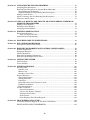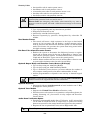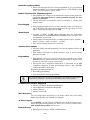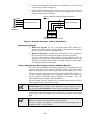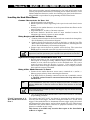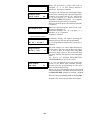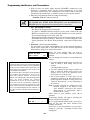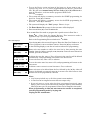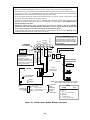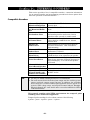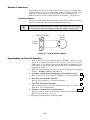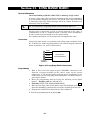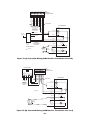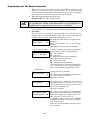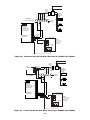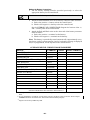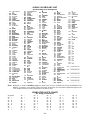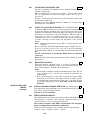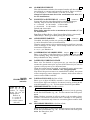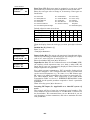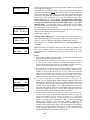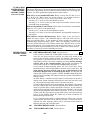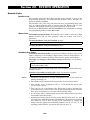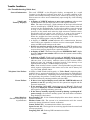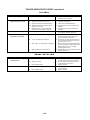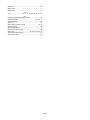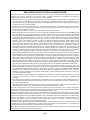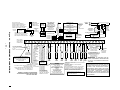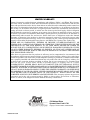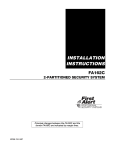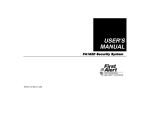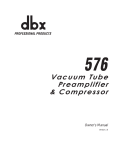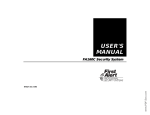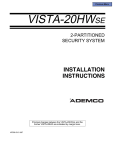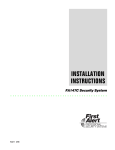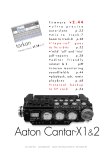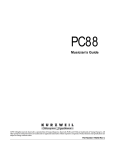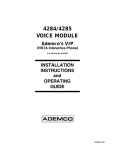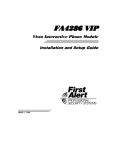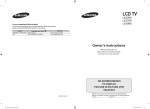Download FA160C Installation Manual
Transcript
INSTALLATION
INSTRUCTIONS
FA160C 2-PARTITIONED SECURITY SYSTEM
Principal changes in this issue are indicated by margin lines.
N7526–1V2 4/96
Ê
RECOMMENDATIONS FOR PROPER PROTECTION
The Following Recommendations For The Location Of Fire And Burglary Detection
Devices Help Provide Proper Coverage For The Protected Premises.
Recommendations For Smoke And Heat Detectors
With regard to the number and placement of smoke/heat detectors, we subscribe to the
recommendations contained in the National Fire Protection Association's (NFPA) Standard #72
noted below.
Early warning fire detection is best achieved by the installation of fire detection equipment in all
rooms and areas of the household as follows: For minimum protection a smoke detector should be
installed outside of each separate sleeping area, and on each additional floor of a multi-floor
family living unit, including basements. The installation of smoke detectors in kitchens, attics
(finished or unfinished), or in garages is not normally recommended.
For additional protection the NFPA recommends that you install heat or smoke detectors in the
living room, dining room, bedroom(s), kitchen, hallway(s), attic, furnace room, utility and storage
rooms, basements and attached garages.
In addition, we recommend the following:
¥ Install a smoke detector inside every bedroom where a smoker sleeps.
¥ Install a smoke detector inside every bedroom where someone sleeps with the door partly or
completely closed. Smoke could be blocked by the closed door. Also, an alarm in the hallway
outside may not wake up the sleeper if the door is closed.
¥ Install a smoke detector inside bedrooms where electrical appliances (such as portable
heaters, air conditioners or humidifiers) are used.
¥ Install a smoke detector at both ends of a hallway if the hallway is more than 40 feet (12
meters) long.
¥ Install smoke detectors in any room where an alarm control is located, or in any room where
alarm control connections to an AC source or phone lines are made. If detectors are not so
located, a fire within the room could prevent the control from reporting a fire or an intrusion.
THIS CONTROL COMPLIES WITH NFPA REQUIREMENTS FOR
TEMPORAL PULSE SOUNDING FOR FIRE NOTIFICATION APPLIANCES.
✪
KITCHEN
▲
DINING
✪
✪
✪
BEDROOM BEDROOM
TV ROOM
■
✪
✪
LIVING ROOM
BEDROOM
▲
KITCHEN
✪
DINING
■
LIVING ROOM
✪
■
✪
BDRM
BDRM
✪
BEDROOM
✪
▲
■ Smoke Detectors for Minimum Protection
✪ Smoke Detectors for Additional Protection
▲ Heat-Activated Detectors
■
BEDROOM
✪
■
✪
BEDROOM
TO
BR
BEDROOM
■
▲
▲
KTCHN
.
LVNG RM
■
CLOSED
DOOR
GARAGE
BASEMENT
Recommendations For Proper Intrusion Protection
For proper intrusion coverage, sensors should be located at every possible point of entry to a home or
commercial premises. This would include any skylights that may be present, and the upper windows
in a multi-level building.
In addition, we recommend that radio backup be used in a security system so that alarm signals can
still be sent to the alarm monitoring station in the event that the telephone lines are out of order
(alarm signals are normally sent over the phone lines, if connected to an alarm monitoring station).
–2–
TABLE OF CONTENTS
Note: Principal changes in this issue are indicated by margin lines.
Section 1.
GENERAL DESCRIPTION ............................................................................................. 9
Section 2.
INSTALLING THE CONTROL ..................................................................................... 12
Mounting the Cabinet ........................................................................................................ 12
Installing the Lock (if used) ............................................................................................. 12
Mounting the Control's Circuit Board Alone in the Cabinet........................................... 13
Mounting Control and RF Receiver Circuit Boards Together in the Cabinet ................ 14
Standard Phone Line Connections.................................................................................... 15
Wiring the AC Transformer .............................................................................................. 15
Installing the Back-Up Battery......................................................................................... 16
Earth Ground Connections ............................................................................................... 16
Section 3.
INSTALLING REMOTE KEYPADS ............................................................................. 17
Keypads That May Be Used .............................................................................................. 17
Wiring The Keypads .......................................................................................................... 17
Mounting The Keypads ................................................................................................ ...... 18
Using A Supplementary Power Supply To Power Additional Keypads .......................... 18
Preliminary Check-Out Procedure.................................................................................... 19
Section 4.
MECHANICS OF PROGRAMMING ............................................................................ 20
General Programming Information .................................................................................. 20
Entering Program Mode .................................................................................................... 20
Programming a Data Field ................................................................................................ 20
Reviewing a Data Field/Erasing an Entry in a Data Field ............................................. 21
Interactive Mode Programming ( ✱56, ✱80, ✱82, and ✱83) .............................................. 21
Loading Factory Defaults .................................................................................................. 21
Programming System Setup Fields .................................................................................. 21
Exiting the Programming Mode ........................................................................................ 21
Section 5.
BASIC HARD-WIRED ZONES 1Ð8............................................................................... 22
Installing the Hard-Wired Zones ...................................................................................... 22
Common Characteristics For Zones 1Ð8 ........................................................................ 22
Wiring Burglary and Panic Devices to Zones 1Ð8 ......................................................... 22
Wiring 2-Wire Smoke Detectors to Zone 1 .................................................................... 22
ÒVerifyÓ Operation of 2-Wire Smoke Detectors in Zone 1............................................. 22
Turning Off Fire Alarm Sounding ................................................................................. 23
Wiring 4-Wire Smoke/Combustion Detectors on Zones 2Ð7 ......................................... 23
Wiring 2-Wire Latching Type Glass Break Detectors on Zone 8 ................................. 24
Programming Hard-Wired Zones ...................................................................................... 25
Check-Out Procedure for Hard-Wired Zones ................................................................... 27
Section 6.
WIRED ZONE EXPANSION (4219, 4229) ................................................................... 28
Installing Zone Expansion Units ...................................................................................... 28
Connections and Set-Up................................................................................................. 28
Programming Wired Expansion Zones ............................................................................. 29
Check-Out Procedure for Wired Expansion Zones........................................................... 31
Section 7.
WIRELESS ZONE EXPANSION (5800 SYSTEM) ..................................................... 32
General Information .......................................................................................................... 32
Receiver Supervision ................................................................................................ ...... 32
House Identification ....................................................................................................... 32
Installing the 5881 RF Receiver........................................................................................ 33
RF System Installation Advisories ................................................................................ 33
Installation and Set-Up of the 5881 Receiver ............................................................... 33
Installing the 5800TM Module .......................................................................................... 34
Mounting the 5800TM Module ...................................................................................... 34
5800TM Wiring Connections ......................................................................................... 34
–3–
5800 Series Transmitters .................................................................................................. 34
General............................................................................................................................ 34
Transmitter Supervision ................................................................................................ 34
Transmitter Input Types ............................................................................................... 35
Transmitter Battery Life ............................................................................................... 35
Programming the Receiver and Transmitters.................................................................. 36
Using the Transmitter Sniffer Mode ................................................................................ 39
To Either Temporarily or Permanently Remove a Zone From the System .................... 39
Deleting a Transmitter Serial Number From a Zone in ✱ 56 Mode................................. 39
5800 Series Transmitters Table ........................................................................................ 40
Installing 5800 Series Transmitters ................................................................................. 41
Go/No Go Test Mode ....................................................................................................... 41
Setting DIP Switches on the 5827 Transmitter(s) ....................................................... 41
Section 8
RELAY OUTPUTS & POWERLINE CARRIER DEVICES...................................... 42
Relay/Powerline Carrier Device Basics ............................................................................ 42
Nos. 4204 And 4229 Output Relay Modules .................................................................... 42
4204/4229 Setup .......................................................................................................... 42
Powerline Carrier Devices................................................................................................. 43
Wiring Connections ..................................................................................................... 44
Programming Options Defined ......................................................................................... 45
Programming Output Relays and Powerline Carrier Devices ........................................ 47
Section 9.
FA4285 VOICE MODULE .............................................................................................. 50
Installing the Voice Module .............................................................................................. 50
General Information ....................................................................................................... 50
Mounting The Voice Module .......................................................................................... 50
Voice Module Wiring ...................................................................................................... 51
Caller ID Units ............................................................................................................... 51
Programming The Control For Phone Access .................................................................. 53
Checking the Operation of the FA4285 Voice Module ..................................................... 54
Section 10. EXTERNAL SOUNDERS ............................................................................................... 55
Compatible Sounders......................................................................................................... 55
Sounder Connections ......................................................................................................... 56
Programming For External Sounders............................................................................... 56
Testing the Sounder........................................................................................................... 57
Section 11. LONG RANGE RADIO ................................................................................................... 58
General Information .......................................................................................................... 58
Connection.......................................................................................................................... 58
Programming ..................................................................................................................... 58
Section 12. REMOTE KEYSWITCH .................................................................................................. 59
Installing the Keyswitch ................................................................................................... 59
Remote Keyswitch Connections ..................................................................................... 59
Programming for the Remote Keyswitch ......................................................................... 61
Keyswitch Operation ......................................................................................................... 62
Section 13. AUDIO ALARM VERIFICATION (AAV) UNIT ......................................................... 63
General Information .......................................................................................................... 63
Wiring Connections............................................................................................................ 63
Programming .................................................................................................................... 63
Section 14. FINAL POWER UP ......................................................................................................... 65
Earth Ground Connections ............................................................................................... 65
Connecting the Back-Up Battery ...................................................................................... 65
Calculating the Battery Size Needed ............................................................................ 65
Making the Battery Connections ................................................................................... 66
Auxiliary Device Current Draw Worksheet ................................................................ ..... 66
–4–
Section 15. ALPHA DESCRIPTION PROGRAMMING ................................................................ 67
Assigning Zone Descriptors ............................................................................................... 67
Entering Zone Descriptors (in program Menu Mode ✱82) ............................................... 67
Programming the Descriptors........................................................................................ 67
Alternate Method for Programming Zone Descriptors ................................................. 69
Adding Custom Words ....................................................................................................... 70
Alpha Vocabulary List (For Entering Zone Descriptors) ................................................. 71
Character (ASCII) Chart ................................................................................................... 71
Section 16. USING ✱ 83 MODE TO ADD, DELETE, OR CHANGE SERIAL NUMBERS OF
WIRELESS TRANSMITTERS ..................................................................................... 72
Adding a Serial Number .................................................................................................... 72
Deleting a Serial Number.................................................................................................. 73
Changing a Serial Number ............................................................................................... 74
Section 17. SYSTEM COMMUNICATION ...................................................................................... 75
Report Code Formats ......................................................................................................... 75
Table of Contact ID Codes .......................................................................................... 77
Communication Programming .......................................................................................... 78
Section 18. ZONE RESPONSE TYPE DEFINITIONS................................................................... 83
Section 19. DATA FIELD DESCRIPTIONS .................................................................................... 85
Description of System Data Fields .................................................................................... 85
Section 20. REMOTE PROGRAMMING AND CONTROL (DOWNLOADING) ........................ 96
General Information .......................................................................................................... 96
Equipment Required ......................................................................................................... 96
Inititial Download.............................................................................................................. 96
Remote Programming Information................................................................................... 96
Remote Programming Advisory Notes ............................................................................. 97
Section 21. TESTING THE SYSTEM ................................................................................................ 98
Test Procedure ................................................................................................................... 98
To the Installer .................................................................................................................. 99
Section 22. SYSTEM OPERATION .................................................................................................100
Security Codes .................................................................................................................. 100
Installer Code ............................................................................................................... 100
Master Code .................................................................................................................. 100
Secondary User Codes .................................................................................................. 100
Keypad Functions ............................................................................................................ 101
General Information ................................................................................................ ..... 101
Arming Functions ......................................................................................................... 101
Panic Keys..................................................................................................................... 102
Relay/Powerline Carrier Devices (if used) .................................................................. 102
FA4285 Voice Module ................................................................................................... 102
Exit Alarm Displays ..................................................................................................... 102
Trouble Conditions .......................................................................................................... 103
General Information.................................................................................................. 103
"Check" and "Battery" Displays ................................................................................ 103
Telephone Line Failure ............................................................................................. 103
Power Failure ............................................................................................................ 103
Other Displays (Fixed Word Keypads) ................................................................ ..... 103
Section 23. TROUBLESHOOTING GUIDE ................................................................................... 104
Contacting Technical Support In The Event Of Problems ............................................ 106
REGULATORY AGENCY STATEMENTS .................................................................... 107
–5–
Section 24. SPECIFICATIONS & ACCESSORIES ...................................................................... 108
Specifications ................................................................................................................... 108
Accessories (Compatible Devices) ................................................................................... 110
APPENDIX A. 5800 RF System Wireless Transmitters, Input Loop Identification Diagrams ....... 111
Index ...................................................................................................................................................... 114
Limitations Of This Alarm System .................................................................................................. 118
FA160C Summary Of Connections Diagram ........................................................ Inside Back Cover
Limited Warranty................................................................................................................... Back Cover
Programming Form ................................................................................................................ Centerfold
LIST OF FIGURES
Figure 1.ÊÊInstalling the Cabinet Lock ........................................................................ 12
Figure 2.ÊÊMounting The PC Board .............................................................................. 13
Figure 3.ÊÊMounting the PC Board & RF Receiver Together in the Cabinet ............. 14
Figure 4.ÊÊTelephone Line Connections ....................................................................... 15
Figure 5.ÊÊConnection of 4300 Transformer to the Control Board ............................. 16
Figure 6.ÊÊKeypad Connections to the Control Board ................................................. 18
Figure 7.ÊÊUsing a Supplementary Power Supply ....................................................... 19
Figure 8.ÊÊ2-Wire Smoke Detector Connected to Zone 1 ............................................. 23
Figure 9.ÊÊ4-Wire Smoke Detector Connections (Zones 2Ð7) ...................................... 23
Figure 10.ÊÊGlass Break Detector Connections to Zone 8 ........................................... 24
Figure 11.ÊÊWiring Connection, 4219 & 4229 (4229 shown) ....................................... 28
Figure 12.ÊÊ5881 RF Receiver (cover removed) ............................................................ 33
Figure 13.ÊÊ4229 Connections To Control .................................................................... 43
Figure 14.ÊÊ4204 Connections To Control .................................................................... 43
Figure 15.ÊÊ4300 Transformer Wiring Connections .................................................... 44
Figure 16.ÊÊFA4285 Voice Module Wiring Connections .............................................. 52
Figure 17.ÊÊTypical Sounder Wiring ............................................................................ 56
Figure 18.ÊÊ7720 PLUS Connections ............................................................................ 58
Figure 19.
(A)ÊÊKeyswitch Wiring (4300 Interface transformer Not Used) ............... 60
(B)ÊÊKeyswitch Wiring (4300 Interface transformer Also Used)............... 60
Figure 20.ÊÊConnection of AAV Unit When Not Using a FA4285 Voice Module ....... 64
Figure 21.ÊÊConnection of AAV Unit When Also Using a FA4285 Voice Module ...... 64
Figure 22.ÊÊFA160C Summary of Connections .................................. Inside Back Cover
–6–
HOW TO USE THIS MANUAL
This manual is written to accommodate both the new and the experienced installer
of First Alert Professional products. A general description of the entire system is
located at the beginning of the manual. The wiring and physical setup of the
hardware follows.
The sections at the core of the manual include both hardware setup and
programming requirements of each device to make that specific device operational in
the system. A checkout procedure is included at the end of each section. We
recommend this method to ensure that each device is working properly before
proceeding to the next section. It must also be used if you are making a particular
addition to the system of one of these devices.
Each of the sections covering the installation of peripheral devices includes the
programming for that device. Without an understanding of the programming of the
system, you will not be able to successfully perform the required programming in
each of these sections. We therefore urge you to read Section 2. Mechanics of
Programming before any programming is performed.
If you are an experienced user of First Alert products, you may choose to wire and
then program the entire system at once. If so, refer to Section 4: Mechanics of
Programming and Section 19. Data Field Descriptions after the hardware setup is
complete. A blank pull-out programming form is included with this manual.
This manual uses various icons to denote critical notes and technical tips to assist
you with the installation of this system. These are easily seen in the left-hand
column of the relevant information.
–7–
CONVENTIONS USED IN THIS MANUAL
MAIN SECTION TITLES ARE SHOWN IN REVERSE TYPE
Before you begin using this manual, it is important that you understand
the meaning of the following symbols (icons).
UL
These notes include specific information which must be followed if you are
installing this system for a UL Listed application.
These notes include information that you should be aware of before
continuing with the installation, and which, if not observed, could result in
operational difficulties.
This symbol indicates a critical note that could seriously affect the operation
of the system, or could cause damage to the system. Please read each warning
carefully. This symbol also denotes warnings about physical harm to the
installer.
Enter Zn Num.
(00 = Quit)
Many system options are programmed in an
interactive mode by responding to Alpha keypad
display prompts. These prompts are shown in a
double-line box.
01
✱00
When programming the system, data fields are
indicated by a ÒstarÓ (✱ ) followed by the data field
number.
PRODUCT MODEL NUMBERS: Unless noted otherwise, references to
specific model numbers represent Ademco products.
–8–
Section 1. GENERAL DESCRIPTION
The FA160C is a 2-partition control that supports up to 32 zones, using
basic hard-wired, wired expansion, and/or wireless, plus 3 keypad zones.
Basic Hardwired Zones
Provides 8 basic hardwired zones having the following characteristics:
¥ EOLR supervision supporting N.O. or N.C. sensors
¥ Programmable response time (10, 350, or 700 milliseconds)
¥ Individually assignable to either partition
¥ Up to sixteen 2-wire smoke detectors on zone 1
¥ 4-wire smoke or heat detectors on zones 2 through 7 (as many as can be
powered from AUX power on the control)
¥ Up to fifty 2-wire latching type glassbreak detectors on zone 8 with auto
reset
Optional Expansion Zones (up to 24 total, wired and wireless)
Wired Expansion:
Supports up to 8 additional wired zones using a 4219 expansion module or
4229 expansion/relay module. These zones have the following
characteristics:
¥ EOLR supervision supporting N.O. or N.C. sensors.
¥ 300Ð500 msec nor mal response with an option for fast (10Ð15 msec) response on loop A (first expan sion zone).
Wireless Expansion:
Supports up to 30 wireless zones (less if using wired expansion zones).
¥ Requires the use of a 5881 type RF Receiver, as indicated below.
Receiver Model
No. of Zones
5881L
Up to 8
5881M
Up to 16
5881H
Up to 30
¥ Requires the use of 5800 series wireless transmitters.
Two Partitions
¥ Provides the ability to control two separate areas independently, each
area functioning as if it had its own separate control.
¥ Zones (including wireless) assignable to either partition 1 or 2.
¥ Relay and Powerline Carrier device outputs assignable to either
partition 1 or 2, or to both partitions.
¥ Certain programmed system options, such as Entry/Exit delay and
Subscriber Account number, programmed independently for each
partition.
UL
In UL installations, the system may be configured as a single partition only.
Remote Keypads
Up to 4 of any of the following keypads may be used in each partition:
Fixed-Word Keypads: FA210KP and FA250KP
Alpha Keypads: FA550KP (2-line alphanumeric displays)
FA450KP (1-line alphanumeric display).
For programming from a keypad, an FA550KP 2-line Alpha keypad must be
connected to partition 1 (but need not necessarily stay in the system).
–9–
Security Codes
¥
¥
¥
¥
¥
One installer code for entire system (user 1)
One Master code for each partition (user 2)
12 secondary user codes for each partition (users 3Ð14)
One baby-sitter code for each partition (user 15)
One duress code for each partition (user 16)
Baby-sitter Code : A special code that can only be used to disarm the
system if that particular code was used to arm it.
Duress Code: An emergency code which, when entered by any user to
disarm or arm the system, will send a silent duress message to the central
station.
Keypad Panic Keys
¥ Up to 3 programmable panic key functions are provided.
¥ Designated as Zones 95, 96, 99
¥ Activated by wired & wireless keypads
¥ Reported separately by partition, distinguished by subscriber ID
number
Zone Monitor Feature
¥ The control will sense a high resistance in the loops on hard-wired
zones 2Ð8 if it is present, and will display a trouble message (rather
than an alarm) for the affected zone when the system is in the disarmed
mode. This feature also prevents the system from being armed while
this high resistance condition exists.
Exit Error False Alarm Prevention Feature
¥ Enables the system to determine the difference between a regular
alarm and an alarm caused by leaving an Entry/Exit or Interior zone
open after the exit delay expires. If not disarmed in time, an alarm will
sound and an ÒExit ErrorÓ report sent to the central station.
¥ An Exit Alarm condition will also occur if an Entry/Exit or Interior zone
re-opens within 2 minutes after the end of an exit delay.
Optional Output Relays and Powerline Carrier Devices (X-10 type)
¥ Up to 4 relays using one 4204 Relay Module
¥ Up to 2 relays using one 4229 Zone/Relay Module
¥ Up to 8 Powerline Carrier devices (you must subtract the number of
relay outputs actually used by the 4204 or 4229 modules, if used)
¥ Actions programmable to respond to zone activity or manual keypad
entries
Powerline Carrier devices require the use of optional 4300 transformer
module instead of the supplied 1321/TF2 AC transformer.
Optional Keyswitch
¥ Supports the Ademco 4146 keyswitch on basic hardwire zone 7. May
be assigned to either partition.
Optional Voice Module
¥ Supports the FA4285 Voice Module on Partition 1 only.
¥ Provides access to the system via on premises or off-premises phones for
arming, disarming, etc., plus control of relay outputs and Powerline
Carrier devices.
Audio Alarm Verification Option
¥ Provides a programmable Audio Alarm Verification (AAV) option which
can be used in conjunction with an output relay to permit voice dialog
between an operator at the central station and a person at the premises.
¥ Requires the use of optional AAV unit, such as Eagle model 1241.
UL
The AAV option may not be used in UL installations..
–10–
Optional Long Range Radio
¥ Allows all messages that have been programmed to go to the primary
telephone number to be reported additionally to a 7720 PLUS or 7820
radio. Check availability of these models.
Built-in Telephone Line Monitoring Option
¥ The telephone line voltage can be monitored to supervise the phone line
connection (the panel must be earth grounded properly for this
feature to function).
¥ The loss of the line can optionally cause a local display, or a display and
trouble sound.
Event Logging
¥ Event Logging feature keeps a record of selected events in a history log
(up to 48 events). All control and readout from the log is done via First
AlertÕs V-Link downloading software only .
Alarm Output
¥ Provides a 12VDC, 2 AMP output that can drive the compatible
sounders listed in the EXTERNAL SOUNDERS section ( assumes a fully
charged battery is con nected).
¥ Steady output for Burglary/Panic, or temporal pulse output (3 pulses Ð
pause Ð 3 pulses Ð pause Ð 3 pulses. . .) for Fire
¥ Uses current limiting circuitry for protection
Auxiliary Power Output
¥ Provides 12VDC, 600 mA maximum. Uses current limiting circuitry for
protection.
¥ This output interrupts for smoke detector reset if 4-wire smoke
detectors are used.
Programming
¥ Programmed options are stored in electrically erasable, non-volatile
EEROM memory (information can be reprogrammed at any time and
will not be lost in the event of a power loss).
¥ The system can be uploaded, downloaded, or controlled via an IBM
compatible computer, V-Link downloading software and a HAYES
modem specified by First Alert.
Keypad programming consists of:
¥ Data field programming
¥ Interactive (menu) mode programming
For programming from a keypad, an FA550KP 2-line Alpha keypad must be
connected to partition 1 (but need not necessarily stay in the system).
Communication Formats Supported
¥ Ademco Low Speed (Standard or Expanded)
¥ Sescoa/Radionics (Standard or Expanded)
¥ Ademco Express
¥ Ademco Contact ID
Zone Descriptors
You can assign Alpha descriptors to all zones (useful only when using
Alpha keypads and/or the FA4285 Voice Module).
AC Power Supply
Uses 1321/TF2, 110VAC plug-in transformer with 16.5VAC 25VA output,,
unless Powerline Carrier devices (ex. X-10 type) are used, in which case a
4300 transformer module must be used.
Back-Up Battery
¥ Rechargeable (Gel type) 12VDC, 4AH minimum.
–11–
Section 2. INSTALLING THE CONTROL
This section provides instructions for mounting the control cabinet, and
installing the cabinet lock (if used). Also included in this section are
instructions for the following:
¥ Installing the main PC board.
¥ Mounting the 5881 RF Receiver board in the cabinet (if used)
¥ Standard phone line connections.
¥ Installing the back-up battery in the cabinet.
¥ Connecting the AC transformer.
¥ Making earth ground connections.
Mounting the Cabinet
Mount the control cabinet to a sturdy wall using fasteners or anchors (not
supplied), in a clean, dry area which is not readily accessible to the general
public. Four mounting holes are provided at the back of the cabinet.
If an RF Receiver is being used and you intend to mount its PC board within
the cabinet, note the following:
¥ Do not mount the cabinet on or near metal objects. This will decrease RF
range and/or block RF trans missions from wireless transmitters.
¥ Do not locate the cabinet in an area of high RF interference (re vealed by
frequent or prolonged lighting of the LED in the receiver after it is
operational (random flicker is OK).
Installing the Lock (if used)
Use a No. N6277 Cam Lock and No. N6277Ð1 Push-On Clip (Retainer Clip).
Note: The cabinet can be closed and secured without a lock by using 2
screws in the cover's edge.
RETAINER CLIP
(NOTE POSITION)
LOCKED
RETAINER
SLOTS
RETAINER
CLIP
UNLOCKED
CABINET DOOR BOTTOM
1. Remove the cabinet door. It is
easily removable for servicing
and is easily re-installed.
2. Remove the lock knockout
from the control cabinet door.
Insert the key into the lock.
Position the lock in the hole
making certain that the latch
will make contact with the
latch bracket when the door is
closed.
3. Hold the lock steady, and in sert the retainer clip into the
retainer slots. Position the
clip as illustrated in order to
permit easy removal.
Figure 1. Installing The Cabinet Lock
Before installing the cabinet's contents, remove the metal cabinet knockouts required for wiring entry. Do not attempt to re move the knockouts after
the circuit board has been installed.
–12–
Mounting The Control's Circuit Board Alone in The Cabinet (Fig. 2)
1. Hang two short Black mounting clips (provided) on the raised cabinet
tabs (see Detail B in Fig. 2).
2.
Insert the top of the circuit board into the slots at the top of the cabinet.
Make sure that the board rests on the correct row (see Detail A ).
3.
Swing the base of the board into the mounting clips and secure the board
to the cabinet with the accompany ing screws (see Detail B in Fig. 2).
Figure 2. Mounting The PC Board
–13–
Mounting Control and RF Receiver Circuit Boards Together, in the Cabinet
1. Hang two short (black) mounting clips (provided with receiver) on the
raised cabinet tabs, as shown in Detail B in Figure 3.
2.
Insert the top of the receiver board (removed from its own case as de scribed in its instructions) into the slots at the top of the cabinet, as
shown in Detail A in Figure 3. Make sure that the board rests on the cor rect row of tabs, as shown.
3.
Swing the base of the board into the mounting clips and secure it to the
cabi net with the accompany ing screws (see Detail B in Fig. 3).
4.
Insert the top of the control's board into the slot in the clips and position
two long (red) clips at the lower edge of the board (see Detail C).
5.
Swing this board into place and secure it with two additional screws.
6.
Insert grounding lugs (supplied with the receiver) through the top of the
cabi net into the left-hand terminals of the antenna blocks (at the upper
edge of the receiver board) and secure them to the cabinet top with the
screws provided, as shown in Detail D.
7.
Insert the receiver's antennas through the top of the cabinet, into the
blocks' right-hand terminals, and tighten the screws.
8.
Refer to the WIRELESS ZONE EXPANSION section for setup and wiring
of the receiver.
Figure 3. Mounting The PC Board And RF Receiver Together In The Cabinet
–14–
Standard Phone Line Connections
The wiring connections shown here are not applicable if the FA4285 Voice
Module is used. Refer to the FA4285 Voice Module section for information
regarding phone line connections, which are different than those shown here.
Incoming phone line and handset wiring is connected to the main terminal
block (via a RJ31X jack) as follows (also see Figure 4):
Term. 21: Local Handset (TIP Ð Brown*)
Term. 22: Local Handset (RING Ð Gray*)
Term. 23: Incoming Phone Line (TIP Ð Green*)
Term. 24: Incoming Phone Line (RING Ð Red*)
Incoming
Telco Line
{
{
26
21
27
22
28
23
29
24
25
30
➡
INCOMING TELCO LINE
TIP
RING
RED (RING)
GREEN (TIP)
GRAY (RING)
EARTH GROUND
DIRECT
CONNECT
CORD
▲
BROWN (TIP)
▲
TERMINALS
ON CONTROL
IMPORTANT!
IF THE PANEL IS NOT CONNECTED TO A PROPER
EARTH GROUND, YOU MAY GET FALSE TELEPHONE
LINE CUT INDICATIONS (IF TELEPHONE LINE
MONITOR HAS BEEN PROGRAMMED).
➧
▲
Handset
GROUND
*ÊColors of wires in Direct Connect Cord.
TIP
RJ31X
JACK RING
PREMISES
PHONES
▲
PLUG
Figure 4. Telephone Line Connections
Wiring The AC Transformer
ÊÊÊÊÊ1321/TF2 Wire the 1321/TF2 transformer to terminals 1 and 2 on the control board.
See wiring table below for wire gauge to use.
Caution must be taken when wiring the transformer to the control panel to
guard against blowing the fuse inside the transformer (the fuse is nonreplaceable).
ÊÊÊÊÊÊÊÊÊÊÊÊÊ4300 If you are going to use a 4300 transformer interface (required if Powerline
Carrier devices are going to be used), connect the 4300 transformerÕs
terminals as follows:
a. Terminals 1, 3 (AC), and 2 (Ground) to control board terminals 1 , 2, and
25, respectively (see Figure 5). See table below for wire gauge to use.
WIRING TABLE
Distance of Transformer
From the Control Panel
Up to 50 feet
50Ð100 feet
100-250 feet
Wire Gauge
To Use
# 20
# 18
# 16
Wiring to the AC Transformer must not exceed 250 feet using 16 gauge wire.
The voltage reading between terminals 1 and 2 of the control must not fall
below 16.5VAC or an "AC LOSS" message will be displayed.
Do not plug the transformer into the AC outlet until you are instructed to do
so later in the manual.
–15–
b. Wire the other three terminals (Sync, Data, Com) on the 4300
transformer. Wires from these terminals must be connected to a 9-pin
connector on the control board (using a 4142TR cable supplied with the
4300 transformer), as shown in Figure 5. These particular wires can be
24 gauge or larger, and can be run along with the AC and ground wires
to the control panel.
The complete wiring for the 4300 transformer is also covered in Section 8.
RELAY OUTPUTS & POWERLINE CARRIER DEVICES.
6
8
9
BLACK
5
7
BLUE
4
6
BROWN
Sync Data Com
5
GREEN
3
4
WHITE
2
3
YELLOW
1
2
GRAY
Earth
AC Ground AC
VIOLET
1
RED
9-PIN CONNECTOR
ON CONTROL BOARD
4300 TRANSFORMER/INTERFACE
4142TR CABLE
25
NOT
USED
2
}
}
1
TERMINALS
ON
CONTROL
BOARD
NOT
USED
THESE WIRES (7, 8, & 9) NOT USED
UNLESS 4146 KEYSWITCH AND/OR
ARMING STATUS INDICATOR IS
ALSO USED. SEE FIG 19.
NOTE: ALL UNUSED WIRES
SHOULD BE CUT AND/OR TAPED.
Figure 5. Connections of 4300 Transformer To The Control Board
Installing The Back-Up Battery
If necessary, refer to Section 14. FINAL POWER UP for information
regarding battery size to use, etc.
Do not attach the connector cable to the battery terminals until you are
instructed to do so later in the manual.
1. Place the 12-volt back-up battery in the control cabinet.
2. Attach Red and Black wires on the battery connector cable as follows:
a. Red to the positive (+) battery terminal on the control board (see
Summary of Connections Diagram for location, if necessary).
b. Black to the negative (Ð) battery terminal on the control board.
UL
Use a 4AH battery or larger for UL installations.
Earth Ground Connections
The designated earth ground terminal (25), MUST be connected to a good
earth ground for the lightning transient protective devices in this product to
be effective. Also, the telephone line monitoring option (programmed in field
✱92) will not function properly and may result in false line cut indications if a
proper earth ground is not connected. The following are examples of good
earth grounds available at most installations:
Metal Cold Water Pipe: Use a non-corrosive metal strap (copper is
recommended) firmly secured to the pipe to which the ground lead is
electrically connected and secured.
AC Power Outlet Ground: Available from 3-prong, 120VAC, power outlets
only. To test the integrity of the ground terminal, use a three-wire circuit
tester with neon lamp indicators, such as the UL-Listed Ideal Model 61Ð035 ,
or equivalent, available at most electrical supply stores.
–16–
Section 3.
INSTALLING
REMOTE KEYPADS
This section lists the wired keypads that may be used and provides
instructions for wiring and mounting the keypads.
A preliminary check-out procedure is also provided to ensure that the
connected keypads are functioning properly in the system.
Keypads That May Be Used
¥ Fixed-Word Display: FA210KP, FA250KP
¥ Alpha Display: FA450KP, FA550KP
¥ Up to 4 keypads in each partition (total of 8 in the system), independent of
auxiliary power considerations (you may need to use an auxiliary power
supply if the 600mA aux. output is exceeded)
If you are going to use a FA4285 Voice Module, you must be sure that the
keypads used are set to the non-addressable mode (address 31).
Wiring To The Keypads
1. Determine wire gauge by referring to the wiring length/gauge chart
below. Wire lengths/gauge for Partition 2 keypads should be determined
separately from those keypads connected to Partition 1.
For devices (Keypads, RF Receivers, Zone Expander , etc.) connected to a
single 4-wire run, determine the current drawn by all units connected to
the single wire run, then refer to the Wiring Run chart to determine the
maximum wire length that can be safely used for each wire size. Current
draw for all devices can be found in the SPECIFICATIONS AND
ACCESSORIES section.
Note: Refer to ÒAuxiliary Device Current Draw WorksheetÓ in Section
14. FINAL POWER UP for current draw for all keypads.
Maximum wire lengths for any device that is homerun to the control can
also be determined from the chart, based on the current draw of that device
alone.
Wiring Run Chart For Devices* Drawing Aux Power From
The Control (12V+ & 12VÐ)
TOTAL CURRENT DRAWN BY ALL DEVICES CONNECTED TO A SINGLE WIRE RUN
Wire Size
50 mA or less
100 mA
300 mA
500 mA
600 mA
#22
Ê 500 ft (152m)
250 ft (76m)
Ê80 ft (24m)
ÊÊÊ50 ft (15m)
ÊÊ42 ft (13m)
#20
Ê 750 ft (228.6m)
380 ft (116m)
130 ft (39.6m)
ÊÊÊ80 ft (24m)
ÊÊ67 ft (20.4m)
#18
1300 ft (396m)
650 ft (198m)
#16
1500 ft (457m)
1000 ft (305m)
220 ft (67m)
Ê130 ft (39.6m)ÊÊ 115 ft (35m)
330 ft (100.5m)
Ê200 ft (70m)
170 ft (52m)
* Includes Keypads, RF Receivers, Zone Expander/Relay Units, or FA4285 Voice Module.
The length of all wire runs for both partitions combined must not exceed
1500 feet (457m) when unshielded quad conductor cable is used (750 feet if
shielded cable is used). This restriction is due to the capacitive effect on the
data lines when quad cable is used.
2.
Run field wiring from the control to the keypads (using standard 4conductor twisted wire cable using the wire gauge determined in step 1).
–17–
4
3.
Connect remote Keypads for Partition 1 to terminals 4, 5, 6, and 7 on the
control board, as shown in Figure 6.
4.
Connect remote Keypads for Partition 2 to the 4-pin connector on the
control board (see the Summary of Connections diagram for location of
the 4-pin connector for partition 2).
KEYPAD CONNECTOR CABLE (SUPPLIED WITH FA160C)
N4632Ð5
BLACK
RED
5
6
GREEN
PARTITION 2 KEYPADS
PARTITION 1 KEYPADS
YELLOW
7
CONTROL
TERMINALS
CONNECTOR PINS FOR
PARTITION 2 ON CONTROL BOARD
Figure 6. Keypad Connections To The Control Board
Mounting the Keypads
1. Make sure keypads are set to non-addressable mode (address 31),
which is the factory default setting. Refer to the instructions provided
with the keypad for address setting procedure.
2.
Mount the keypads at a height that is convenient for the user. Refer to
the instructions provided with the keypad for mounting procedure.
You can either surface mount or flush mount keypads (using an
appropriate Trim Ring Kit: FA550TRK (except FA210KP). Refer to the
mounting instructions and template included with the keypad and/or
trim ring kit for specific information.
Using a Supplementary Power Supply to Power Additional Keypads
The control provides 600mA for powering keypads (up to a maximum of 4 per
partition) and other devices from the auxiliary power output. The backup
battery will supply power to these keypads in the event that AC power is lost.
When the controlÕs auxiliary power load for all devices exceeds 600 mA, you
can power additional keypads from a regulated, 12VDC power supply (e.g.,
487Ð12 supplies 12V, 250mA; 488Ð12 supplies 12V, 500mA). Use a UL
Listed, battery-backed supply for UL installations.
The 487Ð12/488Ð12 power supplies have a backup battery which can power
these keypads in the event of AC power loss.
Keypads powered from supplies which do not have a backup battery will
not function when AC power is lost. Therefore, be sure to power at least
one keypad in each partition from the Control's auxiliary power output.
Connect the additional keypads as shown in Figure 7, using the keypad wire
colors shown. Be sure to observe the current ratings for the power supply
used.
Make connections directly to the screw terminals as shown in Figure 7.
Make no connection to the keypad blue wire (if present).
Be sure to connect the negative (Ð) terminal on the Power Supply unit to
terminal 4 (AUX Ð ) on the control.
–18–
SUPPLEMENTARY
POWER SUPPLY
CONTROL
TERMINAL STRIP
–
+
TO CONSOLE YEL WIRE
TO CONSOLE GRN WIRE
TO CONSOLE BLK WIRE
IMPORTANT:
MAKE THESE
CONNECTIONS
DIRECTLY TO
SCREW TERMINALS
AS SHOWN.
TO CONSOLE RED WIRE
TO CONSOLE YEL WIRE
TO CONSOLE BLK WIRE
TO CONSOLE GRN WIRE
TO CONSOLE RED WIRE
AUX AUX. DATA DATA
–
+
IN
OUT
4
5
6
7
Figure 7. Using A Supplementary Power Supply For Keypads
Preliminary Check-out Procedure
If you want to check that the system is working before connecting field wiring
from zones and devices, do the following:
1. Temporarily connect a 2000 ohm end-of-line resistor across each of the
basic hard-wire zones 1Ð8, as shown in the Summary of Connections
diagram.
Without actual zone wiring or EOL resistors connected, the keypads in
each partition of the system will not display the ÒReadyÓ message.
2. Power up the system temporarily by plugging the AC transformer
(previously wired to the control) into a 120VAC outlet.
3. Bus y Ð S ta ndby (Alpha keypads) or d I (Fixed-word keypads) will be
displayed.
After approximately 1 minute *, the green ÒREADYÓ LED (or ÒPOWERÓ
LED on some types of keypads) should light, and the word READY (Fixedword keypads), or DISARMED...READY TO ARM (Alpha keypads) should be
displayed.
* To bypass the 1-minute delay, press # plus 0.
If the ÒReadyÓ display does not appear on any of the keypads in the system
(in either of the partitions), or a ÒNot ReadyÓ message is displayed, check
the keypad wiring connections, and make sure each of the 8 basic hard wired zones has a 2000 ohm resistor connected across its terminals.
4. When you get the proper ÒReadyÓ displays on the keypad(s), the system is
functioning properly at this point.
Do not remove the EOL resistors until you are ready to make connections
to the hard-wired zones, to allow for testing later in the manual.
If OC or OPEN CIRCUIT is displayed on the keypad, data from the control is
not reaching the keypad. Please check the wiring.
–19–
Section 4. MECHANICS OF PROGRAMMING
This section provides information on how programming is performed in this
system. It will enable you to understand how to enter and exit the
programming mode, and how to program the data fields and the user-friendly
interactive modes (✱ 56, ✱80, ✱81, ✱82, ✱83). We therefore urge you to read
and understand the following before proceeding with the installation.
If RF zones, wired expansion, or a keyswitch will be used, the following
program fields must be programmed (as required) before doing any zone
programming. Refer to the end of this section for instructions on
programming these fields.
✱22.
RF SYSTEM
WIRED ZONE EXPANSION
✱30. KEYSWITCH ENABLE
In addition, the following fields must be programmed before completing the
installation. Explanations of these fields are found in Section 19. DATA FIELD
DESCRIPTIONS.
✱20. INSTALLER CODE
✱21. QUICK ARM ENABLE
✱23. FORCED BYPASS (must be disabled for UL installations, enter Ò0Ó)
✱25.
General Programming Information
Characteristics for each installation are stored in non-removable, electrically
erasable, non-volatile EEROM memory. These must be programmed for the
particular instal lation to establish its specific alarm and reporting features.
It is possible to program the system at any time, even at the installer's
premises prior to the actual installation. Simply apply power temporarily to
the control and then program the unit as desired.
Important Note: You cannot enter the programming mode unless
both partitions are disarmed.
There are two programming modes: data field programming and interactive
(menu) mode programming. Data field programming is used for setting
various system options and interactive programming is used for
programming zone information, programming relay outputs, and for learning
transmitter serial numbers.
To program the system, you must use an FA550KP 2-line Alpha keypad
connected to the Partition 1 keypad terminals on the control (4, 5, 6, & 7).
Also, both partitions must be disarmed. The Alpha keypad need not
necessarily remain in the system after programming.
Programming can also be performed remotely from the installerÕs office/home,
using an IBM personal computer, a modem, and V-Link downloading
software. See the REMOTE PROGRAMMING AND CONTROL
(DOWNLOADING) section .
Entering Program Mode
You may use one of the following methods:
a) Press both the [✱] and [#] keys at the same time within 50 seconds
after power is applied to the Control, or
b) After power up, enter the Installer code (4 1 1 2) + 8 0 0.
This method is disabled if you exit the program mode using ✱98 instead of
✱99. See ÒExiting Program ModeÓ paragraph later in this section.
If a different Installer code is subsequently pro grammed, use it in stead of
4112 to gain access to the Programming mode.
Following entry into program mode, data field ✱20 will be displayed (this is
the first field in the system). The system will now accept en tries for field ✱ 20.
Programming a Data Field
1. Press [ ✱] plus Field No. (for example, ✱21), then make the required entry.
2. When you have completely programmed a data field, the keypad will
ÒbeepÓ three times and then automatically display the next data field in
sequence. To go to a different field, press [✱] plus the desired field No.
–20–
3. If the number of digits that you need to enter in a data field is less than
the maximum digits available (for example, the phone number field), enter
the desired data, then press ✱ and the next data field number to be
programmed.
4. If you try to enter a non-existent field, the keypad will display EE or
Entry Error. Simply re-enter [✱ ] plus a valid field number.
Reviewing a Data Field/Erasing an Entry in a Data Field
Press [#] plus Field No. Data will be displayed for that field number. No
changes will be accepted in this mode.
To delete an entry in a field, press [ ✱] plus Field No. + [✱]. (Applies only to
fields ✱40Ð ✱46, and ✱94).
Interactive Mode Programming ( ✱56,
Typical prompt displayed
during interactive mode
programming
Enter Zn Num.
(00 = Quit)
01
ÊZone Number -
✱80, ✱81, ✱82
and
✱83)
Press [ ✱] plus interactive mode No. (for example, ✱56). The Alpha keypad
will display the first of a series of prompts requesting entries.
A detailed procedure (with displays of prompts) is provided in those sections
where programming in the interactive mode is to be performed.
Interactive Mode
✱56 Zone Programming
Used To Program
Zone characteristics, report codes, alpha
descriptors and serial numbers
✱80 Relay Programming
4229 or 4204 Relay modules, or Powerline
Carrier devices
✱81 Zone List Programming Zone Lists for relay/powerline carrier activation
✱82 Alpha Programming
Zone alpha descriptors
✱83 Serial No. Add/Delete
5800 series transmitter serial numbers
Loading Factory Defaults
To load the factory defaults, enter the programming mode, press
exit the programming mode.
✱ 97,
then
Do not press ✱97 to load defaults if any programming has been done
previouslyÑdata already programmed into the system will be changed!
✱96
resets the Subscriber Account number and CSID in preparation for an
initial download.
Programming System Setup Fields
The following program fields must be programmed before doing any zone
programming.
✱22
RF SYSTEM
ÊÊÊÊ Ê
Enter 1 if 5881 RF receiver is being used; enter 0 if no receiver is being
used. Default is 0 (none).
✱25
WIRED ZONE EXPANSION
ÊÊÊÊ
Use this field to select the type of expansion unit being used, as follows:
0 = none; 1 = 4219; 2 = 4229; 3 = 4204. Default is 0.
✱30
KEYSWITCH ENABLE
ÊÊÊÊ
This field must be enabled (enter 1) if using a keyswitch. The keyswitch
must be connected to zone 7, which then cannot be used for any other
purpose. Default is 0 (no keyswitch).
Note: If keyswitch is enabled, in menu mode ✱56 the Zone Type (ZT) for
zone 7 will show Ò77Ó, and will not be accessible for programming.
Exiting the Programming Mode
✱99 allows re-entry into the program mode using Installer Code + 8 0 0.
✱98 inhibits re-entry into the programming mode using the Installer code.
–21–
Section 5. BASIC HARD-WIRED ZONES 1–8
This section provides general information for the hard-wired zones in the
system, plus specific instructions for installing 2-wire smoke detectors, 4-wire
smoke/combustion detectors, and 2-wire latching type glass break detectors.
Also included is a procedure for programming the hard-wired zones.
Installing the Hard-Wired Zones
Common Characteristics for Zones 1–8
¥ Can be assigned to any partition.
¥ EOLR supervised zones supporting both open circuit and closed circuit
devices.
¥ As many 4-wire smoke detectors as can be powered from Aux Power on the
control (zones 2Ð7).
¥ Programmable for 10, 350, or 700 msec response.
¥ 350 msec (default) should be used for most standard contacts. For
vibration type contacts, 10 msec is more suitable .
Wiring Burglary and Panic Devices To Zones 1–8
1. Connect sensors/contacts to the hard-wired zone terminals (8 through 20).
See the Summary of Connections diagram .
2. Connect closed circuit devices in series in the high (+) side the loop. The
EOL resistor must connected in series with the devices, following the last
device. See the Summary of Connections diagram.
3. Connect open circuit devices in parallel across the loop. The 2,000 ohm
EOLR must be connected across the loop wires at the last device.
If the EOLR is not at the end of the loop, the zone will not be properly
supervised, and the system may not respond to an open circuit on the zone.
High Resistance Supervision on Hard-Wired Zones 2–8
¥ Special supervision in the control senses high resistance on hard-wired
zone loops 2Ð8, causing a warning ÒCHECKÓ display with the affected zone
number to occur when the system is in the disarmed state. The system
cannot be armed when this display is present. If the system is in the
armed state when the high resistance condition occurs, no display will take
place until the system is disarmed.
Wiring 2-Wire Smoke Detectors To Zone 1
1. Connect 2-wire smoke detectors across zone 1 terminals 8 (+) and 9 (Ð).
Observe proper polarity when connecting the detectors.
2. If an EOL resistor is presently connected across zone 1 terminals, remove
it. The EOL resistor must be connected across the loop wires at the
last detector.
UL
In UL installations, only zone 1 may be used as a Fire zone. In addition, an
Ademco Model 610Ð7 must be used as an End-of -Line resistor at the last
detector.
The alarm current provided by zone 1 will support only one smoke detector
in the alarmed state.
ÒVerifyÓ Operation of 2Wire Smoke Detectors in
Zone 1
3. See ÒProgramming Hard-Wired ZonesÓ later in this section for a detailed
programming procedure.
The control panel will ÒverifyÓ any alarm by resetting the smoke detectors
after the first alarm trigger, and then waiting 90 seconds for a second alarm
trigger. If the smoke detector or thermostat does not trigger again, the control
will disregard the first trigger, and no alarm signal will occur. This feature
eliminates false alarms due to electrical or physical transients. The verify
feature is available on zone 1 only.
This feature is available only on units that report to the downloader
as Rev 4 or higher.
–22–
Turning Off Fire Alarm
Sounding
You can turn off Fire alarm sounding by pressing the OFF key on any keypad
or other arming/disarming device in that partition. To clear the "memory of
alarm" and to reset the detectorÕs alarm, enter the security code plus OFF
again.
COMPATIBLE 2-WIRE SMOKE DETECTORS
Detector Type
Photoelectric w/heat sensor,
direct wire
Photoelectric, direct wire
Photoelectric w/heat sensor,
direct wire
Photoelectric
Photoelectric w/heat sensor
Ionization, direct wire
System Sensor
Model #
2300TB
2400
Detector Type
Ionization
Photoelectric duct detector
Ionization duct detect
2400TH
2451 w/B401B base
2451TH w/B401B base
1400
Low-profile, Photoelectric,
w/135°F thermal
Low-profile, Ionization type,
direct wire
System Sensor
Model
1451 w/B401B base
2451 w/DH400 base
1451DH
w/DH400 base
2100T
1100
@@@@@@@@e?
@@@@@@@@e?@@@@@@@@e?@@@@@@@@?e@@@@@@@@e?@@@@@@@@?e@@@@@@@@e?@@@@@@@@?e@@@@@@@@e?@@@@@@@@?e@@@@@@@@e?@@@@@@@@?e
@@@@@@@@e?@@@@@@@@?e@@@@@@@@e?@@@@@@@@?e@@@@@@@@e?@@@@@@@@?e@@@@@@@@e?@@@@@@@@?e@@@@@@@@e?@@@@@@@@?e@@@@@@@@
@@@@@@@@
@@h?
@@
@@h?
@@
@@h?
@@
@@h?
@@
@@h?
@@
@@h?
@@
@@
@@
@@
@@
@@
@@
@@
@@
@@
@@
@@
@@
@@
@@
@@
@@
@@
@@
@@
@@
@@
@@
@@
@@
(+)
@@
@@
@@
@@
@@
@@
@@
@@
@@
@@
@@
@@
@@
@@
@@
@@
@@
@@
@@
@@
@@
@@
@@
@@
@@
@@
@@
@@
@@
@@
@@
@@
@@
@@
@@
@@
@@
@@
@@
@@
@@
@@
@@
@@
@@
@@
@@
@@
@@
@@
@@
@@
@@
@@
@@
@@
@@
@@
@@
@@
@@
@@
@@
@@
@@
@@
@@
@@
@@
@@
@@
@@
@@g
@@g
@@g
@@g
@@g
@@g
@@@@@@@@
@@@@@@@@
@@
@@
@@
@@
@@
@@
@@
@@
2 WIRE SMOKE
DETECTOR
@@
@@
@@
@@
@@
@@
@@
@@
@@
@@
@@
@@
@@
@@
@@
@@
@@
@@
@@
@@
@@
@@
@@
@@
@@
@@
@@
@@
@@
@@
@@
@@
(-)
@@
@@
@@
@@
@@
@@
@@
@@
@@
@@
@@
@@
@@
@@
@@
@@
?@@@@@@@@?e@@@@@@@@e?@@@@@@@@?e@@@@@@@@e?@@@@@@@@?e@@@@@@@@e?@@@@@@@@?e@@@@@@@@e?@@@@@@@@?e@@@@@@@@
?@@@@@@@@?e@@@@@@@@e?@@@@@@@@?e@@@@@@@@e?@@@@@@@@?e@@@@@@@@e?@@@@@@@@?e@@@@@@@@e?@@@@@@@@?e@@@@@@@@
8
(+)
9
(-)
ZONE 1
@@
@@
@@
@@
@@
@@
@@
@@
@@
@@
@@
@@
@@
@@
@@
@@
@@
@@
@@
@@
@@
@@
@@
@@
SMOKE
2k EOLR
@@
@@
@@
@@
@@
@@
@@
@@
@@
@@
@@
@@
@@
@@
@@
@@
@@
@@
@@
@@
@@
@@
@@
@@
@@
@@
@@
@@
@@
@@
@@
@@
@@
@@
@@
@@
@@
@@
@@
@@
@@
@@
@@
@@
@@
@@
@@
@@
?@@
?@@
?@@
?@@
?@@
?@@
?@@@@@@@@
?@@@@@@@@
Figure 8. 2-Wire Smoke Detector Connected to Zone 1
Wiring 4-Wire Smoke/Combustion Detectors on Zones 2–7
The system will support as many 4-wire detectors as can be powered from
Auxiliary Power on the control on zones 2Ð7. Refer to the detectorÕs
instructions for complete details regarding its proper installation and
operation.
1. Connect 12 volt power for the detectors from Auxiliary Power terminals 4
and 5 , (which will interrupt power for fire alarm reset). Observe proper
polarity when connecting detectors.
2. Connect detectors (including heat detectors, if used) across terminals of
the zone selected (zones 2Ð7 may be used). All detectors must be wired in
parallel.
Remove 2000 ohm EOL resistor if connected across the selected zone
terminals. You must connect the EOL resistor across the loop wires at the
last detector.
3. To supervise power, we recommend the use of a System Sensor
No. A77-716B supervisory module.
+
AUX PWR
OUTPUT
TERMINALS
-
BLK
+
4-WIRE SMOKE
DETECTORS
-
-
•
•
• •
+
-
➔ VIOLET ➔
+
EOL
POWER
SUPERVISION
RELAY
MODULE
A77-716B
•
SIDE
TOTO
HI HI
SIDE
SELECTED
OFOF
ZONE
5
ZONE
(TERM 14)
+
ZONES 2–7*
-
TO LO SIDE
OF TO
ZONE
5
LO SIDE
(TERM
15)
OF SELECTED
•
1000
2000
OHMS
EOLR
HEAT
DETECTOR
HEAT
DETECTOR
ZONE
Figure 9. 4-wire Smoke Detector Connections (Zones 2–7)
–23–
COMPATIBLE 4-WIRE SMOKE/COMBUSTION DETECTORS
1412
System Sensor, 4-wire ionization products of combustion
detector
2412
System Sensor, 4-wire photoelectric smoke detector
2412TH
System Sensor, 4-wire photoelectric smoke detector
w/135¼ F (57¼C) heat detector
A77Ð716B System Sensor, EOL relay module (supervisory module for
wired 4-wire fire zone).
2112/24T
System Sensor low-profile 4-wire photoelectric smoke
detector w/135¼ F (57¼C) heat detector
Wiring 2-Wire Latching Glass Break Detectors On Zone 8
Use zone 8 for connection of compatible 2-wire latching-type glass break
detectors.
After an alarm, the first code + OFF turns off the siren and disarms the
system; the second code + OFF clears the memory of alarm and resets the
glassbreak detector.
1. Connect all detectors in parallel across zone 8 (terminals 19 and 20).
Remove 2000 ohm EOL resistor if connected across the selected zone
terminals. You must connect the EOL resistor across the loop wires at the
last detector.
Compatible Glass Break Detectors
Use detectors that meet the following ratings:
Standby Voltage:
5VDCÐ13.8VDC
Standby Resistance: Greater than 20k ohms (equivalent resistance of all
detectors in parallel)
Alarm Resistance:
Less than 1.1k ohms (see note below)
Alarm Current:
2 mAÐ10 mA
Reset Time:
Less than 6 seconds
The IEI 735L series detectors have been tested and found to be
compatible with these ratings. You can use up to fifty IEI 735L detectors,
connected in parallel.
You should note that only one detector in the alarmed state can be
supported by the alarm current provided by zone 8.
You can use detectors which exceed 1.1k ohms in alarm, provided they
maintain a voltage drop in alarm of less than 3.8 volts.
Do not use other N.O. or N.C. contacts when using glass break detectors on
zone 8. Other contacts may prevent proper glass break detector operation.
GLASSBREAK
DETECTOR
ZONE 8
2000
OHMS
EOLR
19
(+)
20
(-)
LATCHING TYPE GLASS
BREAK DETECTOR LOOP
Figure 10. Glass Break Detector Connections To Zone 8
–24–
Programming Hard-Wired Zones
1.
2.
With at least one 2-line Alpha keypad ( FA550KP) connected to the
Partition 1 keypad terminals on the control, power up the system
temporarily. If you had previously connected the AC transformer to the
control panel, you need only plug in the transformer (to 120VAC outlet) to
power up the system.
Enter the programming mode by keying the following on the Alpha
keypad: ÊÊ ÊInstaller code (4 1 1 2) + 8 + 0 + 0.
Note that it is not possible to enter the programming mode if Partition 2
is in an armed state.
If RF zones, wired expansion, or a keyswitch will be used, data fields ✱ 22
RF SYSTEM, ✱ 25 WIRED ZONE EXPANSION and ✱30 KEYSWITCH
ENABLE must be programmed as required prior to continuing.
Press ✱56. Note that this is an interactive programming mode. You will
use it to program zone numbers, zone types, partition numbers, alarm
report codes, and to program response times for hard-wired zones.
Upon entering ✱ 56 mode, this prompt will be
Enter Zn Num.
displayed. Enter the first zone number that
(00 = Quit)
01
you wish to program (or [0][0] to exit zone
programming). If you are starting with zone 2,
ÊÊÊ ÊZone Number enter Ò02Ó. Press ✱ to continue.
Typical summary display
A summary display will appear, showing the
present status of that zone's programming.
Zn ZT P RC In RT
Zn = zone number;
02 03 1 00 HW: 1
ZT = zone type;
P = partition to which zone is assigned;
RC = report code for that zone;
In = input type of zone;
RT = response time for that zone.
Values displayed are currently programmed
values.
If it is programmed satisfactorily, press [#] to
back up one step and enter the next zone
number, if desired.
If you want to change a zoneÕs programming,
press [ ✱]. A prompt for Zone Type will appear.
3.
¯ Zone Number
02 Zone Type
Perimeter
03
Zone Type -
Each zone must be assigned a zone type, which
defines the way in which the system responds
to faults in that zone. A detailed explanation of
each zone type is provided in ÒResponse Type
DefinitionsÓ in Section 18. ZONE RESPONSE
TYPE DEFINITIONS.
Enter the desired zone type code, as listed
below.
07 = 24 Hr Audible
00 = Zone Not Used
08 = 24 Hr Aux
01 = Entry/Exit #1
09 = Fire (W/verif.)*
02 = Entry/Exit #2
10 = Interior w/Delay
03 = Perimeter
23 = No Alarm
04 = Interior Follower
Ê Response
05 = Trouble Day/Alarm Night
24 = Silent Burglary
06 = 24 Hr Silent
* The ÒverificationÓ feature is only active when zone
type 09 is assigned to hard-wired zone 1.
When the display shows the zone type you want,
press [ ✱] to continue.
You must enter Ò00Ó as the zone type for any hard-wired zones that are not
used.
–25–
02 Partition
1
02 Report Code
1st 03 2nd 12
Enter the partition to which this zone is
assigned, "1" or "2". The factory default is
partition 1. Press [✱] to continue.
The report code consists of 2 hexadecimal digits,
each in turn consisting of 2 numerical digits. For
example, for a report code of "3C", enter [0][3]
for "3" and [1][2] for "C". Refer to Section 17.
SYSTEM COMMUNICATION for complete
information on report codes, if necessary.
Enter the desired report code and then press [✱ ]
to continue.
00
02 Response Time
1
Enter the desired response time for the zone.
The factory default is Ò1Ó.
Selections available are: Ò0Ó = 10 msec, Ò1Ó =
350 msec, or Ò2Ó = 700 msec.
Press [✱ ] to continue.
ÊTypical summary display
Zn ZT P RC In RT
02 03 1 3C HW: 1
Program Alpha?
0 = No 1 = Yes
Enter Zn Num.
(00 = Quit)
0
03
Enter next z one number -
A summary display will appear, showing the
data for the zone that was just programmed.
If it is programmed satisfactorily, press [✱ ] to
continue.
The next request is to enter Alpha descriptors
for the zones. The entry may be done now (enter
1) or may be done at a later time using ✱ 82
interactive mode (enter 0). We recommend that
the entry of Alpha descriptors be done using ✱ 82
mode.
See Section 15. ALPHA DESCRIPTION
PROGRAMMING for specific procedure
If Ò0Ó (no) was entered above, the system will
return to the Enter Zone Number prompt.
Proceed with the programming for the next
zone, as indicated previously.
When you have programmed all the hard-wired
zones satisfactorily, exit ✱ 56 interactive mode at
the Enter Zn Num. prompt by pressing: [0] [0] ✱
Then exit the programming mode by keying ✱ 99.
Proceed to the check-out procedure that follows.
–26–
Check-Out Procedure For Hard-Wired Zones
After installation of all hard-wired devices is completed, each partition of the
security system should be checked, as follows.
1. Make certain that all devices and sensors connected to the hard-wired
zones are not in a faulted state. Doors and windows with contacts should
be closed, PIRs should be covered (use a cloth to mask them temporarily if
necessary).
2. Plug in the AC Transformer if you have not already done so..
3. With all hard-wired zones intact, the Alpha keypad connected to the
system should display:
*** DIS A RM E D ***
RE A DY TO A RM .
If the following is displayed,
DIS A RM E D P re ss ✱
to sh ow f au l ts
press the [✱] key to display the faulted zone(s). Restore any faulted
zone(s) as necessary (also make sure that you have connected a 2000 ohm
EOL resistor across the terminals of unused zones).
When the DISARMED...READY TO ARM message is displayed, you can
proceed to the next step.
4. Fault and then restore every contact or sensor on each zone individually to
ensure that it is being monitored by the system. Each time a zone is
faulted, the keypad should display the number of the faulted zone. When
each zone is restored, the READY TO ARM message should appear again.
If some hard-wired zones have been assigned to partition 1 and others to
partition 2, you will need to observe the keypad in the appropriate
partition as each zone in that partition is faulted and restored.
5. When you get the proper displays on the keypad(s), the hard-wired zones
in the system are functioning properly.
6. Unplug the AC transformer.
–27–
Section 6. WIRED ZONE EXPANSION
This section provides information regarding the use of expansion modules for
expanding the number of wired zones in the system, the modules that can be
used and their wiring connections, plus a procedure for programming the
wired expansion zones.
Installing Zone Expansion Units
You can add an additional 8 wired EOLR zones to the basic control's 8 zones,
for a total of 16 wired zones, by using a No. 4219 Wired Expansion Unit, or
4229 Wired Expansion/Relay Unit.
Location
¥ You can mount an expansion unit within the control
cabinet if space permits. Otherwise, mount the unit
outside the cabinet.
Supervision
¥ Units are supervised against removal. Keypads will
display CHECK and zone 09 if a zone expander is
disconnected.
¥ Units have tamper protection for security when
mounted outside of the cabinet.
Zone Information ¥ Assign zone numbers 10Ð17 for the eight wired
expansion loops (designated A to H). You can
program these zones individually (in ✱56 interactive
mode) for Partition 1 or 2. See ÒProgramming Wired
Expansion ZonesÓ later in this section.
Connections and Set-Up
ON
ON
@@
@@
@@
@@
@@
@@
@@
@@
@@
@@
@@
@@
@@
@@
@@
@@
@@
@@
@@
@@
@@
@@
@@
@@
@@
@@
@@
@@
@@
@@
@@
@@
@@
@@
@@
@@
@@
@@
@@
@@
@@
@@
@@
@@
@@
@@
@@
@@
@@
@@
@@
@@
@@
@@
@@
@@
@@
@@
@@
@@
@@
@@
@@
@@
@@
@@
@@
@@
@@
@@
@@
@@
@@
@@
@@
@@
@@
@@
@@
@@
@@
@@
@@
@@
@@
@@
@@
@@
?@@@@@@@@?e@@@@@@@@e?@@@@@@@@?e@@@@@@@@e?@@@@@@@@?e@@@@@@@@e?@@@@@@@@?e@@@@@@@@
?@@@@@@@@?e@@@@@@@@e?@@@@@@@@?e@@@@@@@@e?@@@@@@@@?e@@@@@@@@e?@@@@@@@@?e@@@@@@@@
@@
@@
@@
@@
@@
@@
@@
@@
@@
@@
@@
@@
@@
@@
@@
@@
For additional information, see instructions supplied with the 4219 and
4229.
@@
@@
@@
@@
@@
@@
@@
@@
?@@
?@@
?@@
?@@
?@@
?@@
?@@@@@@@@
?@@@@@@@@
RELAY CONNECTOR
RELAY
2
➞
▲
}
EITHER OR BOTH CAN BE USED
RELAY
1
➞
➞
}
RLY
1
RELAYS
"OFF"
TB2
4-PIN KEYPAD PLUG
TAMPER JUMPER POSITION
4229 IN CABINET
(NOT TAMPERED)
4229 REMOTE
(TAMPER PROTECTED)
1
2
3
4
5
6
4
3
2
TB1
7
9
8
10
11
12
REED
(TAMPER)
SWITCH
1K
ZONES: A
B
C
D
4
➞
RLY
2
4229
DIP SWITCH
FOR SETTING ADDRESS
AND ZONE A RESPONSE
NO C
{
@@g
@@g
@@g
@@g
@@g
@@g
@@@@@@@@
@@@@@@@@
{
{
@@
@@
@@
@@
@@
@@
@@
@@
WHT
GRY
VIO
BLK
YEL
ORG
BRN
@@
@@
@@
@@
@@
@@
@@
@@
NO
NC
C
GND
NO
NC
C
@@
@@
@@
@@
@@
@@
@@
@@
▲
@@
@@
@@
@@
@@
@@
@@
@@
@@
@@
@@
@@
@@
@@
@@
@@
➞
@@
@@
@@
@@
@@
@@
@@
@@
➞
1 2 3 4 5
@@@@@@@@e?
@@@@@@@@e?@@@@@@@@?e@@@@@@@@e?@@@@@@@@?e@@@@@@@@e?@@@@@@@@?e@@@@@@@@e?@@@@@@@@?e
@@@@@@@@e?
@@@@@@@@e?@@@@@@@@?e@@@@@@@@e?@@@@@@@@?e@@@@@@@@e?@@@@@@@@?e@@@@@@@@e?@@@@@@@@?e@@@@@@@@
@@@@@@@@
@@h?
@@
@@h?
@@
@@h?
@@
@@h?
@@
@@h?
@@
@@h?
@@
➞
OFF
1. Connect the 4219 or 4229 module to the control's keypad terminals (see
diagram below).
2. Set the 4219 or 4229's DIP switch for device address "1" (switch 2
"OFF" and switches 3, 4, 5 "ON"). Switch 1 determines expansion zone A's
response time ("ON" = normal response, "OFF" = fast response). For
location of the DIP switch in the unit, see the diagram below (location of
DIP switch for both units is in the same location).
E
F
G
1
3
2
1
GRN DATA OUT
(TERM 6)
TO CONTROL
(TERM 4)
(–) GROUND
BLK
RED
YEL
(+) 12V
(TERM 5)
DATA IN
FROM
CONTROL
(TERM 7)
TERMINATE EACH PROGRAMMED
ZONE WITH 1000 OHM END-OFLINE RESISTOR (EACH ZONE'S
MAX. LOOP RESISTANCE:
300 OHMS + E.O.L.)
H
Figure 11. Wiring Connections, 4219 & 4229 (4229 shown)
–28–
Programming Wired Expansion Zones
1.
2.
With at least one 2-line Alpha keypad ( FA550KP) connected to the
Partition 1 keypad terminals on the control, power up the system
temporarily. If you had previously connected the AC transformer to the
control panel, you need only plug in the transformer (to 120VAC outlet) to
power up the system.
Enter the programming mode by keying the following on the Alpha
keypad: ÊÊ ÊInstaller code (4 1 1 2) + 8 + 0 + 0.
If RF zones, wired expansion, or a keyswitch will be used, data fields ✱ 22
RF SYSTEM, ✱ 25 WIRED ZONE EXPANSION and ✱30 KEYSWITCH
ENABLE must be programmed as required prior to continuing.
Press ✱ 56. Note that this is an interactive programming mode. It is used
to program zone numbers, zone types, partition numbers, and alarm
report codes for all zones that are going to be used.
Enter the first zone number that you wish to
Enter Zn Num.
program (or [0][0] to exit zone programming).
(00 = Quit)
10
Normally, you will be starting with zone 10, so
enter Ò10Ó. Press [ ✱] to continue.
Zone Number 3.
Zn ZT P RC
10 00 – –
In
–:
A summary display will appear, showing the
present status of that zone's programming.
Zn = zone number;
ZT = zone type;
P = partition to which zone is assigned;
RC = report code for that zone;
In = input type of zone (AW for Aux Wired).
L = Loop (not used for wired expansion zones)
Values in the summary display are the
currently programmed values.
To start programming zone 10, press [ ✱]. A
prompt for Zone Type will appear.
L
–
- Entry for Zone 10 shown
¯ Zone Number
10 Zone Type
Perimeter
03
Entry for Zone Type 03 shown -
Each zone must be assigned a zone type, which
defines the way in which the system responds to
faults in that zone. A detailed explanation of
each zone type is provided in ÒResponse Type
DefinitionsÓ in Section 18. ZONE RESPONSE
TYPE DEFINITIONS.
Enter the desired zone type,as listed below.
00 = Zone Not Used
01 = Entry/Exit #1
02 = Entry/Exit #2
03 = Perimeter
04 = Interior Follower
05 = Trouble Day/Alarm Night
06 = 24 Hr Silent
07 = 24 Hr Audible
08 = 24 Hr Aux
09 = Fire
10 = Interior w/Delay
23 = No Alarm
Ê Response
24 = Silent Burglary
When the display shows the zone type you want,
press [ ✱] to continue.
10 Partition
1
–29–
Enter the partition to which a zone is to be
assigned. Enter "1" or "2". The default is
partition 1.
Press [✱] to continue.
10 Report Code
1st 03 2nd 12
3C
The report code consists of 2 hexadecimal digits,
each in turn consisting of 2 numerical digits. For
example, for a report code of "3C", enter [0][3]
for "3" and [1][2] for "C". Refer to SYSTEM
COMMUNICATION s e c t i o n for complete
information on report codes, if necessary.
Enter the report code and then press [✱ ] to
continue.
ÊTypical summary display
Zn ZT
10 03
P
1
RC In
L
03 AW: –
Program Alpha?
0 = No 1 = Yes
Enter Zn Num.
(00 = Quit)
0
11
Enter next zone number -
A summary display will appear, showing the
data for the zone that was just programmed.
Note that AW indicates an auxiliary wired (zone
expansion module) zone.
If it is programmed satisfactorily, press [✱ ] to
display the next prompt.
For all zone types, the next request is to enter
Alpha descriptors for the zones. The entry may
be done now (enter 1) or may be done at a later
time using ✱82 interactive mode (enter 0). We
recommend that the entry of Alpha descriptors
be done later using ✱82 interactive menu mode.
See Section 15. ALPHA DESCRIPTION
PROGRAMMING for specific procedure.
If Ò0Ó (No) was entered above, the system will
display a prompt for entry of the next wired
expansion zone number. Proceed with the
programming for the next zone, as indicated
previously.
When you have programmed all the wired
expansion zones satisfactorily, exit ✱ 56
interactive mode at the Enter Zn Num. prompt
by pressing [0] [0] ✱ .
Then exit the programming mode by keying ✱ 99.
Proceed to the check-out procedure that follows.
–30–
Check-Out Procedure For Wired Expansion Zones
After you have completed installation of all devices, all expansion zones in
each partition of the security system should be checked as follows:
1. Make certain that all devices and sensors connected to the wired
expansion zones are not in a faulted state. Doors and windows with
contacts should be closed, PIRs should be covered (use a cloth to mask
them temporarily if necessary).
2. With all zones intact (including hard-wired zones), the Alpha keypad
connected to the system should display :
*** DIS A RM E D ***
RE A DY TO A RM .
If the following is displayed,
DIS A RM E D P re ss ✱
to sh ow f au l ts
press the [✱] key to display the faulted zone(s). Restore any faulted
zone(s) as necessary (also make sure that you have connected a 1000 ohm
EOL resistor across the terminals of unused expansion zones on the 4219
or 4229 module).
When the READY TO ARM message is displayed, you can proceed to the
next step.
3. Fault and restore every contact or sensor in each expansion zone
individually to ensure that it is being monitored by the system. Each time
a zone is faulted, the keypad should display the number of the faulted zone
(as programmed by you just previously in ✱ 56 mode). When each zone is
restored, the READY TO ARM message should appear again.
If some wired expansion zones have been assigned to partition 1 and
others to partition 2, you will need to observe the keypad in the
appropriate partition as each zone in that partition is faulted and restored.
4. When you get the proper displays on the keypad(s), the wired expansion
zones in the system are functioning properly.
5. Unplug the AC transformer.
If a "CHECK 09" message appears on the display, data from the control is
not reaching the zone expander module. Check your wiring and DIP switch
settings.
–31–
Section 7. WIRELESS EXPANSION
(5800 SYSTEM)
This section provides instructions for installing 5800 series wireless receivers
and transmitters and includes a procedure for programming wireless zones.
General Information
In addition to its basic wired zones, the control supports up to 24 wireless
zones using an appropriate 5881 type RF receiver. The actual number of
zones supported also depends on whether you are using a wired zone
expander module.
For example: If you are using only four of the wired expansion loops, a
5881H RF Receiver could add 26 RF zones to the system, using any zone
numbers in the range of 18Ð63, for a combined total of 30 wired and wireless
expansion zones.
However, if you are not using wired zone expansion, the 5881H RF receiver
could add 30 wireless zones to the system, using any zone numbers in the
range of 10Ð63 .
If there is any possibility that wired expansion zones may be added at some
future date, you should assign zone numbers in the range of 18Ð63 for the
wireless transmitters, even if wired expansion is not being used in the initial
installation.
The reason for this is as follows: if you assign zone numbers between 10 and
17 for wireless, and then add wired expansion zones (which will be in this
range) at a later time, all serial numbers for wireless transmitters in the
10Ð17 zone number range will be lost, and any transmitters assigned to
those zone numbers will become inoperative in the system.
The receiver can detect signals from wireless transmitters within a nominal
range of 200 feet.
RF Receiver
5881L
5881M
5881H
No. of Zones
up to 8
up to 16
up to 30
Receiver Supervision
The receiver is supervised, and a trouble report will be generated. CHECK
and zone 09 will also be displayed.
a) If communication between the panel and the receiver is interrupted.
or
b) If no valid RF sig nals from at least one supervised wireless transmitter
are received within 12 hours.
House Identification
If you are using a 5827 or 5827BD Wireless Keypad with the system, you
must program a House ID Code (01Ð31) in field ✱ 24 to establish proper
communication, and the keypad must be set to the same ID.
DIP switch set ting information for a 5827 is given later in this section. The
5827BD is keypad programmable.
–32–
Installing the 5881 Receiver
RF System Installation Advisories
Disregard the following advisories if the receiver is mounted in the control
cabinet as described in Section 2.
1. Place the RF Receiver in a high, centrally located area for best reception.
2. Do not locate the receiver or transmitters on or near metal objects. This
will decrease range and/or block transmissions.
3. Do not locate the receiver in an area of high RF interference (revealed by
frequent or prolonged lighting of the LED in the receiver Ð random flicker
is OK).
4. The RF receiver must be at least 10 feet from any remote keypads to
avoid interference from the microprocessors in those units.
Installation and Setup of the 5881 Receiver
1. Set the receiver's DIP switch for device address Ò0Ó, as described in its
instructions (all switches to the right. . . ÒoffÓ).
2. Mount the receiver. The RF receiver can detect signals from transmitters
within a nominal range of 200 feet. Take this into consideration when
determining mounting location.
3. Connect the receiver's wire harness to the control's keypad terminals (4,
5, 6, and 7). Plug the connector at the other end of the harness into the
receiver.
4. Refer to the installation instructions provided with the receiver for
further installation procedures regarding antenna mounting, etc.
NOTE: WHEN CIRCUIT BOARD IS MOUNTED
IN CONTROL’S CABINET, GROUNDING LUGS
(2) PROVIDED MUST BE INSERTED IN LEFTHAND TERMINALS OF ANTENNA BLOCKS AND
SECURED TO CABINET (SEE RECEIVER’S AND
CONTROL’S INSTRUCTIONS)
ANTENNAS
INSERT IN
RIGHT-HAND
TERMINALS
MODEL No. IS INDICATED
ON CIRCUIT BOARD
YELLOW
RED
BLACK
GREEN
CIRCUIT
BOARD
MOUNTING
HOLES
DIP SWITCH
PLUG
&
SOCKET
TO RELEASE CIRCUIT BOARD,
REMOVE SCREWS (2)
AND BEND BACK TABS (2).
{
INTERFERENCE
INDICATOR LED
}
WIRING
OPENING
KNOCKOUT
AREA FOR
SURFACE
WIRING
TO CONTROL’S
REMOTE KEYPAD
CONNECTION
POINTS. EACH
RECEIVER MUST
BE ON INDIVIDUAL
HOME RUN.
ON < > OFF
4
3
2
1
Figure 12. 5881 RF Receiver (cover removed)
–33–
Installing the 5800TM Module
Installation of this module is necessary only if you are using one or more
5827BD Wireless Bi-directional keypads.
Note: The 5827BD will only receive signals for partition 1.
Mounting the 5800TM Module
The 5800TM must be located next to the 5881 receiver (between one and two
feet from the 5881Õs antennas). The 5800TM must not be installed within the
control cabinet. Mount the unit using its accompanying mounting bracket.
5800TM Wiring Connections
Connect the 5800TM to the control panelÕs keypad connection terminals,
using the supplied connector with flying leads, as follows:
WIRE
BLACK (Ground):
RED (+12VDC)
GREEN (Data to Control)
YELLOW (Data from Control)
BLUE: Not Used
TERMINAL ON CONTROL
Terminal 4
Terminal 5
Terminal 6
Terminal 7
Do not cut any of the jumpers on the 5800TM when using it with the FA160C.
For additional information, refer to the 5800TMÕs instructions.
5800 Series Transmitters
General
5800 series transmitters have built-in serial numbers that must be " learned"
by the system using the ✱ 56 or ✱83 interactive mode, or input to the control
via the downloader. 5800 series transmitters (except 5827 described
separately) do not have DIP switches.
Each transmitter's zone number is programmed into the system in ✱ 56 mode.
Some transmitters, such as the 5816 and 5817, can support more than one
"zone" (referred to as loops or inputs). On the 5816 for example, the wire connection terminal block is loop 1, the reed contact is loop 2. Each loop must be
assigned a different zone number.
UL
The 5816 and 5817 transmitters do not have EOL supervision of their loop
wiring. Therefore, for UL Household Burglary installations, the loop wiring
may not exceed 3 feet.
For button transmitters (RF "keys"), such as the 5803 and 5801, you must
assign a unique zone number to each individual button used on the
transmitter. Each button on the transmitter also has a pre-designated loop
or input number, which is automatically displayed.
Programming an RF House ID (01Ð31) in field ✱ 24 is necessary only if
using 5827 or 5827BD wireless keypads. An RF House ID is not
necessary for other 5800 series transmitters and the entry should be left at
Ò00Ó (default) in those cases.
The 5827 reports low battery status as zone "00."
Transmitter Supervision
Except for some transmitters that may be carried off-premises (5802,
5802CP, 5803, and 5827, and 5827BD), each transmitter is supervised by a
check-in signal that is sent to the receiver at 70Ð90 minute intervals. If at
least one check-in is not received from each supervised transmitter within a
12-hour period, the "missing" transmitter number(s) and "CHECK" will be
displayed.
The supervision for a particular transmitter in the system that may also be
carried off the premises (5801, 5802MN ) may be turned off by learning it as a
"UR" (unsupervised RF) type, as described later.
–34–
5800 series transmitters have built-in tamper protection and will annunciate
as a ÒCHECKÓ condition if covers are removed.
Transmitter Input Types
All of the transmitters described have one or more unique factory as signed
input (loop) ID codes. Each of the inputs requires its own programming zone
(e.g., a 5803's three inputs require three programming zones). See
APPENDIX A toward the end of this manual.
Transmitters can be learned as one of the following types:
Type
Description
"RF"
(Supervised RF)
Sends periodic check-in signals, as well as fault,
restore, and low battery signals. The transmitter
must remain within the receiver's range.
"UR"
(Unsupervised RF)
Sends all the signals that the "RF" Type does, but the
control does not supervise the check-in signals. The
transmitter may therefore be carried off-premises.
"BR"
(Unsupervised Button
RF)
These only send fault signals. They do not send low
battery signals until they are activated. The
transmitter may be carried off-premises.
Transmitter Battery Life
Do not install batteries in wireless transmitters until ready to learn, as will
be indicated in the procedure that follows under ÒProgramming the Receiver
and Transmitters." After learning, batteries need not be removed.
¥ Batteries in the wireless transmitters may last from 4Ð7 years, depending
on the environment, usage, and the specific wireless device being used.
Factors such as humidity, high or low temperatures, as well as large
swings in temperature may all reduce the actual battery life in a given
installation. The wireless system can identify a true low battery situation,
thus allowing the dealer or user of the system time to arrange a change of
battery and maintain protection for that given point within the system.
¥ Some transmitters (e.g., 5802, 5802CP, and 5803) contain long-life but
non-replaceable batteries, and no battery installation is required. At the
end of their life, the complete unit must be replaced (and a new serial
number learned by the control).
¥ Button type transmitters (ex. 5801 , 5802, 5802CP & 5803) should be
periodically tested for battery life.
–35–
Programming the Receiver and Transmitters
1. With at least one 2-line Alpha keypad (FA550KP) connected to the
Partition 1 terminals, power up the system temporarily. If you had
previously connected the AC transformer to the control panel, you need
only plug in the transformer (to 120VAC outlet) to power up the system.
2. Enter the programming mode by keying the following:
Installer code (4 1 1 2) + 8 + 0 + 0.
If RF zones, wired expansion, or a keyswitch will be used, data fields ✱ 22
RF SYSTEM, ✱ 25 WIRED ZONE EXPANSION and ✱30 KEYSWITCH
ENABLE must be programmed as required prior to continuing.
3.
✱24.
RF HOUSE ID CODE
ÊÊÊÊÊ|ÊÊÊÊÊ Ê
The House ID identifies wireless keypads.
If a 5827 or 5827BD Wireless keypad is to be used, a House ID code
MUST be entered (01Ð31), and the keypad should be set to the same ID.
If no wireless keypad is to be used, enter Ò00Ó.
Partition 2 House ID is automatically set for one number higher than the
ID number entered for Partition 1. Therefore, if a wireless keypad is also
used in partition 2, the House ID for partition 1 must not be higher than
30.
4. Press ✱ 56. (Zone Programming Mode)
Use this mode to program zone numbers, zone types, partition numbers,
alarm report codes, and to learn RF devices for all wireless expansion
zones that are going to be used in the system.
En te r Zn Nu m .
( 0 0 = Q u it)
20
Zone 20 entered IMPORTANT:
If wired expansion zones are not presently being
used in the system, but if there is any possibility
that they may be added at some future date, you
should assign zone numbers in the range of 18Ð
63 for wireless transmitters.
The reason for this is as follows: wired expansion
zone numbers are restricted to 10Ð17; if you
assign zone numbers between 10 and 17 for
wireless, and subsequently add wired expansion
zones, all serial numbers for wireless
transmitters in the 10Ð17 zone number range
will be lost. and any transmitters assigned to
those numbers will become inoperative in the
system. These particular transmitters will then
have to be assigned different zone numbers (in
the range of 18Ð63) and their serial numbers relearned.
Zn ZT P RC
20 00 – –
In: L
–: -
–36–
Enter the zone number that you wish to
program. As an example, zone 20 is shown
entered.
You can assign zone numbers to transmitters as
follows:
¥ Use zone numbers in the range of 10Ð63* if a
4219 or 4229 is NOT being used in the
system.
* See TECH TIP on page 32 .
¥ Use zone numbers in the range of 18Ð63 if a
4219 or 4229 IS ALSO being used in the
system, even if some of the expansion unit's
wired loops are not being used.
¥ The actual number of zones that can be
assigned to wireless is 24, but will be less if a
wired expansion module is being used (see
ÒGeneral InformationÓ at the beginning of
this section).
Note: If using a button for arming, the zone
number assigned to the button is the
Òuser numberÓ reported to the central
alarm station, i.e., arm button = zone x,
disarm button = zone y.
After entry of zone number, press [ ✱] to
continue.
A summary display will appear, showing the
status of that zone's program.
If it is programmed satisfactorily, press [#] to
back up one step and enter another zone
number, if desired.
If the zone is not programmed, or you want to
change it, press [ ✱]. A prompt for Zone Type
will appear.
¯ Zone Number
2 0 Zo n e T ype
P e r im e te r
03
Entry for Zone Type 03 shown -
Each zone must be assigned a zone type, which
defines the way in which the system responds to
faults in that zone.
Enter the zone type (or change it, if necessary).
Zone types that you can assign are listed below.
A detailed explanation of each zone type is
provided in Section 18. ZONE RESPONSE
TYPE DEFINITIONS.
Enter the desired zone type code as listed below.
00 = Zone Not Used
01 = Entry/Exit #1
02 = Entry/Exit #2
03 = Perimeter
04 = Interior Follower
05 = Trouble Day/Alarm Night
06 = 24 Hr Silent
07 = 24 Hr Audible
08 = 24 Hr Aux
09 = Fire
10 = Interior w/Delay
20 = ArmÐStay*
21 = Arm Away*
22 = Disarm*
23 = No Alarm
Response
ÊÊ(EX: Relay activation)
24 = Silent Burglary
* These are special zone types used with 5800 series
wireless pushbutton units which will result in
arming the system in the STAY or AWAY mode, or
disarming of the system, depending on the
selection made.
A button programmed for these functions will
report zone number as the user number to the
central station.
When the display shows the zone type you want,
press [ ✱] to continue.
2 0 P a r titio n
1
2 0 Re po r t Co de
1 st 0 3 2 n d 1 2 3 C
2 0 I n pu t T ype
RF T r a n s.
RF : -
2 0 L e a r n S/ N ?
0 = No 1 = Ye s
0
–37–
Enter the partition to which this zone is
assigned, "1" or "2".
Press [✱] to continue.
Enter the report code.
See Section 17. SYSTEM COMMUNICATIONS
for complete information on report codes, if
necessary.
Press [✱ ] to continue.
For a 5800 system's transmitters, "RF" is
initially displayed.
The 5800 Series Transmitters Table Ó at the
end of this programming section shows the
ÒInput TypeÓ to be entered for each transmitter.
Enter the appropriate Input Type for the
transmitter being programmed.
3 = supervised RF transmitter (RF type)
4 = unsupervised RF transmitter (UR type)
5 = RF button type transmitter (BR type)
Press [✱ ] to continue.
At this point, install a battery in the
transmitter to be learned (not applicable to
transmitters with permanently built-in batteries
such as 5802/5802CP and 5803). See note on
next page.
The transmitter serial number can be learned
here or via ✱ 83 mode, or entered via the downloader). We recommend you use ✱83 mode if you
are only changing a wireless transmitter, and
wish to maintain the other zone parameters.
If "yes" is selected in response to the ÒLearn
S/N?Ó prompt, this display will appear.
Fault and restore the transmitter to be learned.
A single beep will be heard at the keypad. Wait
6Ð8 seconds. Fault and restore the transmitter a
second time. Two beeps will be heard, indicating
acceptance into the system.
Note: If a long beep occurs, it means that the
particular transmitter input has
previously been registered in the
system.
Mark the zone number on the transmitter. If the
transmitter is a multi-button type, each of the
buttons used must assigned to a different zone,
and each of the buttons must be learned.
T RA NSM I T NO W
After learning, batteries can remain in the learned transmitters. To prevent
possible problems, make sure these transmit ters are not faulted while other
transmitters are being learned. Wireless motion detectors should be covered
or placed face down to prevent transmissions.
Typical summary display
Zn ZT P RC In: L
20 03 1 3C RF: 2
Accepted Input (Loop) Number
P r o g r a m A lph a ?
0 = No 1 = Ye s
En te r Zn Nu m .
( 0 0 = Q u it)
0
21
After a transmitter has been learned, a
summary of the programmed values for the
selected zone will be displayed.
If all is okay, press [✱ ].
Alpha descriptors for the zones can be done now
(enter 1) or may be done at a later time using
✱82 interactive mode (enter 0). We recommend
that the entry of Alpha descriptors be done
using ✱ 82 mode.
Refer to Section 15. ALPHA DESCRIPTION
PROGRAMMING for specific procedure.
If you entered Ò0Ó (no) in response to the
P r o g r a m A lph a ? prompt, the system will
display a prompt for entry of the number for the
next wireless expansion zone to be programmed.
Proceed with the programming of the next zone,
as indicated previously.
¥ In ✱56 mode, at the summary line for each zone, the entered values can be
checked. Press [#] repeatedly to move to earlier entries. Press [✱ ] to move
to later entries again.
¥ Zone entries can be reviewed by pressing [#][5][6]. At the Enter Zone
Num. prompt, enter the specific zone number to be reviewed plus [✱ ]. This
provides a summary display of that zoneÕs programming. Changes cannot
be made here.
To review each zoneÕs summary display sequentially (02, 03, 04, 05, etc.),
press [ ✱] to advance from one zone to the next.
To exit the review mode, press [0][0][ ✱]. Field? will be displayed. Enter [✱ ]
plus next field number if desired. or exit the programming mode as
indicated in the next step.
6. Exit the programming mode by keying ✱99.
7. Use the Transmitter Sniffer mode to test that all transmitters have all
been programmed properly, as indicated next.
–38–
Using The Transmitter Sniffer Mode
1. Enter Installer code (4112) + # + 3.
This initiates a procedure that will provide a check that all transmitters
have been properly programmed.
2. The keypad will display all zone numbers of wireless units programmed
into the system. Fault each wireless zone, causing each device to transmit.
As the system receives a signal from each of the transmitters, the zone
number of that transmitter will disappear from the dis play. The
transmitters may be checked upon installa tion, or in an installed system.
Note: A transmitter not ÒlearnedÓ will not turn off its zone number.
3. To exit the Transmitter Sniffer mode, key Installer code (4112) + OFF.
To Either Temporarily Or Permanently Remove A Zone From The System.
1. Enter the programming mode and press
[✱][5][6].
2. Enter the zone number and press [✱ ]. A
summary display will appear.
3. Press [✱ ] again.
4. The ÒZone Type Ó prompt will appear. Enter
2 0 Zo n e T ype
[0][0]. This sets the zone type to ÒNot UsedÓ.
No t Use d
00
Press [✱ ] to continue.
5. The next prompt will ask whether you want
to delete the zone.
"Yes" will permanently re move the zone from
the system, while "No" will disable it but retain all data except the original zone type.
You can then go back to this zone later and
put back an active Zone Type to re-enable it.
2 0 De le te Zo n e ?
1 = Ye s
0 = No
A serial number that has been learned for a 5800 system will not be
deleted if the zone is temporarily disabled by answering ÒNoÓ to the
prompt above.
If only the physical transmitter is to be re moved or changed (i.e., its serial
number deleted, as when replacing a unit that has a non-removable battery),
it can be done in ✱56 Mode, but we recommend using the ✱ 83 mode (in a
later section of this manual).
Deleting a Transmitter Serial Number From a Zone in
✱56
Mode
A more detailed procedure for adding, deleting, or changing serial numbers
of wireless transmitters is provided in Section 16. USING ✱83 MODE TO
ADD, DELETE, OR CHANGE SERIAL NUMBERS.
Abbreviated Procedure:
1. In the programming mode, press [ ✱ ][5][6] to enter Zone
Programming mode.
2. Then enter the zone number, and press [ ✱] repeatedly until the
cursor is under the Ò Learned RF Input (L)Ó posi tion. This is the
specific input (loop) or button on the trans mitter that has been
learned for that zone.
3. Enter a [0] at this point, then press [✱ ].
4. A prompt "Delete S/N?" will appear.
Enter "Yes" to delete the existing serial number from the sys tem.
Note that the other programmed values for that zone will not be
deleted. This will allow you to re-instate a new transmitter in its
place.
5. A display for the next zone number will appear. To exit, enter Ò00 ✱"
6. Press ✱ 99 to exit the programming mode.
–39–
5800 Series Transmitters Table
Also refer to APPENDIX A near end of this manual for transmitter input loops/button locations.
Model
Description
5801
Wireless Panic
Transmitter
¥ Unit has 4 pushbuttons, each with a unique Input (loop) code.
¥ Each pushbutton must be assigned to a zone.
Learn as Ò3Ó for RF (supervised), or Ò4Ó for UR (unsupervised).
Note: Input loop (button) No. 4 must always be used.
5802
5802CP
Pendant Belt Clip
(Personal Emergency)
Transmitters
Learn as Ò5Ó for BR (button type transmitter).
5802MN
Miniature Personal
Emergency Trans.
Learn as Ò3Ó for RF (supervised), or Ò4Ó for UR (unsupervised).
5803
Wireless Key
Transmitter
¥ Has 3 pushbuttons, each with a unique input (loop) code.
¥ Each pushbutton must be assigned to a zone.
Learn as Ò5Ó for BR (button type transmitter).
Note: All buttons must be assigned the same Input Type.
5806
5807
Wireless
Photoelectric
Learn as Ò3Ó for RF (supervised).
At the ÒTRANSMIT NOWÓ prompt, fault the detector as follows:
a) On many detectors, press the special test switch (not test button)
provided for faulting the detector (see detectorÕs instructions) then
release.
Note: With some detectors, two contacts must be shorted to fault the
detector. Disengage detectorÕs cover and swing cover open Ð these
contacts are on the PC board near a blue jumper (see detectorÕs
instructions). Momentarily short these contacts with a small
screwdriver.
A single keypad beep will occur when the detector is faulted the first
time.
b) Wait 6Ð8 seconds, then press and release the test switch (or
momentarily short the contacts) again. 2 beeps will occur if the control
has accepted the input code, and a summary display showing the learned
input (loop) No. will appear.
5816
Door/Window
Transmitter
Has two unique input (loop) zones: one for a wired closed circuit contact loop,
and the other for a built-in reed switch (used in con junction with a magnet).
Either or both may be used.
Learn as Ò3Ó for RF (supervised).
5817
Multi-Point Universal
Transmitter
¥ Has three unique input (loop) codes: one for a DIP switch settable "Pri mary"
contact loop, and the others for two "Auxiliary" closed circuit contact loops.
¥ The "Primary" loop may be set for:
a) Repeating or Single Transmission,
b) Normally Open or Normally Closed Circuit
c) Slow or Fast Response
d) 3-Minute or No Transmission Inhibit.
DIP Switches:ÊÊÊSet all DIP switches to the OFF position when learning the
ÊÊserial number.
Learn as Ò3Ó for RF (supervised).
Note: All loops must be assigned the same Input Type.
5818
Recessed Magnetic
Contact Transmitter
Learn as Ò3Ó for RF (supervised).
5819
Shock Processor
Transmitter
Has three unique input (loop) zones: one for a wired closed circuit contact loop,
one for use with inertia type shock detectors (mounted externally), and one for
a built-in reed switch (used in con junction with a magnet).
Learn as Ò3Ó for RF (supervised).
5849
Glassbreak
Detector/Transmitter
Learn as Ò3Ó for RF (supervised).
5890
PIR Detector/
Transmitter
Learn as Ò3Ó for RF (supervised).
The cover must be on the unit when learning the serial number.
Ê
Input Type And Special Notes
When ÒlearningÓ a transmitterÕs ID code(s), any PIR that may be in the vicinity (and is not being learned) should be
covered with a cloth, tissue, etc., to prevent activation of that PIR.
–40–
Installing 5800 Series Transmitters
To be sure reception of the transmitter's signal at the proposed mounting
location is adequate, perform a Go/No Go test.
Go/No Go Test Mode
The Go/No Go tests will verify adequate RF signal strength from the proposed
transmitter location, and allow you to reorient or relocate transmitters if
necessary, before mounting the transmitters permanently.
This mode is similar to the transmitter test mode , except that the wireless
receiver gain is reduced. This will enable you to make sure that the RF signal
from each transmitter is received with sufficient sig nal amplitude when the
system is in the normal operating mode.
1. With at least one 2-line Alpha keypad (FA550KP) connected to the
system, power up the system temporarily. If you had previously
connected the AC transformer to the control panel, you need only plug in
the transformer (to 120VAC outlet) to power up the system.
2. Enter installer code (4112) + # + 4. For multi-partition systems, make
sure all partitions are disarmed before entering this mode.
3. Once you have placed transmitters in their desired locations and the
approximate length of wire to be run to sensors is connected to the
transmitter's screw terminals (if used), fault each transmitter. Do not
conduct this test with your hand wrapped around the transmitter as this
will cause inaccurate results.
Note:ÊÊOn button type transmitters whose buttons have been set to Arm
Away, Arm Stay, or Disarm, pressing a button will take the system out of
the Go/No Go Test mode and cause that action.
a. The keypad will beep three times to indicate signal reception and
display the approriate zone number.
b. If the keypad does not beep, reorient or move the transmitter to
another location. Usually a few inches in either direction is all that is
required.
4. If each transmitter produces the proper keypad response when it is
faulted, you can then permanently mount each of the transmitters
according to the instructions provided with them.
5. Exit the Go/No Go test mode by entering: Installer code (4112) + OFF.
6 Unplug the AC transformer.
Setting DIP switches on the 5827 Transmitter(s)
A 5827 transmitter must be set to the selected House ID, using its DIP
switches. If a 5827 is also being used in partition 2, you must set its DIP
switch to an ID that is one number higher than the one in partition 1 (e.g., if
House ID selected is 11, set the 5827 in partition 1 to Ò11Ó, and the 5827 in
partition 2 to Ò12Ó.
5827 Wireless Keypad DIP Switch Table
SWITCH UP FOR “ON”
HOUSE
ID
ON
DIP SWITCH POSITION
1
2
3
4
5
HOUSE
ID
1 2 3 4 5
HOUSE ID
SWITCH DOWN FOR “OFF”
SHOWN SET FOR HOUSE ID# 30
NOTE: Ñ = DOWN
1
2
3
4
5
6
7
8
9
10
11
12
13
14
15
16
–41–
–
–
–
–
–
–
–
–
–
–
–
–
–
–
–
UP
–
–
–
–
–
–
–
UP
UP
UP
UP
UP
UP
UP
UP
–
–
–
–
UP
UP
UP
UP
–
–
–
–
UP
UP
UP
UP
–
–
UP
UP
–
–
UP
UP
–
–
UP
UP
–
–
UP
UP
–
UP
–
UP
–
UP
–
UP
–
UP
–
UP
–
UP
–
UP
–
17
18
19
20
21
22
23
24
25
26
27
28
29
30
31
DIP SWITCH POSITION
1
2
3
4
5
UP
UP
UP
UP
UP
UP
UP
UP
UP
UP
UP
UP
UP
UP
UP
–
–
–
–
–
–
–
UP
UP
UP
UP
UP
UP
UP
UP
–
–
–
UP
UP
UP
UP
–
–
–
–
UP
UP
UP
UP
–
UP
UP
–
–
UP
UP
–
–
UP
UP
–
–
UP
UP
UP
–
UP
–
UP
–
UP
–
UP
–
UP
–
UP
–
UP
ÊÊÊÊÊSection 8. RELAY OUTPUTS &
ÊÊÊÊÊÊÊÊÊPOWERLINE CARRIER DEVICES
Relay/Powerline Carrier Device Basics
Relays and Powerline Carrier devices (example, X-10 brand devices) are
programmable switches that can be used to perform many different functions.
They can be used to turn lights on and off, control sounders, or for status
indications. In this system, each device must be programmed as to how to
act (ACTION), when to activate (START), and when to deactivate (STOP).
Each of these is described below, and in the program ming procedure for ✱80
and ✱81 interactive modes that are provided at the end of this section.
The control supports a total of 8 output devices in the following
configurations:
¥ One 4204 relay module (4 relays) and 4 Powerline Carrier devices.
¥ One 4229 zone/relay module (2 relays) and 6 Powerline Carrier devices.
¥ Up to 8 Powerline Carrier devices (8 minus the number of output relays
used).
A 4204 cannot be used if a 4219 or 4229 is already being used.
The 4204 and 4229 modules provide Form C (normally open and normally
closed) contacts. Powerline Carrier devices are controlled by signals sent
through the electrical wiring at the premises via a 4300 transformer.
Therefore, if using Powerline Carrier Devices, a 4300 transformer must be
used in place of the regular system transformer.
Once a device is programmed into the system, the user sees no difference
between a Powerline Carrier device or a relay output device.
In ✱ 80 and ✱ 81 interactive modes, a series of keypad prompts will request
entries for programming of the Relay outputs and/or Powerline Carrier
devices used in the system. Refer also to ÒOUTPUT RELAYS/POWERLINE
CARRIER DEVICES WORKSHEET FOR ✱ 80 AND ✱ 81 INTERACTIVE
MODESÓ in the blank programming form.
4204 and 4229 Relay Modules
4204/4229 Setup
The 4204 or 4229 unit can be mounted either remotely or in the control panel.
The following steps should be taken to properly set up the 4204 or 4229:
1. Connect the 4204/4229 to the control's Partition 1 remote keypad
terminals (4Ð7), using the connector supplied with the 4204 and 4229.
Use standard 4-conductor twisted cable for long wiring runs.
2. Set the 4204/4229's DIP switch for a device address of "1" (switch 2
"OFF" and switches 3, 4, 5 "ON"). Switch 1 determines the unit's cover
tamper response ("ON" = disabled, "OFF" = enabled).
3. Connect the desired field wiring to the unit's relay contact terminals.
Supervision
¥ 4204 and 4229 modules are supervised against removal. CHECK and
zone 09 will be displayed if a module is disconnected from the controlÕs
terminals (4, 5, 6, & 7).
–42–
➞
RELAY
2
➞
▲
}
EITHER OR BOTH CAN BE USED
RELAY
1
NO C
}
WHT
GRY
VIO
BLK
YEL
ORG
BRN
NO
NC
C
GND
NO
NC
C
1
2
3
4
5
6
4
3
2
TB1
7
9
8
10
11
GRN DATA OUT
(TERM 6)
TO CONTROL
(TERM 4)
(–) GROUND
4
1
12
BLK
3
RED
2
YEL
1
➞
{
{
TB2
4-PIN KEYPAD PLUG
TAMPER JUMPER POSITION
4229 IN CABINET
(NOT TAMPERED)
4229 REMOTE
(TAMPER PROTECTED)
➞
RLY
1
{
REED
(TAMPER)
SWITCH
RELAYS
"OFF"
➞
RLY
2
4229
DIP SWITCH
FOR SETTING ADDRESS
AND ZONE A RESPONSE
➞
➞
▲
RELAY CONNECTOR
1K
ZONES: A
B
C
D
E
F
G
(+) 12V
(TERM 5)
DATA IN
FROM
CONTROL
(TERM 7)
TERMINATE EACH PROGRAMMED
ZONE WITH 1000 OHM END-OFLINE RESISTOR (EACH ZONE'S
MAX. LOOP RESISTANCE:
300 OHMS + E.O.L.)
H
4204
RELAY
4
4
DIP SWITCH
FOR SETTING DEVICE ADDRESS
AND ENABLING/DISABLING TAMPER
TYPICAL
(SHOWN "OFF")
RELAY
8
7
6
5
4
NO
RELAY
3
C
1
2
14
15
NC
NO
16
YEL
BLK
GRN
RED
DATA IN
FROM CONTROL
(–) GROUND
C
NC
TB1
13
NO
NO
C
RELAY
2
EITHER OR BOTH
CAN BE USED
NC
NC
COVER TAMPER (REED) SWITCH
4-PIN
PLUG
4-PIN CONSOLE
KEYPAD PLUG
C
1
3
9 10 11 12
Figure 13. 4229 Connections to Control
TB2
RELAY CONTACTS ARE
NOT SUPERVISED
DATA OUT
TO CONTROL
(+) 12V
Figure 14. 4204 Connections to Control
Powerline Carrier devices
UL
Powerline Carrier devices and the 4300 transformer are not UL Listed for
fire or burglary functions and are intended for home automation.
When using Powerline Carrier devices, you must use a 4300 transformer
instead of the 1321/TF2 transformer.
The 4300 transformer provides AC power to the control panel, and also
supplies signals from the control panel through the premises AC wiring to the
Powerline Carrier devices (which are plugged into AC outlets). Devices
plugged into Powerline Carrier devices can then be made to perform various
functions in response to commands entered at the keypads in the security
system.
–43–
Wiring Connections
1. Splice one end of a 3-conductor cable to the wire ends of the 4142TR cable
supplied with the 4300 transformer.
2. Connect the 4142TR cable plug to the 9-pin connector on the control (see
SUMMARY OF CONNECTIONS diagram for location of the 9-pin
connector).
3. Connect the other end of the 3-conductor cable to the 4300 transformer, as
indicated in the table below and in the diagram that follows.
4300 TRANSFORMER WIRE CONNECTIONS
TO TERMINAL ON CONTROL
1Ê(AC)
1ÊÊ(16.5V AC in)
2Ê(Ground)
25ÊEarth Ground terminal
3Ê(AC)
2ÊÊ(16.5V AC in)
4142TR CABLE WIRE
4Ê(Sync)
RED (Pin 5 of 9-pin connector)
5Ê(Data)
VIOLET (Pin 1 of 9-pin connector)
6Ê(Com)
WHITE (Pin 4 of 9-pin connector)
4
5
6
6
7
BROWN
Sync Data Com
5
GREEN
3
4
WHITE
2
3
YELLOW
1
2
GRAY
Earth
AC Ground AC
VIOLET
1
RED
9-PIN CONNECTOR
ON CONTROL BOARD
4300 TRANSFORMER/INTERFACE
8
9
BLACK
4300 TERMINAL
BLUE
4300 TERMINAL
4142TR CABLE
25
NOT
USED
2
}
}
1
TERMINALS
ON
CONTROL
BOARD
NOT
USED
THESE WIRES (7, 8, & 9) NOT USED
UNLESS 4146 KEYSWITCH AND/OR
ARMING STATUS INDICATOR IS
ALSO USED. SEE FIG 19.
NOTE: ALL UNUSED WIRES
SHOULD BE CUT AND/OR TAPED.
Figure 15. 4300 Transformer Wiring Connections
–44–
Programming Options Defined
The following will help you understand the programming of OUTPUT
DEVICES when using ✱80 and ✱ 81 modes. The options used to start and
stop these devices are described below, followed by the actual screen prompts
and available entries.
The letter(s) in parentheses after each function described below, such as (A)
after ACTION, are those that appear in the various summary displays of
programmed data during programming.
ACTION (A)
The "ACTION" of the device is how the device will respond
when it is activated by the "START" programming. You
may want the device to activate momentarily, to pulse on
and off continuously, or to remain activated until some
other event occurs to stop it. There are four different
choices of actions:
¥ ACTIVATE for 2 SECONDS and then reset.
¥ ACTIVATE and REMAIN ACTIVATED until stopped by
some other event.
¥ PULSE ON and OFF until stopped by some other event.
¥ NOT USED when the device is not used.
START (STT) The "START" programming determines when and under
what conditions the device will be activated. The following
START options are available:
A) 1. EVENT (EV) is the condition (Alarm, Fault, Trouble) that
must occur to a zone or group of zones (zone list) in order to
activate the device. These conditions apply only when a
zone list is used. The different choices for "EVENT" are
listed below and in the ÒProgramming Output Relays &
Powerline Carrier devicesÓ section that follows.
¥ ALARM
Relay action begins upon any alarm in
an assigned zone in the zone list.
¥ FAULT
Relay action begins upon any opening or
short in an assigned zone in the zone
list.
¥ TROUBLE
Relay action begins upon any trouble
condition in an assigned zone in the zone
list.
¥ NOT USED
Relay action is not dependent upon one
of the above events.
2.
B)
1.
ZONE LIST (ZL) is a group of zones to which the
ÒEVENTÓ applies in order to activate a particular device.
Note that there are a total of 3 zone lists that can be
programmed in field ✱81 mode; when the selected EVENT
(Alarm, Fault or Trouble) occurs in any zone in the
selected ÒStartÓ ZONE LIST (1, 2, or 3), activation of the
selected device will START.
ZONE TYPE/SYSTEM OPERATION (ZT). If a System
Operation, such as ÒDISARMINGÓ or ÒANY FIRE
ALARM,Ó is to activate the device, the appropriate choice
would also be entered under the ÒZONE TYPEÓ option.
ÒZONE TYPEÓ is used independently of the
ÒEVENT/ZONE LISTÓ combination.
If a specific "ZONE TYPE" is chosen, any zone of that re sponse type going into alarm, trouble, or fault will cause the
device to activate as selected in "ACTION.Ó If the same
ÒZONE TYPEÓ is also chosen for the STOP programming,
any zone of that type that restores will de-activate the
device.
–45–
If a "SYSTEM OPERATION" is chosen (e.g., End of Exit
Time), that operation will cause the device to activate as
selected in "ACTION.Ó The different choices for "ZONE
TYPE" and "SYSTEM OPERATION" are listed in
ÒProgramming Output Relays & Powerline Carrier devicesÓ
later in this section, and in the Programming Form.
2
STOP (STP):
A)
PARTITION No. (P). The device's "Start" ZONE
TYPE/SYSTEM OPERATION may be limited to an occur rence on Partition 1, Partition 2, or any partition (A).
The "STOP" programming determines when and under
what conditions the device will be de-activated. The
following options are available:
1.
RESTORE ZONE LIST (ZL). If a "ZONE LIST" is used
as the ÒStopÓ event, the device will de-activate when all
the zones in that list restore from a previous fault, trouble,
or alarm condition. This will occur regardless of what is
programmed to "START" the device; therefore, a
"RESTORE ZONE LIST" would normally only be used
when a "ZONE LIST" is used to start the device.
B). 1.
ZONE TYPE/SYSTEM OPERATION (ZT). Instead of
using a "RESTORE ZONE LIST", a specific zone (response)
type or system operation action can be selected to deactivate the device.
If a specific "ZONE TYPE" is chosen, any zone of that
response type that restores from a previous alarm, trouble,
or fault condition will cause the device to de-activate.
If a "SYSTEM OPERATION" is chosen, that operation will
cause the device to de-activate. The different choices for
"ZONE TYPE" and "SYSTEM OPERATION" are listed in
ÒProgramming Relays & Powerline Carrier devicesÓ later
in this section, and in the Programming Form.
2.
PARTITION No. (P). The device's "Stop" Zone
Type/System Operation may be limited to an occurrence on
Partition 1, Partition 2, or any partition.
During normal system operation, any devices may be
manually started by keypad entry of: Code + # + 7 + ÒnÓ or
manually stopped by keypad entry of: Code + # + 8 + Òn,Ó
where ÒnÓ = the device number to be controlled.
As a minimum, the ACTION (A) and PARTITION No. (P)
fields must be programmed for this manual action to be
operative.
If a relay is energized before a 4-wire smoke detector is
reset, the relay will be stopped by the interruption of Aux.
Power that resets the smoke detector. If this is not desired,
the power to the relay unit should be supplied from another
12V power source (e.g., the same source that is power ing external equipment through the relay contacts).
–46–
Programming Output Relays and Powerline Carrier Devices
1.
2.
With at least one 2-line Alpha keypad ( FA550KP) connected to the
Partition 1 keypad terminals on the control, power up the system
temporarily. If you had previously connected the AC transformer to the
control panel, you need only plug in the transformer (to 120VAC outlet) to
power up the system.
Enter the programming mode by keying the following on the Alpha
keypad: ÊÊ ÊInstaller code (4 1 1 2) + 8+ 0 + 0.
If RF zones, wired expansion, or a keyswitch will be used, data fields ✱ 22
RF SYSTEM, ✱ 25 WIRED ZONE EXPANSION and ✱30 KEYSWITCH
ENABLE must be programmed as required prior to continuing.
Output Device Displays
[
Enter Device No.
(00 = Quit)
01
3.
Press ✱27. POWERLINE CARRIER DEVICE HOUSE ID.
ÊÊÊÊ
Enter House ID 1Ð15 for Powerline Carrier devices, as follows:
0 = A, 1 = B, 2 = C, 3 = D, 4 = E, 5 = F, 6 = G, 7 = H, 8 = I, 9 =J,# + 10 = K,
# + 11 = L, # + 12 = M, # + 13 = N, # + 14 = O, # + 15 = P.
Default is 0.
The House ID must match the House ID set on the powerline carrier
devices. The unit ID for these devices is 1Ð8 depending on which device is
being programmed. For example, device #1 must be set to unit ID 01,
device #2 to unit ID 02, etc.
4.
Press ✱ 80. Note that this is an interactive programming mode. It is
used to program all output devices used in the system (4229 or 4204
Relay modules, or Powerline Carrier devices). Refer to the Programming
Form worksheet for ✱80 Interactive Mode.
Upon pressing ✱80, this screen will appear. Enter the Device Number 01 or
02 for a 4229, or 01, 02, 03, or 04 for a 4204, or 01Ð08 for Powerline Carrier
devices (or 00 to end these entries). Press the [ ✱] key to continue.
The [✱ ] key is used to accept an entry and advance to the next prompt. The
[#] key is used to revert back to the last question to check or change an
entry. Press [ ✱] to go forward again.
02 A EV ZL ZT P
STT 0 0 0 00 1
02 A EV ZL ZT P
STP – – 0 00 1
02 Device Action
No Response
0
This screen displays a summary of the current Device START programming
(for this example, device 02 has been selected).
Press the [✱ ] key to continue.
This screen displays a summary of the current Device STOP programming.
Press the [✱ ] key to continue.
Enter the desired device action as listed below. Press the [ ✱] key to continue.
0 = No response
2 = Close and Stay Closed
1 = Close for 2 seconds 3 = Continuous Pulse on & off (1 sec ON, 1 sec OFF)
0
Enter the event to START the relay:
0 = Not used; 2 = Fault; 1 = Alarm; 3 = Trouble
A zone list must be used in conjunction with an event. If a zone type/system
operation is to be used instead of an event, enter 0.
Press the [✱ ] key to continue.
02 Start:
No List
Zn List
0
If a zone list will be used to START the relay action, enter the zone list
number (to be programmed in field ✱81): 1, 2, or 3. If not used, enter 0. Press
the [✱ ] key to continue.
02 Start:
Not Used
Zn Typ
00
If a zone type or system operation will be used to START the device action,
enter the appropriate two-digit code (see table that follows). If not, enter 00.
Press the [✱ ] key to continue.
02 Start Event
Not Used
–47–
00 = Not Used
01 = Entry/Exit #1
02 = Entry/Exit #2
03 = Perimeter
08 = 24 Hr Aux
09 = Fire Trouble
10 = Interior w/Delay
24 = Silent Burglary
CHOICES FOR SYSTEM OPERATION
20 = ArmingÐStay
36 = **At Bell Timeout***
42 = **System Battery Low
21 = ArmingÐAway
38 = Chime
43 = Communication Failure
22 = Disarming (Code + OFF)
39 = Any Fire Alarm
52 = Kissoff
31 = End of Exit Time
40 = Bypassing
58 = Duress
32 = Start of Entry Time
41 = **AC Power Failure
33 = Any Burglary Alarm
Ê** Use 0 (Any) for
Partition No. (P)
entry.
*** Or at Disarming,
whichever occurs
earlier.
02 Start:
Any Partition
CHOICES FOR ZONE TYPES
04 = Interior Follower
05 = Trouble Day/Alarm Night
06 = 24 Hr Silent
07 = 24 Hr Audible
Part
A
Enter (if applicable) the partition number 1 or 2 (or 0 for any).
Press the [✱ ] key to continue.
02 Stop:
No List
Zn List
0
If a zone list will be used to STOP, or restore, the device action, enter the zone
list number 1, 2, or 3 (to be programmed in ✱81 mode). If not used, enter 0.
Press the [ ✱] key to continue.
02 Stop:
Not Used
Zn Typ
00
If a zone type or system operation will be used to STOP the device action,
enter the appropriate two digit code (see the "ZT" choices listed above). If not,
enter 00. Press the [ ✱] key to continue.
02 Stop:
Any Partition
Part
A
02 A EV ZL ZT P
STT 0 0 0 00 1
02
A EV ZL ZT P
STP – – 0 00 A
02 X10 Device ?
0 = No, 1 = Yes 00
Enter (if applicable) the partition number 1 or 2 (or 0 for any). Press the [✱ ]
key to continue.
This screen again displays a summary of the current device START
programming . Press the [ ✱] key to continue.
This screen again displays a summary of the current device STOP
programming. Press the [ ✱] key to continue.
Enter 1 if using a Powerline Carrier Device (X-10); if not, enter 0.
The display then returns again to the first screen so that the next device
number to be programmed can be entered, or enter [0][0] to end device
programming.
Previously entered data can be reviewed by pressing [#] [8] [0]. After the
device number is chosen, press [ ✱] to go to the next screens. This is a review
mode only, and data cannot be changed.
Example of
Output Device
Programming
A lamp is to be turned on via a Powerline Carrier device (X-10) when any one
of 3 specific zones are faulted, or when any 24-hour auxiliary zone is faulted.
We want to be able to turn off the lamp manually without affecting the
arming status of the system.
To program this, we would do the following:
¥ In ✱ 80 interactive mode we choose Output Device 01 and program the Action (A) to be "2" (Close and stay closed). The Event we are looking for to
start the Device action is a fault, so we will program "2" in (EV). We will
use Zone List 1 for the 3 specific zones, so we will program "1" in (ZL), (and
we will program these 3 zones in ✱81's Zone List 1).
¥ The second condition for turning on the indicator is triggering a 24-hour aux.
zone (Zone Type 08), so we will program (ZT) as "08".
¥ Next, enter the Partition number (P) in which you want the triggering of a
24-hour zone to occur; enter 1 or 2, or enter 0 for any partition.
–48–
¥ To stop the Device action and turn off the lamp, we do not want to use a
restore of any zone, so a "0" will be programmed for the Restore of Zone List
(ZL). We will use a manual entry of User Code + [#] + [8] + Device # to
turn off. Therefore, we do not need to program a STOP event.
Press [✱ ] to continue.
¥ The system will display a summary screen for the START programming for
device 01. Press [✱ ] to continue.
¥ The system will display a summary screen for the STOP programming for
device 01. Press [✱ ] to continue.
¥ The system will display the " X10?" prompt. Enter 1 for yes.
¥ The Enter Device No. prompt for the next zone will be displayed.
¥ Press 00 and then [✱ ] to exit the ✱80 mode.
Now use ✱ 81 Zone List mode to program the 3 specific zones in Zone List 1.
Zone List Displays
Press ✱ 81. ( Zone Lists for Output Devices). This interactive mode is
applicable only if you have programmed ✱ 80 mode.
Refer to the Programming Form worksheet for ✱81 Mode.
[
01
Upon keying ✱81, this screen will appear. Enter the Zone List Number 01, 02,
or 03 to program (or 00 to end these entries). Press the [ ✱] key to advance.
In the following displays, zone list 01 has been selected for programming.
01 Enter Zn Num.
(00 = Quit)
00
Enter each zone number to add to the zone list by first entering the zone
number, then the [ ✱] key (example, 01 ✱, 02 ✱, 03 ✱). After all zones desired are
entered, press 00 to advance.
01 Del Zn List?
0 = No 1 = Yes
0
To delete the zone list, enter 1 (Yes). All zones in the zone list will be deleted
automatically. and programming will return to the first screen.
To save the zone list, enter 0 (No) to advance.
01 Delete Zone?
0 = No 1 = Yes 0
To save the entire zone list, enter 0 (No) and programming will return to the
first screen.
To delete a zone or zones in a zone list enter 1 (Yes) to advance.
01 Zn to Delete?
(00 = Quit)
00
Enter each zone to be deleted from the list, followed by the [ ✱] key. After all
zones to be deleted are entered, enter 00 to return to the first screen so that
another list can be programmed, if desired.
Zone List No.
(00 = Quit)
Notes:
¥ Any list may include any or all of the system's zone numbers.
¥ A zone list can be assigned to more than one output relay.
¥ If you only want to review what has been programmed previously, enter
[#][8][1]. The review can be advanced by using the [ ✱] key. When finished,
enter [0][0] ✱ to quit. No programmed values can be changed in this mode.
When programming in ✱80 and ✱81 interactive modes is completed,
exit the programming mode by keying ✱ 99.
Unplug the AC transformer.
–49–
Section 9. FA4285 VOICE MODULE
This section provides instructions for mounting the FA4285 Voice Module,
wiring the Voice Module and for programming the system for phone access
via the Voice Module.
Installing the Voice Module
General Information
The FA4285 Voice Module is an add-on accessory for the FA160C that
permits access to the security system via a Touch-tone phone (either on
premises or by a call-in when away).
The Voice Module can announce many of the same words that would
normally be displayed on an Alpha keypad under the same system conditions.
¥ Only one Voice Module can be used in this security system, and only in
Partition 1.
¥ When using the FA4285 Voice Module, addressable keypads must be used
in the system, but set to the non-addressable mode (address 31),
When properly connected, the FA4285 Voice Module will enable the user to
do the following via a Touch-tone telephone:
a. Receive synthesized voice messages over the phone regarding the status of
the security system.
b. Arm and disarm the security system and perform most other commands
using the telephone keypad, with voice annunciation being provided over
the phone as confirmation after any command is entered.
The phone used for phone access must have Touch-tone capability, though
Touch-tone service is not necessary (if premises uses PULSE dialing,
switchable phones must be set for Touch-tone temporarily before attempting
phone access).
A Phone Access User's Guide for phone access to the security system is
provided with the Voice Module for the user of the system.
Mounting The FA4285 Voice Module
The Voice Module may be mounted in the control cabinet if space is available
or, if this is not possible, on the side of the cabinet or adjacent to it.
When mounting the Module outside the cabinet, use the screw holes at its
rear which will permit it to be mounted horizontally or vertically (2-faced
adhesive tape may be used, if preferred). Wires can be brought out from the
side or back (a round breakout is also available on the back).
Affix the Voice ModuleÕs connections label (supplied separately) to the inside
of the Voice Module's cover if the cover is used. If you have installed the
module within the cabinet, affix the label to the inside of the control cabinet's
door.
If you are also using an Audio Alarm Verification (AAV) unit, refer to the
AUDIO ALARM VERIFICATION (AAV) UNIT section for the wiring
connections required when using both a Voice Module and an AAV unit. If
you are not using an AAV unit, follow the wiring connections indicated in
this section for the Voice Module.
–50–
Voice Module Wiring
The FA4285 is wired between the control panel and the premises handset(s).
It listens for touch tones on the phone line and reports them to the control
panel. During on-premises phone access, it powers the premises phones;
during off-premises phone access, it seizes the line from the premises phones
and any answering machines.
Note: The phone lines must be in service for the voice module to function,
even when accessing the system from an on-premises phone.
1. Make 12V (+) and (Ð) and data in and data out connections from the Voice
Module to the control, using the connector cable supplied with the Voice
Module (see Figure 16).
Color Lead
Terminal On Control *
GREEN
DATA IN (terminal 6)
BLACK
AUX Ð (terminal 4)
RED
AUX + (terminal 5)
YELLOW
DATA OUT (terminal 7)
* These are the same connections
as those used for remote keypads
connected to Partition 1.
2. Insert the keyed connector at the other end of the connector cable into the
mating header on the Voice Module (see diagram on next page for location
of the header).
3. Connect terminals 1 through 5 on the Voice Module as shown in the
Wiring Table and in the FA4285 wiring diagram that follows.
Use an RJ31X jack with a direct-connect cord and make all
connections exactly as shown. If the leads on the direct-connect
cord are too short to reach their assigned terminals, splice
additional wires to them, as required.
FA4285 WIRING TABLE
ÊFA4285 Terminal
Connects to:
1. Phone In (Tip)
2. Phone In (Ring)
3. Phone Out (Tip)
4. Phone Out (Ring)
5. Ground
6. Not Used
7. Not Used
Terminal (23) on control.
Terminal (24) on control.
BROWN lead from direct-connect cord.
GRAY lead from direct-connect cord.
Earth ground terminal (25) on control.
If no touch tones are produced following access to the security system from
on-premises (this problem may arise in rare cases), it may be necessary to
reverse the wires connected to terminals 3 and 4 on the Voice Module and
the wires connected to terminals (21) & (22) on the control. The wiring
diagram shows the wiring connections that will provide proper operation in
most cases.
Caller ID Units
If the telephone system on the premises includes a Caller ID unit , connect the
unit directly to the ÒHandsetÓ terminals (21 &22) on the control, as shown in
FA4285 Voice Module Wiring Connections diagram that follows.
–51–
FA4285 WIRING NOTES:
1. Wire the FA4285 Voice Module exactly as shown, using a direct-connect cord and RJ31X jack.
2. If Touch-tones are not heard when pressing keys following phone access to the security system via
an on-premises phone , try reversing the pair of wires connected to terminals 3 & 4 on the FA4285,
and the pair of wires connected to terminals 21 & 22 on the control.
3. If an error signal (fast busy signal) is heard when trying to access the system via the phone, check
for correct line seizure wiring, as described in note 4.
4. Connection to the incoming Telco line via a RJ31X jack and direct-connect cord, as shown in this
diagram, is essential, even if the system is not connected to a central station. The FA4285 will not
function if this is not done.
The house phone lines (gray and brown wires) must be wired to the Voice Module
terminals, not to the control terminals. Otherwise, an error signal (fast busy signal ) will
occur when trying to access the system from an on-premises phone.
5. If the telephone system on the premises includes a Caller ID unit, connect the unit directly to the
ÒHandsetÓ terminals (21 & 22) on the control, as shown.
@@@@@@@@e?
@@@@@@@@e?@@@@@@@@?e@@@@@@@@e?@@@@@@@@?e@@@@@@@@e?@@@@@@@@?e@@@@@@@@e?@@@@@@@@?e@@@@@@@@e?@@@@@@@@?e@@@@@@@@e?@@@@@@@@?e@@@@@@@@e?@@@@@@@@?e@@@@@@@@e?@@@@@@@@?e@@@@@@@@e?@@@@@@@@?e@@@@@@@@e?@@@@@@@@?e@@@@@@@@e?@@@@@@@@?e@@@@@@@@e?@@@@@@@@?e@@@@@@@@e?@@@@@@@@?e@@@@@@@@e?@@@@@@@@?e@@@@@@@@e?@@@@@@@@?e@@@@@@@@e?@@@@@@@@?e@@@@@@@@e?@@@@@@@@?e@@@@@@@@e?@@@@@@@@?e@@@@@@@@e?@@@@@@@@?e@@@@@@@@e?@@@@@@@@?e@@@@@@@@e?@@@@@@@@?e@@@@@@@@e?@@@@@@@@?e@@@@@@@@e?@@@@@@@@?e@@@@@@@@e?@@@@@@@@?e@@@@@@@@e?@@@@@@@@?e@@@@@@@@e?@@@@@@@@?e@@@@@@@@e?@@@@@@@@?e@@@@@@@@e?
@@@@@@@@
@@@@@@@@e?
@@@@@@@@
@@h?@@@@@@@@e?@@@@@@@@?e@@@@@@@@e?@@@@@@@@?e@@@@@@@@e?@@@@@@@@?e@@@@@@@@e?@@@@@@@@?e@@@@@@@@e?@@@@@@@@?e@@@@@@@@e?@@@@@@@@?e@@@@@@@@e?@@@@@@@@?e@@@@@@@@e?@@@@@@@@?e@@@@@@@@e?@@@@@@@@?e@@@@@@@@e?@@@@@@@@?e@@@@@@@@e?@@@@@@@@?e@@@@@@@@e?@@@@@@@@?e@@@@@@@@e?@@@@@@@@?e@@@@@@@@e?@@@@@@@@?e@@@@@@@@e?@@@@@@@@?e@@@@@@@@e?@@@@@@@@?e@@@@@@@@e?@@@@@@@@?e@@@@@@@@e?@@@@@@@@?e@@@@@@@@e?@@@@@@@@?e@@@@@@@@e?@@@@@@@@?e@@@@@@@@e?@@@@@@@@?e@@@@@@@@e?@@@@@@@@?e@@@@@@@@e?@@@@@@@@?e@@@@@@@@e?@@@@@@@@?e@@@@@@@@e?@@@@@@@@?e@@@@@@@@e?@@@@@@@@?e@@@@@@@@e?@@@@@@@@?e@@@@@@@@e?
@@
@@h?
@@
@@h?
@@
@@h?
@@
@@h?
@@
@@h?
@@
@@
@@
@@
@@
@@
@@
@@
@@
@@
@@
@@
@@
@@
@@
@@
@@
@@
@@
@@
@@
@@
@@
@@
@@
@@
@@
@@
@@
@@
@@
@@
@@
@@
@@
@@
@@
@@
@@
@@
@@
Incoming
Handset Telco Line
{
{
▲
VOICE MODULE
@@
@@
@@
@@
@@
@@
@@
@@
@@
@@
@@
@@
@@
@@
@@
@@
@@
@@
@@
@@
@@
@@
@@
@@
@@
@@
@@
@@
@@
@@
@@
@@
@@
@@
@@
@@
@@
@@
@@
@@
@@
@@
@@
@@
@@
@@
@@
@@
@@
@@
@@
@@
@@
@@
@@
@@
@@
@@
@@
@@
@@
@@
@@
@@
@@
@@
@@
@@
@@
@@
@@
@@
@@
@@
@@
@@
@@
@@
@@
@@
PROGRAMMED).
@@
@@
@@
@@
@@
@@
@@
@@
@@
@@
@@
@@
@@
@@
@@
@@
@@
@@
@@
@@
@@
@@
@@
@@
@@
@@
@@
@@
@@
@@
@@
@@
@@
@@
@@
@@
@@
@@
@@
@@
@@
@@
@@
@@
@@
@@
@@
@@
@@
@@
@@
@@
@@
@@
@@
@@
@@
@@
@@
@@
@@
@@
@@
@@
@@
@@
@@
@@
@@
@@
@@
@@
@@
@@
@@
@@
@@
@@
@@
@@
@@
@@
@@
@@
@@
@@
@@
@@
@@
@@
@@
@@
@@
@@
@@
@@
@@
@@
@@
@@
@@
@@
@@
@@
@@
@@
@@
@@
@@
@@
@@
@@
@@
@@
@@
@@
@@
@@
@@
@@
@@
@@
@@
@@
@@
@@
@@
@@
@@
@@
@@
@@
@@
@@
@@
@@
@@
@@
@@
@@
@@
@@
@@
@@
@@g
?@@
@@g
?@@
@@g
?@@
@@g
?@@
@@g
?@@
@@g
?@@
@@@@@@@@
@@@@@@@@ ?@@@@@@@@?e@@@@@@@@e?@@@@@@@@?e@@@@@@@@e?@@@@@@@@?e@@@@@@@@e?@@@@@@@@?e@@@@@@@@e?@@@@@@@@?e@@@@@@@@e?@@@@@@@@?e@@@@@@@@e?@@@@@@@@?e@@@@@@@@e?@@@@@@@@?e@@@@@@@@e?@@@@@@@@?e@@@@@@@@e?@@@@@@@@?e@@@@@@@@e?@@@@@@@@?e@@@@@@@@e?@@@@@@@@?e@@@@@@@@e?@@@@@@@@?e@@@@@@@@e?@@@@@@@@?e@@@@@@@@e?@@@@@@@@?e@@@@@@@@e?@@@@@@@@?e@@@@@@@@e?@@@@@@@@?e@@@@@@@@e?@@@@@@@@?e@@@@@@@@e?@@@@@@@@?e@@@@@@@@e?@@@@@@@@?e@@@@@@@@e?@@@@@@@@?e@@@@@@@@e?@@@@@@@@?e@@@@@@@@e?@@@@@@@@?e@@@@@@@@e?@@@@@@@@?e@@@@@@@@e?@@@@@@@@?e@@@@@@@@e?@@@@@@@@?e@@@@@@@@e?@@@@@@@@?e@@@@@@@@e?@@@@@@@@
?@@@@@@@@?e@@@@@@@@e?@@@@@@@@?e@@@@@@@@e?@@@@@@@@?e@@@@@@@@e?@@@@@@@@?e@@@@@@@@e?@@@@@@@@?e@@@@@@@@e?@@@@@@@@?e@@@@@@@@e?@@@@@@@@?e@@@@@@@@e?@@@@@@@@?e@@@@@@@@e?@@@@@@@@?e@@@@@@@@e?@@@@@@@@?e@@@@@@@@e?@@@@@@@@?e@@@@@@@@e?@@@@@@@@?e@@@@@@@@e?@@@@@@@@?e@@@@@@@@e?@@@@@@@@?e@@@@@@@@e?@@@@@@@@?e@@@@@@@@e?@@@@@@@@?e@@@@@@@@e?@@@@@@@@?e@@@@@@@@e?@@@@@@@@?e@@@@@@@@e?@@@@@@@@?e@@@@@@@@e?@@@@@@@@?e@@@@@@@@e?@@@@@@@@?e@@@@@@@@e?@@@@@@@@?e@@@@@@@@e?@@@@@@@@?e@@@@@@@@e?@@@@@@@@?e@@@@@@@@e?@@@@@@@@?e@@@@@@@@e?@@@@@@@@?e@@@@@@@@e?@@@@@@@@?e@@@@@@@@e?@@@@@@@@ ?@@@@@@@@
?@@@@@@@@
TO EARTH GROUND (COLD WATER PIPE, ETC.)
INCOMING TELCO LINE
DIRECT
CONNECT
CORD
➧
TIP
RJ31X
JACK RING
▲
PLUG
CA38A
IN
CANADA
PREMISES ANSWERING
MACHINE AND PHONES
ANSWERING
MACHINE
TO GND
TERMINAL (25)
ON CONTROL
▲
*
NOT INSTALLER
ADJUSTABLE
*
KEYED
HEADER
▲
@@
@@
@@
@@
@@
@@
@@
@@
TIP
RING
RED (RING)
@@
@@
@@
@@
@@
@@
@@
@@
25
24
BROWN (T)
GREEN (TIP)
MUST CONNECT TO 2
ON 4285
(RING)
23
GRAY (R)
FA4285
4285
1 2345 6 7
IMPORTANT NOTE FOR
EXISTING INSTALLATIONS:
EXISTING WIRES
CONNECTED TO THE
"HANDSET" TERMINALS ON
CONTROL MUST BE MOVED
FROM THERE TO TERMINALS
3 AND 4 ON THE 4285.
MUST CONNECT TO 1
ON 4285
(TIP)
UNIT
22
@@
@@
@@
@@
@@
@@
@@
@@
@@
@@
@@
@@
@@
@@
@@
@@
▲
CALLER ID
21
@@
@@
@@
@@
@@
@@
@@
@@
IMPORTANT!
IF THE PANEL IS NOT CONNECTED TO
A PROPER EARTH GROUND,YOU MAY
GET FALSE LINE CUT INDICATIONS (IF
TELEPHONE LINE MONITOR HAS BEEN
▲
➡
@@
@@
@@
@@
@@
@@
@@
@@
▲
TERMINALS
ON CONTROL
GROUND
@@
@@
@@
@@
@@
@@
@@
@@
* NOTE: IF THE TELEPHONE HAS BUILT-IN CALLER ID,
➡
THE CALLER ID FUNCTION MAY NOT WORK.
UNUSED
CONNECTOR
WITH FLYING
LEADS
YELLOW: TO DATA OUT (term. 7)
NO CONNECTION
RED:
TO AUX (+) (term. 5)
BLACK: TO AUX. GROUND (–) (term.4)
GREEN: TO DATA IN (term. 6)
TO CONTROL
PANEL
TERMINALS
USED FOR
KEYPAD
CONNECTIONS
@@@@@@@@e?
@@@@@@@@e?@@@@@@@@?e@@@@@@@@e?@@@@@@@@?e@@@@@@@@e?@@@@@@@@?e@@@@@@@@e?@@@@@@@@?e@@@@@@@@e?@@@@@@@@?e@@@@@@@@e?@@@@@@@@?e@@@@@@@@e?@@@@@@@@?e@@@@@@@@e?@@@@@@@@?e@@@@@@@@e?@@@@@@@@?e@@@@@@@@e?@@@@@@@@?e@@@@@@@@e?@@@@@@@@?e@@@@@@@@e?@@@@@@@@?e@@@@@@@@e?@@@@@@@@?e@@@@@@@@e?@@@@@@@@?e@@@@@@@@e?@@@@@@@@
@@@@@@@@e?
@@h?@@@@@@@@e?@@@@@@@@?e@@@@@@@@e?@@@@@@@@?e@@@@@@@@e?@@@@@@@@?e@@@@@@@@e?@@@@@@@@?e@@@@@@@@e?@@@@@@@@?e@@@@@@@@e?@@@@@@@@?e@@@@@@@@e?@@@@@@@@?e@@@@@@@@e?@@@@@@@@?e@@@@@@@@e?@@@@@@@@?e@@@@@@@@e?@@@@@@@@?e@@@@@@@@e?@@@@@@@@?e@@@@@@@@e?@@@@@@@@?e@@@@@@@@e?@@@@@@@@?e@@@@@@@@e?@@@@@@@@?e@@@@@@@@e?@@@@@@@@
@@
@@h?
@@
@@h?
@@
@@h?
@@
@@h?
@@
@@h?
@@
@@
@@
@@
@@
@@
@@
@@
@@
FA4285
4285
@@
@@
@@
@@
@@
@@
@@
@@
@@
@@
@@
@@
@@
@@
@@
@@
@@
@@
@@
@@
@@
@@
@@
@@
@@
@@
@@
@@
@@
@@
@@
@@
@@
@@
@@
@@
@@
@@
@@
@@
@@
@@
@@
@@
@@
@@
@@
@@
@@
@@
@@
@@
@@
@@
@@
@@
@@
@@
@@
@@
@@
@@
@@
@@
@@
@@
@@
@@
@@
@@
@@
@@
@@
@@
@@
@@
@@
@@
@@
@@
@@
@@
@@
@@
@@
@@
@@
@@
@@
@@
@@
@@
@@
@@
@@
@@
@@
@@
@@
@@
@@
@@
@@
@@
@@
@@
@@
@@
@@
@@
@@
@@
@@
@@
@@
@@
@@
@@
@@
@@
@@
@@
@@
@@
@@
@@
@@
@@
@@
@@
@@
@@
@@
@@
@@
@@
@@
@@
@@
@@
@@
@@
@@
@@
@@
@@
@@
@@
@@
@@
@@
@@
TERMINAL ASSIGNMENTS
1 - TIP
PHONE INPUT
2 - RING
3 - TIP
PHONE OUTPUT
4 - RING
5 - GROUND
6AUDIO OUT 1
7(FOR FUTURE USE)
}
}
}
@@g
@@g
@@g
@@g
@@g
@@g
@@@@@@@@
@@@@@@@@ ?@@@@@@@@?e@@@@@@@@e?@@@@@@@@?e@@@@@@@@e?@@@@@@@@?e@@@@@@@@e?@@@@@@@@?e@@@@@@@@e?@@@@@@@@?e@@@@@@@@e?@@@@@@@@?e@@@@@@@@e?@@@@@@@@?e@@@@@@@@e?@@@@@@@@?e@@@@@@@@e?@@@@@@@@?e@@@@@@@@e?@@@@@@@@?e@@@@@@@@e?@@@@@@@@?e@@@@@@@@e?@@@@@@@@?e@@@@@@@@e?@@@@@@@@?e@@@@@@@@e?@@@@@@@@?e@@@@@@@@e?@@@@@@@@
?@@@@@@@@?e@@@@@@@@e?@@@@@@@@?e@@@@@@@@e?@@@@@@@@?e@@@@@@@@e?@@@@@@@@?e@@@@@@@@e?@@@@@@@@?e@@@@@@@@e?@@@@@@@@?e@@@@@@@@e?@@@@@@@@?e@@@@@@@@e?@@@@@@@@?e@@@@@@@@e?@@@@@@@@?e@@@@@@@@e?@@@@@@@@?e@@@@@@@@e?@@@@@@@@?e@@@@@@@@e?@@@@@@@@?e@@@@@@@@e?@@@@@@@@?e@@@@@@@@e?@@@@@@@@?e@@@@@@@@e?@@@@@@@@
Figure 16. FA4285 Voice Module Wiring Connections
–52–
@@
@@
@@
@@
@@
@@
@@
@@
@@
@@
@@
@@
@@
@@
@@
@@
@@
@@
@@
@@
@@
@@
@@
@@
@@
@@
@@
@@
@@
@@
@@
@@
@@
@@
@@
@@
@@
@@
@@
@@
@@
@@
@@
@@
@@
@@
@@
@@
@@
@@
@@
@@
@@
@@
@@
@@
@@
@@
@@
@@
@@
@@
@@
@@
@@
@@
@@
@@
@@
@@
@@
@@
@@
@@
@@
@@
@@
@@
@@
@@
@@
@@
@@
@@
@@
@@
@@
@@
@@
@@
@@
@@
@@
@@
@@
@@
@@
@@
@@
@@
@@
@@
@@
@@
@@
@@
@@
@@
@@
@@
@@
@@
@@
@@
@@
@@
@@
@@
@@
@@
@@
@@
@@
@@
@@
@@
@@
@@
@@
@@
@@
@@
@@
@@
@@
@@
@@
@@
@@
@@
@@
@@
@@
@@
@@
@@
@@
@@
@@
@@
@@
@@
@@
@@
@@
@@
@@
@@
@@
@@
?@@
?@@
?@@
?@@
?@@
?@@
?@@@@@@@@
?@@@@@@@@
Programming The Control For Phone Access
1.
2.
3.
4.
With at least one 2-line Alpha keypad ( FA550KP) connected to the
Partition 1 keypad terminals on the control, power up the system
temporarily. If you had previously connected the AC transformer to the
control panel, you need only plug in the transformer (to 120VAC outlet) to
power up the system.
Enter the programming mode by keying the following on the Alpha
keypad: ÊÊ ÊInstaller code (4 1 1 2) + 8 + 0 + 0.
Press ✱28. VOICE MODULE ACCESS CODE.
Ê ÊÊÊÊÊ|ÊÊÊÊÊ
If using a FA4285 Voice Module, enter the 2-digit phone access code as
follows: For first digit, enter 1Ð9; for second digit, enter # +11 for "✱" , or
# +12 for "#". Example: if desired access code is 7✱ , 7 is the first entry,
and # + 11 (for ✱ ) is the second entry.
Enter Ò00Ó if not using a Voice Module (this is the default).
Note: A Ò0Ó in either digit will disable the Voice Module.
Press ✱95. RING DETECTION COUNT.
Refer to the chart below and program this field accordingly.
Voice
ÊModule
Answering
ÊÊMachine Downloading
ÊÊÊÊ|ÊÊÊÊ
Field ✱95 Programming
Yes
No
No
Set for value other than Ò0Ó (1Ð15).
This will enable the control panel to
answer the phone call. Otherwise, it
will not be possible to access the
Voice Module.
Yes
Yes
No
Set for a value higher than the
number of rings for which the
answering machine is set. Example:
if machine is set for 4 rings, use a
value of 5 or higher. This is recommended so that the Voice Module
can still be accessed if the answering
machine is turned off and does not
answer the phone call.
Yes
No
Yes
Set for value other than Ò0Ó (1Ð15).
Yes
Yes
Yes
Enter Ò15Ó to bypass the answering
machine.
5.
Zone descriptors should also be programmed, regardless of the type of
keypads in use. If this is not done, the Voice Module will not annunciate a
description of the zone(s) in alarm, trouble, etc. (the Voice Module will
annunciate zone numbers only).
You can enter zone descriptors now using interactive mode ✱82, or later.
See the Section 15. ALPHA DESCRIPTION PROGRAMMING for a
detailed procedure.
6. Exit the programming mode by entering ✱99.
Perform a preliminary check of the FA4285 Voice Module, as indicated next.
–53–
Checking the Operation of the FA4285 Voice Module
To Check Voice Module Operation From an On-Premises Phone:
1. Pick up phone and enter the programmed 2-digit phone code.
Annunciation of a system status report should automatically start. See the
UserÕs Guide accompanying the Voice Module for detailed information
regarding the nature of the status report, if necessary.
2. During any pause in the status report, or immediately following it, key the
following via the keypad on the phone:
Installer Code (4112), then press key 1 (OFF).
3. A ÓbeepÓ should be heard on the phone and from a wired keypad, and the
words DISARMED...READY TO ARM or DISARMED...NOT READY
TO ARM* should be heard, indicating that the command was entered
successfully.
* DISARMED...NOT READY TO ARM would indicate an open zone.
4. Hang up the phone.
To Check Voice Module Operation From an Off-Premises Phone:
1. Have someone dial the premises phone number, using a TouchTone
phone.
¥ If the phone system does not include an answering machine, 2 long
tones will be heard in the callerÕs phone, followed by a voice prompt
"HELLO, ENTER PHONE CODE NOW". The caller should enter
the programmed 2-digit phone code.
¥ If the premises phone system includes an answering machine, the 2 digit phone code should be entered during a pause at the beginning of,
or during, the outgoing answering machine message.
2. When the 2-digit phone code is entered, the caller will hear a voice
prompt asking for entry of the 4-digit system code ("ENTER SYSTEM
CODE NOW" ).
3. The caller should then enter the installer code (4112). As a safety feature,
there is a 3-try limit in which to enter each code (phone code and system
code), after which time the call-in will be aborted. Also, if no keys are
pressed for a period of 20 seconds, the call-in will be aborted.
4. Annunciation of a system status report will start if both codes were
entered correctly.
5 During any pause in the status report, or immediately following it, the
caller should key the following via the keypad on the phone:
Installer Code (4112), then 1 (OFF).
6. A ÓbeepÓ should be heard (and from a wired keypad on the premises), and
the words DISARMED...READY TO ARM or DISARMED...NOT
READY TO ARM* should be heard on the callerÕs phone, indicating that
the command was entered successfully.
* DISARMED...NOT READY TO ARM would indicate an open zone.
7.
8.
9.
At this point, the caller can hang up the phone.
Verify with the caller that there was successful access to the system and
that the appropriate annunciations were heard over the phone.
If the Voice Module functioned satisfactorily, unplug the AC transformer
from the AC outlet.
–54–
Section 10. EXTERNAL SOUNDERS
This section provides a list of compatible sounders, connection information
for an external sounder and programming procedures for those options that
affect the operation of external sounders .
Compatible Sounders
Ademco AB-12M 10Ó
Motorized Bell & Box
Ademco 1011BE12M
10Ó Motorized Bell &
Box
Ademco
702 Outdoor Siren
Motor bell & box. UL Grade A. 100 mA
current draw.
Motor bell & box. UL Listed. 100 mA current
draw.
Ademco 719
2-Channel Siren
Two-channel, self-contained 6Ð12-volt siren
(driver built in). 109dB @ 10 feet. 550mA
current draw.
Self-contained 12 volt siren (driver built-in)
for indoor wall mount. 747F available for
flush mounting.
Ademco 747
Indoor Siren
Ademco 747UL
Indoor Siren
Ademco 744
Siren Driver
Ademco 745X3
Voice Siren Driver
Ademco 705Ð820,
5-inch Round Speaker
Ademco 713 Speaker
System Sensor PA400B
(beige)/PA400R (red)
Indoor Piezo Sounder
ULÊ
Self-contained 6Ð12 volt siren (driver built-in)
and weatherproof for outdoor use. Can be
wired for either a steady or warble sound.
Self-contained siren (driver built-in) for indoor
wall mount. UL Listed.
6 jumper-selected sound outputs. Rated at
119dB with use of an 8-ohm 30 watt speaker.
Voice siren driver with English, Spanish and
French voice messages. Separate messages for
Fire and Burglary. Use with 8-ohm speaker.
UL Listed.
15-watt, 8-ohm speaker.
40-watt, 8-ohm, indoor/outdoor speaker.
Indoor piezo sounder (red or beige), rated at
90 dB @ 10 feet.
¥ Use only UL Listed sounding devices for UL installations.
¥ The total current drawn from the alarm output and the auxiliary power
output, combined, cannot exceed 700 mA. In addition, the sounding
device must be a UL Listed audible signal appliance rated to operate in a
10.2-13.8 VDC voltage range, and must be mounted indoors. Example:
Wheelock Signals Inc. siren model 34T-12 (provides 85dB[A] for NFPA
74 & Standard 985).
This control complies with NFPA requirements for temporal pulse
sounding of fire notification appliances.
Temporal pulse sounding for a fire alarm consists of the following:
3 pulses Ð pause Ð 3 pulses Ð pause Ð 3 pulses. . .
–55–
Sounder Connections
The FA160C provides a 12 VDC output which can power external alarm
sounders (bells or sirens, see compatible sounders listed previously). This
output will activate a sounder when an alarm occurs in partition 1 or 2.
Make connections to alarm output terminals 3 (+) and 4 (Ð). See Figure 17.
Non-UL Installations
The total current drawn from this output cannot exceed 2 amps. A battery
must be installed since this current is supplied by the battery.
Going beyond the limits indicated (2 amps) will overload the power supply,
or may cause the electronic circuit protecting the sounder output to trip.
CONTROL BOARD
3
No. 702
SIREN
+
+
ALARM
OUTPUT
–
4
–
Figure 17. Typical Sounder Wiring
Programming for External Sounders
1.
2.
With at least one 2-line Alpha keypad ( FA550KP) connected to the
Partition 1 keypad terminals on the control, power up the system
temporarily. If you had previously connected the AC transformer to the
control panel, you need only plug in the transformer (to 120VAC outlet) to
power up the system.
Enter the programming mode by keying the following on the Alpha
keypad: ÊÊ ÊInstaller code (4 1 1 2) + 8 0 0.
3.
Press ✱ 32. ( Single Alarm Sounding per Zone/Armed Period) .
ÊÊÊÊ
Enter Ò1Ó for yes, Ò0Ó for no (default). Must be Ò0Ó for UL installations.
4.
Press ✱ 33. (Fire Sounder Timeout).
Enter Ò1Ó for no timeout, Ò0Ó for timeout (default).
5.
Press ✱ 34. (Alarm Bell Timeout ).
ÊÊÊÊ
Enter 0 for no timeout, 1 for 4 min (default), 2 for 8 min, 3 for 12 min.
Must be Ò1Ó for UL installations.
6.
Press ✱ 37. (Confirmation of Arming Ding).
ÊÊÊÊ|ÊÊÊÊ
There are separate entries in this field for partition 1 and for partition 2.
Enter Ò0Ó for no (default), Ò1Ó for yes.
7. Exit the programming mode by entering ✱99.
–56–
ÊÊÊÊ
Testing the Sounder
After installation of the sounder is completed, each partition of the Security
System should be carefully tested, as follows.
1. Connect the battery wires from the control board to the battery, observing
correct polarity.
2.
Enter the installer code (4112) and press the TEST [5] key on the keypad.
The external sounder should sound for 1 second if the sounder is good and
proper connections have been made. Note that if the backup battery is
discharged, the sounder will not turn on.
3.
To turn off the test mode, enter the installer code (4112) and press the OFF
key.
4.
Disconnect the battery wires from the battery terminals.
5.
Unplug the AC transformer from the AC outlet.
–57–
Section 11. LONG RANGE RADIO
General Information
Check availability of Models 7720 PLUS or 7820 long range radios.
If output to long range radio is selected, all messages that are programmed to
go to the primary telephone line receiver will also be sent to the 7720 PLUS
or 7820 long range radio. These messages will be in Contact ID format (not
affected by entry in field ✱48).
UL
For UL installations, Long Range Radio must be disabled (✱ 29 = Ò0Ó).
The data line is supervised, as well as certain functions in the radio. If
communication is lost or a trouble develops, a message will be attempted to
be sent via both radio and telephone to the central station.
For complete information, see the manual that accompanies the radio.
Connection
Connect the data in/data out terminals and voltage input terminals of the
No. 7720 PLUS or 7820 Long Range Radio to the control's keypad connection
points, terminals 4, 5, 6, and 7 as shown below.
4
BLACK
RED
5
6
GREEN
7720 PLUS/7820
LONG RANGE RADIO
YELLOW
7
CONTROL
TERMINALS
Figure 18. Long Range Radio Connections
Programming
1.
2.
3.
4.
5.
With at least one 2-line Alpha keypad ( FA550KP) connected to the
Partition 1 keypad terminals on the control, power up the system
temporarily. If you had previously connected the AC transformer to the
control panel, you need only plug in the transformer (to 120VAC outlet) to
power up the system.
Enter the programming mode by keying the following on the Alpha
keypad: ÊÊ ÊInstaller code (4 1 1 2) + 8 0 0.
Press ✱ 29 OUTPUT TO LONG RANGE RADIO
ÊÊÊÊÊ
Enter the first digit of the trouble dialer report. The 2nd digit of the code
entered in field ✱ 60 is automatically sent as the second digit of this code.
Program the 7720 PLUS or 7820 radio for device address 3.
6. Exit the programming mode by keying ✱99.
–58–
Section 12. REMOTE KEYSWITCH
This section provides instructions for the connection of an optional remote
Ademco 4146 keyswitch for remote arming and disarming of the system, and
the programming necessary when a keyswitch is used. Also included is a
description of how the keyswitch operates in the system.
Installing the Keyswitch
The remote 4146 keyswitch (with red and green LEDs to indicate status) is
connected to zone 7.
Note that you can use a keyswitch in one partition only.
Remote Keyswitch Connections
1. Connect the 4146 keyswitch's normally open momentary switch to zone 7
terminals (18 and 19). Remove the 2000 ohm EOL resistor if connected
across zone 7 terminals.
When zone 7 is used for keyswitch usage, zone 7 is no longer available for
use as a protective zone.
2.
Connect the Red and Green LEDs to pins 7, 8, and 9 on the 9-pin
connector, using a 4142TR cable as shown in Figures 19 (A) and (B).
3. Connect a 2000 ohm EOL resistor across the momentary switch.
4. You can wire an optional closed-circuit tamper switch (model 112 ) in
series with the zone. If the switchplate is then removed from the wall, the
tamper will open, disabling keyswitch operation until the system is next
disarmed from the keypad.
If the tamper (or zone 7 loop wires) is opened when the system is armed, an
alarm will occur.
If you are using more than one keyswitch, connect the EOLR at the last
switch. The momentary arming switches must all be across the loop and the
tamper switches in series with it. The LEDs will not be as bright since they
will be sharing drive current in this case.
The 4146 keyswitch can be used with only the Red and Green LEDs
connected (omitting the lock switch and tamper switch) to simply provide an
arming/ready status indicator panel. When so used, no connections are made
to zone 7, which may then be used as a hardwired protection zone,
provided you do not enable field ✱30. The LEDs then indicate the
arming/ready status for the partition to which hardwired zone 7 is
programmed (see ÒLED IndicationsÓ table under Keyswitch Operation at
the end of this section).
–59–
9
9 PIN
CONNECTOR
ON CONTROL BOARD
BLACK
BLUE
BROWN
7 8
GREEN
RED
WHITE
YELLOW
3 4 5 6
GRAY
VIOLET
1 2
4142TR CABLE
4146 KEYSWITCH
(ARMED)
RED
BLACK
BROWN
BLUE
}
THESE WIRES NOT
CONNECTED IF
4300 INTERFACE
TRANSFORMER IS
NOT BEING USED
YELLOW
(READY)
GREEN
RED (+ AUX POWER)
TO 9 PIN
CONNECTOR
WHITE
YELLOW (NOT USED)
820W
GREEN
BLACK
BLACK
RED
TAMPER
SWITCH (N.C.)
BROKEN LINES
REPRESENT
INSTALLER WIRING
CONNECTIONS
KEYPAD
CONNECTOR
CABLE
N4632-5
*
820W
BROWN
*
* MAY BE USED INSTEAD
OF 4142TR CABLE
BROWN
18
ZONE 7 ON
CONTROL
BOARD
= WIRE NUT
LOCK
SWITCH (N.O.)
EOLR
2000W
BLUE
19
BLUE
Figure 19 (A). Keyswitch Wiring (4300 Interface Transformer not used)
4300 TRANSFORMER
1 2 3 4 5 6 7 8 9
BLACK
BLUE
6
BROWN
5
GREEN
4
RED
Sync Data Com
WHITE
3
YELLOW
2
GRAY
1
VIOLET
Earth
AC Ground AC
9 PIN
CONNECTOR
ON CONTROL BOARD
4146 KEYSWITCH
4142TR CABLE
(ARMED)
RED
1 25 2
}
NOT
USED
NOT
USED
YELLOW
TERMINALS
ON CONTROL
BOARD
(READY)
GREEN
WHITE
820W
= WIRE NUT
820W
BLACK
RED
TAMPER
SWITCH (N.C.)
BROWN
BROWN
18
ZONE 7 ON
CONTROL
BOARD
LOCK
SWITCH (N.O.)
EOLR
2000W
BLUE
19
BLUE
Figure 19 (B). Keyswitch Wiring (4300 Interface Transformer also used)
–60–
Programming For The Remote Keyswitch
1.
With at least one 2-line Alpha keypad (FA550KP) connected to the
Partition 1 terminals, power up the system. If you had previously
connected the AC transformer to the control panel, you need only plug in
the transformer (to 120VAC outlet) to power up the system.
2.
Enter the programming mode by entering:
Installer code (4 1 1 2) + 8 + 0 + 0 keys.
If RF zones, wired expansion, or a keyswitch will be used, data fields ✱ 22
RF SYSTEM, ✱ 25 WIRED ZONE EXPANSION and ✱30 KEYSWITCH
ENABLE must be programmed as required prior to continuing.
3.
Note: If keyswitch is enabled, in menu mode ✱ 56 the Zone Type (ZT) for
zone 7 will show Ò77Ó, and will not be accessible for programming.
Press ✱ 56.
Note that this is an interactive programming mode. You will use it to
program zone 7 for partition number, alarm report codes, and to program
response time (zone type will automatically show as Ò77Ó).
En te r Zn Nu m .
( 0 0 = Q u it)
07
ÊÊÊÊ Zone Number -
Typical summary display
Zn ZT P RC In RT
07 77 1 00 HW: 1
Upon entering ✱56 mode, this prompt will be
displayed.
Enter zone number Ò07Ó (if not already
present).
Following this entry, press ✱ to continue.
A summary display will appear, showing the
present status of zone 7's programming.
Zn = zone number;
ZT = zone type;
P = partition to which zone is assigned;
RC = report code for that zone;
In = input type of zone;
RT = response time for that zone.
Values displayed are the factory defaults for
zone 7 or, if this is not a new installation,
they are the currently programmed values.
¯ Zone Number
0 7 Zo n e T ype
77
Zone Type -
0 7 P a r titio n
1
0 7 Re po r t Co de
1 st 0 3 2 n d 1 2 0 0
–61–
To program zone 7, press [✱ ].
Zone type will be automatically displayed as
Ò77Ó, and no entry is required.
Press [✱ ] to continue.
The partition to which the keyswitch is
assigned is entered here. Enter "1" or "2". Note
that the Keyswitch arming may only be used in
one partition. (Default = [1].
Press [✱] to continue.
The report code consists of 2 hexadecimal
digits, each in turn consisting of 2 numerical
digits. For example, for a report code of "3C",
enter [0][3] for "3" and [1][2] for "C".
If necessary, refer to Section 17. SYSTEM
COMMUNICATION for complete informa tion on report codes.
Enter the desired numbers and then press
[✱] to continue.
07 Response Time
1
Enter the desired response time for zone 7.
The recommended entry for keyswitch
operation is Ò1Ó (the factory default).
Selections available are: Ò0Ó (10 msec), Ò1Ó (350
msec), or Ò2Ó (700 msec).
Enter the desired numbers and then press [✱ ]
to continue.
ÊTypical summary display
Zn ZT P RC In RT
07 77 1 3C HW: 1
A summary display will appear, showing the
data for zone 7 that was just programmed.
If it is programmed satisfactorily, press [ ✱] to
continue.
P r o g r a m A lph a ?
0 = No 1 = Ye s 0
The next request is to enter an Alpha
descriptor for zone 7. Since this is a
keyswitch zone, no descriptor is required.
Enter Ò0Ó.
En te r Zn Nu m .
( 0 0 = Q u it)
08
If Ò0Ó (no) was entered above, the system will
display a prompt for entry of the number for
the next zone.
Press [0] [0] plus [ ✱] to exit ✱56 mode.
Exit the programming mode by keying ✱99.
After keyswitch operation is verified (see
below), unplug the AC transformer and
proceed to the next section.
Keyswitch Operation
To arm AWAY, turn key and release within a 1/2 second. To arm STAY,
turn and hold key for longer than 2 seconds. To disarm, turn key and
immediately release.
LED indications are defined as follows:
GREEN
RED
MEANING
OFF
OFF
DISARMED & NOT READY
ON
OFF
DISARMED & READY
OFF
ON STEADY
ARMED AWAY
OFF
SLOW FLASH
ARMED STAY
OFF
RAPID FLASH
ALARM MEMORY
–62–
Section 13. AUDIO ALARM VERIFICATION (AAV)
UNIT
General Information
An Audio Alarm Verification (AAV) module, such as the Eagle 1241, is an
add-on accessory that permits voice dialog between an operator at a central
station and a person at the alarm installation, for the purpose of alarm
verification.
Alarm reports must be programmed for the primary phone number to enable
this feature.
UL
The AAV option cannot be used in UL installations.
After all messages have been sent during a reporting session to the primary
phone number, the control will trigger the AAV if at least one of the messages
was an alarm report. If Contact ID format is selected for the primary phone
number, the control will send a "listen-in to follow" message, which signals
the 685 to hold the phone connection for 1 minute.
Once the digital message is Òkissed offÓ, the control will give up the phone
line to the AAV module, without breaking connection with the central station.
At this time, all sirens and all continuous keypad sounds in all partitions will
be shut off.
You must connect a 4204 or 4229 relay module when using an AAV unit. Do
not use relay output number 1 for any other usage.
Wiring Connections
The method used to trigger AAV is via the use of a 4204 or 4229 relay
module, as shown in the AAV connection diagrams that follow (one diagram
for connections when a FA4285 Voice Module is used, the other when the
FA4285 is not used).
Programming
1.
With at least one 2-line Alpha keypad (FA550KP) connected to the
Partition 1 terminals, power up the system. If you had previously
connected the AC transformer to the control panel, you need only plug in
the transformer (to 120VAC outlet) to power up the system.
2.
Enter the programming mode by keying the following on the Alpha
keypad: ÊÊ ÊInstaller code (4 1 1 2) + 8 0 0.
3.
Press ✱91. OPTION SELECTION. Enter Ò4, 5, 6, or 7Ó for AAV
monitoring. See Section 19. DATA FIELD DESCRIPTIONS for detailed
information on the available selections.
For UL installations, the AAV option cannot be used (enter Ò0Ó, Ò1Ó,
Ò2Ó, or Ò3Ó only.
4.
Relay programming in field
Relay #1.
✱80:
Do not program anything for
5. Exit the programming mode by keying ✱99.
6. Unplug the AC transformer.
–63–
TIP
RING
INCOMING TELCO LINE
▲
RED (RING)
GREY (RING)
GREEN (TIP)
23
PLUG
ANSWERING
MACHINE
24
25
EARTH
GROUND
(RING)
22
PREMISES
ANSWERING
MACHINE AND
PHONES
4
INPUT TRIGGER
RING (TO TERM. 22 )
TIP (TO TERM. 21 )
GND
1 2 3
EAGLE SECURITY
MODEL 1241
5 6
7 8
REFER TO
AAV MODULE
INSTRUCTIONS
FOR CONNECTIONS
TO AUDIO SPEAKERS
AND MICROPHONE
(TIP)
▲
9 10 11 12 13 14 15 16
ON
➡
21
TIP
RJ31X
JACK RING
▲
▲
TERMINALS
ON CONTROL
BROWN (TIP)
➧
▲
DIRECT
CONNECT
CORD
4204 or 4229
+ VDC
RELAY MODULE
13
V+
14
15
16
GND
NOTE:
DO NOT USE
RELAY 1 FOR
ANY OTHER
PURPOSE.
RELAY 1, SHOWN
“OFF”
NO NC C
1 2 3
Figure 20. Connection Of AAV Unit When Not Using A FA4285 Voice Module
TIP
RING
INCOMING TELCO LINE
24
GREEN (TIP)
ANSWERING
MACHINE
25
EARTH
GROUND
(RING)
23
RED (RING)
4
(TIP)
22
PLUG
PREMISES
ANSWERING
MACHINE AND
PHONES
4
1 2 3
EAGLE SECURITY
MODEL 1241
5 6
7 8
REFER TO
AAV MODULE
INSTRUCTIONS
FOR CONNECTIONS
TO AUDIO SPEAKERS
AND MICROPHONE
9 10 11 12 13 14 15 16
▲
21
TIP
RJ31X
JACK RING
▲
▲
TERMINALS ➡
ON CONTROL
ON
➧
GREY (RING)
BROWN (TIP)
1 2 3
FA4285
▲
4285
▲
DIRECT
CONNECT
CORD
RING (TO TERM. 22 )
TIP (TO TERM. 21 )
4204 or 4229
13
14
15
16
GND
+VDC
V+
RELAY MODULE
GND
RELAY 1, SHOWN
“OFF”
NOTE:
DO NOT USE
RELAY 1 FOR
ANY OTHER
PURPOSE.
NO NC C
1 2 3
Figure 21. Connection Of AAV Unit When Also Using A FA4285 Voice Module
–64–
Section 14. FINAL POWER UP
In section 2, you made temporary power connections for the purpose of
programming and testing the installation. This section provides information
about final power-up procedures and battery size calculations.
Earth Ground Connections
The designated earth ground terminal (25) must be terminated in a good
earth ground for the lightning transient protective devices in this product to
be effective. It also must be grounded to enable the telephone line fault
indicator to work properly. The following are examples of good earth grounds
available at most installations:
Metal Cold Water Pipe: Use a non-corrosive metal strap (copper is
recommended) firmly secured to the pipe to which the ground lead is
electrically connected and secured.
AC Power Outlet Ground: Available from 3-prong, 120VAC, power outlets
only. To test the integrity of the ground terminal, use a three-wire circuit
tester with neon lamp indicators, such as the UL-Listed Ideal Model 61Ð035 ,
or equivalent, available at most electrical supply stores.
AC Power-Up
1.
Plug the 1321/TF2 or 4300 transformer into a 24-hour, uninterrupted
120VAC outlet.
2. Following power-up, AC, dI (disabled), or System Busy (Alpha keypads)
or NOT READY (fixed-word keypads) will be displayed. Also the green
"READY" LED on the keypad(s) should light.
After approximately 1 minute, the initial displays will revert to
DISARMED...READY TO ARM for Alpha keypads, or READY for Fixedword keypads (if there are no faulted zones). This 1-minute delay allows
PIRs, etc. to stabilize.
To bypass this delay, press: [#] + [0].
Connecting The Back-Up Battery
In the event of an AC power loss, the Control panel is supported by a back-up,
rechargeable gel cell battery. The minimum battery size recommended is the
No. 467 (12V, 4AH) battery. See ÒCalculating Battery Size NeededÓ below.
The battery is installed in the control cabinet.
The standby battery is automatically tested every 4 hours, beginning 4 hours
after exiting programming mode. In addition, entry into the test mode will
cause a battery test to be initiated.
Calculating the Battery Size Needed
Determine the total device current draw after filling in the AUXILIARY
DEVICE CURRENT DRAW WORKSHEET on the next page. To this figure
add the 100 mA that is drawn by the control panel itself. Then, to determine
the battery size needed, use the following formula:
Total Current Drawn* x Number of hours standby wanted = Battery Ampere/Hours.
*
Convert mA figure to decimal Amps (see example).
Example: If total auxiliary device current drawn is 450 mA, add 100 mA for
the control panel, for a total of 550 mA (0.55 amps); if 24-hour standby is
wanted, the calculation will be:
0.55 mA x 24 hours = 13.2 Ampere/Hour battery needed.
In this example, two 7 Amp/Hr batteries (connected in parallel) must be used.
–65–
Making the Battery Connections
1. Use the battery standby formula (provided previously) to select the
appropriate battery for the installation.
Do not connect the battery until all devices have been wired to the control.
2.
Attach the Red and Black wires on the battery connector cable as follows:
a) Red to the positive (+) battery tab on the control board.
b) Black to the negative (Ð) battery tab on the control board.
See the SUMMARY OF CONNECTIONS diagram for location of the (+)
and (Ð) battery tabs on the control board.
3.
Attach the Red and Black wires at the other end of the battery connector
cable as follows:
a) Red to the positive (+) terminal on the battery.
b) Black to the negative (Ð) terminal on the battery.
Note: The battery is periodically tested automati cally (approximately every
four hours), and if it cannot sustain a load, a low battery message is displayed
and, if so programmed, will be reported to the central sta tion.
AUXILIARY DEVICE CURRENT DRAW WORKSHEET
DEVICE
CURRENT
FA210KP Keypad
30 mA
FA250KP Keypad
120 mA
FA450KP Keypad
140 mA
FA550KP & FA550KPR (red) Keypad
140 mA
5881 RF Receiver
35mA
4219 Zone Expander
35mA
4204 Relay Unit
15/180mA à
35/100mA à
4229 Zone Expander/Relay Unit
FA4285 Voice Module
# UNITS
TOTAL CURRENT
160mA
*
*
*
*
*
TOTAL =
ÊÊÊÊÊÊÊÊÊÊÊÊÊÊÊÊÊÊÊÊÊÊÊÊÊÊÊ (Current available from Aux. terminals = 600 mA max.)**
ÊÊ* ÊIf using hard-wire devices such as PIRs, refer to the specifications for that particular unit's cur rent
draw.
**Ê In UL installations, maximum current draw from the Auxiliary Output and the Alarm Output
combined must not exceed 700 mA. (600 mA max from Auxiliary Output).
Êà ÊFigures are for relays OFF/relays ON.
–66–
Section 15.
ALPHA DESCRIPTOR PROGRAMMING
This section provides instructions for programming Alpha descriptors. This is
recommended for systems using Alpha keypads, and necessary if a FA4285
Voice Module is used.
If using a FA4285 Voice Module, select from those words in the Alpha
Vocabulary list shown in boldface type. The Voice Module will not provide
annunciation of the other words.
If a FA4285 Voice Module is added to an existing FA160C system, the Alpha
descriptors presently in the system should be re-programmed, selecting from
those words shown in boldface type in the Alpha Vocabulary list. The
Voice Module will not provide annunciation of any other words.
The ALPHA VOCABULARY LIST and CHARACTER CHART will be found
on a following page.
Assigning Zone Descriptors
The Alpha Keypad used with the FA160C can have a user-friendly English
language description/location of all protection zones, keypad panics, and RF
receiver supervision faults pro grammed into the system. Each description can
be composed of a combination of words (up to a maximum of 3) selected from a
vocabu lary of 244 words stored in memory (see a following page). In addition,
up to 5 installer-defined words can be added to those already in memory.
Thus, when an alarm or trouble occurs in a zone, an appropriate descrip tion
for that zone's location will be displayed at the keypad.
Note: Alpha Descriptor entry can be done locally at the Alpha Keypad or remotely using Downloading software. The Alpha keypad procedure is
described below.
Entering Zone Descriptors (program menu mode ✱82)
The descriptor can be entered when the zone is being defined in field ✱ 56 but
we recommend that it be done in field ✱ 82.
There are two methods that can be used to enter Alpha descriptors.
The easiest method requires that you simply enter the 3-digit reference
number for the desired word(s). The 3-digit number for each word is provided
in the Alpha Vocabulary list (on a following page).
An alternate method allows you to pick the desired words by scrolling through
the Alpha Vocabulary list.
Programming the Descriptors
1. With the system powered up, enter the programming mode by keying:
Installer code (4 1 1 2) + 8 + 0 + 0. The following display will appear:
In sta lle r Co de
20
P r o g r a m A lph a ?
0 = No , 1 = Ye s
00
2. Press ✱ 82.
The ÒProgram Alpha ?Ó prompt will
appear.
Cu sto m Wo r ds ?
0 = No , 1 = Ye s
3. Press Ò1Ó (Yes).
The ÒCustom WordsÓ prompt will
appear.
–67–
00
4. Press Ò0Ó (No).* The system will
then automatically display the
descriptor for zone 1.
Ê* The procedure for adding custom words to
the built-in vocabulary will be found later
under ÒAdding Custom WordsÓ.
Summary Mode Display
[
Default DescriptorÊ
✳ ZN 0 1
ZO NE 0 1
Flashing Cursor (system is
ready for entry of word).
[
✳ ZN 0 1 A
When entering Zone
Descriptors using Method
2, the keypad keys
perform the following
functions:
[3] Scrolls both alphabet
and actual words in
ascending alphabetical
order.
[1] Scrolls both alphabet
and actual words in
descending alphabetical
order.
[6] Selects between alphabet and actual word list;
also used to save words.
[8] Stores the zone descrip tion in memory.
Flashing Cursor
[
✳ ZN 0 1
B A CK
✳ ZN 0 1
BA CK
A
+
Flashing Cursor if Ò6Ó is
pressed (system is ready
for next word).
✳ ZN 0 1
BA CK
D OOR
+Flashing Cursor
–68–
If a descriptor was not entered
previously for zone 1, the default
descriptor for zone 1 will be displayed.
Note that this a Òsummary modeÓ,
and that no entries can be made.
Entries can be made only when the
display contains a flashing cursor,
which signifies the Òentry modeÓ.
5. To delete or change the default
descriptor for zone 1, press ✱ plus
the same zone number (01). This
will clear that descriptor and gain
access to the entry mode with
flashing cursor, allowing changes to
be made.
NOTE: If you do not wish to change
the existing descriptor for zone 1,
enter ✱ plus the next zone number for
which you wish to enter (or check) a
descriptor. A summary display for
that zone will appear. You must then
press ✱ plus the same zone number
again to gain access to the entry mode
(flashing cursor) for that zone.
6. Press # plus 3-digit number for the
first word from the Ò Alpha
Vocabulary ListÓ. Example: The
descriptor that we wish to enter for
zone 1 is BACK DOOR. From the list,
BACK = 013. Therefore, you would
enter # 0 1 3 .
Note:ÊÊIf you accidentally enter the
wrong word, simply press # plus the
correct 3-digit number for the word
you want.
7. Press Ò6Ó to accept the selected
word and continue.
Note: If this is the only word you are
using for the descriptor, press Ò8Ó
instead of Ò6 Ó to save that word in
memory, and then go to step 11.
8. Enter the 3-digit number for the
next word. In our example, the word
is DOOR, whose number is Ò057Ó.
Enter # 0 5 7. This display will
appear:
✳ ZN 0 1
DO O R
BA CK
A
+
Flashing Cursor if Ò6Ó is
pressed (system ready for
next word).
Ê9. Press Ò6Ó to accept the selected
ÊÊword.
ÊNote: If these are the only words you
ÊÊare using for the descriptor, press Ò 8Ó
ÊÊinstead of Ò6 Ó to save them in
ÊÊmemory.
10. The two words in our example have
now been entered. Note, however,
that up to three words may be
entered (provided the number of
characters will fit on the screen).
Press Ò8Ó to save all words in
memory.
Summary Display
✳ ZN 0 1
The ÒAÓ with the flashing cursor over
it will disappear, indicating that the
word(s) are stored in memory for that
zone, as shown in the summary
display at the left.
BA CK
DO O R
P r o g r a m A lph a ?
0 = No , 1 = Ye s
00
11. To enter a descriptor for the next
zone, press ✱ plus the desired zone
number (e.g., ✱ 02. The summary
display following step 4 previously
will appear. Now repeat steps 6
through 10 for the descriptor for the
next zone.
12. To exit the Alpha descriptor mode,
press Ò ✱+0+0Ó at the summary
display.
This prompt will be displayed.
13.
A lph a P g m
Press Ò0Ó. This will be displayed.
82
14. Press ✱ 99 to exit the programming
mode.
Alternate Method For Programming Zone Descriptors
1. Perform steps 1 through 5 of previous method.
2. Note that the first letter of the alphabet appears after the zone number,
and that the zone number is automatically included with the description.
If there already is a description for the zone, the description will appear
(with no cursor, since this is a display mode). To enter or change a description , press [ ✱] + Zone Number again. A flashing cursor will now appear.
Assume, for example, that the desired description for zone 1 is BACK
DOOR.
3. Select the first letter of the desired description (note that "A" is
already displayed).
Press key [3] repeatedly to advance through the alphabet (e.g., to "B"), or
key [1] to go backward. Then press [6] to display the first available word
beginning with the desired let ter (e.g., BABY).
Next, press [3] repeatedly to move forward, or [1] to move backward, until
the desired word is displayed (e.g., BACK). Then press [6] to accept the
word and toggle back to the alphabet list.
–69–
4.
For selection of the next word (e.g., DOOR), repeat step 3, as follows.
Press key [3] until the first letter of the next word appears (e.g., "D").
Then press [6] to display the first available word beginning with that
letter (e.g. DAUGHTERS). Press [3] repeatedly until the desired word
(e.g., DOOR) appears. To accept the word, press [6], which toggles back to
the alphabet list.
5.
When all desired words have been entered, press [8] to store the
description in memory.
6.
Enter ✱NN, where NN is the next zone that you want to review or for
which you want to program a descriptor. To modify the descriptor, enter
✱NN again. To exit this mode, press Ò ✱00Ó.
Adding Custom Words (will not be annunciated by FA4285 Voice Module)
You can add up to five installer-defined words can be added to the built-in vocabulary. Each of the five "words" can actually consist of a "word string" of
one or more words, but no more than ten characters can be used for each
word or word string.
When adding Custom
Words in steps 3Ð6, the
keypad keys perform the
following functions:
[3] Advances through the
al phabet in ascending
order.
[1] Moves through the
alphabet in descending
order.
[6] Selects desired letter;
moves cursor one space
to right.
[4] Moves cursor one space
to left.
[7] Inserts a space at the
cursor location, erasing
any character located
there.
[8] Saves the new word in
the system's memory.
1.
Perform steps 1, 2, and 3 of Programming the Descriptors on a
previous page.
Select CUSTOM WORD mode (enter Ò1Ó) when the prompt CUSTOM
WORD ? is displayed.
2.
Enter the number ([1]Ð[5]) of the custom word or word string to be
created (for example, if you are creating the first custom word or wordstring, enter [1], for the second, enter [2], etc.). A cursor will now appear
at the be ginning of the second line.
3.
One of two methods of entering the custom word's characters can
now be used (refer to the CHARACTER LIST of letters, num bers, and
symbols on the next page) :
Method 1:
Press the [#] key, followed by the two-digit entry for the first letter you
would like to display (e.g., [6][5] for "A"), or...
Method 2:
Use the [3] key to advance through the list of sym bols, numbers, and
letters. Use the [1] key to move back through the list.
4.
When you have reached the desired character, press [6] to select it. The
cursor will then move to the right, in position for the next character.
5.
Repeat steps 3 and 4 to create the desired word(s). Note that the [4] key
can be used to move the cursor to the left, if necessary, and that key [7]
can be used to enter a blank (or erase an existing character). Remember,
no word or word-string can exceed 10 characters.
6.
Press the [8] key to save the custom word(s) and return to the "CUSTOM
WORD ?" display.
Repeat steps 2Ð5 for other custom words to be entered. To change a
custom word, just overwrite it. If no more are to be entered now, press [0]
to return to the Descriptor entry. The custom word(s) will be
automatically added to the built-in vocabulary.
When zone descriptors are being entered as described in step 6 of
Programming the Descriptors, the custom word numbers are 250 to 254 for
words 1 to 5 respectively.
When being entered as described in step 3 in Alternate Method For
Programming Zone Descriptors , each word will be found at the end of the
group of words that begin with the same letter as it does.
–70–
ALPHA VOCABULARY LIST
(For Entering Zone Descriptors)
000
¥ 001
¥ 002
003
004
005
¥ 006
¥ 007
008
¥ 009
010
011
¥ 012
¥ 013
¥ 014
015
¥ 016
¥ 017
¥ 018
¥ 019
020
¥ 021
¥ 022
023
024
025
¥ 026
027
028
029
030
031
032
033
034
035
036
¥ 037
038
039
¥ 040
041
042
043
044
045
¥ 046
047
¥ 048
049
¥ 050
051
¥ 052
¥ 053
(Word Space)
A
AIR
ALARM
ALCOVE
ALLEY
AMBUSH
AREA
APARTMENT
ART
ATTIC
AUDIO
AUXILIARY
B
BABY
BACK
BAR
BARN
BASEMENT
BATHROOM
BED
BEDROOM
BELL
BLOWER
BOILER
BOTTOM
BOX
BREAK
BUILDING
BURNER
C
CABINET
CALL
CAMERA
CAR
CASE
CASH
CCTV
CEILING
CELLAR
CENTRAL
CIRCUIT
CLIP
CLOSED
COIN
COLD
COATROOM
COLLECTION
COMBUSTION
COMPUTER
CONTACT
D
DAUGHTERS
DELAYED
DEN
DESK
DETECTOR
DINING
¥
¥
¥
¥
¥
054
055
056
057
058
059
060
061
062
063
064
¥ 065
066
067
068
¥ 069
070
¥ 071
072
¥ 073
074
075
¥ 076
¥ 077
078
¥ 079
¥ 080
081
082
¥ 083
084
¥ 085
086
087
088
¥ 089
¥ 090
091
¥ 092
093
094
¥ 095
¥ 096
097
098
099
100
¥ 101
102
103
104
DISCRIMINATOR
DISPLAY
DOCK
DOOR
DORMER
DOWN
DOWNSTAIRS
DRAWER
DRIVEWAY
DRUG
DUCT
E
EAST
ELECTRIC
EMERGENCY
ENTRY
EQUIPMENT
EXECUTIVE
EXIT
EXTERIOR
F
FACTORY
FAILURE
FAMILY
FATHERS
FENCE
FILE
FIRE
FLOOR
FLOW
FOIL
FOYER
FREEZER
FRONT
FUR
FURNACE
G
GALLERY
GARAGE
GAS
GATE
GLASS
GUEST
GUN
H
HALL
HEAT
HIGH
HOLDUP
HOUSE
I
INFRARED
INSIDE
INTERIOR
INTRUSION
J
JEWELRY
¥ 105
¥ 106
¥ 107
108
¥ 109
¥ 110
111
112
¥ 113
¥ 114
115
116
117
¥ 118
¥ 119
120
121
122
¥ 123
124
¥ 125
126
127
128
129
¥ 130
¥ 131
132
133
¥ 134
135
¥ 136
137
¥ 138
139
¥ 140
141
142
¥
¥
¥
¥
143
144
145
146
147
148
149
150
151
152
153
154
K
KITCHEN
L
LAUNDRY
LEFT
LEVEL
LIBRARY
LIGHT
LINE
LIQUOR
LIVING
LOADING
LOCK
LOOP
LOW
LOWER
M
MACHINE
MAGNETIC
MAIDS
MAIN
MASTER
MAT
MEDICAL
MEDICINE
MICROWAVE
MONEY
MONITOR
MOTHERS
MOTION
MOTOR
MUD
N
NORTH
NURSERY
O
OFFICE
OIL
OPEN
OPENING
OUTSIDE
OVERFLOW
OVERHEAD
P
PAINTING
PANIC
PASSIVE
PATIO
PERIMETER
PHONE
PHOTO
POINT
POLICE
POOL
POWER
Q
QUAD
155
¥ 156
157
158
159
160
¥ 161
¥ 162
163
¥
¥
¥
¥
¥
¥
¥
¥
¥
164
165
166
167
168
169
170
171
172
173
174
175
176
177
178
179
180
181
182
183
184
185
186
187
188
189
190
191
192
193
194
195
196
197
198
¥ 199
200
¥ 201
202
203
¥
¥
¥
¥
204
205
206
207
208
R
RADIO
REAR
RECREATION
REFRIG
REFRIGERATION
RF
RIGHT
ROOM
ROOF
S
SAFE
SCREEN
SENSOR
SERVICE
SHED
SHOCK
SHOP
SHORT
SHOW
SIDE
SKYLIGHT
SLIDING
SMOKE
SONIC
SONS
SOUTH
SPRINKLER
STAMP
STATION
STEREO
STORE
STORAGE
STORY
STRESS
STRIKE
SUMP
SUPERVISED
SUPERVISION
SWIMMING
SWITCH
T
TAMPER
TAPE
TELCO
TELEPHONE
TELLER
TEMPERATURE
THERMOSTAT
TOOL
TRANSMITTER
TRAP
U
ULTRA
UP
UPPER
UPSTAIRS
UTILITY
209
210
211
212
213
214
215
¥ 216
¥ 217
218
¥ 219
220
221
222
223
224
¥ 225
226
227
228
229
230
231
232
233
234
235
236
237
238
239
240
241
242
243
244
V
VALVE
VAULT
VIBRATION
VOLTAGE
W
WALL
WAREHOUSE
WASH
WEST
WINDOW
WINE
WING
WIRELESS
WORK
X
XMITTER
Y
YARD
Z
ZONE (No.)
ZONE
0
1
1ST
2
2ND
3
3RD
4
4TH
5
5TH
6
6TH
7
7TH
8
8TH
9
9TH
250
Custom Word #1
________________
251
Custom Word #2
________________
252
Custom Word #3
________________
253
Custom Word #4
________________
254
Custom Word #5
__________________
Note: Bulleted (¥) words in boldface type are those that are also available for use by the FA4285 Voice
Module. If using a voice module, and words other than these are selected for Alpha descriptors, the
voice module will not provide annunciation of those words.
CHARACTER (ASCII) CHART
(For Adding Custom Words )
32 (space)
33 !
34 "
35 #
36 $
37 %
38 &
39 '
40 (
41 )
42
43
44
45
46
47
48
49
50
51
*
+
,
Ð
.
/
0
1
2
3
52
53
54
55
56
57
58
59
60
61
62
63
64
65
66
67
68
69
70
71
4
5
6
7
8
9
:
;
<
=
–71–
>
?
@
A
B
C
D
E
F
G
72
73
74
75
76
77
78
79
80
81
H
I
J
K
L
M
N
O
P
Q
82
83
84
85
86
87
88
89
90
R
S
T
U
V
W
X
Y
Z
Section 16. USING ✱ 83 MODE TO
ADD, DELETE, OR CHANGE SERIAL
NUMBERS
Use ✱83 interactive mode when a wireless transmitter is to be physically
added, removed, or simply changed (as when replacing a unit that has a nonremovable battery).
By using this mode, you can add, delete, or change the serial number of a
transmitter in a zone, but re tain all other existing data that has been
programmed for that zone.
Certain button type transmitters have more than one button (e.g., 5801).
Note that each button must be assigned to a different zone. Similarly, the
5816 transmitter has contact terminals and a reed switch for use with a
magnet. If using both, each must also be assigned to a different zone.
This means that the procedures that follow must be repeated for each button
or contact on the transmitter.
Adding a Serial Number
1.
With at least one 2-line Alpha keypad (FA550KP) connected to the
system, power up the system temporarily. If the AC transformer was
previously connected to the control panel, plug in the transformer (to
120VAC outlet) to power up the system.
2.
Enter the programming mode by keying the following on the Alpha
keypad: ÊÊ ÊInstaller code (4 1 1 2) + 8+ 0 + 0.
En te r Zn Nu m .
( 0 0 = Q u it)
01
Zone Number -
En te r Zn Nu m .
( 0 0 = Q u it)
4. Enter the zone number to be learned (e.g.,
zone 18).
18
Zone Number entered -
18
I n pu t De vic e
RF T r a n s.
3. Press ✱83. A prompt to enter zone number
will be displayed.
Note:
If a 4219 or 4229 has not been used in the
system, wireless zones start at zone 10.*
If a 4219 or 4229 has been used in the
system, wireless zones start at zone 18.
*See TECH TIP on page 32.
R F: –
Flashing cursor -
–72–
5. Press ✱ to continue.
6. "RF" is initially displayed. If necessary, refer
temporarily to Ò5800 Series Transmitters
TableÓ in the WIRELESS EXPANSION
section for ÒInput TypeÓ to be entered for each
of the available transmitters. Available Input
Types and their corresponding entries are:
0 = not used.
3 = supervised RF transmitter (RF type)
4 = unsupervised RF transmitter (UR type)
5 = RF button type transmitter (BR type)
When you have entered the appropriate
number for the transmitter being pro grammed, press ✱ to continue.
L e a r n S/ N ?
0 = No , 1 = Ye s
7. Press Ò1Ó (Yes).
0
T RA NSM I T NO W
8. Activate the transmitter by pressing and
releasing its button, opening and closing a
contact, etc. A ÒbeepÓ will be heard. After
approximately 8 seconds, activate the
transmitter again Ð 2 ÒbeepsÓ will occur,
indicating that the unit has been accepted
into the system.
Note: A single long beep indicates that that
serial number has been previously accepted
for the system.
If necessary, refer temporarily to Ò 5800
Series Transmitters TableÓ in the
WIRELESS EXPANSION section for the
specific method used to activate each of the
available transmitters.
Press ✱ to continue.
Typical summary display
Zn ZT P
RC I n : L
1 8 0 3 1 3 C RF :
3
9. A summary of the zone programming will be
displayed, with a flashing cursor over the
learned loop number ÒLÓ.
Accepted Input (Loop) Number
En te r Zn Nu m .
( 0 0 = Q u it)
19
10. Press ✱ to continue to the next zone (if
required*). A prompt for an entry for the
next zone in numerical order will be
displayed.
* If the transmitter has more than one
button, or has contact terminals and a
reed switch (such as the 5816 ), repeat
the previous procedure for each of the
remaining buttons or contacts (each
button, etc., must be assigned to a
different zone).
Deleting a Serial Number
1. With at least one 2-line Alpha keypad (FA550KP) connected to the
system, power up the system temporarily. If the AC transformer was
previously connected to the control panel, plug in the transformer (to
120VAC outlet) to power up the system.
2.
Enter the programming mode by keying the following on the Alpha
keypad: ÊÊ ÊInstaller code (4 1 1 2) + 8+ 0 + 0.
En te r Zn Nu m .
( 0 0 = Q u it)
3.
01
Zone Number -
–73–
Press ✱83. A prompt to enter zone number
will be displayed.
En te r Zn Nu m .
( 0 0 = Q u it)
4.
18
Enter the zone number to which the existing
transmitter has been assigned.
5. Press ✱ to continue.
Zone Number entered -
Typical summary display
Zn ZT P
RC I n : L
1 8 0 3 1 3 C RF :
3
Current Input (Loop) Number
with flashing cursor
En te r Zn Nu m .
( 0 0 = Q u it)
Press ✱ to continue.
7. Press Ò1Ó for Yes.
De le te S/ N ?
0 = No , 1 = Ye s
6. A summary display will appear showing
current programming for the selected zone.
Enter Ò0Ó. This will delete the existing Ò3Ó.
0
19
8. The serial number for the transmitter in zone
18 has now been deleted, and a prompt to
enter the next zone number will
automatically be displayed.
If the transmitter is a multi-button type, the
previous steps 4Ð7 must be repeated for each
of the zones that have been assigned to each
button.
If no other transmitter serial numbers are to
be deleted, exit by keying Ò00 Ó and pressing
the ✱ key.
Changing a Serial Number
Use this procedure if a transmitter in the system has to be replaced for any
reason.
Example: A 5803 transmitterÕs non-replaceable battery has finally run down,
and you are going to replace the 5803 with a new unit (which must be
assigned to the same zone, of course).
1. Delete the serial number using the procedure described previously in the
"Deleting a Serial Number" section.
2.
Re-learn the serial number of the new transmitter using the procedure
described previously in the "Adding a Serial Number" section.
–74–
Section 17. SYSTEM COMMUNICATION
This section provides an explanation of formats this system accommodates
for reporting alarms and other system conditions to the central station. The
process of a successful transmission consists of both the method of
communication between the control panel and the central station receiver
and the actual way the information is sent and displayed at the central
station.
Report Code Formats
When the panel calls the central station receiver, it waits to hear a
ÒhandshakeÓ frequency from the receiver to confirm that the receiver is online and ready to receive its message. Once the panel hears the handshake it
is programmed to listen for, it sends its message. The panel then waits for a
ÒkissoffÓ frequency from the receiver acknowledging that the message was
received and understood.
If the handshake frequency is not given or is not understood by the panel, the
panel will not send its message. Once the handshake frequency is received
and understood by the panel, the panel will send its message. If there is an
error in the transmission (the receiver does not receive a ÒvalidÓ message),
the kissoff frequency will not be given by the central station receiver.
The panel will make a total of eight attempts to the primary telephone
number and eight attempts to the secondary telephone number (if
programmed) to get a valid message through. If the panel is not successful
after its numerous attempts, the keypad will display ÒCommunication
FailureÓ (Alpha keypad) or ÒFCÓ (Fixed-word keypad).
The following chart defines the three sets of (handshake/kissoff) frequencies
that the panel supports and the different formats that can be sent for each.
FORMAT
HANDSHAKE
TRANSMITS DATA
KISSOFF
TRANSMIT TIME
Low Speed
3+1
4+1
4+2
1400Hz
1900Hz (10PPS)
1400Hz
Under 15 secs.
(Standard report)
Sescoa/Rad
3+1
4+1
4+2
2300Hz
1900Hz (20PPS)
2300Hz
Under 10 secs.
(Standard report)
Express
4+2
1400Ð2300Hz
DTMF (10 cps)
1400Hz
Under 3 secs.
Contact ID
1400Ð2300Hz
DTMF (10 cps)
1400Hz
Under 3 secs.
–75–
The following describes each format in greater detail.
3+1 and 4+1 Standard Formats
Comprise a 3- (or 4-) digit subscriber number and a single digit
report code (e.g. Alarm, Trouble, Restore, Open, Close, etc).
Comprise a 3- (or 4-) digit subscriber number, and a two-digit re port code. The first digit is displayed on the first line, followed
by a second line where the first digit is repeated 3 (or 4) times
and followed by the second digit. This is the ÒexpandedÓ digit.
Comprises a 4-digit subscriber number and 2-digit report code.
Comprises a 4-digit subscriber number, 1-digit event qualifier
("new" or "restore"), 3-digit event code, 2-digit Partition No., and
3-digit zone number, user number, or system status number (see
the following page).
3+1 and 4+1 Expanded Formats
4+2 Format
Ademco Contact ID
Reporting Format
Report
3+1/4+1
Standard
3+1/4+1
Expanded
Alarm
SSS(S) A
Trouble
SSS(S) T
Bypass
SSS(S) B
AC Loss
SSS(S) E
SSS(S) A
AAA(A) Z
SSS(S) T
TTT(T) t
SSS(S) B
BBB(B) b
SSS(S) E
EEE(E) A C
Low Batt
SSS(S) L
SSS(S) L
LLL(L) L B
SSSS LLB
Open
SSS(S) O
SSSS OU
Close
SSS(S) C
Test
SSS(S) G
Restore
Alarm
AC Restore
SSS(S) R
SSS(S) R A
SSS(S) O
OOO(O) U
SSS(S) C
CCC(C) U
SSS(S) G
GGG(G)g
SSS(S) R
RRR(R) Z
SSS(S) R A
RARARA(RA)Ac
LoBat Res.
SSS(S) R L
SSS(S) R L
RLRLRL(RL)LB
SSSS R LLB
Trouble Res.
SSS(S) R T
SSS(S) R T
RTRTRT (R T)t
SSSS R Tt
Bypass Res.
SSS(S) R B
SSS(S) R B
RBRBRB (R B)b
SSSS R Bb
4+2
SSSS AZ
SSSS Tt
SSSS Bb
SSSS EAC
SSSS CU
SSSS Gg
SSSS RZ
SSSSRA Ac
Where:
SSS or
SSSS =
A=
Z=
Tt =
Bb =
EA C =
LL B =
O=
Subscriber ID
Alarm CodeÐ1st digit
Typically Zone Number*Ð2nd digit
Trouble Code (1st & 2nd digits)
Bypass Code (1st & 2nd digits)
AC Loss Code (1st & 2nd digits)
Low Battery Code(1st & 2nd digits)
Open CodeÐ1st Digit
*Zone numbers for:
C=
U=
Gg =
R=
RTt =
R Bb =
R AAC =
R LLB =
[✱] & [#], or [B] = 99
–76–
Close CodeÐ1st Digit
User Number (in hex)
Test Code (1st & 2nd digits)
Restore Code (Alarm)
Restore Code (Trbl)1st & 2nd digits
Restore Code (Byps)1st & 2nd digits
Restore Code (AC)1st & 2nd digits
Restore Code (Bat)1st & 2nd digits
[1] + [✱], or [A] = 95
[3] + [#], or [C] = 96
Duress = 92
Tamper = 9
Ademco Contact ID Reporting takes the following format:
CCCC Q EEE GG ZZZ
where: CCCC = Customer (subscriber) ID
Q = Event qualifier, where:
E = new event , and R = restore
EEE = Event code (3 hexadecimal digits)
Note: For a complete list of event codes, refer to the
central office receiver manual.
GG = Partition Number (system messages show Ò00Ó)
ZZZ = Zone/contact ID number reporting the alarm, or user
number for open/close reports. System status
messages (AC Loss, Walk Test, etc.) contain zeroes in
the ZZZ location.
TABLE OF CONTACT ID EVENT CODES
Code
110
121
122
123
131
132
134
135
143
146
150
301
302
305
333
351
353
373
Definition
Code
374
380
Fire Alarm
Duress
Alarm, 24-hour Silent
Alarm, 24-hour Audible
Alarm, Perimeter
Alarm, Interior
Alarm, Entry/Exit
Alarm, Day/Night
Alarm, Expansion Module
Silent Burglary
Alarm, 24 Hour Auxiliary
AC Power
Low System Battery/Battery Test Fail
System Reset
Trouble or Tamper Expansion Module
Telco Line Fault
Long Range Radio Trouble
Fire Loop Trouble
381
383
384
401
406
407
408
441
570
602
606
607
623
629
–77–
Definition
Exit Error Alarm
Tamper on Keyswitch, Global Trouble,
Trouble Day/Night
RF Supervision Trouble
RF Sensor Tamper
RF Sensor Low Battery
Disarming, Armed AWAY (MAX),
Armed AWAY (keyswitch)
Cancel by User
Remote Arm/Disarm (Downloading)
Quick Arm AWAY/MAX
Armed STAY/INSTANT , Quick Arm
STAY/INSTANT , Armed STAY (Keyswitch),
Bypass
Periodic Test
AAV to follow
System Test
Event Log 80% Full
1-1/3 Day No Event
Communication Programming
Introduction
This section provides instructions for programming those fields that affect communications
between the control and the central station.
Keypad Programming Procedure
1. With at least one Alpha keypad (FA550KP) connected to the system,
power up the system. If necessary, refer to Section 14. FINAL
POWER UP for the power-up procedure. If you had previously
connected the AC transformer to the control panel, you need only
plug in the transformer (to 120VAC outlet) to power up the system.
2. Enter the programming mode by keying the following on the Alpha
keypad: Installer code (4 1 1 2) + 8 0 0.
Press ✱ 40 PABX ACCESS CODE.
ÊÊÊÊ|ÊÊÊÊ|ÊÊÊÊ|ÊÊÊÊ ÊÊÊ Enter up to 4 digits if PABX is needed to
access an outside line. If fewer than 4 digits are needed to be
entered, exit by pressing ✱ and next field number (e.g., 41). To
clear entries from field, press ✱40✱ .
Fields ✱ 40, ✱ 41, ✱ 42:
Enter up to the number of
digits shown. Do not fill
unused spaces.
Enter 0Ð9,
# + 11 for Ô ✱ Ô
# + 12 for Ô#Õ
# + 13 for a pause
(2.5 secs)
Press ✱ 41 PRIMARY PHONE No.
ÊÊÊÊ|ÊÊÊ|ÊÊÊ|ÊÊÊ|ÊÊÊ|ÊÊÊ|ÊÊÊ|ÊÊÊ|ÊÊÊ|ÊÊÊ|ÊÊÊ|ÊÊÊ ÊÊ ÊEnter up to 12 digits.
If fewer than 12 digits entered, exit by pressing ✱ and next field
number (e.g., 42). To clear entries from field, press ✱ 41✱✎
Press
✱ 42
SECONDARY PHONE No.
ÊÊÊÊ|ÊÊÊ|ÊÊÊ|ÊÊÊ|ÊÊÊ|ÊÊÊ|ÊÊÊ|ÊÊÊ|ÊÊÊ|ÊÊÊ|ÊÊÊ|ÊÊÊ Enter up to 12 digits.
If fewer than 12 digits entered, exit by pressing ✱ and next field
number (e.g., 43). To clear entries from field, press ✱ .42 ✱ .
For Fields ✱ 43, ✱ 44, ✱ 45, and ✱ 46.
Entries are provided for 3 or 4 digits for the primary and
secondary monitoring location.
Enter digits 0Ð9; #+10 = A (0 on some receivers); #+11 = B;
# +12 = C; # +13 = D; #+14 = E; or # +15 = F.
To clear entries from field, press ✱ 43✱ , ✱ 44✱ , ✱ 45✱ , or ✱ 46✱ .
See blank Programming Form for examples of Account No.
entries.
Press
✱ 43
PRIMARY SUBSCRIBER ACCOUNT. No. (Partition 1)
ÊÊÊÊ|ÊÊÊÊ|ÊÊÊÊ|ÊÊÊÊ ÊÊ(Primary Central Station Account Number).
Press
✱ 44
SECONDARY SUBSCRIBER ACCOUNT. No. (Partition 1)
ÊÊÊÊ|ÊÊÊÊ|ÊÊÊÊ|ÊÊÊÊ ÊÊ(Secondary Central Station Account Number).
Press
✱ 45
PRIMARY SUBSCRIBER ACCOUNT. No. (Partition 2)
ÊÊÊÊ|ÊÊÊÊ|ÊÊÊÊ|ÊÊÊÊ ÊÊÊ(Primary Central Station Account Number).
Press ✱ 46 SECONDARY SUBSCRIBER ACCOUNT. No. (Partition 2)
ÊÊÊÊ|ÊÊÊÊ|ÊÊÊÊ|ÊÊÊÊ ÊÊ(Secondary Central Station Account Number)
Press
✱ 47
PHONE SYSTEM SELECTÊÊÊEnter 1 digit (default = 0)
If Central Station Receiver is not on WATS line:
0 = Pulse Dial, 1 = Tone Dial.
If Central Station Receiver is on WATS line:
2 = Pulse Dial, 3 = Tone Dial.
–78–
ÊÊÊÊ Ê
Press
✱ 48
REPORT FORMAT, PRIMARY/SECONDARY
Primary Ê ÊÊÊÊ
SecondaryÊÊÊ ÊÊÊÊ
Determines which format is to be used to report to the central
station.
0 = 3+1; 4+1 ADEMCO Lo Speed Standard (this is the default)
1 = 3+1; 4+1 Radionics Standard
2 = 4+2 ADEMCO Lo Speed Standard
3 = 4+2 Radionics Standard
6 = 4+2 ADEMCO Express
7 = ADEMCO Contact ID Reporting
8 = 3+1; 4+1 ADEMCO Lo Speed Expanded
9 = 3+1; 4+1 Radionics Expanded
(Enter ✱ as the 4th digit of ✱ 43 through ✱ 46, if 3+1 dialer report ing is to be used.)
Note: The maximum number of alarm and alarm restore reports
during one armed period is determined by field ✱ 93.
Press
✱ 49
SPLIT/DUAL REPORTING
Ê ÊÊÊÊ
Enter 0 to disable (Backup report only). This is the default.
Ê1 =
Ê2 =
Ê3 =
Ê4 =
Ê5 =
TO PRIMARY
Alarms, Restore, Cancel
All except Open/Close, Test
Alarms, Restore, Cancel
All except Open/Close, Test
All
TO SECONDARY
Others
Open/Close, Test
All
All
All
Press
✱ 50
15-SECOND DIALER DELAY, BURGLARY
Enter 0 for no, or 1 for yes. Default is 0 (no delay).
Must be Ò0Ó for UL installations.
Press
✱ 51
PERIODIC TEST REPORT
Ê ÊÊÊÊ
Select the desired test report interval.
0 = none; 1 = 24 hours; 2 = weekly; 3 = 30 days. Default is 0
(none). ÊÊTest Report Code entered in field ✱ 64 is sent.
Reports with Partition 1 Subscriber No.
Press
✱ 52
TEST REPORT OFFSET
ÊÊÊÊ
This is the time to first report after exiting from programming or
downloading.
0 = 24-hour; 1 = 6 hours; 2 = 12 hours; 3 = 18 hours. Default is 2.
Press
✱ 53
SESCOA/RADIONICS SELECT
0 = Radionics (0Ð9, BÐF reporting)
1 = SESCOA (0Ð9 only reporting)
Select 0 for all other formats. Default is 0.
–79–
Ê ÊÊÊÊ
ÊÊÊÊ
TO PROGRAM
SYSTEM STATUS
AND RESTORE
REPORT CODES
(✱ 59 Ð ✱ 76, & ✱ 89)
The following is a set of guidelines to be used for programming report codes.
The actual digits that you enter depend upon the particular installation, and
should be in agreement with you and the central station office receiving the
signals. Use these guidelines to program this entire section.
With a 3+1 or 4+1 Standard Format: Enter a code in the first box: 1Ð9, A,
B, C, D, E, or F. Enter "#+10" for A (this reports a Ò0Ó on some receivers),
"#+11" for B, "#+12" for C, "#+13" for D, "#+14" for E, "#+15" for F.
An entry of "0" in the first box will disable a report.
An entry of "0" in the second box will result in automatic advance to the
next field when programming.
With an Expanded or 4+2 Format: Enter codes in both boxes (1st and 2nd
digits) for 1Ð9, or AÐF, as described above.
An entry of "0" in the first box will disable a report.
An entry of "0" in the second box will eliminate the expanded message for
that report.
With Ademco Contact ID Reporting: Enter a digit in the first box to
enable the zone to report. Use a different digit for each zone until you have
used up available digits. If the number of zones exceeds the number of
available digits, begin with digit 1 again. This is an "enabling" code only and
is not the actual code sent to the central station office. Entries in the second
boxes will be ignored. For system status (non-alarm) codes, enter a Ò1Ó in the
first box for all the system conditions you want to send to the central station.
An entry of "0"in the first box will disable the report.
Press
✱ 59
EXIT ERROR REPORT CODE
ÊÊÊÊ
If Ò0Ó is entered in this field, no special message will be sent,
only the regular alarm and alarm restore code for the zone. If a
non-zero code is entered, this message will be sent if an alarm
occurs within 2 minutes after the end of the Exit time.
Refer to Section 19. DATA FIELD DESCRIPTIONS for a
detailed description of this option.
Field ✱59 entry note: The 2nd digit is automatically sent as
the 2nd digit of the zone alarm report code programmed in ✱ 56,
if expanded or 4+2 reporting is selected.
Press *60 TROUBLE REPORT CODE
This will be sent if a zone goes into trouble.
ÊÊÊ|ÊÊÊ
Press *61 BYPASS REPORT CODE
This will be sent when a zone is manually bypassed.
ÊÊÊ|ÊÊÊ
Press *62 AC LOSS REPORT CODE
ÊÊÊ|ÊÊÊ
Reports with Partition 1 Subscriber No. Timing of this report is
random with up to a 4-hour delay. If AC restores before the
report goes out, there is no AC restore report.
Press
✱ 63
SYSTEM LOW BATTERY REPORT CODE
ÊÊÊ|ÊÊÊ
This will be sent when a low battery condition exists in the
systemÕs standby battery. Reports with Partition 1 Subscriber
No.
Press ✱64 TEST REPORT CODE
ÊÊÊ|ÊÊÊ
This is sent periodically to test that the communicator and phone
lines are operational (frequency of report is selected in field
*51). ÊReports with Partition 1 Subscriber No.
Press ✱65 OPEN REPORT CODE
ÊPartÕn 1 ÊÊÊÊ ÊÊÊPartÕn 2Ê ÊÊÊÊ
This is sent upon disarming of the system. 2nd digit = User No.,
if expanded or 4+2 reporting is selected.
–80–
See TO PROGRAM SYSTEM STATUS AND RESTORE REPORT CODES
explanation on previous page for fields ✱ 66Ð ✱76, and ✱89.
PartÕn 1ÊÊÊÊÊÊ ÊPartÕn 2
✱
Press 66 ARM AWAY/STAY REPORT CODE
ÊÊÊÊ ÊÊ ÊÊÊÊ ÊÊÊÊÊÊ ÊÊÊÊ ÊÊ ÊÊÊÊ
ÊAWAYÊSTAY
ÊÊAWAYÊSTAY
This option allows for independent programming of AWAY and
STAY reports for each partition. 2nd digit of Report is User No., if
expanded or 4+2 reporting is selected.
Note: Open reports are not sent in if the system was armed
STAY and Stay reports not programmed.
Press ✱67 RF XMTR. LOW BATTERY REPORT CODE
ÊÊÊ|ÊÊÊ
This is sent in the event that a wireless transmitter low battery
condition exists.
Press ✱68 CANCEL REPORT CODE
ÊÊÊ|ÊÊÊ
This is sent upon disarming of the system after an alarm
condition was reported.
Press ✱70 ALARM RESTORE REPORT CODE, 1st DIGIT
ÊÊÊÊ
This is sent when the zone that caused an alarm is restored to its
non-faulted condition. 2nd digit is automatically sent as the 2nd
digit of the zone alarm report code programmed in field ✱56, if
expanded or 4+2 reporting is selected.
Press ✱71 TROUBLE RESTORE REPORT CODE
This is sent when a trouble in a zone is restored.
ÊÊÊ|ÊÊÊ
Press ✱72 BYPASS RESTORE REPORT CODE
ÊÊÊ|ÊÊÊ
This is sent when a zone that has been bypassed is un-bypassed.
Press ✱73 AC RESTORE REPORT CODE
ÊÊÊ|ÊÊÊ
This is sent when AC power has been restored after an AC power
outage. Reports with Partition 1 Subscriber No.
Press ✱74 SYSTEM LOW BATTERY RESTORE REPORT CODE ÊÊÊ|ÊÊÊ
This is sent when a system low battery condition is restored to
normal.
Press ✱75 RF XMTR. LOW BATTERY RESTORE CODE
ÊÊÊ|ÊÊÊ
This is sent when a transmitter that previously sent in a low
battery message has sent a message indicating it no longer has a
low battery condition. Field *69 applies.
Press ✱76 TEST RESTORE REPORT CODE
ÊÊÊ|ÊÊÊ
This is sent when the test mode is exited. Reports with Partition
1 Subscriber No.
Press ✱89 EVENT LOG 80% FULL REPORT CODE
ÊÊÊ|ÊÊÊ
If an Event Logging selection is made in field ✱90, a message can
be sent to the central station receiver when the log is 80% full.
Note: Aside from the selection made by the installer in field ✱ 90,
all log control and readout is accomplished via the Downloader.
–81–
Press ✱90 EVENT LOGGING
ÊÊÊÊ
0 = None; 1 = Alarm/Alarm Restore; 2 = Trouble/Trouble Restore;
4 = Bypass/Bypass Restore; 8 = Open/Close. Default is Ò3Ó.
Example: ÊTo select ÒAlarm/Alarm RestoreÓ, and ÒOpen/CloseÓ, enter 9
(1 + 8); to select all, enter #15.
Note: System messages are logged when non-zero selections are made.
See Fields ✱ 89 and ✱ 90 in Section 19. DATA FIELD DESCRIPTIONS
for a more detailed description of Event Logging.
Press ✱ 92. PHONE LINE MONITOR ENABLE.
ÊÊÊÊ Ê
0 = Not used (default)
1 = Local keypad display only when phone line is faulted.
2 = Local keypad display plus keypad trouble sound when line is faulted.
Each partition turns off its own trouble sound. No automatic timeout.
3 = Same as Ò2Ó above plus Device No. 2 STARTS. If either partition is
ÊÊarmed, external sounder activates. External sounder will turned off by
ÊÊnormal bell timeout, or by security code plus OFF from either partition
ÊÊ(it does not have to be the one that was armed).
ÊÊDevice number 2 must either be programmed to be STOPPED in field
ÊÊ ✱80 or STOPPED by entry of security code + # + 8 + 2. Partition in
ÊÊ ✱80 should be set to Ò0Ó for STOP.
Press ✱93 NUMBER OF REPORTS IN ARMED PERIOD
ÊÊÊÊ
Ò0Ó limits reports to a total of 10 per code; Ò1Ó allows an unlimited
number of alarm plus alarm restore reports. Default is 0.
Enter Ò1Ó for UL installations.
Press ✱94 DOWNLOAD PHONE NUMBERÊ
ÊÊÊÊ|ÊÊÊ|ÊÊÊ|ÊÊÊ|ÊÊÊ|ÊÊÊ|ÊÊÊ|ÊÊÊ|ÊÊÊ|ÊÊÊ|ÊÊÊ|ÊÊÊ Ê Enter up to 12 digits;
0Ð9, # +11 for Ò✱ Ó, # + 12 for Ò#Ó, # + 13 for a pause. Do not fill unused
spaces. End field by entering Ò ✱Ó. To clear entries, press ✱ 94✱ .
Press ✱95 RING DETECTION COUNT FOR DOWNLOADING
Refer to the chart below and program this field accordingly.
Voice
ÊModule
Answering
ÊÊMachine
Downloading
ÊÊÊÊ
Field ✱ 95 Programming
Yes
No
No
Set for value other than Ò0Ó (1Ð15).
This will enable the control panel to
answer the phone call. Otherwise, it
won't be possible to access the Module.
Yes
Yes
No
Set for a value higher than the number
of rings for which the answering
machine is set. Example: if machine is
set for 4 rings, use value 5 or higher.
This is recommended so that the Voice
Module can still be accessed if the
answering machine is turned off and
does not answer the phone call.
Yes
No
Yes
Set for value other than Ò0Ó (1Ð15).
Yes
Yes
Yes
Ò15Ó to bypass answering machine.
No
No
No
Enter Ò0Ó
No
Yes
No
Enter Ò0Ó
No
No
Yes
Enter 1Ð15
No
Yes
Yes
Enter 15
✱96
INITIALIZE DOWNLOAD ID AND SUBSCRIBER ACCT. No. FOR
DOWNLOADING (No data entry required)
This completes the communication programming.
Exit the programming mode by keying ✱99.
Refer to Section 21. TESTING THE SYSTEM to check system operation.
–82–
Section 18.
ZONE RESPONSE TYPE DEFINITIONS
General Information
Type 00
Zone Not Used
You must assign a zone type to each zone, which will then define the way in
which the system will respond to faults in that zone. Zone types are defined
below.
Program a zone with this zone type if the zone is not used.
Type 01
Entry/Exit Burglary #1
This zone type provides exit and entry delays whenever the zone is faulted if
the control is armed in the Away or Stay modes. When the panel is armed in
the Instant or Maximum modes, no entry delay is provided. Entry delay #1 is
programmable, but Exit delay is automatically set as follows:
ÊÊÊÊÊÊÊÊÊÊ Exit Delay = Entry Delay (that has been programmed) +40 seconds.
Exit delay begins whenever the control is armed, regardless of the arming
mode selected. This zone type is usually assigned to sensors or contacts on
doors through which primary entry and exit will take place.
Type 02
Entry/Exit Burglary #2
This zone type provides a secondary entry delay whenever the zone is faulted
if the panel is armed in the Away and Stay modes. When the panel is armed
in the Instant or Maximum modes, no entry delay is provided. Entry and Exit
delays #2 are automatically set as follows:
ÊÊÊÊÊÊÊÊEntry delay #2 = programmed Entry delay #1 + 30 seconds.
ÊÊÊÊÊÊÊÊExit delay #2 = programmed Entry delay #1 + 40 seconds.
Exit delay #2 begins whenever the control is armed, regardless of the arming
mode selected.
This zone type is usually assigned to sensors or contacts on doors through
which secondary entry and exit will take place, and where more time might
be needed to get to and from the keypad (typically used for a garage, loading
dock, or basement door).
This zone type gives an instant alarm if the zone is faulted when the panel is
armed in the Away, Stay, Instant or Maximum modes. This zone type is
usually assigned to all sensors or contacts on exterior doors and windows.
Type 03
Perimeter Burglary
Type 04
Interior, Follower
This zone type gives a delayed alarm (using the programmed Entry/Exit
time) if the Entry/Exit zone is faulted first. Otherwise this zone type gives an
instant alarm. This zone type is active when the panel is armed in the Away
and Maximum modes. This zone type is bypassed automatically when
the panel is armed in the Stay or Instant modes. This zone type is
usually assigned to a zone covering an area such as a foyer, lobby, or hallway
through which one must pass upon entry (After faulting the entry/exit zone to
reach the keypad to disarm the system.)
Since this zone type is designed to provide an instant alarm if the entry/exit
zone is not violated first, it will protect an area in the event an intruder hides
on the premises prior to the system being armed, or gains access to the
premises through an unprotected area.
Type 05
Trouble by Day/
Alarm by Night
This zone type will give an instant alarm if faulted when armed in the Away,
Stay, Instant or Maximum (night) modes. During the disarmed state (day),
the system will provide a latched trouble sounding from the keypad (and a
central station report, if desired). This zone type is usually assigned to a zone
which contains a foil-protected door or window (such as in a store), or to a
zone covering a "sensitive" area such as a stock room, drug supply room, etc.
This zone type can also be used on a sensor or contact in an area where
immediate notification of an entry is desired.
–83–
Type 06
24-hour Silent Alarm
This zone type sends a report to the Central Station but provides no keypad
display or sounding. This zone type is usually assigned to a zone containing
an Emergency button.
Type 07
24-hour Audible Alarm
This zone type sends a report to the Central Station, and provides an alarm
sound at the keypad, and an audible external alarm. This zone type is usually
assigned to a zone that has an Emergency button.
Type 08
24-hour
Auxiliary Alarm
This zone type sends a report to Central Station and provides an alarm sound
at the keypad. (No bell output is provided). This zone type is usually
assigned to a zone containing a button for use in personal emergencies, or to a
zone containing monitoring devices such as water or temperature sensors, etc.
Type 09
Supervised Fire
(With Verification on
Zone 1)
This zone type provides a fire alarm on short circuit and a trouble condition
on open circuit. The bell output will pulse when this zone type is alarmed.
This zone type is always active and cannot be bypassed. This zone type can
be assigned to a control panel basic wired zone, any zone in a wired
zone expansion module, or wireless zones. When used with zone 1 on
the panel, 2-wire smoke detectors can be used. For an explanation of the
ÒverificationÓ function, refer to the ÒOperationÓ paragraph in a previous
section titled 2-Wire Smoke Detector Installation.
Note:ÊÊOnly hardwired zone 1 can be programmed as a fire zone in UL
ÊÊÊÊÊÊÊÊÊÊÊ installations. However, any wireless zone can be used as a fire
ÊÊÊÊÊÊÊÊÊÊÊÊzone.
Type 10
Interior w/Delay
This zone type gives entry delay #1 (using the programmed entry time), if
tripped when the panel is armed in the Away mode. Entry delay begins
whenever sensors in this zone are violated, regardless of whether or not an
entry/exit delay zone was tripped first. No entry delay is provided if tripped
when the panel is armed in the Maximum mode. Exit delay is present for any
arming mode. This zone type is bypassed when the panel is armed in
the Stay or Instant modes.
Type 20
ArmÐStay
This is a special-purpose zone type used with 5800 series wireless pushbutton
units which will result in arming the system in the STAY mode when the
zone is activated. Pushbutton units send zone number as a user number to
central station when arming or disarming.
Type 21
ArmÐAway
This is a special-purpose zone type used with 5800 series wireless pushbutton
units which will result in arming the system in the AWAY mode when the
zone is activated. Pushbutton units send zone number as a user number to
central station when arming or disarming.
Type 22
Disarm
This is a special-purpose zone type used with 5800 series wireless pushbutton
which will result in disarming the system when the zone is activated.
Type 23
No Alarm Response
This zone type can be used on a zone when an output relay action is desired,
but with no accompanying alarm (e.g., lobby door access).
Type 24
Silent Alarm
This zone type provides an instant alarm, with NO audible indication at any
keypad or external sounder, if the zone is faulted when the system is armed
in the AWAY, STAY, INSTANT, or MAXIMUM modes. This zone type is
usually assigned to all sensors or contacts on exterior doors and windows
where audible notification is NOT desired. A report is sent to the Central
Station.
NOTE: All of the zone types described are available for the wireless portion of the system, if used.
–84–
Section 19. DATA FIELD DESCRIPTIONS
THE BLANK PROGRAMMING FORM SHOULD BE USED TO RECORD THE DATA FOR THIS INSTALLATION
Defaults (where applicable) Are Indicated In Text
The following is a table containing a list of all data fields in this control
(presented in numerical order). If you have performed the programming
instructions that were included with the installation of each of the various
peripheral devices covered in previous sections, this table will simply serve as
a reference for all data fields in the system. If you have decided to program
all the data fields in the system at one time (and therefore did not perform
the programming indicated previously in each section), you can use this table
to program all the data fields now.
✱20
INSTALLER CODE
ÊÊÊÊ|ÊÊÊ|ÊÊÊÊ|ÊÊÊÊ
The Installer code is used to enter the 4-digit Master security code
for each partition in the normal operation mode, via the keypad
connected to Partition 1. See "Master Code" in the SYSTEM
OPERATION section for procedure.
Enter 4 digits, 0Ð9.ÊÊDefault is 4-1-1-2 .
✱21
QUICK ARM ENABLE
Partition 1ÊÊ ÊÊÊÊ ÊÊÊÊÊÊPartition 2ÊÊ ÊÊÊÊ
If enabled, the [#] key can be used instead of the security code when
arming the system.
Enter 0 for disabled or 1 for enabled for each partition. Default is 0.
✱22
RF SYSTEM
ÊÊÊÊ Ê
This option is enabled (1) if a wireless receiver is used.
Enter 1 if 5881 RF receiver is being used; enter 0 if no receiver is
being used. Default is 0 (none).
✱23
FORCED BYPASS FUNCTION Partition 1ÊÊ ÊÊÊÊ ÊÊÊÊÊÊPartition 2ÊÊ ÊÊÊÊ
This feature allows all faulted zones to be bypassed automatically.
All zones that are bypassed by this function will be displayed after
the bypass is initiated. Enter, for each partition:
0 = No forced bypass. This the default.
1 = Allows automatic bypass of all open zones.
2 = Allows automatic bypass of all open zones as well as zones 17, 30,
31, 46, and 47 (whichever are in the system).
Must be Ò0Ó for UL installations.
✱24
RF HOUSE ID CODE
ÊÊÊÊ|ÊÊÊÊ
The House ID identifies receivers and wireless keypads.
If a 5827 or 5827BD Wireless keypad is to be used, a House ID code
MUST be entered (01Ð31), and the keypad should be set to the same
ID. If no wireless keypad is to be used, enter 00.
Partition 2 House ID = entered Partition 1 ID + 1 (use 01Ð30 for
partition 1 if wireless keypads are used in both partitions).
✱25
WIRED ZONE EXPANSION
ÊÊÊÊ
Use this field to select the type of expansion unit being used, as
follows:
0 = none; 1 = 4219; 2 = 4229; 3 = 4204. Default is 0.
✱27
POWERLINE CARRIER DEVICE (X-10) HOUSE ID
ÊÊÊÊ
Powerline Carrier devices require a House ID. This field identifies
this house ID to the control. If Powerline Carrier devices are used,
they are selected in field ✱ 80. House ID is entered in following
manner:
0 = A, 1 = B, 2 =C, 3 = D, 4 = E, 5 = F, 6 = G, 7 = H, 8 = I, 9 = J,
# + 10 = K, # + 11 = L, # + 12 = M, # + 13 = N, # + 14 = O, # + 15 = P.
Default is 0.
–85–
ZONE SOUNDS AND
TIMING
(✱32Ð✱ 38)
✱28
VOICE MODULE PHONE CODE
ÊÊÊÊ|ÊÊÊÊ
The use of a FA4285 Voice Module (can be used in Partition 1 only)
requires a 2-digit code.
Enter a 2-digit phone access code as follows: ÊFor first digit, enter
any any digit from 1 to 9; for second digit, enter # +11 for "✱ ", or
# +12 for "#".
Example: If desired access code is 7✱ , 7 is the first entry, and # + 11
(for ✱) is the second entry.
Default is Ò00Ó (Voice Module disabled). Note: A Ò0Ó in either digit
will disable the Voice Module.
✱29
OUTPUT TO LONG RANGE RADIO (No. 7720 PLUS/7820)
ÊÊÊÊ
If output to LRR is selected here, all messages that are programmed
to go to the primary telephone line receiver will also be sent to the
7720 PLUS or 7820 radio. These messages will always be in Contact
ID format (not affected by entry in field ✱ 48). The data line is
supervised as well as certain functions in the radio. If
communication is lost or a trouble develops, the system will attempt
to send a message via both radio and telephone to the central
station.
Note: Normal trouble restore report ( ✱71) is sent on restore of the
condition.
Entry is first digit of Trouble Dialer Report; enter Trouble code 1Ð9,
B (# +11), C (# +12), D (# +13), E (# +14), or F (# +15). The 2nd digit
of Trouble Dialer Report is automatically the 2nd digit from field
✱60.
For UL installations, Long Range Radio must be disabled
(enter Ò0Ó).
Note: The Radio should be programmed for device address 3 on the
keypad lines.
✱30
KEYSWITCH ENABLE
ÊÊÊÊ
This field must be enabled (enter 1) if using a keyswitch. The
keyswitch must be connected to zone 7, which can then not be used
for any other purpose. Default is 0 (no keyswitch).
Notes
¥ If keyswitch is enabled, in menu mode ✱ 56 the Zone Type (ZT) for
zone 7 will show Ò77Ó, and the zone will not be accessible for
programming.
¥ If the 4146 keyswitch is used with only Red and Green LEDs
connected (no lock switch and tamper switch) to simply provide
an arming/ready status indicator panel, zone 7 can then be used
as a hard-wired protection zone, provided you do not enable
this field.
✱32
SINGLE ALARM SOUNDING PER ZONE (per armed period) ÊÊÊÊ
This field limits alarm sounding to once per arming period for a given
zone. Enter 1 for yes; default is 0 (no).
Must be “0” for UL installations.
✱33
FIRE SOUNDER TIMEOUT
ÊÊÊÊ
This field determines whether the external sounder will shut off after
time allotted, or continue until manually turned off. Enter 0 for
sounder timeout, or 1 for no timeout. Default is 0.
This control complies with NFPA requirements for temporal
pulse sounding of fire notification appliances.
Temporal pulse sounding for a fire alarm consists of the following:
3 pulses Ð pause Ð 3 pulses Ð pause Ð 3 pulses. . .
–86–
DIALER
PROGRAMMING
(✱40Ð✱ 50)
Fields ✱40, ✱ 41, ✱ 42:
Enter up to the
number of digits
shown. Do not fill
unused spaces.
Enter 0Ð9,
# + 11 for Ô ✱Õ
# + 12 for Ô#Õ
# + 13 for a pause
(2.5 secs)
✱34
ALARM BELL TIMEOUT
ÊÊÊÊ
This field determines whether the external sounder will shut off after
time allotted, or continue until manually turned off. Enter as follows:
0 = No timeout; 1 = 4 min (default); 2 = 8 min; 3 = 12 min.
Alarm bell timeout must be set for a minimum of 4 min (Ò1Ó)
for UL installations.
✱35
ZONE TYPE 01 ENTRY DELAY Partition 1ÊÊ ÊÊÊÊ ÊÊÊÊÊÊPartition 2ÊÊ ÊÊÊÊ
System will wait the time allotted before sounding alarm upon
entering. May be selected individually for each Partition.
0 = 0 seconds 2 = 30 seconds 4 = 60 seconds
1 = 20 seconds 3 = 45 seconds 5 = 90 seconds
Default is 2 (30 seconds).
Entry delay must be set for a maximum of 20 seconds (Ò1Ó) in
UL installations.
Zone Type 02 Entry Delay = Zone Type 01 Entry Delay + 30 seconds.
(EXIT delays = Zone type 01 Entry delay plus 40 seconds).
✱36
AUDIBLE EXIT WARNING
Partition 1ÊÊ ÊÊÊÊ ÊÊÊÊÊÊPartition 2ÊÊ ÊÊÊÊ
If enabled, this field provides exit warning sound when armed AWAY;
it can be selected for either or both Partitions.
Warning sound consists of slow continuous beeps until last 5 seconds,
when it changes to fast beeps. The warning sound will end at the
termination of Exit time.
0 = no; 1 = yes. Default is 1.
✱37
CONFIRMATION OF ARMING DING PartÕn 1ÊÊ ÊÊÊÊ ÊÊÊPartÕn 2ÊÊ ÊÊÊÊ
Enter 1 (in either or both Partitions) to enable 1/2 second external
alarm sounding ÒdingÓ when closing report goes in, or at the end of exit
delay. 0 disables the ÒdingÓ (default).
✱38
POWER UP IN PREVIOUS STATE
ÊÊÊÊ
Enter 1 for Yes (default) if, upon power-up, you want the system to
assume the system status prior to power down. Enter 0 if you want the
system to always power up in a disarmed state.
When the system powers up armed, an alarm will occur 1 minute after
arming if a zone is faulted. Must be 1 for UL applications.
Note that if the previous state was armed AWAY or STAY, the system
will not respond to sensor changes for 1 minute, which allows time for
sensors such as PIRs to stabilize.
✱40
PABX ACCESS CODE (See Box at Left)
ÊÊÊÊ|ÊÊÊ|ÊÊÊÊ|ÊÊÊÊ
Enter up to 4 digits if PABX is needed to access an outside line. If
fewer than 4 digits are needed to be entered, exit by pressing ✱ and
next field number (e.g., 41). To clear entries from field, press ✱ 40✱ .
✱41
PRIMARY PHONE No. (See Box at Left)
ÊÊÊÊ|ÊÊÊ|ÊÊÊ|ÊÊÊ|ÊÊÊ|ÊÊÊ|ÊÊÊ|ÊÊÊ|ÊÊÊ|ÊÊÊ|ÊÊÊ|ÊÊÊ Ê
Enter up to 12 digits. If fewer than 12 digits entered, exit by pressing
✱ and next field number (e.g., 42). To clear entries from field, press
✱41✱ .
Note: ÊBack-up reporting (8 calls are made to the secondary phone
number if no kiss-off is received after 8 attempts to the primary
number) is automatic only if there is a secondary phone number (field
✱42).
✱42
SECONDARY PHONE No. (See Box at Left)
ÊÊÊÊ|ÊÊÊ|ÊÊÊ|ÊÊÊ|ÊÊÊ|ÊÊÊ|ÊÊÊ|ÊÊÊ|ÊÊÊ|ÊÊÊ|ÊÊÊ|ÊÊÊ Ê
Enter up to 12 digits. If fewer than 12 digits entered, exit by pressing
✱ and next field number (e.g., 43). To clear entries from field, press
✱42✱ . See Note above, also.
–87–
For Fields ✱43, ✱44, ✱45, and ✱ 46.
Entries provided for up to 4 digits for primary office and 4 digits for
secondary.
Enter digits 0Ð9; # +11=B; # +12=C; # +13=D; # +14=E; or # +15=F.
Enter ✱ as the fourth digit if a 3-digit account number (for 3+1 dialer
reporting format) is used. Enter 0 as the first digit of a 4-digit account
number for Nos. 0000Ð0999. Exit field by pressing ✱ (and press next
field number) if only 3 digits are used.
To clear entries from field, press ✱ 43✱, ✱44✱ , ✱45✱ or ✱46✱ .
See blank Programming Form for examples of Account No. entries.
✱43
PRIMARY SUBSCRIBER ACCOUNT. No. (partition 1)
Ê
ÊÊÊÊ|ÊÊÊ|ÊÊÊÊ|ÊÊÊÊ Primary Receiver
See notes above.
✱44
SECONDARY SUBS ACCOUNT. No. (partition 1)
Ê ÊÊÊÊ|ÊÊÊ|ÊÊÊÊ|ÊÊÊÊ Secondary Receiver
See notes above.
✱45
PRIMARY SUBSCRIBER ACCOUNT. No. (partition 2)
ÊÊÊÊ|ÊÊÊ|ÊÊÊÊ|ÊÊÊÊ Primary Receiver
See notes above.
✱46
SECONDARY SUBS ACCOUNT. No. (part. 2)
Ê ÊÊÊÊ|ÊÊÊ|ÊÊÊÊ|ÊÊÊÊ Secondary Receiver
See notes above.
✱47
PHONE SYSTEM SELECT
Enter 1 digit. Default is 0.
If Central Station Receiver is not on WATS line:
0 = Pulse Dial 1 = Tone Dial
If Central Station Receiver is on WATS line:
2 = Pulse Dial 3 = Tone Dial
✱48
REPORT FORMAT
PrimaryÊ ÊÊÊÊ
SecondaryÊ ÊÊÊÊ
Determine which format is to be used to report to the central station.
Enter 1 digit (0Ð9).
0 = 3+1; 4+1 ADEMCO Lo Speed Standard (this is the default)
1 = 3+1; 4+1 Radionics Standard
2 = 4+2 ADEMCO Lo Speed Standard
3 = 4+2 Radionics Standard
6 = 4+2 ADEMCO Express
7 = ADEMCO Contact ID Reporting
8 = 3+1; 4+1 ADEMCO Lo Speed Expanded
9 = 3+1; 4+1 Radionics Expanded
(Enter ✱ as the 4th digit of ✱ 43 through ✱46, if 3+1 dialer reporting is
to be used.)
ÊÊÊÊ
For an explanation of these formats, see Section 17. SYSTEM
COMMUNICATION .
Note:
The maximum number of alarm and alarm restore reports
during one armed period is determined by field ✱ 93.
–88–
✱49
SPLIT/DUAL REPORTING
Enter 0 to disable (Backup report only). This is the default.
1=
2=
3=
4=
5=
Enter Zn Num.
(00 = Quit)
TO PRIMARY
Alarms, Restore, Cancel
All except Open/Close, Test
Alarms, Restore, Cancel
All except Open/Close, Test
All
Ê ÊÊÊÊ
TO SECONDARY
Others
Open/Close, Test
All
All
All
✱50
15-SECOND DIALER DELAY (BURGLARY)
Ê ÊÊÊÊ
If selected, will provide 15-second delay of burglary alarm report to
the central station. Allows time for subscriber to avoid a false alarm
transmission.
Enter 0 for no or 1 for yes. Default is 0 (no delay).
✱51
PERIODIC TEST REPORT
Ê ÊÊÊÊ
Select the desired test report interval.
0 = none; 1 = 24 hours; 2 = weekly; 3 = 30 days. Default is 0 (none).
Test Report Code entered in field ✱64 is sent.
Reports with Partition 1 Subscriber No.
✱52
TEST REPORT OFFSET
Ê ÊÊÊÊ
This is the time to first report from programming or downloading.
0 = 24 hours; 1 = 6 hours; 2 = 12 hours; 3 = 18 hours. Default is 2.
✱53
SESCOA/RADIONICS SELECT
0 = Radionics (0Ð9, BÐF reporting)
1 = SESCOA (0Ð9 only reporting)
Select 0 for all other formats. Default is 0.
✱56
ZONE ASSIGNMENT/ALARM REPORT CODES
(and RF Input ID Learning for 5800 System)
REFER TO THE ZONE ASSIGNMENT TABLE FOR ✱56 IN THE
CENTERFOLD PROGRAMMING FORM .
This is an interactive menu mode that is used to program zone
numbers, zone types, partition numbers, alarm and report codes, and
to identify the type of loop input device. This mode can also be used
for "learning" 5800 series transmitter ID codes and for entering Alpha
descriptors for zones (we recommend entering descriptors in menu
mode ✱ 82.
Upon entry menuu mode ✱56, the following is displayed:
Zone Number (Zn): Enter the zone number that you wish to
program (or [0][0] to leave zone programming).
Ê ÊÊÊÊ
20
Zone 20 entered -
Zn ZT P RC In: L
20 09 1 10 RF: -
Press [ ✱]. A summary display will come up, showing the status of that
zone's program.
If it is programmed satisfactorily, press [#] to back up one step and
enter another zone number, if desired.
If the zone is not programmed, or you want to change it, press [ ✱]. A
prompt for Zone Type will appear.
–89–
¯ Zone Number
20 Zone Type
Perimeter
03
Zone Type -
Zone Type (ZT): Each zone must be assigned to a zone type, which
defines the way in which the system responds to faults in that zone.
Enter the zone type code (or change it, if necessary). Zone types are
listed below.
00 = Not Used
01 = Entry/Exit #1
02 = Entry/Exit #2
03 = Perimeter
04 = Interior Follower
05 = Trouble Day/Alarm Night
06 = 24 Hr Silent
07 = 24 Hr Audible
08 = 24 Hr Aux
09 = Fire W/verif.
10 = Interior w/Delay
Default values for zones 01 to 08 are:
Zone No.(Zn):
01
02
03
Zone Type Default:
09
01
03
Partition Default
1
1
1
Response Time
Default *
1
1
1
20 = ArmÐStay
21 = ArmÐAway
22 = Disarm
23 = No Alarm
ÊÊÊÊÊÊÊÊResponse
24 = Silent Burglary
04
03
1
05
03
1
06
03
1
07
03
1
08
03
1
1
1
1
1
1
* Ò1Ó for response time = 350 msec.
20 Partition
1
20 Report Code
1st 00 2nd 00 00
Report Code (RC): The report code consists of 2 hexadecimal digits,
each in turn consisting of 2 numerical digits. For example, for a report
code of "3C", enter [0][3] for "3" and [1][2] for "C".
Enter the numbers and press [✱ ] to advance to...
Input Device (In): For the hardwired zones of the FA160C (HW),
the auxiliary wired expansion zones on a 4219 or 4229 (AW), the
Input Device types are automatically displayed (Panic, Duress, and
Tamper inputs are not applicable).
For a 5800 system's transmitters, "RF" is initially displayed, but
should be changed to "UR" (Unsupervised RF, enter 4) for units that
can be carried off-premises (e.g., No. 5801), or to "BR" (Button type
RF, enter 5) for small trans mitters that cannot be supervised (e.g.,
Nos. 5802, 5802CP, 5803). Refer temporarily to the Ò5800 Series
Transmitters TableÓ in Section 7. WIRELESS EXPANSION (5800
SYSTEM) for the specific procedure required to ÒlearnÓ a particular
transmitter.
When all is okay, press [ ✱] to advance to...
20 Input Type
RF Trans. RF:
20 Learn S/N ?
0 = No 1 = Yes
When the display shows the zone type you want, press [✱ ] to advance
to...
Partition No. (P) (Default = [1].
Enter "1" or "2".
Press [ ✱] to advance to...
0
Learning RF Input (L): Applicable to a 5800 RF system (if
used).
This request will be to learn the transmitter serial number. (The
serial numbers can be learned here or via ✱83 Mode, or entered via
the downloader). We recommend that you use ✱83 mode if you are
only changing a wireless transmitter, and wish to maintain the other
zone parameters.
–90–
TRANSMIT NOW
Typical Summary Display
Zn ZT P RC In: L
20 03
3C RF: 2
ÊAccepted Input (Loop) Number -
Program Alpha?
0 = No 1 = Yes
0
Enter Zn Num.
(00 = Quit)
00
20 Zone Type
Not Used
00
20 Delete Zone?
1 = Yes 0 = No
If "yes" is selected in response to the previous prompt, the ÒTransmit
NowÓ display will appear.
Open and close (or close and open), or press and release the particular
input to the transmitter twice. After the first time, a single short beep
will occur. After the second time, two short beeps will mean that the
control has accepted that transmitter into the system. The display
will revert to the summary line, with the accepted input (loop)
number under the "L" in the display. Because of the characteristics of the receiver, allow about 8 seconds between first and
second transmissions from button (BR) units (e.g., 5802,
5802CP, 5803 ). If a long beep occurs, it means that the par ticular
transmitter input has previously been learned in the system. Mark
the zone number on the transmitter.
After a transmitter has been learned, a summary of the programmed
values for the selected zone will be displayed.
If all is okay, press [✱ ].
Custom Alpha Editing: For all zone types, the next request is to
enter Alpha descriptors for the zones. The entry may be done now
(enter 1), or may be done at a later time via ✱82 mode (enter 0).
See Section 15. ALPHA DESCRIPTION PROGRAMMING for
procedure.
When all entries to be made for the zone at this time are complete, the
next zone number can be entered for programming, or zone
programming can be ended by enter ing [0][0] as the next "zone
number".
Notes:
1. When using a 5801 , the Input (Loop) "4" button should always be
used and learned by the system first.
2. In field ✱56, at the summary line for each zone, the entered values
can be checked. If it is desired to change anything, press [#] to
move to the previous entry. Press [#] a number of times to move to
earlier entries. Press [ ✱] to move to later entries again.
3. Zone entries can be reviewed by pressing [#][5][6]. Changes cannot
be made here, so this is safer for review. Enter the first zone
number to be viewed and press [#]. To view each zone, press [#]
and the zone number will advance to the next programmed zone.
When the end of the list is reached, press [0][0] to exit. This
method of exiting may also be done at any time during the review.
4. To either temporarily or permanently remove a zone from the
system, go into programming mode and press [✱ ][5][6]. Enter the
zone num ber and press [ ✱]. At the ÒZone TypeÓ prompt, en ter [0][0]
and [✱ ]. This sets the type of the zone to ÒNot UsedÓ. The next
prompt will be "Delete Zone?". "Yes" will permanently re move the
zone from the system, while "No" will disable it but retain all data
except the original zone type. You can then go back to this zone
later and put back an active Zone Type to re-enable it.
5. An ID code that has been learned for a 5800 sys tem will not be
deleted if the zone is disabled as described above. If only the
physical transmitter is to be removed or changed (i.e., its ID code
deleted, as when replacing a unit that has a non-removable
battery), it can be done in field ✱56 or ✱83. In the programming
mode, press [ ✱][5][6], enter the zone number, and press [ ✱]
multiple times until the cursor is under the Learned RF Input (L)
position. This is the specific input (loop) or button on the transmit ter that has been learned for that zone. If a [0] is en tered at this
point, a prompt "Delete S/N?" will appear. If "Yes" is entered, this
specific ID code will be deleted from the sys tem.
–91–
TO PROGRAM
SYSTEM STATUS
AND RESTORE
REPORT CODES
(✱ 59 Ð✱ 76, & ✱ 89)
The following is a set of guidelines to be used for programming report codes.
The actual digits that you enter depend upon the particular installation, and
should be in agreement with you and the central station office receiving the
signals. Use these guidelines to program this entire section.
With a 3+1 or 4+1 Standard Format: Enter a code in the first box: 1Ð9, A,
B, C, D, E, or F. Enter "#+10" for A (this reports a Ò0Ó on some receivers),
"#+11" for B, "#+12" for C, "#+13" for D, "#+14" for E, "#+15" for F.
An entry of "0" in the first box will disable a report.
An entry of "0" in the second box will result in automatic advance to the
next field when programming.
With an Expanded or 4+2 Format: Enter codes in both boxes (1st and 2nd
digits) for 1Ð9, or AÐF, as described above.
An entry of "0" in the first box will disable a report.
An entry of "0" in the second box will eliminate the expanded message for
that report.
With Ademco Contact ID Reporting: Enter a digit in the first box to
enable the zone to report. Use a different digit for each zone until you have
used up available digits. If the number of zones exceeds the number of
available digits, begin with digit 1 again. This is an "enabling" code only and
is not the actual code sent to the central station office. Entries in the second
boxes will be ignored. For system status (non-alarm) codes, enter a Ò1Ó in the
first box for all the system conditions you want to send to the central station.
An entry of "0"in the first box will disable the report.
SYSTEM STATUS
REPORT CODES
(✱59Ð✱ 68)
✱59
EXIT ERROR REPORT CODEÊ (See box above.)
Ê ÊÊÊÊ
If the system is armed and an Entry/Exit or Interior zone is still open
after the exit delay time has expired, an alarm will sound at the
keypad and external sounder (keypad also displays ÒExit AlarmÓ). If
the system is disarmed before the end of the entry delay that
immediately follows, the alarm sounding will stop and no message
will be sent to the central station. The keypad will display CA
(fixed-word keypads) or CANCELLED ALARM (Alpha keypads).
If the system is not disarmed before the end of the entry delay
mentioned above, and an Entry/Exit or Interior zone is still open, an
Òexit alarmÓ message will be sent to the central station if an
Exit Error Report code is selected in this field. The keypad will
display EA (fixed-word keypads) or EXIT ALARM (Alpha keypads),
and the alarm sounding will continue until the system is disarmed (or
timeout occurs).
An ÒExit Alarm Ò condition will also result if a fault occurs in an exit or
interior zone within 2 minutes following the end of the exit delay, and
an Òexit alarmÓ message will be sent to the central station.
If Contact ID format has been programmed, the message will contain
the zone number and error code 374 (TroubleÐExit Error) to define the
alarm as an Exit Error (rather than E/E or Interior). If 4+2 format is
used, the digit entered in this field will be sent followed by the second
digit of the programmed alarm code for that zone. If 3+1 or 4+1 format
is used, only the digit entered in this field will be sent. This message
will go to the Primary Phone No. Under any of these conditions, no
Restore message will be sent.
If Ò0Ó is entered in this field, no special message will be sent, only the
regular alarm and alarm restore code for the zone. If a non-zero code is
entered, the same message will be sent if an alarm occurs within 2
minutes after the end of the Exit time.
✱60
TROUBLE REPORT CODEÊÊ (See box above)
ÊÊÊÊ|ÊÊÊÊ
✱61
BYPASS REPORT CODEÊ (See box above)
ÊÊÊÊ|ÊÊÊÊ
–92–
RESTORE
REPORT CODES
(✱70Ð✱ 76)
✱62
AC LOSS REPORT CODEÊ
Ê ÊÊÊÊ|ÊÊÊÊ
(See box on previous page). Reports with Partition 1 Subscriber No.
Timing of this report is random with up to a 4-hour delay. If AC
restores before the report goes out, there is no AC restore report.
✱63
SYSTEM LOW BATTERY REPORT CODE
(See box). Reports with Partition 1 Subscriber No.
✱64
TEST REPORT CODE
(See box). Periodic Reports with Partition 1 Subscriber No.
✱65
OPEN REPORT CODE Ê
Ê ÊÊÊÊ
(See box). 2nd digit = User #, if expanded or 4+2 reporting is selected.
✱66
ARM AWAY/STAY REPORT CODE
ÊÊÊÊ|ÊÊÊÊ
This option allows for independent programming of AWAY and STAY
reports for each partition. 2nd digit of report is User No. if expanded
or 4+2 reporting is selected.
✱67
RF XMTR. LOW BATTERY REPORT CODE
(See box)
ÊÊÊÊ|ÊÊÊÊ
✱68
CANCEL REPORT CODEÊÊÊÊ(See box)ÊÊ
ÊÊÊÊ|ÊÊÊÊ
✱70
ALARM RESTORE REPORT CODE, 1st DIGIT
Ê ÊÊÊÊ
2nd digit is automatically sent as the 2nd digit of the zone alarm
report code programmed in field ✱56, if expanded or 4+2 reporting is
selected.
✱71
TROUBLE RESTORE REPORT CODE
(See box). This is sent when a trouble in a zone is restored.
ÊÊÊÊ|ÊÊÊÊ
✱72
BYPASS RESTORE REPORT CODE (See Box)
This is sent when a zone previously bypassed is un-bypassed.
ÊÊÊÊ|ÊÊÊÊ
✱73
AC RESTORE REPORT CODE
(See box). Reports with Partition 1 Subscriber No.
ÊÊÊÊ|ÊÊÊÊ
✱74
SYSTEM LOW BATTERY RESTORE REPORT CODE
(See box). Reports with Partition 1 Subscriber No.
ÊÊÊÊ|ÊÊÊÊ
✱75
RF XMTR. LOW BATTERY RESTORE CODE
ÊÊÊÊ|ÊÊÊÊ
(See box). This is sent when a transmitter that previously sent in a
low battery message has sent a message indicating it no longer has a
low battery condition.
✱76
TEST RESTORE REPORT CODE
ÊÊÊÊ|ÊÊÊÊ
(See box). Reports with Partition 1 Subscriber No. A restore code
entered here will cause a restore message to be sent when Test mode
is exited.
✱80
OUTPUT DEVICES
This is an interactive menu mode applicable only if field ✱25 is
programmed for a 4229 or 4204, or if Powerline Carrier devices are
used. See Section 8. RELAY OUTPUTS & POWERLINE CARRIER
DEVICES for a detailed programming procedure. Also refer to the
OUTPUT DEVICE table for ✱80 in the Programming Form.
✱81
ZONE LISTS FOR OUTPUT DEVICES
This is an interactive menu mode that is applicable only if field ✱25 is
programmed for a 4229, 4204, or if Powerline Carrier devices are
used. Refer to Section 8. RELAY OUTPUTS & POWERLINE
CARRIER DEVICES for a detailed programming procedure. Also
refer to the ZONE LISTS FOR OUTPUT DEVICES table for ✱ 81 in
the Programming Form.
–93–
Ê ÊÊÊÊ|ÊÊÊÊ
ÊÊÊÊ|ÊÊÊÊ
✱82
CUSTOM ALPHA EDITING
See Section 15. ALPHA DESCRIPTION PROGRAMMING for
procedure.
✱83
ADD/DELETE 5800 RF INPUT IDs
See Notes 4 and 5 in field ✱ 56. Also see Section 16. USING ✱ 83
MODE TO DELETE, ADD, OR CHANGE SERIAL NUMBERS for
procedure.
✱89
EVENT LOG 80% FULL REPORT CODE
ÊÊÊÊ|ÊÊÊÊ
(Also see ÒTO PROGRAM SYSTEM STATUS, & RESTORE REPORT
CODES box on a previous page).
If an Event Logging selection is made in field ✱90, a message can be
sent to the central station receiver when the log is 80% full. If the log
becomes full, a new message will overwrite the oldest message in the
log. Note: Aside from the selection made by the installer in field ✱90,
all control and readout from the log is accomplished via the
Downloader (see field ✱ 90).
✱90
EVENT LOGGING
Ê ÊÊÊÊ
The FA160C system has the ability to record various events in a
history log (48-event capacity). The types of events to be logged can be
selected as indicated below. At any time, the downloader operator can
then upload the log and view or print out all or selected categories of
the log. The log can also be cleared by the downloader operator.
The display/printout at the central station will show the date, time,
event, and description of the occurrences. The time is calculated by an
internal clock at the central station computer. Note that the time for
any events that occur prior to a system power-down or an entry into
the programming mode cannot be calculated by the central station
computer. The time will then appear on the log as ÒunknownÓ.
0 = None; 1 = Alarm/Alarm Restore; 2 = Trouble/Trouble Restore;
4 = Bypass/Bypass Restore; 8 = Open/Close. The default is Ò3Ó.
Example: ÊTo select ÒAlarm/Alarm RestoreÓ, and ÒOpen/CloseÓ, enter
9 (1 + 8); to select all, enter #15.
Note: System messages are logged when any non-zero selection is
made.
✱91
OPTION SELECTIONÊÊÊÊÊÊSelect one of the options below
0 = None selected (default)
1 = Local lockout
2 = Sounder delay
3 = Local lockout + Sounder delay
4 = AAV
Ê ÊÊÊÊ
5 = Local lockout + AAV
6 = Sounder delay + AAV
7 = Local lockout + Sounder
ÊÊÊdelay + AAV
Local lockout: Exiting by ✱ 98 will allow re-entry into programming
mode at the keypad only by:ÊÊÊÊInstaller Code + 8 + 0 + 0 (not by:
Power-up + [✱ ] + [#]).
Sounder delay: Delays the external sounder by 15 seconds for Fire
and Burglary. Internal sounder is immediate on alarm. Communicator
(dialer) delay is still set by field ✱48.
AAV (Audio Alarm Verification): Cuts off internal and external
sounders for that alarm at termination of communicator report of
alarm, and causes Output Relay 01 to energize for 2 seconds to trigger
AAV Unit.
For UL installations, the AAV option cannot be used (do not
select 4, 5, 6, or 7).
✱92
PHONE LINE MONITOR ENABLE
Ê ÊÊÊÊ
0 = Not used (default)
1 = Local keypad display only when phone line is faulted.
2 = Local keypad display plus keypad trouble sound when line is faulted.
ÊÊÊÊEach partition turns off its own trouble sound. No automatic timeout.
–94–
3 = Same as Ò2Ó above plus Device No. 2 STARTS. If either partition is
ÊÊÊÊÊÊarmed, external sounder activates. External sounder will be turned
ÊÊoff by normal bell timeout, or by security code plus OFF from either
ÊÊpartition (it does not have to be the one that was armed).
ÊÊDevice number 2 must either be programmed to be STOPPED in
ÊÊfield ✱ 80 or STOPPED by entry of security code + # + 8 + 2.
ÊÊPartition in ✱ 80 should be set to Ò0 Òfor STOP.
DOWNLOAD
INFORMATION
(✱94, ✱ 95)
✱93
NUMBER OF REPORTS IN ARMED PERIOD (Default is 0) Ê ÊÊÊÊ
This option can be used to limit the number of messages (alarm & alarm
restore reports) sent to the central station in an armed period. Ò0Ó
limits reports to a total of 10; Ò1Ó allows unlimited number of reports.
✱94
DOWNLOAD PHONE NUMBER
Enter up to 12 digits;
Ê ÊÊÊÊ|ÊÊÊ|ÊÊÊ|ÊÊÊ|ÊÊÊ|ÊÊÊ|ÊÊÊ|ÊÊÊ|ÊÊÊ|ÊÊÊ|ÊÊÊ|ÊÊÊ
0Ð9, # +11 for Ò ✱Ó, # + 12 for Ò#Ó, # + 13 for a pause. Do not fill unused
spaces. End field by entering ✱ . To clear entries from field, press ✱94✱ .
✱95
RING DETECTION COUNT FOR DOWNLOADING
Ê ÊÊÊÊ
Enter number of rings before control picks up phone line (or 0 or 15).
Refer to the chart below and program this field accordingly.
ÊVoice
Module
Answering
ÊÊMachine
Downloading
Yes
No
No
Set for value other than Ò0Ó (1Ð15). This will
enable the control panel to answer the phone
call. Otherwise, it will not be possible to
access the Voice Module
Yes
Yes
No
Set for a value higher than the number of
rings for which the answering machine is set.
Example: if machine is set for 4 rings, use a
value of 5 or higher. This is recommended so
that the Voice Module can still be accessed if
the answering machine is turned off and does
not answer the phone call.
Yes
No
Yes
Set for value other than Ò0Ó (1Ð15).
Field ✱95
Yes
Yes
Yes
Enter Ò15Ó to bypass answering machine.
No
No
No
Enter Ò0Ó.
No
Yes
No
Enter Ò0Ó.
No
No
Yes
Enter 1Ð15.
No
Yes
Yes
Enter 15.
TO EXIT
PROGRAMMING MODE
(✱98 or ✱99)
✱96
INITIALIZE DOWNLOAD ID AND SUBSCRIBER ACCT. No.
FOR DOWNLOADINGÊÊÊÊÊ(No data entry required, press ✱96)
✱97
SET ALL PROGRAM FIELDS TO DEFAULT VALUES
(No data entry required, pressing ✱ 97 automatically loads all defaults).
✱98
EXITS PROGRAMMING MODE and prevents re-entry by (or if
Local lockout has been chosen in field ✱91, allows re-entry only by) :
Installer Code + 8 + 0 + 0
✱99
EXITS PROGRAMMING MODE and allows re-entry by:
Installer Code + 8 + 0 + 0 or by: Power-up then "✱ " and "#".
✱99
EXITS PROGRAMMING MODE and allows re-entry by:
Installer Code + 8 + 0 + 0 or by: Power-up then " ✱" and "#".
–95–
Section 20. REMOTE PROGRAMMING AND
CONTROL (DOWNLOADING)
General Information
The FA160C can be remotely programmed from an IBM compatible Per sonal
Computer (PC), a HAYES Modem, and First Alert's V-LINK ¨ Downloading
Software (as specified below).
UL
Downloading may only be performed if a technician is at the site.
Programming the control from a remote location is protected against
compromise by someone attempt ing to defeat the system, using multi-levels
of security protection:
1. Security Code Handshake: An 8-digit download ID code must be
matched between the control and the downloader .
2. Site Initiated Remote Programming: The installer or subscriber initiates the callback from the subscriber premises (by entering Installer code
+ # + 1) while disarmed. All parame ters can then be downloaded via the
phone lines using a personal computer.
3. Station Initiated Remote Programming: The operator calls the site
from your office to initiate the download call. The control hangs up and
then calls back the PC via the preprogrammed telephone number. The
unit can then be uploaded, downloaded, or controlled from your office .
4. Data Encryption: Data passed between the PC and the control is encrypted for security so that it is very difficult for a foreign device tapped
into the phone line to take over communication and substitute system
compromising information.
Equipment Required
At the premises:
· FA160C and keypad.
At the installer's office/home:
· An IBM PC compatible computer.
· Either a HAYES brand SMARTMODEM 1200 [Level 1.2 or higher external
or Level 1.1 or higher (with 4 position DIP switch) inter nal style],or a
HAYES brand Optima 24 Plus FAX96 Modem.
· First Alert's V-LINK¨ Downloading Software Diskette (at revision level
supporting the FA160C).
· Appropriate interconnecting cables.
Initial Download
Enter Installer code + # + 5. This sets field ✱95 to 4 rings, and system to
Òno call-backÓ option. The download computer can then call the subscriber,
make connection, and download all programming items.
Remote Programming Information
The downloading system can perform many functions when in communication
with the control unit. Besides uploading and downloading, the status of the
system can be observed and various commands can be initiated, as follows:
· Arm the System in the Away Mode; Disarm the System.
· Bypass a Zone.
· Force the System to Accept a New Program Download.
· Shut Down Communication (dialer) Functions (non-payment of monitoring
fees in an owned system).
· Shut Down all Security System Functions (non-payment for a leased
system).
–96–
· Inhibit Local Keypad Programming (prevents account takeover).
· Command the System to Upload a Copy of its Resident Program to the
office.
· Read: Arming Status, AC Power Status, Lists of Faulted Zones, Bypassed
Zones, Zones Currently in Alarm, Zones Currently in Trouble, and RF
Sensors with Low Battery Conditions.
Notes:
After the control and the PC have established valid communication, each
keypad on the system will become inactive and will display "CC" or
"MODEM COMM.". The control, however, will still be scanning its zones and
looking for alarms. If an alarm does occur, after com munication is broken off
alarms are sounded and the proper dialer reports are sent to the central
station. The keypads will become active after the download communication is
terminated. The detailed operation of the download func tions is covered in
the installation instructions for the V-LINK¨ Downloading Software
Diskette.
Remote Programming Advisory Notes
· Alarm and trouble reporting may be delayed during the time that the
system and the Downloader are linked to each other following a valid
exchange of codes, but the proper mes sage will get through to the Central
Station after the link is broken.
· Keypad entries are ignored during the time in terval stated above.
· A copy of the program downloaded may be produced from the IBM PC
compatible computer, using the product's internal report generator, when
an optional printer is connected (consult your PC manual for proper
printer and connections).
· Program Upload or Download Time ÑApproximately one minute fifteen
seconds for a com plete program.
–97–
Section 21. TESTING THE SYSTEM
Test Procedure
After installation is completed, each partition of the Security System should be
carefully tested, as follows.
1. With the System in the disarmed state, check that all zones are intact. If a
NOT READY message is displayed, press the [ ✱] key to display the faulted
zone(s). Restore faulted zone(s) if necessary, so that READY message is
displayed. Fault and restore every sensor individually to assure that it is
being monitored by the system.
2.
Enter the security code and press the TEST key. The outside sounder will
sound for 1 second. The keypad should sound 3 beeps each time a contact is
faulted. A test report should be transmitted (if programmed) to the Central
Station immediately. If the backup battery is discharged or missing, the
sounder may not turn on and a LOW BATTERY report will be transmitted
with a TEST report. The keypad will beep once per minute as a reminder that
the system is in the Test Mode. To turn off the test mode enter security
code and press the OFF key.
Note: Triggering a zone set to Arm Away, Arm Stay, or Disarm will take the
system out of TEST and cause that action.
Alarm messages will be sent to the central station during the following
tests 3 and 4. Notify them in advance that tests will be in progress.
3.
Arm the system and fault one or more zones. After 15 seconds (if optional di aler delay is selected), silence alarm sounder(s) by entering the code and
pressing OFF. Check Entry/Exit de lay zones.
4.
Check the keypad-initiated alarms that are in the system by pressing the
Panic key (key pairs on some keypads) . If the system has been programmed
for audible emergency, the keypad will emit a steady alarm sound, and
ALARM and zone num ber will be displayed. Silence the alarm by en tering
the security code and pressing OFF.
If the system has been programmed for silent emergency, there will be no
audible alarms or displays, but a report will be sent to the central station.
5.
If output Relay Units/Powerline Carrier Devices have been installed, test
their programmed action.
6
Notify the central station when all tests are finished, and verify results with
them.
7.
To test the wireless part of the system and the RF Receiver, perform the two
additional tests that follow:
a. TRANSMITTER SNIFFER MODE
Make sure both partitions are disarmed before trying to enter this mode.
Press Installer code + # + 3. This initiates a procedure that will check
that all transmitters have been properly programmed.
Note: If the communicator is in the process of sending a report to the
central station, the system will not go into the Sniffer mode. If so,
wait a few minutes, and try again.
The keypads in both partitions will display all zone numbers of wireless
units (in both partitions) programmed into the system. As the system receives a signal from each of the transmitters, the zone number of that
trans mitter will disappear from the display. The transmitter codes may
be checked upon installation, or in an installed system.
All the wireless zone numbers should disappear after about 1-1/2 hours.
Notes:
¥ All BR type units must physically be activated to clear the display.
–98–
¥ When one button of a transmitter (RF, UR, or BR) is activated, all
zones assigned to other buttons on that transmitter are cleared. This
also applies to 5816 and 5817 transmitters which have multiple loops
(zones).
¥ Any transmitter that is not ÒlearnedÓ will not turn off its zone number.
Exit this mode by keying Installer code + OFF.
b.
NOTE:
GO/NO GO TEST MODE : ÊÊ By pressing Installer code + # + 4, a mode
similar to the user test mode (code + TEST) is en tered, but the wire less
receiver gain is reduced. Checking in this mode assists in determining
good mounting locations for the transmitters when the system is being installed and verifies that the RF transmission has sufficient signal amplitude margin for the installed system.
Exit the mode by entering Installer code + OFF.
THE TEST MODE WILL BE AUTOMATICALLY TERMINATED
AFTER 4 HOURS IF THE INSTALLER OR USER DOES NOT
MANUALLY TERMINATE IT.
This insures that Fire and Panic zones will not remain disabled.
TO THE INSTALLER
Regular maintenance and inspection (at least annually) by the installer and frequent testing
by the user are vital to continuous satisfactory operation of any alarm system.
The installer should assume the responsibility of developing and offering a regular
maintenance program to the user as well as acquainting the user with the proper operation
and limitations of the alarm system and its component parts. Recommendations must be
included for a specific program of frequent testing (at least weekly) to insure the system's
proper operation at all times.
–99–
Section 22. SYSTEM OPERATION
Security Codes
Installer Code
The installer programs the 4-digit Installer Code initially as part of the
programming procedure. The factory default Installer code is " 4-1-1-2 ", but
may be changed in field ✱ 20.
The Installer code is the only code that can enter programming mode and
also, in normal operation mode, is used to enter the Master code for each
partition, which allows access to the normal functions of the system.
See Section 4. MECHANICS OF PROGRAMMING for information on exiting
the programming mode via fields ✱98 or ✱ 99.
Master Code
In normal operation mode, the Installer code is used to enter the 4-digit
Master security code for each partition, using the keypad connected to
Partition 1:
To enter the Master code for Partition 1, enter:
Installer Code + [8] + [01] + desired 4-digit Master code for Partition 1
To enter the Master code for Partition 2, enter:
Installer Code + [8] + [02] + desired 4-digit Master code for Partition 2
Secondary User Codes
In normal operation mode, each partition's Master security code can be
used to assign up to 14 secondary 4-digit security codes for that partition. It
can also be used to remove secondary codes from the system (individually).
To assign (or change) a Secondary security code, enter (via partition's
keypad):
Partition's Master Code + [CODE key] + User # (03Ð16)
+ desired Secondary Code
The system will emit a single beep when each secondary code has been suc cessfully entered.
To delete a Secondary security code, enter (via partition's keypad):
Partition's Master Code + [CODE key] + User # (03Ð16)
Notes:
¥ All Master and Secondary security codes permit access to the system for
arm ing, disarming, etc.
¥ The installer code can disarm the system only if it was used to arm it.
¥ User code No. 15 is a Ò babysitterÓ code, i.e., it can disarm the system only
if it was used to arm it.
¥ User code No. 16 is the Duress code. When this is used to perform any
system operation, a special code is sent to the monitoring station. Instruct
users to be careful not use to use this code for normal usage.
¥ If a secondary code is inadvertently re peated for different users, the lower
user number will take priority.
¥ Opening and closing reports are sent for the Installer code as No. 01, with
the appropriate subscriber number. Each Master code and set of secondary
user codes are sent as Nos. 02, and 03Ð16 respectively in Contact ID
format (with the appropriate subscriber number); in 4+2, it is 1ÐF, ÒFÓ for
anything greater than 14; keyswitch will report as user Ò0Ó.
–100–
Keypad Functions
General Information
Note that if you enabled QUICK ARM for the partition (field ✱21), the [#] key
can be pressed instead of entering the partition's security code, for any of the
arming procedures (Away, Stay, Instant, Maximum, etc.). The security code is
always required, however, when disarming the system.
The keypad allows the user to arm and disarm the system, and perform other
system functions, such as bypassing zones, and display zone descriptors. Zone
and system conditions (alarm, trouble, bypass) are displayed in the Display
Window.
When an alarm occurs, keypad sounding and external sounding will occur,
and the zone(s) in alarm will be displayed on the keypad. Pressing any key
will silence the keypad sounder for 10 seconds. Disarming the system will
silence both keypad and external sounders. When the system is disarmed,
any zones that were in an alarm condition during the armed period will be
displayed (memory of alarm). To clear this display, simply repeat the disarm
sequence (enter the security code and press the OFF key) again.
The keypads also feature chime annunciation, and 3 panic key pairs, or
individual panic keys (depending on keypad type Ð see Panic Keys on next
page), for silent, audible, fire or personal emergency alarms. These keys can
notify the central station of an alarm condition, if that service is connected.
Arming Functions
The following is a brief list of system commands. For detailed information
concerning system functions, refer to the User's Manual.
Disarmed, Not Ready ........
Before arming, the system must be in the
READY condition (all zones must be intact). If
the "NOT READY" message appears, press the
READY [ ✱] key to display faulted zones.
Arming Away ...................... Enter code + AWAY [2].
Arming Stay ........................ Enter code + STAY [3].
Arming Instant .................. Enter code + INSTANT [7].
Arming Maximum ............. Enter code + MAXIMUM [4].
Disarming ........................... Enter code + OFF [1].
Bypassing Zones ................ Enter code + BYPASS [6] + zone number(s).
Forced (Quick) Bypass..... (If enabled) To automatically bypass all faulted
zones (plus zones 17, 30, 31, 46, & 47, if
programmed), use the "Quick Bypass" method:
Enter code + BYPASS, then wait for all open
zones to be displayed. Arm when display
indicates ÒbypassÓ and Òready to armÓ.
Chime Mode ........................ Enter code + CHIME [9].
To turn chime off, enter code + CHIME again.
Arming
Mode
AWAY
STAY
INSTANT
MAXIMUM
Special "AWAY" Arming
(2-Partition Arming)
SUMMARY OF ARMING MODES
Features for Each Arming Mode
Exit
Entry
Perimeter
Interior
Delay
Delay
Armed
Armed
Yes
Yes
Yes
Yes
Yes
Yes
Yes
No
Yes
No
Yes
No
Yes
No
Yes
Yes
In a two-partition system, if the same Master Code is in effect for both
partitions, both partitions can be armed AWAY at the same time from either
partition's keypad. Both partitions must be Ready to Arm.
1. Enter: Master Code + [AWAY] + [AWAY]
2. Two beeps will be heard as both partitions arm (with exit delay).
–101–
If the local partition (at which arming is attempted) is not Ready to Arm, one
beep will be heard after [AWAY] is entered and neither partition will arm.
If the remote (other) partition is not Ready to Arm, two beeps will be heard
after [AWAY] is entered and a single beep will be heard after [2] is entered
and neither partition will arm.
THIS PROCEDURE IS NOT APPLICABLE TO "DISARM", OR ANY OTHER
FUNCTION.
Panic Keys
There are three panic key pairs or (on some keypads) lettered keys that, if
programmed, can be used to manually initiate alarms and send a report to
the central station.
Each can be individually programmed for 24-hour Silent, Audible, Personal or
Fire Emergency responses. The panic function is activated when both keys of
the appropriate key pair are pressed at the same time, or the ap propriate
lettered key is pressed for at least 2 seconds.
The panic functions are identified by the system as follows:
ÊÊÊÊÊÊKeys
Displayed as Zone
[1] & [✱ ], or [A]
95
[✱] & [#], or [B]
99
[3] & [#], or [C]
96
Notes:
¥ÊKeys [A], [B], [C] are not on all
keypads.
¥ÊKey [D], if present, is not active
here.
Important: For the Silent Panic functions to be of practical value, the
system must be connected to a central station.
Relay/Powerline Carrier
Devices
(if used)
If relay outputs (via a 4204, or 4229), or Powerline Carrier devices are used,
two keypad entries available to the user are included. They can manually
activate or deactivate the device(s) for starting or stopping some action, such
as turning lights on or off, etc.
These keypad entries are:
Security Code + [#] + [7] + Device # activates (starts) that device.
Security Code + [#] + [8] + Device # de-activates (stops) that device.
FA4285 Voice Module
(if used)
Refer to the separate instructions supplied with the Voice Module for
information concerning its operating procedures.
Note: The Voice Module cannot be used to add user codes in this system.
User codes must be added by using a wired keypad.
Exit Alarm
Displays
(if programmed)
¥ A display of "CANCELED ALARM" or "CA" and a zone indication
will appear if an exit or interior zone contained a fault during closing at
the time the exit delay ended (e.g., exit door left open), but the system was
disarmed during the entry delay time. The alarm sounder and keypad
sound continuously, but stop when the system is disarmed. No message
will be transmitted to the central station.
¥ A display of "EXIT ALARM" or "EA" and a zone indication will
appear if an exit or interior zone contained a fault during closing at the
time the exit delay ended, but the system was NOT disarmed during the
entry delay time. The alarm sounder and keypad sound continuously until
the system is disarmed (or timeout occurs). An "exit alarm" message is
sent to the central station.
¥ The "EXIT ALARM" display, etc. will also result if an alarm from an
exit or interior zone occurs within two minutes after the end of an exit
delay.
In any of the above cases, use a second OFF sequence (code plus OFF key) to
clear the display.
–102–
Trouble Conditions
(See Troubleshooting Guide also)
General Information
"Check" and
"Battery" Displays
The word "CHECK" on the Keypad's display, accompanied by a rapid
"beeping" at the Keypad, indicates that there is a trouble condition in the
system. The audible warning sound can be silenced by pressing any key.
Instruct users to call for service immediately upon seeing any of the following
messages.
¥ A display of "CHECK" and one or more zone numbers indicates that
a problem exists with the displayed zone(s) and requires attention.
ÊÊÊÊÊNote: The control will sense a high resistance in the loops on hard-wired
zones 2Ð8 and display ÒCHECKÓ and the affected zone number when the
system is in the disarmed mode. It will not be possible to arm the system
as long as this condition exists (unless this zone is bypassed). If the
system is in the armed mode when the high resistance condition occurs,
this display will not appear, but will do so as soon as the system is
disarmed. Check the sensor or the loop wiring for the displayed zone.
When the problem has been corrected, the display can be cleared by
entering the OFF sequence (code plus OFF key) twice.
¥ A display of Ò CHECK Ó and 09 indicates that communication between
control and a zone expander or wireless receiver is interrupted. Check the
wiring and DIP switch settings on the units.
¥ If there are wireless sensors in the system, the CHECK condition may
also be caused by some change in the environment that prevents the
receiver from receiving signals from a particular sensor.
¥ A display of "BAT" (Fixed-word keypads) or ÒSYSTEM LO BATÓ (Alpha
keypads) with no zone number indicates that the system's main standby
battery is weak.
¥ A display of "BAT" (Fixed-word keypads) or LO BAT (Alpha keypads)
with a zone number and a once per minute "beeping" at the keypad
indicates that a low battery condition exists in the wireless sensor
displayed (zone "00" indicates a wireless keypad). If the battery is not
replaced within 30 days, a CHECK display may occur.
Note: Some wireless sensors contain a non-replaceable long-life battery
which requires replacement of the entire unit at the end of battery life
(e.g., Nos. 5802, 5802CP, 5803).
Telephone Line Failure
A display of Ò94Ó (Fixed-word keypads), or Ò Telco FaultÓ (Alpha keypads),
indicates that a monitored telephone line (if programmed in field ✱ 92) has
been cut (or disconnected). Depending on how the system was programmed,
the keypad may also produce a trouble sound, and the external sounder may
be activated (silence by entering installer code plus OFF).
Power Failure
¥ If there is no keypad display at all, and the POWER indicator (if
present) is not lit, operating power for the system has stopped and the
sys tem is inoperative.
¥ If the message "AC LOSS" (Alpha keypads) or "NO AC" (Fixed-word
keypads) is displayed, and the POWER indicator (if present) is off,
the keypad is operating on battery power only.
¥ If the battery standby capacity is used up during a prolonged AC
power outage, the control's auxiliary power will shut down to minimize
deep discharge of the battery.
Busy-Standby ( dI).ÊÊIf this remains displayed for more than 1 minute, the
system is disabled.
Modem Comm ( CC)ÊÊThe system is in communication with the central
station for change of function or status verification.
Comm. Failure (FC)ÊÊA communication failure has occurred.
Open Circuit (OC)ÊÊThe keypad is not receiving signals from the control and
sees an open circuit.
Long Rng Trbl (bF)ÊÊBack-up LRR communication failure.
Other Displays
(Fixed Word displays are
in parentheses)
–103–
Section 23. TROUBLESHOOTING GUIDE
S YS TEM ( in c ludin g Wir eles s )
SYMPTOM
1.
Transmitter signal not re ceived at 5881.
POSSIBLE CAUSE
1a
1b. If Transmitter is 5827/5827BD , house code
not set in field *24, or transmitter not set
to same house code set in that field.
1c. Transmitter located too for from 5881.
1d. Metal shielding between transmitter and
5881.
1e. Transmitter malfunctioning.
1g. Transmitter No. (zone) not programmed.
1h. 5881 address incorrect.
1i. Field ✱22 not set properly.
1b. Check code switches inside transmitter.
Must match with RF House Code programmed in FA160C.
1c. Move transmitter or 5881.
1d. Check for large metal obstructions, then
relocate transmitter if necessary.
1e. Verify by activating 5881 with an other,
similar transmitter. If O.K. now, return
defective transmitter.
1f. Verify by making sure other transmit ters
cannot activate 5881. If defective, replace
and return original 5881.
1g. Verify programming.
1h. Set DIP switch on 5881 for address Ò0Ó.
1i. Set field ✱22 for Ò1Ó.
2a. Transmitter zone type (ZT) is set to 00
(Not Used).
2b. Transmitter battery not installed.
2a. Set ZT to a valid active zone type in field
*56.
2b. Install proper battery.
2c.
2c.
1f.
2.
Transmitter zone number
appears during Transmitter
Sniffer mode , but does not
clear.
REMEDY
1a. Transmitter or 5881 not properly pow ered.
5881 malfunctioning.
5800 System transmitter not "learned" in
system.
Check or change transmitter's bat tery.
Check FA160C's AC power.
"Learn" unit in field *56 or *83.
3.
Low Battery message on
keypad.
3a. "Bat" or ÒSystem Lo BatÓ (no zone Nos.)
3b. "Bat" or ÒLo BatÓ + "00".
3c. "Bat" or ÒLo BatÓ + "nn".
3a. System battery is low or missing.
3b. Remote RF keypad battery is low.
3c. Transmitter for zone ÒnnÓ has a low
battery.
4.
Periodic beep(s) from
keypad.
4a. System is in TEST mode.
4b. A transmitter low battery has occurred
and is displayed.
4c. A supervision CHECK has occurred.
4a. Enter "Code" + OFF to exit TEST mode.
4b. Enter "Code" + OFF and replace the
battery.
4c. Check the transmitter indicated. Restore
communication to the receiver to cancel
the condition.
5.
With 5800 System, no re sponse to a transmitter in
normal operation, although
zone number clears during
Transmitter Sniffer mode.
Put control in TEST mode. If zone does not respond, try operating the tamper switch or an other input to the transmitter.
5a. If another input causes the zone to be dis played, the wrong input was "learned"
when programming.
5b. If no response at all from this transmit ter,
this physical transmitter has not been
learned by the system. Transmitter Sniffer
display is being cleared by another unit
programmed for this zone.
5a. Delete input's serial number (not the
zone), and learn the proper input (see
field *56).
5b. Determine which transmitter is pro grammed for this zone and reprogram as
necessary.
6.
Nuisance or phantom alarm. 6a. Sensors not properly installed, wired, or
monitored.
6b. Universal transmitter ( 5817) programmed
wrong.
6a. Check installation to see if in accordance
with established procedure.
6b. Check programming switches on
transmitter.
7.
Intrusion alarm for no ap parent reason.
7a. Check with all occupants of protected
home.
7b. Check setting of entry delay . Exit delay
is 40 seconds longer than the entry delay
time. Remind user of same.
7c. Check all openings for proper switch and
magnet orientation.
8.
ÒCHECKÓ and zone number
2Ð8 is displayed.
7a. Protected door or window opened while
system armed.
7b. Improper user operation of exit/entry delays.
7c.
Magnets located too far from switches,
and/or doors and windows not properly
aligned.
8.
Control has sensed a high resistance
condition on a loop in one of the hard wired zones (2Ð8).
–104–
8.
Check the sensor or the loop wiring in
the affected zone. The system will not
arm until this condition is corrected (or
the affected zone is bypassed).
TROUBLESHOOTING GUIDE (continued)
CONTROL
SYMPTOM
POSSIBLE CAUSE
REMEDY
1.
"AC POWER" light off.
1a. Interrupted AC power supply.
2.
Digital communicator mes sage not being re ceived.
2a.
2b.
2c.
2d.
3.
Does not arm properly.
3a. Ready light not on.
3a. Check for faulted zones and make intact,
or use Bypass arming, if desired.
4.
FA160C doesn't re spond to
keystrokes on keypad.
4a. "CC" or "MODEM COMM" displayed.
4a. System is in communication with downloader at central station. Wait until
down load session is finished.
4b. System has just been powered and is in
its one minute initialization. To bypass
this time, press '#' + '0'.
4c. More zones have been programmed than
the zone expansion modules can handle.
Delete some zones or use a higher
capabil ity RF receiver.
4d. Keypads must be set for address 31 (non addressable mode).
FA160C in TEST mode.
Telephone connection not secure.
Digital communicator malfunctioning.
Telephone number in program needs
prefix or access code.
2e. Telephone call to central monitoring
station requires operator assistance.
4b. "d1" or "System Busy" displayed.
4c.
"E4" or "E8", or ÒSet-up ErrorÓ displayed.
4d.
Keypad address setting incorrect.
1a. Check transformer connection and
Powerline cir cuit breaker.
2a. Remove from TEST mode.
2b. Check all connections.
2c. Check with a different FA160C.
2d. Program prefix or access code into the
FA160C.
2e. FA160C system cannot work in this
situa tion.
SMO KE D E T E C T O R
SYMPTOM
1.
Detector alarms, no apparent reason.
POSSIBLE CAUSE
1a. Dust, dirt in sensing chamber.
1b. Improper location.
2.
Detector's siren sounds.
1c. Unit malfunctioning.
2a. Unit not receiving required power.
2b. Unit malfunctioning.
–105–
REMEDY
1a. Clean unit's sensing chamber with
vacuum cleaner per unit's instructions.
1b. See unit's instructions for locations to
avoid. Relocate as necessary.
1c. Replace detector.
2a. Check for proper installation of battery.
Try new battery.
2b. Replace detector.
CONTACTING TECHNICAL SUPPORT
IN THE EVENT OF PROBLEMS
As always, First Alert is there for YOU! Our SALES and TECHNICAL
SUPPORT staff are eager to assist you in any way they can, so don't hesitate
to call, for any reason!
You may contact Technical Support via Toll Free Fax. Please include your
return fax number. You will receive a reply within 24 hours. You may also
contact Technical Support via modem to ATLIS-BBS, Tech Support's
Electronic Bulletin Board System. Replies are posted within 24 hours.
PLEASE,
Before you call Technical Support, be sure you have:
¥ READ THE INSTRUCTIONS!
¥ Checked all wiring connections and fuses.
¥ Determined that the power supply and backup battery are supplying
proper voltages.
¥ Verified your programming information where applicable.
¥ Noted the proper model number of this product, and the version level (if
known) along with any documentation that came with the product.
¥ Your customer number and/or company name.
Having this information handy will make it easier for us to serve you quickly
and effectively.
Premier Gold Technical Support: 800-538-5585 (8 a.m.Ð6 p.m. E.S.T.)
After 6 p.m. E.S.T.: 800-421-5557
Please be sure to have your PIN number ready before calling.
Technical Support Fax Number:
800-447-5086
ATLIS-BBS Electronic Bulletin Board System: 1-516-496-3980
(1200 - 9600 Baud, 8 Data Bits, 1 Start/Stop Bit, No Parity)
–106–
REGULATORY AGENCY STATEMENTS
UL NOTICE: This is a "Grade A" residential system.
FEDERAL COMMUNICATIONS COMMISSION (FCC) Part 15 STATEMENT
This equipment has been tested to FCC requirements and has been found acceptable for use. The FCC
requires the following statement for your information:
This equipment generates and uses radio frequency energy and if not installed and used properly, that
is, in strict accordance with the manufacturer's instructions, may cause interference to radio and
television reception. It has been type tested and found to comply with the limits for a Class B computing
device in accordance with the specifications in Part 15 of FCC Rules, which are designed to provide
reasonable protection against such interference in a residential installation. However, there is no
guarantee that interference will not occur in a particular installation. If this equipment does cause
interference to radio or television reception, which can be determined by turning the equipment off and
on, the user is encouraged to try to correct the interference by one or more of the following measures:
¥ If using an indoor antenna, have a quality outdoor antenna installed.
¥ Reorient the receiving antenna until interference is reduced or eliminated.
¥ Move the radio or television receiver away from the receiver/control.
¥ Move the antenna leads away from any wire runs to the receiver/control.
¥ Plug the receiver/control into a different outlet so that it and the radio or television receiver are on
different branch circuits.
If necessary, the user should consult the dealer or an experienced radio/television technician for
additional suggestions. The user or installer may find the following booklet prepared by the Federal
Communications Commission helpful: "Interference Handbook"
This booklet is available from the U.S. Government Printing Office, Washington, DC 20402.
The user shall not make any changes or modifications to the equipment unless authorized by the
Installation Instructions or User's Manual. Unauthorized changes or modifications could void the user's
authority to operate the equipment.
FEDERAL COMMUNICATIONS COMMISSION (FCC) Part 68 STATEMENT
This equipment complies with Part 68 of the FCC rules. On the front cover of this equipment is a label
that contains, among other information, the FCC registration number and ringer equivalence number
(REN) for this equipment. If requested, this information must be provided to the telephone company.
This equipment uses the following jacks: An RJ31X is used to connect this equipment to the telephone
network.
The REN is used to determine the quantity of devices which may be connected to the telephone line.
Excessive RENs on the telephone line may result in the devices not ringing in response to an incoming
call. In most, but not all areas, the sum of the RENs should not exceed five (5.0). To be certain of the
number of devices that may be connected to the line, as determined by the total RENs, contact the
telephone company to determine the maximum REN for the calling area.
If this equipment causes harm to the telephone network, the telephone company will notify you in
advance that temporary discontinuance of service may be required. If advance notice is not practical, the
telephone company will notify the customer as soon as possible. Also, you will be advised of your right to
file a complaint with the FCC if you believe necessary.
The telephone company may make changes in its facilities, equipment, operations, or procedures that
could affect the operation of the equipment. If this happens, the telephone company will provide advance
notice in order for you to make the necessary modifications in order to maintain uninterrupted service.
If trouble is experienced with this equipment, please contact the manufacturer for repair and warranty
information. If the trouble is causing harm to the telephone network, the telephone company may
request you remove the equipment from the network until the problem is resolved.
There are no user serviceable components in this product, and all necessary repairs must be made by the
manufacturer. Other repair methods may invalidate the FCC registration on this product.
This equipment cannot be used on telephone company-provided coin service. Connection to Party Line
Service is subject to state tariffs.
This equipment is hearing-aid compatible.
When programming or making test calls to an emergency number, briefly explain to the dispatcher the
reason for the call. Perform such activities in the off-peak hours; such as early morning or late evening.
–107–
Section 24. SPECIFICATIONS & ACCESSORIES
Specifications
FA160C
SECURITY CONTROL
1. Physical: 12-1/2" W x 14-1/2" H x 3" D (318mm x 368mm x 76mm)
2. Electrical:
VOLTAGE INPUT:
16.5VAC from plug-in 25VA transformer, Ademco No. 1321/TF2 (in
U.S.A.)
RECHARGEABLE BACK-UP BATTERY: 12VDC, 4AH (Gel type).
Charging Voltage: 13.8VDC.
ALARM SOUNDER:
12V, 2.0 Amp output can drive 12V BELLS or can drive one or two 702
(series connected) self-contained 20-watt sirens. Do not connect two
702s in parallel.
AUXILIARY POWER OUTPUT:
12VDC, 600mA max. Interrupts for 4-wire smoke detector reset.
Note: For UL installations, Alarm Sounder plus Auxiliary Power
currents should not exceed 700mA total.
STANDBY TIME: (see Table in POWERING THE SYSTEM section)
FUSE:
Battery (3A) No. 90Ð12
3. Communication:
FORMATS SUPPORTED:
Ademco Express,
10 characters/sec, DTMF (TouchTone) Data Tones, 1400/2300Hz ACK,
1400Hz KISSOFF.
Ademco Contact ID Reporting,
10 characters/sec., DTMF (TouchTone) Data Tones, 1400/2300Hz ACK,
1400Hz KISSOFF.
Ademco Low Speed, 10 pulses/sec, 1900Hz Data Tone,
1400Hz ACK/KISSOFF.
Radionics/SESCOA, 20 pulses/sec, 1800Hz Data Tone, 2300Hz
ACK/KISSOFF. Can report 0Ð9, BÐF
Line Seize: Double Pole
Ringer Equivalence: 0.7B
FCC Registration No.: AC 398UÐ68192ÐALÐE
4. Maximum Zone Resistance: Zones 1Ð8 = 300 ohms excluding EOLR
FA210KP
REMOTE KEYPAD
1. Physical: 5-3/4" W x 4-3/4" H x 1" D (146mm x 121mm x 26mm)
2. Electrical: Voltage Input: 12VDC; Current Drain: 30mA
3. Interface Wiring: To control panel's keypad connection points.
RED:
12VDC input (+) aux pwr
GREEN:
Data Out to Control
YELLOW: Data In from Control
BLACK:
Ground
–108–
FA250KP
REMOTE KEYPAD
1. Physical: 5-1/16" W x 6-3/8" H x 1-3/4" D (129mm x 162mm x 45mm)
2. Electrical: Voltage Input: 12VDC; Current Drain: 40mA standby,
120 mA with LCD backlighting and sounder on.
3. Interface Wiring: Same as FA210KP.
FA450KP & FA550KP
REMOTE KEYPADS
1. Physical: 6-1/4" W x 6-3/8" H x 1-3/4" D (159mm x 121mm x 26mm)
2. Electrical: Voltage Input: 12VDC; Current Drain: 70mA standby,
140 mA with LCD backlighting and sounder on.
3. Interface Wiring: Same as FA210KP.
5881L, 5881M, 5881H
RF RECEIVERS
(5800 System)
1. Physical:
2.
3.
4.
5.
5800TM
TRANSMITTER
MODULE
used with 5827BD
Wireless 2-Way Keypad
4219
WIRED EXPANSION
MODULE
4204
RELAY MODULE
4229
WIRED EXPANSION/
RELAY MODULE
FA4285
VOICE MODULE
7-3/8" (188mm) W x 4-3/8" (112mm) H x 1-7/16" (37mm) D
Note: 10-7/8" (277mm) H with antenna
Electrical: Voltage Input: 12VDC; Current Drain: 35mA
Interface Wiring: Same as FA210KP.
Range: 200ft (60m) nominal indoors from wireless transmitters (the
actual range to be determined with system in TEST mode).
Zones: With the First Alert FA160C:
5881L: accepts up to 8 transmitters
5881M: accepts up to 16 transmitters
5881H: accepts up to 30 transmitters
1. Physical: 2-1/4" W x 4-1/8" H x 7/8" D (57mm x 105mm x 22mm)
2. Electrical: Voltage Input: 12VDC Current Drain: 20mA
3. Interface Wiring: Same as FA210KP.
1.
2.
3.
4.
Physical:
6-1/2" W x 4-1/4" H x 1-1/4" D (169mm x 108mm x 32mm)
Electrical: Voltage Input: 12VDC; Current Drain: 35mA
Interface Wiring: Same as FA210KP.
8 EOLR Loops (AÐH): Loop A can be set for fast (10Ð15msec)
response to an open.
1. Physical:
6-1/2" W x 4-1/4" H x 1-1/4" DÊ(169mm x 108mm x 32mm)
2. Electrical: Voltage Input: 12VDC; Current Drain: 15mA(Relays off)
180mAÊ(Relays on)
3. Interface Wiring: Same as FA210KP.
4. Four Output Relays: SPDT Contacts,
Rating: 2A max at 28VDC/AC
1. Physical: 6-1/2" W x 4-1/4" H x 1-1/4" D (169mm x 108mm x 32mm)
2. Electrical: Voltage Input: 12VDC; Current Drain: 35mA (Relays off)
100mA (Relays on)
3. Interface Wiring: Same as FA210KP.
4. 8 EOLR Loops (AÐH): Loop A can be set for fast (10Ð15msec)
response to an open.
5. Two Output Relays: SPDT Contacts, Rating: 2A max at 28VDC/AC
1.
2.
3.
4.
5.
Physical:
6-1/2" W x 4-1/4" H x 1-1/4" D (169mm x 108mm x 32mm)
Electrical: Voltage Input: 12VDC
Current Drain:160mA
Device Address: Permanently set to address 4.
Interface Wiring: See FA4285 VOICE MODULE section.
Telephone Line Connections: See FA4285 VOICE MODULE section.
–109–
Accessories (Compatible Devices)
No. 1321/TF2
No. 4300
Sounders
Compatible 2-Wire
Smoke Detectors
Compatible 4-Wire
Smoke/Combustion
Detectors
16.5VAC, 25VA Plug-In Transformer
Powerline Carrier device Interface AC Transformer
Ademco AB-12M 10Ó
Motorized Bell & Box
Motor bell & box. UL Grade A. 100 mA current
draw.
Ademco 1011BE12M 10Ó
Motorized Bell & Box
Motor bell & box. UL Listed. 100 mA current
draw.
Ademco
702 Outdoor Siren
Self-contained 6Ð12 volt siren (driver built-in)
and weatherproof for outdoor use. Can be wired
for either a steady or warble sound.
Ademco 719
2-Channel Siren
Two-channel, self-contained 6Ð12-volt siren
(driver built in). 109dB @ 10 feet. 550mA
current draw.
Ademco 747
Indoor Siren
Self-contained 12 volt siren (driver built-in) for
indoor wall mount. 747F available for flush
mounting.
Ademco 747UL
Indoor Siren
Self-contained siren (driver built-in) for indoor
wall mount. UL Listed.
Ademco 744
Siren Driver
6 jumper-selected sound outputs. Rated at
119dB with use of an 8-ohm 30 watt speaker.
Ademco 745X3
Voice Siren Driver
Voice siren driver with English, Spanish and
French voice messages. Separate messages for
Fire and Burglary. Use with 8-ohm speaker.
UL Listed.
Ademco 705Ð820,
5-inch Round Speaker
15-watt, 8-ohm speaker.
Ademco 713 Speaker
40-watt, 8-ohm, indoor/outdoor speaker.
System Sensor PA400B
(beige)/PA400R (red)
Indoor Piezo Sounder
Indoor piezo sounder (red or beige), rated at 90
dB @ 10 feet.
System Sensor
2300T
2400
2400TH
2451
2451TH
1400
1451
2451
1451DH
Photoelectric w/heat sensor, direct wire
Photoelectric, direct wire
Photoelectric w/heat sensor, direct wire
Photoelectric w/B401B base
Photoelectric w/heat sensor & B401Bbase
Ionization, direct wire
Ionization w/B401B base
Photoelectric duct detector w/DH400 base
Ionization duct detect. w/DH400 base
System Sensor
1412
4-wire ionization products of combustion detector
2412
4-wire photoelectric smoke detector
2412TH
4-wire photoelectric smoke detector w/135¼ F (57¼ C) heat
detector
A77Ð716B
EOL relay module (supervisory module for wired 4-wire fire
zone).
2112/24T
Low-profile 4-wire photoelectric smoke detector w/135¼ F
(57¼ C) heat detector
–110–
APPENDIX A.
5800 RF System Wireless Transmitters
Transmitter Input Loop Identification
¥ All of the transmitters illustrated below have one or more unique factory assigned input (loop) ID codes.
Each of the inputs requires its own programming zone (e.g., a 5803's three inputs require three
programming zones).
¥ Transmitter inputs learned as:
"RF" (Supervised RF) Type send periodic check-in signals, as well as fault, restore and low
battery signals. The transmitter must remain within the receiver's range.
ÒUR" (Unsupervised RF) Type send all the signals that the "RF" Type does, but the control
does not supervise the check-in signals. The transmitter may, therefore, be carried off-premises.
"BR" (Unsupervised Button RF) Type only send fault signals. They do not send low battery,
restore or check-in signals. The transmitter may be carried off-premises.
INPUT
(LOOP)
3
2
1
INPUT
(LOOP)
1
4
(PRIMARY)
(REED)
LOOP 1
(TERMINALS)
(AUX. CENTER)
3
(AUX. RIGHT)
5802MN
LEARN AS "UR" OR "RF"
5801
LEARN AS "UR" OR "RF"
LOOP 3
LOOP 3
(TERMINALS)
5817
LEARN AS "RF"
INPUT
(LOOP)
2
LOOP 2
5827
SET HOUSE ID
(DIP SWITCHES)
5819
LEARN AS "RF"
5827
SET HOUSE CODE
(REED)
INPUT
(LOOP)
1
LOOP 1
5808
LEARN AS "RF"
5804
LEARN
AS "BR"
INPUT
(LOOP)
2
2
(ALWAYS USE)
YOU MUST
LEARN THIS
BUTTON
LOOP 4
INPUT
(LOOP)
1
LOOP 1
(INTERNAL
SHOCK
5827BD
SENSOR)
SET HOUSE ID
5827BD
SET HOUSE CODE
LOOP 3(KEYPAD PROGRAMMABLE)
(TERMINALS)
5819S (WHS & BRS)
LEARN AS "RF"
INPUT
(LOOP)
2
(REED)
INPUT
(LOOP)
2
(REED)
INPUT
(LOOP)
1
LOOP 1
(TERMINALS)
LOOP 1
(TERMINALS)
(MOTION)
(Green)
(Red)
(Yellow)
5816
LEARN AS "RF"
ALTERNATE
POSITION
FOR LOOP2
5816MN
LEARN AS "RF"
– 111 –
5850 (GBD)
LEARN AS "RF"
5890
LEARN AS "RF"
– NOTES –
– 112 –
– NOTES –
– 113 –
INDEX
Ademco Express ..................................................... 11, 108
Ademco Low Speed ................................................ 11, 108
Alarm Bell Timeout .................................................... 56, 86
Alarm Output ....................................................... 11, 56, 66
Alarm Restore Report Code, 1st Digit ...................... 81, 93
Alarm sounders ............................................................... 56
Alpha descriptors .......................................... 30, 38, 67, 69
Alpha Keypads ............................................................ 9, 21
Alpha Vocabulary ............................................................ 67
Alpha Vocabulary List ..................................................... 68
Answering Machine ............................................ 53, 82, 95
Arm Away/Stay Report Code .................................... 81, 93
Arming Away ................................................................. 101
Arming Instant ............................................................... 101
Arming Maximum .......................................................... 101
Arming Modes ............................................................... 101
Arming Stay .................................................................. 101
ArmÐAway ....................................................................... 84
ArmÐStay ........................................................................ 84
Audible Exit Warning ...................................................... 87
Audio Alarm Verification (AAV) ........................... 10, 50, 63
Auxiliary Output .............................................................. 66
Auxiliary Power Output ................................................... 11
ÐBÐ
Baby-sitter Code ..................................................... 10, 100
Back-Up Battery ............................................ 11, 16, 57, 65
Basic Hardwired Zones ..................................................... 9
Battery Connector Cable ................................................ 66
Battery Life ...................................................................... 35
Battery Size .................................................................... 65
Battery Standby Formula ................................................ 66
Bells ................................................................................ 56
Busy Signal ..................................................................... 52
Button Type Transmitters .......................................... 34, 72
Bypass Report Code ................................................. 80, 92
Bypass Restore Report Code ................................... 81, 93
Bypassing Zones .......................................................... 101
ÐCÐ
Cabinet Lock ................................................................... 12
Caller ID unit ............................................................. 51, 52
Cancel Report Code ................................................. 81, 93
Central Station ................................................................ 92
Character (ASCII) Chart .................................................. 71
Character Chart .............................................................. 67
Character List .................................................................. 70
Charging Voltage .......................................................... 108
Check-In Signal .............................................................. 34
Chime Mode .................................................................. 101
Communication ............................................................. 108
Communication Failure ................................................. 103
Communication Formats Supported ......................... 11, 76
Compatible 2-Wire Smoke Detectors .............................. 23
Compatible 4-Wire Smoke/Combustion
ÊÊDetectors .............................................................. 24, 110
Compatible Glass Break Detectors ................................. 24
Compatible Sounders ..................................................... 55
Confirmation of Arming Ding ..................................... 56, 87
Contact ID ............................................... 58, 63, 77, 80, 92
Contact ID Event Codes ................................................. 77
Contact ID Reporting .................................................... 108
1-Minute Delay ................................................................ 65
1011BE12M ............................................................ 55, 110
1321/TF2 AC Transformer ...................... 10, 11, 15, 43, 65
15-Second Dialer Delay (Burglary) ........................... 79, 89
2-Digit Phone Access Code ...................................... 53, 54
24-Hour Audible Alarm .................................................... 84
24-Hour Silent Alarm ....................................................... 84
2412 ........................................................................ 24, 110
2412TH ................................................................... 24, 110
3+1 and 4+1 Expanded Formats .................................... 76
3+1 and 4+1 Standard Formats .......................... 76, 80, 92
3-digit number ........................................................... 67, 68
4+2 Format ...................................................................... 76
4-Wire Smoke Detectors ........................................... 22, 23
4142TR Cable ..................................................... 16, 44, 59
4146 Keyswitch ......................................................... 10, 59
4204 .................................. 10, 21, 42, 47, 63, 93, 102, 109
4219 ...................................... 9, 28, 31, 36, 42, 72, 90, 109
4229 ............... 9, 10, 21, 28, 31, 36, 42, 47, 63, 72, 90, 93,
102, 109
4300 Transformer ............... 10, 11, 15, 16, 42, 43, 44, 110
487Ð12 ............................................................................ 18
488Ð12 ............................................................................ 18
5800 Series Transmitters ............................ 34, 35, 41, 111
5800TM ................................................................... 34, 109
5801 .................................................. 34, 35, 40, 72, 90, 91
5802 .......................................... 34, 35, 37, 40, 90, 91, 103
5802CP ..................................... 34, 35, 37, 40, 90, 91, 103
5802MN .................................................................... 34, 40
5803 .................................... 34, 35, 37, 40, 74, 90, 91, 103
5806 ................................................................................ 40
5807 ................................................................................ 40
5816 .............................................................. 34, 40, 72, 73
5817 .................................................................. 34, 40, 104
5818 ................................................................................ 40
5827 .................................................................... 32, 34, 41
5827/5827BD ................................................................ 104
5827BD ............................................................. 32, 34, 109
5849 ................................................................................ 40
5881 .................................................................... 9, 33, 104
5881H ................................................................. 9, 32, 109
5881L .................................................................. 9, 32, 109
5881M ................................................................. 9, 32, 109
5890 ................................................................................ 40
7720 PLUS ................................................................ 10, 58
9-Pin Connector .............................................................. 59
ÐAÐ
A77Ð716B ......................................................... 23, 24, 110
AC Loss Report Code ............................................... 80, 92
AC Power Supply ............................................................ 11
AC Restore Report Code .......................................... 81, 93
AC Transformer .............................................................. 15
Add/Delete 5800 RF Input IDs ........................................ 94
Addressable Type keypads ................................ 17, 18, 50
Ademco 744 .................................................................... 55
Ademco 745X3 ............................................................... 55
Ademco 747 .................................................................... 55
Ademco AB-12M ..................................................... 55, 110
Ademco 1011BE12M .............................................. 55, 110
Ademco Contact ID ................................................... 11, 76
– 114 –
ÐIÐ
IBM Compatible Personal Computer (PC) ................ 20, 96
Ideal Model 61Ð035 .................................................. 16, 65
IEI 735L .......................................................................... 24
Initialize Download ID And Subscriber Acct. No. For
ÊÊÊÊDownloading ......................................................... 82, 95
Input Device Types ......................................................... 90
Installer Code ............................................................ 20, 85
Interactive Mode ..................................... 34, 38, 47, 49, 72
Interactive Programming ..................................... 25, 47, 61
Interior w/Delay ............................................................... 84
Interior, Follower ............................................................. 83
ÐKÐ
Keypad Connections ....................................................... 18
Keypad Panic Keys ................................................. 10, 102
Keypads ................................................................ 9, 17, 18
Keyswitch Enable ................................................ 20, 21, 86
Keyswitch Operation ....................................................... 62
Kissoff ............................................................................. 75
ÐLÐ
Learn ............................................................................... 90
Learned ............................................................... 39, 34, 38
Learning .......................................................................... 35
LED indications ............................................................... 62
LEDs ............................................................................... 59
Line Seizure .................................................................... 52
Lock ................................................................................ 12
Lock Switch ..................................................................... 59
Long Range Radio .................................................... 10, 58
Low Bat Report Code ................................................ 80, 92
Low Bat Restore Report Code .................................. 81, 93
Low Battery Message ............................................. 66, 104
LRR Communication Failure ......................................... 103
ÐMÐ
Magnets .................................................................. 72, 104
Main PC Board ................................................................ 12
Master Code ................................................................. 100
Model 112 ....................................................................... 59
Modem ............................................................................ 20
Momentary Switch .......................................................... 59
Monitored Telephone Line ............................................ 103
ÐNÐ
No Alarm Response ........................................................ 84
No. 1321/TF2 ................................................................ 110
No. 467 (12V, 4AH) Battery ............................................ 65
No. 7720 PLUS ............................................................. 110
Non-Removable Battery ............................................ 72, 74
Number Of Reports In Armed Period ........................ 82, 94
ÐOÐ
Off-Premises Phone ........................................................ 54
On-Premises Phone ........................................................ 54
Open Report Code .................................................... 80, 93
Optima 24 Plus FAX 96 Modem ..................................... 96
Option Selection ........................................................ 63, 94
Output Devices ......................................................... 45, 93
Output Relays ........................................................... 10, 47
Output To Long Range Radio ......................................... 86
ÐPÐ
PA400R .................................................................. 55, 110
PABX Access Code .................................................. 78, 87
Panic Keys .................................................................... 102
Control Cabinet ............................................................... 12
Control's Circuit Board .................................................... 13
Custom Alpha Editing ..................................................... 94
Custom Words .......................................................... 70, 71
ÐDÐ
Default Descriptor ........................................................... 68
Default Values ................................................................ 90
Device Address ......................................................... 28, 58
Device Number ............................................................... 48
Dialer Programming ........................................................ 87
DIP Switch ........................................ 28, 32, 33, 34, 41, 42
Disarm ............................................................................. 84
Disarmed, Not Ready .................................................... 101
Disarming ...................................................................... 101
Download Information ..................................................... 95
Download Phone Number ......................................... 82, 95
Downloader ......................................................... 34, 37, 90
Downloading ................................................................... 82
Duress Code ........................................................... 10, 100
ÐEÐ
Eagle 1241 ...................................................................... 63
Earth Ground ............................................................ 16, 65
Enter Program Mode ...................................................... 20
Entry Delay .............................................................. 83,104
Entry/Exit Burglary .............................................. 48, 77, 83
EOL Resistor .................................... 19, 22, 23, 27, 31, 59
EOL Supervision ............................................................. 34
EOLR ........................................................................ 28, 59
Event Log 80% Full Report Code ............................. 81, 94
Event Logging ..................................................... 11, 82, 94
Exit Alarm ...................................................................... 102
Exit Delay ................................................................ 83, 104
Exit Alarm Error ............................................................... 92
Exit Error Report Code .............................................. 80, 92
Exit Programming Mode ........................................... 21, 95
Expanded or 4+2 Format .......................................... 80, 92
ÐFÐ
Factory Defaults .............................................................. 21
FA210KP ...................................................... 9, 17, 66, 108
FA250KP ......................................... 9, 17, 66, 109
FA450KP ...................................................... 9, 17, 66, 109
FA550KP ................................................ 9, 11, 17, 66, 109
FA550TRK
18
FA4285 Voice Module ......... 10, 15, 50, 51, 52, 53, 54, 63,
67, 70, 109
FCC ............................................................................... 107
Fire Alarm Sounding ....................................................... 22
Fire Sounder Timeout ............................................... 56, 86
Fixed-Word Keypads ........................................................ 9
Forced (Quick) Bypass ........................................... 20, 101
Forced Bypass Function ................................................. 85
Formats ..................................................................... 75, 76
Fuse .............................................................................. 108
ÐGÐ
Go/No Go Test Mode ................................................ 41, 99
Group Restores For Trouble, RF Low Battery,
Bypass .................................................................. 81, 93
ÐHÐ
Handshake ...................................................................... 75
Hard-Wired Zones ........................................................... 22
Hayes Modem ........................................................... 11, 96
House ID ................................................................... 32, 41
– 115 –
Set All Program Fields To Default Values ...................... 95
Silent Alarm ..................................................................... 84
Silent Panic ................................................................... 102
Single Alarm Sounding Per Zone .................................... 86
Single Alarm Sounding per Zone/Armed Period ............. 56
Sirens .............................................................................. 56
SMARTMODEM 1200 ..................................................... 96
Split/Dual Reporting .................................................. 79, 89
Supervised Fire ............................................................... 84
Supervised RF ................................................................ 35
Supervised RF transmitter .............................................. 37
Supplementary Power Supply ........................................ 18
System Communication .................................................. 75
System Operation ................................................... 48, 100
System Status And Restore Report Codes ........ 80, 81, 92
System Status Report Codes .......................................... 92
ÐTÐ
Tamper Protection .................................................... 28, 35
Tamper Switch ................................................................ 59
Technical Support ......................................................... 106
Telco line ........................................................................ 52
Telephone Line Monitoring ...................................... 10, 82
Test Mode ................................................................. 98, 99
Test Report Code ...................................................... 80, 92
Test Report Offset .................................................... 79, 89
Test Restore Report Code ........................................ 81, 93
TouchTone ...................................................................... 50
TouchTone Phone .......................................................... 54
Transmitter Input Types .................................................. 35
Transmitter Input Loop Identification ............................ 111
Transmitter Serial Number .............................................. 37
Transmitter Sniffer Mode ............................ 38, 39, 98, 104
Transmitter Supervision .................................................. 34
Trouble By Day/Alarm By Night ...................................... 83
Trouble Condition .......................................................... 103
Trouble Report Code ................................................ 80, 92
Trouble Restore Report Code ................................... 81, 93
ÐUÐ
Unsupervised Button ...................................................... 35
Unsupervised RF ...................................................... 34, 35
Unsupervised RF transmitter .......................................... 37
ÐVÐ
Verification Feature ......................................................... 25
Verify Operation .............................................................. 22
V-LINK¨ Downloading Software Diskette ...................... 97
V-LINK¨ Software .......................................................... 96
Vocabulary List ............................................................... 71
Voice Module .................................. 15, 51, 52, 53, 95, 102
Voice Module Access Code ............................................ 53
Voice Module Phone Code ............................................. 86
ÐWÐ
Wired Expansion ............................................................... 9
Wired Expansion Zones .................................................. 29
Wired Zone Expansion ........................................ 20, 21, 85
Wireless Expansion .......................................................... 9
Wireless Transmit ters ............................................... 32, 72
Wireless Zones ............................................................... 32
Wiring 2-Wire Smoke Detectors ...................................... 22
Wiring 4-Wire Smoke/Combustion Detectors .................. 23
Wiring Length/Gauge Chart ............................................ 17
Wiring Run Chart ............................................................ 17
Partition Default .............................................................. 90
Partitions ........................................................................... 9
Perimeter Burglary .......................................................... 83
Periodic Test Report ................................................. 79, 89
Phone Access ........................................................... 50, 53
Phone Line ...................................................................... 15
Phone Line Monitor Enable ...................................... 82, 94
Phone System Select ................................................ 78, 88
Power Failure ................................................................ 103
Power LED ...................................................................... 65
Power Up In Previous State ............................................ 87
Powerline Carrier Device (X-10) House ID ............... 47, 86
Powerline Carrier Devices ............... 10, 11, 42, 43, 47, 48,
85, 86, 93, 102
Primary Phone No. .................................................... 78, 87
Primary Subscriber Account. No. .............................. 78, 88
Program Mode ................................................................ 20
Program Upload or Download Time ................................ 97
Programming Information ............................................... 20
Pulse Dialing ................................................................... 50
ÐQÐ
Quick Arm ..................................................................... 101
Quick Arm Enable ..................................................... 20, 85
ÐRÐ
Radionics/SESCOA ...................................................... 108
Ready LED ...................................................................... 65
Receiver Supervision ...................................................... 32
Reed Switch .................................................................... 72
Relay Outputs ................................................................. 42
Relay Programming ........................................................ 21
Relays ............................................................................. 42
Remote Keypads .............................................................. 9
Remote Programming ..................................................... 96
Report Codes ...................................................... 80, 90, 92
Report Code Formats ..................................................... 75
Report Format ................................................................. 88
Report Format, Primary/Secondary ................................ 79
Response Time ......................................................... 62, 90
Restore ........................................................................... 93
RF Button Type Transmitter ............................................ 37
RF House ID ................................................................... 34
RF House ID Code .................................................... 36, 85
RF Input .......................................................................... 90
RF Interference ............................................................... 33
RF Keys .......................................................................... 34
RF Receiver .................................................................... 33
RF System .......................................................... 20, 21, 85
RF Xmtr. Low Battery Report Code .......................... 81, 93
RF Xmtr. Low Battery Restore Code ........................ 81, 93
Ring Detection ................................................................ 82
Ring Detection Count For Downloading .......................... 95
RJ31X Jack ......................................................... 15, 51, 52
ÐSÐ
Scrolling .......................................................................... 67
Secondary Phone No. ............................................... 78, 87
Secondary Subscriber Account. No. ......................... 78, 88
Secondary User Codes ................................................. 100
Security Codes .............................................................. 100
Serial Number ................................. 21, 39, 72, 73, 74, 104
Sescoa/Radionics ........................................................... 11
Sescoa/Radionics Select .......................................... 79, 89
– 116 –
Worksheet ....................................................................... 66
Wiring Table .................................................................... 15
Word String ..................................................................... 70
ÐXÐ
X-10 .............................. 10, 11, 42, 47, 48, 85, 86, 93, 102
ÐZÐ
Zone Assignment/Alarm Report Codes .......................... 89
Zone Descriptors .......................................... 11, 53, 69, 71
Zone Expansion .............................................................. 28
Zone List ......................................................................... 21
Zone Lists for Output Devices .................................. 49, 93
Zone Not Used ................................................................ 83
Zone Programming ......................................................... 21
Zone Sounds And Timing ............................................... 86
Zone Type ......................................... 25, 29, 37, 48, 83, 90
Zone Type 01 Entry Delay .............................................. 87
Zone Type Default .......................................................... 90
– 117 –
WARNING
THE LIMITATIONS OF THIS ALARM SYSTEM
While this System is an advanced design security system, it does not offer guaranteed protection against
burglary, fire or other emergency. Any alarm system, whether commercial or residential, is sub ject to
compromise or failure to warn for a vari ety of rea sons. For example:
¥ Intrusion detectors (e.g., passive infrared detectors), smoke detectors, and many other sensing devices will
not work without power. Battery-operated devices will not work without batteries, with dead batteries, or if
the batteries are not put in properly. Devices powered solely by AC will not work if their AC power supply is
cut off for any reason, however briefly.
¥ Signals sent by wireless transmitters may be blocked or reflected by metal before they reach the alarm
receiver. Even if the signal path has been recently checked during a weekly test, blockage can occur if a
metal object is moved into the path.
¥ A user may not be able to reach a panic or emergency button quickly enough.
¥ While smoke detectors have played a key role in reducing residential fire deaths in the United States, they
may not activate or provide early warning for a variety of reasons in as many as 35% of all fires, according to
data published by the Federal Emergency Management Agency. Some of the reasons smoke detectors used in
conjunction with this System may not work are as follows. Smoke detectors may have been improperly
installed and positioned. Smoke detectors may not sense fires that start where smoke cannot reach the
detectors, such as in chimneys, in walls, or roofs, or on the other side of closed doors. Smoke detectors also
may not sense a fire on another level of a residence or building. A second floor detector, for ex ample, may not
sense a first floor or basement fire. Finally, smoke detectors have sensing limitations. No smoke detector can
sense every kind of fire every time. In general, detectors may not always warn about fires caused by
carelessness and safety hazards like smoking in bed, violent explosions, escaping gas, improper storage of
flammable materials, overloaded electrical circuits, children playing with matches, or arson. Depending on
the nature of the fire and/or location of the smoke detectors, the detector, even if it operates as anticipated,
may not provide sufficient warning to allow all occupants to escape in time to prevent injury or death.
¥ Passive Infrared Motion Detectors can only detect intrusion within the designed ranges as diagrammed in
their installation manual. Passive Infrared Detectors do not provide volumetric area protection. They do
create multiple beams of protection, and intrusion can only be detected in unobstructed areas covered by
those beams. They cannot detect motion or intrusion that takes place behind walls, ceilings, floors, closed
doors, glass partitions, glass doors, or windows. Mechanical tampering, masking, painting or spraying of any
material on the mirrors, windows or any part of the optical system can reduce their detec tion ability. Passive
Infrared Detectors sense changes in temperature; however, as the ambient temperature of the protected area
approaches the temperature range of 90° to 105°F (32° to 40°C), the detection performance can decrease.
¥ Alarm warning devices such as sirens, bells or horns may not alert people or wake up sleepers if they are
located on the other side of closed or partly open doors. If warning devices are located on a different level of
the residence from the bedrooms, then they are less likely to waken or alert people inside the bedrooms. Even
persons who are awake may not hear the warning if the alarm is muffled by noise from a stereo, radio, air
conditioner or other appliance, or by passing traffic. Finally, alarm warning devices, however loud, may not
warn hearing-impaired people.
¥ Telephone lines needed to transmit alarm signals from a premises to a central monitoring station may be out
of service or temporarily out of service. Telephone lines are also subject to compromise by sophisticated
intruders.
¥ Even if the system responds to the emergency as intended, however, occupants may have insuffi cient time to
protect them selves from the emergency situation. In the case of a monitored alarm system, authorities may
not respond appropriately.
¥ This equipment, like other electrical devices, is subject to component failure. Even though this equipment is
designed to last as long as 20 years, the electronic components could fail at any time.
The most common cause of an alarm system not functioning when an intrusion or fire occurs is inadequate
maintenance. This alarm system should be tested weekly to make sure all sensors and transmitters are working
properly. The security keypad (and remote keypad) should be tested as well.
Wireless transmitters (used in some systems) are designed to provide long battery life under normal operating
conditions. Longevity of batteries may be as much as 4 to 7 years, depending on the environment, usage, and the
specific wireless device being used. External factors such as humidity, high or low temperatures, as well as large
swings in temperature, may all reduce the actual battery life in a given installation. This wireless system,
however, can identify a true low battery situation, thus allowing time to ar range a change of battery to
maintain protection for that given point within the system.
Installing an alarm system may make the owner eligible for a lower insurance rate, but an alarm system is not
a substitute for in surance. Homeowners, property owners and renters should continue to act prudently in
protecting themselves and continue to insure their lives and property.
We continue to develop new and improved protection devices. Users of alarm systems owe it to themselves and
their loved ones to learn about these developments.
– 118 –
4-WIRE SMOKE
OR COMBUSTION
DETECTOR
-
20
•
2000
OHMS
EOLR •
COMPLIES WITH FCC RULES, PART 68.
FCC REGISTRATION NO. AC398U-68192-AL-E
RINGER EQUIVALENCE:0.7B.
HEAT
DETECTOR
21
22
23
24
25
TIP
RING
TIP
RING
(BROWN) (GRAY) (GREEN) (RED)
INCOMING
PHONE LINE
TELEPHONE WIRING
(VIA RJ31X* JACK AND DIRECT EARTH GROUND.
SEE
CONNECT CORD.
INSTRUCTIONS
*CA38A IN CANADA
FOR PROPER
GROUNDING
DOC LOAD NO.: 3
HANDSET
FOR CONNECTION OF OPTIONAL
FA4285 VOICE MODULE TO
PHONE TERMINALS.
SEE INSTRUCTIONS.
WARNING:
2000
OHMS
EOLR
• MAXIMUM LOOP RESISTANCE (EACH ZONE) 300 OHMS
(PLUS EOLR)
• RESPONSE, ZONES 1-8: 10, 350, OR 700 MSEC
(PROGRAMMABLE)
THIS DEVICE COMPLIES WITH PART 15 OF FCC RULES.
OPERATION IS SUBJECT TO THE FOLLOWING TWO
CONDITIONS: (1) IT MAY NOT CAUSE HARMFUL INTERFERENCE, (2) IT MUST ACCEPT ANY INTERFERENCE
THAT MAY CAUSE UNDESIRED OPERATION.
HI
LO
LO
2000
OHMS
EOLR
VIOLET
EOL
POWER
SUPERVISION
RELAY
MODULE
A77-716B
*IF PROGRAMMED FOR FIRE
ZONE 8
2000
OHMS
EOLR
•
TO LO SIDE OF SELECTED ZONE
19
ZONE 7
ZONE 6
2000
OHMS
EOLR
CAN BE USED FOR REMOTE KEYSWITCH
ZONE 5
2000
OHMS
EOLR
+ RED
•
+
ZONES 2–7*
CAN BE USED FOR GLASS BREAK DETECTORS
HI
18
HI
17
LO
16
LO
HI
15
ZONE 4
ZONE 3
ZONE 2
BLK –
+
SET RECEIVER’S
DIP SWITCH FOR
DEVICE ADDRESS
OF “0”.
SEE
INSTRUCTIONS.
SMOKE
ZONE 1
4
}
}
▲
NOTE:
KEYPAD(S)
CURRENT (IN
BOTH
PARTITIONS)
USE 4300 TRANSFORMER INTERFACE
AND ALL
IN PLACE OF 1321 WHEN POWER LINE
OTHER
CARRIER DEVICES ARE BEING USED
DEVICES
2000
2000
2000
(SEE INSTRUCTIONS FOR
DRAWING
OHMS
OHMS
OHMS
REMOTE
CONNECTIONS)
EOLR
EOLR
EOLR
POWER FROM
KEYPAD
TERMS 4 & 5
PARTITION 1
MUST BE
OPTIONAL:
+ – INCLUDED IN
No. 5800TM
ALARM OUTPUT AUX CURRENT REMOTE KEYPADS
TRANSMITTER MODULE (20mA)
EACH
PARTITION
CAN
USE:
10.5-13.8VDC, 2A MAX. (700mA MAX. FOR UL USAGE, DRAIN
(for No. 5827BD
Wireless Bidirectional Keypad)
INCLUDING AUX POWER) CALCULATIONS FA210KP (30MA),
FA250KP (40MA),
AND/OR
STEADY FOR BURGLARY/PANIC, TEMPORAL PULSE
FA4285 VOICE MODULE (160mA)
FA450KP (70MA),
SOUNDING FOR FIRE (e.g. USE ADEMCO No. 702
AND/OR
FA550KP (70MA)
SIREN, OR 12V BELL). SEE INSTRUCTIONS.
No. 7720 PLUS OR 7820
LOCAL PROGRAMMING
LONG RANGE RADIO
MUST BE DONE WITH A
MAY ALSO BE CONNECTED.
FA550KP CONNECTED TO
SEE THE INSTRUCTIONS
PARTITION 1, BUT NEED NOT
ACCOMPANYING THOSE DEVICES.
REMAIN IN THE SYSTEM.
WEEKLY TESTING IS REQUIRED
TO ENSURE PROPER OPERATION
OF THIS SYSTEM.
14
HI
13
LO
12
LO
11
LO
LO
10
5
-
TO HI SIDE OF SELECTED ZONE
ADEMCO 5881* Type
RF RECEIVER
WIRELESS ZONES
5881L: UP TO 8
5881M: UP TO 16
5881H: UP TO 30
* 5882 IN CANADA
BLK
RED
GRN
YEL
▲
TO 110VAC
UNSWITCHED
OUTLET (24HR)
AUX. POWER
OUTPUT
10.5-13.8VDC
600mA MAX.
INTERRUPTS
FOR FIRE
ALARM RESET
9
+
AND/OR
▲
PLUG-IN TRANSFORMER
16.5VAC, 25VA (e.g. ADEMCO
No. 1321.
USE No. 1321CN IN CANADA)
8
HI
+
7
CAN BE USED FOR 2-WIRE SMOKE DETECTORS
–
6
YELLOW: KEYPAD DATA OUT
5
AUX PWR
OUTPUT
TERMS
SET UNIT’S
DIP SWITCH
FOR DEVICE
ADDRESS
OF “1”.
SEE
INSTRUCTIONS.
▲
4
GREEN: DATA IN FROM KEYPAD
3
RED: KEYPAD PWR (+)
2
BLK
RED
GRN
YEL
TO TERM 4
TO TERM 5
TO TERM 6
TO TERM 7
CONNECTOR
TABS
ADEMCO No. 4219
WIRED EXPANSION MODULE
(8 ADD'L EOLR WIRED ZONES)
-ORADEMCO No. 4229
WIRED EXPANSION/RELAY MODULE
(8 ADD'L EOLR WIRED ZONES PLUS 2
OUTPUT RELAYS)
-ORADEMCO No. 4204 RELAY MODULE
(4 OUTPUT RELAYS)
BLK
RED
GRN
YEL
HI
USE 4142TR CABLE
BLACK: KEYPAD GROUND (–) RETURN
1
1 2 3 4 5 6 7 8 9
–
}
– 119 –
Figure 22. FA160C SUMMARY OF CONNECTIONS
+
OPTIONAL
FOR UP TO 30 ADDITIONAL ZONES
(ONE FROM EITHER OR BOTH GROUPS)
+ RED
TO DETERMINE TOTAL STANDBY
LOAD ON BATTERY, ADD 100mA TO
TOTAL OF AUX. POWER OUTPUT
AND REMOTE KEYPAD CURRENTS.
USE UL LISTED
LIMITED ENERGY
CABLE FOR ALL
CONNECTIONS
CONNECTOR
FOR
PARTITION 2
KEYPAD(S)
9-PIN CONNECTOR
USED FOR 4300
TRANSFORMER
CONNECTIONS (FOR
OPTIONAL POWER LINE
CARRIER DEVICES)
AND/OR FOR OPTIONAL
4146 REMOTE
KEYSWITCH. SEE
INSTRUCTIONS.
HI
– BLACK
BATTERY
12V, 4AH
REMOTE
KEYPAD
PARTITION 2
RED
BLK
GRN
BATTERY FUSE
FOR REPLACEMENT,
USE SAME VALUE
(e.g. ADEMCO No. 90-12)
▲
CHARGING
VOLTAGE
13.8VDC
3A
YEL
GEL LEAD ACID TYPE.
DO NOT USE GATES BATTERY.
BATTERY NORMALLY NEED NOT BE
REPLACED FOR AT LEAST 3 YRS.
BATTERY CAPACITY FOR EMERGENCY
STANDBY USE AT LEAST 4 HOURS.
TO PREVENT RISK OF
SHOCK, DISCONNECT TELEPHONE LINE
AT TELCO JACK BEFORE SERVICING
THIS UNIT.
THIS EQUIPMENT SHOULD BE INSTALLED IN
ACCORDANCE WITH THE NATIONAL FIRE PROTECTION ASSOCIATION’S STANDARD 74
(NATIONAL FIRE PROTECTION ASSOC.,
BATTERYMARCH PARK, QUINCY, MA 02269).
PRINTED INFORMATION DESCRIBING PROPER
INSTALLATION, OPERATION, TESTING,
MAINTENANCE, EVACUATION PLANNING AND
REPAIR SERVICE IS TO BE PROVIDED WITH
THIS EQUIPMENT.
LIMITED WARRANTY
Pittway Corporation, and its divisions, subsidiaries and affiliates ("Seller"), 165 Eileen Way, Syosset,
New York 11791, warrants its First Alert Professional products to be in conformance with its own
plans and specifications and to be free from defects in materials and workmanship under normal use
and service for 36 months from the date stamp control on the product or, for products not having a
date stamp, for 30 months from date of original purchase unless the installation instructions or
catalog sets forth a shorter period, in which case the shorter period shall apply. Seller's obligation
shall be limited to repairing or replacing, at its option, free of charge for materials or labor, any product which is proved not in compliance with Seller's specifications or proves defective in materials or
workman ship under normal use and service. Seller shall have no obligation under this Limited
Warranty or otherwise if the product is altered or improperly repaired or serviced by anyone other
than First Alert Professional factory service. For warranty ser vice, return product transportation
prepaid, to First Alert Professional Factory Service, 165 Eileen Way, Syosset, New York 11791.
THERE ARE NO WARRANTIES, EXPRESS OR IMPLIED, OF MERCHANTABILITY, OR
FITNESS FOR A PARTICULAR PURPOSE OR OTHERWISE, WHICH EXTEND BEYOND THE
DESCRIPTION ON THE FACE HEREOF. IN NO CASE SHALL SELLER BE LIABLE TO
ANYONE FOR ANY CONSEQUENTIAL OR INCIDENTAL DAM AGES FOR BREACH OF THIS
OR ANY OTHER WARRANTY, EXPRESS OR IMPLIED, OR UPON ANY OTHER BASIS OF
LIABILITY WHATSOEVER, EVEN IF THE LOSS OR DAMAGE IS CAUSED BY THE SELLER'S
OWN NEGLIGENCE OR FAULT.
Seller does not represent that the products it sells may not be compromised or circumvented; that
the products will prevent any personal injury or property loss by burglary, robbery, fire or otherwise;
or that the products will in all cases provide adequate warning or pro tection. Customer understands
that a properly installed and maintained alarm may only reduce the risk of a burglary, robbery, fire
or other events occurring without providing an alarm, but it is not insurance or a guarantee that
such will not occur or that there will be no personal injury or property loss as a result.
CONSEQUENTLY, SELLER SHALL HAVE NO LIABILITY FOR ANY PERSONAL INJURY,
PROPERTY DAMAGE OR OTHER LOSS BASED ON A CLAIM THE PRODUCT FAILED TO GIVE
WARNING. HOWEVER, IF SELLER IS HELD LIABLE, WHETHER DIRECTLY OR INDIRECTLY,
FOR ANY LOSS OR DAMAGE ARISING UN DER THIS LIMITED WARRANTY OR OTHERWISE,
REGARDLESS OF CAUSE OR ORIGIN, SELLER'S MAXIMUM LIABILITY SHALL NOT IN ANY
CASE EXCEED THE PURCHASE PRICE OF THE PRODUCT, WHICH SHALL BE THE
COMPLETE AND EXCLUSIVE REMEDY AGAINST SELLER. This warranty replaces any previous
warranties and is the only warranty made by Seller on this product. No increase or alteration,
written or verbal, of the obligations of this Limited Warranty is authorized.
172 Michael Drive
Syosset, New York 11791
Copyright © 1995 PITTWAY CORPORATION
N7526–1V2 4/96