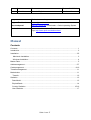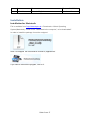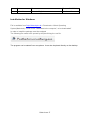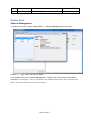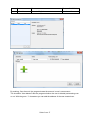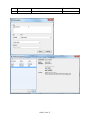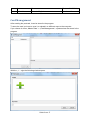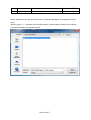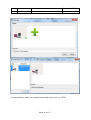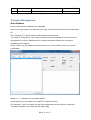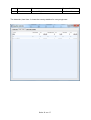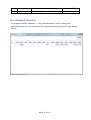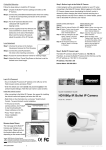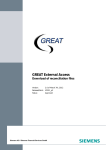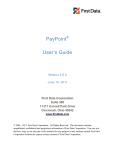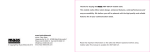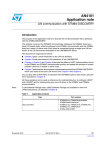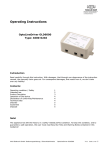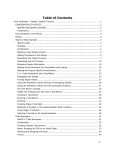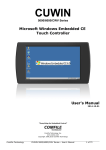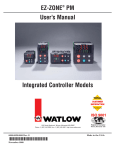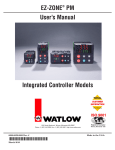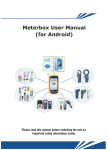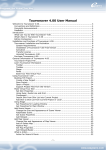Download User Manual
Transcript
Autor Name Datum: 04.10.2011 Robert Hauser Manual - English Version: 1.2 Projektname Postkartenverwaltung Support-Email und [email protected] Downloadportal http://pkv.thirsch.de->Downloads -> Select operating System Credentials java version 6 is required. This Version can be downloaded on page http://www.java.com/de/download Manual Contents Contents ................................................................................................................................ 1 Introduction ........................................................................................................................... 2 Installation .......................................................................................................................... 3-5 Macintosh Installation ....................................................................................................... 3 Windows Installation ......................................................................................................... 4 Master Data........................................................................................................................... 5 Addressmagement ............................................................................................................. 5-7 Cardmanagement............................................................................................................. 8-10 Transfermanagement ...........................................................................................................11 Mainwindow .........................................................................................................................11 Transfer ............................................................................................................................12 Statistics ...............................................................................................................................13 Data Model .......................................................................................................................13 ExpiredCards ....................................................................................................................14 Country Statistics ........................................................................................................ 15-16 User Statistics ...................................................................................................................17 Seite 1 von 17 Autor Name Datum: 04.10.2011 Robert Hauser Manual - English Version: 1.2 Indroduction Inspired by post card exchange platform "Postcrossing.com" an archive for the management of received and sent postcards was created. The postcrossing portal is an online platform (with non-commercial background) which enables people around the world to share their common hobby. The project is described in detail on the website http://www.postcrossing.com/about/DE . A registered user of the portal logs in, selects the button "send postcard" and gets a random address assigned by the system. For this operation (hereinafter referred as transfer) an ID will be awarded to the address. The address of the recipient and sender are stored pending in this context ( würd ich rausnehmen, kann man im Englischen so nicht formulieren) in Postcrossing Afterwards the postcard is sent on the regular postal way. It must include the ID to allow a clear assignment of the postcard to the automatical assigned receiver address. Since many users exchange postcards for years and the possibility of repeated exchange with same persons is given, the idea of an archive software to manage all contacts and exchanged postcards (-motives), was born. Postcrossing works of course without this archive software! But most Users manage the details of their transactions in writing or in excel. The software solution does not have the task to adapt Postcrossing.com or to replace it, but amend Postcrossing.com and data archive. This includes for example the sender and the receiver, sent and received date of the card and the motive as scan: The capture should include the sent (by a self-initiated transfers) and received (by another postcrossing user sent) cards. Beside the postcard exchange via postcrossing (called “official”), additional agreements for exchange of cards in forums, skype, etc. have been established (called private swap). These cards can also be entered and archived by the archive software. The assignment of addresses for the official card exchange on postcrossing cannot be affected by the user and is done automatically by the system. The private exchange however is initiated only by two people directly. Seite 2 von 17 Autor Name Datum: 04.10.2011 Robert Hauser Manual - English Version: 1.2 Installation Installation for Macintosh File is available from "http://thirsch.pkv.de-> Downloads ->Select Operating System(Macintosh) ->click on file ->download to the computer," to be downloaded”. In order to install the package it must be unzipped After it´s unzipped the file should be moved to „Applications“ If you want to execute the program, click on it. Seite 3 von 17 Autor Name Datum: 04.10.2011 Robert Hauser Manual - English Version: 1.2 Installation for Windows File is available from "http://thirsch.pkv.de-> Downloads ->Select Operating System(Macintosh) ->click on file ->download to the computer," to be downloaded” In order to install the package must be unzipped The following file needs to be opened by douple clicking the .exe file. The program can be started from everywhere. It can also be placed directly on the desktop. Seite 4 von 17 Autor Name Datum: 04.10.2011 Robert Hauser Manual - English Version: 1.2 Master Data Address Management To create a new user, choose „Master Data“ -> „Address Management” in the menu. With the „+“ – sign a new user can be added. In the search field of the „Address Management – Dialog“ user, name and country can be searched. For example, if “user 1”is entered in the search field only this user is shown in the table. The search function works for all columns. Seite 5 von 17 Autor Name Datum: 04.10.2011 Robert Hauser Manual - English Version: 1.2 By marking „Own Account“ the program knows the account is one´s own account. The checkbox “User deleted” tells the program whether the user is deleted postcrossing.com or not. With the green “+”-characters you can add the address of the new created user. Seite 6 von 17 Autor Name Datum: 04.10.2011 Robert Hauser Manual - English Version: 1.2 Seite 7 von 17 Autor Name Datum: 04.10.2011 Robert Hauser Manual - English Version: 1.2 Card Management After sending the postcard, it can be stored in the program. To store the card you have to scan it or upload it on different ways to the computer. If you choose in menu „Master Data“ -> „Card Management“, a postcard can be stored in the program. With the „+“ – sign the following window opens. Seite 8 von 17 Autor Name Datum: 04.10.2011 Robert Hauser Manual - English Version: 1.2 Under „Keywords“ you can specify the term, to find the card again, for example as „USA – User“. With the green „+“ – character a file window opens. In this window a folder can be chosen . The card is stored in the window as well. Seite 9 von 17 Autor Name Datum: 04.10.2011 Robert Hauser Manual - English Version: 1.2 You can search for cards in the search field through a key word, e.g. “USA”. Seite 10 von 17 Autor Name Datum: 04.10.2011 Robert Hauser Manual - English Version: 1.2 Transfer Management Main Window In the main window the transfers are managed. Here you can get a quick overview about the sent and received cards with name and transfer ID. The “Transfer_ID” is the ID, which is also shown on the postcard. The “Partner” is the person, from whom one has received a postcard or to whom one sent the postcard. In column “DataReceived” it shows information whether you received a postcard from the partner. Under “IsSent” you see whether the card is sent or not. In the column “User” you see the card sender. With the „+“ – character you can add a transfer. In field search you can search for Transfer-ID, Partner and User. For example if “User” is entered only the blue marked data record is shown in the table. The same procedure also works with the other fields. Seite 11 von 17 Autor Name Datum: 04.10.2011 Robert Hauser Manual - English Version: 1.2 Transfer In field „Private change“ it’s marked whether the exchange is done through postcrossing.com or through private contacts, such as Skype or Email etc. The “Transfer-ID” is set by postcrossing or is created by the program for private exchanges. By clicking on the checkbox “Nick” you can choose Users who are marked with “Own Account” In field “User” you can choose the Users with whom you stay in contact. The field “Address field” is filled in automatically afterwards. In field “sent” the date on which the postcard was sent appears. In field “received” the date, on which the postcard returned, appears. In field „Days“ the number of days appears, when the postcard was on it’s way. In field “expired” the expired date of the card appears. The predecessor identifies the one from whom the last card of transfers was sent. In field “Subject” you enter the medium, by which the “private change” was created, e.g. through Skype, Email etc. Seite 12 von 17 Autor Name Datum: 04.10.2011 Robert Hauser Manual - English Version: 1.2 On the right side you can add the scanned postcard with „click“ on the green „+“- sign. See card management on page 7. Statistics Data Model The data model helps with the definition of own SQL-Statements. There are 5 different tables (Address, Person, Transfer, Card, Image). In the table “Person” all persons (sender + receiver) with name and username are entered. In the table „Address“ the correspondend addresses are listed. In the table “Transfer” the different transfers which happened are listed. In the table “Card” the postcards are stored and the correspondend pictures are stored in the table “Image”. To get an overview about all attributes (columns) of the table you can type in an “SQL-Statement” such as “SELECT * FROM Person”. Seite 13 von 17 Autor Name Datum: 04.10.2011 Robert Hauser Manual - English Version: 1.2 Expired Cards Under „Statistics“ -> „Expired Cards“ a table which shows the expired postcards appears. If more users are managed in the system you can see the expired postcards per user. Seite 14 von 17 Autor Name Datum: 04.10.2011 Robert Hauser Manual - English Version: 1.2 Country Statistics In index tap „Overview“ you can see the countries to which cards were sent or from which cards were received. The following columns are described from right to left side. In column „sent“ you see the number of cards which were sent to the different countries. In column “%” you see the percentage of cards sent to one country. In column “received” you see how many cards you received from one country. In column “%” you see the percentage of cards received from one country. In column “Sum” you see all received and sent cards. In column „%“ you see the percentage of all cards. The last line shows the sum of each single column. Seite 15 von 17 Autor Name Datum: 04.10.2011 Robert Hauser Manual - English Version: 1.2 The index tab „User User 1“ shows the country statistics for every single user. Seite 16 von 17 Autor Name Datum: 04.10.2011 Robert Hauser Manual - English Version: 1.2 User Defined Statistics The program selection „Statistics“ -> „User defined statistics“ can be used by well experienced users. You can create own SQL-Statements and can set up your own defined statistic. Seite 17 von 17