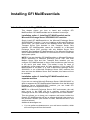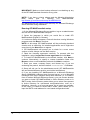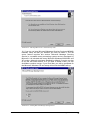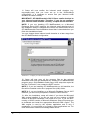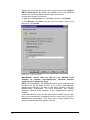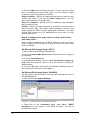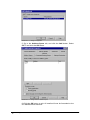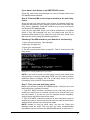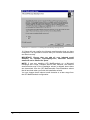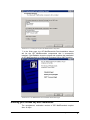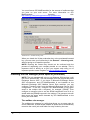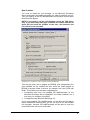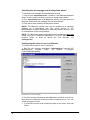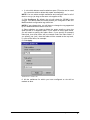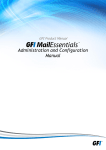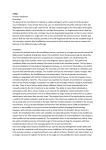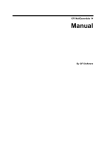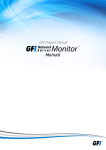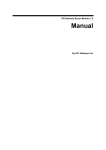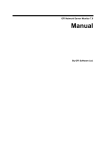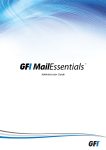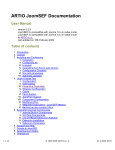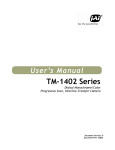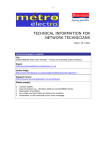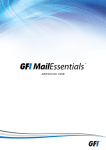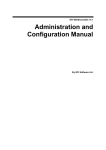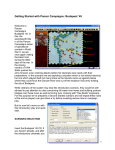Download Installing GFI MailEssentials
Transcript
Installing GFI MailEssentials Introduction to installing GFI MailEssentials This chapter shows you how to install and configure GFI MailEssentials. GFI MailEssentials can be installed in two ways: Installation option 1: Installing GFI MailEssentials on the Microsoft Exchange Server 2000/2003/2007 machine Simply install GFI MailEssentials on the Microsoft Exchange Server 2000/2003/2007 machine. If you are installing on Microsoft Exchange Server 2007, you either need to have Mailbox Server Role and Hub Transport Server Role installed or Hub Transport Server Role installed. GFI MailEssentials cannot be installed on a Microsoft Exchange Server 2007 machine with only Mailbox Server Role installed. See 'Installing GFI MailEssentials on the Microsoft Exchange Server 2000/2003/2007 machine’ for instructions on how to install this deployment option. NOTE: If you are installing GFI MailEssentials on Microsoft Exchange Server 2000/2003 or Microsoft Exchange Server 2007 with both Mailbox Server Role and Hub Transport Role installed, you can configure GFI MailEssentials to direct email marked as spam directly to the user’s junk email folder. This makes it easy for users to periodically review spam email for false positives. If you install GFI MailEssentials in the DMZ, or in front of Microsoft Exchange Server 2000/2003, or on a Microsoft Exchange Server 2007 machine that does not have the Mailbox Server Role installed, this feature will not be available. Installation option 2: Installing GFI MailEssentials on a separate machine If you are not running Microsoft Exchange Server 2000/2003/2007 or wish to separate the GFI MailEssentials installation from the Microsoft Exchange Server 2000/2003/2007 machine, you can install GFI MailEssentials on a separate machine. NOTE: In a Microsoft Exchange Server 2007 environment, the mail relay server in the DMZ can be a machine running Microsoft Exchange Server 2007 with the Edge Transport Server Role installed. This also allows you to keep your corporate mail server behind the firewall. GFI MailEssentials will act as a smart host/mail relay server in the perimeter network (also known as DMZ, demilitarized zone, and screened subnet). Additional advantages are: • You can perform maintenance on your mail server machine, whilst still receiving email from the Internet. GFI MailEssentials 14 user manual 1BInstalling GFI MailEssentials • 5 • You use less resources on your mail server machine • The GFI MailEssentials machine can have a lower specification then the mail server machine and can process email faster • Additional fault tolerance – if anything happens with your mail server you can still receive email, which is queued on the GFI MailEssentials machine. NOTE 1: This separate machine does not need to be dedicated to GFI MailEssentials; it can run other applications, such as GFI MailSecurity. If you choose this option, you have to configure IIS before installing GFI MailEssentials. NOTE 2: If installing on a Microsoft Exchange Server 2007 machine with the Edge Transport Server Role, you do not need to install or configure the IIS SMTP service, since Microsoft Exchange Server 2007 has its own built in SMTP server. Go to the paragraph 'Installing GFI MailEssentials on a separate machine' for instructions on how to do this. IMPORTANT: Do not judge the spam detection rate of GFI MailEssentials until you have allowed the Bayesian filter to run for at least one week. GFI MailEssentials can achieve the highest detection rate compared to other anti-spam solutions because it adapts specifically to your emails. Be patient and wait at least a week before you evaluate it. Upgrading from previous versions If you are currently using a previous version of GFI MailEssentials, you can upgrade your current installation whilst retaining all your existing configuration settings. You will need to enter the fully purchased license key within 10 days of installing the upgrade. For information on how to obtain the new license key, visit http://customers.gfi.com. NOTE: Only GFI MailEssentials version 9, 10, 11 and 12 can be upgraded to GFI MailEssentials 14. Upgrades cannot be undone i.e. you cannot revert to older versions once you have installed the latest version. To upgrade: 1. Launch the GFI MailEssentials 14 setup file on the machine on which you have installed GFI MailEssentials. Setup will prompt you whether you wish to remove the current version of GFI MailEssentials and install GFI MailEssentials 14. Click Yes to proceed. Screenshot 4 - Confirm the upgrade 2. Setup will now proceed to install GFI MailEssentials 14 in exactly the same manner as a new installation (for a detailed description, see this chapter), however it will not let you change the destination folder. 6 • 1BInstalling GFI MailEssentials GFI MailEssentials 14 user manual This section applies to GFI MailEssentials 9 users only When the GFI MailEssentials 14 setup has copied all the installation files, it will notify you that it needs to convert the Bayesian weights file to the new format used in GFI MailEssentials 10 onwards. The new format is more compact and uses less memory. During this conversion process, a progress dialog box is displayed on screen. Once the conversion is ready, click Finish to complete the upgrade. Installing GFI MailEssentials on the Microsoft Exchange Server 2000/2003/2007 machine System requirements • Windows Server 2008 (x64) or Windows Server Standard/Enterprise (x86 or x64) or Windows Professional/Server/Advanced Server (SP1 or higher) • Microsoft Exchange Server 2007, 2003, 2000 (SP1) 2003 2000 NOTE 1: GFI MailEssentials also supports Microsoft Exchange Server 2007 (SP1) NOTE 2: When using Small Business Server, ensure you have installed Service Pack 2 for Exchange Server 2000 and Service Pack 1 for Exchange Server 2003. NOTE 3: To install GFI MailEssentials on Microsoft Exchange Server 2007 you also need to install the Microsoft Exchange Server MAPI Client and Collaboration Data Objects 1.2.1. NOTE 4: When installing GFI MailEssentials on a Microsoft Exchange Server 2007 machine, only the 64-bit production version of Microsoft Exchange Server 2007 is supported. • Microsoft .NET Framework 2.0 • If you are going to use the GFI MailEssentials reporter, Microsoft XML core services is required. This is included in the GFI MailEssentials installation and will be installed automatically if your operating system is UK/US English. • For list server only: The list server feature requires the installation of Microsoft Message Queuing Services. This is a scalable event processing system service developed by Microsoft. It is included with every Microsoft Windows 2000/2003 version, although not always installed by default. For more information on how to install it, please see the chapter ‘Configuring the list server’. If you do not plan to use the list server feature, you do not need to install Microsoft MSMQ. IMPORTANT: Disable anti-virus software from scanning the GFI MailEssentials, Microsoft IIS, and Microsoft Exchange Server directories. Anti-virus products are known to both interfere with normal operation as well as slow down any software that requires file access. In fact, Microsoft does not recommend running file based anti-virus software on the Microsoft Exchange Server. For more information read the following article: http://kbase.gfi.com/showarticle.asp?id=KBID001824 GFI MailEssentials 14 user manual 1BInstalling GFI MailEssentials • 7 IMPORTANT: Make sure that backup software is not backing up any of the GFI MailEssentials directories at any point. NOTE: If you have a cluster please read the following Knowledge Base article prior to installing GFI MailEssentials: http://kbase.gfi.com/showarticle.asp?id=KBID001639 GFI MailEssentials will need to start and stop the Microsoft Exchange Server services during installation. Running GFI MailEssentials setup 1. On the Microsoft Exchange Server machine, log-on as administrator and run the GFI MailEssentials setup file. 2. Select the language in which you would like to install GFI MailEssentials (English or German). 3. A welcome dialog will appear. Close all the other running Windows programs and click Next to continue. NOTE: At this stage GFI MailEssentials will be performing backend checks such as searching for installed applications and it might take some time for the Next button to appear. 4. GFI MailEssentials will prompt you to check for a more recent version or build. Always use the latest version. 5. Read the licensing agreement carefully. To proceed with the installation, select I accept the license agreement and click Next. 6. To install GFI MailEssentials to the default location, click Next to continue. Alternatively, to specify a custom installation folder click Browse, select a new installation path and click Next to continue. 7. Enter your name, company name, and license key. If you are evaluating the product, leave the default ‘Evaluation’. Click Next. 8. Setup will ask you for the administrator email. GFI MailEssentials will use the administrator email to send critical notifications. 9. If you are installing GFI MailEssentials on a Microsoft Exchange Server 2000/2003 configured as a front-end server, or on a Microsoft Exchange 2007 Edge Transport Server Role machine (i.e. in a DMZ in front of another Microsoft Exchange Server), you can choose whether you want to install GFI MailEssentials in Active Directory mode or in SMTP mode. Active Directory mode allows you to select users present in Active Directory for user-based configuration/rules, such as a disclaimer. However, on a front-end server not all users are available. In this case, it is better to select SMTP mode, which allows you to input the SMTP email address for user based configuration/rules. 8 • 1BInstalling GFI MailEssentials GFI MailEssentials 14 user manual Screenshot 5 - Selecting SMTP mode or Active Directory mode 10. If you do not have Microsoft Message Queuing Services (MSMQ) installed, setup will ask you whether you wish to install it. The list server feature requires this service. Microsoft Message Queuing Service is a scalable event processing system service developed by Microsoft. It is included with every Microsoft Windows 2000/2003 and XP version, although not always installed by default. If you do not plan to use the list server feature, or if you wish to install it later, you can click No to continue set-up. If you click Yes, you will be prompted for the Microsoft Windows CD and setup will launch the MSMQ set-up. Screenshot 6 - Installing Microsoft Message Queuing Service GFI MailEssentials 14 user manual 1BInstalling GFI MailEssentials • 9 11. Setup will now confirm the inbound email domains (e.g. mycompany.com) that you have set up in the IIS/Exchange configuration. It is important to ensure that your inbound email domains are listed correctly. IMPORTANT: GFI MailEssentials ONLY filters emails destined to your inbound email domain. Therefore, if you do not configure your inbound email domains correctly, no spam will be detected. NOTE: If you are installing GFI MailEssentials on a Microsoft Exchange Server 2007 machine, the inbound email domains step of the installation wizard is skipped since these are determined from the GFI MailEssentials Post-Installation wizard that is launched when you finish this installation wizard. You can change these inbound email domains at a later stage from the GFI MailEssentials configuration. Screenshot 7 - Configure your inbound email domain 12. Setup will now copy all the program files to the selected destination and finish the installation by creating a GFI MailEssentials program group. Click Finish to finish setup. After setup has copied all the files, it will ask if it can restart the SMTP service. NOTE 1: If you are installing GFI MailEssentials on x64 machine, the files will be installed under the c:\program files (x86)\ folder. NOTE 2: If you are installing on a Microsoft Exchange Server 2007 machine, you will not be prompted to restart the SMTP service. 13. After the installation, setup will check if you have the Microsoft XML engine installed. If you do not, and you are running a US/UK version of Microsoft Windows it will install it for you. If you are NOT running a UK/US version of Microsoft Windows, setup will prompt you to download and install the appropriate Microsoft XML engine. The XML engine is used by the reporter application and is only 2 megabytes. It is most likely to be used by other applications too. For more information read this Knowledge Base article: 10 • 1BInstalling GFI MailEssentials GFI MailEssentials 14 user manual http://kbase.gfi.com/showarticle.asp?id=KBID001584. NOTE: If you are installing on a Microsoft Exchange Server 2007 machine, the installation will launch the GFI MailEssentials PostInstallation Wizard. Refer to the ‘GFI MailEssentials Post-Installation Wizard’ section further on in this chapter for information on how to use this wizard. 14. Upon first installation, GFI MailEssentials will display the Quick Start Guide that introduces the GFI MailEssentials Configuration console and explains how to quickly configure/customize the most powerful GFI MailEssentials anti-spam filters. Installing GFI MailEssentials on a separate machine If you install GFI MailEssentials on a separate machine that is not your gateway SMTP server, ensure that you configure the Perimeter SMTP Servers option in the GFI MailEssentials configuration after you finish the installation. The perimeter SMTP server is the gateway SMTP server which receives your emails directly from the internet and you will have to specify the IP address of your perimeter SMTP server in GFI MailEssentials, especially if you are going to use the SPF filter feature. For more information on how to setup your gateway SMTP server, please refer to the ‘Defining your Perimeter (Gateway) SMTP Server’ section of the ‘Configuring Anti-spam’ chapter in this manual. Effectively GFI MailEssentials will act as a mail relay server between the perimeter (gateway) SMTP server and the recipients’ inboxes. System requirements • Windows Server 2008 (x86 or x64) or Windows Server 2003 Standard/Enterprise (x86 or x64) or Windows 2000 Professional/Server/Advanced Server (Service Pack 1 or higher) or Windows XP NOTE: Since the version of Internet Information Services (IIS) included in Windows XP is limited to serving only 10 simultaneous client connections, installing GFI MailEssentials on a machine running Windows XP could affect its performance. • Microsoft .Net framework 2.0 • Microsoft IIS SMTP service installed and running as an SMTP relay to your mail server. This means that the MX record of your domain must be pointing to the machine on which you will install GFI MailEssentials. For more information on how to configure IIS5: http://support.microsoft.com/support/kb/articles/Q293/8/00.ASP. NOTE: If you are going to install GFI MailEssentials on the Microsoft Exchange 2007 Edge Transport Server Role, you do not need to install the IIS SMTP service since Microsoft Exchange Server 2007 has its own built in SMTP server. • If you are going to use the GFI MailEssentials reporter, Microsoft XML core services is required. This is included in the GFI MailEssentials installation and will be installed automatically if your operating system is UK/US English. • For list server only: The list server feature requires the installation of Microsoft Message Queuing Services. This is a scalable event processing system service developed by Microsoft. GFI MailEssentials 14 user manual 1BInstalling GFI MailEssentials • 11 It is included with every Microsoft Windows 2000/2003 version, although not always installed by default. For more information on how to install it, please see the chapter ‘Configuring the list server’. If you do not plan to use the list server feature, you do not need to install Microsoft MSMQ. • Access to a mail server machine such as Microsoft Exchange Server 2007, 2003, 2000 (SP1), 5.5, 5, 4, or Lotus Notes 4.5 and up, or any SMTP/POP3 mail server. IMPORTANT: Disable anti-virus software from scanning the GFI MailEssentials, Microsoft IIS, and Microsoft Exchange Server directories. Anti-virus products are known to both interfere with normal operation as well as slow down any software that requires file access. In fact, Microsoft does not recommend running file based anti-virus software on the Microsoft Exchange Server. For more information read the following article: http://kbase.gfi.com/showarticle.asp?id=KBID001824 IMPORTANT: Make sure that backup software is not backing up any of the GFI MailEssentials directories at any point. Installing & configuring IIS SMTP service GFI MailEssentials uses the Microsoft IIS SMTP service as its SMTP Server and thus the SMTP server must be configured as a mail relay server first. NOTE: If you have a Microsoft Exchange Server 2007 environment and are going to install GFI MailEssentials on the Microsoft Exchange 2007 Edge Transport Server Role machine, you do not need to install or configure the IIS SMTP service since Microsoft Exchange Server 2007 has its own built in SMTP server. About the Microsoft IIS SMTP service The SMTP service is part of Microsoft IIS, which is part of Microsoft Windows 2000/2003. It is used as the message transfer agent of Microsoft Exchange Server, except Microsoft Exchange Server 2007 which has its own built in SMTP server, and has been designed to handle large amounts of email traffic. The Microsoft IIS SMTP service is included in every Microsoft Windows distribution. NOTE: If you have a cluster please check this Knowledge Base article prior to installing GFI MailEssentials: http://kbase.gfi.com/showarticle.asp?id=KBID001639 To install and configure the Microsoft IIS SMTP service as a mail relay server, follow these steps: Step 1: Verify the Installation of the SMTP Service 1. From the Start menu access the Control Panel. 2. Open the Add or Remove Programs and click on the Add or Remove Windows Components. 3. Click the Internet Information Services (IIS) component and click the Details button. 4. Verify that the SMTP Service checkbox is selected. If it is not selected, click it to select it. 12 • 1BInstalling GFI MailEssentials GFI MailEssentials 14 user manual 5. Click the OK button, and then follow the installation instructions that are displayed. Step 2: Specify mail relay server name and assign an IP 1. From the Start menu, access the Administrative Tools. 2. Click on the Internet Information Services (IIS) Manager icon. 3. Expand the tree under the server name. Right click on the Default SMTP Virtual Server and select Properties. 4. Assign an IP address to the server and click the OK button. Screenshot 8 - Specify mail relay server name and assign IP Step 3: Configure the SMTP Service to relay email to your mail server In this step, you configure the SMTP service to relay inbound messages to your mail server. NOTE: During installation, GFI MailEssentials will perform this step for you automatically. GFI MailEssentials will ask for your local domain name, and create it as a remote domain. You will see the domain listed in the right pane. However, if you do this step manually, you can confirm that your relay server is working properly before running the GFI MailEssentials installation. Creating a local domain in IIS to route email Click the Start menu, point to Programs, click Administrative Tools, and then click Internet Services Manager. GFI MailEssentials 14 user manual 1BInstalling GFI MailEssentials • 13 Expand the tree under the server name, and then expand the Default SMTP Virtual Server. By default, you should have a Local (Default) domain with the fully qualified domain name of the server. Configure the domain for inbound: 1. Right click the Domains icon, click New, and then click Domain. 2. Click Remote, click Next, and then type the domain name in the Name box. Click Finish. Screenshot 9 - Configure the domain IMPORTANT: Ensure that you add all your inbound email domains, for example ‘mycompany.com’, otherwise inbound email will not be filtered for spam. NOTE: Upon installation, GFI MailEssentials will import inbound email domains from the IIS SMTP service. If you want to add additional inbound email domains, you have to add these domains in the GFI MailEssentials configuration. For more information, see ‘Adding additional inbound email domains’ in the ‘Miscellaneous options’ chapter. If you add additional inbound email domains in IIS SMTP service, they will not be automatically recognized until you enter them in the GFI MailEssentials configuration. This allows you to setup remote smart hosts for particular domains that are not local. 14 • 1BInstalling GFI MailEssentials GFI MailEssentials 14 user manual Configure the domain to relay email to your mail server: 1. Access the Properties dialog for the domain that you just created and check the Allow the Incoming Mail to be Relayed to this Domain checkbox. 2. If this is being set up for an internal domain, you should specify the server that receives email for the domain name by the IP address in the Route domain dialog box. 3. Click the Forward all mail to smart host option, and then type the IP address of the server that is responsible for email for that domain in square brackets. For example: [123.123.123.123] NOTE: Typing the IP address of the server in brackets is necessary so that the server recognizes that this is an IP address, and thus avoids any attempts at performing a DNS lookup. 4. Click the OK button. Step 4: Secure your mail relay server In this step, you will specify your mail server name, and any other mail servers that will send email via this mail relay server. Effectively you will limit the servers that can send email to the internet through this server. If you do not create restrictions, anyone can use your mail relay server as an open relay for spamming. To prevent this follow these steps: 1. Open the Properties of the Default SMTP Virtual Server. 2. On the Access tab, click Relay. Screenshot 10 - Relay options 3. Click Only the list below. GFI MailEssentials 14 user manual 1BInstalling GFI MailEssentials • 15 4. Click the Add button, and then add the IP of your mail server that will be forwarding the email to this server. You can specify a single computer, group of computers or a domain: Single computer - Specify one particular host that you want to relay off from this server. If you click the DNS Lookup button, you can lookup an IP address of a specific host. Group of computers - Specify a base IP address for the computers that you want to relay. Domain - Select all of the computers in a domain by domain name that will openly relay. This option adds processing overhead, and might reduce the SMTP service performance because it includes reverse DNS lookups on all IP addresses that try to relay, to verify their domain name. Step 5: Configure your email server to relay email via the mail relay server After you have configured the IIS SMTP service to send and receive email, configure your mail server to relay all email to the mail relay server as follows: On Microsoft Exchange Server 4/5/5.5: 1. Start up Microsoft Exchange Administrator. 2. Go to the Internet Mail Service and double-click on it to configure its properties. 3. Go to the Connections tab. 4. In the Message Delivery section, select Forward all messages to host. Enter the computer name or IP of the machine running GFI MailEssentials. 5. Click the OK button and restart the Microsoft Exchange Server. This can be done from the services applet. On Microsoft Exchange Server 2000/2003: You will need to setup an SMTP connector that forwards all email to GFI MailEssentials: 1. Start up Exchange System Manager. Screenshot 11 - Forwarding email to GFI MailEssentials machine 2. Right click on the Connectors Node, select New > SMTP Connector, and then create a new SMTP connector. You will be prompted for a name. 16 • 1BInstalling GFI MailEssentials GFI MailEssentials 14 user manual 3. Select the option Forward all mail through this connector to the following smart host, and type in the IP of the GFI MailEssentials server (the mail relay server) enclosed within square brackets, for example: [100.130.130.10]. Screenshot 12 - Specifying IP of GFI MailEssentials machine 4. Click Add in the Local bridgeheads section, and select the appropriate virtual SMTP Server instances that you want to forward email for. GFI MailEssentials 14 user manual 1BInstalling GFI MailEssentials • 17 Screenshot 13 - Adding a bridgehead 5. Go to the Address Space tab, and click the Add button. Select SMTP and click the OK button. Screenshot 14 - Adding SMTP as address space 6. Click the OK button to exit. All emails will now be forwarded to the GFI MailEssentials machine. 18 • 1BInstalling GFI MailEssentials GFI MailEssentials 14 user manual If you have Lotus Notes or an SMTP/POP3 server: Check the mail server documentation on how to forward email to the GFI MailEssentials machine. Step 6: Point the MX record of your domain to the mail relay server. Since the new mail relay server must receive all inbound email first, update the MX record of your domain to point to the IP of the new mail relay server. Otherwise, email will continue to go to your mail server and by-pass GFI MailEssentials. If you run your own DNS server, you need to update this in your DNS server. If your ISP manages it for you, you need to ask your ISP to update the MX record for you. After you have done this, check if the MX record is correct using the following procedure. Checking if the MX record for your domain is set correctly 1. Open command prompt. Type nslookup 2. Now type 'set type=mx' 3. Enter your mail domain. 4. The MX record should return a single IP. This IP must be the mail relay server. Screenshot 15 - Checking the MX record of your domain NOTE: If you wish to send out email using a smart host (used when using dial-up) or receive email using ETRN, you will need to perform additional steps to configure IIS 5 as a mail relay server. For more information, refer to the IIS 5 documentation. Step 7: Test your new mail relay server Before you proceed to install GFI MailEssentials, verify that your new mail relay server is working correctly. 1. Test IIS 5 SMTP inbound connection of your mail relay server by sending an email from an external account to an internal user (you can use hotmail, if you do not have an external account available). Verify that the mail client received the email. 2. Test IIS 5 SMTP outbound connection of your mail relay server by sending an email to an external account from an internet email client. Verify that the external user received the email. NOTE: Instead of using an email client, you can use Telnet and manually send an email. This will give you more troubleshooting information. Here is the link to the Microsoft KB article on how to do it: GFI MailEssentials 14 user manual 1BInstalling GFI MailEssentials • 19 http://support.microsoft.com/support/kb/articles/Q153/1/19.asp Step 8: Running GFI MailEssentials setup 1. On the newly configured mail relay machine, log-on as administrator and run the GFI MailEssentials setup file. 2. Select the language in which you would like to install GFI MailEssentials (English or German). 3. A welcome dialog will appear. Close all the other running Windows programs and click Next to continue. NOTE: At this stage GFI MailEssentials will be performing backend checks such as searching for installed applications and it might take some time for the Next button to appear. 4. GFI MailEssentials will prompt you to check for a later GFI MailEssentials version. Always use the latest version. 5. Read the licensing agreement carefully. To proceed with the installation, select I accept the license agreement and click Next. 6. To install GFI MailEssentials to the default location, click Next to continue. Alternatively, to specify a custom installation folder click Browse, select a new installation path and click Next to continue. 7. Enter your name, company, and license key. If you are evaluating the product, leave the default ‘Evaluation’. Click Next 8. If you are installing GFI MailEssentials on Microsoft Exchange Server, Setup will now ask you to specify your mail server IP, port and your local domain: • Specify the IP of your mail server (e.g. Microsoft Exchange Server name) and the port of the mail server. • Specify your local domain. The local domain is the last part of your internal email address, for example gfi.com. Screenshot 16 - Specify mail server IP and domain 20 • 1BInstalling GFI MailEssentials GFI MailEssentials 14 user manual 9. Setup will ask you for the administrator email. GFI MailEssentials will use the administrator email to send critical notifications. 10. If you are installing GFI MailEssentials on a machine that is part of a domain and has Active Directory, setup will ask you whether you want to install in Active Directory mode or in SMTP mode. Active Directory mode allows you to select users present in Active Directory for user-based configuration/rules, such as a disclaimer. However, if your machine is in the DMZ, then it is better to select SMTP mode. In this mode, all user-based configuration/rules will require you to input the SMTP email address. Screenshot 17 - Selecting SMTP mode or Active Directory mode 11. If you do not have Microsoft Message Queuing Services (MSMQ) installed, setup will ask you whether you wish to install it. The list server feature requires this service. Microsoft Message Queuing Service is a scalable event processing system service developed by Microsoft. It is included with every Microsoft Windows 2000/2003 and XP version, although not always installed by default. If you do not plan to use the list server feature, or if you wish to install it later, you can click No to continue set-up. If you click Yes, you will be prompted for the Microsoft Windows CD and setup will launch the MSMQ setup. GFI MailEssentials 14 user manual 1BInstalling GFI MailEssentials • 21 Screenshot 18 - Screenshot 15- Installing Microsoft Message Queuing Service 12. Setup will now confirm the inbound email domains that you have configured. It is important to ensure that your inbound email domains are listed correctly. IMPORTANT: Ensure that you add all your inbound email domains, for example ‘mycompany.com’, otherwise inbound email will not be filtered for spam. NOTE: If you are installing GFI MailEssentials on a Microsoft Exchange 2007 Edge Transport Server Role machine, the inbound email domains step of the installation wizard is skipped since these are determined from the GFI MailEssentials Post-Installation wizard that is launched when you finish this installation wizard. You can change these inbound email domains at a later stage from the GFI MailEssentials configuration. 22 • 1BInstalling GFI MailEssentials GFI MailEssentials 14 user manual Screenshot 19 - Confirm your inbound email domain 13. Setup will now copy all program files to the selected destination, and finish the installation by creating a GFI MailEssentials program group. Click Finish to end setup. After setup has copied all the files, it will ask if it can restart the SMTP service. NOTE 1: If you are installing GFI MailEssentials on a x64 machine with Microsoft Exchange Server 2007, the files will be installed under the c:\program files (x86)\ folder. NOTE 2: If you are installing on a Microsoft Exchange 2007 Edge Transport Server Role machine, you will not be prompted to restart the SMTP service. 14. After installation, setup will check if you have the Microsoft XML engine installed. If you do not, and you are running a US/UK version of Microsoft Windows it will install it for you. If you are NOT running a UK/US version of Microsoft Windows, setup will prompt you to download and install the appropriate Microsoft XML engine. The XML engine is used by the reporter application and is only 2 megabytes. It is most likely to be used by other applications too. For more information read the following Knowledge Base article: http://kbase.gfi.com/showarticle.asp?id=KBID001584 If you have IIS services running, GFI MailEssentials will need to stop these services during installation to install certain files. After it has done that, it will offer to restart these services. NOTE: If you are installing on a Microsoft Exchange 2007 Edge Transport Server Role machine, the installation will launch the GFI MailEssentials Post-Installation Wizard. Refer to the following section for information on how to use this wizard. 15. Upon first installation, GFI MailEssentials will display the Quick Start Guide that introduces the GFI MailEssentials Configuration console and explains how to quickly configure/customize the most powerful GFI MailEssentials anti-spam filters. GFI MailEssentials 14 user manual 1BInstalling GFI MailEssentials • 23 GFI MailEssentials Post-Installation Wizard NOTE: This section applies only when installing GFI MailEssentials on a Microsoft Exchange Server 2007 machine. IMPORTANT: You need to complete this wizard for GFI MailEssentials to work with Microsoft Exchange Server 2007. The GFI MailEssentials installation wizard launches the GFI MailEssentials Post-Installation Wizard when you click Finish. The GFI MailEssentials Post-Installation Wizard registers GFI MailEssentials with the local installation of Microsoft Exchange Server 2007 so that it can process the emails passing through the server. To complete the GFI MailEssentials Post-Installation Wizard, follow these steps: 1. Click Next in the welcome page. Screenshot 20 - GFI MailEssentials Post-Installation Wizard welcome page 2. The wizard will collect information from the Microsoft Exchange Server 2007 installation, such as the list of inbound email domains and the server roles installed, for example Hub Transport Server Role. 24 • 1BInstalling GFI MailEssentials GFI MailEssentials 14 user manual Screenshot 21 - Collecting information from Microsoft Exchange Server 2007 3. The wizard will display the accepted domain list collected from Microsoft Exchange Server 2007. If you need to specify another local domain, type it in the Inbound email domains box and click Add. If you want to remove a domain that you added from this page, click on it from the list, and then click Remove. NOTE 1: The inbound email domains you add from this page affect the GFI MailEssentials installation only. The Microsoft Exchange Server 2007 accepted domains list is not modified. NOTE 2: GFI MailEssentials does not support the use of wildcards when specifying inbound email domains. Thus, for example, specifying *.gfimalta.com as an inbound email domain is not supported. NOTE 3: An asterisk (*) next to an inbound email domain is used to differentiate between domains detected by Microsoft Exchange, and those added manually. Inbound email domains shown with an asterisk next to them are domains detected by Microsoft Exchange. GFI MailEssentials 14 user manual 1BInstalling GFI MailEssentials • 25 Screenshot 22 – Inbound email domains list 4. Click Next to continue. 5. The wizard displays a list of the Microsoft Exchange Server 2007 server roles detected on this machine, and a list of the GFI MailEssentials components it needs to register for it to be able to process and scan emails passing through the server. Screenshot 23 - Server roles detected and list of components to install. 6. Click Next to install the required GFI MailEssentials components. 26 • 1BInstalling GFI MailEssentials GFI MailEssentials 14 user manual Screenshot 24 - Installing the required GFI MailEssentials components 7. In the finish page, the GFI MailEssentials Post-Installation wizard will list the GFI MailEssentials components that it successfully installed. Click Finish to close the wizard and complete the installation of GFI MailEssentials on a Microsoft Exchange Server 2007 machine. Screenshot 25 - GFI MailEssentials Post-Installation Wizard finish page Entering your license key after installation The unregistered, evaluation version of GFI MailEssentials expires after 10 days. GFI MailEssentials 14 user manual 1BInstalling GFI MailEssentials • 27 You must license GFI MailEssentials for the amount of mailboxes that you have on your mail server. For more information on GFI MailEssentials licensing visit: http://www.gfi.com/pricing/pricelist.aspx?product=me. Screenshot 26 – General licensing node When you obtain the 30-day evaluation key or the purchased licensed key, you can enter your license key in the General > Licensing node, without having to re-install the product. NOTE: Entering the license key should not be confused with the process of registering your company details on our website. This is important since it allows us to give you support and notify you of important product news. Register on http://customers.gfi.com. Installing the rule manager (sorts spam to junk folder) NOTE: The rule manager will only run on Windows 2000 and up. It will not run on Windows NT. The rule manager does not support Microsoft Exchange Server 2007. If you have a Microsoft Exchange Server 2007 environment, and GFI MailEssentials is not installed on the Microsoft Exchange 2007 Mailbox Server Role machine, you can configure Transport rules from the Microsoft Exchange Server 2007 configuration. To do this, configure GFI MailEssentials to tag spam email in the subject with a keyword, for example, [SPAM]. Then configure a transport rule to set the SPAM confidence level to 9 on emails with the [SPAM] keyword in the subject. The transport rule will then move the spam email detected by GFI MailEssentials to the users’ junk mail folder. The mailbox rule manager The mailbox rule manager is a utility that allows you to setup rules for users' mailboxes, so that emails marked as spam can be automatically moved to the user's junk mail folder for easy review by the user. 28 • 1BInstalling GFI MailEssentials GFI MailEssentials 14 user manual How it works You need to install the rule manager on the Microsoft Exchange Server and specify the mailboxes which you wish to install the rule on. Then you specify in the GFI MailEssentials configuration that all spam email must be tagged. NOTE: If you want to use the rule manager, select the TAG action only. If you select any other type of action, the emails detected as spam will not reach the mailbox of the user, and therefore the rule will never be activated. Screenshot 27 - Tag email to work in conjunction with Rules Manager This way all spam will be tagged as [SPAM], and subsequently the rules installed on the mailbox will then move the email tagged as [SPAM] to another folder of choice, for example, the user’s junk mail folder. The mailbox rule manager is applicable to: • Companies who have not installed GFI MailEssentials on the Microsoft Exchange Server 2000/2003, but rather installed it as a mail relay, for example in the DMZ • Companies using Microsoft Exchange 5.5 If you have installed GFI MailEssentials on the Microsoft Exchange Server 2000/2003 machine itself, you do not need to run the mailbox rule manager, because GFI MailEssentials will be able to route the email itself to the user’s junk mail folder. GFI MailEssentials 14 user manual 1BInstalling GFI MailEssentials • 29 Installing the rule manager and the Bayesian wizard To install the rule manager and the Bayesian wizard: 1. Copy the file bayesianwiz.exe, located in the MailEssentials\bsw folder, to the machine on which you wish to install these utilities. 2. Run bayesianwiz.exe, click Next and specify the path were the Bayesian wizard and rule manager files will be extracted. 3. Click Yes to start installing the Bayesian Wizard. NOTE: The Bayesian Wizard can only be installed on a separate machine as a stand-alone tool. The server version of GFI MailEssentials includes the Bayesian wizard by default, and thus can be used without further configurations. NOTE: The Bayesian wizard (bayesianwiz.exe) installation does not create any icon or additional components in the GFI MailEssentials program group. In order to launch the rule manager, run rulemgmt.exe. Configuring the rules on user’s mailboxes To configure the rules on users’ mailboxes: 1. Run the rule manager application (rulemgmt.exe) from the GFI MailEssentials program folder (by default C:\Program Files\GFI\MailEssentials). Screenshot 28 - The rules manager 2. The main screen will show all the mailboxes it found on your server. Now select the mailboxes which you want to install a rule on. You can create two types of rules: • A rule which moves email marked as spam to the user’s junk mail folder 30 • 1BInstalling GFI MailEssentials GFI MailEssentials 14 user manual • A rule which deletes email marked as spam (This rule can be used for users who wish to delete their spam automatically). NOTE: You can select multiple mailboxes and configure rules for all of them in one go (as long as the same rule applies to all). 3. Click Configure. By default, the rule will check for [SPAM] in the subject. You should enter the exact phrase you configured in the GFI MailEssentials configuration tag action box. NOTE: If you change this, you will have to change the tag appended by GFI MailEssentials at server level too. 4. Select whether you want to delete the spam emails or move the spam emails to a separate folder. If you select to move spam email, you will need to specify the folder name. If you specify for example inbox\junk, then that folder will be created under the inbox folder. If you specify just ‘junk’, then the folder will be created at the top level, i.e. next to the inbox, for example. 5. Click Apply. Screenshot 29 - Create a rule 6. All the mailboxes for which you have configured a rule will be marked as blue. GFI MailEssentials 14 user manual 1BInstalling GFI MailEssentials • 31