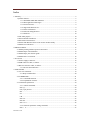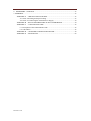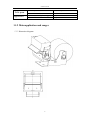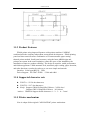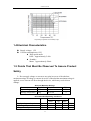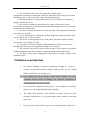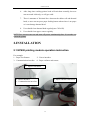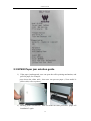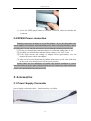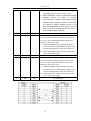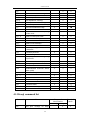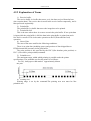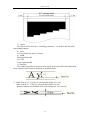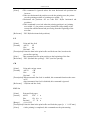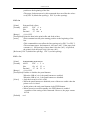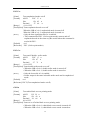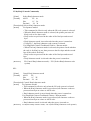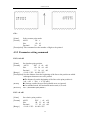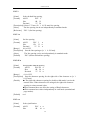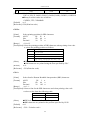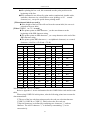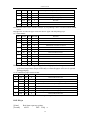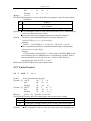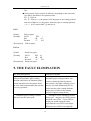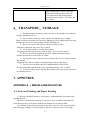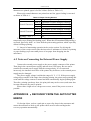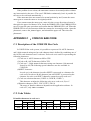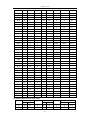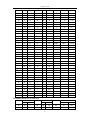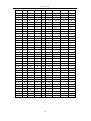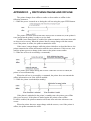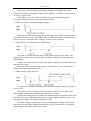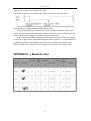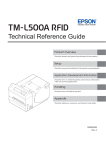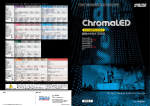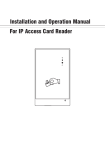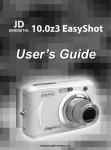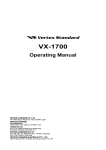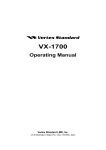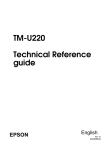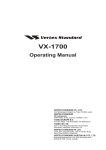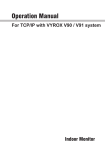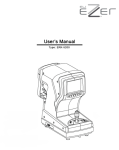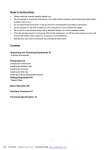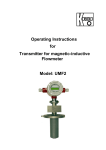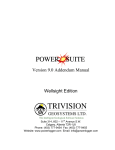Download EP600 User Manual
Transcript
Eurocoin.co.uk
EP600 (MS D245) (MS D245I) (MS D247I)
Manual
EP600 Thermal kiosk printer
Eurocoin.co.uk
Index
1.Summary ........................................................................................................................................ 5
1.1product features .................................................................................................................... 5
1.1.1 GENERAL SPECIFICATIONS ............................................................................... 5
1.1.2 Main application and ranges .................................................................................... 6
1.1.3 Product Features ....................................................................................................... 9
1.1.4 Supported character sets ........................................................................................... 9
1.1.5 Printer mechanism.................................................................................................... 9
1.1.6 Function and application ........................................................................................ 10
1.1.7 Hardware ................................................................................................................ 10
1.2 The main purpose .............................................................................................................. 10
1.3 Environmental Conditions ................................................................................................ 10
1.4 Electrical Characteristics................................................................................................... 11
1.5 Points That Must Be Observed To Assure Product Safety ................................................ 11
1.6 Matters need attention ....................................................................................................... 12
2.INSTALLATION ......................................................................................................................... 13
2.1 EP600 printing module operation instruction ................................................................... 13
2.2 EP600 Paper roll installation ............................................................................................. 14
2.3 EP600 Paper jam solution guide ....................................................................................... 15
2.4 EP600 Power connection .................................................................................................. 16
3.Accessories .................................................................................................................................. 16
3.1 Power Supply Connector................................................................................................... 16
3.2 USB connector cable, as follow ........................................................................................ 17
3.3 RS-232 connector cable, as follow .................................................................................... 17
3.3.1 RS-232 Serial Interface .......................................................................................... 17
4. FUNCTIONS .............................................................................................................................. 19
4.1 List of Commands ............................................................................................................. 19
4.1.1Kanji command list ................................................................................................. 20
4.2 COMMANDS ................................................................................................................... 21
4.2.1 Command Notation ................................................................................................ 21
4.2.2 Explanation of Terms ............................................................................................. 22
4.3 commands explanation ...................................................................................................... 24
4.3.1 control commands .................................................................................................. 24
ESC @............................................................................................................................. 24
GS ( A pL pH n m............................................................................................................ 24
HT ................................................................................................................................... 24
LF .................................................................................................................................... 25
CR ................................................................................................................................... 25
ESC J n............................................................................................................................ 25
ESC d n ........................................................................................................................... 26
ESC c 5 n......................................................................................................................... 26
4.3.2 Character parameter setting command ................................................................... 27
ESC ! n ......................................................................................................................... 27
Eurocoin.co.uk
GS ! n ........................................................................................................................... 28
ESC M n .......................................................................................................................... 29
ESC – n ........................................................................................................................... 29
ESC E n ........................................................................................................................... 30
ESC G n .......................................................................................................................... 30
GS B n ............................................................................................................................. 30
ESC V n........................................................................................................................... 31
FS &(Kanji Control Commands) .................................................................................... 32
FS . .................................................................................................................................. 32
FS ! n ............................................................................................................................... 33
FS - n ............................................................................................................................... 33
FS S n1 n2 ....................................................................................................................... 34
ESC R n........................................................................................................................... 35
ESC { n ........................................................................................................................... 35
GS c ................................................................................................................................. 36
4.3.3 Parameter setting command ................................................................................... 36
ESC $ nL nH ................................................................................................................... 36
ESC \ nL n ....................................................................................................................... 36
ESC D n1…nk NULL ..................................................................................................... 37
ESC 2 .............................................................................................................................. 38
ESC 3 n ........................................................................................................................... 38
ESC SP n ......................................................................................................................... 38
ESC a n............................................................................................................................ 38
GS L nL nH ..................................................................................................................... 39
GS : ............................................................................................................................. 39
4.3.4 Graphics / image print command ........................................................................... 40
GS v 0 m xL xH yL yH d1…dk ...................................................................................... 40
FS P n m ................................................................................................................. 41
GS * x y d1…d(x y 8) ................................................................................................ 42
4.3.5 Bar code print command ........................................................................................ 43
GS h n ............................................................................................................................. 43
GS w n............................................................................................................................. 43
GS H n............................................................................................................................. 44
GS f n .............................................................................................................................. 44
GS p n ............................................................................................................................. 45
GS k ................................................................................................................................ 45
4.3.6 Printer Status Feedback .......................................................................................... 49
DLE EOT n ..................................................................................................................... 49
DLE ENQ n..................................................................................................................... 50
4.3.7 Cutter Control......................................................................................................... 51
GS V m/GS V m n .......................................................................................... 51
ESC i ............................................................................................................................... 52
ESC m ............................................................................................................................. 52
5. THE FAULT ELIMINATION ..................................................................................................... 52
Eurocoin.co.uk
6.TRANSPORT、STORAGE ..................................................................................................... 53
7. APPENDIX ................................................................................................................................. 53
APPENDIX A :MISCELLANEOUS NOTES .................................................................... 53
A.1 Notes on Printing and Paper Feeding ....................................................................... 53
A.2 Notes on Connecting the External Power Supply .................................................... 54
APPENDIX B :RECOVERY FROM THE AUTOCUTTER ERROR ................................ 54
APPENDIX C :CODE128 BAR CODE ............................................................................. 55
C.1 Description of the CODE128 Bar Code ................................................................... 55
C.2 Code Tables .............................................................................................................. 55
APPENDIX D :SWITCHING ONLINE AND OFFLINE .................................................. 59
APPENDIX E :Model ID chart ........................................................................................... 62
Eurocoin.co.uk
eurocoin.co.uk
1.Summary
The specification Reference Manual is used for the EP600 print module.
1.1product features
1.1.1 GENERAL SPECIFICATIONS
items
Print
Detection
Condition
Temperature
Specifications
Printing method
58mm Thermal dot line printing
Total dots per line(dot/lines)
384dots
Printable dots per line(dot/lines)
384dots
Simultaneously activated dots
96dots
Print Density
70%
Resolution
W 8 dots/mm*H 16 dots/mm
Paper feed pitch
0.03125mm
Maximum print speed(mm/s)max
100
Print width(mm)
48
Paper width(mm)
57mm,58mm
Paper cutting method
Slide cutting
Type of paper cutting
Full cut and Partial cut (1.5 ±
0.5mm tab left at the center)
Minimum paper core diameter(min)
φ8 (paper thickness : 75μm
below)
φ18(paper thickness : 75μm
more)
Minimum paper cutting length(min)
10mm
Cutting frequency(max)
30cuts/min
Thermal head temperature detection
Thermistor
Platen position detection
mechanical switch
Out-of-paper detection
Reflection type photo interrupter
Cutter home position detection
Transmissive type photo interrupter
Operating voltage range(Vp)
9~24V
Current consumption
<36W
Autocutter current consumption
0.60A max
Operating temperature
-10—50°C(Non condensing)
Operating humidity
30—85%RH(Non condensing)
Storage temperature
-20—60°C(Non condensing)
5
eurocoin.co.uk
Life span
Appearance
Activation pulse resistance
100 million pulses or more
Abrasion resistance(km)
50km or more
Dimensions(including mounting part)
W126.19mm*D90mm*H103mm
Mass
125g
1.1.2 Main application and ranges
(1)Dimension diagram:
6
eurocoin.co.uk
7
eurocoin.co.uk
8
eurocoin.co.uk
1.1.3 Product Features
EP600 printer using imported Japanese seiko printer machine CAPD245,
combined with the company independent research and development – EP600 printing
panel and sheet metal structure combination of 58 mm automatic paper cutting
thermal printer module. Small panel structure, using the latest ARM design and
printers movement in the same institution, reduce the space of the installation, the
installation of improve product reliability; The design is exquisite, stable performance
and fashion appearance. With automatic feed, automatic paper cutting, paper detection,
and other functions, to make the end user to use more simple and smooth.
Interface:Serial port(RS232),USB.
Driver Support:XP /Win7/ WIN8 (32bit and 64bit).
1.1.4 Supported character sets
FONT A:12*24 dot characters;
FONT B:9*17 dot characters;
Kanji:Support GB18030 Simplified Chinese(24*24 dots)
Support GB2312 Simplified Chinese(16*16dots)
(notices:GB18030 Support double characters 1、2、3、4、5 area)
1.1.5 Printer mechanism
Now it adopts Seiko original CAP-D245/D247 printer mechanism.
9
eurocoin.co.uk
1.1.6 Function and application
Apply to ESC/POS standard command (customization command provided
by Masung company).
Character size can be enlarged to 64 times.
It can make reiteration and copy printing. It can print bar code (palisade
barcode,standard EAN13 barcode).
It can choose the character size by command (12*24/9*17).
It can choose the character size by command (24*24/16*16).
It can print bitmap.
It can choose printing pattern and page by software setup.
1.1.7 Hardware
It equipped with RS-232 port/USB port connector.
It equips with input adapter, paper ending sensor, control switch,
communication cable,etc.
It can add paper-jam detection function.
1.2 The main purpose
EP600 control board is our new design printing module, it has high speed, low
noise and good reliability. moreover, it owns compact structure, which is convenient
for installation.
The control board supports various barcode printing, including: EAN8, EAN13,
CODE39, CODE128 one-dimension barcodes.The best outstanding feature is our
ALL-IN-ONE design concept control board and printer mechanism are in one
structure, it commendably takes user’ design into consideration, this can provide more
convenience for users.It can apply to different industrial areas.
1.3 Environmental Conditions
Temperature:
Operating:-10-50°C
Storage:-20-60°C
Humidity:
Operating:30-85% RH(non-condensation)(85%RH must be at 40°C)
10
eurocoin.co.uk
1.3Operating temperature and humidity range
1.4 Electrical Characteristics
Supply voltage:12V
Current consumption(at 12V)
High speed mode:
Peak:Approximately 5.49A
Standby:
Mean:Approximately 50mA
1.5 Points That Must Be Observed To Assure Product
Safety
Do not apply voltage or current to any pins in excess of the absolute
maximum ratings.If voltage or current in excess of the absolute maximum ratings is
applied, excess current will flow through the device, which may result in heat
damage.
Absolute Maximum Ratings
Item
Input voltage
Storage temperature
Symbol
VIN
Tstg
Rated value
24.5
-20 to 60
Unit
V
°C
Recommended Operating Conditions
Item
Supply voltage to the printer
Operating temperature
Storage humidity
Symbol
Vp
Topr
Hopr
11
Standard value
Min.
Typ.
Max.
9
12
24
-10
-50
30
-85
Unit
V
°C
%
eurocoin.co.uk
Do not short-circuit any of the output pins with the power
supply.Short-circuiting an output pin with a low-impedance power supply may cause
heat damage due to excess current or may melt the bonding wire.
During transport or storage, protect the device by storing it in conductive
sponge, aluminum foil, etc.
Do not drop conductive material such as a paper clip onto the circuit
board.Short circuiting pins on the board may cause heat damage due to excess current
or may melt the bonding wire.
Be sure to connect the devices with the specified cables.Improper connection
may cause fire or shock.
Never disassemble or modify this product.Tampering with this product may
result in injury, fire, or electric shock.
Be sure to set this equipment on a firm, stable, horizontal surface.Product
may break or cause injury if it falls.
Do not use in locations subject to high humidity or dust levels.Excessive
humidity and dust may cause equipment damage, fire, or shock.
Do not place heavy objects on top of this product. Never stand or lean on this
product.Equipment may fall or collapse, causing breakage and possible injury.
To ensure safety, please unplug this product prior to leaving it unused for an
extended period.
1.6 Matters need attention
1. Our printer belongs to electrical equipment of type I , its power ,
structure and module all have validly connect earth. So user should
follow standard level to supply power.
2. User should not touch printing control board without any static
protection, because static can damage any electrical components on
board and leads to no work of board.
3. User should use standard thermal paper, or it can influence our printer,
moreover, it can damage thermal head gradually.
4. The width, inner diameter, outer diameter of paper scroll have meet
standard requirements, or it can make paper sensor unable to work and
paper jam.
5. User can’t pull out the cable or power wire when the board is power on.
12
eurocoin.co.uk
6. After long time working printer head will emit heat normally, but user
can not touch it directly, or will get scald.
7. There is amounts of frictional force between the rubber roll and thermal
head, so user can not press paper feeding button when where is no paper
or it can damage thermal head.
8. User should clean thermal head regularly(use C2H5 OH).
9. User should clean paper sensor regularly.
NOTE:User can not turn on and turn off power continuously,after 10 seconds can
restart the printer.
2.INSTALLATION
2.1 EP600 printing module operation instruction
For example:
1、Paper Feed button
3、Communication interface
2、Power interface
4、Paper end/near end sensor;
1、Paper Feed button
4、Paper end/near end sensor
2、Power interface
3、Communication interface
13
eurocoin.co.uk
2.2 EP600 Paper roll installation
1) use scissors to snip paper bottom ,make it flat, as follows:
2) put paper roll honzontally or upright into the paper entry when printer is on
power, as follow:
Thermal paincoat
3) user should make sure the thermal paintcoat up and put paper into the paper
entry , then printer will feed paper automatically.
4) Firstly user cuts down the power, and press the paper feed button in the same
time, then turns on power and loosens button in the same time. Then printer
prints out a self- test page. As follow:
14
eurocoin.co.uk
2.3 EP600 Paper jam solution guide
1) If the paper jam happened, user can open the roll in printing mechanism, and
pull out paper, for example:
press down the white stick , then user can put out paper ( New model is
yellow stick, refer to printer).
2) Push up printer mechanism , then user make the same procedure “paper roll
installation” again.
15
eurocoin.co.uk
3) Press the FEED paper button to conduct a self-test, observed whether the
exclusion.
2.4 EP600 Power connection
Warning: when user switches on or off the adapter , he or she must make sure
power adapter is disconnect with household power source, the plug should be not in
the jack panel .in case that the momentary current damages printing control board
① Firstly user should check whether adaptor is connected with printer or not.
② Secondly user should check whether input voltage is 9V~24V or not.
③ If the input current and voltage of adapter meet requirements, user can
connect the power cable with adapter.
④ After power on user should check whether printer does work, if the indicators
do not work, user should switch off the power quickly.
Notice: there are two indicators on printer, the normal condition is “power
indicators turns on green; paper indicators turns on red”, before any cable connects to
printer, user should make sure the power off.
3.Accessories
3.1 Power Supply Connector
power supply connection cable – female interface, as follow
16
eurocoin.co.uk
3.2 USB connector cable, as follow
Type B connector cable, as follow
3.3 RS-232 connector cable, as follow
RS-232 connector cable- male interface,, as follow
3.3.1 RS-232 Serial Interface
1)Data transmission:Serial
2)Synchronization:Asynchronous
3)Baud rate:115200,9600,19200,38400bps(bit per second)
4)Data word length:8 bits (fixed)
5)Parity Setting:None,even,odd
6)Stop bits:1 or more
7)Connector(printer side):male D-SUB9 pin connector
8)Signal levels:MARK = -3 to -15 V: Logic "1"/ OFF
SPACE = +3 to +15 V: Logic "0"/ ON
9)Handshaking: Software:Xon/Xoff
Hardware:RTS/CTS或DTR/DSR
10)Signal Assignments and Functions:
Pin
number
Signal
name
Signal
direction
Function
1
NC
NC
No connection
2
RXD
Input
Receive data
3
TXD
Output
Transmit data
4
DTR
Output
1) When DTR/DSR control is selected, this signal
indicates whether the printer is busy. SPACE
17
eurocoin.co.uk
indicates that the printer is ready to receive data,
and MARK indicates that the printer is busy.
2) When XON/XOFF control is selected,The signal
indicates whether the printer is correctly
connected and is ready to receive data. SPACE
indicates that the printer is ready to receive data.
The signal is always SPACE except in the
following cases:During the period from when the
power is turned on to when the printer is ready to
receive data:During the self-test.
5
SG
--
6
DSR
Input
7
RTS
Output
8
CTS
Input
9
NC
NC
Signal ground
This signal indicates whether the host computer can
receive data.SPACE indicates that the host computer
can receive data, and MARK indicates that the host
computer cannot receive data.
1) When DTR/DSR control is selected, the printer
transmits data after confirming this signal (except
when transmitting data by DLE EOT, and GS a).
2) When XON/XOFF control is selected, the printer
does not check this signal.
Same as DTR signal
This signal indicates whether the host computer can
receive data.SPACE indicates that the host computer
can receive data, and MARK indicates that the host
computer cannot receive data.
1) When DTR/DSR control is selected, the printer
transmits data after confirming this signal (except
when transmitting data by DLE EOT, and GS a).
2) When XON/XOFF control is selected, the printer
does not check this signal.
No connection
11)Serial interface connection example:
18
eurocoin.co.uk
4. FUNCTIONS
4.1 List of Commands
Command
HT
LF
CR
DLE EOT
DLE ENQ
ESC SP
ESC !
ESC $
ESC *
ESC ESC 2
ESC 3
ESC @
ESC D
ESC E
ESC G
ESC J
ESC M
ESC R
ESC V
Name
Horizontal tab
Print and line feed
Print and carriage return
Real-time status transmission
Real-time request to printer
Set right-side character spacing
Select print mode(s)
Set absolute print position
Select bit-image mode
Turn underline mode on/off
Select default line spacing
Set line spacing
Initialize printer
Set horizontal tab positions
Turn emphasized mode on/off
Turn double-strike mode on/off
Print and feed paper
Command
classification
Executing Setting
o
o
o
o
o
o
o
o
o
o
o
o
o
o
o
o
o
o
o
o
o
o
o
o
o
o
o
o
o
o
o
o
o
o
o
o
o
o
o
o
o
o
o
(o)
o
o
o
o
o
o
o
o
o
(o)
o
o
(o)
Select character font
Select an international character set
Turn 90clockwise rotation mode
Standard
mode
on/off
ESC \
ESC a
ESC c 3
o
Set relative print position
Select justification
Select paper sensor(s) to output
paper-end signals
ESC c 4
Select paper sensor(s) to stop
printing
ESC c 5
ESC d
ESC t
ESC{
Enable/disable panel buttons
o
Print and feed n lines
Select character code table
Turn upside-down printing mode
on/off
FS p
FS q
o
Print NV bit image
Define NV bit image
19
eurocoin.co.uk
GS !
GS*
GS ( A
GS (E
GS (F
GS (K
GS ( M
GS /
GS :
GS B
o
o
Select character size
Define downloaded bit image
o
o
Execute test print
User setup commands
Set adjustment values(s)
Select print control method(s)
Customize printer control value(s)
Print downloaded bit image
Start/end macro definition
o
o
o
Turn white/black reverse printing
o
o
o
o
o
(o)
o
o
(o)
●
o
o
o
o
o
o
o
o
o
o
o
o
o
o
o
o
(o)
o
o
o
o
mode on/off
GS C 0
GS C 1
GS C 2
GS C
GS E
GS H
Select counter print mode
Select count mode (A)
Set counter
Select count mode (B)
Select head control method
Select printing position of HRI
characters
GS I
GS L
GS T
o
Transmit printer ID
Set left margin
Set print position to the beginning
o
of print line
GS V
GS W
GS ^
GS a
Select cut mode and cut paper
o
o
Set printing area width
Execute macro
Enable/disable Automatic Status
o
o
o
(o)
(o)
o
o
Back (ASB)
GS b
GS c
GS f
GS h
GS k
GS r
GS v 0
GS w
o
Turn smoothing mode on/off
o
Print counter
o
o
Select font for HRI characters
Set bar code height
o
o
o
Print bar code
Transmit status
Print raster bit image
o
Set bar code width
o
o
o
o
●
o
●
o
4.1.1Kanji command list
Command
FS !
Name
Command
classification
Executing Setting
Set print mode(s) for Kanji
o
20
Standard
mode
o
eurocoin.co.uk
characters
FS &
FS -
o
o
o
o
code
o
o
o
o
Set left- and right-side Kanji
o
o
o
o
Select Kanji character mode
Turn underline mode on/off for
Kanji characters
FS .
FS C
Cancel Kanji character mode
Select
Kanji
character
system
FS S
character spacing
FS W n
Turn quadruple-size mode on/off
for Kanji characters
[instructions]:Command classification
Executing:The printer executes the command, which does not then affect the
following data.
Setting:The printer uses flags to make settings,and those settings affect the
following data.
Standard mode:
o: Enabled.
(o):Enable only when the command is set at the beginning of a line.
●:Enable only when data is not present in the printer buffer.
4.2 COMMANDS
4.2.1 Command Notation
[Name]
[Format]
[Range]
[Description]
[Details]
[Notes]
The name of the command.
The code sequence.
[ ]k indicates the contents of [ ] should be repeated k times.
Gives the allowable ranges for the arguments.
Describes the function of the command.
Describes the usage of the command in detail.
Provides important information on setting and using the
printer command, if necessary.
Gives the default values, if any, for the command parameters.
[Default]
[Reference]
Lists related commands.
The numbers denoted by < >H are hexadecimal.
The numbers denoted by < >B are binary.
The parameters in the range of data in the command format, based on the scope
of the < > D, namely the Decimal number range.For example,0≤n≤255(<n>D)。
21
eurocoin.co.uk
4.2.2 Explanation of Terms
1) Receive buffer
The receive buffer is a buffer that stores, as is, the data received from the host
(the reception data). The receive data is stored in the receive buffer temporarily, and is
then processed sequentially.
2) Print buffer
The print buffer is a buffer that stores the image data to be printed.
3) Print buffer full
This is the state where there is no more room in the print buffer. If new print data
is input while the print buffer is full, the data in the print buffer is printed out and a
line feed is executed. This is the same operation as the LF(Print and line feed)
operation.
4) Start of line
The start of line state satisfies the following conditions:
There is no print data (including spaces and portions of data skipped due to
HT(Horizontal tab) currently in the print buffer.
The print position is not specified by the ESC $(Set absolute print position) or
ESC \ (Set relative print position)command.
5) Printable area
The maximum range within which printing is possible under the printer
specifications. The printable area for this printer is as follows:
For 58±1mm paper width model:approximately 48mm.
Dot pitch:
6) Printing area
Printing range is set by the command.The printing area area must be≤the
printable area.
22
eurocoin.co.uk
7) Ignore
The state in which all codes,including parameters,are read in and discarded,
and nothing happens.
8) Inch
A unit of lenth.One inch is 25.4mm.
9) MSB
Most Significant Bit
10) LSB
Least Significant Bit
11) Baseline
The standard position for character data stored in the print buffer.The illustration
below shows normal character positions in standard mode:
*1. When Font A (12×24 dots) is selected, this height is 21 dots.
When Font B (9×17 dots) is selected, this height is 16 dots.
Rotated characters in standard mode (only when Font A is selected):
23
eurocoin.co.uk
4.3 commands explanation
4.3.1 control commands
ESC @
[Name]
[Format]
Initialize printer
ASCII
ESC @
Hex
1B 40
Decimal
27 64
[Description] Clears the data in the print buffer and resets the printer mode to the
mode that was in effect when the power was turned on.
[Notes]
The data in the receive buffer is not cleared.
GS ( A pL pH n m
[Name]
[Format]
Execute test print
ASCII
GS ( A pL pH n m
Hex
1D 28 41 02 00 00 02
Decimal
29 40 65 3 0 0 2
[Description] Executes a test print with a specified test pattern on a specified paper.
[Details]
•This command has enabled only when processed at the beginning of a
line in standard mode.
•When this command is received during macro definition, the printer
ends macro definition and begins performing this command.
•After the test print is finished, the printer resets itself automatically.
Therefore,data already defined before this command is executed, such
as user-defined characters, downloaded bit image, and macro, becomes
undefined; the receive buffer and print buffer are cleared; and each
setting returns to the default value.
•The printer also re-reads the DIP switch settings.
•The printer cuts the paper at the end of the test print.
•The printer goes BUSY while this command is executed.
HT
[Name]
[Format]
Horizontal tab
ASCII
HT
Hex
09
Decimal
9
[Description] Moves the print position to the next horizontal tab position.
24
eurocoin.co.uk
•This command is ignored unless the next horizontal tab position has
been set.
•If the next horizontal tab position exceeds the printing area, the printer
sets the printing position to [printing area width + 1].
•Horizontal tab positions are set with ESC D(Set horizontal tab
positions).
•If this command is received when the printing position is at [printing
area width +1], the printer executes print buffer-full printing of the
current line and horizontal tab processing from the beginning of the
next line.
[Reference] ESC D(Set horizontal tab positions)
[Notes]
LF
[Name]
[Format]
Print and line feed
ASCII
LF
Hex
0A
Decimal 10
[Description] Prints the data in the print buffer and feeds one line, based on the
current line spacing.
[Note]
This command sets the print position to the beginning of the line.
[Reference] ESC 2(default line spacing),ESC 3(set line spacing)
CR
[Name]
[Format]
Print and carriage return
ASCII
CR
Hex
0D
Decimal
13
[Description] When automatic line feed is enabled, this command functions the same
as LF;
when automatic line feed is disabled, this command is ignored.
[Reference] LF(Print and line feed)
ESC J n
[Name]
[format]
Print and feed paper.
ASCII
ESC J n
Hex
1B 4A n
Decimal
27 74 n
[Range]
0≤n≤255
[Description] Prints the data in the print buffer and feeds the paper [n × 0.125 mm].
[Notes]
•After printing is completed, this command sets the print starting
25
eurocoin.co.uk
position to the beginning of the line.
•The paper feed amount set by this command does not affect the values
set by ESC 2(default line spacing),ESC 3(set line spacing).
ESC d n
[Name]
[Format]
Print and feed n lines
ASCII
ESC d n
Hex
1B 64 n
Decimal
27 100 n
[Range]
0≤n≤255
[Description] Prints the data in the print buffer and feeds n lines.
[notes]
•This command sets the print starting position to the beginning of the
line.
•This command does not affect the line spacing set by ESC 2 or ESC 3.
•The maximum paper feed amount is 1016 mm {40"}. If the paper feed
a mount (n× line spacing) of more than 1016 mm {40"} is specified,
the printer feeds the paper only 1016 mm {40"}.
[Reference] ESC 2(default line spacing),ESC 3(set line spacing)
ESC c 5 n
[Name]
[Format]
Enable/disable panel buttons
ASCII
ESC c 5 n
Hex
1B 63 35 n
Decimal
27 99 53 n
[Range]
0≤n≤255
[Description] Enables or disables the panel buttons.
When the LSB of n is 0, the panel buttons are enabled.
When the LSB of n is 1, the panel buttons are disabled.
[Notes]
• Only the lowest bit of n is valid.
• When the panel buttons are disabled, none of them are usable when the
printer cover is closed.
• In this printer, the only panel buttons is the FEED button.
• When in macro execution standby, the FEED button is enabled
regardless of the setting of this command. However, the paper cannot
be fed.
[Default]
n=0
26
eurocoin.co.uk
4.3.2 Character parameter setting command
ESC !
n
[Name]
[Format]
Select print mode(s)
ASCII
ESC ! n
Hex
1B 21 n
Decimal
27 33 n
[Range]
0≤n≤255
[Description] Selects print mode(s) using n as follows:
bit Off/On Hex Decimal Function
0 Off
00
0
Character Font A (12 × 24).
On
01
1
Character Font B (9 × 17).
1 Undefined.
2 Undefined.
3 Off
00
0
Emphasized mode not selected.
On
08
8
Emphasized mode selected.
4 Off
00
0
Double-height mode not selected.
On
10
16
Double-height mode selected.
5 Off
00
0
Double-width mode not selected.
On
20
32
Double-width mode selected.
6 Undefined.
7 Off
00
0
Underline mode not selected.
On
80
128
Underline mode selected.
[Detials]
•When both double-height and double-width modes are selected,
quadruple-size characters are printed.
•The printer can underline all characters, but cannot underline the space
set by HT or 90° clockwise rotated characters.
•The thickness of the underline is that selected by ESC −, regardless of
the character size.
•When some characters in a line are double or more height, all the
characters in the line are aligned at the baseline.
•ESC M(Select character font)can also select character font type.
However, the setting of the last received command is effective.
•ESC E(Turn emphasized mode on/off)can also turn on or off emphasized
mode. However, the setting of the last received command is effective.
•ESC –(Turn underline mode on/off)can also turn on or off underline
mode. However, the setting of the last received command is effective.
•GS !(Select character size)can also select character size. However, the
setting of the last received command is effective.
•Emphasized mode is effective for alphanumeric and Kanji. All print
27
eurocoin.co.uk
modes except emphasized mode are effective only for alphanumeric.
GS !
n
[Name]
[Format]
Select character size
ASCII
GS ! n
Hex
1D 21 n
Decimal
29 33 n
[Range]
0≤n≤255
(1 ≤ vertical number of times ≤ 8, 1 ≤ horizontal number of times ≤ 8)
[Description] Selects the character height using bits 0 to 2 and selects the character
width using bits 4 to 7, as follows:
Table 1
Character Width Selection
Hex Decimal
Width
00
0
1(normal)
10
16
2(double-width)
20
32
3
30
48
4
40
64
5
50
80
6
60
96
7
70
112
8
Table 2
Character Height Selection
Hex Decimal
Height
00
0
1(normal)
01
1
2(double-height)
02
2
3
03
3
4
04
4
5
05
5
6
06
6
7
07
7
8
•This command is effective for all characters (alphanumeric and Kanji),
except for HRI characters.
•If n is outside the defined range, this command is ignored.
•In standard mode, the vertical direction is the paper feed direction, and the
horizontal direction is perpendicular to the paper feed direction. However,
when character orientation changes in 90° clockwise-rotation mode, the
relationship between vertical and horizontal directions is reversed.
•In page mode, vertical and horizontal directions are based on the
character orientation.
•When characters are enlarged with different sizes on one line, all the
characters on the line are aligned at the baseline.
•The ESC ! (Select print modes) command can also turn double-width and
double-height modes on or off. However, the setting of the last received
command is effective.
[Default]
n=0
[Reference] ESC !(Select print modes)
[Notes]
28
eurocoin.co.uk
ESC M n
[Name]
[Format]
Select character font
ASCII
ESC M n
Hex
1B 4D n
Decimal
27
77
n
[Range]
n=0,1,48,49
[Description] Select the character font.
n(Decimal)
Function
0,48
Character Font A(12*24)selected.
1,49
Character Font B(9*17)selected.
[Details]
ESC ! (Select print modes) can also select character font types. However
the setting of the lastreceived command is effective.
[Reference] ESC ! (Select print modes)
ESC – n
[Name]
[Format]
Turn underline mode on/off
ASCII
ESC – n
Hex
1B 2D n
Decimal
27 45
n
[Range]
0≤n≤2
[Description] Turns underline mode on or off, based on the following values of n:
n
Function
0
Turns off underline mode
1
Turns on underline mode(1dot thick)
2
Turns on underline mode(2 dots thick)
• The printer can underline all characters (including right-side character
spacing),but cannot underline the space set by HT(Horizontal tab).
• The printer cannot underline 90° clockwise rotated characters and
white/black inverted characters.
• When underline mode is turned off by setting the value of n to 0 or 48,
the following data is not underlined, and the underline thickness set
before the mode is turned off does not change.
• Changing the character size does not affect the current underline
thickness.
• Underline mode can also be turned on or off by using ESC !( Select
print modes). Note, however, that the last received command is
effective.
[Default]
n=0
[Reference] ESC !( Select print modes)
[Notes]
29
eurocoin.co.uk
ESC E n
[Name]
[Format]
Turn emphasized mode on/off
ASCII
ESC E n
Hex
1B 45 n
Decimal
27 69
n
[Range]
0≤n≤255
[Description] Turns emphasized mode on or off
When the LSB of n is 0, emphasized mode is turned off.
When the LSB of n is 1, emphasized mode is turned on.
[Notes]
• Only the least significant bit of n is enabled.
• This command and ESC !( Select print modes) turn on and off
emphasized mode in the same way.Be careful when this command is
used with ESC !.
[Default]
n=0
[Reference] ESC !( Select print modes)
ESC G n
Turn on/off double –strike mode
ASCII
ESC G n
Hex
1B 47 n
Decimal
27 71
n
[Range]
0≤n≤255
[Description] Turns double-strike mode on or off.
• When the LSB of n is 0, double-strike mode is turned off.
• When the LSB of n is 1, double-strike mode is turned on.
[Notes]
• Only the lowest bit of n is enabled.
• Printer output is the same in double-strike mode and in emphasized
mode.
[Default]
n=0
[Refercnce] ESC E(Turn emphasized mode on/off)
[Name]
[Format]
GS B n
[Name]
[Format]
Turn white/black reverse printing mode
ASCII
GS B n
Hex
1D 42 n
Decimal 29 66
n
[Range]
0≤n≤255
[Description] Turns on or off white/black reverse printing mode.
• When the LSB of n is 0, white/black reverse mode is turned off.
• When the LSB of n is 1, white/black reverse mode is turned on.
30
eurocoin.co.uk
[Notes]
[Default]
• Only the lowest bit of n is valid.
• This command is available for built-in characters and user-defined
characters.
• When white/black reverse printing mode is on, it also applies to
character spacing set by ESC SP(Set right-side character spacing).
• This command does not affect bit images, user-defined bit images, bar
codes,HRI characters, and spacing skipped by HT(Horizontal tab),
ESC $(Set absolute print position), and ESC \(Set relative print
position).
• This command does not affect the space between lines.
• White/black reverse mode has a higher priority than underline mode.
Even if underline mode is on, it is disabled (but not canceled) when
white/black reverse mode is selected.
n=0
ESC V n
[Name]
[Format]
Turn 90°clockwise rotation mode on/off
ASCII
ESC V n
Hex
1B 56 n
Decimal
27 86
n
[Range]
0≤n≤1, 48≤n≤49
[Description] Turns 90°clockwise rotation mode on/off
n is used as follows:
n
0,48
1,49
Function
Turns off 90°clockwise rotation mode
Turns on 90°clockwise rotation mode
• This command affects printing in standard mode. However, the setting
is always effective.
• When underline mode is turned on, the printer does not underline 90°
clockwise-rotated characters.
• Double-width and double-height commands in 90° rotation mode
enlarge characters in the opposite directions from double-height and
double- width commands in normal mode.
• If this command is input in page mode, the printer performs only
internal flag operations.
[Default]
n=0
[Reference] ESC !(Select print modes),ESC –(Turn underline mode onoff)
[Notes]
31
eurocoin.co.uk
FS &(Kanji Control Commands)
[Name]
[Format]
Select Kanji character mode
ASCII
FS &
Hex
1C 26
Decimal
28 38
[Description] Selects Kanji character mode.
[Details]
For Japanese model:
• This command is effective only when the JIS code system is selected.
• When the Kanji character mode is selected, the printer processes all
Kanji code as two bytes each.
• Kanji codes are processed in the order of the first byte and second
byte.
• Kanji character mode is not selected when the power is turned on.
• Using FS C, the Kanji character code system is selected.
For Simplified Chinese/Traditional Chinese / Korean model:
• When The kanji character mode is selected, the printer checks whether
the code is for Kanji or not; then processes the first byte and the second
byte if the code is for Kanji.
• Kanji codes are processed in the order of the first byte and second
byte.
• Kanji character mode is selected when the power is turned on.
[Reference]
FS.(Cancel Kanji character mode),FS C(Select Kanji character code
system)
FS .
[Name]
[Format]
Cancel Kanji character mode
ASCII
FS .
Hex
1C 2E
Decimal 28 46
[Description] Cancels Kanji character mode.
[Details]
For Japanese model:
• This command is effective only when the JIS code system is selected.
• When the Kanji character mode is not selected, all character codes are
processed one byte at a time as ASCII code.
• Kanji character mode is not selected when the power is turned on.
For Simplified Chinese/Traditional Chinese / Korean model:
• When the Kanji character mode is not selected, all character codes are
processed one byte at a time as ASCII code.
• Kanji character mode is selected when the power is turned on.
[Reference] FS &(Select Kanji character mode),FS C(Select Kanji character code system)
32
eurocoin.co.uk
FS ! n
[Name]
[Format]
Set print mode(s) for Kanji characters
ASCII
FS ! n
Hex
1C 21 n
Decimal 28 33
n
[Range]
0≤n≤255
[Description] Sets the print mode for Kanji characters, using n as follows:
bit
Off/On
Hex
Decimal
Function
0
-
-
-
Undefined
1
-
-
-
2
Off
00
0
Undefined
Double-width mode is OFF.
On
04
4
Double-width mode is ON.
Off
00
0
Double-height mode is OFF.
On
08
8
Double-height mode is ON.
4
-
-
-
Undefined.
5
-
-
-
Undefined.
6
-
-
-
Undefined.
7
Off
00
0
Underline mode is OFF.
On
80
128
Underline mode is ON.
3
• When both double-width and double-height modes are set (including
right- and left-side character spacing), quadruple-size characters are
printed.
• The printer can underline all characters (including right- and left-side
character spacing), but cannot underline the space set by HT and 90°
clockwise-rotated characters.
• The thickness of the underline is that specified by FS −, regardless of the
character size.
• When some of the characters in a line are double or more height, all the
characters on the line are aligned at the baseline.
• It is possible to emphasize the Kanji character using FS W or GS !; the
setting of vthe last received command is effective.
• It is possible to turn underline mode on or off using FS −, and the setting
of the last received command is effective.
[Default]
n=0
[Reference] FS –(Turn underline mode on/off for Kanji character),GS !(Select
character size)
[Details]
FS - n
[Name]
[Format]
Turn underline mode on/off for Kanji characters
ASCII
FS - n
Hex
1C 2D n
33
eurocoin.co.uk
Decimal
28 45
n
[Range]
0≤n≤2
[Description] Turns underline mode for Kanji characters on or off, based on the
following values of n for both receipt and slip.
n
Function
0
Turns off underline mode for Kanji characteras
1
Turns on underline mode for Kanji characters
(1-dot thick)
2
Turns on underline mode for Kanji characters
(2-dot thick)
[Details]
●The printer can underline all characters (including right- and left-side
character spacing), but cannot underline the space set by HT and 90°
clockwise-rotated characters.
●After the underline mode for Kanji characters is turned off by setting n to
0,underline printing is no longer executed, but the previously specified
underline thickness is not changed. The default underline thickness is 1
dot.
●It is possible to turn underline mode on or off using FS !, and the last
received command is effective.
●When the slip paper is selected, the underline thickness is 1 dot even if n
is 2 .
[Default]
n=0
[Reference] FS !( Set print mode(s) for Kanji characters)
FS S n1 n2
[Name]
[Format]
Set left- and right-side Kanji character spacing
ASCII
FS S n1 n2
Hex
1C 53 n1 n2
Decimal
28 83 n1 n2
[Range]
0≤n1≤255,0≤n2≤255
[Description] Sets left- and right-side Kanji character spacing to n1 and n2,
respectively.The left-side character spacing is [n1 × 0.125 mm], and
the right-side character spacing is [n2 × 0.125 mm].
[Details]
●This command sets the left- and right-side character spacing for
normal-sized characters. When double-width mode is set, the left- and
right-side character spacing is twice the normal value.
●The spacing which is set with this command can be set independently
in standard mode and in page mode.
● In standard mode, the horizontal motion unit is used.
[Default]
n1=0,n2=0
34
eurocoin.co.uk
ESC R n
[Name]
[Format]
Select an international character set
ASCII
ESC R
n
Hex
1B 52 n
Decimal
27
82 n
[Range]
0≤n≤13
[Description] Selects international character set n from the following table:
[Default]
n
Character set
0
U.S.A.
1
France
2
Germany
3
U.K.
4
Denmark I
5
Sweden
6
Italy
7
Spain I
8
Japan
9
Norway
10
Denmark II
11
Spain II
12
Latin America
13
Korea
n=0
ESC { n
[Name]
[Format]
Turns on/off upside-down printing mode
ASCII
ESC { n
Hex
1B 7B n
Decimal
27 123 n
[Range]
0≤n≤255
[Description] Turns upside-down printing mode on or off.
●When the LSB of n is 0, upside-down printing mode is turned off.
●When the LSB of n is 1, upside-down printing mode is turned on.
[Notes]
● Only the lowest bit of n is valid. In upside-down printing mode, the
printer rotates the line to be printed by 180° and then prints it.
35
eurocoin.co.uk
GS c
[Name]
[Fornat]
Select counter print mode
ASCII
GS c
Hex
1D 63
Decimal
29 99
[Description] This command sets the number of digits to be printed.
4.3.3 Parameter setting command
ESC $ nL nH
[Name]
[Format]
Set absolute print position
ASCII
ESC $ nL nH
Hex
1B 24 nL nH
Decimal
27 36 nL nH
[Range]
0≤nL≤255,0≤nH≤255
[Description] Sets the distance from the beginning of the line to the position at which
subsequent characters are to be printed.
●The distance from the beginning of the line to the print position is
[(nL + nH × 256) × 0.125 mm].
[Details]
● Settings outside the specified printable area are ignored.
● In standard mode, the horizontal motion unit (x) is used.
[Reference]
ESC \ (Set relative print position)
ESC \ nL nH
[Name]
[Format]
[Range]
Set relative print position
ASCII
ESC \ nL nH
Hex
1B 5C nL nH
Decimal
27 92 nL nH
0≤nL≤255,0≤nH≤255
36
eurocoin.co.uk
[Description] Sets the print starting position based on the current position using
horizontal or vertical motion units.
●This command sets the distance from the current position to [(nL +
nH × 256) ×0.125 mm]
[Notes]
● Any setting that exceeds the printable area is ignored.
●When pitch N is specified to the right:nL+ nH × 256 = N
When pitch N is specified to the left (the negative direction), use the
complement of 65536.
When pitch N is specified to the left:nL+ nH × 256 = 65536 - N
●In standard mode, the horizontal motion unit is used.
[Reference]
ESC $(Set absolute print position)
ESC D n1…nk NULL
[Name]
[Format]
Set horizontal tab positions
ASCII
ESC D n1 … nk NULL
Hex
1B 44 n1… nk
00
Decimal
27 68 n1…
nk
0
[Range]
0≤nL≤255,0≤k≤8
[Description] Sets horizontal tab positions.
●n specifies the column number for setting a horizontal tab position
from the beginning of the line.
●k indicates the total number of horizontal tab positions to be set.
[Notes]
●The horizontal tab position is stored as a value of [character width
× n] measured from the beginning of the line. The character width
includes the right-side character spacing, and double-width characters
are set with twice the width of normal characters.
●This command cancels the previous horizontal tab settings.
●When setting n = 8, the print position is moved to column 9 by
sending HT.
●Up to 32 tab positions (k = 32) can be set. Data exceeding 32 tab
positions is processed as normal data.
●Transmit [n]k in ascending order and place a NUL code 0 at the end.
When [n]k is less than or equal to the preceding value [n]k-1, tab
setting is finished and the following data is processed as normal data.
●ESC D NUL cancels all horizontal tab positions.
●The previously specified horizontal tab positions do not change,
even if the character width changes.
[Default]
The default tab positions are at intervals of 8 characters (columns 9, 17,
25…) for Font A (12 × 24).
[Reference]
HT(Horizontal tab)
37
eurocoin.co.uk
ESC 2
[Name]
[Format]
Select default line spacing
ASCII
ESC 2
Hex
1B 32
Decimal
27 50
[Description] Selects 3.75 mm (30 × 0.125 mm) line spacing.
[Notes]
The line spacing can be set independently in standard mode.
[Reference] ESC 3 (Set line spacing)
ESC 3 n
[Name]
[Format]
Set line spacing
ASCII
ESC 3
n
Hex
1B 33 n
Decimal
27 51 n
[Range]
0≤n≤255
[Description] Sets the line spacing to [n × 0.125 mm].
[Notes]
The line spacing can be set independently in standard mode.
[Default]
ESC 2(Select default line spacing)
ESC SP n
[Name]
[Format]
Set right-side character spacing
ASCII
ESC SP n
Hex
1B 20 n
Decimal
27 32 n
[Range]
0≤n≤255
[Description] Sets the character spacing for the right side of the character to [n ×
0.125 mm].
[Details]
● The right-side character spacing for double-width mode is twice the
normal value. When characters are enlarged, the right-side character
spacing is n times normal value.
●This command does not affect the setting of Kanji characters.
●This command sets values independently in each mode (standard and
page modes).
[Default]
n=0
ESC a n
[Name]
[Format]
Select justification
ASCII
ESC a n
Hex
1B 61 n
38
eurocoin.co.uk
Decimal
27 97 n
[Range]
0≤n≤2
[Description] Aligns all the data in one line to the specified position.
n selects the justification as follows:
n
Justification
0
Left justification
1
centering
2
Right justification
[Notes]
The command is enabled only when processed at the beginning of the
line in standard mode.
[Default]
n=0
GS L nL nH
[Name]
[Format]
Set left margin
ASCII
GS L nL nH
Hex
1D 4C nL nH
Decimal
29 76
nL nH
[Range]
0≤nL≤255,0≤n≤255
[Description] Sets the left margin using nL and nH.
●The left margin is set to [(nL + nH × 256) × 0.125 mm].
Printable area
[Notes]
●This command is effective only when processed at the beginning of the
line in standard mode.
●If the setting exceeds the printable area, the maximum value of the
printable area is used.
●The left margin can be set only with each 8 bits by this command
when the raster bit image command (GS v 0) is executed. If the left
margin to be intended to set cannot be divided by eight, omit the
remainder. Example:
If (nL + nH × 256) = 20, the setting value is 16.
[Default]
nL=0, nH=0
[Reference] GS W(Set printing area width)
GS :
[Name]
[Format]
Start/end macro definition
ASCII
GS :
Hex
1D 3A
Decimal
29 58
39
eurocoin.co.uk
[Description] Starts or ends macro definition.
[Notes]
● Macro definition starts when this command is received during
normal operation.
●Macro definition ends when this command is received during macro
definition.
●Macro is not defined when the power is turned on.
4.3.4 Graphics / image print command
GS v 0 m xL xH yL yH d1…dk
[Name]
[Format]
Print raster bit image
ASCII
GS v 0 m xL xH
yL
yH d1…dk
Hex
1D 76 30 m xL
xH
yL
yH d1…dk
Decimal
29 118 48 m xL
xH
yL
yH d1…dk
[Range]
0≤m≤3,1xL 128
xH=0,where 1 (xL +xH*256) 128
0yL 255
1yH15,where 1 (yL +yH*256) 4095
0d 255
k = (xL +xH*256) *(yL+yH*256) (k 0)
[Description] Selects raster bit-image mode. The value of m selects the mode, as
follows :
m
mode
Vertical Dot Density Horizontal Dot Density
0
Normal
203.2dpi
203.2dpi
1
Double-width 203.2dpi
101.6dpi
2
Double-height 101.6dpi
203.2dpi
3
Quadruple
101.6dpi
101.6dpi
(dpi:dots per 25.4mm{1 inch})
[Notes] ●xL, xH, select the number of data bytes (xL+xH×256) in the horizontal
direction for the bit image.
●yL, yH, select the number of data bits (yL+yH×256) in the vertical
direction for the bit image.
●In standard mode, this command is effective only when there is no data
in the print buffer.
●This command is not affected by print modes (character size,
emphasized,double-strike, upside-down, underline, white/black reverse
printing, etc.) for raster bit image.
[Details] ●If the printing area width set by GS L and GS W is less than the
minimum width,the printing area is extended to the minimum width only
on the line in question.The minimum width means 1 dot in normal (m=0,
48) and double-height (m=2,50), 2 dots in double-width (m=1, 49) and
quadruple (m=3, 51) modes.
40
eurocoin.co.uk
●Data outside the printing area is read in and discarded on a dot-by-dot
basis.
●The position at which subsequent characters are to be printed for raster
bit image is specified by HT (Horizontal Tab), ESC $ (Set absolute print
position),ESC \ ( Set relative print position), and GS L (Set left margin ). If
the position at which subsequent characters are to be printed is a multiple
of 8.
●The ESC a (Select justification) setting is also effective on raster bit
images.
●When this command is received during macro definition, the printer ends
macro definition, and begins performing this command. The definition of
this command should be cleared.
●d indicates the bit-image data. Setting a bit to 1 prints a dot and setting it
to 0 does not print a dot.
[Example]
When xL+xH*256=64:
FS
P n
m
[Name]
[Format]
Print NV bit image
ASCII
FS
p
n m
Hex
1C 70
n m
Decimal
28 112 n m
[Range]
1≤n≤255,0m 3,,48≤m≤51
[Description] Prints NV bit image n using the mode specified by m.
m
mode
Vertical Dot Density
Horizontal Dot Density
0,48
Normal
203.2dpi
203.2dpi
1,49
Double-width
203.2dpi
101.6dpi
2,50
Double-height
101.6dpi
203.2dpi
3,51
Quadruple
101.6dpi
101.6dpi
[Details] ● NV bit image is a bit image defined in non-volatile memory by
FS q and printed by FS p.
●This command is not effective when the specified NV bit image has not
been defined.
●In standard mode, this command is effective only when there is no data in
the print buffer.
●This command is not affected by print modes (emphasized, double-strike,
underline, character size, white/black reverse printing, or 90° rotated
characters,etc.), except upside-down printing mode.
41
eurocoin.co.uk
●If the printing area width set by GS L and GS W for the NV bit image is
less than one vertical line, the following processing is performed only on the
line in question. However, in NV bit image mode, one vertical line means 1
dot in normal mode (m=0, 48) and in double-height mode (m=2, 50), and it
means 2 dots in double-width mode (m=1, 49) and in quadruple mode (m=3,
51).
① The printing area width is extended to the right in NV bit image mode up
to one line vertically. In this case, printing does not exceed the printable
area.
② If the printing area width cannot be extended by one line vertically, the
left margin is reduced to accommodate one line vertically.
●If the downloaded bit-image to be printed exceeds one line, the excess data
is not printed.
●This command feeds dots (for the height n of the NV bit image) in normal
and double-width modes, and (for the height n × 2 of the NV bit image) in
double-height and quadruple modes, regardless of the line spacing specified
by ESC 2 or ESC 3.
●After printing the bit image, this command sets the print position to the
beginning of the line and processes the data that follows as normal data.
GS * x y d1…d(x y 8)
[Name]
[Format]
Define downloaded bit image
ASCII
GS * x
y d1…d(x y 8)
Hex
1D 2A x
y d1…d(x y 8)
Decimal
29 42
x
y d1…d(x y 8)
[Range]
1≤x≤255,1y 48(x*y≤1536),0≤d≤255
[Description] Defines a downloaded bit image using the number of dots specified by x
and y.
● x specifies the number of dots in the horizontal direction.
● y specifies the number of dots in the vertical direction.
[Notes]
● The number of dots in the horizontal direction is x × 8; in the
vertical direction it is y × 8.
● If x × y is out of the specified range, this command is disabled.
● The d indicates bit-image data. Data (d) specifies a bit printed as 1
and not printed as 0.
● The downloaded bit image definition is cleared when:
① _ ESC @ is executed.
② _ ESC & is executed.
③ _ Printer is reset or the power is turned off.
●The following figure shows the relationship between the downloaded
bit image and the printed data.
42
eurocoin.co.uk
4.3.5 Bar code print command
GS h n
[Name]
[Format]
Select bar code height
ASCII
GS h n
Hex
1D 68
n
Decimal
29 104 n
[Range]
0≤n≤240
[Description] Select the height of the bar code.
n specifies the number of dots in the vertical direction.
[Refercnce] GS k (Print bar code)
GS w n
[Name]
[Format]
Set code width
ASCII
GS w n
Hex
1D 77
n
Decimal
29 119 n
[Range]
1≤n≤4
[Description] Sets the horizontal size of the bar code.
n specifies the bar code width as follows:
Module Width (mm) for Multi-level
Binary-level Bar Code
n
Bar Code
1
2
3
Thin Element Width
Thick Element Width
(mm)
(mm)
0.125
0.25
0.375
0.25
0.50
0.75
0.125
0.25
0.375
43
eurocoin.co.uk
4
[Notes]
0.50
0.50
1.0
●Multi-level bar codes are as follows:
UPC-A, UPC-E, JAN13 (EAN13), JAN8 (EAN8), CODE93, CODE128
●Binary-level bar codes are as follows:
CODE39, ITF, CODABAR
[Default]
n=2
[Refercnce] GS k(Print bar code)
GS H n
[Name]
[Format]
Select printing position for HRI characters
ASCII
GS H n
Hex
1D 48
n
Decimal
29 72
n
[Range]
0≤n≤2
[Description] Select the printing position of HRI characters when printing a bar code.
n selects the printing position as follows:
[Notes]
n
Printing position
0
Not printed
1
Above the bar code
2
Below the bar code
3
Both above and below the bar code
●HRI indicates Human Readable Interpretation.
●HRI characters are printed using the font specified by GS f.
n=0
[Reference] GS k(Print bar code)
[Default]
GS f n
[Name]
[Format]
Select font for Human Readable Interpretation (HRI) characters
ASCII
GS
f n
Hex
1D 66
n
Decimal
29 102 n
[Range]
n=0,1
[Description] Selects a font for the HRI characters used when printing a bar code.
n selects a font from the following table:
[Notes]
n
Font
0
Font A(12∗24)
1
Font B(8∗16)
●HRI indicates Human Readable Interpretation.
●HRI characters are printed at the position specified by GS H.
[Default]
n=0
[Reference] GS k(Print bar code)
44
eurocoin.co.uk
GS p n
[Name]
[Format]
Set HRI characters Alignment
ASCII
GS p n
Hex
1D 50
n
Decimal
29 90
n
[Range]
n=0,1,2
[Description]
n selects a Alignment from the following table:
n
Alignment
0
Left Justified
1
Center Justified
2
Right Justified
[Default]
n=0
[Reference] GS k(Print bar code)
GS k
[Name]
[Format I]
Print bar code
ASCII
GS k m d1…dk NULL
Hex
1D 6B m d1…dk 00
Decimal
29 107 m d1…dk 0
[Format II] ASCII
GS k m n d1…dk NULL
Hex
1D 6B m n d1…dk 00
Decimal
29 107 m n d1…dk 0
[Range]
Format I:0≤m≤9 (k and d depend on the bar code system used)
Format II:65≤m≤76 (n and d depend on the bar code system used)
[Description] Selects a bar code system and prints the bar code.
m selects a bar code system as follows:
m
Bar Code System
Number of
Remarks
Characters
0
UPC-A
11≤k≤12
48≤d≤57
1
UPC-E
11≤k≤12
48≤d≤57
2
JAN13(EAN13)
12≤k≤13
48≤d≤57
3
JAN8(EAN8)
7≤k≤8
48≤d≤57
4
CODE39
1≤k
48≤d≤57,65≤d≤90,
32,36,37,43,45,46,47
① 5
ITF
1≤k(even
48≤d≤57
number)
6
CODABAR
1≤k
48≤d≤57, 65≤d≤68,
36,43,45,46,47,58
7
Standard EAN13
12≤k≤13
48≤d≤57
8
Standard EAN8
7≤k≤8
48≤d≤57
9
PDF417
1≤k≤255
0≤d≤255
45
eurocoin.co.uk
65
66
67
68
69
UPC-A
UPC-E
JAN13(EAN13)
JAN8(EAN8)
CODE39
11≤n≤12
11≤n≤12
12≤n≤13
7≤n≤8
1≤n≤255
70
ITF
71
CODABAR
1≤n≤255(even
number)
1≤n≤255
72
73
74
75
76
CODE93
CODE128
Standard EAN13
Standard EAN8
PDF417
1≤n≤255
1≤n≤255
12≤n≤13
7≤n≤8
1≤n≤255
②
48≤d≤57
48≤d≤57
48≤d≤57
48≤d≤57
48≤d≤57, 65≤d≤90,
32,36,43,45,46,47
48≤d≤57
48≤d≤57, 65≤d≤68,
36,43,45,46,47,58
0≤d≤127
0≤d≤127
48≤d≤57
48≤d≤57
0≤d≤255
[Notes for ①]:
◆This command ends with a NUL code.
◆When the bar code system used is UPC-A or UPC-E, the printer prints the
bar code data after receiving 12 bytes of bar code data and processes the
following data as normal data.
◆When the bar code system used is JAN13 (EAN13), the printer prints the
bar code after receiving 13 bytes of bar code data and processes the
following data as normal data.
◆When the bar code system used is JAN8 (EAN8), the printer prints the bar
code after receiving 8 bytes of bar code data and processes the following
data as normal data.
◆The number of data for the ITF bar code must be even numbers. When an
odd number of bytes of data is input, the printer ignores the last received
data.
[Notes for ②]:
▲n indicates the number of bar code data bytes, and the printer processes n
bytes from the next character data as bar code data.
▲If n is outside the specified range, the printer stops command processing
and processes the following data as normal data.
[Notes in standard mode]:
▲If d is outside the specified range, the printer only feeds paper and processes
the following data as normal data.
▲If the horizontal size exceeds printing area, the printer only feeds the paper.
This command feeds as much paper as is required to print the bar code,
regardless of the line spacing specified by ESC 2 or ESC 3.
▲This command is enabled only when no data exists in the print buffer. When
data exists in the print buffer, the printer processes the data following m as
normal data.
46
eurocoin.co.uk
▲After printing the bar code, this command sets the print position to the
beginning of the line.
▲This command is not affected by print modes (emphasized, double-strike,
underline, character size, white/black reverse printing, or 90° rotated
character,etc.), except for upside-down printing mode.
[When thermal labels are used]:
◆If the height of the bar code will not fit on the current label, the excess is
printed on the next label.
[When CODE93(m=72)is used] :
◆The printer prints an HRI character ( ) as the start character at the
beginning of the HRI character string.
◆The printer prints an HRI character ( ) as a stop character at the end of the
HRI character string.
◆The printer prints HRI characters ( + an alphabetic character) as a control
character (<00>H to <1F>H and <7F>H):
Control character
ASCII
Hex
Decimal
NUL
00
0
SOH
01
1
STX
02
2
ETX
03
3
EOT
04
4
ENQ
05
5
ACK
06
6
BEL
07
7
BS
08
8
HT
09
9
LF
0A
10
VT
0B
11
FF
0C
12
CR
0D
13
SO
0E
14
SI
0F
15
HRI Character
Control character
■U
■A
■B
■C
■D
■E
■F
■G
■H
■I
■J
■K
■L
■M
■N
■O
ASCII
Hex
Decimal
DLE
10
16
DC1
11
17
DC2
12
18
DC3
13
19
DC4
14
20
NAK
15
21
SYN
16
22
ETB
17
23
CAN
18
24
EN
19
25
SUB
1A
26
ESC
1B
27
FS
1C
28
GS
1D
29
RS
1E
30
US
1F
31
DEL
7F
127
HRI Character
■P
■Q
■R
■S
■T
■U
■V
■W
■X
■Y
■Z
■A
■B
■C
■D
■E
■T
When CODE128(m=73)is used:
Refer to Appendix C for the information for the CODE128 bar code and its code
table.
When using CODE128 in this printer, take the following points into account for
data transmission:
①The top of the bar code data string must be the code set selection character
(CODE A, CODE B, or CODE C), which selects the first code set.
②Special characters are defined by combining two characters "{" and one
character. The ASCII character "{" is defined by transmitting "{" twice
consecutively.
47
eurocoin.co.uk
Specific character
Transmit data
ASCII
Hex
Decimal
SHIFT
{S
7B,53
123,83
CODE A
{A
7B,41
123,65
CODE B
{B
7B,42
123,66
CODE C
{C
7B,43
123,67
FNC1
{1
7B,31
123,49
FNC2
{2
7B,32
123,50
FNC3
{3
7B,33
123,51
FNC4
{4
7B,34
123,52
“{”
{{
7B,7B
123,123
『Example』Example data for printing "No. 123456".
In this example, the printer first prints "No." using CODE B, then prints the
following numbers using CODE C.
GS k 73 10 123 66 78 111 46 123 67 12 34 56
If the top of the bar code data is not the code set selection character,the
printer stops command processing and processes the following data as
normal data.
If the combination of”{”and the following character does not apply any
special character,the printer stops command processing and processes the
following data as normal data.
If the printer receives characters that cannot be used in the special code
set,the printer stops command processing and processes the following data
as normal data.
The printer does not print HRI characters that correspond to the shift
characters or code set selection characters.
HRI character for the function character is space.
HRI characters for the control character(<00>H to <1F>H and <7F>H)are
space.
[Others] Be sure to keep spaces on both right and left sides of a bar code. (Spaces are
different depending on the types of the bar code.)
[Reference] GS H,GS f,GS h,GS w,Appendix C
48
eurocoin.co.uk
4.3.6 Printer Status Feedback
DLE EOT n
[Name]
[Format]
Real-time status transmission
ASCII
DLE EOT n
Hex
10
04
n
Decimal
16 4
n
[Range]
n=1,2,3,4
[Description] Transmits the selected printer status specified by n in real-time,
according to the following parameters:
n = 1: Transmit printer status
n = 2: Transmit offline status
n = 3: Transmit error status
n = 4: Transmit paper roll sensor status
[Details]
●The printer transmits the current status. Each status item is represented
by one-byte of data.
●The printer transmits the status without confirming whether the host
computer can receive data.
●The printer executes this command upon receiving it.
●This command is executed even when the printer is offline, the receive
buffer is full, or there is an error status with a serial interface model.
n=1 Printer status
Bit
Off/On
Hex
Decimal
Function
0
Off
00
0
Not used.Fixed to Off.
1
On
02
2
Not used.Fixed to On.
2
On
04
4
Not used.Fixed to On.
3
Off
00
0
Online.
On
08
8
Offline.
4
On
10
16
Not Used.Fixed to On.
5
Off
00
0
Does not Wait for online error recovery
On
20
32
Waits for online error recovery.
Off
00
0
FEED button is Off.
On
40
64
FEED button is On.
Off
00
0
Not used.Fixed to Off.
6
7
n=2 Offline status
Bit
Off/On
Hex
Decimal
Function
0
Off
00
0
Not used.Fixed to Off.
1
On
02
2
Not used.Fixed to On.
2
Off
00
0
Platen is closed.
On
04
4
Platen is open.
Off
00
0
Paper is not being fed by using the FEED button.
3
49
eurocoin.co.uk
On
08
8
Paper is being fed by the Feed button.
4
On
10
16
Not Used.Fixed to On.
5
Off
00
0
No paper-end stop.
On
20
32
Pringting is being stopped.
Off
00
0
No error.
On
40
64
Error occurred.
Off
00
0
Not used.Fix to Off.
6
7
Bit3:Becomes same as bit 6 of Printer status(n=1),except during a marco execution with the FEED
button.
Bit5:Becomes on when the paper end sensor detects paper end and printing stops.
n=3 Error status
Bit
Off/On
Hex
Decimal
Function
0
Off
00
0
Not used.Fixed to Off.
1
On
02
2
Not used.Fixed to On.
2
Off
00
0
No mechanical error.
On
04
4
Mechanical error has occurred.
Off
00
0
No autocutter error.
On
08
8
Autocutter error occurred.
4
On
10
16
Not Used.Fixed to On.
5
Off
00
0
No unrecoverable error.
On
20
32
Unrecoverable error occurred.
Off
00
0
No auto-recoverable error.
On
40
64
Auto recoverable error occurred.
Off
00
0
Not used.Fix to Off.
3
6
7
Bit6:Bit 6 is on when printing is stopped due to high print head temperature until the
print head temperature drops sufficiently or when the paper roll cover is opened
during pringing.
n=4 Continuous paper sensor status
Bit
Off/On
Hex
Decimal
Function
0
Off
00
0
Not used.Fixed to Off.
1
On
02
2
Not used.Fixed to On.
2,3
Off
00
0
Paper roll near-end sensor:paper adequate.
On
0C
12
Paper near-end is detected by the paper roll near-end sensor.
4
On
10
16
Not used.Fix to on.
5,6
Off
00
0
Paper roll sensor:Paper present.
On
60
96
Paper roll end detected by paper roll sensor.
Off
00
0
Not used.Fixed to Off.
7
[Reference]
DLE ENQ(Real-time request to printer)
DLE ENQ n
[Name]
[Format]
Real-time request to printer
ASCII
DLE ENQ n
50
eurocoin.co.uk
Hex
10
05
n
Decimal
16
5
n
[Range]
1≤n≤2
[Description] Responds to a request from the host computer. n specifies the requests
as follows:
n
Request
1 Recover from an error and restart printing from the line where the
error occurred.
2
Recover from an error aft clearing the receive and print buffers.
[Details] ●This command is effective only when an autocutter error, a BM detecting
error or a platen-open error occurs.
●The printer starts processing data upon receiving this command.
[Notes] The status is also transmitted whenever the data sequence of
<10>H<05>H<n> (1 ≤ n ≤ 2) is received.
Example:
In ESC ∗ m nL nH dk, d1 = <10>H, d2 = <05>H, d3 = <01>H
●This command should not be contained within another command that
consists of two or more bytes.
Example:
If you attempt to transmit ESC 3 n to the printer, but DTR (DSR for the
host computer) goes to MARK before n is transmitted, and DLE ENQ 2
interrupts before n is received, the code <10>H for DLE ENQ 2 is
processed as the code for ESC 3 <10>H.
[Reference] DLE EOT(Real-time status transmission)
4.3.7 Cutter Control
GS
V m/GS
V
m
n
[Name]
Select cut mode and cut paper
[Format ①] ASCII
GS V
m
Hex
1D
56
m
Decimal
29
86
m
[Format ②] ASCII
GS V
m n
Hex
1D
56
m n
Decimal
29
86
m n
[Range]
①m=1,49 ②m=66,0≤n≤255
[Description] Selects a mode for cutting paper and executes paper cutting.
m
Print mode
1,49
Cuts paper
66
Feeds paper (cutting position+[n*0.125 mm]),and cuts the paper.
[Details]
●This command is effective only when processed at the beginning of a
51
eurocoin.co.uk
line.
●Cutting status (full or partial) is different, depending on the autocutter
type that is installed in each printer model:
For ① Full cut.
For ② :When n = 0, the printer feeds the paper to the cutting position
and cuts it.When n ≠ 0, the printer feeds the paper to (cutting position
+ [n × 0.125 mm{0.0049”}]) and cuts it.
ESC i
[Name]
[Format]
Full cut paper
ASCII
ESC
i
Hex
1B
69
Decimal
27
105
[Description] Full cut paper.
ESC m
[Name]
[Format]
Partial cut paper
ASCII
ESC m
Hex
1B 6D
Decimal
29
109
[Description] Partial cut paper.
5. THE FAULT ELIMINATION
The fault phenomenon
If foreign objects (clips, wire, etc.)
fall into the automatic paper cutting
machine and lead to an automatic paper
cutting machine lock, the printer enters
an error status and automatically start the
recovery operation.
Elimination method
If the problem is not serious,
automatic paper cutting machine can
return to normal position by human
intervention. (the light is shining, errors
may be corrected automatically).Else
please turn the paper cutting machine
motor gear, to return to the starting
position of paper cutting device.
Through a reverse rotation to loosen
motor gear,and press the FEED button;
check the error LED,if error LED is
bright,you would repeat the same
steps,until the error LED is not bright.
When the error LED is not bright,the
Automatic paper cutting is locked,
and can't turn the motor gear.
52
eurocoin.co.uk
paper cutting knife of Auto Cutter has
returned to normal position.Open the
cover and remove the jammed paper,
reinstall the roll of paper. Then close the
cover plate.
6.TRANSPORT、STORAGE
1) During transport or storage, protect the device by storing it in conductive
sponge, aluminum foil, etc.
2) Do not short-circuit any of the output pins with the power supply:
Short-circuiting an output pin with a low-impedance power supply may cause heat
damage due to excess current or may melt the bonding wire.
3) Be sure to connect the devices with the specified cables:
Improper connection may cause fire or shock.
4) Never disassemble or modify this product.
Tampering with this product may result in injury, fire, or electric shock.
5) Be sure to set this equipment on a firm, stable, horizontal surface.
Product may break or cause injury if it falls.
6) Do not place heavy objects on top of this product. Never stand or lean on
this product.
Equipment may fall or collapse, causing breakage and possible injury.
7) Do not use in locations subject to high humidity or dust levels.
Excessive humidity and dust may cause equipment damage, fire, or shock.
8) To ensure safety, please unplug this product prior to leaving it unused for
an extended period.
7. APPENDIX
APPENDIX A :MISCELLANEOUS NOTES
A.1 Notes on Printing and Paper Feeding
1)Because the D245 printer is a line printer, it automatically feeds paper after
printing the data.
Therefore, when the line spacing for one line is set to a smaller value than the
print data,paper may be fed more than the set amount just to print the data.
For example, when the line spacing for one line is set to 10 dots (10/180 inches)
and only paper feeding is executed, paper is fed for 10 dots; however, if bit-image
53
eurocoin.co.uk
characters are printed, paper is fed for 24 dots. (Refer to Table A.1.)
When only rotated characters are printed on one line, paper feeding is executed
as shown in Table A.1.
Table A.1 Paper Feeding Amount
Required Paper Feeding Amount(dots)
Font A 24*number of times enlarged vertically
Normal Characters Font B 17* number of times enlarged vertically
Kanji
24* number of times enlarged vertically
Font A 12* number of times enlarged vertically
Rotated Characters Font B 9* number of times enlarged vertically
Kanji
24* number of times enlarged vertically
Bit image(ESC * )
24
2)When the printer goes to the standby (data-waiting) state during printing, it
temporarily stops printing and feeding paper. When data is transmitted and printing is
executed, paper may shift 1 to 3 dots from the print starting position, which especially
affects bit-image printing.
3)Interval of autocutting operation in the receipt section. For driving the
autocutter of the receipt section, take the interval as a minimum of 10 lines of printing
or paper feeding (to prevent small pieces of cut paper from dropping into the
autocutter).
A.2 Notes on Connecting the External Power Supply
Connect the external power supply to the power supply connector of the printer.
Then plug in the external power supply and turn it on if necessary. Be sure not to
connect the external power supply with the wrong polarity. If it is connected
incorrectly, the internal circuit fuse of the printer may be blown, or the external power
supply may be damaged.
The power supply voltage is within the range of 9 V ~12 V. If the power supply
voltage drops outside of the range above during printing, the printer stops printing and
waits until the voltage returns to normal and then automatically begins printing again.
Therefore, printing speed may slow, the print pitch may not be correct, and some dots
in some characters may not be printed.
When either a high or low voltage error occurs, turn off the power as soon as
possible.
APPENDIX B :RECOVERY FROM THE AUTOCUTTER
ERROR
If a foreign object, such as a push pin or paper clip, drops in the autocutter and
causes the autocutter to lock up, the printer enters an error state and begins the
recovery operation automatically.
54
eurocoin.co.uk
If the problem is not serious, the autocutter returns to its normal position without
any intervention by the user. (The error LED blinks continuously, but it is possible for
the error to be corrected automatically.)
If the autocutter does not return to its normal position by itself, rotate the cutter
motor gear to return the cutter to its original position.
If you cannot rotate the motor gear, rotate it in the reverse direction to loosen it;
then press the paper feed button. Next, check the ERROR LED. If the ERROR LED is
not off, repeat the same procedure and confirm that the ERROR LED is off. When the
ERROR LED is off, the autocutter blade has returned to its normal position. Open the
platen unit, remove the jammed paper, and reinstall the paper roll. Then close the
platen unit.
APPENDIX C :CODE128 BAR CODE
C.1 Description of the CODE128 Bar Code
In CODE128 bar code system, it is possible to represent 128 ASCII characters
and 2-digit numerals using one bar code character that is defined by combining one of
the 103 bar code characters and 3 code sets. Each code set is used for representing the
following characters:
(1) Code set A: ASCII characters 00H to 5FH
(2)Code set B: ASCII characters 20H to 7FH
(3) Code set C: 2-digit numeral characters using one character (100 numerals
from 00 to 99) The following special characters are also available in
CODE128:
(4)SHIFT characters
In code set A, the character just after SHIFT is processed as a character for
code set B. In code set B, the character just after SHIFT is processed as the
character for code set A.SHIFT characters cannot be used in code set C.
(5) Code set selection character (CODE A, CODE B, CODE C)
This character switches the following code set to code set A, B, or C.
(6)Function character (FNC1, FNC2, FNC3, FNC4)
The usage of function characters depends on the application software. In
code set C, only FNC1 is available.
C.2 Code Tables
Printable characters in code set A
Character
Transmit Data
Hex
Decimal
NUL
00
0
SOH
01
1
Character
Transmit Data
Hex
Decimal
(
28
40
)
29
41
55
Character
Transmit Data
Hex
Decimal
P
50
80
Q
51
81
eurocoin.co.uk
STX
02
2
*
2A
42
R
52
82
ETX
03
3
+
2B
43
S
53
83
EOT
04
4
,
2C
44
T
54
84
ENQ
05
5
-
2D
45
U
55
85
ACK
06
6
.
2E
46
V
56
86
BEL
07
7
/
2F
47
W
57
87
BS
08
8
0
30
48
X
58
88
T
09
9
1
31
49
Y
59
89
LF
0A
10
2
32
50
Z
5A
90
VT
0B
11
3
33
51
[
5B
91
FF
0C
12
4
34
52
\
5C
92
CR
0D
13
5
35
53
]
5D
93
SO
0E
14
6
36
54
^
5E
94
SI
0F
15
7
37
55
_
5F
95
DLE
10
16
8
38
56
FNC1
7B,31
123,49
DC1
11
17
9
39
57
FNC2
7B,32
123,50
DC2
12
18
:
3A
58
FNC3
7B,33
123,51
DC3
13
19
;
3B
59
FNC4
7B,34
123,52
DC4
14
20
<
3C
60
SHIFT
7B,53
123,83
NAK
15
21
=
3D
61
CODEB
7B,42
123,66
SYN
16
22
>
3E
62
CODEC
7B,43
123,67
ETB
17
23
?
3F
63
CAN
18
24
@
40
64
EM
19
25
A
41
65
SUB
1A
26
B
42
66
ESC
1B
27
C
43
67
FS
1C
28
D
44
68
GS
1D
29
E
45
69
RS
1E
30
F
46
70
US
1F
31
G
47
71
SP
20
32
H
48
72
!
21
33
I
49
73
“
22
34
J
4A
74
#
23
35
K
4B
75
$
24
36
L
4C
76
%
25
37
M
4D
77
&
26
38
N
4E
78
’
27
39
O
4F
79
Printable characters in code set B
Character
Transmit Data
Hex
Decimal
SP
20
32
!
21
33
Character
Transmit Data
Hex
Decimal
H
48
72
I
49
73
56
character
Transmit Data
Hex
Decimal
p
70
112
q
71
113
eurocoin.co.uk
”
22
34
J
4A
74
r
72
114
#
23
35
K
4B
75
s
73
115
$
24
36
L
4C
76
t
74
116
%
25
37
M
4D
77
u
75
117
&
26
38
N
4E
78
v
76
118
’
27
39
O
4F
79
w
77
119
(
28
40
P
50
80
x
78
120
)
29
41
Q
51
81
y
79
121
*
2A
42
R
52
82
z
7A
122
+
2B
43
S
53
83
{
7B
123
,
2C
44
T
54
84
|
7C
124
_
2D
45
U
55
85
}
7D
125
.
2E
46
V
56
86
-
7E
126
/
2F
47
W
57
87
DEL
7F
127
0
30
48
X
58
88
FNC1
7B,31
123,49
1
31
49
Y
59
89
FNC2
7B,32
123,50
2
32
50
Z
5A
90
FNC3
7B,33
123,51
3
33
51
[
5B
91
FNC4
7B,34
123,52
4
34
52
\
5C
92
SHIFT
7B,53
123,83
5
35
53
]
5D
93
CODEA
7B,41
123,66
6
36
54
^
5E
94
CODEC
7B,43
123,67
7
37
55
_
5F
95
8
38
56
`
60
96
9
39
57
a
61
97
:
3A
58
b
62
98
;
3B
59
c
63
99
<
3C
60
d
64
100
=
3D
61
e
65
101
>
3E
62
f
66
102
?
3F
63
g
67
103
@
40
64
h
68
104
A
41
65
i
69
105
B
42
66
j
6A
106
C
43
67
k
6B
107
D
44
68
l
6C
108
E
45
69
m
6D
109
F
46
70
n
6E
110
G
47
71
o
6F
111
Printable characters in code set C
character
Transmit Data
Hex
Decimal
00
00
0
01
01
1
character
Transmit Data
Hex
Decimal
40
28
40
41
29
41
57
character
Transmit Data
Hex
Decimal
80
50
80
81
51
81
eurocoin.co.uk
02
02
2
42
2A
42
82
52
82
03
03
3
43
2B
43
83
53
83
04
04
4
44
2C
44
84
54
84
05
05
5
45
2D
45
85
55
85
06
06
6
46
2E
46
86
56
86
07
07
7
47
2F
47
87
57
87
08
08
8
48
30
48
88
58
88
09
09
9
49
31
49
89
59
89
10
0A
10
50
32
50
90
5A
90
11
0B
11
51
33
51
91
5B
91
12
0C
12
52
34
52
92
5C
92
13
0D
13
53
35
53
93
5D
93
14
0E
14
54
36
54
94
5E
94
15
0F
15
55
37
55
95
5F
95
16
10
16
56
38
56
96
60
96
17
11
17
57
39
57
97
61
97
18
12
18
58
3A
58
98
62
98
19
13
19
59
3B
59
99
63
99
20
14
20
60
3C
60
FNC1
7B,31
123,49
21
15
21
61
3D
61
CODEA
7B,41
123,65
22
16
22
62
3E
62
CODEB
7B,42
123,66
23
17
23
63
3F
63
24
18
24
64
40
64
25
19
25
65
41
65
26
1A
26
66
42
66
27
1B
27
67
43
67
28
1C
28
68
44
68
29
1D
29
69
45
69
30
1E
30
70
46
70
31
1F
31
71
47
71
32
20
32
72
48
72
33
21
33
73
49
73
34
22
34
74
4A
74
35
23
35
75
4B
75
36
24
36
76
4C
76
37
25
37
77
4D
77
38
26
38
78
4E
78
39
27
39
79
4F
79
58
eurocoin.co.uk
APPENDIX D :SWITCHING ONLINE AND OFFLINE
The printer changes from offline to online or from online to offline in the
following instances:
1)When the power is turned on or during the self-test using the paper FEED button:
The printer is offline between the time when power is turned on (or the printer is
reset) and when the printer is ready to receive data.
If ASB (Auto Status Back) is enabled, the printer transmits each status item such
as when an error occurs. When the printer detects a status change with the sensors
even if the printer is offline, the printer transmits the ASB.
If the sensor’s status changes while the printer initializes as described above, the
printer transmits the offline information with the cause unknown. If this occurs, wait
until the printer process a change in the status or the printer comes online.
2)When the self-test is executed(by a command):
The printer goes offline during the self-test. When the self-test is ended, the
printer is reset automatically.
When the self-test is executed by a command, the printer does not transmit the
offline information even if the ASB is enabled.
3)While the platen is unloaded(in standby)
If the platen is unloaded in the printer’s standby state, the printer goes offline
(this is not an error). If the platen is loaded again, the printer comes online.
If ASB is enabled, the printer transmits each status item each time when an event
occurs.
When the printer detects a status change with the sensors, even if the printer is
offline, the printer transmits the ASB.
59
eurocoin.co.uk
If the sensor’s status changes while paper loading is initialized, the printer
transmits the offline information with the cause unknown. (if offline is not caused by
an error or a paper-end).
If the offline occurs as a result of a paper near-end, wait until the printer
processes a change in status or the printer comes online.
4)While the platen is unloaded(during printing)
If the platen is unloaded during printing, the printer goes offline causing an error.
The printer does not recover from offline only by loading the platen. Transmission of
the error recovery command (DLE ENQ) or resetting is also required.
5)When paper is fed with the paper FEED button
The printer is offline when the paper is fed with the paper FEED button. The
printer comes online after the current paper feeding is ended by releasing the paper
FEED button.
If ASB (Auto Status Back) is enabled, the printer transmits each status item each
time an event occurs.
When the printer detects a status change with the sensors, even if the printer is
offline, the printer transmits the ASB.
6)When a paper-end is detected:
If a paper-end is detected, the printer goes offline causing printing to stop (this is
not an error).
The printer recovers to online when the printer is ready to receive data, if the
paper loading initialization is finished after the paper is loaded.
If ASB (Auto Status Back) is enabled, the printer transmits each status item each
time an event occurs. When the printer detects a status change with the sensors, even
if the printer is offline, the printer transmits the ASB.
If a status change is detected by the sensors during paper loading initialization,
the printer may go offline without identifying the cause. If this occurs, wait until the
status changes or until the printer goes online.
60
eurocoin.co.uk
7)When an automatically recoverable error occurs:
When the printer detects an automatically recoverable error, the printer goes
offline.
If the printer detects status that can recover automatically, the printer recovers to
online automatically. If ASB is enabled, the printer transmits the ASB when the error
occurs. After that, the printer does not transmit ASB again until the printer recovers to
online. In this product, a head high temperature error is one of the automatically
recoverable errors.
8)When a possibly recoverable error occurs:
When the printer detects a possibly recoverable error, the printer goes offline.
When the printer is in the state that can possibly recover to online, the printer
recovers to online by a recoverable error command or resetting the printer. (For the
RESET timing, refer to 1) in this section.
If ASB is enabled, the printer transmits the ASB when the error occurs.
After then the printer does not transmit the ASB again until the printer recovers to
online.
In this product, an autocutter error is one of the possibly recoverable errors.
9)When an unrecoverable error occurs:
When the printer detects an unrecoverable error, the printer goes offline. The
only way to recover from an unrecoverable error is to reset or turn the power off and
on again. (If a malfunction causes the error, the printer won’t recover until the printer
is fixed.)(For the RESET timing, refer to 1) in this section.)
If ASB is enabled, the printer transmits the ASB when an error occurs. After this,
the printer does not transmit the ASB again until the printer recovers to online.
In this product, a high-voltage error is one of the unrecoverable errors.
However, when a fatal error, such as a CPU execution error or a memory error, is
61
eurocoin.co.uk
detected, the printer won’t transmit the ASB.
10) When the printer goes offline temporarily without any specified cause:
If the printer detects a low voltage temporarily while printing, the printer stops
printing and goes offline without identifying the cause.
After the printer detects a normal level of the voltage, the printer comes back
online and starts printing automatically. If the printer detects a low voltage again, the
printer sends the low-voltage error status (unrecoverable error).
If the printer goes offline without any identified cause (for an offline not caused
by an error or paper-end), when monitoring the printer’s status, it is recommended not
to decide the printer status until the printer recovers to online or the printer goes
offline with the cause identified (for an offline caused by an error or paper-end).
APPENDIX E :Model ID chart
62