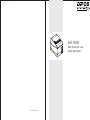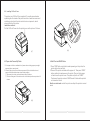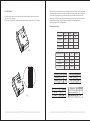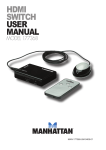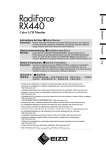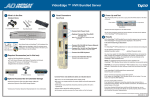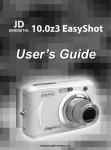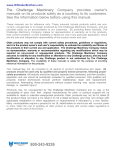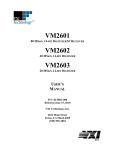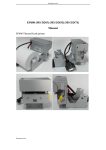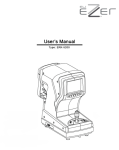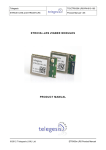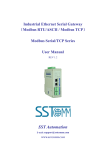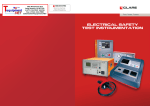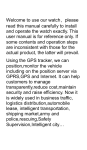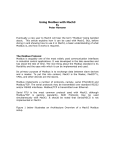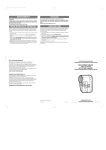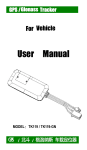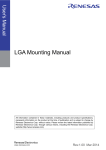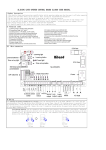Download AB-88H
Transcript
A B -8 8 H MIN I T he rma l P rinte r U S E R 'S M AN UAL MAN UAL R E V IS IO N E N 1 . 1 NOTICE Do not fall the printer down and avoid vigorously impact. You must use the only supplied adapter. It is dangerous to use other adapters. Do not plug or unplug with your hands wet. You may be electrocuted. Make sure the printer power is off before plug or unplug the cable. Avoid magnetic objects near the printer. Please don’t place the printer in humidity or dusty space because excessive humidity and dust may damage it. Don’t use tweezers, knife, screwdriver or other hard objects to touch the heating piece; for the heating piece will hurt you eternally. Do not put printer on unstable surface. Do not put foods or drinks on the printer, in case that splash into the printer. The print head has a high temperature ’ after work. Please don t touch the print head or touch the motor shell in case scalded. NOTICE If there appears any abnormal noise, smoke etc, please power off the machine and unplug power at once. Please ask after-sarle service for help. Chapter 1 Packing List Table of Contents Chapter 1 Packing List . . . . . . . . . . . . . . . . . . . . . . . . . . . . . . . . . . . . . . . . . .01 Chapter 2 Specification . . . . . . . . . . . . . . . . . . . . . . . . . . . . . . . . . . . . . . . . .02 Chapter 3 Product Overview . . . . . . . . . . . . . . . . . . . . . . . . . . . . . . . . . . . . .03 3.1 Printer Parts. . . . . . . . . . . . . . . . . . . . . . . . . . . . . .. . . . . . . . . . . .. . 03 3.2 Interfaces. . . . . . . . . . . . . . . . . . . . . . . . . . . . . . . . . . . . . . . . . . . . . .03 Chapter 4 Usage Description . . . . . . . . . . . . . . . . . . . . . . . . . . . . . . . . . .. .04 4.1 Connect the cables . . . . . . . . . . . . . . . . . . . . . . . . . . . . . . . .. .. . . 04 Your printer box should include these items. 1. Printer 2. User's Manual/Warranty Card 3. Paper Roll 4. RS232 Interface Cable 5. AC Adapter 6. AC power cable 7. Oil Proof Cover 8. USB Cable 4.2 Control Panel . . . . . . . . . . . . . . . . . . . . . . . . . . . . . . . . . . . . . . . . . . 04 4.3 Installing the Roll Paper . . . . . . . . . . . . . . . . . . . . . . . . . . . . . . . . . 05 4.4 Installing Oil Proof Cover. . . . . . . . . . . . . . . . . . . . . . . . . . . . . . . . .06 4.5 Paper Jam Caused By Cutter . . . . . . . . . . . . . . . . . . . . . . . . . . . . . 06 微型热 用户手 敏打印 机 册 AB-8 8IV 保修卡 Paper Roll 4.6 Self-Test and DUMP Mode. . . . . . . . . . . . . . . . . . . . . . . . . . . . . . . .07 4.7 DIP Switch. . . . . . . . . . . . . . . . . . . . . . . . . . . . . . . . . . . . . . . . . . .. . 08 4.8 Interface Explanation Interface Explanation . . . . . . . . . . . . . . . . 10 RS232 Interface Cable User's Manual/Warranty Card 4.8.1 RS -232 Serial Interface . . . . . . . . . . . . . . . . . . . . . . . . . . . . . . . . 10 4.8.2 USB Interfacet . . . . . . . . . . . . . . . . . . . . . . . . . . . . . . . . . . . . . . .10 4.8.3 Ethernet Interface . . . . . . . . . . . . . . . . . . . . . . . . . . . . . . . . . . . . 11 Oil Proof Cover 4.8.4 Cash Drawer Interface . . . . . . . . . . . . . . . . . . . . . . . . . . . . . ... . .11 Printer US B AC power cable USB Cable AC Adapter Pictures for reference only. 01 Chapter 2 Specification Chapter 3 Product Overview 3.1 Printer Parts Printing Printing Method Printing Speed Thermal line printing Resolution Paper Supply Mode 203 DPI Language User language supported Interface RS-232 / USB / Ethernet Pringing width 72 mm Character Size Font A:12×24 Font B:9×17 Character Per Line 42/48/53 Barcodes Code 39,Code 128,EAN 8,EAN 13 Driver Windows 2000/XP/2003 Server/VISTA/7 Out of paper Sensor Receive Buffer Size Mass Dimensions W×D×H Paper type Paper Width Diameter Printer head life Autocutter Power supply Usage Operating conditions Storage Reliability Max 250 mm/sec 2 1 Easy paper loading 3 5 4 6 1. Cover Opener 2. Printer Cover 3. Paper Cabin 4. Cutter Cover 5. Printer Head 6. Control Panel 7. Power Button 7 4K Bytes Approx.1.45 kg 146×196×152mm Thermal Paper 79.5±0.5 mm Max.¢80 mm Approx. 100 km (pringting rate 12.5% or less) 500,000 cuts 24 VDC ± 10% 5℃~45℃,20~85%RH -10℃~50℃,10~90%RH(the paper is not included) 3.1 3.2 Interfaces 8. Power Plug Port 9. Cash Drawer Interface 10. Ethernet Port 11. USB Port 12. RS232 Interface 8 12 Notice: The printing speed relates with data transporting, command control and power voltage etc. 9 10 11 3.2 02 03 Chapter 4 Usage Description 1. Make sure that the printer is not receiving data before replacing the roll paper; otherwise, data may be lost. 2. Upward the” PULL” buckle handle till the cover open. 3. Remove the used paper roll core. 4. Put into new paper roll. As picture 4.4shows. 5. Be sure the correct direction of the paper comes off the roll. 6. Pull out a small amount of paper, and then close the cover. As picture 4.5shows. 4.1 Connection the Cables Power Supply Cable 4.3 Install the Roll Paper Ethernet Connector Cable Serial Connector Cable Drawer kick-out Cable USB Connector Cable 4.1 4.2 Using the Printer POWER 4.3 4.4 ERROR FEED Paper end direction: 4.2 POWER INDICATING LIGHT Power on the printer, power lights; power off, light off. ERROR INDICATING LIGHT The light is on when the printer is lack of paper; the light will flash when the printer cover installs not well or Online error. FEED Press the FEED button once to advance paper one line. You can also hold down the FEED button to feed paper continuously. 04 Front 4.5 4.6 05 4.4 Installing Oil Proof Cover The printer is an Oil Proof Cover supplied. It’s used to prevent water splashing into the inside of the printer and not oil-water corrosion and oxidation protection to the internal electronic components, which extends the life of the printer. Installation method: Put the Oil Proof Cover onto the printer cover as the picture4.7 shows. 4.9 4.7 4.5 Paper Jam Caused By Cutter 4.6 Self-Test and DUMP Mode 1. If the paper is thick or sudden lack of power when cutting, paper jam might appear.(cutter cannot reset) 2. Normally the cutter will reset when repowered, if the cutter did not reset, users could follow below steps to solve the problem. ① Take away the cutter cover as below picture4.8 shows. ② Stir the cutter gear till the cutter moves to the Initial position as picture4.9 shows. 1. Press "FEED" button and hold on when powering on the printer, the printer will perform self-test. 2. Power off the printer and take out the paper roll. Then press "FEED" button and hold on and power on the printer. Then put in the paper roll and close the printer cover. The printer will print out "DUMP". That means the printer enters in DUMP mode. All data will be printed out in raw hex format. Back to normal mode: restart the printer could put the printer in normal mode. 4.8 06 07 4.7 DIP Switch 1)Unscrew the screw on bottom of printer and take away the metal cover as the picture 4.10shows. 2)Users will find the DIP switches under the window as the picture 4.11shows. DIP switches could perform printer configurations as follows: COM port baud rate adjusting, beep alarm switch, printing density adjusting, parity selection (for serial communication), parallel printing server mode or normal mode adjusting , EPSON mode or 64character mode switching, Chinese Character double byte mode or English character single byte mode selection. Below are lists of DIP configurations: Baud rate adjusting: Baud Rate DIP1 DIP2 Default 9600bps OFF OFF ▲ 1920bps OFF ON 38400bps ON OFF 115200bps ON ON DIP3 DIP4 Default 42 OFF OFF ▲ 48 OFF ON Reserved ON ON 53 ON OFF 7 8 Character per line Beep 4 5 6 DIP 4.10 2 3 4 5 E4 6 6 7 3 JA ON 8 Disable ON Enable OFF Density Default ▲ DIP6 Dark ON Light OFF Default ▲ 4.11 08 1 ON 2 1 DIP5 Printing speed DIP7 SLOW ON FAST OFF Default Byte Mode DIP8 Default Double-Byte Mode ON ▲ SingleByte Mode 09 OFF ▲ 4.8.3 Ethernet Interface 4.8 Interface Explanation 4.8.1 RS-232 Serial Interface Ethernet port uses RJ45 port with 10M ability. Configurations are as below: Signal configuration for communication with PC host: PRINTER SIDE HOST SIDE (TXD) 2 (RXD) 3 3 (RXD) 2 (TXD) (GND) 5 (DTR) 6 5 (GND) 6 (DSR) (RTS) 8 8 (CTS) Printer serial port is DB9, baud rate supports 9600, 19200, 38400, 115200 bps, 8 bits data word length, 1 stop bit, no parity settings. Descriptions to interface signals: Pin No. Signal name Direction Function 1 - - - 2 TXD Transmit Data 3 RXD Output Intput 4 - - - 5 GND - Signal Ground 6 DTR Intput Ready To Sen 7 - - 8 RTS Output 10 Description TX+ Tranceive Data+ 2 TX- Tranceive Data+ 3 RX+ Receive Data+ 4 n/c Not connected 5 n/c Not connected 6 RX- Receive Data- 7 n/c Not connected 8 nc Not connected 4.8.4 Drawer Connector Interface 6 1 Clear To send USB port uses Type B plug and support USB1.0 and USB2.0. Signals are as below: Signal Name VCC DD+ GND Signal Name 1 Receive Data 4.8.2 USB Interface PIN 1 2 3 4 Pin No. Direction + 5V DC Data Data + Ground Pin No. Signal name 1 Frame ground - 2 - - 3 Open cash drawer Input 4 +24V - 5 - - 6 Signal ground - 11 Direction