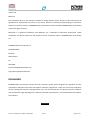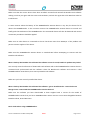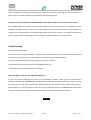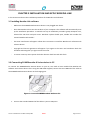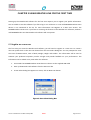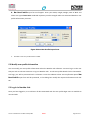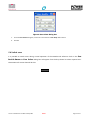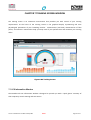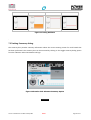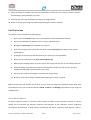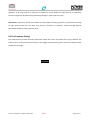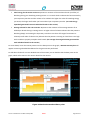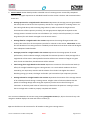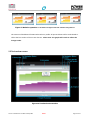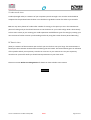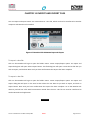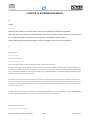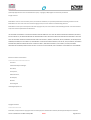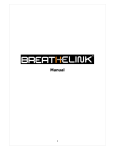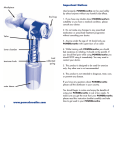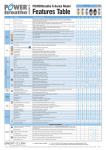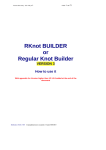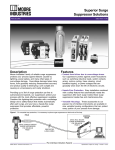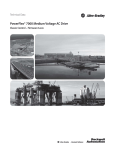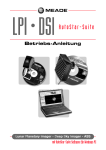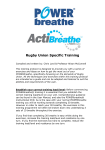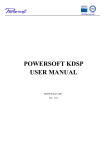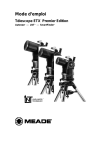Download chapter 2 introducing breathe-link
Transcript
Manual Version 2 K4 Breathe-Link Manual May 2012 Public Page 1 of 47 Disclaimer.............................................................................................................................................. 4 Chapter 1 General Information............................................................................................................... 5 1.1 Contents of the Package.......................................................................................................................... 5 1.2 Hardware and Software Requirements................................................................................................... 5 1.3 Setting Recommendations ...................................................................................................................... 5 Frequently Asked Questions................................................................................................................... 7 Troubleshooting .......................................................................................................................................... 11 Chapter 2 Introducing Breathe-Link ...................................................................................................... 12 2.1 Description of Breathe-Link software with POWERbreathe K-Series.................................................... 12 Chapter 3 Installation and Setup Breathe-Link ...................................................................................... 13 3.1 Installing Breathe-Link software............................................................................................................ 13 3.2 Connecting POWERbreathe K Series device to PC ................................................................................ 13 3.3 Breathe-Link Driver Information ........................................................................................................... 14 Chapter 4 Introduction to..................................................................................................................... 16 POWERbreathe training ....................................................................................................................... 16 4.1 Holding The POWERbreathe K-Series device ........................................................................................ 16 4.2 Coaching good technique ...................................................................................................................... 17 4.3 Maintaining your breathing................................................................................................................... 18 4.4 Create your own training routine (K5 and KH2 only) ............................................................................ 18 Chapter 5 Using Breathe-Link for the first time ..................................................................................... 19 5.1 Register as a new user........................................................................................................................... 19 5.2 Modify user profile information............................................................................................................ 20 5.3 Log in to Breathe-Link............................................................................................................................ 20 5.4 Switch users........................................................................................................................................... 21 Chapter 6 Training Modes .................................................................................................................... 22 6.1 Automatic setup .................................................................................................................................... 22 AUTO TRAINING INTENSITY..................................................................................................................... 23 6.2 Manual set-up........................................................................................................................................ 24 Chapter 7 Training Screen window ....................................................................................................... 25 7.1 LCD Information Window ...................................................................................................................... 25 7.2 Breathe-Link graphical view .................................................................................................................. 27 1 - FLOW ZONE ............................................................................................................................................ 28 2- POWER ZONE........................................................................................................................................... 28 3- VOLUME ZONE ........................................................................................................................................ 29 Pacing your breathing.............................................................................................................................. 29 7.3 Training Summary dialog....................................................................................................................... 30 CHAPTER 8 TEST MODES....................................................................................................................... 31 8.1 S-index test mode.................................................................................................................................. 31 8.2 PIF test mode......................................................................................................................................... 32 About PIF Test Results: ............................................................................................................................ 32 8.3 Test Summary Dialog............................................................................................................................. 33 Chapter 9 Test Screen View .................................................................................................................. 34 Personal Best marker............................................................................................................................... 34 Session Best Value marker ...................................................................................................................... 35 Predicted Normal Value marker.............................................................................................................. 35 Overlay Multiple Breaths......................................................................................................................... 35 Chapter 9 Data Review Screen.............................................................................................................. 37 9.1 Training review screen........................................................................................................................... 37 9.2 Delete a training session ....................................................................................................................... 40 9.3 Test review screen................................................................................................................................. 41 Version 2 K4 Breathe-Link Manual May 2012 Public Page 2 of 47 S-index results view ................................................................................................................................. 42 PIF Results view ....................................................................................................................................... 42 Chapter 10 MISCELLANIES .................................................................................................................... 43 10.1 Valve Head Error Message .................................................................................................................. 43 10.2 Connect and Disconnect POWERbreathe K series device ................................................................... 43 Chapter 11 Import and Export files ....................................................................................................... 44 To Import a bre file:................................................................................................................................. 44 To export a bre file: ................................................................................................................................. 44 Chapter 12 Acknowledgements ............................................................................................................ 45 Version 2 K4 Breathe-Link Manual May 2012 Public Page 3 of 47 Version 2.0 March 12 The information given in this manual is subject to change without notice. No part of this manual may be reproduced or transmitted in any form or by means, electronic, mechanical, photocopying or otherwise, without the written consent of POWERbreathe International Limited ©2010 POWERbreathe International Limited, All rights reserved Microsoft is a registered trademark and Windows are a trademark of Microsoft Corporation. Other trademarks and branch names are the property of their respective owners. POWERbreathe International Ltd POWERbreathe International Ltd Northfield Road Southam Warwickshire UK CV47 0RD E-mail: [email protected] http://www.powerbreathe.com DISCLAIMER POWERbreathe International Limited and the consensus group which designed the algorithm and the assessments underlines that these assessments should be regarded as a help tool to improve inspiratory muscle training and monitor training progress only. The final assessment of inspiratory muscle condition, and any decisions regarding diagnosis, treatment and other interventions is not implied within the BreatheLink software. Version 2 K4 Breathe-Link Manual May 2012 Public Page 4 of 47 CHAPTER 1 GENERAL INFORMATION 1.1 Contents of the Package - Diskettes containing the Breathe-Link software - Breathe-Link user manual - Software license agreement If any of the items listed above are missing please contact the distributor. 1.2 Hardware and Software Requirements - Here is a list of the minimum hardware and software requirements. - Intel Pentium 2.40Ghz - Minimum of 1Gb RAM - 50Mb of hard disk space (Low usage) - Microsoft Windows XP or later - Screen Resolution 1024 by 796 normal screen (4:3). 1280 by 768 widescreen (5:3) - Mouse and Keyboard input device - POWERbreathe K series (Models K4, K5 or KH2 only) - USB cable 1.3 Setting Recommendations - We recommend the following configuration - The monitor desktop area screen resolution 1280 by 1024 normal screen (4:3). 1600 by 900 widescreen (5:3). This will enhance graphical detail of all screens of the Breathe Link software. - 100Mb of hard disk space (High usage) - Graphic Card Accelerator Version 2 K4 Breathe-Link Manual May 2012 Public Page 5 of 47 - External USB hubs connected to external USB devices that draw more then 500amps should not be connected when the POWERbreathe K-Series device is connected. Version 2 K4 Breathe-Link Manual May 2012 Public Page 6 of 47 FREQUENTLY ASKED QUESTIONS There seems to be no resistance for the first two breathes. For the first two breaths of the POWERbreathe K-Series device are setup breaths so that the device can calculate correct parameters for your training. The setup breaths have a low load setting of 3cmH20; consequently you will find the first two breaths very easy to overcome. For breaths three and four a gradual load set to 50% and 75% of your maximum training load is introduced. Subsequent breaths are set at 100% of your maximum training load. The POWERbreathe K-Series is not working when I reach breath five the valve fails to OPEN The POWERbreathe K-Series device introduces a gradual increase of load for the first five breaths of the training session. Once you have reached breath five the load is set at its maximum target-training load, and therefore becomes more difficult to overcome. The valve will not activate until you have overcome the maximum training load set by the device. Consequently if the maximum training load set is to great for you to overcome it may seem that the device is not functioning correctly. We recommend: If you are operating in an automatic mode set the intensity level to a lower level. Alternatively change to manual mode and set the load manually starting with a low load and increase the load by 5 cmH20 until you have a training load that you can complete a complete session (30 breaths) with some difficulty. Can I download my results saved on Breathe-Link software to my POWERbreathe K series device? No. Can I download my results saved on my POWERbreathe K series device on to the computer? No. Data can only be saved on to the computer when The POWERbreathe K-Series device is connected to the computer and Breathe-Link application is running. Once you have performed a training session the real time data you see will be saved on the computer only. I cannot change the load for the first two breaths in all training modes! / The first two breaths always have a load of 3cmH20? Version 2 K4 Breathe-Link Manual May 2012 Public Page 7 of 47 The first two breaths are setup breaths so that the device can calculate training parameters used to set up an ideal variable load training profile. The setup breaths will always be set at a very low load of 3cmH20 and is counted as a part of your overall training session. During an Auto and Manual training session I cannot adjust the training loads for the first five breaths with the load adjuster. The first two breaths are setup breaths so that he device can calculate training parameters used to set up an ideal variable load training profile. The setup breaths will always be set at a very low load of 3cmH20 and count as a part of your overall training session. Breaths three and four are set at a gradual percentage of calculated training load, for consistency the device will not allow you to increase or decrease the load until after breath five. When I increment and decrement the training load the POWERbreathe K-Series device seems to lock up. In most cases you should not see a lock up of The POWERbreathe K-Series device, however in some rare instances communications between the Breathe-Link software and POWERbreathe K may be corrupted by abuses behaviour of these buttons. Therefore when adjusting the training load using the up and down buttons you should increment and decrement the values slowly and in a positive fashion, a 1 second pause for each click of the adjustment buttons. POWERbreathe International Ltd views any behaviour beyond the one described above as unexpected abusive behaviour. I sometimes get weird spikes on my graphs? Make sure the valve is not sticky. If the valve is blocked then you may see erroneous results. Keep getting clean valve message? Clean valve thoroughly with recommended sterilising tablets. Move the valve head back and forth (Open too Close) while rinsing under mid warm water until it moves freely without any major resistance. Wait until fully dried before attaching to The POWERbreathe K-Series device. For more detail please refer to POWERbreathe K-Series manual section 11 Care and Maintenance The POWERbreathe K-Series device fails to operate when plugged into the PC? Version 2 K4 Breathe-Link Manual May 2012 Public Page 8 of 47 Make sure that the correct drivers have been installed. Uninstall and reinstall the Breathe-Link software making sure that you agree with the terms and conditions, and tick the agree box. Click OK when asked to install drivers. In some instance where the battery of The POWERbreathe K-Series device is very low, the drivers fail to detect the POWERbreathe. In this instance connect The POWERbreathe K-Series device as normal and briefly push the ON button of the POWERbreathe. The associated drivers will then be detected and normal connection procedures should be applied. Make sure no other device is connected to the PC that draws more then 500amps. If the problem still persists contact supplier of the device. Make sure The POWERbreathe K-Series device is switched OFF before attempting to connect with the Breathe-Link Software. When I start up the Breathe-Link software the software seems to crash/unable to perform any tasks? You can only access the features of the Breathe-Link software with a valid POWERbreathe K-Series device is connected and synchronised with the software. Close the Breathe-Link software and connect a valid POWERbreathe K-Series device, then start up Breathe-Link software. Make sure you have correctly installed the drivers When I start up the Breathe-Link software the software I get an invalid device connected even though I have connected The POWERbreathe K-Series device? Make sure the software you have downloaded or been supplied with is correct for the model of POWERbreathe K-Series that you have. POWERbreathe K-Series versions are not interchangeable between Breathe-Link K4, K5 and KH2 units. Neck strain when using POWERbreathe: Version 2 K4 Breathe-Link Manual May 2012 Public Page 9 of 47 Neck problems are very rare when using POWERbreathe but have been known to occur when breathing against very heavy loads and in people with a history of neck injury e.g. whiplash. Our advice is as follows: In order to warm-up before training with POWERbreathe, perform a warm-up session mode; alternatively perform 10 breaths set the load to 80% of your normal resistance (e.g. if you normally train at level five, set the POWERbreathe to level 4). Perform a set of 30 breaths at this level prior to training at your normal intensity. This should help warm-up the muscles in the neck and chest. Now perform your normal set of 30 breaths - try to breathe from the chest and diaphragm, keeping your neck as relaxed as possible. If you are still experiencing discomfort, reduce the load slightly - it is important to take controlled breath as well as pushing yourself. Remember that the same principles apply to POWERbreathe as with any other resistance training – if you perform uncontrolled movements at high intensities then you may increasing the risk of muscle strain. If the pain continues, we would advise that you consult your doctor or chiropractor as the problem is likely to be due a slight displacement of a vertebrae (of the kind experienced when one gets a 'crick' in the neck') rather than to a muscle strain The load results on the POWERbreathe unit and pressure value on the Breathe-Link software do not correlate. The POWERbreathe unit load result is a different measurement compared to the Breathe-link software pressure result. The POWERbreathe unit load displayed corresponds to the highest training load achieved (highest weight lifted) during your breathing training session. The Breathe-Link pressure represents the average pressure ‘average weight lifted’ generated by the breathing muscles. Arguably this gives you a better indication of how the breathing muscles are performing against a variable load training session. A higher load result means that you are training your inspiratory muscles harder, leading to stronger muscles. The values produced on The POWERbreathe K-Series device and Breathe-Link IMT suite do not correlate. Values from the POWERbreathe device and Breathe-Link software should not vary more then +/-10% + 2 cmH20. To consistently breath at the same rate and effort for each new session is impossible and consequently variations of results will be observed. Ideally if you are performing a test or training session Version 2 K4 Breathe-Link Manual May 2012 Public Page 10 of 47 with or without the Breathe-Link software you should try to perform them with the same intensity and effort to get a accurate overview of your breathing muscle performance. Custom routine performed on the POWERbreathe; what will the load set show on the results screen. The POWERbreathe unit will only show the highest load set in the custom routine. It is advised to use the Breathe-Link software to get a more accurate view of pressure load. The values shown on the Breathe-Link software is the average pressure (average weight lifted) for the entire session. It is possible to analysis the data in greater detail in the Review Screen see Chapter 10 Data Review for more information. Troubleshooting Data Communications Note: In the rare event of minor Firmware – Software data communications issues occurring Breathe-Link will time out as a safety precaution. If this happens try the following resolution strategies. a) Click the Breathe-Link logo and select Desynch then select Connect. b) Physically disconnect and reconnect the POWERbreathe unit. c) Shutdown and restart the Breathe-Link software. Important Notice to User Load adjustment buttons: In very rare instances adjusting the load in an uncontrolled and abuse manor my cause communication problems between the POWERbreathe and Breathe-Link software. Therefore when adjusting the training load using the up and down buttons you should increment and decrement the values slowly and in a positive fashion a 1 second pause for each click of the adjustment buttons. POWERbreathe International Ltd views any behaviour beyond the one described above as unexpected abusive behaviour. Version 2 K4 Breathe-Link Manual May 2012 Public Page 11 of 47 CHAPTER 2 INTRODUCING BREATHE-LINK 2.1 Description of Breathe-Link software with POWERbreathe K-Series - Is a complete suite of features that extends the functionality of The POWERbreathe K-Series devices. Breathe-Link IMT software is a complete suite for real-time data visualisation, analysis and logging for The POWERbreathe K-Series devices. Distinctive features include: - Easy to use multiple graph views of Load, Power, Flow, Energy and Volume in real-time - View real-time training inspiratory flow curves against volume with personal best markers - View real-time training inspiratory power curves against volume with personal best markers - View real-time training inspiratory pressure curves against volume with personal best markers - View real-time training inspiratory energy curves against volume with personal best markers - Graphical view of training session to encourage and motivate performance - Multi-detailed view of training sessions allowing trend visualization - View trends of major indexes of all the session data - View trends of major indexes of all the individual breath data - Create personal custom training routines that can be downloaded onto The POWERbreathe KSeries handheld device (K5 only) - Test your maximum strength of your inspiratory muscles in real-time with clear colour coding of each test performed - Test your Peak Inspiratory Flow (PIF) in real-time with clear colour coding of each test performed Version 2 K4 Breathe-Link Manual May 2012 Public Page 12 of 47 CHAPTER 3 INSTALLATION AND SETUP BREATHE-LINK In this section we discuss the installation procedure of the Breathe-Link software. 3.1 Installing Breathe-Link software - Make sure The POWERbreathe K-Series device is not plugged into the PC - Place the Breathe-Link CD into the CD drive of your computer. The software will automatically start up the installation procedure. To manual start up an installation procedure go My Computer icon, selected the CD driver and push enter. Windows explore should open, Double click installer file named ’Breathe-Link installer’. - The main install menu will appear. Follow the instructions to install the Breathe-Link software with relevant drivers. - Copyright and licence agreement will appear if you agree to the terms and conditions check the checkbox indicating that you agree and click on next. - To create a start up menu option check the relevant check box and click finish. 3.2 Connecting POWERbreathe K Series device to PC To connect The POWERbreathe K-Series device to your PC, You need to have installed the Breathe-Link software and relevant drivers first. Using the USB cable supplied, connect the mini USB end of the cable to The POWERbreathe K-Series device at the charging port. Figure 1 Connect POWERbreathe K-Series to PC 1. Connect the standard USB end of the cable to your PC USB ports. Version 2 K4 Breathe-Link Manual May 2012 Public Page 13 of 47 2. Ensure that The POWERbreathe K-Series device is switched OFF. The POWERbreathe LCD should be blank. (Please note in some instances the Red Charge light may be on or off. It is OK to start the Breathe-Link application). 3. Wait for 10 seconds so that the PC can establish communications with the relevant device drivers. For windows 2000 or later a windows message should appear notifying you that a new USB hardware was found. After the initial connection, the wait time should be reduced to no more then 5 seconds. 4. Start up Breathe-Link software, at this stage the application will initialize The POWERbreathe KSeries device. The Breathe-Link screen will appear on The POWERbreathe K-Series device. BreatheLink application will show an Breathe-Link logo screen you will notice the valve opening to the open position indicating that both The POWERbreathe K-Series device and the Breathe-Link software are synchronised. The connect button will also change text to disconnect indicating that The POWERbreathe K-Series device and Breathe-link has successfully connected. Figure 2 Breathe-Link Title Screen 5. If you receive a message stating that no POWERbreathe K series device is not connected then go to section 3.3 Breathe-Link Driver Information. 3.3 Breathe-Link Driver Information In instances where the Breathe-Link software drivers fail to find its target USB port please follow the following procedure. If you are using Windows XP or 2000, the “Hardware Wizard” window displays. The “Install Software” selection is checked as the default choice. Click “Next.” The Wizard searches for the driver. Version 2 K4 Breathe-Link Manual May 2012 Public Page 14 of 47 If you are using Windows XP, “Windows Logo Test” window displays. Click “Continue Anyway.” The connect/disconnect tones may be heard whenever The POWERbreathe K-Series is plugged in. This is normal. If you are using Windows 2000, select “Search for the best driver for your device” and click “Next.” Then check the “Specify a location” box and click “Browse.” Navigate to the driver directory, which is C:\Program Files\Meade\AutostarSuite\DSI\Driver\2K – XP. Then click “OK” and then “Next.” If you are using Windows 2000, an error may appear stating that the device was disconnected without shutting down. This is normal and should be ignored. If you are using Vista: 1. When dialog ("New Hardware") "Windows needs to install driver...," select "locate and install driver software. 2. Wait for Windows to 'give up' the search—this may take a long time. 3. When "Windows couldn't find driver software," select "Browse my computer driver software." Select Browse." 4. Navigate to the driver directory: C\program files 5. When "Windows can't verify the publisher of this driver software" displays, select "Install this driver software anyway." 6. When "Found new hardware – ‘FTDI Serial USB’ displays, select Close. Plug into any PC port and the drive loads. The software drivers never needs to be installed again. The driver is installed. Click “Finish.” The driver is now installed and your PC and will now be able to recognize The POWERbreathe K-Series device whenever you connect it to the PC. Version 2 K4 Breathe-Link Manual May 2012 Public Page 15 of 47 CHAPTER 4 INTRODUCTION TO POWERBREATHE TRAINING When training with The POWERbreathe K-Series device with or without connection with Breathe-Link software you will feel a resistance to inhalation. This resistance is gradually introduced over the first five breaths of your breathing session, after which, the full training resistance is reached. During each breath, you may notice that the resistance is highest at the start of inhalation and gradually ‘eases-off’ as your lungs fill with air. This is the effect of the POWERbreathe variable loading, which changes during the breath in order to match the changes in breathing muscle strength. Tip: POWERbreathe training routine consists of 30 breaths, twice a day (once in the morning and once in the evening). This adds up to about 5 to 10 minutes of training per day. Please follow Coaching good technique sections of this manual. 4.1 Holding The POWERbreathe K-Series device Make sure you are standing or sitting upright and feel relaxed. Hold the device with your hand cupped around the lower rear section of the device, with your fingers and thumb on the coloured rubber grips. Make sure that your hand doesn’t cover the air inlet. Now place the device in your mouth so that your lips cover the outer shield to make a seal and the mouthpiece bite blocks are gripped between your upper and lower teeth. Figure 3 Breathing Technique Version 2 K4 Breathe-Link Manual May 2012 Public Page 16 of 47 4.2 Coaching good technique Correct breathing technique is essential to ensuring effective training. Please follow the guidelines below to guide the patient in the correct breathing technique. Breathe out slowly Breathe in as hard, as fast and as deeply as possible Now breathe out slowly and passively Breathe out as far as you can, then take a through your mouth until your lungs feel fast, forceful breath in through the completely empty, letting the muscles in your mouthpiece. Take in as much air as you can, chest and shoulders relax. Pause until you see as quickly as you can, straightening the pacing bar at the bottom of the Volume Progress Bar (see section Chapter 7 Training Screen window) or until you feel the urge to breathe in again. If it makes you feel more comfortable you can remove the unit from your mouth in order to breathe out, then return it to your mouth before you breathe in again. NOTE: It is important to breathe out slowly in order to prevent dizziness due to hyperventilation. If you start to feel light headed, slow down or take a break. Try to complete thirty breaths using the breathing method described. The first two breaths will feel easy, but as you continue to breathe in and out through the device you will find it gradually becomes harder to breathe in. This is the effect of the training resistance starting to increase. The breathing exercises may take some getting used to and you may need to pause for a short rest. You can remove the POWERbreathe Version 2 K4 Breathe-Link Manual May 2012 Public Page 17 of 47 device from your mouth to pause and have a short break, simply return the device to your mouth and start breathing again. To quit the training session press the stop button on the control strip on the Breathe-Link software. Breathing against the training load should be challenging, but not painful. In order to achieve the maximum training benefits, it is important that this load is set at a level appropriate for your personal training requirements (see Training Modes for more detail). It is also important to use the correct breathing technique to maximise the training effects and to prevent dizziness due to hyperventilation. Important notice: You should pause for 1 second at the end of Inspiration and Expiration, to give The POWERbreathe K-Series unit time to reinitialize itself. 4.3 Maintaining your breathing After four to six weeks of training for thirty breaths, twice a day, your breathing muscles should have improved substantially and you should feel less breathless during activity. At this stage you will not need to use your POWERbreathe device every day to maintain your improved breathing. Using your POWERbreathe device twice every other day will be sufficient to continue to enjoy a better lifestyle and improved performance. 4.4 Create your own training routine (K5 and KH2 only) Alternatively you can create your own training protocol to suit your training preferences. Using the customize feature of the Breathe-link software you have the ability to vary your training by personalising load preferences for each individual breath of a training session. Version 2 K4 Breathe-Link Manual May 2012 Public Page 18 of 47 CHAPTER 5 USING BREATHE-LINK FOR THE FIRST TIME Starting up the Breathe-Link software for the first time requires you to register your profile information. You are unable to use the software if you fail to log in as a valid user or a non valid POWERbreathe K series device is not connected to the PC, for more information see Register as a New User section. The POWERbreathe K-Series unit is your KEY to accessing the features of the Breathe-Link software, without a valid POWERbreathe unit the Breathe-Link software will not operate. 5.1 Register as a new user The first time you access the Breathe-Link software; you will need to register as a new user. To create a new user profile click on the new user button from the User Select dialog box. You are prompted to enter the Units of Measurement, Date of Birth, Weight, Height and Gender. This information will be used to estimate your predicted inspiratory muscle strength and provide feedback on your performance. This information can be edited at any time within the software. 1. Connected The POWERbreathe K-Series device to the PC via the supplied USB cable 2. Start up the Breathe-Link software from the Start Tool bar 3. A User Select dialog box appears on screen, click on New User button. Figure 4 User Select Dialog Box Version 2 K4 Breathe-Link Manual May 2012 Public Page 19 of 47 4. New User Profile Input form will appear. Enter your Name, Height, Weight, Date of Birth and select Unit type. Please Note: Predicted inspiratory muscle strength values are estimated based on user profile information you enter. Figure 5 New User Profile Input Form 5. Click OK. A new user profile will be created. 5.2 Modify user profile information You can modify your user profile information within the Breathe-Link software. You must log in as the user that you wish to edit. See section 5.3 Log in to Breathe-Link. To edit user profile details click in the BreatheLink logo, you will be presented with a submenu. From the submenu select User Profile Edit option. New User Profile Input form will be presented, in this dialog box modify the required information and click OK. 5.3 Log in to Breathe-Link Once you have logged in, as a valid user all data associated with the user profile login name is available to view and edit. Version 2 K4 Breathe-Link Manual May 2012 Public Page 20 of 47 Figure 6 User Select Dialog box 1. From the User Select dialog box, select user name from the User Drop down list box. 2. Click OK 5.4 Switch users It is possible to switch users during normal operation of the Breathe-Link software. Click on the User Profile Button the User Select dialog box will appear from the drop down list select required user. Please Note: All current data will be lost. Version 2 K4 Breathe-Link Manual May 2012 Public Page 21 of 47 CHAPTER 6 TRAINING MODES The POWERbreathe K-Series device creates a resistance to inhalation (or load) that is equivalent to weight training for the muscles used to breathe (primarily the diaphragm and ribcage muscles). As with any other form of weight training, the POWERbreathe resistance must be set at a level appropriate to the user in order to train these muscles effectively. For best training results, you should train at a level at which you feel you can only just complete the full session of thirty breaths. Training should feel hard – the more effort you put into your training, the greater the results you will achieve. The Breathe-Link software for K4, K5 and KH2 are equipped with two different methods for setting load: automatic (Auto) and user specified (Manual) set-up methods (see sections 6.1 and 6.2). The POWERbreathe Breathe-Link software for K5 and KH2 has an additional option that allows you to selected custom training routine (Custom) (see section Chapter 11 Create a Custom Routine). Tip: Before starting training sessions ensure that the correct training settings that you wish to train at has been selected correctly. Figure 7 Training Control Strip 6.1 Automatic setup By default, the Breathe-Link software is set in the automatic setup mode. When automatic setup is selected, the device will automatically estimate your load requirements at the beginning of every training Version 2 K4 Breathe-Link Manual May 2012 Public Page 22 of 47 session. Using this method, the device will adjust the training load every time you start a new session and as the strength of your inspiratory muscles increases. Automatic setup of this load takes place during the first two breaths of each training session. Tip: During these breaths there is no load and you should breathe in as quickly and as fully as possible to ensure that the Breathe-Link software can measure your maximum breathing capability – see ‘Breathing Technique’ under the ‘Training’ section of this manual. 1. Ensure that The POWERbreathe K-Series device is synchronized with the Breathe-Link software. 2. Log in to the Breathe-Link software (see 5.3 Log in to Breathe-Link). 3. Navigate to Training Training Screen of the Breathe-Link software 4. From the training control strip select ‘Default’ option from the Training Routine Select (3) list box. 5. In the Training Type (4) list box select ‘Auto’ mode. The Training Intensity (5) list box will be enabled and select the required training intensity that you wish to train at. For more information about intensity levels refer to section Auto Training Intensity. The Manual Input Box (6) will be disabled. 6. To start the training session click on the Start Training Button Button (1). AUTO TRAINING INTENSITY When using the automatic setup mode, you may find that the training load intensity is too high or too low, making it too hard or too easy for you to inhale through the device. When in training mode, the load should be at a level at which you feel you can only just complete the full session of breaths satisfactorily. Percentage of Strength Index V. Light Light Moderate Heavy V. Heavy 40% 50% 60% 70% 80% Table 1 Training Intensity Percentages Setting Tip: When using the auto setup method it may take some time to find your ideal training intensity level. Start at V. Light setting and gradually increasing the training intensity until you reach a level at which you can only just complete a full session of thirty breaths. Version 2 K4 Breathe-Link Manual May 2012 Public Page 23 of 47 6.2 Manual set-up Manual setup allows you to set the training load yourself and to adjust this load manually as your breathing muscles become stronger or as you feel necessary in order to maintain training intensity. Some users may prefer the greater control of load intensity that this method gives. To set the load (weight that you wish to train at) 1. Ensure that The POWERbreathe K-Series device is synchronized with the Breathe-Link software. 2. Log in to the Breathe-Link software (see 5.3 Log in to Breathe-Link). 3. Navigate to Training Screen of the Breathe-Link software 4. From the Training Control Strip, select Default’ option from Training Routine Select (3) list box. 5. In the Training Type (4) list box select Manual mode. The Training Intensity (5) list box will be disabled. The Manual Input Box (6) will be enabled for you to select a manual training load between 3cmH20 to 200cmh20. 6. To start the training session click on the Start Training Button (1). Tip: When using the manual set-up method it may take some time to find your ideal training level. Try gradually increasing the load by around 5 to 10cmH O each time you train with the POWERbreathe device 2 until you reach a level at which you can only just complete a full session of 30 breaths. Over time, as your breathing muscles strengthen, you will find that it becomes easier to complete 30 breaths at this level. Each time this happens, increase the training level by about 5cmH O to maintain the training intensity. 2 Version 2 K4 Breathe-Link Manual May 2012 Public Page 24 of 47 CHAPTER 7 TRAINING SCREEN WINDOW The training screen is an interactive environment that provides you with control of your training requirements. At the heart of the training screen is the graphical display representing real time physiological parameters of your breathing muscles. Instantaneous (real-time) measurements of flow power, and volume is measured to help you keep track of your performance and maximize your training effort. Figure 8 K4 Training Screen 7.1 LCD Information Window The Breathe-Link LCD information window is designed to provide you with a ‘quick glance’ summary of their inspiratory muscle training and test session. Version 2 K4 Breathe-Link Manual May 2012 Public Page 25 of 47 Figure 9 LCD Information Window (Train View) The elements that make up the Breathe-Link LCD Information window are: 1. Static lungs graphic. Graphical depiction of human lungs. 2. Current Breath Pointer provides visual clue to which breath you are on for the session - once an inhalation is complete the pointer will move to the next breath. 3. Training load bar graph the training load bar graph forms the key feature of the LCD information window. Each bar represents one breath (inhalation) of the training session. Number of breaths (inhalations) can vary from 3 to 60. The height of each bar corresponds to the target-training load (resistance) for that breath (3 to 200cmH2O). Completed breaths are indicated using shaded bars. Breaths yet to be completed are indicated by empty bars. Progress is further indicated by a pointer (2). 4. Current breath number displays current breath and total number of breaths in the training session 5. Training load (resistance) is a measure of resistance to inhalation, and represents the pressure generated in the airways due to the force of the inspiratory muscles during a training session. As the training load decays with increasing lung volume (in order to match the length tension characteristics of the inspiratory muscles), the load displayed corresponds to the resistance at the start of inhalation (i.e. at RV). A higher load result means you are training your inspiratory muscles harder, leading to stronger muscles. Stronger inspiratory muscles will need to work less hard to cope with the demands of breathing, leading to reduced breathlessness. Please Note: If at anytime you change the training load using the load adjuster, the original load value will momentarily appear before the new load value is displayed. Version 2 K4 Breathe-Link Manual May 2012 Public Page 26 of 47 6. Training Adjuster provide finer control of the training load. You can decrease or increase the training load for all remaining breaths up or down by 1cmH2O per press. The buttons are disabled during inhalation i.e. resistance cannot be adjusted whilst inhaling. Buttons are enabled during exhalation or if the user has paused breathing. Following each button press, training load (5) and breath indicator bars (6) will reflect the adjustment. Please Note: In very rare instances adjusting the load in an uncontrolled and abuse manor my cause communication problems between the POWERbreathe and Breathe-Link software. Therefore when adjusting the training load using the up and down buttons you should increment and decrement the values slowly and in a positive fashion a 1 second pause for each click of the adjustment buttons. POWERbreathe International Ltd views any behaviour beyond the one described above as unexpected abusive behaviour. 7.2 Breathe-Link graphical view The Breathe-Link basic training dial is designed to provide you with real-time inspiratory muscle training feedback. The purpose of this feedback is to motivate you, and provide relevant information that enables you to modify your breathing technique and maximize training effectiveness. The training dial is broken down into 3 major zones that provide visual clues to different breathing physiological parameters – the zones are flow, power and volume. The lift hand side represents flow (1) parameters of your breathing; this is the speed that you are lifting the weight. Your goal is to illuminate the bars and reach the red zones. The power zone (2) located at the centre of the training dial represents power produced by your inspiratory muscles. Your goal is to maximise power by hitting the red zone. Finally the volume zone (3) right hand side represents the amount of air that you have inhaled. Again to maximise your training you should aim to illuminate the bar with orange. Version 2 K4 Breathe-Link Manual May 2012 Public Page 27 of 47 Figure 10 Graphical Dial View 1 - FLOW ZONE (Flow) is a measure of the maximum rate at which you can inhale air into your lungs. The measurement is based upon the maximum measured flow rate. This measurement gives an indication of the speed at which your inspiratory muscles can contract. As you continue to train your inspiratory muscles over a period of weeks you should see improvements in your Flow result. Current Current Flow (1b) shows you the highest flow achieved for the current breath. Personal Best Flow (1c) value shows the highest ever flow achieved in the data set (Personal Best). You should aim to always beat this marker and reach the top of the flow histogram box. The Previous Flow (1a) represents the previous highest flow achieved. 2- POWER ZONE Power is a measure of muscle performance, which combines strength, and speed of movement. More powerful muscles will be more resistant to fatigue at a given level of work and therefore, breathlessness will be reduced. More powerful muscles will also be able to generate higher airflow and may increase the body’s ability to neutralise lactic acid during heavy exercise. Current Highest Power (2a) indicator shows you the highest power achieved for the current breath your goal is to illuminate the entire arc aiming to hit the read marker, this red marker on the dial counter represents the highest ever power achieved in the data set (Personal Best). Previous Highest Power (2b) provides visual clues as to how you performed in the last breath. The Current Power Value (2c) and Personal Best Power (2d) provide numeral value. Version 2 K4 Breathe-Link Manual May 2012 Public Page 28 of 47 3- VOLUME ZONE Volume zone shows you the amount of air that you have inhaled. A higher value of volume indicates that you are breathing deeply and training the inspiratory muscles across their full range of movement. Try to inhale as deeply as possible for each breath of the training session in order to maximise your training the Volume Progress Bar (3c) provides a visual clue as to how much air you are inhaling against previous best volume that you have achieved. This is represented by the Personal Best value (3a). (3a) A relatively small value of volume may indicate that you are training at a level that is too high and are unable to properly complete each breath. You also have a Pacing Bar (3b). TIP: You should aim to fill the whole Volume Progress Bar with blue for each breath. This means that you are being consistent with your breathing and ensures that you are training at maximum movement of you breathing muscles Pacing your breathing Breathe-Link software is equipped with an adaptive pacing guidance feature, which is intended to guide the user to breathe at an appropriate rate (see also section 4.2 Coaching good technique). This is important in order to prevent dizziness from breathing too quickly (hyperventilation) during the breathing exercises. Whilst you inhale the Pacing Bar remains at the bottom of the volume progress bar, at the end of inhalation the Pacing Pacing Bar will rise to the top of the box and slowly move down the Volume Progress Bar. Bar The default time is 4.5 seconds, you should try to match the speed of your exhalation to the speed of the Pacing Bar or wait until the Pacing Bar reaches the bottom, once the Pacing Bar reaches the bottom you should begin inhalation. If you have taken less time then the Pacing Bar, Bar pause, holding your breath until the Pacing Bar reaches the bottom, or until you feel the urge to breathe again, then begin to inhale. Tip: Aim to always breathe in as quickly and as deeply as possible, but breathe out as slowly and deeply as possible so that the time between inhalations is long. Begin Inhalation Inhalation complete. Current Pacing Bar decrease to Once Pacing Bar descends Volume Bar (Orange bar) indicate start of exhalation to the bottom begin next inhalation represents volume for the Version 2 K4 Breathe-Link Manual May 2012 Public Page 29 of 47 breath Figure 11 Pacing Guidance . 7.3 Training Summary dialog The summary box provides summary information about the current training session for each breath that has been performed. The summary box can be activated by clicking on the toggle summary dialog option from the submenu under the Breathe-Link logo. Figure 12 Breathe-Link Submenu Summary Option Version 2 K4 Breathe-Link Manual May 2012 Public Page 30 of 47 CHAPTER 8 TEST MODES The Breathe-Link software Test mode can be used to quickly assess your respiratory muscle performance at any time. There are two types of test that can be performed and displayed on the screen. - S-index strength test: This test measures the maximum strength of your inspiratory muscles. - PIF test: This test measures the maximum Peak Inspiratory Flow for a single breath. For both test modes, you are advised to relax and expire as deeply as possible expelling all the air out of their lungs and then inhale as quickly and as deeply as possible to maximise the manoeuvre. The POWERbreathe K-Series device will not have a heavy load and therefore you should find that performing this manoeuvre relatively easy compared to a traditional method of measuring maximum inspiratory muscle strength. 8.1 S-index test mode (Strength Index) is a measure of inspiratory muscle strength derived from the peak inspiratory flow result i.e. a predicted value of maximum inspiratory pressure (MIP). In essence S-index represents the maximum weight that your inspiratory muscles can lift. As you continue to train your inspiratory muscles over a period of weeks your should see improvements in your S-index result. Calculation of strength index is based upon a typical inspiratory muscle force-velocity relationship. To Perform a S-index Test follow the following steps 1. Ensure that the POWERbreathe unit is synchronized with the Breathe-Link software. 2. Log in to the Breathe-Link software (see 5.3 Log in to Breathe-Link). 3. Navigate to Test Screen of the Breathe-Link software 4. From the Training Control strip under test mode, select S-Index Test (3) select button from the test mode options 5. Sit upright, fit the nose clip and relax (the use of a nose-clip is recommended). 6. When you are ready click on the Start Training Button (1). 7. Hold the unit, keeping it away from your mouth. Do not jerk the unit (this can de-stabilize the unit) Version 2 K4 Breathe-Link Manual May 2012 Public Page 31 of 47 8. Exhale as deeply as possible, then insert the mouthpiece carefully into your mouth, not like a trumpet, but clamping it gently between your teeth. 9. Seal your lips round the mouthpiece and keep your tongue down. 10. Breath in as fast and as long as possible. Keep blowing for at least 6 seconds 8.2 PIF test mode To Perform a PIF Test follow the following steps 1. Ensure that the POWERbreathe unit is synchronized with the Breathe-Link software. 2. Log in to the Breathe-Link software (see 5.3 Log in to Breathe-Link). 3. Navigate to Test Screen of the Breathe-Link software 4. From the Training Control strip under test mode, select PIF Test (3) select button from the test mode options 5. Sit upright, fit the nose clip and relax (the use of a nose-clip is recommended). 6. When you are ready click on the Start Training Button (1). 7. Hold the unit, keeping it away from your mouth. Do not jerk the unit (this can de-stabilize the unit) 8. Exhale as deeply as possible, then insert the mouthpiece carefully into your mouth, not like a trumpet, but clamping it gently between your teeth. 9. Seal your lips round the mouthpiece and keep your tongue down. 10. Breath in as fast and as long as possible. Keep blowing for at least 6 seconds Tip: To perform the test, breathe out as far as you can until your lungs are completely empty. Now place the mouthpiece into your mouth and inhale as hard, as fast and as deeply as possible until your lungs are completely full. About PIF Test Results: PIF (Peak Inspiratory Flow) is a measure, which reflects the ability of the inspiratory muscles to contract rapidly and to overcome the inherent resistance and elastance of the respiratory system. Inspiratory musculature demonstrates a force-velocity relationship and hence inspiratory flow typically shows a Version 2 K4 Breathe-Link Manual May 2012 Public Page 32 of 47 reduction at all lung volumes in response to inspiratory muscle weakness. Improvements in inspiratory muscle strength may be observed by monitoring changes in peak inspiratory flow. Information: Inspiratory muscles also adhere to the principles of training specificity, and therefore training at high resistive loads but low flows may result in increases in inspiratory muscle strength without observable changes in peak inspiratory flow. 8.3 Test Summary Dialog The summary box provides summary information about the current test breath that was performed. The summary box can be activated by clicking on the toggle summary dialog option from the submenu under the Breathe-Link logo. Version 2 K4 Breathe-Link Manual May 2012 Public Page 33 of 47 CHAPTER 9 TEST SCREEN VIEW The test screen is an interactive environment that provides you with control of your test requirements. At the heart of the test screen is the graph area where real time data is plotted. Depending upon which test mode you have selected instantaneous (real-time) measurements of S-Index or Flow against time will be plotted. Make sure that you have logged in as the correct user, this is important with regards to calculating the predicted normal values and personal best markers. Figure 13 Test Screen To perform a test with real-time data plots click on the Test tab on top of the main Breathe-Link window. Make sure that you have logged in as the correct user, this is important with regards to calculating the predicted normal values, and settings of personal best markers. Personal Best marker The Personal Best Marker (red line) shows the highest value across all recorded test sessions. PLEASE NOTE: Deleting a session, which the Personal Best was achieved in will alter this value to show the highest Version 2 K4 Breathe-Link Manual May 2012 Public Page 34 of 47 value in the existing data set. To enable or disable this feature, click on the Personal Best option list box (9a of figure 18) and select ON or OFF. Session Best Value marker The Session Best Marker (black line) shows the highest value achieved for the current test session. To enable or disable this feature, click on the Session Best option list box (9b of figure 18) and select ON or OFF. Predicted Normal Value marker Predicted Normal Value Marker shaded area. These 'Predicted Values' are usually obtained by performing studies on selected populations to obtain equations for specified indices to cover a selected age range. When performing these studies, factors that are usually taken into account are Age, Weight, Height and Gender this information is obtained during the ‘New User Registration’ process, however they can also differ with ethnic origin, which not all sets take into account. Two standard deviations are given for most predicted sets either side of the Normal values (Minimum and Maximum), which usually covers the range of which the study was performed1. Predicted values will not give a true representation for all populations, and is used only as a guidance marker for you to compare against. To enable or disable this feature, click on the Predicted value option list box (9c of figure 18) and select ON or OFF. To enable or disable this feature, click on the Predicted value option list box (9c of figure 18) and select ON or OFF Overlay Multiple Breaths Allow you to overlay multiple test breaths performed for a test session. This feature provides a easy way to compare tests performed. You can switch this feature ON or OFF by toggling the Overlay toggle (9d of figure 18). 1 Reference to the paper that was used to create the normal values Version 2 K4 Breathe-Link Manual May 2012 Public Page 35 of 47 Information: Tests performed with The POWERbreathe K-Series NOT connected to the Breathe-Link software cannot be transferred to the Breathe-Link software, conversely data saved on the Breathe-Link software CANNOT be transferred to The POWERbreathe K-Series device. Version 2 K4 Breathe-Link Manual May 2012 Public Page 36 of 47 CHAPTER 9 DATA REVIEW SCREEN The Review Screen allows you to review your history test and training sessions successfully completed. 9.1 Training review screen The review screen allows you to review past training sessions in multi levels of detail. a. Session History: Session History provides an historical overview of all training sessions successfully completed. Each bar in the graph represents a training session. The values shown are: Average pressure for the entire session: Represents the average pressure generated in the airways due to the force of the inspiratory muscles during a training session. As the training load decays with increasing lung volume (in order to match the length tension characteristics of the inspiratory muscles), the average pressure displayed corresponds to the average pressure resistance at the start of inhalation (i.e. at RV) to end of inspiration (i.e. at tidal lung volume) for each breath averaged cross the entire session. A higher average pressure result means that you are training their inspiratory muscles harder, leading to stronger muscles. Stronger inspiratory muscles will need to work less hard to cope with the demands of breathing, leading to reduced breathlessness. (An average of averaged pressure generated for each individual breath in the session) Information: When training using the automatic set-up method, the load displayed is based upon estimated inspiratory muscle strength. This is measured each time a new training session is completed and should reflect improvements in inspiratory muscle strength. When using the manual set-up method, load displayed is the same as the level entered. In this case, load displayed will track the increases in load that you manually enter via the level setting screen. Average flow for the entire session: Represents the average flow generated in the airways due to the force of the inspiratory muscles during a training session. Averages power for the entire session: Represents the average power of muscle performance, which combines strength, and speed of movement (Pressure x Flow) averaged for individual breaths of the session. More powerful muscles will be more resistant to fatigue at a given level of work and therefore, breathlessness will be reduced. The value displayed is the average power for all breaths in a training session. (An average of averaged power generated for each individual breath in the session) Version 2 K4 Breathe-Link Manual May 2012 Public Page 37 of 47 Total energy for the entire session: Represents a measure of the mechanical work (or effort) of breathing during your breathing training session. It is a result which combines the force exerted by your inspiratory muscles and the volume of air inhaled. The higher the value of breathing energy you attain, the longer and harder you have worked your inspiratory muscles. (An total energy expended generated from each individual breath in the session) Average volume for the entire session: Represents the measure of the average amount of air inhaled per breath during a training session. A higher value of volume indicates that the patient is breathing deeply and training the inspiratory muscles across their full range of movement. A relatively small value of volume may indicate that the patient is training at a level that is too high and is unable to properly complete each breath. (An average of averaged volume generated for each individual breath in the session) For more detail, hover the mouse pointer over the data point on the graph; a Review Summary box will appear containing a detailed breakdown for the given session performed. To drill down further for a more detailed view of the session you can double click the data point on the graph, which will traverse to the session detail for that session. Figure 14 Review Screenshot History view Version 2 K4 Breathe-Link Manual May 2012 Public Page 38 of 47 b. Session Detail: Session detail provides a detailed view of a training session successfully completed. Each bar in the graph represents an individual breath from the session. The bars and associated values shown are: Average pressure for a single breath in the session: Represents the average pressure generated in the airways due to the force of the inspiratory muscles for a single breath of a training session. As the training load decays with increasing lung volume (in order to match the length tension characteristics of the inspiratory muscles), the average pressure displayed corresponds to the average pressure resistance at the start of inhalation (i.e. at RV) to end of inspiration (i.e. at tidal lung volume) for each breath averaged cross the entire session. Average flow for a single breath in the session: Represents the average flow generated in the airways due to the force of the inspiratory muscles for a breath in the session. Information: As the first two breathes of a training session is unloaded you will observer that these values will be higher then subsequent loaded breaths. Averages power for a single breath in the session: Represents the average power of muscle performance, which combines strength, and speed of movement (Pressure x Flow) averaged for a single breath of the session. More powerful muscles will be more resistant to fatigue at a given level of work and therefore, breathlessness will be reduced. Total energy for a single breath in the session: Represents a measure of the mechanical work (or effort) for a single breath during your training session. It is a result which combines the force exerted by your inspiratory muscles and the volume of air inhaled. The higher the value of breathing energy you attain, the longer and harder you have worked your inspiratory muscles. Average volume for a single breath in the session: Represents the measure of the average amount of air inhaled per breath during a training session. A higher value of volume indicates that the patient is breathing deeply and training the inspiratory muscles across their full range of movement. A relatively small value of volume may indicate that the patient is training at a level that is too high and is unable to properly complete each breath. You can traverse between the sessions using training Navigation Arrows (2a, 2b) on the control strip. The navigation window displays the time and session number (2). Tip: You should aim to be consistent for all breathes in that given training session. Version 2 K4 Breathe-Link Manual May 2012 Public Page 39 of 47 c. Breath Detail: Breath detail allows minute analysis of each breath performed in a training session. You can traverse from breath to breath within the training session selected by using the training Navigation Arrows (2a, 2b) on the Training Control strip. The navigation window displays the time and session details for the breath that you are viewing. Tip: If you find yourself lost in all the data you can use the Review Navigation Map window to return to the main Session History level of the data. Information: Training sessions performed with The POWERbreathe K-Series NOT connected to the BreatheLink software CANNOT be transferred to the Breathe-Link software, conversely data saved on the BreatheLink software CANNOT be transferred to The POWERbreathe K-Series device. 9.2 Delete a training session You can only delete an entire session from Breathe-Link software within the Review Pane, training history level (top level). Once the selected session is deleted all personal best for the history of sessions performed will be recalculated to reflect the new personal bests within the current training data set. PLEASE NOTE: this operation is irreversible; therefore caution when deleting data should be taken. Ensure that the POWERbreathe unit is synchronized with the Breathe-Link software. 1. Log in to the Breathe-Link software (see Log in to Breathe-Link). 2. Navigate to Training pane of the Breathe-Link software 3. Click on Review tab to enter the Review Screen. 4. The training history data will be displayed in four graphs. Using the mouse hover the mouse pointer over a session data point on the graph that you wish to delete. 5. Click the right mouse button whilst still hovering over the session you wish to delete. The session data point will turn red and a pop up button will appear giving the option to delete the session figure 21. 6. Click the Delete button to confirm deletion. Version 2 K4 Breathe-Link Manual May 2012 Public Page 40 of 47 Figure 15 Deletion operation: 1: No deletion 2: Right mouse click 3: New training data set The session will be deleted from Breathe-Link user profile. All personal bests will be recalculated to reflect the best results of the current data set. Please note: The graphs will rescale to reflect the changes made. 9.3 Test review screen Figure 16 Test Review Screenshot Version 2 K4 Breathe-Link Manual May 2012 Public Page 41 of 47 S-index results view S-Index (Strength index) is a measure of your inspiratory muscle strength. Your S-index result should be compared to the predicted normal values. You should see a gradual increase of S-index in just 4 weeks. TIP: You may see a plateau of S-index after 4 weeks of training, at this point you are in the maintenance phase of training and you should still continue to use the device or your results will go down. Alternatively to have more variety in your training you could experiment with different types of training by creating your own routines to further increase your breathing muscles by using the Custom feature (K5 and KH2 only) PIF Results view (Flow) is a measure of the maximum rate at which you can inhale air into your lungs. The measurement is based upon the maximum measured flow rate during the test breath. This measurement gives an indication of the speed at which your inspiratory muscles can contract. As you continue to train your inspiratory muscles over a period of weeks you should see improvements in your Flow result. Please see section Delete a Training Session for details on how to delete a test session Version 2 K4 Breathe-Link Manual May 2012 Public Page 42 of 47 CHAPTER 10 MISCELLANIES 10.1 Valve Head Error Message If the valve head becomes clogged with dirt or saliva then the POWERbreathe unit cannot function correctly and an error message may be displayed. When this happens, you should follow the cleaning instructions detailed in The POWERbreathe K-Series unit. 10.2 Connect and Disconnect POWERbreathe K series device To use the Breathe-Link software a valid POWERbreathe K series device needs to be connected and synchronized. In normal operation the Breathe-Link software will automatically detect a valid POWERbreathe K Series device and attempt to synchronize with the device. In some instance you will have to manually connect and disconnect, by clicking on the Connect/Disconnect button. The text should turn white and display the word ‘Disconnect’, which indicates that a POWERbreathe device is connected and is ready to be used. The functionality of the button changes so that if you click on the Discount button the POWERbreathe will not be synchronized with the Breathe-Link software. Conversely the Connect/Disconnect button becomes a Connect button. Version 2 K4 Breathe-Link Manual May 2012 Public Page 43 of 47 CHAPTER 11 IMPORT AND EXPORT FILES You can import and export entire user session data to a .bre file, which can then be transferred to another computer with Breathe-Link installed. Figure 17 Breathe-Link Submenu Import & Export To Import a bre file: Click on the Breathe-Link logo to open the hidden menu. Locate Import/Export option. An import and export dialog box will open. Select Import button. The file dialog box will open. Locate the bre file that you wish to import, and click OK. Wait until you have confirmation that Import has been complete. To export a bre file: Click on the Breathe-Link logo to open the hidden menu. Locate Import/Export option. An import and export dialog box will open. In the User list box select the user data set you wish to export, and click on export button. Wait until you have confirmation that export has been complete. Go to the Breathe-Link directory and will see a file with bre extension named after the user. This file can now be transferred to another Breathe-Link application. Version 2 K4 Breathe-Link Manual May 2012 Public Page 44 of 47 CHAPTER 12 ACKNOWLEDGEMENTS i) Credits ======= Breathe-Link is based in part on the work of the Qt Cross Platform Development Framework (http://qt.nokia.com/) written by Qt Development Frameworks, the Qwt project (http://qwt.sf.net) written by Uwe Rathmann([email protected]), Josef Wilgen & qextserialport (http://code.google.com/p/qextserialport/) written by Regents of the University of California ii) Copyright Notices ================= LGPL V.2.1. License Notices =========================== Qt (Cross Platform Development Framework) Copyright (C) 2011 Qt Development Frameworks This library is free software; you can redistribute it and/or modify it under the terms of the GNU Lesser General Public License as published by the Free Software Foundation; either version 2.1 of the License, or (at your option) any later version. This library is distributed in the hope that it will be useful, but WITHOUT ANY WARRANTY; without even the implied warranty of MERCHANTABILITY or FITNESS FOR A PARTICULAR PURPOSE. See the GNU Lesser General Public License for more details. Qwt (Qt library containing GUI Components and utility classes which are primarily useful for programs with a technical background) Copyright (C) 2011 the Qwt project(http://qwt.sf.net) written by Uwe Rathmann, Josef Wilgen This library is free software; you can redistribute it and/or modify it under the terms of the GNU Lesser General Public License as published by the Free Software Foundation; either version 2.1 of the License, or (at your option) any later version. This library is distributed in the hope that it will be useful, but WITHOUT ANY WARRANTY; without even the implied warranty of MERCHANTABILITY or FITNESS FOR A PARTICULAR PURPOSE. See the GNU Lesser General Public License for more details. OSI BSD 2 Clause License Notice =============================== Version 2 K4 Breathe-Link Manual May 2012 Public Page 45 of 47 qextserialport(Qt interface class for old fashioned serial ports) Copyright (c) 1998, Regents of the University of California All rights reserved. Redistribution and use in source and binary forms, with or without modification, are permitted provided that the following conditions are met: Redistributions of source code must retain the above copyright notice, this list of conditions and the following disclaimer. Redistributions in binary form must reproduce the above copyright notice, this list of conditions and the following disclaimer in the documentation and/or other materials provided with the distribution. THIS SOFTWARE IS PROVIDED BY THE COPYRIGHT HOLDERS AND CONTRIBUTORS "AS IS" AND ANY EXPRESS OR IMPLIED WARRANTIES, INCLUDING, BUT NOT LIMITED TO, THE IMPLIED WARRANTIES OF MERCHANTABILITY AND FITNESS FOR A PARTICULAR PURPOSE ARE DISCLAIMED. IN NO EVENT SHALL THE COPYRIGHT HOLDER OR CONTRIBUTORS BE LIABLE FOR ANY DIRECT, INDIRECT, INCIDENTAL, SPECIAL, EXEMPLARY, OR CONSEQUENTIAL DAMAGES (INCLUDING, BUT NOT LIMITED TO, PROCUREMENT OF SUBSTITUTE GOODS OR SERVICES; LOSS OF USE, DATA, OR PROFITS; OR BUSINESS INTERRUPTION) HOWEVER CAUSED AND ON ANY THEORY OF LIABILITY, WHETHER IN CONTRACT, STRICT LIABILITY, OR TORT (INCLUDING NEGLIGENCE OR OTHERWISE) ARISING IN ANY WAY OUT OF THE USE OF THIS SOFTWARE, EVEN IF ADVISED OF THE POSSIBILITY OF SUCH DAMAGE. Breathe-Link Author Contact Details: =================================== Chris Brett Software Development Manager Drive Phase, Victory House, 400 Pavilion Drive, Northampton, NN4 7PA United Kingdom [email protected] Copyright Disclaimers ===================== Drive Phase, hereby disclaims all copyright interest in the library Qt (Cross Platform GUI Framework) written by Qt Development Frameworks. Version 2 K4 Breathe-Link Manual May 2012 Public Page 46 of 47 Chris Brett, 14 October 2011 Chris Brett, Software Development Manager, Drive Phase Drive Phase, hereby disclaims all copyright interest in the library Qwt (Qt library containing GUI Components and utility classes) written by the Qwt project(http://qwt.sf.net) Uwe Rathmann, Josef Wilgen Chris Brett, 14 October 2011 Chris Brett, Software Development Manager, Drive Phase Drive Phase, hereby disclaims all copyright interest in the library qextserialport(Qt interface class for old fashioned serial ports) written by the Regents of the University of California Chris Brett, 14 October 2011 Chris Brett, Software Development Manager, Drive Phase The three libraries leveraged by Breathe-Link are as follows: Qt (Cross Platform Development Framework) Copyright (C) 2011 Qt Development Frameworks Qwt (Qt library containing GUI Components and utility classes which are primarily useful for programs with a technical background) Copyright (C) 2011 the Qwt project(http://qwt.sf.net) written by Uwe Rathmann, Josef Wilgen qextserialport(Qt interface class for old fashioned serial ports) Copyright (c) 1998, Regents of the University of California Copies of licenses referenced by these copyrights can be found in the Breathe-Link installation directory Version 2 K4 Breathe-Link Manual May 2012 Public Page 47 of 47