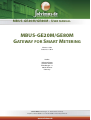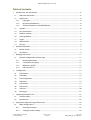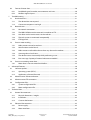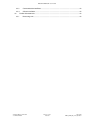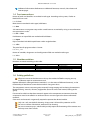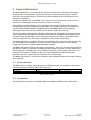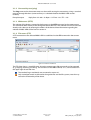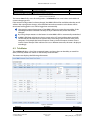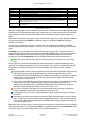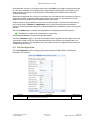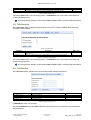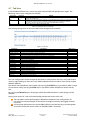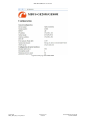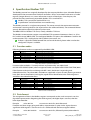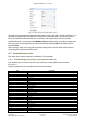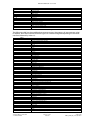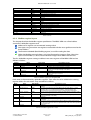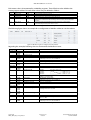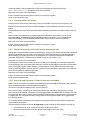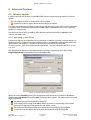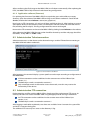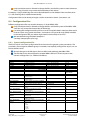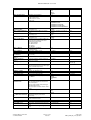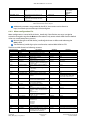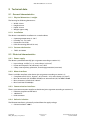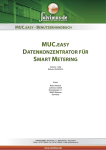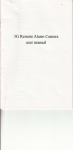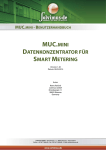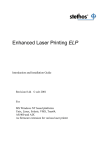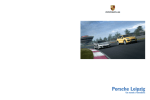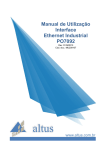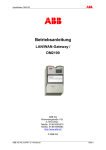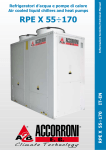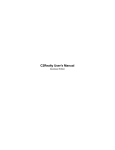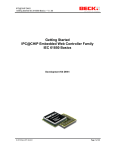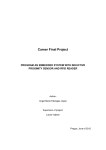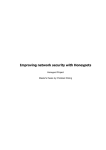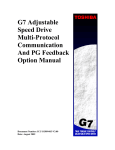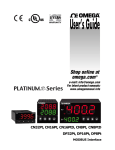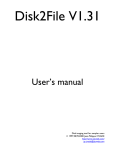Download MBUS-GE20M/GE80M
Transcript
MBUS-GE20M/GE80M - USER MANUAL MBUS-GE20M/GE80M GATEWAY FOR SMART METERING Version: 1.20a Date: 25.11.2014 Author: Sebastian Bauer solvimus GmbH Ehrenbergstr. 11 98693 Ilmenau Germany solvimus GmbH – Ehrenbergstr. 11 – 98693 Ilmenau – Germany Telephone: +49 3677 668440 – Fax: +49 3677 668440 – Email: [email protected] MBUS-GE20M/GE80M - User manual This page intentionally left blank. Seite 2/43 MBUS_GEM_UG_1.20a_EN.docx Version: 1.20a released Sebastian Bauer, 04.12.2014 © solvimus GmbH MBUS-GE20M/GE80M - User manual Table of contents 1 2 3 General hints and conventions ............................................................................................................................ 6 1.1 About this document ..................................................................................................................................... 6 1.2 Legal bases ......................................................................................................................................................... 6 1.2.1 Copyright .................................................................................................................................................. 6 1.2.2 Personnel qualifications ...................................................................................................................... 6 1.2.3 Technical condition of specified devices....................................................................................... 6 1.3 Symbols ............................................................................................................................................................... 6 1.4 Font conventions............................................................................................................................................. 7 1.5 Number notation ............................................................................................................................................. 7 1.6 Safety guidelines.............................................................................................................................................. 7 1.7 Scope.................................................................................................................................................................... 8 1.8 Abbreviations.................................................................................................................................................... 8 1.9 Versions ............................................................................................................................................................... 8 General Information ................................................................................................................................................. 9 2.1 Device variants ................................................................................................................................................. 9 2.2 Connectors ......................................................................................................................................................... 9 Bringing into service ..............................................................................................................................................11 3.1 4 5 6 Network configuration and first steps ...................................................................................................11 3.1.1 Network parameters ...........................................................................................................................12 3.1.2 Connectivity test (ping) .....................................................................................................................13 3.1.3 Web access (HTTP) ...............................................................................................................................13 3.1.4 File access (FTP) ....................................................................................................................................13 Configuration............................................................................................................................................................14 4.1 Tab General ......................................................................................................................................................14 4.2 Tab Meter..........................................................................................................................................................15 4.3 Tab Configuration .........................................................................................................................................17 4.4 Tab Server .........................................................................................................................................................18 4.5 Tab Security .....................................................................................................................................................19 4.6 Tab Service .......................................................................................................................................................19 4.7 Tab User ............................................................................................................................................................20 4.8 Print page .........................................................................................................................................................21 Specification Modbus TCP ...................................................................................................................................23 5.1 Function codes ...............................................................................................................................................23 5.2 Data format ......................................................................................................................................................23 Acquisition and processing of meter data .....................................................................................................25 6.1 Meter configuration......................................................................................................................................25 6.1.1 Scanning for meters ............................................................................................................................25 6.1.2 Configure meters directly .................................................................................................................25 Sebastian Bauer, 04.12.2014 © solvimus GmbH Version: 1.20a released Seite 3/43 MBUS_GEM_UG_1.20a_EN.docx MBUS-GE20M/GE80M - User manual 6.2 7 6.2.1 Predefined types for media, measurements and units.......................................................... 26 6.2.2 Modbus register layout ..................................................................................................................... 29 Troubleshooting ..................................................................................................................................................... 31 7.1 The device does not respond.......................................................................................................... 31 7.1.2 Current consumption is too high .................................................................................................. 31 Network error ................................................................................................................................................. 31 7.2.1 No network connection .................................................................................................................... 31 7.2.2 The MBUS-GEM cannot be accessed via website or FTP ....................................................... 32 7.2.3 User does not have write access to the website ...................................................................... 32 7.2.4 The web session is terminated unexpectedly ........................................................................... 32 7.2.5 FTP login fails ........................................................................................................................................ 32 7.3 Error in meter reading ................................................................................................................................. 33 7.3.1 M-Bus meters cannot be read out ................................................................................................. 33 7.3.2 Not all meters can be found ............................................................................................................ 33 7.3.3 M-Bus meters are found but do not have any data on the website.................................. 33 7.3.4 Scanning takes a lot of time ............................................................................................................ 34 7.3.5 The device restarts occasionally while performing a scan ................................................... 34 7.3.6 Error message: Capacity of internal webserver exceeded .................................................... 34 7.4 7.4.1 Error in transmitting meter data .............................................................................................................. 35 Meter data is not transmitted via Modbus ................................................................................. 35 Advanced Features ................................................................................................................................................ 36 8.1 9 Hardware errors ............................................................................................................................................. 31 7.1.1 7.2 8 Format of meter data................................................................................................................................... 26 Software update ............................................................................................................................................ 36 8.1.1 Operating system (RTOS).................................................................................................................. 36 8.1.2 Application software (firmware) .................................................................................................... 37 8.2 Administrative Telnet connection .......................................................................................................... 37 8.3 Administrative FTP connection................................................................................................................ 37 8.4 Configuration files ........................................................................................................................................ 38 8.4.1 System configuration file.................................................................................................................. 38 8.4.2 Meter configuration file .................................................................................................................... 40 Technical data .......................................................................................................................................................... 42 9.1 General characteristics ................................................................................................................................ 42 9.1.1 Physical dimensions / weight.......................................................................................................... 42 9.1.2 Installation ............................................................................................................................................. 42 9.1.3 Customs declaration .......................................................................................................................... 42 9.2 Electrical characteristics.............................................................................................................................. 42 9.2.1 Power supply ........................................................................................................................................ 42 9.2.2 Meter interfaces ................................................................................................................................... 42 Seite 4/43 MBUS_GEM_UG_1.20a_EN.docx Version: 1.20a released Sebastian Bauer, 04.12.2014 © solvimus GmbH MBUS-GE20M/GE80M - User manual 9.2.3 Communication interfaces ...............................................................................................................42 9.2.4 Galvanic isolation .................................................................................................................................42 9.3 9.3.1 Further characteristics .................................................................................................................................43 Processing unit .....................................................................................................................................43 Sebastian Bauer, 04.12.2014 © solvimus GmbH Version: 1.20a released Seite 5/43 MBUS_GEM_UG_1.20a_EN.docx MBUS-GE20M/GE80M - User manual 1 General hints and conventions 1.1 About this document This manual provides guidance and procedures for a fast and efficient installation and start-up of the units described in this manual. It is imperative to read and carefully follow the safety guidelines. 1.2 Legal bases 1.2.1 Copyright This manual, including all figures and illustrations, is copyright-protected. Any further use of this manual by third parties that violate pertinent copyright provisions is prohibited. Reproduction, translation, electronic and phototechnical filing/archiving (e.g. photocopying) as well as any amendments require the written consent of solvimus GmbH. Non-observance will involve the right to assert damage claims. The solvimus GmbH reserves the right to provide for any alterations or modifications that serve to increase the efficiency of technical progress. All rights arising from the granting of patents or from the legal protection of utility patents are owned by the solvimus GmbH. Third-party products are always mentioned without any reference to patent rights. Thus, the existence of such rights cannot be excluded. 1.2.2 Personnel qualifications The use of the product described in this manual requires special personnel qualifications. All responsible persons have to familiarize themselves with the underlying legal standards to be applied, i. e.: • • Valid standards Handling of electronic devices The solvimus GmbH does not assume any liability whatsoever resulting from improper handling and damage incurred to both, solvimus own and third-party products, by disregarding detailed information in this manual. 1.2.3 Technical condition of specified devices The supplied components are equipped with hardware and software configurations, which meet the individual application requirements. Changes in hardware, software and firmware are permitted exclusively within the framework of the various alternatives that are documented in the specific manuals. The solvimus GmbH will be exempted from any liability in case of changes in hardware or software as well as to non-compliant usage of components. Please send your request for modified and new hardware or software configurations directly to the solvimus GmbH. 1.3 Symbols Danger: Always observe this information to protect persons from injury. Warning: Always observe this information to prevent damage to the device. Attention: Marginal conditions that must always be observed to ensure smooth and efficient operation ESD (Electrostatic Discharge): Warning of damage to the components through electrostatic discharge. Observe the precautionary measure for handling components at risk of electrostatic discharge. Note: Make important notes that are to be complied with so that a trouble-free and efficient device operation can be guaranteed. Seite 6/43 MBUS_GEM_UG_1.20a_EN.docx Version: 1.20a released Sebastian Bauer, 04.12.2014 © solvimus GmbH MBUS-GE20M/GE80M - User manual Additional informations: References to additional literature, manuals, data sheets and internet pages. 1.4 Font conventions Names of paths and data files are marked in italic-type. According to the system, Slashes or Backslashes are used. i. e.: D:\Data\ Menu items are marked in italic-type, bold letters. i. e.: Save Sub-menu items or navigation steps within a web browser are marked by using an arrow between two menu items or tabs. i. e.: File → New Pushbuttons or input fields are marked with bold letters. i. e.: Input Keys are marked with bold capital letters within angle brackets. i. e.: <F5> The print font for program codes is Courier. i. e.: END_VAR Names of variables, designators and configuration fields are marked in italic-type. i. e.: Value 1.5 Number notation Numbers are noted according to this table: Number code Decimal Hexadecimal Binary Example 100 0x64 '100' '0110.0100' Note Normal notation C Notation in quotation marks nibbles separated with dot Table 1: Numbering systems 1.6 Safety guidelines All power sources to the device must always be switched off before carrying out any installation, repair or maintenance work. Replace defective or damaged devices/modules (i. e. in the event of deformed contacts), as the functionality of the devices cannot be ensured on a long-term basis. The components are not resistant against materials having seeping and insulating characteristics. Materials like e.g. aerosols, silicones, triglycerides (found in some hand creams) belong to this group. If it cannot be ruled out that these materials appear in the component environment, then the components must be installed in an enclosure that is resistant against the above mentioned materials. Clean tools and materials are generally required to operate the device/module. Only use a soft, wet cloth for cleaning. Soapy water is allowed. Pay attention to ESD. Do not use solvents like alcohol, acetone etc. for cleaning. Do not use contact sprays, which could possibly impair the functioning of the contact area and may cause short circuits. Sebastian Bauer, 04.12.2014 © solvimus GmbH Version: 1.20a released Seite 7/43 MBUS_GEM_UG_1.20a_EN.docx MBUS-GE20M/GE80M - User manual Components, especially OEM modules, are designed for the mounting into electronic housings. Those devices shall not be touched when powered or while in actual operation. The valid standards and guidelines applicable for the installation of switch cabinets shall be adhered to. The devices are equipped with electronic components that may be destroyed by electrostatic discharge when touched. It is necessary to provide good grounding to personnel, working environment and packing. Electroconductive parts and contacts should not be touched. 1.7 Scope This manual describes the devices mentioned in the title, supplied by solvimus GmbH, Ilmenau. 1.8 Abbreviations Abbreviation CSV DNS DI DO DIN DLDE DLDERS DLMS I/O ESD FNN FTP GPRS GSM HTTP ID IP LED M-Bus MAC MUC OEM PEM PPP PPPoE RFC RSSI RTC RTOS S0 SIM SML SMTP SNTP TCP TLS UTC VDE WAN wM-Bus XML Description Character-Separated Values Domain Name System Digital Input Digital Output Deutsches Institut für Normung, German standardization body Direct Local Data Exchange (EN 62056-21, IEC 1107) DLDE communication via RS-232 or RS-485 Device Language Message Specification In- / Output ElectroStatic Discharge Forum Netztechnik/Netzbetrieb, forum network technology / network operation (committee of VDE) File-Transfer Protocol General Packet Radio Service Global System for Mobile Communications Hypertext Transfer Protocol Identification, Identifier Internet Protocol or. IP address Light-Emitting Diode Meter-Bus (EN 13757, part 2 - 3) Medium Access Control or MAC address Multi Utility Communication, MUC-Controller Original Equipment Manufacturer Privacy Enhanced Mail Point-to-Point Protocol Point-to-Point Protocol over Ethernet Requests For Comments Received Signal Strength Indicator Real Time Clock Real Time Operating System S0 interface (pulse interface, EN 62053-31) Subscriber Identity Module Smart Message Language Simple Mail Transfer Protocol Simple Network Time Protocol Transmission Control Protocol Transport Layer Security Coordinated Universal Time Verband der Elektrotechnik Elektronik Informationstechnik e.V., association for electrical, electronic & information technologies Wide Area Network Wireless Meter-Bus (EN 13757, part 3 - 4) eXtensible Markup Language Table 2: Abbreviations 1.9 Versions Version 1.00 1.20 1.20a Date 18.11.2013 18.11.2014 20.11.2014 Editor Sebastian Bauer Sven Ladegast Sven Ladegast Changes Initial release for software version 1.10 Necessary changes for software version 1.20 Synchronized with German version of this manual Table 3: Versions of this document Seite 8/43 MBUS_GEM_UG_1.20a_EN.docx Version: 1.20a released Sebastian Bauer, 04.12.2014 © solvimus GmbH MBUS-GE20M/GE80M - User manual 2 General Information The M-Bus (Meter-Bus) is an established and well known interface for automated meter reading. Especially the ease of installation (simple two-wire system with powering by the bus) and the robustness are important features. These are also special attributes that are of interest for use in industrial environments. The M-Bus is defined in the standard EN 13757. There is an own physical layer as well as an own protocol. For connecting it to other systems a translation is necessary. In the field of automation Modbus TCP is one of the most common communication standards. Bringing these two worlds, the M-Bus and the Modbus TCP, together, gateways are needed. The products MBUS-GE20M and MBUS-GE80M (hereafter called MBUS-GEM) are such gateways allowing the direct transmission of meter data to a control system (PLC, DDC etc.). The device supports operating 20 or 80 meters (standard loads) at the M-Bus. A powerful protocol stack is implemented. It handles the complete data handling on the MBUS-GEM compliant to the standard. All the available meters on the market can be read out and processed without further manual configuration. The meter data is available for other systems without effort. The MBUS-GEM serves as a Modbus TCP slave device (Modbus TCP server) via its Ethernet port. The PLC as a Modbus master (Modbus TCP client) can access directly the meter data via a network connection. The data is available in different Modbus registers. The MBUS-GEM gateway reads out the meters autonomously. That is why an initial configuration of the device is necessary. The built-in configuration website eases this process. Via this website all of the functionality is available to the user. In addition to the basic system configuration, values can selected to be available via Modbus, M-Bus scans can be performed and the current data is reported. In this way, remote control or remote service is also possible. The MBUS-GEM comes in a 2U enclosure (modules) and is intended for DIN rail mounting (standard 35 mm DIN rail). 2.1 Device variants The MBUS-GEM is a modular designed gateway. As different variants are available it is possible to use the configuration which fits best to the application. Variant MBUS-GE20M MBUS-GE80M Order number 500337 500338 M-Bus interface Max. 20 standard loads Max. 80 standard loads Table 4: Available variants 2.2 Connectors The interfaces and connectors of the MBUS-GEM are available on different sides of the device. Sebastian Bauer, 04.12.2014 © solvimus GmbH Version: 1.20a released Seite 9/43 MBUS_GEM_UG_1.20a_EN.docx MBUS-GE20M/GE80M - User manual The following pictures show the device: Figure 1: MBUS-GE20M The MBUS-GEM is equipped with following connectors: Connector Power supply Marking 24VDC, GND M-Bus connectors MBUS+, MBUS- Ethernet interface Ethernet 24VDC: GND: MBUS+: MBUS-: Pinning positive power supply negative power supply positive bus line (2x) negative bus line (2x) 1: TX+ 2: TX− 3: RX+) 4: 5: 6: RX− 7: 8: Remark 24 VDC (±5%), Screw clamp Cross sectional area 2,5 mm² Screw clamp Cross sectional area 2,5 mm² MBUS+ and MBUS- are shorted each According to TIA-568A/B Table 5: Connectors and interfaces Seite 10/43 MBUS_GEM_UG_1.20a_EN.docx Version: 1.20a released Sebastian Bauer, 04.12.2014 © solvimus GmbH MBUS-GE20M/GE80M - User manual 3 Bringing into service The MBUS-GEM boots automatically after connecting to the supply voltage. By default, following calls are made on system startup: • • • • Configuration of the network interface (Ethernet) via DHCP or static configuration Providing a Ramdrive as drive C: Obtaining the system time via SNTP Start of the main program The main program provides the entire functionality, including the web interface of MBUS-GEM. 3.1 Network configuration and first steps The MBUS-GEM is fully configurable via the ethernet network interface. This must therefore be configured according to your network. If unsure, please ask your network administrator. The MBUS GEM is configured for having the static IP address 192.168.1.101 (subnet mask: 255.255.255.0, gateway: 192.168.1.254) per default. The network settings can be configured via the website. There is the tab General (see section: 4.1) for configuration of these parameters. Website on the MBUS-GEM, i.e.: http://192.168.1.101/ Figure 2: MBUS-GEM website If a direct connection using the pre-configured network configuration is not possible or you can not connect for any other reason, it is recommended to use the "CHIPtool" of Beck IPC GmbH. http://www.beck-ipc.com/de/download/licence.asp?id=chiptool_install&l=1 Sebastian Bauer, 04.12.2014 © solvimus GmbH Version: 1.20a released Seite 11/43 MBUS_GEM_UG_1.20a_EN.docx MBUS-GE20M/GE80M - User manual Search at: http://www.beck-ipc com → DOWNLOAD CENTER → Quick Search "chiptool" → Software: "CHIPtool version xxxx" After installing and starting the tool, the main window comes up with all accessible devices in the local network. A right-click on an entry in the device list opens a context menu. There are functions like IP configuration, HTTP or FTP access. Some important features are described in detail in the subsequent subsections. Figure 3: CHIPtool with a list of all available MBUS-GEM in the local network 3.1.1 Network parameters Using the command IP configuration in the context menu the network configuration (IP address, DHCP, etc.) of the device can be changed. The parameters shall be configured according to the current network. This data is then stored as a static configuration on the device. Figure 4: Network configuration with CHIPtool The configuration is completed by pushing the button Config. A window appears which requires the administrator password. If the automatic network configuration (DHCP ) is enabled in the MBUS - GEM , all parameters ( IP address , Subnet mask , gateway, etc. ) will be obtained from a DHCP server. The assigned IP address can be determined from the DHCP server based on the unique MAC address of the MBUS GEM. This is defined like in the following example: MAC: Example: 00-30-56-Ax-xx-xx 00-30-56-A3-25-E5 Last 5 digits are the serial number. Serial number: 00325E5. If it is not possible to automatically configure your network (DHCP), the unit will choose a standard IP address (169.254.xxx.xxx) according to RFC3927. The default password is contained in section 4.7. Changing the network parameters of the MBUS-GEM may restrict the accessibility. If the network parameters have been correctly set by an administrator, these shall not be changed. Seite 12/43 MBUS_GEM_UG_1.20a_EN.docx Version: 1.20a released Sebastian Bauer, 04.12.2014 © solvimus GmbH MBUS-GE20M/GE80M - User manual 3.1.2 Connectivity test (ping) The Ping command in the context menu can be used for testing the connectivity. Using a standard ping call through Windows (command line), it is checked whether the MBUS-GEM answers correctly: Example output: Reply from 192.168.1.23: Bytes = 32 Time <1ms TTL = 255 3.1.3 Web access (HTTP) The website of the device is opened in the browser via the HTTP command in the context menu. This command refers directly to the configured default browser. That website can also be accessed directly with a browser by entering the address of the device. More information regarding the website of MBUS-GEM can be found in section 4. 3.1.4 File access (FTP) A FTP connection to the selected MBUS-GEM is established via the FTP command in the context menu. Figure 5: FTP client of CHIPtool The FTP client shows a simple file view. Using the context menu file commands can be executed (e. g. copying, renaming or editing). The two drives of the MBUS-GEM (A: or C:) can be selected in the upper right of each file view. The standard log-in credentials are contained in section 4.7. Only trained personnel are allowed to change the files and the file system, since this may restrict the functionality of the device. Sebastian Bauer, 04.12.2014 © solvimus GmbH Version: 1.20a released Seite 13/43 MBUS_GEM_UG_1.20a_EN.docx MBUS-GE20M/GE80M - User manual 4 Configuration The MBUS-GEM is configured via its internal website. Alternatively, configuration can be done manually by using the configuration files (see section: 8.4) The website allows reviewing and changing of device parameters, meter configuration and also services. On delivery, the website automatically logs on with standard log-in data. If the standard user is already disabled in the configuration, correct login data must be entered. In order to switch to another user, please select the logout button at the upper right. The standard log-in credentials are contained in section 4.7. Figure 6: Login dialog Users with write access should always log out after finishing the configuration, because no other user is allowed to have write access at the same time. If the connection stays active, no write access is available anymore. 4.1 Tab General The tab General shows a general overview on the MBUS-GEM. Following values can be reviewed and changed: Figure 7: Tab General Field name Device name Serial number DHCP IP address Subnet mask Gateway address DNS IP Free Memory Flash (kB) Seite 14/43 MBUS_GEM_UG_1.20a_EN.docx Description Name of device (correlates to CHIPtool) Serial number of device Activates automatic network configuration IP address of device Subnet mask of device Gateway address IP address of DNS server* Free storage space on internal memory of the controller Version: 1.20a released Write access yes no yes yes yes yes yes no Sebastian Bauer, 04.12.2014 © solvimus GmbH MBUS-GE20M/GE80M - User manual Field name Description System date (local) Current local system date System time (local) Current local system time SNTP Server Address of time server *On obtaining the DNS server via DHCP, this value is not shown on the website. Write access yes yes yes Table 6: Fields in tab General The button Save finally saves the configuration. On Reload the last saved values are loaded and current changes get lost. If the network configuration has been changed, the MBUS-GEM will be available under the new IP address after storing these changes. All established network connections to the device will be terminated and logged in users will be logged out automatically. Changing the network parameters of the MBUS-GEM may restrict the accessibility. If the network parameters have been correctly set by an administrator, these shall not be changed. By storing the parameters via the button Save the MBUS-GEM is automatically reinitialized. In MBUS-GEM date and time are always processed as UTC time (without time zone shift). On the website, the web browser converts these according to the local time zone of the computer. For example the Central European Time or Central European Summer Time is used in Central Europe. If the web browser uses a different time zone, the time is displayed accordingly. 4.2 Tab Meter The tab Meter displays a list of the connected meters and gives the user the ability to search for them, manually create new meters or edit already existent meters. The meter view displays the following information: Figure 8: Tab Meter Field name Interface Serial Description Interface of meter (M-Bus) Serial number of meter (number of meter) Sebastian Bauer, 04.12.2014 © solvimus GmbH Version: 1.20a released Write access no no Seite 15/43 MBUS_GEM_UG_1.20a_EN.docx MBUS-GE20M/GE80M - User manual Field name MAN Medium Version Value Scale Unit Cycle User label Description Register Description Manufacturer of meter (abbreviation) Medium of meter, according to column 2 of Table 17: Medium types in section 6.2.1 Version number of meter Meter reading or measurement value Scale factor (scientific notation) Unit, according to column 2 of Table 19: Units in section 6.2.1 Readout interval in seconds (entering 0 means using the general readout interval) User specific description of meter value, included in export of CSV data, allows application specific mapping – valid characters are: A-Z, a-z, 0-9, !,§,$,%,&,/,(,),=,?,+ and * comma is also allowed, not allowed are: <,> und “ Description of meter value, according to column 2 of Table 18: Measurement types in section 6.2.1 Modbus register address, in steps of 10 (see section: 6.2.2) Write access no no no no no no yes yes no yes Table 7: Fields in tab Meter The meter configuration can be changed with the buttons in the bottom area of the website or the context menu by right-clicking a meter entry. Meters entries or meter value entries can, according to the limitations of the used interface (M-Bus), be automatically searched, created, deleted or edited. Meter entries and meter value entries can be selected with a single mouse click. Multiple selections are possible by holding the SHIFT key (selecting ranges) or holding the CTRL key (multiple selections by clicking). On activating or deactivating a meter, its meter values are automatically enabled or disabled according to the hierarchy. If a meter is not active, it is also activated by activating one of its meter values. On Reload the last saved values are loaded and current changes get lost. The meter values are updated accordingly.On delivery the meter list of the MBUS-GEM is empty. If meters connected to the MBUS-GEM, an M-Bus scan can be started by pressing the Scan button. The scan mode is configured in the tab Configuration. For more detailed information please see section 6.1.1. Depending on the mode and number of connected meters, this process can take a long time. The scan process cannot be interrupted. The meter configuration is applied immediately after scanning. Only additional changes must be saved manually. The meter list is additively expanded during the scan, already existing meters will not be deleted, even if those are not available anymore. Regarding M-Bus meters, the arrangement of data in the table of tab Meters corresponds to the order of the data in the M-Bus protocol. Thus, the meaning of the values can be compared directly with the data sheet of the meter. Alternatively it is possible to assign the meter values to the raw data of the meter (see parameter Description mode on the tab Configuration, see section 4.3). Timestamps transmitted within the M-Bus protocol, are automatically assigned to the other meter values if possible. Therefore, some of these do not appear in the table. The configuration parameter MUC_SHOWTIMESTAMPENTRIES does offer the possibility to manually enable the display of all time stamps (see section 8.4.1). If a scan or a change at the meter list is terminated with the error message: “Webserver capacity exceeded”, please take note of the hints in section 7.3.6. By releasing firmware version 1.20 the definition of some measurement types have been extended. Descriptions of meter value entries that showed as Reserved with firmware versions earlier than 1.20 will be still shown as Reserved for compatibility reasons. If the new measurement types shall be displayed the meter needs to be deleted and newly created at the meter list (e. g. with an M-Bus scan). Meters that are not found during a scan or that does not support an automated scan can be added manually to the meter list using the button Add or using the context menu entry Add meter. More information about manually adding meters can be found in section 6.1.2. Seite 16/43 MBUS_GEM_UG_1.20a_EN.docx Version: 1.20a released Sebastian Bauer, 04.12.2014 © solvimus GmbH MBUS-GE20M/GE80M - User manual By double-click an entry or using the context menu entry Edit it is possible to configure the meter or value entry. All fields in this configuration dialog correlate with the fields in the meter list (see Table 7: Fields in tab Meter). According to the used interface several fields can be enabled or disabled for editing. Within the configuration for an entry it is possible to set user labels for each value entry to have an application-specific assignment of the meter and the meter values. It is also possible to set the readout interval (parameter Cycle) independently for every meter. Register addresses for the Modbus transmission can be assigned or reset for one or all meters by pressing the buttons Allocate and Deallocate. During saving the configuration the Modbus addresses will be checked for duplicates. If duplicate addresses are detected an error message will pop up. The button Delete opens a window allowing deletion of selected entries of the meter list. The deletion of single meter value entries is not possible. Push the button Save for saving all changed parameters. The button Readout triggers a read-out of connected meters regardless of the readout cycle. The spontaneous readout may take some time depending on the number of connected meters. All additionally read data is also available to the server communication. The global readout interval is unaffected by this process. 4.3 Tab Configuration The tab Configuration allows configuring the meter interface of MBUS-GEM. The following parameters are available: Figure 9: Tab Configuration Field name Readout interval (s) Sebastian Bauer, 04.12.2014 © solvimus GmbH Description Standard readout cycle of meters (in seconds). Value might be overwritten for each meter by parameter Cycle in tab Meter Version: 1.20a released Write access yes Seite 17/43 MBUS_GEM_UG_1.20a_EN.docx MBUS-GE20M/GE80M - User manual Field name Description mode Maximum device count Maximum value count RAW log active M-Bus mode Primary start address Primary final address Secondary address mask M-Bus baud rate M-Bus timeout M-Bus idle timeout M-Bus full timeout M-Bus request mode M-Bus reset mode M-Bus max. multipage Description Mode of displaying the meter value description on the website: None: No display of description Standard: Display of common value description Extended: Extended display of value description (parameters will be displayed if they differ from 0): Notation: Description [Memory No.] <Tariff> {min|max|error} Example: Energy [2] <1> {max} Extended with DIF/VIF: Extended display including DIF and VIF raw data Notation: Description [Memory No.] <Tariff> {Value Type} # XX XX XX … Example: Energy [2] <1> # 8C 11 04 Extended with raw data: Extended display including the raw data oft he complete meter value entry. Notation corresponds to Extended with DIF/VIF: Example: Energy [2] <1> # 8C 11 04 96 47 06 00 DIF/VIF: Display of DIF/VIF raw data Raw data: Displays the raw data oft he complete meter value entry After changing this parameter, a readout is needed to update the meter list and to display the relevant data. Limitation of the number of meters to scan. (0: no limitation). Already configured meters are not limitated by this parameter. Limitation of the number of meter value entries to read during a readout (0: no limitation). Already configured meter value entries are not limitated by this parameter. Activates the raw data log. M-Bus scan mode (secondary, reverse secondary or primary search) First address for primary search Last address for primary search Search mask for secondary search, 8 numerical characters; „F“ defines a wildcard; missing characters will be filled up with leading zeros Baudrate for M-Bus communication (300-19200 baud) M-Bus timeout until reception of first data (in ms) M-Bus timeout until end of reception (in ms) M-Bus timeout (complete) for reception of a whole data packet (in ms) Mode of the M-Bus readout (REQ_UD2): Standard: Readout with REQ_UD2 Extended 1: Readout with Get-All-Data (DIF/VIF 7F 7E) and REQ_UD2 Extended 2: Readout with Get-All-Data (DIF 7F) and REQ_UD2 Mode of the M-Bus Reset (before scan and readout): None: no reset Standard: Send SND_NKE to primary address of the meter or broadcast address when using secondary adressing Extended 1: Send SND_NKE to primary address FD and SND_NKE to primary address of the meter or broadcast address when using secondary addressing Extended 2: Send SND_NKE and an Application Reset to primary address FD and a SND_NKE to the primary address of the meter or to broadcast address when using secondary addressing. Limits the count of multipage requests Write access Yes Yes Yes Yes Yes Yes Yes Yes Yes Yes Yes Yes Yes Yes Yes Table 8: Fields in tab Configuration The button Save finally saves the configuration. On Reload the last saved values are loaded and current changes get lost. By storing the parameters via the button Save the MBUS-GEM is automatically reinitialized. 4.4 Tab Server The tab Server allows configuring the Modbus TCP interface of MBUS-GEM. The following parameters are available: Figure 10: Tab Server Seite 18/43 MBUS_GEM_UG_1.20a_EN.docx Version: 1.20a released Sebastian Bauer, 04.12.2014 © solvimus GmbH MBUS-GE20M/GE80M - User manual Field name Mode Port Description Mode Modbus TCP Port number to which the remote station (Modbus TCP client) shall connect Write access yes yes Table 9: Fields in tab Server The button Save finally saves the configuration. On Reload the last saved values are loaded and current changes get lost. By storing the parameters via the button Save the MBUS-GEM is automatically reinitialized. 4.5 Tab Security The tab Security allows configuring the network services (FTP, Telnet) of MBUS-GEM. Following parameters are available: Figure 11: Tab Server Field name FTP Server active Telnet Server active Description Activates internal FTP server of MBUS-GEM, if deactivated, there is no FTP access available at all Activates internal Telnet server of MBUS-GEM (root access with admin credentials) Write access yes yes Table 10: Fields in tab Security The button Save finally saves the configuration. On Reload the last saved values are loaded and current changes get lost. By storing the parameters via the button Save the MBUS-GEM is automatically reinitialized. 4.6 Tab Service The tab Service allows maintenance service and provides related informations: Figure 12 Tab Service Field name Hardware version RTOS version Software version Website version Description Version of hardware Version of operating system Version of software Version of website Write access no no no no Table 11: Fields in tab Service On Reload the values are updated. The button Reboot restarts the MBUS-GEM. All internal processes are shut down and reinitialized after the reboot. Sebastian Bauer, 04.12.2014 © solvimus GmbH Version: 1.20a released Seite 19/43 MBUS_GEM_UG_1.20a_EN.docx MBUS-GE20M/GE80M - User manual 4.7 Tab User In the tab User, different users can be managed and provided with specific access rights. The following users are pre-configured on delivery: User name admin Password admin web web ftp ftp Remark Administrator user with root access, allows full access to all services of MBUS-GEM (HTTP, FTP, flash update, IP configuration) Default user for the web interface - if there is a user with this name and password, the web interface automatically logs in with these credentials, otherwise, the user is prompted to enter the credentials, this user has full access to the website of MBUS-GEM on delivery User for FTP access to the log directory C:/log/ Table 12: Predefined users on delivery The existing configuration in the user table can be changed via the website: Figure 13: Tab User Field name Name Password Change Password Sessions MaxSessions Read General Write General Read Meter Write Meter Read Config Write Config Read Server Write Server Read Security Write Security Read Service Write Service FTP Write User Description User name Password If active, user is allowed to change its password Number of open session with this user account Limit for the number of simultaneous user sessions (-1=unlimited) Read access for tab General Write access for tab General Read access for tab Meter Write access for tab Meter Read access for tab Configuration Write access for tab Configuration Read access for tab Server Write access for tab Server Read access for tab Security Write access for tab Security Read access for tab Service Write access for tab Service User is allowed to access the FTP server (maximum 2 users) Read/Write access for tab User Write access no yes yes no yes yes yes yes yes yes yes yes yes yes yes yes yes no yes Table 13: Fields in tab User The user configuration can be changed by the buttons at the bottom area or by using the context menu by right-clicking on the user’s entry. With exception of the user admin, users can be created, edited or deleted. User entries are selectable by mouse clicks. By pressing the SHIFT key it is possible to select a range of user entries and by pressing the CTRL key it is possible to select multiple user entries one by one. By pressing the Reload button, all changes will be discarded and the last saved settings will be restored. Having write access for a tab, will automatically provide read access to this tab. The user admin cannot be changed or deleted via the general user configuration. Its password can only be changed via the button Change password by the logged in admin user itself. On losing the administrator password, MBUS-GEM can only be reset by a service engineer of solvimus GmbH, file access to files on the MBUS-GEM is restricted. Seite 20/43 MBUS_GEM_UG_1.20a_EN.docx Version: 1.20a released Sebastian Bauer, 04.12.2014 © solvimus GmbH MBUS-GE20M/GE80M - User manual Only the user admin has full access to the file system of the MBUS-GEM via FTP. The user ftp is only allowed to access to the directory C:/log. New users can be added by pressing the button Add or using the context menu by right-clicking on the user list. Figure 14: Input dialog for adding a user Besides the username and the password of the new user it is possible to define how many login sessions in parallel are allowed for this user (-1 means no limit). Besides of the user admin one further user account can have FTP access to the MBUS-GEM. FTP access is restricted to the log data of the MBUS-GEM (directory C:\log). This property can only be set upon creation of a user account. A separate FTP user (e. g.: ftp) makes it possible to retrieve all stored log data through a remote client (manual or automated) without affecting access to any other services or data of the MBUS-GEM. An already created user can be edited by double-clicking on its user entry or by selecting the context menu entry Edit. The user edit dialog is equal to the user create dialog. To reset the password of a user the checkbox “Set Password” needs to be selected. If this checkbox is not selected the password will not be changed or resetted. It is not possible to display an already set password. The configuration can be completed by pressing the button Ok or can be cancelled by pressing the button Cancel. By pressing the button Delete or by clicking on the correspondent context menu entry a user entry with exception of the user admin can be deleted. The button Save finally saves the configuration. 4.8 Print page For a print preview or for an export of the MBUS-GEM configuration the print page can be used which is called by pressing the button Print (bottom right). According to the access rights the website is generating an additional view that contains all available configured parameters. The print page will be automatically closed (if not done already) by the logout of the user. The displayed meter list is to be used for inserting within a spreadsheet application. Sebastian Bauer, 04.12.2014 © solvimus GmbH Version: 1.20a released Seite 21/43 MBUS_GEM_UG_1.20a_EN.docx MBUS-GE20M/GE80M - User manual Figure 15: Print page of the MBUS-GEM Seite 22/43 MBUS_GEM_UG_1.20a_EN.docx Version: 1.20a released Sebastian Bauer, 04.12.2014 © solvimus GmbH MBUS-GE20M/GE80M - User manual 5 Specification Modbus TCP The Modbus protocol was originally developed by the company Modicon (now Schneider Electric) developed for the communication with their controllers. Data is transmitted in the terms of 16-Bit registers (integer format) or as status information in terms of data bytes. Over the years, the protocol has been continuously expanded. Modbus TCP is one kind of it. Modbus TCP is part of the standard IEC 61158 A specification can be found here: www.modbus.org The Modbus protocol is a single master protocol. This master controls the entire communication and monitors occurring timeouts (no response from the addressed device). The connected devices are only allowed to respond to requests by the master. The MBUS-GEM is a Modbus TCP server, namely a Modbus TCP slave. The Modbus communication requires an established TCP connection between a client (i. e.: PC or PLC) and the server (MBUS-GEM). The configured Modbus TCP port in the tab Server is used for the communication. This is configured to 502 by default (see section: 4.4). If there is a firewall installed between the server and the client, please make sure that the configured TCP port is available. 5.1 Function codes Following functions codes are supported by the MBUS-GEM: Code 0x01 0x03 0x05 0x06 0x10 0x0F 0x2B Name Read Coil Read Holding Register Write Single Coil Write Single Register Write Multiple Register Force Multiple Coil Read Device Identification Description Currently without any functionality Reading of meter data, register layout see tables section 6.2.2 Currently without any functionality Currently without any functionality Currently without any functionality Currently without any functionality Reading of device data by MEI = 0x0E Table 14: Function codes for Modbus TCP Function codes marked as “Currently without any functionality” are replied with ILLEGAL DATA ADDRESS (0x02), other unsupported codes are replied with ILLEGAL FUNCTION (0x01). If the function codes 0x2B is used along with MEI = 0x03, the device is responding with indentification data. The values 0x01 und 0x02 are supported as Device ID code, allowing to retrieve basic (basic device identification) and regular (regular device identification) data. Following data is available in the indentification data: Object ID 0x00 0x01 0x02 0x03 0x04 0x05 0x06 Name VendorName ProductCode MajorMinorRevision VendorUrl ProductName ModelName UserApplicationName Data type String String String String String String String Example Type Basic Basic Basic Regular Regular Regular Regular solvimus GmbH 1036 001 www.solvimus.de MBUS-GE80M Standard Modbus TCP Gateway Table 15: Device indentification 5.2 Data format The arrangement of data in the Modbus registers corresponds to the usual structure. It uses the big endian representation. Regarding the 16-Bit registers, the higher byte is sent first, then the lower byte thereafter. Example: value: 0x1234 transmission: 0x12 first, 0x34 afterwards If number and data ranges go beyond 16 Bits, representation is quite similar. Again, the most significant 16-Bit register is sent first and so it is addressed with the lowest register address. Example: value: 0x12345678 Sebastian Bauer, 04.12.2014 © solvimus GmbH transmission: 0x12 first, followed by 0x34, 0x56 and 0x78 Version: 1.20a released Seite 23/43 MBUS_GEM_UG_1.20a_EN.docx MBUS-GE20M/GE80M - User manual The word order of 32 bit and 64 bit values can be changed within the system configuration file by setting the parameter MODBUS_SWAP (see section 8.4.1). For checking the data layout on the Modbus master side it is possible to generate dummy data by the MBUS-GEM (see section 4.4). The following data will be represented via the Modbus interface according to the register layout described in section 6.2.2: Adress 0 1 2 Value 0x0002 0x993A 0x0001 3 4 5 6 7 8 9 10 11 12 13 14 15 16 17 18 19 20 21 22 23 24 25 26 27 0x006F 0x519C 0xC16D 0x0000 0x0100 0x0000 0x0000 0x00BC 0x614E 0x0443 0x0102 0x519C 0xC164 0x0000 0x0200 0x0000 0x0000 0x0000 0x0000 0x00BC 0x614E 0x449A 0x522B 0xFFFC 0x0005 28 29 0x519C 0xBBB3 Description Serial No. of MBUS-GEM, upper word Serial No. of MBUS-GEM, lower word Version of communication protocol used by the MBUS-GEM Firmware version of the MBUS-GEM Timestamp of MBUS-GEM system time, upper word Timestamp of MBUS-GEM system time, lower word Empty field Type field of register set in upper byte Empty field Empty field Serial No. of meter, upper word Serial No. of meter, lower word 3-letter manufacturer Code (see section 6.2.2) Version (upper byte) and medium (lowerbyte) of the meter Timestamp of the meter, upper word Timestamp of the meter, lower word Empty field Type field of register set in upper byte Empty field Empty field Meter value (integer), highest word Meter value (integer) Meter value (integer) Meter value (integer), lowest word Meter value (float), upper word Mater value (float), lower word Scaling factor (exponent to base 10) Type field of register set in upper byte and unit of value in lower byte( see section 6.2.2) Timestamp of meter value, upper word Timestamp of meter value, lower word Decoded value 0x2993A 1 0x6F = 111: Version 1.11 0x519CC16D = 1369227629: Wednesday, May 22nd 2013, 15:00:29 GMT+2 0x01: Gateway entry 0xBC614E = 12345678 0x0443: ABC 0x0102: Version 1, medium 2 (electricity) 0x519CC164 = 1369227620: Wednesday, May 22nd 2013, 15:00:20 GMT+2 0x02: Meter entry 0xBC614E = 12345678 Resultierender Zählerwert: 12345678 * 10^-4 = 1234.5678 Wh 0x449A522B = 1234.567800 0xFFFC = -4: factor = 10^-4 0x00: Meter value entry 0x05: Wh 0x519CBBB3 = 1369226163: Wednesday, May 22nd 2013, 14:36:03 GMT+2 Table 16: Dummy data Seite 24/43 MBUS_GEM_UG_1.20a_EN.docx Version: 1.20a released Sebastian Bauer, 04.12.2014 © solvimus GmbH MBUS-GE20M/GE80M - User manual 6 Acquisition and processing of meter data The main task of MBUS-GEM is the processing and transmission of meter data. For proper operation, following issues must be considered: • • • The available meters must be configured correctly (meter configuration of MBUS-GEM). Required meters or meter values shall be enabled by the checkbox Active and shall have a valid register address. The read out meter data shall be transmittable from the device to a PLC via Modbus TCP. The PLC is able to process the meter data (meter data format). 6.1 Meter configuration Meters are collected by the MBUS-GEM automatically using a scan process. Therefor the meter interfaces must be configured correctly (see section: 4.3). 6.1.1 Scanning for meters It is possible to search for meter automatically on the M-Bus interface. The meters primary or secondary addresses are used for an iterative scan process. After completion of the scan process all found meters will appear in the meter list. The scan mode (primary or secondary) can be configured via the tab Configuration (see section: 4.3). The search process itself can be initiated from the tab Meters (see section: 4.2). The M-Bus interface allows mixed configurations. I. e. it is possible to scan for primary addresses first and then scan for secondary addresses in a second run. New found meters are appended to the existing list. Meters found in both runs stay in list as-is and remain unchanged if already configured. If a meter is found for the first time during primary search, the primary address is used for all further requests. This applies also to secondary search and secondary addressing. The M-bus supports the primary and secondary address for accessing the meter. Secondary addressing is recommended if the meters should be recognized and read out without additional configuration. However, the read-out process takes longer compared to primary addressing. If all meters are pre-configured with a unique primary address, it is recommended to use primary addressing, and may be narrow down the limits for the primary addresses according to the expected values. The big advantage of primary addressing is that meters of exactly the same type and configuration (with an altered serial number) can be exchanged directly in the case of maintenance without adjustments at the MBUS-GEM. Automated allocation of the primary addresses or setting of parameters/registers of meters by the MBUS-GEM is available on request. 6.1.2 Configure meters directly Meters that are connected to the M-Bus interface of the MBUS-GEM and that are not found automatically during a scan can be add manually at the tab Meter by pressing the button Add or by using the context menu entry Add Meter. The meter’s configuration must be known to accomplish this task. Figure 16: Adding a meter manually at the tab Meter Sebastian Bauer, 04.12.2014 © solvimus GmbH Version: 1.20a released Seite 25/43 MBUS_GEM_UG_1.20a_EN.docx MBUS-GE20M/GE80M - User manual Figure 17: Input dialog for manually adding a meter All fields are correspondent to the fields at the meter list view (see Table 7: Fields in tab Meter). It is possible to configure the serial number, the interface to which the meter is connected to, the 3letter manufacturer code (see DLMS user association), the media and the version manually. Additionally there is a parameter called Number of meters which makes it possible to create more than one meter. The configuration can be confirmed with the button Ok or cancelled with the button Cancel. After creating a meter and saving the new meter configuration, the new meter will be read out using the global configured readout cycle. 6.2 Format of meter data The meter data can be transferred via a Modbus TCP connection. 6.2.1 Predefined types for media, measurements and units The medium types and units used within the meter data are pre-defined in the standard EN 13757-3. Following table shows the pre-defined values for the media ID: Index 0 1 2 3 4 5 6 7 8 9 10 11 12 13 14 15 16 - 19 20 21 22 23 24 25 26 27 28 29 - 31 32 33 Seite 26/43 MBUS_GEM_UG_1.20a_EN.docx Description Other Oil Electricity Gas Heat (outlet) Steam Warm water Water Heat cost allocator Compressed air Cooling (outlet) Cooling (inlet) Heat (inlet) Combined heat / cooling Bus / System component Unknown medium Reserved Calorific value Hot water Cold water Dual register (hot/cold) water Pressure A/D Converter Smoke detector Room sensor Gas detector Reserved Breaker (electricity) Valve (gas or water) Version: 1.20a released Sebastian Bauer, 04.12.2014 © solvimus GmbH MBUS-GE20M/GE80M - User manual Index 34 - 36 37 38 - 39 40 41 42 43 - 48 49 50 51 52 - 53 54 55 56 - 255 Description Reserved Customer unit Reserved Waste water Waste Carbon dioxide Reserved Communication controller Unidirectional repeater Bidirectional repeater Reserved Radio converter (system side) Radio converter (meter side) Reserved Table 17: Medium types The following table lists the predefined measurement types (descriptions of measurement value). In addition, own text-based measurement types can also be configured depending on the meter interface (indicated by index 31): Index 0 1 2 3 4 5 6 7 8 9 10 11 12 13 14 15 16 17 18 19 20 21 22 23 24 25 26 27 28 29 30 31 32 33 34 35 36 37 38 39 40 41 42 43 44 45 46 47 48 49 50 51 52 Sebastian Bauer, 04.12.2014 © solvimus GmbH Description None Error flags (Device type specific) Digital output Special supplier information Credit Debit Volts Ampere Reserved Energy Volume Mass Operating time On time Power Volume flow Volume flow ext Mass flow Return temperature Flow temperature Temperature difference External temperature Pressure Timestamp Time Units for H. C. A. Averaging duration Actuality duration Identification Fabrication Address Meter specific description (text based) Digital input Software version Access number Device type Manufacturer Parameter set identification Model / Version Hardware version Metrology (firmware) version Customer location Customer Access code user Access code operator Access code system operator Access code developer Password Error mask Baud rate Response delay time Retry Remote control (device specific) Version: 1.20a released Seite 27/43 MBUS_GEM_UG_1.20a_EN.docx MBUS-GE20M/GE80M - User manual Index 53 54 55 56 57 58 59 60 61 62 63 64 65 66 67 68 69 70 71 72 73 74 75 76 77 78 79 80 81 82 83 84 85 86 87 88 89 90 - 255 Description First storagenum. for cyclic storage Last storagenum. for cyclic storage Size of storage block Storage interval Vendor specific data Time point Duration since last readout Start of tariff Duration of tariff Period of tariff No VIF wM-Bus data container Data transmit interval Reset counter Cumulation counter Control signal Day of week Week number Time point of day change State of parameter activation Duration since last cumulation Operating time battery Battery change RSSI Day light saving Listening window management Remaining battery life time Stop counter Vendor specific data container Reactive energy Reactive power Relative humidity Phase voltage to voltage Phase voltage to current Frequency Cold/Warm Temperature limit Cumulative count max. power Reserved Table 18: Measurement types The following table lists the predefined units. In addition, own units can also be configured, depending on the meter interface: Index 0 1 2 3 4 5 6 7 8 9 10 11 12 13 14 15 16 17 18 19 20 21 22 23 - 24 25 26 27 28 29 30 Seite 28/43 MBUS_GEM_UG_1.20a_EN.docx Unit None Bin Cur V A Wh J m^3 kg s min h d W J/h m^3/h m^3/min m^3/s kg/h Degree C K Bar Res UTC bd bt mon y Description None Binary Local currency units Volt Ampere Watt hour Joule Cubic meter Kilogram Second Minute Hour Day Watt Joule per Hour Cubic meter per hour Cubic meter per minute Cubic meter per second Kilogram per hour Degree celsius Kelvin Bar Dimensionless Reserved UTC Baud Bit time Month Year Day of week Version: 1.20a released Sebastian Bauer, 04.12.2014 © solvimus GmbH MBUS-GE20M/GE80M - User manual Index 31 32 33 34 35 36 37 38 39 40 41 42 43 44 45 46 47 48 - 255 Unit dBm Bin Bin kVARh kVAR cal % ft^3 Degree Hz kBTU mBTU/s US gal US gal/s US gal/min US gal/h Degree F Res Description dBm Bin Bin Kilo voltampere reactive hour Kilo voltampere reactive Calorie Percent Cubic feet Degree Hertz Kilo british thermal unit Milli british thermal unit per second US gallon US gallon per second US gallon per minute US gallon per hour Degree Fahrenheit Reserved Table 19: Units 6.2.2 Modbus register layout This chapter describes the Modbus register specification. The MBUS-GEM uses a fixed address structure of 10 Modbus registers each. Addresses for registers are enumerated starting with 0. Data types using more than one register are encoded with the most significant word at the lowest address. The function code 0x03 (Read holding register) is used for reading the data. Within the Modbus protocol, there is only data formatted as integer or float. Other data types used on M-Bus (i. e.: BCD) are converted to integer values before transmission. The first 10 Modbus register starting at address 0 are status registers of the MBUS-GEM and are defined as follows: Address 0-1 2 3 4-5 Name Serial number Protocol version Version Time stamp Data length 32 Bit 16 Bit 16 Bit 32 Bit 6 7 Reserved Type field / reserved 16 Bit 8-9 Reserved Descriptions / notes Serial number of MBUS-GEM as hexadecimal numbers Protocol version for Modbus interfcae (value=1) Software version of the gateway (as integer) Unix time stamp of last read-out, system time of the gateway shall be set correctly (manually or via SNTP) Reserved Type field for register set in the upper Byte (value=1 for gateway entry), lower byte is reserved Reserved Table 20: Modbus registers for the MBUS-GEM Each meter is characterized by 10 Modbus registers. Their offset has to be added to the starting register address for each meter. They are defined as follows: Offset 0-1 Name Serial number Data length 32 Bit 2 Manufacturer ID 16 Bit 3 Version / medium 16 Bit 4-5 Time stamp 32 Bit 6 7 Reserved Type field / reserved 16 Bit 8 Flags 16 Bit 9 Reserved Descriptions / notes Serial number of meter as integer value (not as BCD), only decimal numbers are allowed Encoding of manufacturer by using different blocks of Bits: Bits 10 - 14: first character, Bits 5 - 9: second character and Bits 0 - 4: third character, the particular values point to the three letters, counting from “A” with value 1 Version of meter in the upper Byte and the medium ID in the lower Byte of the register according to Table 17: Medium types, it holds the index number Unix time stamp of last meter read-out, system time of the gateway shall be set correctly (manually or via SNTP) Reserved Type field for register set in the upper Byte (value=2 for meter entry), lower byte is reserved Bit 0: Value 1: Meter could not be read, Value 0: Meter could be read correctly Bit1: Value1: Not all meter values are updated, Value 0: All meter values updated Bit 2-15: Reserved Reserved Table 21: Modbus registers for a meter Sebastian Bauer, 04.12.2014 © solvimus GmbH Version: 1.20a released Seite 29/43 MBUS_GEM_UG_1.20a_EN.docx MBUS-GE20M/GE80M - User manual Each meter value is characterized by 10 Modbus registers. Their offset has to be added to the starting register address for each meter value. They are defined as follows: Offset 0-3 4-5 6 7 Name Meter value Meter value Scale factor Type field / unit Data length 64 Bit 32 Bit 16 Bit 16 Bit 8-9 Time stamp 32 Bit Descriptions / notes Signed integer value (not scaled) Floating point value (scaled to unit in register 7), IEEE 754 Signed scale factor (exponent to the power of 10) Type field for register set in the upper Byte (value=0 for meter value entry), the lower byte is encodes the unit according to Table 19: Units, it holds the index number Unix time stamp transmitted by the meter, if there are no time stamps transmitted by the meter, this value is set to 0 Table 22: Modbus registers for a meter entry The following figure shows an example for a configuration of Modbus addresses via the website: Figure 18: Modbus registers configured via the website Regarding this example, following data is transmitted to the Modbus master: Address Value Gateway entry 0 0x0002 1 0x993A 2 0x0001 3 0x006F 4 0x519C 5 0xC16D 6 0x0000 7 0x0100 8 0x0000 9 0x0000 Meter entry 10 0x03F8 11 0x3CAA 12 0x32A7 13 0x0204 Name Serial number 0x0002993A Protocol version Version Time stamp 1 Version = 0x006F = 111 → v1.11 0x519CC16D = 1369227629 = Wednesday, 2013-05-22, 15:00:29 GMT+2 Reserved Type field / reserved Reserved Type = 1 → gateway entry Serial number 0x03F83CAA = 66600106 Manufacturer ID 0x32A7 = ‘0011.0010.1010.0111’ 1st letter: ‘_011.00__.____.____’ → 0x0C = 12 → L 2nd letter: ‘____.__10.101_.____’ → 0x15 = 21 → U 3rd letter: ‘____.____.___0.0111’ → 0x07 = 7 → G Version = 2 Medium = 4 = Heat (outlet) 0x519CC16D = 1369227629 = Wednesday, 2013-05-22, 15:00:29 GMT+2 Version / medium 14 0x519C 15 0xC16D 16 0x0000 17 0x0200 18 0x0000 19 0x0000 Meter value entry 20 0x0000 21 0x0000 22 0x0000 23 0x010B 24 0x4882 25 0x5F00 26 0x0003 27 0x0005 Time stamp 28 29 Time stamp 0x519C 0xBBB3 Decoded value Reserved Type field / reserved Reserved Type = 2 → meter entry Meter value (integer) 0x000000000000010B = 267 Resulting value: 267 * 10^3 Wh Meter value (floating point) 0x48825F00 = 267000.000000 Wh Scale factor Type field / unit Factor = 10^3 Type = 0 → meter value entry Unit = 5 → Wh 0x519CBBB3 = 1369226163 = Wednesday, 2013-05-22, 14:36:03 GMT+2 Table 23: Example for data in Modbus registers Seite 30/43 MBUS_GEM_UG_1.20a_EN.docx Version: 1.20a released Sebastian Bauer, 04.12.2014 © solvimus GmbH MBUS-GE20M/GE80M - User manual 7 Troubleshooting In case the MBUS-GEM works not as described in this document, it is useful to locate the malfunction in order to resolve the issue and to recover the full functionality again. 7.1 Hardware errors 7.1.1 The device does not respond. After powering the device it does not operate. Current consumption is about 0 mA and both Ethernet LEDs stay dark. Please check the power supply: • • Is there a voltage of about 24 VDC between the terminals 24VDC and GND? Does the power supply have the correct polarity? If errors could not be resolved, please contact our customer support: email: [email protected] 7.1.2 Current consumption is too high After powering the device, the current consumption rises above 500 mA. Please check the M-Bus connection: • • • Is there a voltage of about 36 VDC between the terminals MBUS+ and MBUS-? Disconnect the device from the M-Bus. Is the current consumption at a normal level again? Please measure the 36 VDC again. Are the Ethernet LEDs blinking somehow? If errors could not be resolved, please contact our customer support: email: [email protected] 7.2 Network error 7.2.1 No network connection If there is no network connection to the MBUS-GEM, first run a ping connection test (see section: 3.1.2). If no ping reply is received and if the MBUS-GEM is connected via a larger network, test the MBUS-GEM once more with a direct network connection to a PC. Depending on the remote network node, a cross-over cable must be used for a direct connection between the PC and the MBUS-GEM. Check the physical network connection between the PC and the MBUS-GEM. Cables shall be properly connected and plugged. At the network port of the MBUS-GEM, the link LED should light amber continuously and the active LED should flash green sometimes. Please check also the corresponding LEDs on the remote terminal (PC, hub, etc.). If necessary, retry with other cables. If all LEDs light correctly, please check if the MBUS-GEM is shown the CHIPtool (see section: 3.1). The MBUS-GEM must therefore be connected with the PC via a local area network. If the wanted MBUS-GEM does not appear in the list (the serial number should correlate), please make sure that the communication is not suppressed by a firewall. If the wanted MBUS-GEM appears in the list, please configure a unique IP address that is available on the local network (see section: 3.1.1). Please contact your network administrator. Using a direct connection between the PC and network following example configuration can be used if there are no other devices connected to the network: Sebastian Bauer, 04.12.2014 © solvimus GmbH Version: 1.20a released Seite 31/43 MBUS_GEM_UG_1.20a_EN.docx MBUS-GE20M/GE80M - User manual PC IP Network mask IP Network mask 192.168.1.10 255.255.255.0 MBUS-GEM 192.168.1.101 255.255.255.0 Table 24: Example for IP address configuration If access errors could not be resolved, please contact our customer support: email: [email protected] 7.2.2 The MBUS-GEM cannot be accessed via website or FTP If it is not possible to access the MBUS-GEM with your browser, you should perform a Ping connection test (see section: 3.1.2) first. On a test basis you may also log in via FTP (see section: 3.1.4). If there is no network communication with the MBUS-GEM in general, please have a look at section 7.2.1. If a particular web service is not available, please check passwords and also firewall settings on your PC or in your network. If the website appears but it is not possible to log in, please check whether you can log in with admin credentials. Please clean up browser cache and reload the web page (i. e.: <F5> or <CTRL + F5>). If access errors could not be resolved, please contact our customer support: email: [email protected] 7.2.3 User does not have write access to the website Please check if the user is configured having write access (configuration in tab User). Write access is only available for one user at a time. If other users are simultaneously logged on MBUS-GEM (tab User, column Sessions), log them out first or wait until they are logged out. Please check whether any other session is active, i. e. on another browser page (tab). Maybe a previous user session was not closed or logged out properly. Please wait for the connection timeout of approximately 30 seconds and then log in again. It is recommended to always terminate a user session with the logout button. Also log in with admin credentials and check for write access. If access errors could not be resolved, please contact our customer support: email: [email protected] 7.2.4 The web session is terminated unexpectedly If the web session with the MBUS-GEM is terminated unexpectedly, this may be due to a connection timeout. The timeout parameter can manually be configured by the parameters WEBCOM_TIMEOUT (see section: 8.4.1). A timeout may also occur if the MBUS-GEM is currently busy, the collection and transmission of meter data takes priority over web communication. If errors could not be resolved, please contact our customer support: email: [email protected] 7.2.5 FTP login fails If the FTP login is not working or there are no files in the listing, login with the admin credentials first. Make sure that the administrator password is correct. You may check this by logging in as admin on the website. Seite 32/43 MBUS_GEM_UG_1.20a_EN.docx Version: 1.20a released Sebastian Bauer, 04.12.2014 © solvimus GmbH MBUS-GE20M/GE80M - User manual If the login was successful (i. e.: no error in communication log) but no file listing occurs, please activate the FTP passive mode in your FTP client. In CHIPtool this mode can be activated directly in the FTP log-in dialog. Please make also sure that the additional built-up FTP data connection for the file transfer or the file listing is not suppressed by an existing firewall. If access errors could not be resolved, please contact our customer support: email: [email protected] 7.3 Error in meter reading 7.3.1 M-Bus meters cannot be read out Please check the cable between the MBUS-GEM and the meter and replace faulty cables. If the MBUS-GEM is working, please measure the M-Bus voltage (approximately 36 V) between the two M-Bus lines at the MBUS-GEM and also at the meter. Please make sure that the M-Bus interface (M-Bus mode) on the website in the tab Configuration is enabled and the meters support configured search mode (primary or secondary). Please try searching for meters gradually by limiting address space (i. e.: Primary start address) or by using a search mask (i. e.: Secondary address mask). Additionally the M-Bus request can be altered with the following parameters: • • M-Bus request mode M-Bus reset mode Please perform another scan with a different baud rate (300, 2400 or 9600) or increase the timeouts respectively. If possible, please remove other meters to eliminate a possible source of error. If available, please connect another M-Bus meter and repeat the communication test with this meter in order to locate the source of error. Within the internal configuration of the MBUS-GEM the parameter MAXRETRY is used to increase the number of attempts of a single M-Bus request. If errors could not be resolved, please contact our customer support: email: [email protected] 7.3.2 Not all meters can be found Please do work with search masks or by limit the address space to perform a gradual scan of the M-Bus. Also perform a scan as a primary scan as well as a secondary scan. Not every meter supports both methods. If possible, please remove other meters to eliminate a possible source of error. If available, please connect another M-Bus meter and repeat the communication test with this meter in order to locate the source of error. Please increase the parameter MBUS_MAXRETRY (see section: 8.4.1) located in the file A:\chip.ini from the default value. Meters that do not respond to every request will be found easier using this setting. Please perform a new scan. If errors could not be resolved, please contact our customer support: email: [email protected] 7.3.3 M-Bus meters are found but do not have any data on the website Some meters contain an erroneous declaration of the secondary address. This is why these meters are not addressable for meter readouts. The parameter MBUS_SELECTMASK (see section: 8.4.1) of the file A:\chip.ini makes it possible to mask parts of the secondary address. These parts of the Sebastian Bauer, 04.12.2014 © solvimus GmbH Version: 1.20a released Seite 33/43 MBUS_GEM_UG_1.20a_EN.docx MBUS-GE20M/GE80M - User manual secondary address will be replaced by a wild card. Especially the version field (entry: MBUS_SELECTMASK=4) is a frequent cause of this problem. Please do start a new scan of the M-Bus. If errors could not be resolved, please contact our customer support: email: [email protected] 7.3.4 Scanning takes a lot of time Under certain circumstances performing a scan on the M-Bus can take a very long time (>1h). Please do work with search masks or limit the address space to perform a gradual scan of the M-Bus. Please decrease the value of the parameter MBUS_MAXRETRY located in the file A:\chip.ini (see cap. 8.4.1). Please make use of another scan mode on the tab configuration (see section: 4.3) or set the parameter MBUS_SCANMODE located in the file A:\chip.ini (see section: 8.4.1). Especially the reversed secondary scan (SECONDARYSCANREVERSE) can be used to avoid this problem. Please do start a new scan of the M-Bus. If errors could not be resolved, please contact our customer support: email: [email protected] 7.3.5 The device restarts occasionally while performing a scan The device is equipped with an internal watchdog for safety reasons which shall prevent a denial of service of the device. If a scan takes a very long time a reboot of the device could be triggered by the watchdog. If an M-Bus scan takes a very long time it is useful to increment the value of the parameter WATCHDOG_SCAN located in the file A:\chip.ini (see section: 8.4.1). Please do start a new scan of the M-Bus. Under certain circumstances there can be lots of collision on the M-Bus, for example if all meters are responding at the same time. These collisions and the resulting high current draw of the M-Bus slaves can trigger a reboot of the device in some exceptional cases. Please do work with search masks or limit the address space to perform a gradual scan of the M-Bus. If possible, try to split the bus and scan each bus segment separately. Please do start a new scan of the M-Bus. If errors could not be resolved, please contact our customer support: email: [email protected] 7.3.6 Error message: Capacity of internal webserver exceeded After a scan or a change at the meter list has been performed the MBUS-GEM (even after a reboot) shows the following error message within the meter list: The meter list exceeds the capacity of the internal webserver This error message is caused by an internal limitation of the webserver that prevents a correct transmission of the website. The meter list will be generated in the MBUS-GEM and meter data will be logged and also sent via already configured WAN-interfaces but a configuration on the website is not possible. This could be caused by a large amount of configured meters or long parameter lists of single meters. For a correct display of the meters the number of displayed meters or the number of values per meter need to be limited. The following parameters of the tab Configuration can be used to set the limitation (see cap. 0): • • Description mode set to Standard or (if not needed) set to None. Maximum device count set to the default value of 80 or to a lower value. Seite 34/43 MBUS_GEM_UG_1.20a_EN.docx Version: 1.20a released Sebastian Bauer, 04.12.2014 © solvimus GmbH MBUS-GE20M/GE80M - User manual • • • Maximum value count set to the default value of 25 or to a lower value. M-Bus request mode set to Standard to deactivate the request of partly extensive additional data of the meter. M-Bus max. multipage set to the default value of 3 or lower. Any change of the parameter Description Mode will be valid directly after reinitialization of the MBUS-GEM. All other parameters depend on a generation of the meter list. This task is accomplished by saving an empty meter list and subsequent performing a new scan. Any attempt of saving a meter list that is too large leads to the deletion of the meter list. Alternatively a manual change of the meter configuration (see section: 8.4.2) instead of the graphical editing on the website is possible. The MBUS-GEM needs to be restarted for changes taking effect. The new meter list can now be processed by the MBUS-GEM and will be forwarded over the MODBUS interface. It is not possible to display the meter list on the website when manual editing is used. If errors could not be resolved, please contact our customer support: email: [email protected] 7.4 Error in transmitting meter data 7.4.1 Meter data is not transmitted via Modbus Please make sure that the parameters for the Modbus communication (IP and port) are set correctly. If possible, please check the network communication to the remote system using a network protocol analyzer such as Wireshark. If drive is not available, please contact our customer support: email: [email protected] Sebastian Bauer, 04.12.2014 © solvimus GmbH Version: 1.20a released Seite 35/43 MBUS_GEM_UG_1.20a_EN.docx MBUS-GE20M/GE80M - User manual 8 Advanced Features 8.1 Software update In order to provide new features to the MBUS-GEM, there is the possibility to perform a software update. File integrity shall be ensured previous to an update. A continuous power supply shall be ensured during an update. Two steps are needed for an update. In the first step, the operating system (RTOS) on the controller is updated. In the second step the firmware of MBUS-GEM is transferred. In most cases, updating the RTOS is not necessary. The current version of RTOS and MBUS-GEM software can be found in the tab Service on the website (see section: 4.6). 8.1.1 Operating system (RTOS) It might me necessary to update the RTOS in the future in order to use newer software releases. For updating the RTOS, CHIPtool has to be installed on the PC and the MBUS-GEM shall be listed in the main window (see section: 3). The new RTOS firmware is provided by an image file SC1x3V0<Version>_FULL.hex contained in the update files. <Version> represents the RTOS version (i. e.: 154). The appropriate image file can be selected and transferred via the dialog shown after calling Program flash image in the context menu of the MBUS-GEM: Figure 19: Transferring flash image via CHIPtool Within this dialog Load file points to the image file and the device to be updated is identified in the groupbox Use UDP/IP. The button Start initiates the RTOS update. The administrator password might be entered. The default password is contained in section 4.7. Transmitting a flash image to the MBUS-GEM may restrict its functionality. Only trained personnel are allowed to change the files and the file system. The integrity of the image shall be ensured previous to transferring the image file. A continuous power supply shall be ensured during transferring the image file. Seite 36/43 MBUS_GEM_UG_1.20a_EN.docx Version: 1.20a released Sebastian Bauer, 04.12.2014 © solvimus GmbH MBUS-GE20M/GE80M - User manual After transferring the flash image to the MBUS-GEM, it will reboot automatically. After updating the RTOS, the MBUS-GEM is fully functional with the existing configuration. 8.1.2 Application software (firmware) For updating the firmware of the MBUS-GEM, first unpack the given archive file to an empty directory. Open the website of the MBUS-GEM and log in with admin credentials. Check the tab Service, whether the button Reboot is active (not grayed out). Now log in via FTP (see section: 8.3) and save all data available on drive A:. After backing up current data replace all files in that directory and its sub directories with the newer ones from the archive file (excluding the file chip.ini). Existing configuration files remain unchanged. Now exit the FTP connection and restart the MBUS-GEM by clicking button Reboot on the website. After rebooting the MBUS-GEM, browser cache should be cleaned up and the web page should be reloaded (i. e.: key <F5> or <CTRL + F5>). 8.2 Administrative Telnet connection Administrative access to the device can be obtained using a standard Telnet client connecting to the MBUS-GEM with admin credentials. Figure 20: Telnet window of CHIPtool After logging in, the terminal displays system specific console output according to configuration of the MBUS-GEM. A Telnet connection can be established via the context menu of the CHIPtool (see section: 3.1). The default password is contained in section 4.7. Only trained personnel are allowed to access the console, since this may restrict the functionality of the device. 8.3 Administrative FTP connection Exchanging data and files with the MBUS-GEM is directly possible via the internal FTP server. An ordinary FTP client can access the MBUS-GEM using the appropriate IP and log-in credentials. An FTP connection can be established via the context menu of the CHIPtool (see section: 3.1.4). The default password is contained in section 4.7. After logging in with admin credentials, two drives are available. Drive A: contains the system files and drive C: contains the log files. The additional FTP user only has access to the directory C:/log. Sebastian Bauer, 04.12.2014 © solvimus GmbH Version: 1.20a released Seite 37/43 MBUS_GEM_UG_1.20a_EN.docx MBUS-GE20M/GE80M - User manual Only trained personnel is allowed to change the files and the file system in other directories than C:/log, since this may restrict the functionality of the device. In directory C:/log, available log data can be downloaded or can be deleted. If the ramdrive (drive C:) is full, older log data is deleted automatically. Configuration files can be directly changed, saved or restored on drive A: (see section: 8.4). 8.4 Configuration files Different configuration files are stored in directory A:/ of the MBUS-GEM. Only trained personnel is allowed to change the files and the file system of the MBUS-GEM, since this may restrict the functionality of the device. For editing the configuration files please use an UTF8-capable editor otherwise there could be errors when using special characters. Since there is no byte order mark (BOM) included in the configuration file your editor might need to be manually set to UTF8. We recommend using the editor Notepad++ (see http://notepad-plus-plus.org/) 8.4.1 System configuration file The file A:/chip.ini is the main configuration file and contains the general system parameters. The parameters are arranged in different groups. Parameters not explicitly configured in chip.ini, are set to their default values. Manual changes to the file chip.ini have no effect until rebooting the MBUS-GEM. The file chip.ini may be transferred to another MBUS-GEM via FTP with respect to the network configuration (i. e.: different IP address). Parameter* Description Valid range Standard* Group [IP] ADDRESS NETMASK GATEWAY DHCP TCPIPMEM NAME MBUS_BAUDRATE MBUS_DATABITS MBUS_DEBUGOUT MBUS_ENABLE MBUS_FREEZE STORAGENUM MBUS_FULLTIMEOUT MBUS_IDLETIMEOUT MBUS_MAXMULTIPAGE MBUS_MAXPRIMARY ADDRESS MBUS_MAXRETRY MBUS_MINPRIMARY ADDRESS MBUS_PARITY MBUS_RAWLOGENABLE IP address of device 0.0.0.0 - 255.255.255.255 Subnet mask of device 0.0.0.0 - 255.255.255.255 IP address of device 0.0.0.0 - 255.255.255.255 Enabling DHCP look-up 0, 1 Memory for the webserver in kB 60-1000 Group [DEVICE] Name of device shown in CHIPtool Text, max. 20 characters Group [SOLVIMUS] Baud rate for serial M-Bus communication Data bits for serial M-Bus 7, 8 communication Enables output of raw data to STDOUT 0, 1 Enables M-Bus interface 0, 1 Storage number for meter data on 0 - 4294967295 Freeze command Maximum timeout for reading a meter 0-65535 (in ms). Idle timeout for detecting end of 0-65535 communication. Limits number of pages for multipage 0 - 255 request Upper limit of address range for M-Bus 0 - 250 primary scan Number of retries for a M-Bus or 0 - 255 multipage request Lower limit of address range for M-Bus 0 - 250 primary scan M--Bus parity: 0-4 0: no, 1: odd, 2: even, 3: mark, 4: space Enables raw data log to drive B: 0, 1 Seite 38/43 MBUS_GEM_UG_1.20a_EN.docx Version: 1.20a released Not set Not set Not set 1 280 MBUS-GE20M / MBUS-GE80M 2400 8 0 1 0 10000 100 10 250 3 0 2 0 Sebastian Bauer, 04.12.2014 © solvimus GmbH MBUS-GE20M/GE80M - User manual Parameter* MBUS_REQUESTMODE Description Defines request sequence for read-out MBUS_RESETDISABLE MBUS_RESETMODE Disables reset command Reset mode: 0: Reset after select, 1: Reset prior to select 2: No reset Scan mode for M-Bus MBUS_SCANMODE MBUS_SECMASK MANUFACTURER MBUS_SECMASKMEDIUM MBUS_SECMASKSERIAL MBUS_SECMASKVERSION MBUS_SELECTMASK MBUS_STOPBITS MBUS_TIMEOUT MBUS_WAKEUPENABLE METER_MAXALL VALUECOUNT METER_MAXDEVICE COUNT METER_MAXVALUE COUNT METER_STAT_CONFIG METER_TIME MODBUS_DEBUGOUT MODBUS_ENABLE MODBUS_NWPORT MUC_CONFIG_VER MUC_LOG MUC_METERDESCRIPTION _ENABLEFLAGS MUC_SETDEVICES MUC_PROTOCOL_VERMU C_SHOWTIMESTAMPENTRI ES MUC_USE_FREEZE SNTP_ENABLE SNTPIP WATCHDOG_IDLE WATCHDOG_PROCESS Sebastian Bauer, 04.12.2014 © solvimus GmbH Valid range Standard* DEFAULT DEFAULT, EXT, ONLY, FREEZE 0, 1 0-2 0 0 PRIMARYSCAN, SECONDARYSCAN, SECONDARYSCANALLOC, SECONDARYSCANREVERSE, SECONDARYSCANALLOCREVERSE Exactly 4 characters, 0-9 each or 0xFFFF Exactly 2 characters, 0-9 each or 0xFFFF Exactly 8 characters, 0-9 or 0xF each Exactly 2 characters, 0-9 each or 0xFFFF 0 - 15, SECONDARYSCAN 1, 2 1 0 - 65535 0, 1 0 - 65535 2000 0 0 0 - 65535 0 Limits the number of meter values per meter (0: no limit) Path for meter configuration file 0 - 65535 0 Text, max. 40 characters Interval for meter read-out (in s), huge amount of data may arise on short cycle times and with many meters Enables the debug output of Modbus data. Enables the Modbus slaves Network port of the Modbus slave Version of configuration file Sets the level for output of system data to STDOUT 10 - 4294967295 A:\device_ handle.cfg 900 0, 1 0 0, 1 0 - 65535 1, 2 DEFAULT, NONE, ERRORONLY, ALL 0-16 0 502 2 (explicit) DEFAULT S0, ALL, NONE 0, 1, 2, 3 S0 0, 1 0 0, 1 Text, max. 40 characters 1 - 4294967295 1 ptbtime1.ptb.de 120 1 - 4294967295 900 Predefined manufacturer ID for secondary scan Predefined medium ID for secondary scan Mask for serial number of meters for secondary scan Predefined version number for secondary scan Disables parts of secondary address for exact selection, wildcards are used instead (set via bit mask): +1: Serial number +2: Manufacturer +4: Version +8: Medium Stop bits for serial M-Bus communication Timeout for M-Bus (in ms) Enables specific wake-up request Limits the total number of meter values (0: no limit) Limits the number of meters (0: no limit) Enable flags that control the display of the descripton field in the meter view: Bit 0: Description Bit1: Storage-number, tariff, value type Bit2: DIF/VIF raw data Bit 3: Complete raw data of meter value entry Activates writing of meter values Protocol version for CSV and XML dataExplicit display of the meter timestamp. Enables using the Freeze command prior to meter read-out Enables obtaining system time via SNTP Address of time server (SNTP) Timeout for watchdog during idle state (in s) Timeout for watchdog during busy state (in s) Version: 1.20a released 0xFFFF 0xFF 0xFFFFFFFF 0xFF 0 1 30 Seite 39/43 MBUS_GEM_UG_1.20a_EN.docx MBUS-GE20M/GE80M - User manual Parameter* WATCHDOG_READOUT Description Timeout for watchdog during read-out (in s) Valid range 1 - 4294967295 Standard* 4 times the read-out cycle, at least: WATCHDOG_ PROCESS 1800 WATCHDOG_SCAN Timeout for watchdog during scan 1 - 4294967295 process (in s) WEBCOM_TIMEOUT Timeout for a web session, user is 1 - 4294967295 logged out automatically after that period (in ms) *Names of configuration parameters or values are wrapped without a hyphen. 30000 Table 25: Parameters in file chip.ini Additional parameters are provided by the RTOS. An overview can be found at: http://www.beck-ipc.com/files/api/scxxx/config.htm 8.4.2 Meter configuration file Meter configuration is stored in file A:/device_handle.cfg. If this file does not exist, it might be created or changed using the tab Meter on the website. Only entries which differ from the default values are stored (except entry version). Manual changes to the file device_handle.cfg take have no effect until rebooting the MBUS-GEM. The file device_handle.cfg may be transferred to another MBUS-GEM via FTP. The file uses XML format has following structure: Parent element meter meter meter Element version meter interface serial manufacturer meter meter version medium meter primaryaddress meter addressmode meter meter meter readoutcycle maxvaluecount encryptionkey meter active meter rssi meter meter register value value description value unit value value value encodetype scale valuetype value value value storagenum tariff confdata Seite 40/43 MBUS_GEM_UG_1.20a_EN.docx Description Version of XML specification Parent element for each meter Interface to meter Serial number of meter, leading "0x" Manufacturer of meter (abbreviation) Version of meter Medium of meter, according to column 2 in Table 17: Medium types in section 6.2.1 Primary address of meter (M-Bus or S0) Used mode for addressing 0: Secondary, 1: Primary Specific read-out interval (in s) Limit for number of meter values Encryption key for meter, i. e.: AES for wM-Bus Enables logging of meter data or transmission via WAN interface Received Signal Strength Indicator at last reception (wM-Bus) Allocated Modbus register Parent element for each value of the meter Description of value, according to column 2 of Table 18: Measurement types in section 6.2.1 Unit of value, according to column 2 of Table 19: Units in section 6.2.1 Coding of value Scale factor (scientific notation) Type of value: instantaneous, maximum, minimum, errorstate Storage number of value Tariff information for value Generic data, OBIS code for value (XX:X.X.X*X; X=0..255; according to column OBIS-ID in tab Meter) Version: 1.20a released Standard 0xFFFFFFFF Not set Example 0x06 M-Bus 0x30101198 SLV Not set Not set 0x01 Electricity 0 0x03 0 0 0 0 Not set, 0 1 900 12 0x82 0xB0 0x55 0x11 0x91 0xF5 0x1D 0x66 0xEF 0xCD 0xAB 0x89 0x67 0x45 0x23 0x01 1 0 123 0 - 20 - None Energy None Wh NODATA 1e0 instantaneous INT32 1e-3 instantaneous 0 0 Not set 2 3 0x01 0x00 0x01 0x08 0x00 0xFF - Sebastian Bauer, 04.12.2014 © solvimus GmbH MBUS-GE20M/GE80M - User manual Parent element value Element active value value register user Description Enables logging of value data or transmission via WAN interface Allocated Modbus register User specific text (according to column User label in tab Meter) Standard Example 1 1 0 Not set 30 OG-1-Re Table 26: Structure of device_handle.cfg Sebastian Bauer, 04.12.2014 © solvimus GmbH Version: 1.20a released Seite 41/43 MBUS_GEM_UG_1.20a_EN.docx MBUS-GE20M/GE80M - User manual 9 Technical data 9.1 General characteristics 9.1.1 Physical dimensions / weight The housing has following dimensions: • • • • Width: 35 mm Height: 89 mm Depth: 58 mm Weight: approx. 80g 9.1.2 Installation The device is intended for installation in a switch cabinet: • • • • Operating temperature: 0 – 50 °C Humidity: 10 – 95 %relH Protection class: IP20 DIN rail mounting (DIN rail 35 mm) 9.1.3 Customs declaration • TARIC: 85176200 9.2 Electrical characteristics 9.2.1 Power supply The device is powered externally (pin assignment according to section 2.2): • • • Input voltage: 24 V(DC) ± 5 %, screw clamps (≤2,5 mm²) Power consumption: 2 W (idle state), max. 10 W Safety: reverse polarity protection, overvoltage protection (transients) 9.2.2 Meter interfaces There is an M-Bus interface at the device (pin assignment according to section 2.2): • • • • Compliant to EN 13757-2, Uspace = 36 V, Umark = 24 V, screw clamps (≤2,5 mm²) Max. 20 unit loads (UL) for MBUS GE20M, max. 80 unit loads (UL) for MBUS GE80M Max. continuous current load: 140 mA Max. baud rate of 38400 bps 9.2.3 Communication interfaces There is one communication interface at the device (pin assignment according to section 2.2): • • • Ethernet: compliant to IEEE 802.3 100 Base-TX RJ45 connector 9.2.4 Galvanic isolation The Ethernet interface is galvanically isolated from the supply voltage: • Galvanic isolation: 1000 V Seite 42/43 MBUS_GEM_UG_1.20a_EN.docx Version: 1.20a released Sebastian Bauer, 04.12.2014 © solvimus GmbH MBUS-GE20M/GE80M - User manual 9.3 Further characteristics 9.3.1 Processing unit There is a microprocessor within the device: • • • Core: 80x86 architecture, 96 MHz clock frequency Memory: 8 MB RAM, 8 MB Flash (internal) Operating system: proprietary RTOS Sebastian Bauer, 04.12.2014 © solvimus GmbH Version: 1.20a released Seite 43/43 MBUS_GEM_UG_1.20a_EN.docx