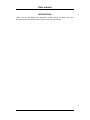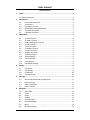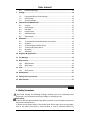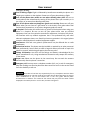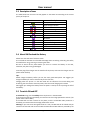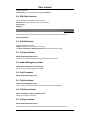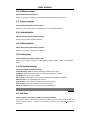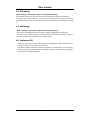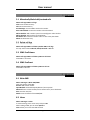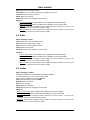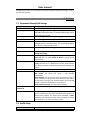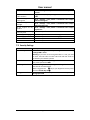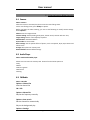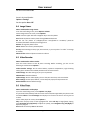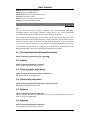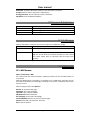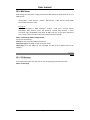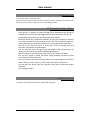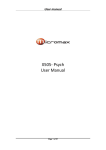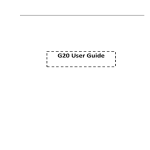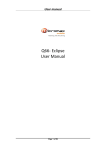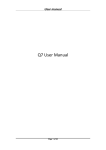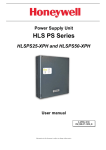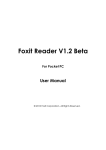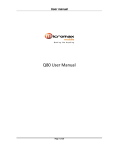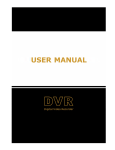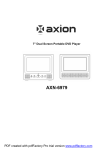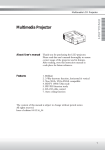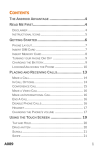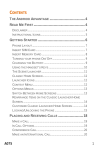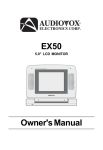Download Q22 User Manual
Transcript
User manual Q22 User Manual Page 1 of 21 User manual INTRODUCTION Thank you for purchasing this Micromax mobile phone. To obtain the best performance of your phone, please read this user manual carefully. Page 2 of 21 User manual Table of Contents 1 Safety ................................................................................................................. 4 2 1.1 Safety Precautions ........................................................................................ 4 Introduction ....................................................................................................... 6 3 2.1 Phone and Accessories .......................................................................... 6 2.2 Your Phone ............................................................................................ 6 2.3 Description of Icons............................................................................... 6 2.4 About SIM Card and the Battery ............................................................ 7 2.5 To switch ON and OFF ........................................................................... 7 2.6 USB Cable Functions.............................................................................. 8 Phonebook ......................................................................................................... 8 4 3.1 To Add a Contact ................................................................................... 8 3.2 To View a Contact ................................................................................. 8 3.3 Send a Message to a contact ................................................................. 8 3.4 To Call a contact .................................................................................... 8 3.5 To Edit a Contact ................................................................................... 8 3.6 To Delete a Contact ............................................................................... 8 3.7 To Copy a contact .................................................................................. 8 3.8 To Move a contact ................................................................................. 9 3.9 To Send a contact .................................................................................. 9 3.10 Add to Blacklist...................................................................................... 9 3.11 Add to whitelist ..................................................................................... 9 3.12 Caller groups ......................................................................................... 9 3.13 Phonebook Settings .............................................................................. 9 Calling ................................................................................................................ 9 5 4.1 Call divert .............................................................................................. 9 4.2 Call waiting.......................................................................................... 10 4.3 Call Barring.......................................................................................... 10 4.4 Conference Call ................................................................................... 10 Call Logs ............................................................................................................11 6 5.1 Missed calls/dialed calls/received calls .................................................11 5.2 Delete call logs .....................................................................................11 5.3 SIM1-2 call timers.................................................................................11 5.4 SIM1-2 call cost ....................................................................................11 Messages...........................................................................................................11 6.1 6.2 6.3 6.4 6.5 6.6 6.7 6.8 Write SMS ............................................................................................11 Inbox ....................................................................................................11 Drafts .................................................................................................. 12 Outbox ................................................................................................ 12 Sent Messages..................................................................................... 13 Delete Messages ................................................................................. 13 MMS ................................................................................................... 13 Message settings ................................................................................. 13 Page 3 of 21 User manual 7 6.9 Broadcast Message.............................................................................. 13 Settings ............................................................................................................ 14 8 7.1 Customized Phone & Call Settings ....................................................... 14 7.2 Profile Setup ....................................................................................... 14 7.3 Security Settings.................................................................................. 15 Entertainment &Multimedia............................................................................ 16 9 8.1 Camera ............................................................................................... 16 8.2 Audio Player ........................................................................................ 16 8.3 FM Radio ............................................................................................. 16 8.4 Image Viewer ...................................................................................... 17 8.5 Video Recorder ................................................................................... 17 8.6 Video Player ........................................................................................ 17 Bluetooth ......................................................................................................... 18 9.1 To Activate/Deactivate Bluetooth Connectivity .................................... 18 9.2 Visibility .............................................................................................. 18 9.3 To Search/Inquire Audio Device ........................................................... 18 9.4 To Search My (new) device .................................................................. 18 9.5 My Name ............................................................................................ 18 9.6 Advanced ............................................................................................ 18 10 Organizer & Applications ................................................................................. 19 11 File Manager .................................................................................................... 19 12 WAP Services ................................................................................................... 19 12.1 WAP Browser ...................................................................................... 19 12.2 WAP Setup .......................................................................................... 20 13 STK ................................................................................................................... 20 13.1 STK Services ........................................................................................ 20 14 Maintenance .................................................................................................... 21 15 Taking Care of your Device ............................................................................... 21 16 After Services ................................................................................................... 21 1 Safety 1.1 Safety Precautions Please read through the following briefings carefully, and act in accordance with these rules, so as to prevent causing any danger or violating any law. Safe driving 1) Do not use the phone while driving. When you have to use the phone, please use the personal hands-free kit. 2) Please put the phone safely in the phone stand. Do not put it onto any passenger seat or any place from which it may fall down in case of vehicular collision or Page 4 of 21 User manual emergency braking. Turn off during a flight: Flight is influenced by interference caused by the phone. It is illegal to use a phone on the airplane. Please turn off your phone during a flight. Turn off the phone when within an area where blasting takes place: Be sure to strictly observe the related laws by turning off the phone when you are within, or in the vicinity of, an area where blasting takes place. Turn off the phone when any dangerous goods are in vicinity: Please turn off your phone when you are close to a gas station or in the vicinity of any place where fuel and chemical preparations, or any other dangerous goods are stored. In hospital: Please obey the related rules or bylaws of the hospital when using your phone in a hospital. Be sure to turn off your phone when near any medical equipment. Your use of any wireless transmission equipment, inclusive of the phone, will interfere with any medical equipment that is not protected fully, and other electronic equipment items, too. Should you have any question in this regard, please consult a related physician or medical equipment supplier. Interference: Each and every phone’s performance may be affected due to radio interference. Professional service: The phone must be installed or repaired by no other personnel than professionals. You are likely to suffer a huge risk when you install or repair this phone by yourself, which also goes against the warranty rules. Fittings and battery: You shall use the fittings and battery acknowledged by the phone manufacturer only. Using unauthorized accessories may tamper the warranty of the device. Proper use: Please use the phone in the normal way. Do not touch the antenna unnecessarily after the phone is turned on. Emergency call: You may enter a telephone number (112, etc.) to ask for emergency help after making sure that the phone has been turned on and is in the service status. Press the Send Key to call out. Disclaimer: Micromax will not bear any responsibility for any incompliance with the above mentioned guidelines or improper usage of the mobile phone. Micromax keeps the right to make modifications to any of the content here in this user guide without public announcement in advance. The content of this manual may vary from the actual content displayed in the mobile phone. In such a case, the latter shall govern. Page 5 of 21 User manual 2 Introduction 2.1 Phone and Accessories Open the packing box of the phone and check that you have the Phone, Standard Charger, Standard Battery, USB Cable, Earphone, Service Guide and Warranty Card. 2.2 1. 2. 3. 4. 5. 6. 7. 8. 9. 10. 11. 12. 13. 14. Your Phone Receiver Display screen Left soft key Navigation key Right soft key End key MP3 shortcut key Dial key of SIM card 2 Dial key of SIM card 1 Alphanumeric keyboard Earphone jack USB socket, external charger 2 in 1jack Loudspeaker Camera Page 6 of 21 User manual 2.3 Description of Icons The table below lists the icons that may appear on the status bar according to the current priority of the phone. Icon Description Battery indicator Signal strength indicator SMS Multimedia message GPRS connected Earphone in Missed call Bluetooth Alarm bell (ON) Vibration and ring Ring after vibration Vibration Missed call 2.4 About SIM Card and the Battery Please store the cards out of childrens reach. The card and the contacts are vulnerable to damage due to scratching or bending. Therefore, be careful when using, inserting or removing the cards. Be sure to switch off the phone before you insert or remove the battery or the card, otherwise, the phone may get damaged. Insert the plug of the charger into the interface of the phone, and insert the charger into the power socket carefully. Tips: Please charge the battery before you use the newly purchased phone. We suggest you charge the battery for 4 hours continuously for the first time. Charging when the phone is in the ON mode will not influence the normal dialing and answering, but this needs to consume power, thus the time of charging will increase. We suggest you recharge the battery when the power is used up so as to prolong the life of the battery. 2.5 To switch ON and OFF To switch ON: Long press the End key when the phone is in the OFF mode. If the phone lock has been activated, you need to enter the 4-digit password to unlock. (The preset unlock code is 0000.) If the SIM card has been inserted in the phone, and the related PIN code protection is activated, you need to enter the 4-8 digit password to unlock. Warning: If you enter three wrong PIN codes in a row, the SIM card will be locked and you need to enter the PUK code to unlock. Both the PIN code and PUK code are provided by the Page 7 of 21 User manual network operator. To switch OFF: In the standby mode, long press End key. 2.6 USB Cable Functions On connecting the USB cable you can view the: Webcam: Allows you to use your phone as a webcam Mass storage COM port 3 Phonebook You can store names and phone numbers in the memory of the phone or SIM card. Menu > Phonebook 3.1 To Add a Contact In idle, enter phone numbers. Options > Save > Select the location for saving Or: Menu > Phonebook > Add new contact > Select the location for saving 3.2 To V iew a Contact Menu>Phonebook>Options>View In the contact list of the Phonebook, select the required name card: 3.3 Send a Message to a contact Menu>Phonebook>Options>Send message Allows you to send a message to the contact 3.4 To Call a contact Menu>Phonebook>Options>Call 3.5 To Edit a Contact Menu>Phonebook>Options>Edit In the contact list of the phonebook, select the name card to be modified: 3.6 To Delete a Contact Menu > Phonebook > Options> Delete contact Allows you to delete the contact. 3.7 To Copy a contact Menu>Phonebook>Options>Copy You can copy all entries stored in the SIM card to the phone memory and vice-versa Page 8 of 21 User manual 3.8 To Move a contact Menu>Phonebook>Options>Move Allows you to move a contact from the SIM to the phone memory and vice-versa. 3.9 To Send a contact Menu>Phonebook>Options>Send a contact Allows you to send the contact via text message, mms, email and Bluetooth. 3.10 Add to Blacklist Menu>Phonebook>Options>Add to blacklist Allows you the contact number in Blacklist. 3.11 Add to whitelist Menu>Phonebook>Options>Add to whitelist Allows you the contact number in the white list. 3.12 Caller groups Menu > Phonebook > Options>Caller groups Allows you to add a contact in caller groups under- friends, family, VIP, business, others. 3.13 Phonebook Settings Menu >Phonebook> Phonebook Settings Preferred storage- View the preferred storage in SIM1, phone or both. Speed dial: Specify speed dial numbers to frequently used phone numbers. My number: Edit or send your number Extra numbers: View SIM 1-2 owner number/service dialing number/SOS number Memory status: View used SIM/Phone memory Copy contacts: Copy contacts from SIM to phone and vice-versa Move contacts: Contacts from SIM to phone and vice-versa Delete all contacts: Delete all the contacts from the phonebook. 4 Calling 4.1 Call divert Menu > Settings > Call settings > SIM1-2 call settings>Call divert With the Call Divert function (needs network support), you may divert incoming calls to another mobile phone or a direct line telephone, but not to any extensions of a fixed telephone. Page 9 of 21 User manual 4.2 Call waiting Menu > Settings > Call settings > SIM1-2 call settings>Call Waiting This function allows you to put the current call on hold and then answer a second one. If, during a call, a new call comes in, you will hear a special alert sound and the screen will display the number of the new incoming call, which indicates that a third-party call is coming in. 4.3 Call Barring Menu > Settings > Call settings > SIM1-2 call settings>Call Barring The function is a GSM network service and can restrict outgoing and incoming calls selectively. If you need to change the settings of Restrict Calls, please contact your network operator to obtain the password for opening this service. 4.4 Conference Call The phone supports Three-party Calling. A Three-party Calling, also called a multiparty call or a conference call, is a service based on call waiting. The function needs the support from the local network. In some districts, you can use the function only after you apply with the local network operator. To find out more, please get in touch with your network operator. Page 10 of 21 User manual 5 Call Logs 5.1 Missed calls/dialed calls/received calls Menu>Call Logs>SIM1-2 call logs View: View the desired entry Call: Call the desired entry Send Message: To write SMS to send to the number. Save to Phonebook: To save the number to the Phonebook Add to Blacklist: Add a number you wish to avoid/ignore under blacklist Add to whitelist: Add a number to the whitelist. Edit before call: To edit the number to dial or save to the phonebook. Delete: To delete the entry. 5.2 Delete call logs Menu>Call Logs>SIM1-2 call history>Delete SIM1-2 call logs You may select to delete Missed, Dialed, Received or All calls. 5.3 SIM1-2 call timers Menu>Call Logs>SIM1-2 call history>SIM 1-2 call timers View SIM 1-2 call timers 5.4 SIM1-2 call cost Menu>Call Logs>SIM1-2 call history>SIM 1-2 call cost View SIM 1-2 call cost. 6 Messages 6.1 Write SMS Menu > Messages > Write SMS/MMS Write the content of the SMS Send to: Add contact number Input Method: select Multitap abc/Numeric/Insert Symbol Advanced: Insert contact number/insert contact name / Insert bookmark. Save: Save the mms/sms Details: View the details of the MMS/SMS 6.2 Inbox Menu > Messages > Inbox To read a message, move to the entry and press OK When reading a SMS, you can select Options > View: Allows you to view the SMS received. Page 11 of 21 User manual Reply: Reply to the message received. Call sender: Call on the number from which the SMS was received. Forward: Forward the entry to others. Delete: Delete the message. Delete all: Delete all the messages from the Inbox. Advanced Copy to phone/SIM: Copy the SMS stored in SIM/phone to the phone/SIM. Move to phone/SIM: Move the SMS stored in SIM/phone to the phone/SIM. Copy all: Copy all the messages stored in SIM to the phone memory, or copy all the messages stored in the phone memory to SIM. Move all: Move all the messages stored in SIM to the phone memory, or move all the messages stored in the phone memory to SIM. 6.3 Drafts Menu > Messages > Drafts View: Allows you to view the SMS received. Send: Send the message saved in drafts Edit: Allows you to edit the SMS received. Delete: Delete the message. Delete all: Delete all the messages from the Inbox. Advanced Copy to phone/SIM: Copy the SMS stored in SIM/phone to the phone/SIM. Move to phone/SIM: Move the SMS stored in SIM/phone to the phone/SIM. Copy all: Copy all the messages stored in SIM to the phone memory, or copy all the messages stored in the phone memory to SIM. Move all: Move all the messages stored in SIM to the phone memory, or move all the messages stored in the phone memory to SIM. 6.4 Outbox Menu > Messages > Outbox SMS that have been sent and saved are stored in Outbox. To read a message, move to the entry and press OK When reading an SMS, you can select Options > View: View the message saved in outbox Resend: Select how to send. Edit: Edit the message. Delete: Delete the message. Delete all: Delete all the messages from the Inbox. Advanced Copy to phone/SIM: Copy the SMS stored in SIM/phone to the phone/SIM. Move to phone/SIM: Move the SMS stored in SIM/phone to the phone/SIM. Copy all: Copy all the messages stored in SIM to the phone memory, or copy all the messages stored in the phone memory to SIM. Move all: Move all the messages stored in SIM to the phone memory, or move all the messages stored in the phone memory to SIM. Page 12 of 21 User manual 6.5 Sent Messages Menu > Messages > Sent messages View: View sent messages. Forward: Forward the sent messages Delete: Delete a message in the sent items folder Delete All: Delete all messages in the sent items folder Advanced Copy to phone/SIM: Copy the SMS stored in SIM/phone to the phone/SIM. Move to phone/SIM: Move the SMS stored in SIM/phone to the phone/SIM. Copy all: Copy all the messages stored in SIM to the phone memory, or copy all the messages stored in the phone memory to SIM. Move all: Move all the messages stored in SIM to the phone memory, or move all the messages stored in the phone memory to SIM. 6.6 Delete Messages Menu>Messages>Delete messages Delete messages from the following folders: Inbox, Drafts, Outbox, Sent messages, Archive, All messages 6.7 MMS Menu>Messages>MMS Allows you to compose and send multimedia messages to other contacts. 6.8 Message settings Menu>Messages>Messages settings SMS Settings Menu>Messages>Message settings>SMS settings Profile settingsVoicemail server Common settings- Set to receive Delivery reports, Reply path, Save Sent message. Memory status Preferred storage MMS Settings Menu>Messages>Message settings>MMS settings Profiles- Select a profile from the available network profiles. Common setting 6.9 Broadcast Message Menu > Messages > Broadcast Message The phone supports Broadcast Message. It is supported by GSM network. Broadcast messages are single-way messages sent to the users of the network operators by the Page 13 of 21 User manual message service center. For the contents and channel setup of broadcast messages, consult your network operator. 7 Settings 7.1 Customized Phone & Call Settings Functions Set time and date Schedule power on/off Description Menu > Settings > Phone settings > Time and date Menu > Settings > Phone settings > Schedule power on/off To disable and enable status; to activate/deactivate, switch on/off, and time in turn. Select language Menu > Settings > Phone settings > Language Preferred Input Set Display setup Menu > Settings > Phone settings >Preferred input Menu > Settings > Phone settings > Display Setup > Wallpaper/Screen saver/Show date and time/LCD backlight/ Show owner number/Standby theme. Menu > Settings > Phone settings >Shortcut key Specify the Shortcut key Set Call waiting Set call Divert Set Call Barring Set the Blacklist Select network Set information Connection Menu > Settings > Call settings > SIM1-2 call settings>Call waiting Menu > Settings > Call settings > SIM1-2 call settings> Call Divert Tip: You can select Cancel all divert to cancel all the divert settings. Menu > Settings > Call settings > SIM1-2 call settings> Call Barring. Restrict Calls is a GSM network service. Please contact your network operator to obtain the password for opening this service. Menu > Settings > Call settings > Advance settings>Blacklist Menu > Settings > Network settings >SIM 1-2 network settings New Search: The phone will select a new network automatically. Select Network: The phone will search and display the list of known networks for you to select the desired one, after which, the phone will try to log in the selected network. If the selected network is registered successfully, it will prompt so. Select preferred network: To switch search methods. of GPRS Menu > Connectivity> Data account>GPRS/GSM Data Restore factory default Menu > Settings > Restore factory settings Tip: You need to enter the phone password when you want to restore factory default. The preset phone password is 0000. Please bear your password in mind. Incase you forget it, contact the local dealer or an authorized service center. 7.2 Profile Setup Functions Description Page 14 of 21 User manual Activate the profile mode Menu > Settings> User profiles > Desired mode>Options > Activate Activate ‘vibration mode’ Long press the $ key on your keypad to activate the vibration in idle condition mode Set the ringtone for Menu > Settings > User profiles > Customize> Tone setup> incoming calls SIM1-2 Incoming call Set the ringtone for Menu > Settings > User profiles > Customize> Tone setup> messages SIM1-2 message tone Set the ringtone for key Menu > Settings > User profiles > Customize> Tone setup> pad tone Keypad tone Adjust the volume of Ring Menu > User profiles >Customize> Volume Tone / Key Tone Set Alert Type of ringing Menu>User profiles> Customize >Alert type Set the ring type Menu > User profiles > Customize> Ring type Set the Extra Tone Menu > User profiles > Customize> Extra tone Set the answer mode Menu > User profiles > Customize> Answer mode 7.3 Security Settings Functions PIN code request Phone lock Auto keypad lock Change password Description Menu > Settings > Security settings> SIM1-2 security settings>SIM 1-2 lock Warning: If you enter three wrong PIN codes in a row, you need to enter the PUK code to unlock. PIN code and PUK code are provided by the network operator. Menu > Settings > Security settings > Phone lock The preset password is 0000 Menu > Settings > Security settings> Auto keypad lock > Select the time for the auto keylock. Note: Long press the key on your keypad to lock the phone and the ‘left side key and Menu > Settings > Security Center> SIM1Security setup > Change password Page 15 of 21 User manual 8 Entertainment &Multimedia 8.1 Camera Menu > Camera: When the camera is activated, the phone enters the view finding status. On the view finding screen, press Ok Key to capture. Before you begin the video shooting, you can set the following to modify camera settings. Select Options > Photos: View the images clicked. Camera settings: Set EV, Banding, delay timer, shutter sound, contrast and cont. shot, Image settings: Set the size and quality of photos. White balance: Set White Balance. Scene mode: Set scene mode. Effect settings: Set the special effects of photos, such as Grayscale, Sepia, Sepia Green and Colour Invert. Storage: Select phone or memory card. Restore default: Restore default settings. 8.2 Audio Player Menu > Multimedia>Audio player Please ensure to insert the memory card. Choose from the below options to Play Detail Add to ringtones Refresh list Setting 8.3 FM Radio Menu > FM radio Options > Channel list View the channel list OK > Edit Options > Manual list Edit/set the frequency manually. Options > Auto search Edit the channel list automatically Play on the background play Options > Settings Page 16 of 21 User manual Set the function On or Off. Listen in by Loud Speaker Options > Settings Set the speaker On or Off. 8.4 Image V iewer Menu > Multimedia> Image viewer Or on the view finding screen, select Options > Photos On the Image viewer list screen, select Options> Check: Press the upper and lower navigation key to scan the photos. Send: Send the photos to other places through MMS or Bluetooth Set as: Set the photos as wallpaper/screen saver/power-on animation/ power-on animation/shutdown animation/incoming picture. Rename: Change the photo’s name. Delete: Delete the currently selected photo. Sort by: Sort according to name, type, time and size, or you may select “no order” to arrange at random. Delete all files: Delete all photos stored in the album. 8.5 V ideo Recorder Menu > Multimedia> Video recorder Press the center button to start & pause recording. Before recording, you can set the following as needed. Select Options > Video Recorder settings: Set the white balance, exposure compensation, night shooting mode, glitter avoidance and related parameters of the video camera. Video settings: Set video settings as per your requirement White balance: Set white balance Video settings: Set the Video Quality, File size limit, Rec time limit, and record audio. Effect settings: Set the special effects, such as Grayscale, Sepia, and Sepia Green etc. Restore default: Restore default settings. 8.6 V ideo Player Menu > Multimedia > Video player Or, on the view finding screen, select Options > To player The phone will automatically read the entries with the format supported by the phone under the folder Videos of the File manager and display a list of entries. If there is no entry, the list is blank. On the video player list screen, select Options > Play: Enter the play screen of the highlighted file. Select Ok Key to begin/pause playing; press Navigation key (Up/Down) to adjust the speed, press Navigation key (Left/Right) to adjust the progress. Send: Send the video by MMS or Bluetooth. Page 17 of 21 User manual Rename: Rename the highlighted file. Delete: Delete the highlighted file. Delete all files: Delete all the files from the list. Sort by: Sort the files in the list. Profile: Choose and activate a desired profile. Storage: Select phone or memory card. 9 Bluetooth Tip: You can connect wirelessly to other compatible device with Bluetooth technology. Compatible devices may include computers, mobile phones. You can use Bluetooth connectivity to send images, music and sound clips, video clips, and notes. Since devices with Bluetooth wireless technology communicate using radio waves, your device and the other devices need to be within a range of 10 meters from each other, but the connection may be subject to interference or could face obstruction from stuff such as wall or from other electronic devices. Use the wireless technology of Bluetooth to be able to consume battery quantity of electric charge. If you are restricted by something when using Bluetooth technology, consult your local Micromax support/service station. 9.1 To Activate/Deactivate Bluetooth Connectivity Menu > Connectivity >Bluetooth > Power(On/Off) 9.2 V isibility Menu > Connectivity> Bluetooth > Visibility Switch ON/OFF the visibility of your device 9.3 To Search/Inquire Audio Device Menu > Connectivity> Bluetooth > Inquiry audio device Tip: Please activate the Bluetooth first. 9.4 To Search My (new) device Menu > Connectivity> Bluetooth > My device > Inquiry new device Tip: Please activate the Bluetooth first. 9.5 My Name Menu > Connectivity> Bluetooth > My name Choose a display name for your Bluetooth connectivity. The same will be shown to others when you connect via Bluetooth. 9.6 Advanced Menu > Connectivity> Bluetooth > Advanced View and edit functions from the list below: Page 18 of 21 User manual Audio Path- Forward to Bluetooth headset or leave the audio in the phone Storage-Choose to store in the phone or SIM memory Sharing permission- Choose from Full control or Read only. My address- View the Bluetooth address 10 Organizer & Applications Functions View the calendar Alarm Calculator Description Menu > Organizer > Calendar Menu > Organizer > Alarm > Edit Menu > Application > Calculator 11 File Manager When an USB cable is connected, you can use the phone as a USB mass storage. Functions Description View folders Menu > File manager> Options > Open Format Menu > File manager > Options > Format Tip: The Format function will delete the data you have created and saved. Please back up important data and keep them properly. . 12 WAP Services 12.1 WAP Browser Menu > Connectivity > WAP You need to make the relevant settings in WAP Setup before you use the WAP browser to surf the web. When the WAP browser is activated, if a homepage is set in WAP Setup, the phone will link the website indicated by the homepage; otherwise, you may enter a website and the phone will connect to it. When surfing the web, select Options > Refresh: To refresh the web page. Homepage: To link the homepage. Input URL: input a website address. Add Bookmark: Add to bookmark. Set Homepage: set the URL as homepage. Forward/Backward: To turn to the next /previous page. Advance: Show URL info, Bookmark, Save item. Exit: To exit the browser. Page 19 of 21 User manual 12.2 WAP Setup WAP settings are required for surfing the web with WAP. Follow the steps below to set up a WAP account: Connectivity > Data Account > GPRS > Add account > Add account name/ APN/ Username & password > Save. Then go to: Menu >Connectivity > WAP >Settings > Profiles > Add new > Account Name/ Homepage/ Data Account (select the previously created data account) > Select connection type (HTTP/WAP- Inside HTTP & WAP enter the correct proxy address & port > Done > Save the account >Go to the created account & activate. Menu > Connectivity> WAP> Settings>Profile You can set the following: Account: To select from the GPRS connection list. Connection type: To set WAP or HTTP connection mode. Home page: To set the address of the homepage. The phone has a default and you can modify it. 13 STK 13.1 STK Services If your SIM card supports STK, you may use the corresponding value-added services. Menu > Connectivity Page 20 of 21 User manual 14 Maintenance Use a dry soft cloth to wipe general dirt. Do not use a hard cloth, benzene or thinner to wipe the phone, otherwise, the surface of the phone will be scratched or could even result in the fading of colour. 15 Taking Care of your Device Your device is a product of superior design and craftsmanship and should be handled with care: The following suggestions will help you protect your phone: Always keep the small parts of the phone away from children. Keep the device dry. Precipitation, humidity, and all types of liquids or moisture can contain minerals that will rust electronic circuits. If your device does get wet, remove the battery, and allow the device to dry completely before replacing it. Do not use or store the device in dusty, dirty areas. Its moving parts and electronic components can be damaged. Do not store the device in high or cold temperature. High temperatures can shorten the life of electronic devices and damage batteries. Do not attempt to open the device other than as instructed in this guide. Do not drop, knock, or shake the device. Rough handling can break internal circuit boards and fine mechanics. Do not use harsh chemicals, cleaning solvents, or strong detergents to clean the device. Only use a soft, clean, dry cloth to clean the surface of the device. Do not paint the device. Paint can clog the moving parts and prevent proper operation. Use chargers indoors 16 After Services For details, see the After Service Guide supplied with the phone. Page 21 of 21