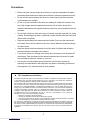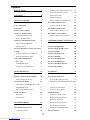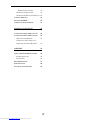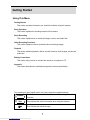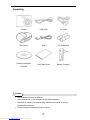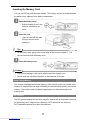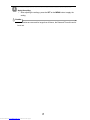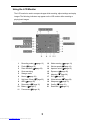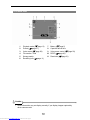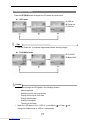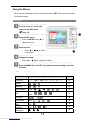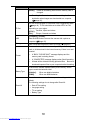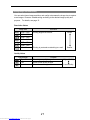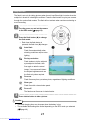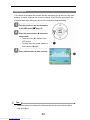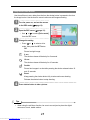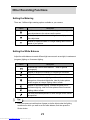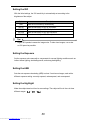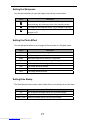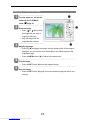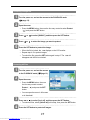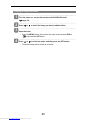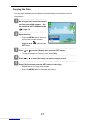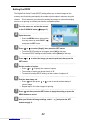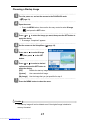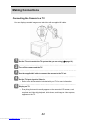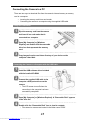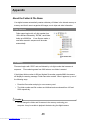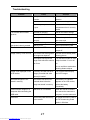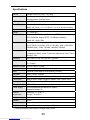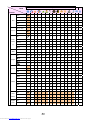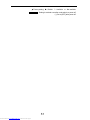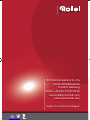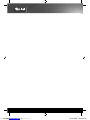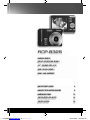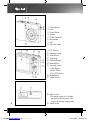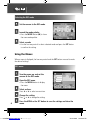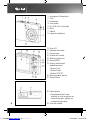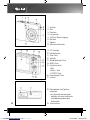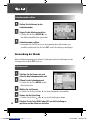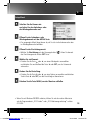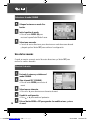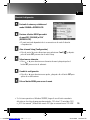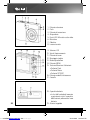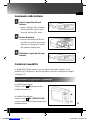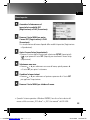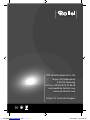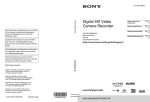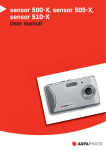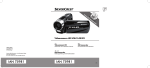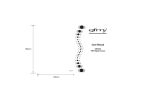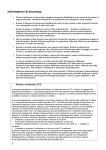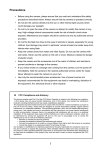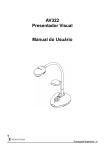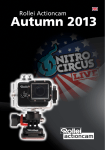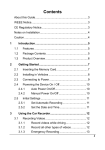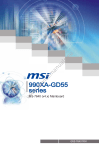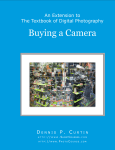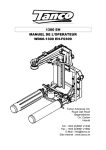Download 2 - Billiger.de
Transcript
• USER GUIDE
• MANUEL D‘UTILISATION
• BEDIENUNGSANLEITUNG
G
• MANUAL DEL USUARIO
• MANUALE DELL‘UTENTE
RCP-8325
8 MEGA PIXELS | ROLLEI 3x APOGON ZOOM |
2.5“ COLOUR LTPS-LCD | USB 2.0 FULL SPEED | SDHC 4 GB SUPPORT
Downloaded from www.Manualslib.com manuals search engine
Precautions
y
Before using the camera, please ensure that you read and understand the safety
precautions described below. Always ensure that the camera is operated correctly.
y
Do not aim the camera directly into the sun or other intense light sources which
could damage your eyesight.
y
Do not try to open the case of the camera or attempt to modify this camera in any
way. High-voltage internal components create the risk of electric shock when
exposed. Maintenance and repairs should be carried out only by authorized service
providers.
y
Do not fire the flash too close to the eyes of animals or people, especially for young
children. Eye damage may result. In particular, remain at least one meter away from
infants when using flash.
y
Keep the camera away from water and other liquids. Do not use the camera with
wet hands. Never use the camera in the rain or snow. Moisture creates the danger
of electric shock.
y
Keep the camera and its accessories out of the reach of children and animals to
prevent accidents or damage to the camera.
y
If you notice smoke or a strange odor coming from the camera, turn the power off
immediately. Take the camera to the nearest authorized service center for repair.
Never attempt to repair the camera on your own.
y
Use only the recommended power accessories. Use of power sources not
expressly recommended for this equipment may lead to overheating, distortion of
the equipment, fire, electrical shock or other hazards.
FCC Compliance and Advisory
This device complies with Part 15 of the FCC Rules. Operation is subject to the following two conditions:
1.) this device may not cause harmful interference, and 2.) this device must accept any interference
received, including interference that may cause unsatisfactory operation.
This equipment has been tested and found to comply with the limits for a Class B peripheral, pursuant to
Part 15 of the FCC Rules. These limits are designed to provide reasonable protection against harmful
interference in a residential installation. This equipment generates, uses, and can radiate radio frequency
energy and, if not installed and used in accordance with the instructions, may cause harmful interference
to radio communication. However, there is no guarantee that interference will not occur in a particular
installation. If this equipment does cause harmful interference to radio or television reception, which can
be determined by turning the equipment off and on, the user is encouraged to try to correct the
interference by one or more of the following measures.
y Reorient or relocate the receiving antenna.
y Increase the separation between the equipment and receiver.
y Connect the equipment to an outlet on a circuit different from that to which the receiver is connected.
y Consult the dealer or an experienced radio/TV technician for help.
Any changes or modifications not expressly approved by the party responsible for compliance could void
the user’s authority to operate the equipment. When shielded interface cables have been provided with
the product or when specified additional components or accessories have elsewhere been designated to
be used with the installation of the product, they must be used in order to ensure compliance with FCC
regulations.
i
Downloaded from www.Manualslib.com manuals search engine
Contents
PRECAUTIONS
CONTENTS
I
II
GETTING STARTED
1
SETTING IMAGE SIZE AND QUALITY
21
USING THE ZOOM FUNCTION
22
USING THE FLASH
23
USING THE MACRO
24
USING THE SELF-TIMER & BURST
25
RECORDING MOVIE CLIPS
USING THIS MENU
1
UNPACKING
2
PARTS OF THE CAMERA
3
INSERTING THE BATTERIES
5
LOW BATTERY INDICATOR
5
ABOUT BATTERY TYPE
5
INSERTING THE MEMORY CARD
6
ABOUT CAMERA MEMORY
6
DCF PROTOCOL
6
SETTING THE MOVIE SIZE
RECORDING AUDIO CLIPS
PLAYING BACK AUDIO CLIPS
RECORDING A VOICE MEMO
PLAYING BACK A VOICE MEMO
26
26
27
27
28
28
OTHER RECORDING FUNCTIONS
29
SETTING THE METERING
29
SETTING THE WHITE BALANCE
29
7
SETTING THE ISO
30
SETTING THE DISPLAY LANGUAGE
7
SETTING THE EXPOSURE
30
SETTING THE DATE & TIME
7
SETTING THE AEB
30
9
SETTING THE HIGHLIGHT
30
9
SETTING THE SHARPNESS
31
SETTING THE DISPLAY LANGUAGE / DATE
& TIME
USING THE LCD MONITOR
REC MODE
PLAYBACK MODE
10
SETTING THE PHOTO EFFECT
31
CHANGING THE LCD STATUS
11
SETTING DATE STAMP
31
BASIC OPERATION
12
PLAYBACK
32
TURNING THE POWER ON AND OFF
12
PLAYING BACK IMAGES
32
POWER SAVING FUNCTION
CHANGING THE MODE
12
PLAYING BACK MOVIE CLIPS
13
MAGNIFYING & TRIMMING STILL IMAGES
SWITCHING BETWEEN REC MODE AND
32
33
PLAYBACK MODE
13
VIEWING IN THUMBNAIL
34
SELECTING THE REC MODE
13
PLAYING A SLIDE SHOW
34
USING THE MENUS
15
DELETING FILES
35
REC MENU
15
DELETING A SINGLE FILE
35
SETUP MENU
16
DELETING MULTIPLE FILES
36
DELETING ALL FILES
36
PROTECTING A SINGLE FILE
37
PROTECTING ALL FILES
37
PROTECTING MULTIPLE FILES
38
BASIC RECORDING
RECORDING STILL IMAGES
USING THE Q MODE
19
19
20
EDITING IMAGES
ii
Downloaded from www.Manualslib.com manuals search engine
39
ROTATING STILL IMAGES
39
CHANGING THE IMAGE SIZE
39
CHANGING THE IMAGE WITH EFFECTS 40
COPYING THE FILES
41
SETTING THE DPOF
42
CHOOSING A STARTUP IMAGE
43
MAKING CONNECTIONS
44
CONNECTING THE CAMERA TO A TV
44
CONNECTING THE CAMERA TO A PC
45
USING THE CARD READER
45
CONNECTING THE CAMERA TO A
COMPUTER WITH THE USB CABLE
45
APPENDIX
46
ABOUT THE FOLDER & FILE NAME
46
FOLDER STRUCTURE
46
FILE NAMING
46
TROUBLESHOOTING
47
SPECIFICATIONS
48
FUNCTION AVAILABLE LIST
49
iii
Downloaded from www.Manualslib.com manuals search engine
Getting Started
Using This Menu
Getting Started
This section contains information you should know before using this camera.
Basic Operation
This section explains all recording features of this camera.
Basic Recording
This section explains how to record still images, movies, and audio files.
Other Recording Functions
This section explains common operations about recording images.
Playback
This section explains playback, delete, and edit functions of still images, movies and
audio files.
Making Connections
This section tells you how to connect this camera to a computer or TV.
Appendix
This section describes the troubleshooting and the camera specification.
The meanings of the symbols used in this user's manual are explained below:
Caution
This indicates cautions that should be read before using these
functions.
Tips
This indicates the useful information when using this camera.
This indicates the reference page.
1
Downloaded from www.Manualslib.com manuals search engine
Unpacking
Camera
USB Cable
AV Cable
Soft Case(*)
Strap
2 x AA Batteries
Quick Start Guide
Battery Charger(*)
Software Installation
CD-ROM
Caution
y
Actual accessories may be different.
y
Items marked with (*) are available as optional accessories.
y
Note that the shape of the charger plug depends on the area where you
purchased the camera.
y
Do not swing the camera around by the strap.
2
Downloaded from www.Manualslib.com manuals search engine
Parts of the Camera
1. Flash (
page 23)
2. Self-timer Lamp
3. Lens
4. Microphone
5. Zoom Button (
y
Thumbnail (
y
Playback Zoom
(
page 22)
page 34)
page 33)
6. Playback Button
(
page 13)
7. Menu Button (
page 15)
8. Operation Lamp
9. Mode Button (
page 13)
10. Delete Button (
11. LCD Monitor (
page 35)
page 9)
12. SET/DISP Button
(
page 11)
13. Flash Button (
14. Macro Button (
3
Downloaded from www.Manualslib.com manuals search engine
page 23)
page 24)
15. Strap Ring
16. Shutter Button
(
page 19, 26)
17. Power Button (
page 12)
18. Speaker
19. USB/AV Terminal
(
page 18, 45)
21. Battery Cover (
22. Tripod Socket
4
Downloaded from www.Manualslib.com manuals search engine
page 5)
Inserting the Batteries
The camera is powered by two AA-size alkaline batteries or rechargeable Ni-MH
batteries.
1
Open the battery cover.
y
Slide the battery cover in the
direction indicated by the
arrow.
2
Insert the batteries.
y
Insert two AA-size batteries
with the positive (+) and
negative (-) poles matching
the directions indicated
inside the battery room.
3
Close the battery cover.
Low Battery Indicator
A low battery indicator
appears on the LCD screen when the batteries are nearly
exhausted. Batteries should be replaced promptly when the low battery indicator
appears.
Caution
y
Risk of explosion if battery is replaced by an incorrect type dispose of used
batteries according to the instructions.
y
Be sure to turn off the camera power before insert or remove batteries.
y
Use only Alkaline or Ni-MH battery to power this camera. Use of any other type
battery is not recommended.
y
Replace all batteries at the same time. Never mix old and new batteries.
y
Remove batteries if you will not be using them for a long time.
y
The camera body may feel warm after extended use. This is normal.
About Battery Type
After replacing the batteries, please check the Battery Type in the setup menu (
page 18).
5
Downloaded from www.Manualslib.com manuals search engine
Inserting the Memory Card
You can use SD Card with this digital camera. The memory card slot is located beneath
the battery cover, adjacent to the battery compartment.
1
Open the battery cover.
y
Slide the battery cover in the
direction indicated by the
arrow.
2
Insert the card.
y
Insert the card with the label
facing up and the arrow
pointing in.
Tips
y
To remove the card, gently press on the edge of the card and release it.
Pull
the card out and close the battery cover.
3
Close the battery cover.
Caution
y
It may cause damage to the card if removed while the camera is on.
y
Do not touch the connection terminals on the back side of the card.
About Camera Memory
This camera is equipped with internal memory. If the memory card is not inserted in the
camera, all images and movie clips recorded by the camera will be stored in the internal
memory. If the memory card is inserted, images and movie clips are stored on the
memory card.
DCF Protocol
The DCF protocol defines the format for image file data as well as the directory structure
for the memory card. Images that are taken by a DCF camera can be viewed on
DCF-compatible cameras from other manufacturers.
6
Downloaded from www.Manualslib.com manuals search engine
Setting the Display Language / Date & Time
When using the camera for the first time after purchasing, be sure to choose a language
and set the date & time before using the camera.
Setting the Display Language
1
Turn the power on, and set the camera
to the Setup Menu (
2
Select [
y Press
page 16).
Language].
or
to select
[LANGUAGE] then press
or the
SET button to launch the submenu.
3
Select a language.
y
Press
or
to select a language and press
or the SET button to
apply the setting.
4
Press the MENU button to close the menu.
Setting the Date & Time
1
Turn the power on, and set the camera
to the Setup Menu (
2
Select [
y Press
page 16).
Date & Time].
or
to select [Date &
Time] then press
or the SET
button to launch the submenu.
3
Set date and time.
y
Press
or
to change the value of the cursor located.
to move the cursor between settings.
Tips
y
Holding down
y
For date stamp setting (
or
changes the values continuously.
page 31).
7
Downloaded from www.Manualslib.com manuals search engine
Press
or
4
Apply the setting.
y
After adjusting the settings, press the SET or the MENU button to apply the
setting.
Caution
y
If the batteries are removed for longer than 48 hours, the Date and Time will need to
be re-set.
8
Downloaded from www.Manualslib.com manuals search engine
Using the LCD Monitor
The LCD monitor is used to compose images while recording, adjust settings and replay
images. The following indicators may appear on the LCD monitor while recording or
playing back images.
REC mode
1
Recording mode (
2
Flash (
3
Zoom indicator (
4
12
Shake warning (
13
Shutter speed (
page 19)
14
Aperture value (
page 19)
Shots remaining
15
Exposure (
5
Storage media
16
Metering (
6
Macro (
17
ISO (
7
Self-timer / Burst (
18
White balance (
8
AEB (
19
Sharpness (
9
Date stamp (
20
Quality (
10
Battery (
21
Resolution (
11
Focus area (
page 13)
page 23)
page 22)
page 24)
page 25)
page 30)
page 31)
page 5)
page 19)
9
Downloaded from www.Manualslib.com manuals search engine
page 19)
page 30)
page 29)
page 30)
page 29)
page 31)
page 21)
page 21)
PLAYBACK mode
7
Battery (
8
Captured date & time
9
Voice memo control (
File number / Total
10
DPOF (
5
Storage media
11
Resolution (
6
Recording info (
1
Playback mode (
2
Protect (
3
Voice memo (
4
page 13)
page 37)
page 28)
page 5)
page 28)
page 42)
page 21)
page 11)
Caution
y
Some information may not display correctly if you display images captured by
other camera model.
10
Downloaded from www.Manualslib.com manuals search engine
Changing the LCD Status
Press the SET/DISP button changes the LCD status as shown below:
REC mode
(A) OSD on
(B) Guide line
(C) OSD off
Tips
y
Use the “Guide line” to compose images easily before shooting images.
PLAYBACK mode
(D) Full OSD
(E) Basic OSD
Caution
y
y
You cannot change the LCD status in the following situation:
。
Manual exposure
。
Recording movie clips or audio files
。
Playing movie clips or audio files
。
Playing the slideshow
。
Viewing in thumbnail
。
Trimming a still image
When the LCD status is not in “OSD on”, press Macro ( ) or Flash ( ) will
change the display mode to “OSD on” automatically.
11
Downloaded from www.Manualslib.com manuals search engine
Basic Operation
Turning the Power On and Off
1
Press the POWER button (n) to turn on
the camera in the REC mode.
y
The power turns on, the lens extends
and the LED lights in green.
Press the PLAYBACK button (o) to turn
on the camera in the PLAYBACK mode.
y
The power turns on, and an image
displays on the LCD monitor (p).
2
Press the POWER button (n) again to turn the power off.
y
The power turns off, the lens retracts and the LED turns off.
Tips
y
You can turn on the camera without the start-up and operating sound by
pressing and holding the POWER (n) or the PLAYBACK (o) button over 1.5
seconds.
y
Switch between REC mode and PLAYBACK mode (
page 13).
Power Saving Function
For saving the battery power, the LCD monitor automatically turns off 1 minute after the
last control accessed (factory-preset setting). Press any button other than the power
button to turn on the LCD monitor. You can change the power save setting in Setup
menu (
page 17).
After the power saving function has been active for 1 minute, the power will turn off
completely. Press the POWER (n) or the PLAYBACK (o) button to restore the power.
The power save feature will not activate in the following situation:
y
Recording movie clips or audio files
y
Playing movie clips or audio files
y
Playing the slideshow
y
Connecting the camera to a computer or printer with the USB cable
12
Downloaded from www.Manualslib.com manuals search engine
Changing the Mode
You can record images and voices in the REC mode. And using the PLAYBACK mode to
replay, delete, or edit images on the LCD monitor.
Switching between REC mode and PLAYBACK mode
In REC mode, press the PLAYBACK button
(n) to switch to the PLAY mode.
In PLAY mode, press the PLAYBACK (n)
or the MODE (o) button to switch to the
REC mode.
Selecting the REC mode
1
Set the camera to the REC mode
(
2
page 13).
Launch the mode palette.
y Press the MODE button (o) to
show the scene mode palette.
3
Select a mode.
y
Use the four-way control to select a desired mode and press the SET
button to confirm the setting.
Display
Title
Description
Program
The camera makes settings suitable for the shooting conditions.
Movie
Voice REC
Sunset
Backlight
For recording movie clips.
For recording audio.
Enhance the red hue for recording sunset images.
Shooting the image of backlight object by changing metering.
13
Downloaded from www.Manualslib.com manuals search engine
Display
Title
Q Mode
Landscape
Portrait
Snow
Fireworks
Night Scene
Description
Allows beginners to take pictures easily.
Used for the wide scenic views.
Blurring the background to focus on the subject.
Used for the beach or snow scenes.
Slow shutter speed to take fireworks exploding.
Shooting the subject while keeping the background night scenery.
Kids
Take a still image to capture moving kids.
Food
Higher saturation makes food more appetizing.
Building
Text
Enhance the edges of the subject.
Enhance the black & white contrast.
14
Downloaded from www.Manualslib.com manuals search engine
Using the Menus
When a menu is displayed, the four-way control and the SET button are used to make
the desired settings.
REC menu
1
Turn the power on, and set the
camera to the REC mode
(
2
page 13).
Open the REC menu.
y
Press the MENU button (n) to
display the menu.
3
Select an item.
y
Press
or
(o) to select
a menu item.
4
Change the setting.
y
5
Press
or
(o) to change the setting.
Press the MENU (n) or the SET (o) button to save the settings and close
the menu.
REC menu list (Still Image)
Menu Item
Available Setting
Resolution
/
/
/
/
Page
/
/
21
Quality
/
/
21
Metering
/
/
29
White Balance
Auto /
/
ISO
Auto /
/
Exposure
/
/
/
/
Off /
AEB
Off /
Highlight
Off /
Sharpness
/
/
/
/
29
30
25
30
/
/
30
31
/
15
Downloaded from www.Manualslib.com manuals search engine
/
30
...
Drive Mode
/
Effect
Off / B&W / Sepia / Negative / Red / Green / Blue
31
Date Stamp
Off / Date / Date & Time
31
Digital Zoom
Off / On
22
REC menu list (Movie)
Menu Item
Available Setting
Movie Size
/
Metering
/
/
Auto /
/
White Balance
Page
26
/
29
/
/
/
/
29
Setup menu
1
Turn the power on, and set the
camera to the REC or
PLAYBACK mode (
2
page 13).
Press the MENU button (n) to
open the REC or PLAYBACK
menu.
y
The menu displays depends
on whether you are in the REC
mode or the PLAY- BACK
mode.
3
Open the Setup menu.
y
Press four-way control (o) to select SETUP (
) and then press the SET
(o) button to display the Setup menu.
4
Select an item.
y
Press
or
(o) to select a menu item and then press
or the SET
(o) button to launch the submenu.
5
Change the setting.
y
Press
or
(o) to select an option and press
button to apply the setting.
16
Downloaded from www.Manualslib.com manuals search engine
or the SET (o)
6
Press the MENU (n) button to close the menu.
Setup menu list
Menu Item
Functions
[Shutter]:
Sets the shutter sound on and off.
[Start-up]: Sets a type of the start-up sound.
Sounds
[Beep]:
Sets the operation sound on and off.
[Volume]:
Adjusts the volume of the shutter sound, start-up
sound, beep and playback sound.
[Off]:
The captured image will not automatically display after
shooing.
Auto Review
[3 sec.]: The captured image will display for 3 seconds after
shooting.
[5 sec.]: The captured image will display for 5 seconds after
shooting.
[1 min.] / [3 min.] / [5 min.]:
For power consumption, the camera is turned off automatically
Power Save
for a period of time.
y
The power save feature will not activate in some situation
(
Date & Time
page 12).
Sets the date & time (
page 7).
Select a language for display menus and other information from
[English]: English
page 7)
[繁體中文]: T. Chinese
[Deutsch]: German
[Español]: Spanish
[Italiano]: Italian
[Français]: French
[Nederlands]: Dutch
[Português]: Portuguese
[Magyar]: Hungarian
[Čestina]: Czech
[Türk]: Turkish
[Polski]: Polish
[Svenska]: Swedish
[Русский]: Russian
[Rumänisch]:Romanian
[]ﻋ ﺮﺑﻲ: Arabic
[Ελληνικά]: Greek
[日本語]: Japanese
[ไทย ]:Thai
[简体中文]: S. Chinese
the following 21 languages: (
Language
[한국어]: Korean
Use this function if the camera experiences a “Folder cannot be
File No.
created” error or if you want to restart numbering, for example,
after erasing all files.
[Series]:
Store the latest used file number no matter deleting
files or inserting a new memory card.
17
Downloaded from www.Manualslib.com manuals search engine
Menu Item
Functions
[Reset]:
Reset file numbering each time the memory card is
changed.
y
Resetting the file number is useful for avoiding the file name
duplication when images are downloaded to a computer
page 46).
(
You can review images on a television with a supplied AV cable
page 44). TV Out should be set to either NTSC or PAL
(
TV Out
depending on your region.
[NTSC]: America, Japan and others
[PAL]:
Europe, Oceania and others
[Computer] / [Printer]:
USB
Sets the USB mode to connect the camera with a printer or
computer (
S.Image
page 45).
Sets a recorded image as the start-up image (
page 43).
To erase all data stored in the memory card if you are using a
card, or all data stored in the internal memory if there is no card
inserted.
Format
y
A “BUSY...PLEASE WAIT” message displays and the
memory card is starting format.
y
A “COMPLETED” message displays when finish formatting.
y
All data will be deleted including protected files. Be sure to
download important files to your computer before formatting.
To ensure the camera displays battery level correctly, set the
Battery Type
type to match the batteries used.
[Alkaline]:
When use alkaline batteries.
[NiMH]:
When use NiMH batteries.
Resets the entire menu and button operation settings to initial
default.
The following settings do not change after Reset All:
Reset All
y Date & Time setting
y Language setting
y TV out setting
y Battery Type
18
Downloaded from www.Manualslib.com manuals search engine
Basic Recording
Recording Still Images
1
Turn the power on, and set the
camera to the REC mode
page 13).
(
2
Compose the subject on the
monitor.
y
Aim the focus area (n) to the
subject that you want to take.
3
Half press the shutter button to focus the image.
y
The focus area (n) becomes green while in focus, then shutter speed (o),
aperture value (p) and ISO value (q) are displayed.
y
If the shutter speed is slow or the possibility that image may be blurred, the
shake warning icon
may appear on the LCD monitor. To avoid this, use a
tripod to stabilize the camera when recording images.
4
Take a picture.
y
Press the shutter button fully to
take a picture.
Caution
y
Make sure that your fingers or
the wrist strap does not block the
lens.
19
Downloaded from www.Manualslib.com manuals search engine
Using the Q mode
The Q mode provides a simplified camera
interface. Larger icons and fewer controls
make it easier to take pictures anytime,
especially for the beginners and elder
users.
You can use only the basic settings in the Q
mode:
Flash: Auto / Red eye / Force on / Slow sync / Force off
Button
Macro: Off / On
SET/DISP: OSD on / Guide line / OSD off
Resolution: 8M / 3:2 / 16:9 / 6M / 4M / 2M / VGA
Menu
Drive Mode: Off / 2 sec. / 10 sec. / Double / Burst
Beep: Off / On
Auto Review: Off / 3 sec. / 5 sec.
Rest of settings will not be controlled as below:
y
Quality: S.Fine
y
Highlight: Off
y
Metering: Multi
y
Sharpness: Normal
Fixed setting
y
White balance: Auto
y
Effect: Off
(*)
y
ISO: Auto
y
Date Stamp: Date & Time
y
Exposure: Auto
y
Digital Zoom: Off
y
AEB: Off
y
Shutter sound
y
File No.
y
Start-up sound
y
TV out
y
Power save
y
USB
y
Date & Time
y
Start-up image
y
Language
Utility setting
(**)
(*)Fixed setting: Settings are fixed in Q mode.
(**)Utility setting: Use the same setting as last mode used.
20
Downloaded from www.Manualslib.com manuals search engine
Setting Image Size and Quality
You can select lower image resolution and quality to decrease the image size to capture
more images. Choose a suitable setting according to the desired image quality and
purpose. For details, see page 15.
Resolution Values
Image Size
3264 x 2448
Print Size
Printing larger than A4-size.
Larger
Printing to postcards or attaching to e-mail.
Smaller
3264 x 2176
3264 x 1840
2816 x 2112
2272 x 1704
1600 x 1200
640x480
Quality Values
Compression
Purpose
Super Fine
Shoot higher quality images.
Fine
Shoot normal quality images.
Normal
Shoot for more images.
21
Downloaded from www.Manualslib.com manuals search engine
Higher Quality
Lower Quality
Using the Zoom Function
Your camera has a combination of optical and digital zoom functions that allows you to
zoom in on far away subjects or zoom out for a wide angle shot.
The optical zoom is achieved by mechanically adjusting the lens of the camera. The
digital zoom enlarges or shrinks the image using a software process.
1
Select the zoom setting, and
point the camera at the subject.
2
Press the zoom button (n) to
compose the image.
[W]: zoom out for a wide-angle
shot.
[T]: zoom in for a telephoto shot.
y
When the zoom button is
pressed, the zoom bar appears
on the LCD monitor.
y
When the optical zoom (o)
factor is at maximum, zooming
stops temporarily.
Press the
[T] again, the camera switches
to the digital zoom (p)
automatically and zooming
continues.
y
The digital zoom (p) will not
activate in movie recording.
3
Press shutter button to take a
picture.
Tips
y
Digital zoom works by enlarging the center portion of an image through a
software interpolation process.
y
The digital zoom is used to achieve magnification levels up to approx. 4 times.
22
Downloaded from www.Manualslib.com manuals search engine
Using the Flash
The flash is not only for taking pictures when there is insufficient light, but also when the
subject is in shade or in backlight conditions. Press the flash button to cycle your camera
through the various flash modes. The flash will not activate when continuous shooting or
movie recording.
1
Turn the power on, and set the camera
to the REC mode (
2
page 13).
Press the flash button (n) to change
the flash mode.
y
Each time the flash button is
pressed, the flash icon (o) changes.
Auto flash:
Flash fires automatically when
shooting conditions require extra
lighting.
Red-eye reduction:
Flash strobes to let the subject’s
eyes adjust to the flash, then
fires again to take the actual
image. Your camera will detect
the subject brightness and use
the flash only when required.
Force on:
Flash fires every time you take a photo, regardless of lighting conditions.
Slow sync:
Flash fires with a slow shutter speed.
Force off:
The flash never fires even in dark situation.
3
Press shutter button to take a picture.
Caution
y
The flash charging time may increase when the battery is low.
y
The available flash settings are limited depending on the REC mode you selected
(
page 49).
23
Downloaded from www.Manualslib.com manuals search engine
Using the Macro
Your camera is equipped with a macro function that allows you to focus on very close
subjects. In macro mode you can focus on subjects 15 cm from the lens when in the
maximum wide angle setting and 40 cm in the maximum telephoto setting.
1
Turn the power on, and set the camera
to the REC mode (
2
page 13).
Press the macro button (n) enters the
macro mode.
y
The macro icon (o) displays in the
LCD monitor.
y
To leave the macro mode, press the
macro button (n) again.
3
Press shutter button to take a picture.
Tips
y
Distances referred to measure the distance between the camera lens surface
and the subject.
24
Downloaded from www.Manualslib.com manuals search engine
Using the Self-timer & Burst
Use the self-timer to set a delay from the time the shutter button is pressed to the time
the image is shot. Use the burst to record continuous still images shooting.
1
Turn the power on, and set the camera
to the REC mode (
2
page 13).
Open the REC menu (
y
Use
or
page 15).
to select [Drive mode]
from the REC menu.
3
Change the setting.
y
Press
or
to select a drive
mode, then press the SET button.
Off:
Record a single image.
2 sec.:
The shutter release will be delay for 2 seconds.
10 sec.:
The shutter release will be delay for 10 seconds.
Double:
Record two images in a shot after pressing the shutter release button 10
and 12 seconds.
Burst:
Keep pressing the shutter button fully to take continuous shooting.
Release the shutter button to stop shooting.
4
Press shutter button to take a picture.
Tips
y
When using the self-timer function, be sure to use a tripod or place the digital
camera on a level, stable surface.
25
Downloaded from www.Manualslib.com manuals search engine
Recording Movie Clips
1
Turn the power on, and set the
camera to the Movie mode
page 13).
(
2
Compose the subject on the
monitor.
y
Aim the focus area (q) to the
subject that you want to take.
y
The LCD monitor displays the
available recording time (p).
3
Start recording.
y
Press the shutter button (n) to
start recording.
y
Using the zoom button (o) to
adjust the image size.
y
The White Balance is set and
locked to the settings of the first
frame
Caution
4
y
Sound cannot be recorded while pressing the zoom button..
y
The digital zoom cannot be used in Movie mode.
Finish recording.
y
Press the shutter again to end recording.
y
The camera will stop recording automatically when the memory capacity
has been reached.
Setting the Movie Size
Movie Size and Frame Rate
Resolution
Frame Rate
720 x 400
640 x 480
Higher Quality
30 frames/sec.
Lower Quality
320 x 240
26
Downloaded from www.Manualslib.com manuals search engine
Recording Audio Clips
1
Turn the power on, and set the
camera to the Voice REC mode
page 13).
(
2
Press the shutter button (n) to
start recording.
y
The voices are recorded from
the microphone (o) of the
camera. Be careful to avoid
touching the microphone while
recording.
3
Press the shutter button again to end recording.
y
The camera will stop recording automatically when the memory capacity
has been reached.
Playing Back Audio Clips
1
Turn the power on, and set the
camera to the PLAYBACK mode
(
2
page 13).
Press
or
to select the audio
clip that you want to playback.
3
Start playing back.
y
Press
to start playing the audio clip.
y
Press
to stop the audio clip, or press
paused, press
again to resume.
27
Downloaded from www.Manualslib.com manuals search engine
to pause it. When audio clip
Recording a Voice Memo
You can add a voice memo to the still images after you record it.
1
Turn the power on, and set the camera
page 13).
to the PLAYBACK mode (
2
Press
or
to select a still image
that you want to add a voice memo.
y
If the image already has the voice
memo recorded, the
appears on
the LCD monitor. The new recording
will replace the previous one.
3
Open the PLAYBACK menu.
y
4
Press the MENU button, using four-way control to select Voice Memo (
and press the SET button.
Press the SET button to start recording for 30 seconds.
y
Press the SET button again to end recording.
Caution
y
The voice memo cannot be added to a movie clip or a protected image.
y
You cannot delete only the voice memo. When you delete the image, the
attached voice memo is also deleted.
Playing Back a Voice Memo
1
2
3
Turn the power on, and set the camera to the PLAY mode (
Press
or
page 13).
to select the image that has the voice memo recorded.
Start playing back.
y
Press
to start playing the voice memo.
y
Press
to stop the voice memo, or press
memo paused, press
again to resume.
28
Downloaded from www.Manualslib.com manuals search engine
to pause it. When voice
)
Other Recording Functions
Setting the Metering
There are 3 different light metering options available on your camera.
Option
Description
Light is measured from the entire shooting screen, but gives
more importance to the values near the center.
Selects an exposure based on readings from multiple points in
the subject area.
Selects an exposure based on a single reading taken from the
center of your picture.
Setting the White Balance
Adjust the white balance to match different light sources such as sunlight, incandescent
(tungsten) lighting or, fluorescent lighting.
Option
Description
Automatically corrects white balance.
Ideal for general
photography.
Adjusts for bright sun conditions, or natural light conditions.
Adjusts for cloudy days or twilight conditions.
Adjusts for normal indoor lighting conditions. Corrects the
orange hue of household light bulbs. Ideal for indoor photos
under tungsten or halogen lighting without a flash.
Adjusts for fluorescent lighting. Corrects the green hue of
fluorescent lighting. Ideal for indoor photos under fluorescent
lighting without a flash.
For more accurate adjustment or when the light source cannot
be specified.
Tips
y
Point the camera at a white piece of paper or similar object under the lighting
conditions for which you want to set the white balance, and then press the
Shutter button.
29
Downloaded from www.Manualslib.com manuals search engine
Setting the ISO
With the initial settings, the ISO sensitivity is automatically set according to the
brightness of the subject.
Option
Auto
Description
Sets the ISO sensitivity automatically.
ISO 50
Sets the sensitivity to ISO 50 equivalent.
ISO 100
Sets the sensitivity to ISO 100 equivalent.
ISO 200
Sets the sensitivity to ISO 200 equivalent.
ISO 400
Sets the sensitivity to ISO 400 equivalent.
Tips
y
Higher ISO speeds increase the image noise. To take clean images, use as low
an ISO speed as possible.
Setting the Exposure
Set the exposure value manually to compensate for unusual lighting conditions such as
indirect indoor lighting, dark backgrounds, and strong backlighting.
Setting the AEB
Sets the auto exposure bracketing (AEB) to shoot 3 continuous images, each with a
different exposure setting: correctly exposed, underexposed, and overexposed.
Setting the Highlight
Make the subject stand out from its surroundings. The subject will be in focus in three
different ranges:
/
/
30
Downloaded from www.Manualslib.com manuals search engine
Setting the Sharpness
You can select whether you want the image to have sharp or soft outlines.
Option
Description
The edges of the image are emphasized. The edges will
become sharp, but noise may occur in the recording image.
The edges of the image are sharp. This is suitable for printing.
The edges of the image are softened. This is suitable for editing
images on PC.
Setting the Photo Effect
You can add special effects to your images in Record mode or in Playback mode.
Option
Description
Off
No effect is added to the image.
B&W
Convert image to black & white.
Sepia
Recorded image will be stored in a sepia tone.
Negative
Opposite what they were in the original image.
Mosaic
Add mosaic tiles to the images. (Playback only)
Red
The image becomes reddish.
Green
The image becomes greenish.
Blue
The image becomes bluish.
Setting Date Stamp
The Date Stamp function can be used to add a date to your pictures as you take them.
Option
Off
Date
Date & Time
Description
Do not add the recorded date & time to printed images.
Only add the recorded date to printed images.
Add the recorded date & time to printed images.
31
Downloaded from www.Manualslib.com manuals search engine
Playback
Playing Back Images
1
Turn the power on, and set
the camera to the PLAYBACK
page 13).
mode (
y
The latest recorded image
appears on the LCD
monitor.
y
If there are no images
stored, a message [No
image] appears.
2
Press the four-way control
(n).
or
y
: displays the previous image.
y
: displays the next image.
Tips
y
Holding down
or
scrolls images in a high speed.
Playing Back Movie Clips
1
Turn the power on, and set the camera to the PLAYBACK mode
page 13).
(
2
3
Press
or
to select a movie clip that you want to playback.
Start playing back.
y
Press
to start playing the movie clip.
y
Press
to stop the movie clip, or press
paused, press
to pause it. When the movie
again to resume.
Tips
y
During movie playing back, press
y
Press the shutter to capture the still image from the movie clip while it had paused.
to fast forward or press
32
Downloaded from www.Manualslib.com manuals search engine
to rewind it.
Magnifying & Trimming Still Images
1
Turn the power on, and set the
camera to the PLAYBACK
mode (
2
page 13).
Select an image.
y
Press
or
(p) to select
the image that you want to
magnify or trimming.
y
Only still images can be
magnified and trimmed.
3
Magnify the image.
y Press [T] (n) to magnify the image, and the central portion of the image is
displayed. You can use the arrow button (p) to view different parts of the
magnified image.
y
4
Trim the image.
y
5
Press the MENU button (o) to return to the normal size.
Press the SET button (p) to set the image trimming.
Save the image.
y
Press the SET button (p) again to trim the selected image and save it as a
new one.
33
Downloaded from www.Manualslib.com manuals search engine
Viewing in Thumbnail
1
Turn the power on, and set the
camera to the PLAYBACK mode
(
2
page 13).
Press the zoom button [W], a
thumbnail screen is displayed.
3
Use the four-way control to select the desired image, and press [T] or the
SET button to show the selected image in full screen.
Tips
y
You can protect or delete multiple images in thumbnail, see page 36, 38.
Playing a Slide Show
1
Turn the power on, and set the
camera to the PLAYBACK mode
(
2
page 13).
Enter the slide show.
y
Press the MENU button (n), use
the four-way control (o) to select
Slide Show (
) and press the
SET button (o).
3
Change the slide show settings.
y Use the four-way control (o) to set the slideshow interval (
and repeat (
y
4
), effect (
)
).
You can set the interval between 1~10 seconds.
Playing the slide show.
y
Press the SET button (o) to start the slideshow.
y
During the slideshow, press the SET button (o) to pause the slideshow and
press the SET button again to resume.
34
Downloaded from www.Manualslib.com manuals search engine
Deleting Files
Deleting a Single File
1
Turn the power on, and set the
camera to the PLAYBACK mode
(
2
page 13).
Open the menu.
y
Press the MENU button (n), then
use the four-way control (o) to
select Delete (
) and press the
SET button (o).
3
Press
or
4
Press
or
5
Press the SET button (o) to delete the image.
y
(o) to select [SINGLE], and then press the SET button (o).
(o) to select the image you want to delete.
Repeat step 4~5 to delete images.
Tips
y
y
To quickly delete the current display image
1.
Select the image you want to delete.
2.
Press the Delete button (p) to show a confirmation.
3.
Press the SET button (o) to delete the current display image.
Protected images cannot be deleted with this function.
35
Downloaded from www.Manualslib.com manuals search engine
Deleting Multiple Files
1
Turn the power on, and set the camera
to the thumbnail screen (
2
Open the menu.
y
Press the MENU button, then Press
to select to select Delete
or
(
3
) and press the SET button.
Press
y
4
page 34).
or
to select [Select], and then press the SET button.
The frame of the selected image turns green.
Select multiple images.
y
Use the four-way control to select the image.
y
Press the SET button toggles the
on and off.
Repeat this step until all
images that you want to delete are displayed with an icon
5
.
Delete images.
y
Press the MENU button, then select [Yes] and press the SET button. All
selected images will be deleted.
y
To cancel delete, press the MENU button in this step.
Deleting All Files
1
Turn the power on, and set the camera
to the PLAYBACK mode (
2
page 13).
Open the menu.
y
Press the MENU button, then use the
four-way control to select Delete
y
( )and press the SET button.
You can open the menu in full screen or in thumbnail.
3
Press
4
Press the SET button to delete all unprotected images.
or
to select [ALL], and then press the SET button.
36
Downloaded from www.Manualslib.com manuals search engine
Protecting a Single File
1
Turn the power on, and set the camera to the PLAYBACK mode
(
2
page 13).
Open the menu.
y Press the MENU button, then use the four-way control to select Protect
(
) and press the SET button.
3
Press
or
to select [SINGLE], and then press the SET button.
4
Press
or
to select the image you want to protect.
5
Press the SET button to protect the image.
y
y
displays on the LCD monitor.
When the file is locked, the
Repeat step 4~5 to protect images.
y
To unlock the file, press the SET button again in step 5. The
disappear and the file is unlocked.
will
Protecting All Files
1
Turn the power on, and set the camera
to the PLAYBACK mode (
2
page 13).
Open the menu.
y
Press the MENU button, then use
the four-way control to select
Protect (
) and press the SET
button.
y
You can open the menu in full screen
or in thumbnail.
3
Press
y
4
or
to select [Lock all], and then press the SET button.
To unlock all files, select [Unlock all] in this step, then press the SET button.
Press the SET button to protect all images.
37
Downloaded from www.Manualslib.com manuals search engine
Protecting Multiple Files
1
Turn the power on, and set the camera
to the thumbnail screen (
2
Open the menu.
y
Press the MENU button, then Press
to select to select Protect
or
(
3
Press
y
4
page 34).
) and press the SET button.
or
to select [Select], and then press the SET button.
The frame of the selected image turns green.
Select multiple images.
y
Use the four-way control to select the image.
y
Press the SET button toggles the
on and off. Repeat this step until all
images that you want to protect are displayed with an icon
5
.
Protect images.
y
Press the MENU button, then select [Yes] and press the SET button. All
selected images will be protected.
y
To cancel protect, press the MENU button in this step.
38
Downloaded from www.Manualslib.com manuals search engine
Editing Images
Rotating Still Images
1
Turn the power on, and set the
camera to the PLAYBACK mode
(
2
page 13).
Press
or
to select the image
you want to rotate.
3
Open the menu.
y
Press the MENU button, then use the four-way control to select Rotate (
and press the SET button.
4
Press the SET button to rotate the image.
y
5
Each press rotates the image 90 degrees in clockwise.
Press
or
to select OK, and then press the SET button to finish
rotating.
Changing the Image Size
1
Turn the power on, and set the camera to the PLAYBACK mode
page 13).
(
2
Press
3
Open the menu.
y
Press
y
to select the image you want to resize.
Press the MENU button, then use the four-way control to select Resize
(
4
or
) and press the SET button.
or
to select an option, and then press the SET button.
The resized image will be saved as a new file.
Caution
y
Only a large size image can be resize to a smaller one.
39
Downloaded from www.Manualslib.com manuals search engine
)
Changing the Image with Effects
1
Turn the power on, and set the camera to the PLAYBACK mode
(
page 13).
2
Press
3
Open the menu.
y
Press
y
to select the image you want to add the effect.
Press the MENU button, then use the four-way control to select Effect
(
4
or
) and press the SET button.
or
to select an option, and then press the SET button.
The edited image will be saved as a new file.
40
Downloaded from www.Manualslib.com manuals search engine
Copying the Files
You may copy the data from the camera’s internal memory to the memory card for
convenience.
1
Be sure you have inserted a memory
card into your digital camera. Set
the camera to the PLAYBACK mode.
page 13).
(
2
Open the menu.
y
Press the MENU button, then use
the four-way control to select
Copy to card (
) and press the
SET button.
3
Press
y
or
to select [Single], then press the SET button.
To copy all images to a memory card, select [All].
4
Press
5
Select [Yes] and then press the SET button to start copy.
or
to select the image you want to copy to a card.
y
Repeat step 4~5 to copy other images.
y
Press the MENU button to complete the setting.
41
Downloaded from www.Manualslib.com manuals search engine
Setting the DPOF
The Digital Print Order Format (DPOF) setting allows you to select images on the
memory card for printing and specify the number of print copies in advance using the
camera.
This is extremely convenient for sending the images to a photo developing
service or for printing on a direct print function compatible printer.
1
Turn the power on, and set the camera
to the PLAYBACK mode (
2
page 13).
Open the menu.
y
Press the MENU button, then use the
four-way control to select DPOF (
)
and press the SET button.
s
3
4
Press
or
to select [Single], then press the SET button.
y
To set the DPOF setting for all images, select [All] in this step.
y
To reset all DPOF settings to initial default, select [Reset] in this step.
Press
or
to select the image you want to print out, then press the
SET button.
5
6
Set the number of copies.
y
Press
y
The number of copies can be set from 0 to 30.
y
To cancel this image DPOF setting, set the number of copies to 0.
or
to specify the number of copies.
Print the date stamp out.
y
Press
and then press
or
to set or cancel the date stamp of
current image.
y
7
Repeat step 4~6 to other images for printing.
Press
and then press the SET button to apply the setting or press the
MENU button to cancel.
8
After you finished all image settings, select [
button to apply it.
42
Downloaded from www.Manualslib.com manuals search engine
] and press the SET
Choosing a Startup Image
1
Turn the power on, and set the camera to the PLAYBACK mode
page 13).
(
2
Open the menu.
y
Press the MENU button, then use the four-way control to select S.Image
) and press the SET button.
(
3
Press
or
to select the image you want, then press the SET button to
apply the choice.
y
A message “Completed” appears.
4
Set the camera to the Setup Menu (
5
Press
(
or
page 16).
to select S.Image
) then press
or the SET
button.
6
Press
or
to select a desired
option and press the SET button to
apply the setting.
Disable the start-up image.
[Off]:
[System]:
Use camera default image.
[My image]: Use the image that you just specified in step 3.
7
Press the MENU button to close the menu.
Caution
y
The start-up image will not be deleted even if the original image is deleted or
memory formatted.
43
Downloaded from www.Manualslib.com manuals search engine
Making Connections
Connecting the Camera to a TV
You can display recorded images on a television with a supplied AV cable.
1
Set the TV out to match the TV system that you are using (
2
Turn off the camera and the TV.
3
Use the supplied AV cable to connect the camera to the TV set.
4
Set the TV input signal to Video In.
y
5
page 18).
Refer to the documentation included with your TV for more information.
Display on TV.
y
Everything that would normally appear on the camera’s LCD screen, such
as photo and video clip playback, slide shows, and image or video capture,
appears on the TV.
44
Downloaded from www.Manualslib.com manuals search engine
Connecting the Camera to a PC
There are two ways to download files from the camera’s internal memory or memory
card to a computer:
y
Inserting the memory card into a card reader
y
Connecting the camera to a computer using the supplied USB cable
Using the Card Reader
1
Eject the memory card from the camera
and insert it in a card reader that is
connected to a computer.
2
Open [My Computer] or [Windows
Explorer] and double-click the removable
drive icon that represents the memory
card.
3
Copy images from the card into a directory of your choice on the
computer’s hard disk.
Connecting the Camera to a Computer with the USB Cable
1
Install the USB software driver included
with the bundled CD-ROM.
2
Connect the supplied USB cable to the
computer’s USB port and turn on the
camera.
y
The LCD screen turns off when the
connection to the computer has been
successfully completed.
3
Open [My Computer] or [Windows Explorer]. A “Removable Disk” appears
in the drive list.
4
Double-click the “Removable Disk” icon to view its contents.
y
Files stored on camera are located in the folder name “DCIM”.
45
Downloaded from www.Manualslib.com manuals search engine
Appendix
About the Folder & File Name
Your digital camera automatically creates a directory of folders in the internal memory or
memory card that it uses to organize still images, movie clips and other information.
Folder Structure
Folder name begins with a 3-digit number from
100 to 999 and followed by “DICAM”, each folder
holds up to 9999 files.
If new files are made, a
new folder named in sequence will be made
automatically.
File Naming
File name begins with “DSCI” and are followed by a 4-digit number that increases in
sequence. File numbering starts from 0001 when a new folder is created.
If the highest folder number is 999 and highest file number exceeds 9999, the camera
will display the warning message “Folder cannot be created”. When it appears, try one of
the following ways:
y
Reset the file number and plug in a new memory card.
y
The folder number and file number are initialized and renumbered from 100 and
0001 respectively.
Caution
y
Do not change the folder and file names in the memory card using your
computer. It may be unable to playback the data using the digital camera.
46
Downloaded from www.Manualslib.com manuals search engine
Troubleshooting
Problem
Power does not turn on.
Cause
Solution
Battery is inserted in the wrong Reload battery in the correct
direction.
direction.
Batteries are dead.
Replace or recharge batteries.
The battery compartment door
Make sure the battery
is open.
compartment door is securely
closed.
The camera does not take
The flash is charging.
Wait for the flash to charge.
pictures.
Memory is full.
Insert a new memory card.
Memory card is not formatted
The card may be defective,
correctly.
use a new card.
Image is not recorded when
The Flash is charge.
Wait for the flash to charge.
the shutter button is pressed.
Memory is full.
Insert a new memory card.
The flash does not fire.
Flash is set to OFF.
Set the flash to any mode
except off.
Image is blurry or out of focus.
The camera was moving when
Hold the camera steady when
the image was captured.
shooting picture.
The subject was beyond the
Turn the Macro mode on it the
range within which the camera
subject is within 15 cm or 40
can focus.
cm.
Do not use Macro mode when
shooting distant subjects.
Image is not displayed on the
A memory card with non-DCIF
This camera cannot display
LCD monitor.
images (recorded with other
non-DCIF images.
camera) is loaded.
Recorded images are not
The camera was turned off /
If the battery low indicator
saved in memory.
powered down before the
appears on the LCD monitor,
image was stored in memory.
replace the battery
immediately.
Cannot transfer images to a
USB driver is not installed.
Install the USB driver before
computer after connecting the
you connect the camera to a
USB cable.
computer / turn the camera on.
Card error
The memory card format may
Re-format the memory card to
not be correct.
the FAT format using a card
reader in Windows.
47
Downloaded from www.Manualslib.com manuals search engine
Specifications
Sensor
8 Mega Pixels CCD, Size : 1/2.5 inch
Lens
Focal Length : f = 6.2 ( W ) ~ 18.6 ( T ) mm ,
3X optical zoom, 4X digital zoom
LCD monitor
2.5” LCD monitor
Focus Range
Normal: 80cm ~ Infinity ( from the tip of barrier )
Macro: (W) 15 cm ~ 1 m / (T) 40 cm~ 1 m ( from the tip of barrier )
Aperture
F/ 2.8 ( W ), 5.2 ( T )
Shutter
8 ~ 1/2000 sec.
File Format
Still Image: EXIF 2.2 compatible format ( JPEG compression ),
DCF compatible. Support DPOF, ( PictBridge available )
Video: AVI , Audio: WAV
Resolution
Still Image: 3264 x 2448 (8M) / 3264 x 2176 (3:2) / 3264 x 1840
(16:9) / 2816 x 2112 (6M) / 2272 x 1704 (4M) / 1600 x 1200 (2M) /
640x480 (VGA) , Video: 720x400 / 640x480 / 320x240
Scene Mode
Program /Movie / Voice REC / Sunset / Backlight / Q. Mode /
Landscape / Portrait / Snow / Fireworks / Night scene / Kids / Food /
Building / Text
Sensitivity
Auto / ISO 50 / ISO 100 / ISO 200 / ISO 400
White Balance
Auto / Daylight / Cloudy / Tungsten / Fluorescent (H) / Fluorescent
(L) / Custom
Exposure Control
-2EV to +2EV in 1/3 step
Metering
Center-weighted / Multi / Spot
Burst
Depends on the capacity of the memory. (no limit)
Self-timer
2 sec. / 10 sec. / Double
Flash
Auto / Red eye reduction / Always on / Slow sync / Always off
Photo Effect
Black & White / Sepia / Negative / Mosaic / Red / Green / Blue
Storage
16 MB internal memory / SD Card
TV system
NTSC / PAL
Power Supply
AA rechargeable Ni-MH battery X2 (option)
AA alkaline battery X2
Ambient
Operating: 0° C to 40° C
temperature
Storage: -20 to 60° C
Microphone
Built-in
Speaker
Built-in
Dimension
Camera Body ( W x H x T ) : 89.5 x 61.3 x 27 mm
Weight
Camera Body w/o battery : Approx. 120 (g)
*These specifications are subject to change without notice.
48
Downloaded from www.Manualslib.com manuals search engine
Function Available List
Still Capture
Mode
Shutter & Lens
Function
Focus
One time AF
z
z
²
z
²
z
z
²
z
²
²
z
z
z
²
Continuous AF
²
²
²
²
²
²
²
²
²
z
z
²
²
²
²
Infinity Fixed
²
²
z
²
z
²
²
z
²
²
²
²
²
²
²
8~
1/2000
1~
1/2000
1~
1/2000
1~
1/2000
1~
1/2000
1~
1/2000
1~
1/2000
2 sec.
fixed.
8~
1/2000
1~
1/2000
1~
1/2000
1~
1/2000
1~
1/2000
1/15~
1/2000
²
Off
z
z
z
z
z
z
z
z
z
z
{
z
²
z
²
On
{
{
²
²
²
²
²
²
²
²
z
²
z
{
²
Auto
3
{
²
²
²
²
z
²
²
²
z
z
²
²
²
Red eye
{
{
²
²
²
z
²
²
²
z
²
²
²
²
²
Force on
{
{
²
z
²
²
²
²
²
²
²
²
²
²
²
Slow sync
{
{
²
²
²
²
²
²
z
²
²
²
²
²
²
Force off
{
{
z
{
z
{
{
z
{
{
{
{
z
²
²
8M
3
{
{
{
{
{
{
{
{
{
{
{
{
²
²
16:9
{
{
{
{
{
{
{
{
{
{
{
{
{
²
²
3:2
{
{
{
{
{
{
{
{
{
{
{
{
{
²
²
6M
{
{
{
{
{
{
{
{
{
{
{
{
{
²
²
4M
{
{
{
{
{
{
{
{
{
{
{
{
{
²
²
2M
{
{
{
{
{
{
{
{
{
{
{
{
{
²
²
VGA
{
{
{
{
{
{
{
{
{
{
{
{
{
²
²
16:9
²
²
²
²
²
²
²
²
²
²
²
²
²
{
²
640
²
²
²
²
²
²
²
²
²
²
²
²
²
3
²
320
²
²
²
²
²
²
²
²
²
²
²
²
²
{
²
S.Fine
{
z
{
{
{
{
{
{
{
{
{
{
{
²
²
Fine
3
²
{
{
{
{
{
{
{
{
{
{
{
²
²
Normal
{
²
{
{
{
{
{
{
{
{
{
{
{
²
²
Center
{
²
{
{
{
{
{
²
{
{
{
{
{
{
²
Multi
3
z
z
²
z
z
z
z
z
z
z
z
z
{
²
Spot
{
²
²
z
²
²
²
²
²
²
²
²
²
{
²
Auto
3
z
z
z
z
z
z
z
z
z
z
z
z
{
²
Daylight
{
²
²
²
²
²
²
²
²
²
²
²
²
{
²
Cloudy
{
²
²
²
²
²
²
²
²
²
²
²
²
{
²
Tungsten
{
²
²
²
²
²
²
²
²
²
²
²
²
{
²
Fluor_H
{
²
²
²
²
²
²
²
²
²
²
²
²
{
²
Fluor_L
{
²
²
²
²
²
²
²
²
²
²
²
²
{
²
Custom
{
²
²
²
²
²
²
²
²
²
²
²
²
{
²
Shutter Speed
Button
Macro
Flash
Resolution
Movie
MENU
Size
Quality
Metering
WB
49
Downloaded from www.Manualslib.com manuals search engine
Still Capture
Mode
Function
Auto
3
z
z
z
z
z
z
z
²
z
z
z
z
²
²
50
{
²
²
²
²
²
²
²
z
²
²
²
²
²
²
100
{
²
²
²
²
²
²
²
²
²
²
²
²
²
²
200
{
²
²
²
²
²
²
²
²
²
²
²
²
²
²
400
{
²
²
²
²
²
²
²
²
²
²
²
²
²
²
+0.3 ~ +2.0
{
²
²
²
²
²
²
²
²
²
²
²
²
²
²
0.0
3
z
z
z
z
z
z
z
z
z
z
z
z
²
²
-0.3 ~ -2.0
{
²
²
²
²
²
²
²
²
²
²
²
²
²
²
Off
3
{
{
{
{
{
{
{
{
{
{
{
{
²
²
Drive
2 sec.
{
{
{
{
{
{
{
{
{
{
{
{
{
²
²
Mode
10 sec.
{
{
{
{
{
{
{
{
{
{
{
{
{
²
²
(*)
Double
{
{
{
{
{
{
{
{
{
{
{
{
{
²
²
Burst
{
{
{
{
{
{
{
{
{
{
{
{
{
²
²
Off
z
z
z
z
z
z
z
z
z
z
z
z
z
²
²
On
{
²
²
²
²
²
²
²
²
²
²
²
²
²
²
Off
z
z
z
z
z
z
z
z
z
z
z
z
z
²
²
{
²
²
²
²
²
²
²
²
²
²
²
²
²
²
{
²
²
²
²
²
²
²
²
²
²
²
²
²
²
{
²
²
²
²
²
²
²
²
²
²
²
²
²
²
Hard
{
²
z
²
z
²
²
²
²
²
²
z
²
²
²
Normal
3
z
²
z
²
z
z
z
z
z
z
²
z
²
²
Soft
{
²
²
²
²
²
²
²
²
²
²
²
²
²
²
Off
z
z
z
z
z
z
z
z
z
z
z
z
z
²
²
B&W
{
²
²
²
{
{
²
²
²
{
{
{
²
²
²
Sepia
{
²
²
²
{
{
²
²
²
{
{
{
²
²
²
Negative
{
²
²
²
{
{
²
²
²
{
{
{
²
²
²
Red
{
²
²
²
{
{
²
²
²
{
{
{
²
²
²
Green
{
²
²
²
{
{
²
²
²
{
{
{
²
²
²
Blue
{
²
²
²
{
{
²
²
²
{
{
{
²
²
²
Off
3
²
{
{
{
{
{
{
{
{
{
{
{
²
²
Date
{
²
{
{
{
{
{
{
{
{
{
{
{
²
²
Date & Time
{
z
{
{
{
{
{
{
{
{
{
{
{
²
²
Digital
Off
{
z
{
{
{
{
{
{
{
{
{
{
{
²
²
Zoom
On
3
²
{
{
{
{
{
{
{
{
{
{
{
²
²
ISO
Exposure
AEB
Highlight
Sharpness
Effect
Date
Stamp
50
Downloaded from www.Manualslib.com manuals search engine
3: Factory setting
z : Default
{ : Available
² : Not available.
: Setting is retained even after mode switch or power off.
(*): Set to [OFF] after power off.
51
Downloaded from www.Manualslib.com manuals search engine
RCP-Technik GmbH & Co. KG
Tarpen 40/ Gebäude 6b
D-22419 Hamburg
Hotline +49 (0)6 31/3 42 84 49
[email protected]
www.rcp-technik.com
Subject to technical changes!
Downloaded from www.Manualslib.com manuals search engine
• QUICK START GUIDE
• GUIDE D‘UTILISATION
RAPIDE
• KURZANLEITUNG
• GUÍA RÁPIDA DE INICIO
• GUIDA RAPIDA
RCP-8325
8 MEGA PIXELS | ROLLEI 3x APOGON ZOOM |
2.5“ COLOUR LTPS-LCD | USB 2.0 FULL SPEED | SDHC 4 GB SUPPORT
Downloaded
from www.Manualslib.com manuals
search engine
QuickStartGuide_8325.indd
uickStartGuide_8325.indd
1
20.03.2008 12:54:43 Uhr
Downloaded
from www.Manualslib.com manuals
search engine
QuickStartGuide_8325.indd
uickStartGuide_8325.indd
2
20.03.2008 12:54:46 Uhr
RCP-8325
8 MEGA PIXELS |
ROLLEI 3X APOGON ZOOM |
2.5“ COLOUR LTPS-LCD |
USB 2.0 FULL SPEED |
SDHC 4 GB SUPPORT |
Downloaded
from www.Manualslib.com manuals
search engine
QuickStartGuide_8325.indd
uickStartGuide_8325.indd
3
QUICK START GUIDE
4
GUIDE D‘UTILISATION RAPIDE
8
KURZANLEITUNG
12
GUÍA RÁPIDA DE INICIO
16
GUIDA RAPIDA
20
20.03.2008 12:54:46 Uhr
1.
2.
3.
4.
5.
6.
7.
8.
Shutter Button
Flash
Power Button
Speaker
USB/AV Terminal
Microphone
Lens
Self-timer Lamp
9.
10.
11.
12.
13.
14.
15.
LCD Monitor
Operation Lamp
Zoom Button
Strap Ring
Playback Button
Menu Button
Four-way Control
• Flash Button
• Macro Button
• SET / DISP Button
16. Mode Button
17. Delete Button
4
Downloaded
from www.Manualslib.com manuals
search engine
QuickStartGuide_8325.indd
uickStartGuide_8325.indd
4
18. Battery Cover
• The memory card slot is located
beneath the battery cover, adjacent to the battery compartment.
19. Tripod Socket
20.03.2008 12:54:47 Uhr
GB
Inserting the Batteries
Open the battery cover.
• Slide the battery cover in the
direction indicated by the arrow.
Insert the batteries.
• Insert two AA-size batteries with the
positive (+) and negative (-) poles
matching the directions indicated
inside the battery room.
Close the battery cover.
Changing the Mode
You can record images and voices in the REC mode. And using the PLAYBACK mode
to replay, delete, or edit images on the LCD monitor.
Switching between REC mode and PLAYBACK mode
In REC mode:
Press the PLAYBACK button
to switch to the PLAY mode.
(➊)
In PLAY mode:
Press the PLAYBACK (➊) or the
MODE (➋) button to switch to the
REC mode.
5
Downloaded
from www.Manualslib.com manuals
search engine
QuickStartGuide_8325.indd
uickStartGuide_8325.indd
5
20.03.2008 12:54:48 Uhr
Selecting the REC mode
Set the camera to the REC mode.
Launch the mode palette.
• Press the MODE button (➋) to show
the scene mode palette.
Select a mode.
• Use the four-way control to select a desired mode and press the SET button
to confirm the setting.
Using the Menus
When a menu is displayed, the four-way control and the SET button are used to make
the desired settings.
REC menu
Turn the power on, and set the
camera to the REC mode.
Open the REC menu.
• Press the MENU button to display
the menu.
Select an item.
Press e or f to select a menu item.
Change the setting.
Press c or d to change the setting.
6
Press the MENU or the SET button to save the settings and close the
menu.
Downloaded
from www.Manualslib.com manuals
search engine
QuickStartGuide_8325.indd
uickStartGuide_8325.indd
6
20.03.2008 12:54:49 Uhr
GB
Setup menu
Turn the power on, and set the
camera to the REC or PLAYBACK
mode.
Press the MENU button to open the
REC or PLAYBACK menu.
• The menu displays depends on whether you are in the REC mode or the
PLAY-BACK mode.
Open the Setup menu.
• Press four-way control to select SETUP (
to display the Setup menu.
) and then press the SET button
Select an item.
• Press c or d to select a menu item and then press f or the SET button
to launch the submenu.
Change the setting.
• Press c or d to select an option and press e or the SET button to apply
the setting.
Press the MENU button to close the menu.
• When the O/S is Windows 98/98SE, use mouse right click on the program file named
„DSC driver“ or „DSC User manual“ located in the CD-ROM.
7
Downloaded
from www.Manualslib.com manuals
search engine
QuickStartGuide_8325.indd
uickStartGuide_8325.indd
7
20.03.2008 12:54:51 Uhr
1.
2.
3.
4.
5.
6.
7.
8.
Interrupteur d‘alimentation
Flash
Déclencheur
Haut-parleur
Port USB / Prise sortie vidéo
Micro
Objectif
Lampe du retardateur
9.
10.
11.
12.
13.
14.
15.
Ecran LCD
Indicateur de marche
Bouton zoom:
Attache de la lanière
Mode lecture bouton
Bouton MENU
Boutons multifunction
quadridirectionnel
• Bouton Flash
• Bouton Macro
• Bouton DISP/ SET
16. Bouton mode de caméra
17. Bouton Effacer
8
Downloaded
from www.Manualslib.com manuals
search engine
QuickStartGuide_8325.indd
uickStartGuide_8325.indd
8
18. Capot batterie
• L‘emplacement de la carte
mémoire est situé en dessous du
couvercle des piles, adjacent au
compartiment des piles.
19. Prise pour trépied
20.03.2008 12:54:52 Uhr
F
Insertion des piles
Faire glisser le couvercle des
piles pour ouvrir.
• Glissez le couvercle des piles dans
le sens indiqué par la flèche.
Insérez les piles.
• Insérer deux piles alcalines de
type AA avec les pôles positifs
(+) et négatifs (-) correspondants
aux instructions à l‘intérieur du
compartiment des piles.
Faire glisser le couvercle des
piles pour fermer.
Changer le mode
Vous pouvez enregistrer des images et des voix dans le mode ENR. Et utiliser le mode
LECTURE pour relire, supprimer ou éditer les images sur le moniteur LCD.
Basculer entre le mode ENR et le mode LECTURE
En mode Enregistrement:
Appuyez sur le bouton (➊) pour
basculer au mode Revue.
En mode Revue:
Ppuyez sur le bouton MODE (➋) ou
(➊) pour basculer au mode
Enregistrement précédemment utilisé.
9
Downloaded
from www.Manualslib.com manuals
search engine
QuickStartGuide_8325.indd
uickStartGuide_8325.indd
9
20.03.2008 12:54:52 Uhr
Sélectionner le mode ENR
Réglez l‘appareil sur le mode
Enregistrement.
Lancer la palette de modes
• Appuyez sur le bouton MODE (➋)
pour afficher l‘écran Mode de scène.
Sélectionner un mode.
• Utilisez le bouton directionnel pour sélectionner un mode de scène désiré et
appuyez sur le bouton SET pour confirmer le réglage.
Utiliser les Menus
Lorsqu‘un menu est affiché, la commande directionnelle et le bouton REGLER sont
utilisés pour effectuer les réglages désirés.
REC menu
Mettez sous tension, et réglez
l‘appareil photo sur le mode ENR.
Ouvrez le menu ENR.
• Appuyez sur le bouton MENU pour
afficher le menu.
Sélectionnez un élément.
• Appuyez sur e ou f pour sélectionner un élément de menu.
Changez le paramètre.
• Appuyez sur c ou d pour changer le réglage.
10
Appuyez sur le bouton MENU ou SET pour sauvegarder les réglages
et fermer le menu.
Downloaded
from www.Manualslib.com manuals
QuickStartGuide_8325.indd
uickStartGuide_8325.indd
10 search engine
20.03.2008 12:54:53 Uhr
F
Menu Configuration
Mettez sous tension, et réglez
l‘appareil photo sur le mode ENR ou
LECTURE.
Appuyez sur le bouton MENU pour
ouvrir le ENR ou LECTURE.
• L‘affichage de menu dépend de si vous êtes en mode Enregistrement ou
en mode Revue.
Ouvrez le menu configuration.
• Depuis, s’il vous plaît appuyez sur le bouton MENU ( ) pour choisir le
menu de configuratión et appuyant sur le bouton SET confirmez que s’ ouvre
ce menu.
Sélectionnez un élément.
• Appuyez sur c ou d pour sélectionner une option et appuyez sur f ou sur
le bouton SET pour appliquer le réglage.
Changez le paramètre.
• Appuyez sur c ou d pour sélectionner une option et appuyez sur e ou sur
le bouton SET pour appliquer le réglage.
Appuyez sur le bouton MENU pour fermer le menu.
• Lorsque l‘O/S est Windows 98/98SE, utilisez le clic droit de la souris sur le
fichier programme nommé „DSC driver (Pilote DSC)“ ou „DSC User manual
(Mode d‘emploi DSC)“ situé sur le CD-ROM.
Downloaded
from www.Manualslib.com manuals
QuickStartGuide_8325.indd
uickStartGuide_8325.indd
11 search engine
11
20.03.2008 12:54:55 Uhr
1.
2.
3.
4.
5.
6.
7.
8.
Auslöser
Blitz
Netztaste
Lautsprecher
USB-Port /Video-Ausgang
Mikrofon
Objektiv
Selbstauslöserleuchte
9.
10.
11.
12.
13.
14.
15.
LCD-Anzeige
Betriebsleuchte
Zoom Taste
Schlaufe
Wiederabemodus-Taste
MENÜ-Taste
5-funkionstasten
• Blitz
• Makro -Taste
• SET/DISP-Taste
16. Kameramodus-Taste
17. Löschen
12
Downloaded
from www.Manualslib.com manuals
QuickStartGuide_8325.indd
uickStartGuide_8325.indd
12 search engine
18. Batteriedeckel und Speicherkartenfach
• Der Speicherkarteneinschub
befindet sich unter der Batteriefachabdeckung neben dem
Batteriefach.
19. Stativanschluss
20.03.2008 12:54:56 Uhr
D
Einlegen der Batterien
Öffnen Sie die
Batteriefachabdeckung.
• Schieben Sie den Batteriefachdeckel
in Pfeilrichtung.
Legen Sie die Batterien ein.
• Legen Sie zwei AA-Alkalibatterien
mit den positiven (+) und negativen
(-) Polen jeweils wie im Batteriefach
angezeigt ein.
Schließen Sie die
Batteriefachabdeckung.
Modus ändern
Im Aufnahmemodus können Sie Bilder und Sprache aufnehmen.Im Wiedergabemodus.
Zwischen Aufnahmemodus und Wiedergabemodus umschalten
Im Aufnahmemodus:
Drücken Sie die Taste (➊), um in den
Wiedergabemodus umzuschalten.
Im Wiedergabemodus:
Drücken Sie die Taste MODE (➋) oder die
Taste (➊), um in den zuvor verwendeten
Aufnahmemodus umzuschalten.
13
Downloaded
from www.Manualslib.com manuals
QuickStartGuide_8325.indd
uickStartGuide_8325.indd
13 search engine
20.03.2008 12:54:57 Uhr
Aufnahmemodus wählen
Stellen Sie die Kamera in den
Aufnahmemodus.
Zeigen Sie die Modusauswahl an.
• Drücken Sie die Taste MODE (➋), um
den Motivmodusbildschirm aufzurufen.
Aufnahmemodus wählen.
• Verwenden Sie die Pfeiltasten, um einen gewünschten Motivmodus auszuwählen und drücken Sie die Taste SET, um die Einstellung zu bestätigen.
Verwendung der Menüs
Wenn ein Menü angezeigt wird, nehmen Sie die gewünschten Einstellungen mit der
Vierwegschalter und der SET-Taste vor.
Aufnahmemenü
Schalten Sie die Kamera ein und
rufen Sie den Aufnahmemodus auf.
Öffnen Sie das Aufnahmemenü.
• Drücken Sie die Taste MENU, um das
Menü aufzurufen.
Wählen Sie ein Element.
• Drücken Sie die Taste e oder f, um einen Menüpunkt auszuwählen.
Ändern Sie die Einstellung.
• Drücken Sie die Taste c oder d, um eine Einstellung zu ändern.
14
Drücken Sie die Taste MENU oder SET, um die Einstellung zu
speichern und das Menü zu schließen.
Downloaded
from www.Manualslib.com manuals
QuickStartGuide_8325.indd
uickStartGuide_8325.indd
14 search engine
20.03.2008 12:54:57 Uhr
D
Setup-Menü
Schalten Sie die Kamera ein
und rufen Sie den Aufnahme- oder
den Wiedergabemodus auf.
Öffnen Sie das Aufnahme- oder
Wiedergabemenü mit der MENU-Taste.
• Das angezeigte Menü hängt davon ab, ob Sie sich im Aufnahmemodus oder
im Wiedergabemodus befinden.
Öffnen Sie das Einrichtungsmenü.
• Wählen Sie Einrichtung mit dem Vierwegschalter (
das Einrichtungsmenü mit der SET-Taste.
), öffnen Sie danach
Wählen Sie ein Element.
• Drücken Sie die Taste c oder d, um einen Menüpunkt auszuwählen
und drücken Sie anschließend die Taste f oder SET, um das Untermenü
aufzurufen.
Ändern Sie die Einstellung.
• Drücken Sie die Taste c oder d, um eine Option auszuwählen und drücken
Sie die Taste e oder SET, um die Einstellung zu übernehmen.
Drücken Sie die Taste MENU, um das Menü zu schließen.
• Wenn Sie mit Windows 98/98SE arbeiten, klicken Sie mit der rechten Maustaste
auf die Programmdatei „DSC-Treiber“ oder „DSC-Bedienungsanleitung“ auf der
CD-ROM.
Downloaded
from www.Manualslib.com manuals
QuickStartGuide_8325.indd
uickStartGuide_8325.indd
15 search engine
15
20.03.2008 12:54:59 Uhr
1.
2.
3.
4.
5.
6.
7.
8.
Botón del obturador
Flash
Botón de encendido
Altoparlant
Puerto USB / Terminal salida vídeo
Micrófono
Lente
Luz del disparador automático
9.
10.
11.
12.
13.
14.
15.
Pantalla LCD
Luz de operación
Zoom Button:
Montaje de la correa
Botón del modo reproducción
Botón MENU
Botones multifunction de 5 opciones
• Botón Macro
• Botón DISP/SET
• Botón Flash
16. Botón de modo la cámara
17. Botón Borrar
16
Downloaded
from www.Manualslib.com manuals
QuickStartGuide_8325.indd
uickStartGuide_8325.indd
16 search engine
18. Tapa de la bateria
• La ranura de la tarjeta de
memoria se encuentra junto
cerca de la tapa de las baterías,
junto al compartimento.
19. Soporte del tripode
20.03.2008 12:55:01 Uhr
E
Cómo instalar las baterías
Abra la tapa de las baterías.
• Desplace la tapa de las pilas en la
dirección que indica la flecha.
Inserte las pilas.
• Inserte dos baterías alcalinas tipo
AA de forma que los polos positivo
(+) y negativo (-) coincidan con las
direcciones que se indican en el
interior del compartimento de las
baterías.
Cierre la tapa de las baterías.
Cambiar de modo
En el modo GRABAR puede grabar imágenes y voces. Mediante el modo reproducir
puede reproducir, eliminar o editar imágenes en el monitor LCD.
Cambiar entre el modo GRABAR y el modo REPRODUCIR
En el modo Grabación:
Pulse el botón (➊) para cambiar al modo
Reproducción.
En el modo Reproducción:
Pulse el botón MODE (➋)o el botón (➊)
para cambiar al modo de Grabación anterior.
Downloaded
from www.Manualslib.com manuals
QuickStartGuide_8325.indd
uickStartGuide_8325.indd
17 search engine
17
20.03.2008 12:55:01 Uhr
Seleccionar el modo GRABAR
Coloque la cámara en modo Grabación.
Inicie la paleta de modo.
• Pulse el botón MODE (➋) para
mostrara la pantalla del Modo Escena.
Seleccionar un modo.
• Control de cuatro direcciones para seleccionar un modo de escena deseado
y después pulse el botón SET para confirmar la configuración.
Uso de los menús
Cuando se muestra un menú, control de cuatro direcciones y el botón SET para
realizar los cambios deseados.
Menú de Grabación
Encienda la cámara y establezca el
modo GRABAR.
Abra el menú REC (GRABAR).
• Pulse el botón MENU para mostrar el
menú.
Seleccione un elemento.
• Pulse e o f para seleccionar un elemento de menú.
Cambie la configuración.
• Pulse c o d para cambiar el parámetro.
18
Pulse el botón MENU o SET para guardar las modificaciones y cierre
el menú.
Downloaded
from www.Manualslib.com manuals
QuickStartGuide_8325.indd
uickStartGuide_8325.indd
18 search engine
20.03.2008 12:55:02 Uhr
E
Menú de Configuración
Encienda la cámara y establezca el
modo GRABAR o REPRODUCIR.
Presione el botón MENÚ para abrir
el menú REC (GRABAR) o PLAY
(REPRODUCIR).
• El menú mostrado dependerá de si se encuentra en el modo Grabación
o Reproducción.
Abra el menú Setup (Configuración).
• Pulse el control de cuatro direcciones para seleccionar Conf. (
pulse el botón SET para mostrar el menú Setup.
) y después
Seleccione un elemento.
• Pulse c o d para seleccionar un elemento de menú y después pulse el
botón SET para mostrar el submenú.
Cambie la configuración.
• Pulse c o d para seleccionar una opción, y después e o el botón SET para
aplicar las modificaciones.
Pulse el botón MENU para cerrar el menú.
• Si el sistema operativo es Windows 98/98SE, haga clic con el botón secundario
del ratón en el archivo de programa denominado „DSC driver“ (Controlador DSC)
o „DSC User manual“ (Manual del usuario DSC) que se encuentra en el CD-ROM.
Downloaded
from www.Manualslib.com manuals
QuickStartGuide_8325.indd
uickStartGuide_8325.indd
19 search engine
19
20.03.2008 12:55:04 Uhr
1.
2.
3.
4.
5.
6.
7.
8.
Pulsante otturatore
Flash
Pulsante di accensione
Altoparlante
Porta USB / Morsetto uscita video
Microfono
Obiettivo
Luce autoscatto
9.
10.
11.
12.
13.
14.
15.
Schermo LCD
Spia di funzionamento
Pulsante di zoom
Montaggio cinghia
Modo riproduzione
Pulsante MENU
Tasto multifunzione 5 direzioni:
• Pulsante Flash
• Pulsante Macro
• Pulsante SET/DISP
16. Pulsante modalità fotocamera
17. Cancella
20
Downloaded
from www.Manualslib.com manuals
QuickStartGuide_8325.indd
uickStartGuide_8325.indd
20 search engine
18. Coperchio batterie
• Lo slot della scheda di memoria
e posizionato sotto il coperchio
delle batterie, adiacente al vano
batterie.
19. Attacco treppiede
20.03.2008 12:55:05 Uhr
I
Inserimento delle batterie
Aprire il coperchio del vano
batterie.
• Aprire il coperchio dello scomparto
batterie facendolo scorrere nella
direzione indicata dalla freccia.
Inserire le batterie.
• Inserire le due batterie alcaline di
tipo AA con le polarita in corrispondenza dei contrassegni all‘i nterno
del coperchio delle batterie.
Richiudere il coperchio del vano
batterie.
Cambiare la modalità
In modalità REC (Registrazione) si possono registrare immagini ed audio. Con la
modalità PLAY (Esecuzione) si possono riprodurre, eliminare o modificare le immagini
sul display LCD.
Commutazione tra registrazione e riproduzione
In modalita Registrazione:
Premere il tasto (➊) per passare alla
modalità Riproduzione.
In modalita Riproduzione:
Premere il tasto (➊) o MODALITÀ (➋)
per passare alla modalità Registrazione usata
precedentemente.
Downloaded
from www.Manualslib.com manuals
QuickStartGuide_8325.indd
uickStartGuide_8325.indd
21 search engine
21
20.03.2008 12:55:05 Uhr
Selezionare la modalità REC (Registrazione)
Impostare la fotocamera sulla
modalità Registrazione.
Avviare il menu della modalità.
• Premere il tasto MODALITÀ (➋) per
mostrare la schermata della modalità
Scene.
Selezionare la modalità.
* Usare il tasto freccia per selezionare la modalità Scene desiderata e premere
il tasto SET per confermare l‘impostazione.
Uso dei menu
Quando e visualizzata la schermata di un menu, il tasto freccia e il tasto SET possono
essere utilizzati per effettuare le impostazioni desidera te.
Menu Registra
Accendere la fotocamera ed impostarla
in modalità REC (Registrazione).
Aprire il menu REC (Registrazione).
• Premere il tasto MENU per visualizzare il menu.
Selezionare una voce.
• Premere e o f per selezionare una voce del menu.
Cambiare le impostazioni.
• Premere c o d per modificare l‘impostazione.
22
Premere il tasto MENU o SET per salvare le impostazioni e chiudere
il menu.
Downloaded
from www.Manualslib.com manuals
QuickStartGuide_8325.indd
uickStartGuide_8325.indd
22 search engine
20.03.2008 12:55:06 Uhr
I
Menu Impostaz
Accendere la fotocamera ed
impostarla in modalità REC
(Registrazione) o PLAY (Esecuzione).
Premere il tasto MENU per aprire
il menu REC (Registrazione) o PLAY
(Esecuzione).
• La visualizzazione del menu dipende dalla modalità impostata (Registrazione
o Riproduzione).
Aprire il menu Setup (Impostazioni).
• Premere il tasto a quattro funzioni per selezionare SETUP (Impostazioni)
( ), e poi premere il tasto SET (Imposta) per visualizzare il menu Setup
(Impostazioni).
Selezionare una voce.
• Premere c o d per selezionare una voce del menu, quindi premere f
o il tasto SET per aprire il sottomenu.
Cambiare le impostazioni.
• Premere c o d per selezionare un‘opzione e premere e o il tasto SET
per applicare l‘impostazione.
Premere il tasto MENU per chiudere il menu.
• Quando il sistema operativo è Windows 98/98SE, fare clic col tasto destro del
mouse sul file con nome „DSC driver“ o „DSC User manual“ del CD-ROM.
23
Downloaded
from www.Manualslib.com manuals
QuickStartGuide_8325.indd
uickStartGuide_8325.indd
23 search engine
20.03.2008 12:55:08 Uhr
RCP-Technik GmbH & Co. KG
Tarpen 40/Gebäude 6b
D-22419 Hamburg
Hotline +49 (0)6 31/3 42 84 49
[email protected]
www.rcp-technik.com
Subject to technical changes!
Downloaded
from www.Manualslib.com manuals
QuickStartGuide_8325.indd
uickStartGuide_8325.indd
24 search engine
20.03.2008 12:55:09 Uhr