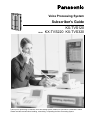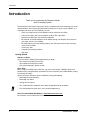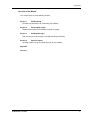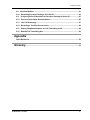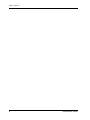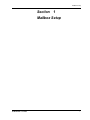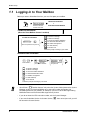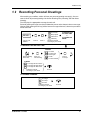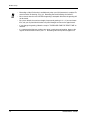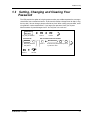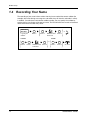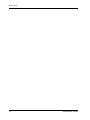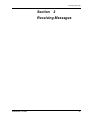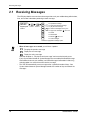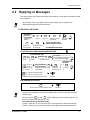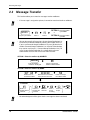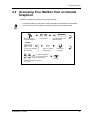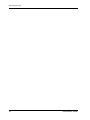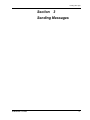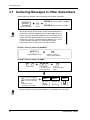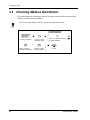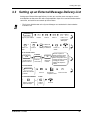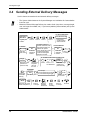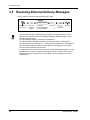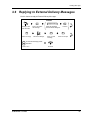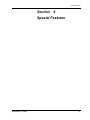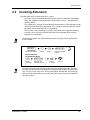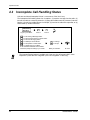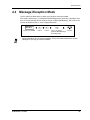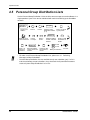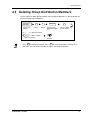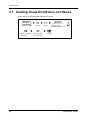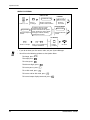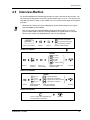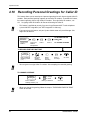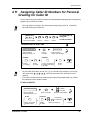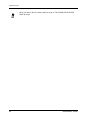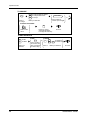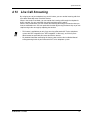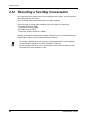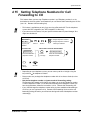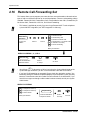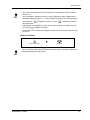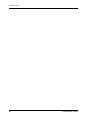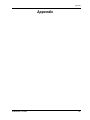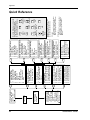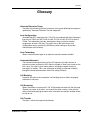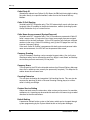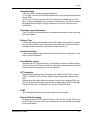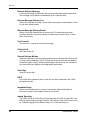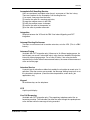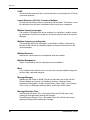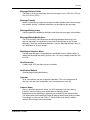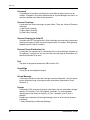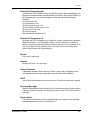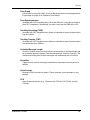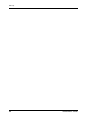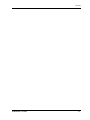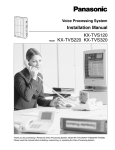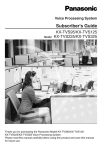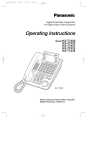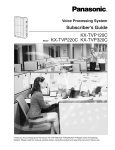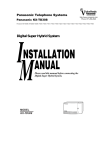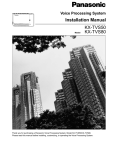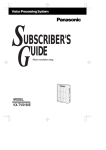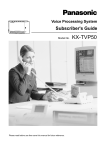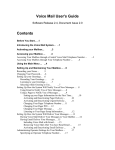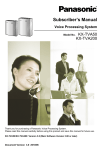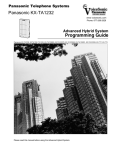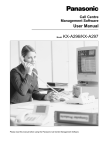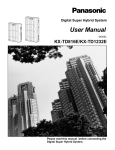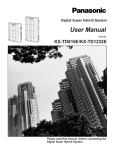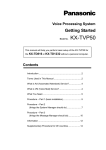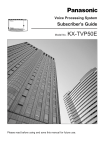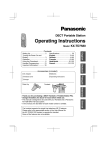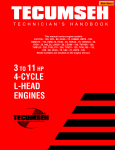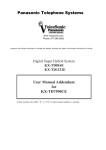Download KX-TVS 120 - Voice Communications
Transcript
Voice Processing System Subscriber's Guide Panaso nic Model KX-TVS120 KX-TVS220 KX-TVS320 Thank you for purchasing a Panasonic Voice Processing System, Model KX-TVS120/KX-TVS220/KX-TVS320. Please read this manual before installing, customizing, or operating the Voice Processing System. Introduction Introduction Thank you for purchasing the Panasonic Model Voice Processing System. The Panasonic Voice Processing System (VPS) is a powerful tool used to manage your voice communications and increase your productivity through the use of your voice mailbox. As a subscriber (the owner of a VPS mailbox), you can: • Send a message to one or more people inside or outside of your office. • Transfer messages (with your annotation) to other VPS subscribers. • Receive messages from any touchtone telephone. • Be called at an outside telephone or be notified through your beeper, when there are messages stored in your mailbox. • • Be notified by the message-waiting lamp on your extension that there are messages stored in your mailbox. Screen your calls. • Automate the handling of callers. • And more... Getting Started Numbers to Know You must have the following information before you begin: • The extension number(s) of the VPS. • Your mailbox and extension number. • The System Manager’s phone number. Basic Steps When using your mailbox for the first time, you must read "Section 1:Mailbox Setup" and perform the key setup procedures described. You must customize your mailbox before sending or receiving messages. Identify yourself as the owner of your mailbox by setting the following: • Recording Personal Greetings • • Recording Your Name Setting Your Password • • This symbol identifies important notes about the operation being described. The voice prompt will guide you in every step of programming. Panasonic World Wide Web Address: http://www.panasonic.com for customers in the United States or Puerto Rico. 2 Subscriber's Guide Introduction Structure of the Manual This manual consists of the following sections: Section 1 Mailbox Setup Describes the procedures for customizing your mailbox. Section 2 Receiving Messages Explains how to access and manage received messages. Section 3 Sending Messages Tells you how to send messages, including recording and delivery. Section 4 Special Features Describes how to set up the special features for your mailbox. Appendix Glossary Subscriber's Guide 3 Table of Contents Table of Contents 1 Mailbox Setup 1.1 Logging in to Your Mailbox ...................................................................................... 8 1.2 Recording Personal Greetings ................................................................................ 9 1.3 Setting, Changing and Clearing Your Password.................................................. 11 1.4 Recording Your Name............................................................................................. 12 1.5 Service Access Commands ................................................................................... 13 2 Receiving Messages 2.1 Receiving Messages ............................................................................................... 16 2.2 Replying to Messages ............................................................................................ 17 2.3 Message Transfer.................................................................................................... 18 2.4 Accessing Your Mailbox from an Outside Telephone.......................................... 19 3 Sending Messages 3.1 Delivering Messages to Other Subscribers .......................................................... 22 3.2 Checking Mailbox Distribution .............................................................................. 24 3.3 Setting up an External Message Delivery List...................................................... 25 3.4 Sending External Delivery Messages.................................................................... 26 3.5 Receiving External Delivery Messages................................................................. 28 3.6 Replying to External Delivery Messages .............................................................. 29 3.7 Checking and Setting External Message Delivery Status ................................... 30 4 Special Features 4 4.1 Call Transfer Status................................................................................................. 32 4.2 Covering Extension ................................................................................................ 33 4.3 Incomplete Call Handling Status ........................................................................... 34 4.4 Message Reception Mode ...................................................................................... 35 4.5 Personal Group Distribution Lists......................................................................... 36 4.6 Deleting Group Distribution Members .................................................................. 37 4.7 Deleting Group Distribution List Names ............................................................... 38 4.8 Message Waiting Notification ................................................................................ 39 Subscriber's Guide Table of Contents 4.9 Interview Mailbox.....................................................................................................41 4.10 Recording Personal Greetings for Caller ID........................................................42 4.11 Assigning Caller ID Numbers for Personal Greeting for Caller ID ....................43 4.12 Personal Caller Name Announcement.................................................................45 4.13 Live Call Screening................................................................................................47 4.14 Recording a Two-Way Conversation....................................................................48 4.15 Setting Telephone Numbers for Call Forwarding to CO ....................................49 4.16 Remote Call Forwarding Set.................................................................................50 Appendix Quick Reference ...............................................................................................................54 Glossary .......................................................................................................................55 Subscriber's Guide 5 Table of Contents 6 Subscriber's Guide Mailbox Setup Section 1 Mailbox Setup Subscriber's Guide 7 Mailbox Setup 1.1 Logging in to Your Mailbox Before you access Subscriber Services, you must first open your mailbox. FROM YOUR EXTENSION or Extn. No. of VPS FROM ANOTHER EXTENSION Enter the extension number of the VPS. Off-hook. FROM YOUR EXTENSION (When the Direct Mailbox Access is enabled) 1 IF YOU HAVE SET YOUR PASSWORD Password + 2 3 # 4 5 Enter the password and press #. ( 6 To receive a message To deliver a message To check the mailbox distribution For automated attendant status For mailbox management For other features) To end this call Follow the prompt according to your needs. FROM ANOTHER EXTENSION IF YOU HAVE SET YOUR PASSWORD # + 6 Press # and 6. 1 2 3 4 5 ( 6 + Mailbox no. Press and enter your mailbox number. Password + # Enter the password and press #. To receive a message To deliver a message To check the mailbox distribution For automated attendant status For mailbox management For other features) To end this call . Follow the prompts according to your needs. 8 • You will hear " 6 For other features" only when the System Administrator or the System Manager assigns an Interview Mailbox or an extension number for Remote Call Forwarding feature to your mailbox, or authorizes you the use of the Message Waiting Notification feature or the External Message Delivery feature. • If you do not know the VPS extension number, ask the System Manager. • If you enter Subscriber Service via Custom Service, be returned to Custom Service. does not end your call; you will Subscriber's Guide Mailbox Setup 1.2 Recording Personal Greetings After reaching your mailbox, callers will hear your personal greeting message(s). You can record 3 kinds of personal greetings: No Answer Greeting, Busy Greeting, and After Hours Greeting. The VPS plays the appropriate message for each call. Personal greeting messages are always followed by a tone and a chance to leave a message. Your personal greeting should say "please leave a message at the tone"; otherwise your callers will be confused. 1 Subscriber’s Main Menu 5 2 1 3 No Answer Busy Signal After Hours Caller ID ) Follow the prompts according to your needs. ( 4 Log into your mailbox. Press 5. Press 1. TO RECORD FOR THE FIRST TIME or TO CHANGE OR ERASE TO RECORD FOR THE FIRST TIME IF NEEDED To review To erase and record again To add To erase and exit 1 1 Record greeting at the tone. 3 Press 1 to end recording. 4 2 Press 2 to accept. IF NEEDED To change the No Answer To change the Busy Signal To change the After Hours 1 2 3 Follow the prompts according to your needs. On-hook. TO CHANGE OR ERASE 1 2 3 To change To accept To erase Follow the prompts according to your needs. Subscriber's Guide On-hook. 9 Mailbox Setup 10 • Recording a Caller ID Greeting is available only when your COS parameter is enabled. To record a Caller ID Greeting, see 4.10 Recording Personal Greetings for Caller ID. • Be sure to exit from the menu AFTER the greeting is accepted. Otherwise the greeting will not be stored. • By system default, the maximum length of a personal greeting is 16 s. If you need more time, ask your System Administrator or System Manager to increase the upper bound. • If you change the greeting, follow the steps in "TO RECORD FOR THE FIRST TIME" to rerecord. • It is recommended that you mention your name in each personal greeting, because the regular announcement of name (see 1.4 Recording Your Name) will be suppressed. Subscriber's Guide Mailbox Setup 1.3 Setting, Changing and Clearing Your Password The VPS provides the option of assigning a password to your mailbox to protect the messages stored there from unauthorized access. A password should be no longer than 10 digits (using the keys 0-9). You can change your password at any time. When setting your password, avoid using obvious number combinations. If you forget your password, have your System Administrator or System Manager clear it. You may then set a new one. Subscriber's Main Menu 5 Log into your mailbox. Press 5. FOR THE FIRST TIME Password 2 Press 2. WHEN YOU CHANGE OR CLEAR YOUR PASSWORD + # Enter the password and press #. or 1 Press 1. New Password + # or # Enter the new password and press #, or press # to clear. 2 Press 2. Subscriber's Guide On-hook. 11 Mailbox Setup 1.4 Recording Your Name The recording of your name informs callers that they have reached the correct mailbox (for example, when transferring a message to a subscriber, they will hear the subscriber’s name). In addition, if a caller does not know the mailbox number, she may specify the mailbox by entering the first 3 or 4 letters of the owner's name. The VPS will announce a series of recorded names from which the caller may select. FOR THE FIRST TIME Subscriber's Main Menu Log into your mailbox. 5 3 2 Press 5. Press 3. State the name at the tone. TO CHANGE 3 Press 3. 12 or Press 2. TO ERASE 1 Press 1. State the name at the tone. 2 Press 2. or 3 3 Press 3. Press 3. On-hook. Subscriber's Guide Mailbox Setup 1.5 Service Access Commands Before routinely using the VPS, you should familiarize yourself with the Service Access Commands shown in the Appendix. The most important ones are the following: #6 — pressing this during system prompts activates Voice Mail Service. You can record a message after entering a mailbox number at the prompt. You can also press followed by your own mailbox number to log into your mailbox. #8 — pressing this during system prompts activates Automated Attendant Service. It prompts you for an extension number and then attempts to call your party. If she cannot take the call, the VPS will take some suitable action. Note If you call the extension directly, the VPS cannot help you. — pressing this during system prompts takes you to the previous VPS menu. If you have lost bearings within Subscriber Service, use this command to get you out. 0 Subscriber's Guide — pressing this lets you listen to the whole menu (for Help). 13 Mailbox Setup 14 Subscriber's Guide Receiving Messages Section 2 Receiving Messages Subscriber's Guide 15 Receiving Messages 2.1 Receiving Messages The VPS plays both the new and saved messages that are in your mailbox along with the date, time, and sender information pertaining to each message. Subscriber’s Main Menu Log into your mailbox. 1 0 Press 1. Press 0. To repeat the message To replay the previous message 2 To play the next message 3 (+ 1 ) To erase the messages one by one 4 To reply to the message Go to 2.2 5 To rewind 6 To fast-forward 7 To transfer Go to 2.3 8 To scan messages 1 1 + 1 Select the appropriate message option. • When all messages are scanned, you will have 3 options 1 To replay the previous message 2 To play the next message 3 To play the entire message Selection of option 3 : "To play the entire message" can be carried out only once. If your System Administrator or System Manager has not enabled the Delete Message Confirmation feature to your mailbox (see Delete Message Confirmation in Glossary), selecting option 3 a second time will erase the message. • 16 The VPS will automatically erase messages after a specified number of days. Your System Administrator or System Manager controls the number of days to maintain the messages. Subscriber's Guide Receiving Messages 2.2 Replying to Messages This feature allows you to reply to messages that have been sent by other subscribers through their mailboxes. • You can reply only to messages that were transferred to you, or originated as "Delivering Message to Other Subscribers". TO RECORD A MESSAGE Subscriber’s Main Menu Log into your mailbox. 1 1 4 2 Press 1. Press 4. Press 2 to record a message. 2 Press 1 to end recording. Press 2 to accept the message. Record the message. TO SET DELIVERY TIME AND/OR PRIVATE STATUS or FOR IMMEDIATE DELIVERY TO SET DELIVERY TIME AND/OR PRIVATE STATUS TO SET DELIVERY TIME 1 1 Press 1. Press 1. Delivery Time + For example: 5:00 is entered as [5] and [#]. 5:15 is entered as [515][#]. # Set delivery time. FOR IMMEDIATE DELIVERY for AM for PM Press 1 for AM or 2 for PM. 1 Day of the Month + # 2 2 1 2 Press 2 to accept the delivery time. Enter the day of the month and press #. or 2 Press 2. To make the message private To return to a previous menu Follow the prompts according to your needs. On-hook. FOR IMMEDIATE DELIVERY 2 Press 2 then return to a previous menu. On-hook. • If paused, the recording must be restarted within 20 s or the VPS will stop recording automatically. • You will not hear " 1 for AM, 2 for PM" when the System Administrator has set the time stamp of User Prompts as "24-h". • Note about the Day of the Month entry: If today is February 16, and you enter 17#, the message will be delivered tomorrow. If today is February 16, and you enter 5#, the message will be delivered March 5th. Subscriber's Guide 17 Receiving Messages 2.3 Message Transfer This function allows you to transfer messages to other mailboxes. • If the message is assigned as private, it cannot be transferred to other mailboxes. OPTION 1: Enter the mailbox • Subscriber's Main Menu 1 7 Log into your mailbox. Press 1. Press 7. by NUMBER. or OPTION 2: Enter the mailbox by NAME. You can also specify a Personal or a System Group Distribution List instead of an individual mailbox by entering the number of the list. If you use a Personal Group Distribution List, press [#] after the list number. Personal Group Distribution Lists must be created before they can be used (see 4.5 Personal Group Distribution Lists). To use a System Group Distribution List, check with the System Administrator to ensure that a list exists within the VPS. OPTION 1: Enter the mailbox by NUMBER 2 Mailbox No. Enter the mailbox number on the keypad. Press 2 to accept the mailbox number entered. OPTION 2: Enter the mailbox by NAME # + 1 X Press # and 1 to access the mailbox. Press 1 to transfer without comment. • 18 X 1 Enter the first 3 or 4 letters of the person's last name. Press 1 to accept the mailbox stated. TO TRANSFER WITH COMMENT TO TRANSFER 1 X or 2 Press 2 to transfer with comment. 1 Record a comment. Press 1 to end recording. 2 Press 2 to accept . On-hook. No acknowledgment will be given that the message has been transferred. Subscriber's Guide Receiving Messages 2.4 Accessing Your Mailbox from an Outside Telephone Follow this procedure to check your messages remotely. • It may be possible for you to choose another language for Subscriber Service prompts. If you are interested in this option, please contact your System Administrator. # Call the VPS from an outside telephone. + + 6 Press # and 6. Mailbox No. Press and Enter your mailbox number. IF NEEDED + Password # Enter your password and press #. # # # + + + 8 8 9 + 0 1 Press 1 to receive the message. To access another extn. To reach the operator To exit the VPS Review your messages. On-hook. Follow the prompts according to your needs. Subscriber's Guide 19 Receiving Messages 20 Subscriber's Guide Sending Messages Section 3 Sending Messages Subscriber's Guide 21 Sending Messages 3.1 Delivering Messages to Other Subscribers Use this feature to send the same message to several other subscribers. • OPTION 1: Enter the mailbox by NUMBER Subscriber's Main Menu 2 Log into your mailbox. Press 2. or OPTION 2: Enter the mailbox by NAME You can also specify a Personal or a System Group Distribution List instead of an individual mailbox by entering the number of the list. If you use a Personal Group Distribution List, press [#] after the list number. Personal Group Distribution Lists must exist before they can be used. (See 4.5 Personal Group Distribution Lists). To use a System Group Distribution List, check with the System Administrator to ensure that a list exists within the VPS. OPTION 1: Enter the mailbox by NUMBER Mailbox No. 2 Enter the mailbox number. Press 2 to accept the mailbox number entered. OPTION 2: Enter the mailbox by NAME # + 1 Press # and 1. 1 To record a message. 2 To add a new mailbox no. To review the mailing list. 3 Follow the prompts according to your needs. • 22 X X X Enter the first 3 or 4 letters of the person's last name. 1 Press 1 to accept the mailbox stated. WHEN YOU PRESS 1 WHEN YOU PRESS 2 WHEN YOU PRESS 3 Go to "TO RECORD A MESSAGE". OPTION 1 or OPTION 2 Review You can specify a maximum of 20 mailboxes as destinations for 1 message. Subscriber's Guide Sending Messages TO RECORD A MESSAGE 1 Record a message. 2 Press 1 to end recording. Press 2 to accept the message. TO SET DELIVERY TIME AND/OR PRIVATE STATUS or FOR IMMEDIATE DELIVERY TO SET DELIVERY TIME AND/OR PRIVATE STATUS TO SET DELIVERY TIME Delivery Time 1 1 Press 1. Press 1. + Set delivery time. # For example: 5:00 is entered as [5] and [#]. 5:15 is entered as [515][#]. FOR IMMEDIATE DELIVERY for AM for PM Press 1 for AM or 2 for PM. 1 Day of the Month + # 2 1 2 Enter the day of the month and press #. 2 Press 2 to accept the delivery time. or 2 Press 2. To make the message private To return to a previous menu Follow the prompts according to your needs. On-hook. FOR IMMEDIATE DELIVERY 2 Press 2 then return to a previous menu. On-hook. • If you pause during the recording, you must restart it within 20 s or the VPS will stop recording automatically. • You will not hear " 1 for AM, 2 for PM" when the System Administrator has set the time stamp of User Prompts as "24-h". • See "Note about the Day of the Month entry" in Section 2.2 Subscriber's Guide Replying to Messages. 23 Sending Messages 3.2 Checking Mailbox Distribution This function allows you to check the status of messages, which you have recorded in your mailbox, for delivery to other mailboxes. • You can check the delivery status of up to 84 message transmissions. IF THE MESSAGE HAS NOT BEEN RECEIVED Subscriber's Main Menu 3 Log into your mailbox. 1 Press 1 to delete distribution verification. 24 Press 3 to check distribution status. or 3 Press 3 to cancel the message or delete verification. 2 Press 2 to cancel message delivery. On-hook. Subscriber's Guide Sending Messages 3.3 Setting up an External Message Delivery List Setting up an External Message Delivery List lets you send the same message to several outside parties and/or extensions with a single operation. Up to 2 lists can be maintained at the same time, and each list can contain up to 8 members. • The System Administrator or the System Manager must authorize this feature before it can be used. Subscriber’s Main Menu 6 3 Log into your mailbox. Press 6. Press 3. 3 or 1 Press 3. 2 Press 1 or 2 to choose the delivery list. TO DELETE 1 or 1 2 To delete all 1 2 Press 1 to add. Press 2. To delete one Make your selection. TO AN OUTSIDE PARTY IF NEEDED Line Access Code Enter a Line Access Code to seize a CO line. Area Code Telephone No. Enter the Area Code. Enter the telephone number. Press 1 to delete. On-hook. To insert a pause or special command, enter the partial number and wait for the options menu. Press [5] to enter a pause. Press [4] to continue entering the telephone number. or TO AN EXTENSION 2 Extension No. Enter the extension number. Press 2. TO ADD MORE MEMBERS 1 2 Record the recipient’s name. Press 2 to add. TO END 2 or Press 1 to add and repeat the steps. Subscriber's Guide Press 2 to end. On-hook. 25 Sending Messages 3.4 Sending External Delivery Messages Use this feature to record and send external delivery messages. • The System Administrator or the System Manager must authorize this feature before it can be used. • Moreover, External Message Delivery has various limits (retry times, message length, max. messages for mailbox, etc.). If you have a problem, please contact your System Administrator. TO 1 RECIPIENT TO AN OUTSIDE PARTY Subscriber’s Main Menu 6 Log into your mailbox. 3 Press 6. 1 Press 3. Telephone No. Enter the Area Code. Enter the telephone number. Press 1. Enter a Line Access Code to seize a CO line. Press 1. To insert a pause or special command, enter the partial number and wait for the options menu. Press [5] to enter a pause. Press [4] to continue entering the telephone number. IF NEEDED Area Code Line Access Code 1 TO AN EXTENSION or Extension No. 2 Enter the extension number. Press 2 to accept. BY EXTERNAL MESSAGE DELIVERY LIST 4-digit or Password # Enter the 4-digit password or press # to skip. or Record the recipient’s name at the tone. 2 Press 2. 1 or 2 Press 1 or 2 for desired list. 4-digit or Password # Enter the 4-digit password or press # to skip. IF DESIRED # or Press # for immediate delivery. Day of the + Month Delivery + Time Set delivery time. # Enter the day of the month and press #. 26 # For example: 5:00 is entered as [5] and [#]. 5:15 is entered as [515] [#]. 1 2 Press 2 to accept. Record a message at the tone. Press 1 to end recording. 1 for AM 2 for PM Press 1 for AM or 2 for PM. 2 Press 2 to accept. On-hook. Subscriber's Guide Sending Messages • The 4-digit password is not your password to log into your mailbox. You can decide it freely each time you send an external delivery message. Be sure to share the 4-digit password with the message receiver. • You will not hear " 1 for AM, 2 for PM" when the System Administrator has set the time stamp of User Prompts as "24-h". • See "Note about the Day of the Month entry" in Section 2.2 • Important Note: When the VPS calls to an outside line via a PRI (ISDN Primary Rate Access Interface) card of a Panasonic PBX, please be sure to add "#" after the telephone number (1112223333 in the example here): Example: 9P1112223333# Please contact your System Administrator for more explanation. Subscriber's Guide Replying to Messages. 27 Sending Messages 3.5 Receiving External Delivery Messages Use this feature to receive External Delivery Messages. IF NEEDED Pick up a call from the VPS. 28 1 4-digit Password # Press 1 to receive the message. Enter the password that the sender assigned. Press #. Press to end the call. On-hook. • The message will not be delivered if the password is incorrectly entered 3 times; however, the receiver will hear the following information depending upon system programming of the VPS: (1) If the Company Name is recorded, it will be played. (2) If the Company's Telephone Number has been registered, it will be played. (3) If the Extension of the Owner (i.e., sender) has been registered, it will be played. This information helps the receiver to track down the message (or sender) if the receiver cannot remember the password. • It is possible for the receiver to be guided in a specified language (prompt). It is also possible for the receiver to select the language she wants. If you (as the sender of external messages) are interested in these options, please contact your System Administrator. Subscriber's Guide Sending Messages 3.6 Replying to External Delivery Messages Use this feature to reply to External Delivery Messages. IF NEEDED 1 Pick up a call from the VPS. Press 1 to receive the message. 2 Press 2 to reply. Record a message. 1 To make the message private 2 Otherwise Press 1 or 2. Subscriber's Guide # 4-digit Password Enter the password that the sender assigned. Press #. 1 2 Press 1 to end recording. Press 2 to accept. On-hook. 29 Sending Messages 3.7 Checking and Setting External Message Delivery Status After recording external delivery messages, you can check the delivery schedule or review the specified recipients. You can only check the delivery status (to, if you wish, cancel delivery or change the delivery time and date) of messages that have not yet been delivered. Included in "undelivered" messages are messages for which the recipient could not correctly enter the password. After listening, you have the option of deleting messages or changing schedules. • The System Administrator or the System Manager must authorize this feature before it can be used. Subscriber's Main Menu Log into your mailbox. 1 2 3 2 1 Press 6. Press 3. Press 2 to check the status. Press 1 to change the schedule or delete the message. To cancel external message delivery To change the time and date Press 1 or 2. 30 6 On-hook. Subscriber's Guide Special Features Section 4 Special Features Subscriber's Guide 31 Special Features 4.1 Call Transfer Status Use this feature to specify how the VPS should handle a call when a caller reaches your extension. The following options are available: Call Blocking, Call Screening, Intercom Paging, Calling a Beeper, or Disable All Transfer Services. 1 2 Subscriber’s Main Menu 4 1 3 4 5 Log into your mailbox. • 32 Press 4. Press 1. To enable Call Blocking To enable Call Screening To enable Intercom Paging To enable Beeper Access To disable All Transfer Services Follow the prompts according to your needs. On-hook. The Intercom Paging feature is available only if you are using a Panasonic KX-T series telephone system with DPT Integration (see "DPT Integration" in Glossary). Subscriber's Guide Special Features 4.2 Covering Extension The caller goes to the covering extension in 3 ways: • One way is via the Automated Attendant Service when the Incomplete Call Handling Status has enabled Covering Extension Transfer Status (see 4.3 Incomplete Call Handling Status). • • The second way is during a Personal Greeting announcement—if the caller presses [0] while a Personal Greeting is being played, she is sent to the covering extension or to an operator (if the covering extension is not specified). • The third way is while recording a message—if the caller presses [0] while leaving a message, she is sent to the covering extension or to an operator (if the covering extension is not specified). To activate this feature, your System Administrator must assign a Covering Extension to your mailbox. Subscriber’s Main Menu 4 2 Extension No. Log into your mailbox. Press 4. Press 2. Enter the extension number. or WHEN YOU REASSIGN THE COVERING EXTENSION 1 Press 1 to change. • Extension No. Enter the new extension number. 2 Press 2 to accept. On-hook. The caller will not know to press [0] for transfer to your covering extension. Therefore, the caller must be instructed. For example, you might record the Busy Greeting in this way: "Hi, this is Cindy. Sorry, but I am busy with another call right now. If you press [0] now, you will be transferred to my secretary. Otherwise, please leave a message after you hear the tone". Subscriber's Guide 33 Special Features 4.3 Incomplete Call Handling Status Calls are considered incomplete if there is no answer or if the line is busy. The Incomplete Call Handling Status has six options: (1) record a message from the caller; (2) transfer the caller to a covering extension; (3) page the mailbox owner by intercom (Intercom Paging); (4) notify the mailbox owner via a beeper; (5) transfer the caller to the operator; or (6) let the caller try another extension. Subscriber’s Main Menu 4 4 Log into your mailbox. Press 4. Press 4. 1 2 3 4 5 6 To set Leaving a Message Status To set Covering Extension Transfer Status To set Intercom Paging Status To set Beeper Access Status To set Operator Transfer Status To set Returning to Top Menu Automated Attendant Service Status Follow the prompts according to your needs. • 34 1 2 To Change To Accept Make your selection. On-hook. The Intercom Paging feature is available only if you are using a Panasonic KX-T series telephone system with DPT Integration (see "DPT Integration" in Glossary). Subscriber's Guide Special Features 4.4 Message Reception Mode Use this feature to direct callers to either your regular or interview mailbox. This mode is effective for: (1) Incomplete Call Handling Service (when the subscriber's line is busy, or she cannot take the call, or when she has enabled Call Blocking), and (2) when the transfer destination of calls is set to a Logical Extension. • Subscriber’s Main Menu 4 3 Log into your mailbox. Press 4. Press 3. 1 Press 1 to change. (Interview Mode/Message Recording Mode) On-hook. Not all subscribers have an interview mailbox. The System Administrator or the System Manager must assign an interview mailbox. Subscriber's Guide 35 Special Features 4.5 Personal Group Distribution Lists Use the Personal Group Distribution List to send the same message to several mailboxes in a single operation. Up to 4 lists can be maintained with each list containing up to 20 mailbox members. Subscriber’s Main Menu Log into your mailbox. State the group name at the tone. • • 36 5 4 Group No. 1 Press 5. Press 4. Enter the group distribution number (1-4). Press 1 to record a group name. 2 2 Mailbox No. 2 Press 2 to accept. Press 2 to add. Enter the mailbox number of the first member. Press 2 to add the member to the list. 1 Mailbox No. 2 Press 1 to add more members. Enter the mailbox number of the next member. Press 2 to add the member to the list. 1 To add 2 To end On-hook. Make your selection. To make use of Personal Group Distribution Lists, please see 3.1 Delivering Messages to Other Subscribers. Personal Group Distribution Lists are available to only one subscriber (you). If a list is to be shared among several subscribers, they should ask the System Administrator to create a System Group Distribution List or Lists. Subscriber's Guide Special Features 4.6 Deleting Group Distribution Members Use this feature to delete group members from a Group Distribution List. You can delete the members individually or altogether. Subscriber’s Main Menu Log into your mailbox. 4 Group No. Press 5. Press 4. Enter the group distribution number (1-4). + 1 Press 3 to delete a group member. To delete 1 mailbox Make your selection. • 3 To delete all members 1 2 5 On-hook. Press 1 to delete all members. Press 2 to review all members one by one—in each case, you can delete a member, or skip it. Just follow the prompts. Subscriber's Guide 37 Special Features 4.7 Deleting Group Distribution List Names Use this feature to delete a group distribution list name. 38 Subscriber’s Main Menu 5 4 Log into your mailbox. Press 5. Press 4. 1 3 Press 1 to change group name. Press 3 to erase the group name. Group No. Enter the group distribution number (1-4). On-hook. Subscriber's Guide Special Features 4.8 Message Waiting Notification The VPS is able to notify you when a new message has been recorded in your mailbox. There are 3 ways by which the VPS notifies you: (1) Message Waiting Lamp on your proprietary telephone, (2) a call to another telephone (e.g., your mobile phone), or (3) your beeper. You can assign time frames to each of these devices. The VPS is also able to notify your beeper with the callback number of the party who left the message. The telephone number stored on the VPS for your beeper must include the beeper display command. Three features can be set for message waiting notification: Message Waiting Lamp Status, Change Device Status, and Assign Telephone Number. These features can be set by the System Administrator or at a subscriber telephone. You must enter a distinct phone number to each device. • The System Administrator or the System Manager must authorize this feature before it can be used. • Message Waiting Lamp Notification Setting The VPS illuminates the message waiting lamp of your extension when your mailbox has a new message recorded. Setting Device Status For each device, the notification can be continuous, disabled, or enabled to a preset schedule. Only the System Administrator can set the notification to a preset schedule. • • Notification Number Assignment You can set up to 3 telephone or beeper numbers to ring when you wish to receive notification calls. 2 To change the Message Waiting Lamp Status To change the Device Status 3 To assign a telephone or beeper no. 1 Subscriber’s Main Menu 6 Log into your mailbox. 2 Press 6. Press 2. Press the desired button. WHEN YOU PRESS 1 1 To Change 2 To Accept Make your selection. On-hook. WHEN YOU PRESS 2 1 Device No. 2 3 Enter the device number (1-3). Subscriber's Guide To use for scheduling To use continuously To not use at all Select the status. On-hook. 39 Special Features WHEN YOU PRESS 3 TO CHANGE FOR A CO LINE IF NEEDED 1 Line Access Code 1 2 Area Code 3 Press 1, 2 or 3. Press 1 to change. Telephone No. Enter the telephone number. Enter the Area Code. Enter a Line Access Code to seize a CO line. To insert a pause or special command, enter the partial number and wait for the options menu. Press [5] to enter a pause. Press [4] to continue entering the telephone number. FOR AN EXTENSION Extension No. or Enter the extension number. TO DELETE 2 Press 2 to accept. or 1 or 2 Press 1 or 2 for telephone or beeper notification. Press 3 to delete. On-hook. • If you do not know your line access code, ask your System Manager. • You will hear the following guidance as the Options Menu: 1 To change, press . To accept, press 2 . To review, press 3 . 4 To add more digits, press To insert a pause, press 5 To set dial mode, press 6 . . . To insert a wait for dial mode, press 7 . To insert a beeper display command, press 40 3 8 . Subscriber's Guide Special Features 4.9 Interview Mailbox An Interview Mailbox plays prerecorded questions to callers and records their answers. You can record up to 10 questions and set the answer lengths from 4 s to 32 s. The answers are recorded and stored, in order, in your mailbox. You must set the answer length and record the questions. • To activate this feature, your System Manager or System Administrator must assign an Interview Mailbox to your mailbox. • One way to make your Interview Mailbox easily accessible to callers is to ask the System Administrator to add your Interview Mailbox as a keypad option to a Custom Service menu. Callers can be guided to this menu in any language. 1 Subscriber’s Main Menu 6 2 1 3 Log into your mailbox. Press 6. Press 1. To record the question To set the answer length To erase the question Press the desired button. WHEN YOU PRESS 1 IF NEEDED 1 2 1 3 1 4 Press 1. Record a question. Press 1 to end recording. To review To accept To erase To add To erase and exit Make your selection and repeat the steps. On-hook. WHEN YOU PRESS 2 IF NEEDED 1 2 1 3 4 Press 1. For 4 s For 8 s For 16 s For 32 s 1 2 3 4 Select the answer length desired. To change the length To skip to the next question To go back to the previous question To go directly to a question Make your selection and repeat the steps. On-hook. WHEN YOU PRESS 3 1 Press 1 to erase and repeat this step for all questions to be erased. Subscriber's Guide On-hook. 41 Special Features 4.10 Recording Personal Greetings for Caller ID This feature allows you to record up to 4 personal greetings for calls from assigned Caller ID numbers. Each personal greeting supports up to 8 Caller ID numbers. To enable this feature, first record a greeting, then assign Caller ID numbers. To assign Caller ID numbers, see 4.11 Assigning Caller ID Numbers for Personal Greeting for Caller ID. • This feature is available to you only if you are using a Panasonic KX-T series telephone system with DPT Integration (see "DPT Integration" in Glossary). • If you cannot use this feature, ask your System Administrator or System Manager. She might have disabled it. Subscriber’s Main Menu 5 Log into your mailbox. 1 Press 5 for Mailbox Management. 4 Press 1. Press 4. TO RECORD FOR THE FIRST TIME or TO CHANGE OR ERASE TO RECORD FOR THE FIRST TIME Caller ID Greeting No. Enter a Caller ID Greeting number (1-4). • 1 Record a greeting at the tone. Press 1 to end recording. 2 Press 2 to accept. On-hook. You can go on to assign Caller ID numbers after accepting the recorded greeting. TO CHANGE OR ERASE Caller ID Greeting No. Enter a Caller ID Greeting number (1-4). • 42 1 3 To change To erase Make your selection. On-hook. When you change the greeting, follow the steps in "TO RECORD FOR THE FIRST TIME" to rerecord. Subscriber's Guide Special Features 4.11 Assigning Caller ID Numbers for Personal Greeting for Caller ID Use this feature to assign Caller ID numbers for prerecorded personal greetings. Each greeting supports up to 8 Caller ID numbers. • To assign Caller ID numbers, first record a personal greeting (see 4.10 Personal Greetings for Caller ID). Subscriber’s Main Menu 5 Log into your mailbox. Press 5. 1 4 Press 1. Press 4. Recording TO ASSIGN FOR THE FIRST TIME or TO ADD OR DELETE TO ASSIGN FOR THE FIRST TIME Caller ID Greeting No. Enter a Caller ID Greeting number (1-4). Press 2 to accept. IF NEEDED IF NEEDED 1 2 Press 1 to change. • • Caller ID No. 2 Enter a Caller ID number up to 20 digits. 1 Press 2 to accept. 2 Press 1 to add more numbers and repeat the steps. Press 2 to end. On-hook. For the Caller ID Number, you can use " " as a wild card. For example, if you assign "021 (area code) ", calls from area code "021" will hear the same greeting. If you enter a number which you have already assigned, the prompt notifies you. Follow the prompt and enter another number. TO ADD OR DELETE To add To delete 3 To review Press the desired button. 1 2 Caller ID Greeting No. 2 Enter a Caller ID Greeting number (1-4). Press 2 to accept. TO ADD TO DELETE 1 1 2 or Press 1 to add and repeat the steps. Subscriber's Guide Press 2 to delete. 2 + 1 To delete all To delete one Make your selection. On-hook. 43 Special Features • 44 When you add a Caller ID number, follow the steps in "TO ASSIGN FOR THE FIRST TIME" to assign. Subscriber's Guide Special Features 4.12 Personal Caller Name Announcement This feature allows you to assign up to 30 Caller ID numbers and record a caller name for each Caller ID number from your telephone. The caller name is announced when: (1) you listen to the messages from assigned numbers left in your mailbox, (2) the VPS transfers the calls from assigned numbers to you (Caller ID Screening), and (3) the VPS pages you by intercom (Intercom Paging). • This feature is available to you only if you are using a Panasonic KX-T series telephone system with DPT Integration (see "DPT Integration" in Glossary). • The System Administrator or the System Manager can change the maximum number of Caller IDs for the Personal Caller Name Announcement for your extension. If Caller ID Screening does not work, consult your System Administrator or System Manager. She might have disabled it. • Subscriber’s Main Menu 5 5 Log into your mailbox. Press 5. Press 5. TO ASSIGN AND RECORD FOR THE FIRST TIME or TO CHANGE or TO ADD OR DELETE TO ASSIGN AND RECORD FOR THE FIRST TIME 1 Press 1 to assign. Caller ID No. Enter a Caller ID number up to 20 digits. 2 Press 2 to accept. State a caller name. IF NEEDED 2 Press 2. • 1 Press 1 to add a new number and name, and repeat the steps. 2 Press 2 to end. On-hook. If you enter a number which you have already assigned, the prompt notifies you. Follow the prompt and enter another number. Subscriber's Guide 45 Special Features TO CHANGE 1 2 2 3 Press 2 to change. TO CHANGE CALLER ID NUMBER To change Caller ID number To change Caller Name To accept Caller ID No. or Enter a Caller ID number up to 20 digits. Make your selection. TO CHANGE CALLER NAME 3 Press 3 to accept and repeat the steps to change the next entry. State a caller name. On-hook. TO ADD OR DELETE TO ADD 1 3 To add To delete Make your selection. 46 TO DELETE 1 Press 1 to add a new number and name, and repeat the above steps. or 3 + Press 3. 1 2 + 1 To delete all To delete one Make your selection. On-hook. Subscriber's Guide Special Features 4.13 Live Call Screening By assigning one of your telephone keys to this feature, you can monitor incoming calls that have been forwarded to the Voice Mail Service. When in the Hands-Free Mode, you can monitor the incoming call through the telephone’s built-in speaker. You can speak with the caller by picking up the handset. When in the Private Mode, you can monitor the incoming call through the handset after you hear the notification tone. You can speak with the caller by pressing the feature key or you can stop listening to the message by replacing the handset. • This feature is available to you only if you are using a Panasonic KX-T series telephone system with DPT Integration (see "DPT Integration" in Glossary), and if the System Administrator has provided your extension with this feature. • For detailed information concerning this feature, please refer to the Installation Manual or Programming Guide of your Panasonic KX-T series telephone system. Subscriber's Guide 47 Special Features 4.14 Recording a Two-Way Conversation By assigning one of the function keys on your telephone to this feature, you can record the conversation that you are having. You must always notify the other party before you begin recording. There are 2 types of conversation recording, and hence 2 types of function keys: (1) Two-Way Recording (TWR) Record into your own mailbox. (2) Two-Way Transfer (TWT) Record into another subscriber's mailbox. Normally, conversation recording time is limited. However, there is an "Unlimited Message Length" option. Call your System Administrator for assistance. 48 • This feature is available to you only if you are using a Panasonic KX-T series telephone system with DPT Integration (see "DPT Integration" in Glossary). • For the instructions of how to use this feature, please refer to the User Manual of your Panasonic KX-T series telephone system. Subscriber's Guide Special Features 4.15 Setting Telephone Numbers for Call Forwarding to CO This feature allows you to assign Telephone number 1 and Telephone number 2 as the destination to which the callers are forwarded if you set Remote Call Forwarding to a CO line (see 4.16 Remote Call Forwarding Set). • This feature is available to you only if you are using a Panasonic KX-T series telephone system with DPT Integration (see "DPT Integration" in Glossary). • If you cannot use this feature, ask your System Administrator or System Manager. She might have disabled it. Subscriber’s Main Menu Log into your mailbox. 5 6 Press 5. Press 6. FOR THE FIRST TIME 1 To change Telephone number 1 2 To change Telephone number 2 Make your selection. WHEN YOU WANT TO CHANGE THE TELEPHONE NUMBER or Telephone No. Enter the destination telephone number. 1 Press 1 to change. New Telephone No. Enter the new destination telephone number. 2 Press 2 to accept. On-hook. • Depending on your telephone system, you can enter up to 24 or 16 digits using the keys 0-9 and for telephone numbers. • Please make sure you begin the telephone number with a Line Access Code (to seize a CO line). • Note about telephone number assignment and call forwarding setting: The Remote Call Forward to CO feature only allows you to assign Telephone number 1 and/or Telephone number 2; to enable call forwarding to the telephone number you have assigned above, follow the instructions in 4.16 Remote Call Forwarding Set. • If you should change the telephone number after you have enabled call forwarding to a CO line, you must go back to 4.16 Remote Call Forwarding Set to reset the call forwarding setting; otherwise, you will be transferring calls to the old telephone number unknowingly. Subscriber's Guide 49 Special Features 4.16 Remote Call Forwarding Set This feature allows you to program your extension from a remote location to forward various types of calls to a desired extension or an outside telephone. There are 6 forwarding settings available: Forward All Calls, Forward Busy Calls, Forward No Answer Calls, Forward Busy or No Answer Calls, Forward to a CO Line, and Cancel Forwarding. • This feature is available to you only if you are using a Panasonic KX-T series telephone system with DPT Integration (see "DPT Integration" in Glossary). 1 Subscriber’s Main Menu 4 6 2 3 Log into your mailbox. Press 6. 4 Press 4. ( 5 6 To forward all calls To forward busy calls To forward no answer calls To forward busy or no answer calls To forward to a CO line) To cancel forwarding Make your selection. WHEN YOU PRESS 1, 2, 3, OR 4 2 Extension No. Enter the destination extension number. Press 2 to accept. On-hook. 5 • You will hear " To forward to a CO line" only when the System Administrator or the System Manager authorizes you the use of the Remote Call FWD to CO feature. • If you hear "Call forwarding not accepted. Please check the destination number", the forwarding setting has not been completed properly at your telephone system, possibly because a nonexistent extension number has been entered as the destination. If you hear this message even though a valid number has been entered, consult your System Administrator. WHEN YOU PRESS 5 ( 1 To Telephone number 1) ( 2 To Telephone number 2) To other number 3 Make your selection. 50 TO OTHER NUMBER Telephone No. Enter the destination telephone number. 2 Press 2 to accept. On-hook. Subscriber's Guide Special Features • Your System Administrator or System Manager must authorize this feature before it can be used. • You must program Telephone number 1 and/or Telephone number 2 beforehand in Mailbox Management (See 4.15 Setting Telephone Numbers for Call Forwarding to CO); otherwise " will not be heard. 1 To telephone number 1" and/or " 2 To telephone number 2" • Depending on your telephone system, you can enter up to 24 or 16 digits using the keys 0-9 and for telephone numbers. • Please make sure you begin the telephone number with a Line Access Code (to seize a CO line). WHEN YOU PRESS 6 2 Press 2 to accept. • On-hook. Be sure to exit from the menu AFTER the forwarding setting is accepted; otherwise the forwarding setting will not be stored. Subscriber's Guide 51 Special Features 52 Subscriber's Guide Appendix Appendix Subscriber's Guide 53 54 new 1 Receive message. 2 Deliver message. 3 Check Mailbox Distribution. 4 Set Automated Attendant (AA) Status. 5 Set Up Mailbox Management. 6 Set Other Features. Hang up. Main Menu: You have messages. Password # To Enter a Mailbox From a Remote Location, Dial: #6 + mailbox number 6 5 4 3 2 1 Set Other Features: 1 Set Interview Mailbox 2 Set Message Waiting Notification 3 Set External Delivery Message 4 Remote Call Forwarding Set Set Up Mailbox Management: 1 Record Personal Greetings 2 Set Password 3 Enter Owner’s Name 4 Set Group Distribution List 5 Record Caller Name 6 Set Remote Call FWD to CO Set AA Status: 1 Set Call Transfer Status 2 Set Covering Extensions 3 Set Message Reception Mode 4 Set Incomplete Call Handling Check Mailbox Distribution: 1 Play Message 1.1 Check Previous Message 2 Check Next Message 3 Cancel Deliver Message: Enter Mailbox Number 1 Record Message 2 Add Another Mailbox 3 Review Mailing List Receive Message: 1 Repeat Message 1.1 Previous Message 2 Next Message 3 Erase Message 4 Send Reply 5 Rewind 6 Fast Forward 7 Transfer Message 8 Scan Messages 0 Help 4 3 2 1 1 Remote Call Forwarding Set: 1 FWD All Calls 2 FWD Busy Calls 3 FWD No Answer Calls 4 FWD Busy or No Answer Calls 5 FWD to a CO Line 6 FWD Cancel External Message Delivery: 1 Record message 2 Check Delivery Status 3 Set a Mailing List Message Notification: 1 Message Waiting Lamp 2 Device Status 3 Assign Telephone Numbers Interview Mailbox Management: 1 Record Question 2 Set Answer Length 3 Erase Question Record Personal Greeting: 1 No Answer 2 Busy 3 After Hours 4 Caller ID 4 Set Call Transfer Status: 1 Call Blocking 2 Call Screening 3 Intercom Paging 4 Beeper Access 5 All Disable Incomplete Handling Status: 1 Leaving a Message 2 Covering Extension 3 Intercom Paging 4 Beeper Access 5 Operator 6 Return to AA Service Top Menu 1 8 9 0 Help # #7: Restart If you press #7 while in Subscriber Service, you will return to the Main Menu (top menu) of Subscriber Service. #5: Login If you press #5 while in Subscriber Service, you will hear: "Please enter your party's mailbox number". Note: Commands #5 and #7 are available only when you have accessed Subscriber Service. Return to Previous Menu 0 #8 (#T) #9 (#X) #7 (#R) Exit Restart Transfer to (Main Menu) an Extn. 7 6 5 #5 (#L) #6 (#M) Login Voice Mail 4 3 #3 (#D) Department Dial 2 #1 Dial by Name 1 Dial the following commands any time during system prompts to get a different mailbox, extension, or menu. Service Access Commands Appendix Quick Reference Subscriber's Guide Glossary Glossary Alternate Extension Group Transfers the call coming into the extensions in this group following the sequence specified by "Alternate Extension Transfer Sequence". Auto Configuration (Available with DPT Integration only.) The VPS can automatically draw information from the KX-TD500, the KX-TD816, the KX-TD1232, the KX-TA1232 or the KXTD308. This information includes, among other things, extension number assignments for each VPS port. This saves time in the initial setup. Auto Configuration can be executed by DIP/Rotary switch settings or by System Administration (Quick Setup). Auto Forwarding Allows unretrieved messages to be copied or moved to another mailbox. Automated Attendant The Automated Attendant feature of the VPS requests the caller to enter an extension number and then the VPS dials the number. If there is no answer or the line is busy, the caller is given some options, including the option to leave a message in a mailbox. This is the advantage of calling an extension indirectly through the Automated Attendant rather than calling it directly. Call Blocking Connects the caller to the Incomplete Call Handling Service without ringing the subscriber’s extension. Call Screening Allows subscribers to screen calls. The VPS prompts the caller with the message "Record your name at the tone", and records the caller's name; it then puts the caller on hold while playing the name to the subscriber who decides whether to take the call or not. Call Transfer Transfers a call to the requested destination. Subscriber's Guide 55 Glossary Called Party ID (Sometimes referred to as Follow-On ID) Allows the PBX to dial extra digits to bring the caller directly to a specified mailbox, rather than to the General Delivery Mailbox. Caller ID Call Routing (Available with DPT Integration only.) The VPS automatically sends calls from preassigned Caller ID numbers to the desired extension, mailbox (including System Group Distribution List) or Custom Service. Caller Name Announcement (System/Personal) (Available with DPT Integration only.) The VPS announces prerecorded Caller ID caller’s names when: (1) extension users listen to messages from pre-assigned numbers left in the their mailboxes, (2) the VPS transfers calls from pre-assigned numbers to the users (Caller ID Screening), and (3) the VPS pages the users by intercom (Intercom Paging). If the same Caller ID number is programmed for both system and personal caller name announcements, the VPS will use the personal caller name. Company Greeting Up to 32 Company Greetings can be recorded to greet callers. One (or System Greeting or none) can be selected for each Day, Night, Lunch, Break, and Holiday service on a port basis and trunk (CO line) basis. Company Name This is played by the VPS to the intended receiver of an External Delivery Message when she is unable to enter correctly the password (if required). This helps her to realize where the call came from. Covering Extension This can be a destination for Incomplete Call Handling Service. This can also be accessed by pressing [0] while a Personal Greeting is being played, or while a caller is leaving a message. Custom Service Setting Allows one-touch access to extensions, other custom service menus, fax machine, mailboxes, etc. A greeting can be recorded for each of the 100 menus to give verbal directions to the non-subscribers. Default Setting A parameter defined for the system at the factory which can be changed through system programming by the System Administrator or the System Manager. 56 Subscriber's Guide Glossary Delayed Ringing There are 2 kinds of delayed ringing applications: (1) The VPS is used as the no-answer destination for the Intercept Routing feature of your PBX. (2) DIL 1:N (CO line to several extensions) terminates on telephones and VPS ports. To give the telephone users a chance to answer calls, the VPS lines should be programmed for delayed ringing. Otherwise, the VPS will answer the calls immediately. Delete Message Confirmation The VPS requests confirmation from the mailbox owner before erasing a message left in the mailbox. Delivery Time The time specified by the subscriber for the VPS to deliver a prerecorded message. You can specify delivery time in External Delivery Message or when delivering a message to other subscribers (Subscriber's Guide Section 3.1) Department Dialing A speed-dialing feature that permits an outside caller to dial a single digit (1-9) to reach a specific extension. Direct Mailbox Access (Available with DPT Integration only.) A subscriber can enter her mailbox directly when she calls the VPS from her extension. She does not have to enter any special codes except for her password, if one is established. DPT Integration Digital integration between the VPS and the KX-TD500, the KX-TD816, the KXTD1232, the KX-TA1232 or the KX-TD308. Requires upgraded software in the PBX. Depending on the model and/or the software version of the connected PBX, you may not be able to utilize some of the features available only with DPT Integration. For more information, call National Parts Center at 1-800-833-9626. DTMF (Dual Tone Multi Frequency) Commonly referred to as touchtone. External Call Forwarding (Available on the KX-TD500, the KX-TD816, the KX-TD1232, the KX-TA1232 and the KX-TD308.) Forwards calls to an extension that has call forwarding activated to an outside phone. Subscriber's Guide 57 Glossary External Delivery Message A message intended for automatic delivery to outside parties and/or extensions. The message can be delivered immediately or at a specified time. External Message Delivery List Allows the subscriber to create 2 lists to deliver messages to outside parties. Each list can have 8 destinations. External Message Delivery Redial Allows the System Administrator to instruct the VPS when making external message deliveries how many attempts to make when the line is busy or when there is no answer. Fast Forward Puts the user 4 s ahead in the current message. Follow-On ID See Called Party ID. General Delivery Mailbox When the caller does not dial anything (either because she does not want to or she is using a rotary telephone), the VPS sends her to the General Delivery Mailbox. Periodically (daily is best), the Message Manager should transfer the contents of the General Delivery Mailbox to the appropriate destinations. Hash Sign Same as Pound Sign. HELP One of the utility commands that is used to list all utility commands with a brief description of each. Immediate Reply Allows the message receiver to reply to a message without specifying the extension number or the mailbox number of the sender. Inband Signaling The Follow-On ID (or Called Party ID) that integrates the VPS and the PBX. Uses intercom paths to light message wait light. Does not give "high end" features such as: Intercom Paging, Direct Mailbox Access, Live Call Screening, etc. 58 Subscriber's Guide Glossary Incomplete Call Handling Service Calls are considered incomplete when there is no answer or if the line is busy. There are 6 options for the Incomplete Call Handling Service: (1) to record a message from the caller, (2) transfer the caller to a covering extension, (3) page the mailbox owner via the PBX, (4) notify the mailbox owner via beeper, (5) transfer the caller to the operator, or (6) let the caller try another extension. Integration Required between the VPS and the PBX. See Inband Signaling and DPT Integration. Intercept Routing No Answer Transfers an unanswered call to another extension, or to the VPS. (This is a PBX feature.) Intercom Paging (Available with DPT Integration only.) Allows up to 16 different paging groups. An outside party can reach a subscriber who is away from her telephone using either internal or external page groups. For a Caller ID caller, if her name has been recorded for the Caller Name Announcement feature, the name will be announced at the end of the page. Interview Service A special type of subscriber mailbox that enables the subscriber to record up to 10 questions. After the answers are recorded, the Message Waiting Lamp turns on at the subscriber's telephone. (Good for claims departments, order desks, job applications, etc.) Keypad All touchtone keys on the telephone. LCD Liquid crystal display Live Call Screening (Available with DPT Integration only.) The proprietary telephone works like an answering machine. The subscriber can hear the caller through the speakerphone or the handset while the message is being recorded. Subscriber's Guide 59 Glossary LOAD One of the utility commands that is used to load new or saved data to the VPS from a personal computer. Logical Extension (All Calls Transfer to Mailbox) An extension that always receives calls directly into its mailbox. This feature is used by subscribers who are often unavailable or who do not have a telephone. Mailbox Capacity (messages) The number of messages that can be recorded in a subscriber’s mailbox: should be set between 5 and 100 messages by the System Administrator or the System Manager. Mailbox Capacity (recording time) The total length of time for messages in a subscriber’s mailbox: should be set between 5 and 100 min or unlimited length by the System Administrator or the System Manager. Mailbox Extension Normally the same number as the telephone extension number. Mailbox Management Allows a subscriber to alter the setting for personal mailboxes. Menu A list of choices from which the user can select by using the telephone keypad or the keys from a personal computer. Message Manager (Mailbox 98, 998, 9998, or 99998) The person who takes care of the General Delivery Mailbox and records: the Company Greetings, Company Name, Department Dialing Menu, Custom Service Menus, Voice Labels, User Prompts (User 1/User 2), Multilingual Selection Menu, and System Caller Names. Message Retention Time New Message Retention Time—the length of time the VPS will store a new (unplayed) message before deleting the message. Saved Message Retention Time—the length of time the VPS will store an old (played) message before deleting the message. 60 Subscriber's Guide Glossary Message Retrieval Order The order in which the subscriber retrieves messages: Last In First Out (LIFO) or First In First Out (FIFO). Message Transfer Allows a subscriber to reroute a message to another mailbox unless the message was marked "private". Additional comments can be added to this message. Message Waiting Lamp Light on proprietary telephones that lights when there are messages in the mailbox. Message Waiting Notification The VPS can notify subscribers and the Message Manager when they have received messages (if authorized by the System Administrator or the System Manager). There are 3 notification methods: (1) by the Message Waiting Lamp, (2) by a telephone, or (3) by a beeper. Multilingual Selection Menu The Message Manager is responsible for recording this menu. Allows callers to choose the language they want (System, User 1 or User 2 prompts) when they call the VPS. Non-Subscriber A caller to the VPS who does not own a mailbox. Notification Method (See Message Waiting Notification.) Operator Up to 3 destinations can be assigned as operators. This is the extension that receives calls when the calling party is on a rotary phone or dials [0]. Owner’s Name After a subscriber records her name, the VPS announces her name during transfers, Intercom Paging, and confirmation of Dialing by Name. Independent of this recording is registration of name by System Administrator. This allows callers to dial parties by name (Dialing by Name) rather than by number. For example, a caller can dial "S-M-I-T" (Smith) rather than Smith’s mailbox number, which can be hard to remember. Subscriber's Guide 61 Glossary Password A combination of numbers selected by the subscriber to protect access to her mailbox. If forgotten, the System Administrator or System Manager can clear it so that the subscriber can select a new password. Personal Greetings A subscriber can record messages to greet callers. There are 3 kinds of Personal Greetings: (1) No Answer Greeting (2) Busy Signal Greeting (3) After Hours Greeting Personal Greeting for Caller ID (Available with DPT Integration only.) Each subscriber can record up to 4 personal greeting messages for calls from pre-assigned Caller ID numbers. Each greeting supports up to 8 Caller ID numbers. Personal Group Distribution List A subscriber can maintain up to 4 distribution lists, each containing a maximum of 20 mailboxes. Using this list, she can send the same message to all members of a specific distribution list at once. Port The point of connection between the PBX and the VPS. Pound Sign The [#] key on the telephone keypad. Private Message A message recorded as a private message cannot be forwarded. You can specify privacy when delivering a message to other subscribers (Subscriber's Guide Section 3.1). Prompt Prerecorded VPS sentences that guide subscribers and non-subscribers through specific VPS functions. The VPS supports 3 prompts: (1) System prompts (prerecorded at the factory in English), (2) User 1 prompts*, and (3) User 2 prompts*. Prompts are numbered; the Message Manager can turn off and on the prompts individually. *: freely recorded by the Message Manager 62 Subscriber's Guide Glossary Remote Call Forwarding Set (Available with DPT Integration only.) A subscriber and the Message Manager can program her extension from a remote location to forward various types of calls to a desired extension or an outside telephone. There are 6 forwarding settings available: (1) Forward All Calls (2) Forward Busy Calls (3) Forward No Answer Calls (4) Forward Busy or No Answer Calls (5) Forward to a CO Line (6) Forward Cancel. See Remote Call Forward to CO. Remote Call Forward to CO (Available with DPT Integration only.) Allows the System Administrator to program Telephone number 1 and Telephone number 2 as the destination to which the callers are forwarded when the Remote Call Forwarding is set to an outside (CO) line. This feature must be enabled in the COS (Class of Service) setting to be utilized. See Remote Call Forwarding Set. Review Plays back a message. Rewind Replays the last 4 s of a message. Rotary Telephone A telephone capable of pulse dial only. Callers using a rotary telephone will be automatically forwarded to the operator or the General Delivery Mailbox. SAVE One of the utility commands that is used to save VPS data to a personal computer. Scanning Messages Allows the subscriber to listen to only the first 4 s of each message. Another method is to press [2] while listening to a message; this instructs the VPS to skip to the next message. Service Mode The System Administrator or the System Manager can change the call handling method programmed for each Time Group 1-8. Subscriber's Guide 63 Glossary Station Programming Programming via the proprietary telephone. Subscriber A person who has an assigned mailbox. System Administration System programming can be performed via 2 ways: (1) Locally (personal computer connected directly to the RS-232C port of the VPS), or (2) remotely (personal computer connected via the telephone network and the internal modem card [KXTVS320 only] of the VPS). Note: Local programming and remote programming are mutually exclusive. System Administrator Unlike the Message Manager and the System Manager, who use a telephone to perform their duties, the System Administrator uses a personal computer to program the VPS. The System Administrator’s handbook is the Installation Manual. System External Message Delivery Duration Time The maximum time allowed for an external message that is to be delivered by the VPS, specified by the System Administrator. System Group Distribution List The VPS can maintain up to 20 distribution lists, each containing a maximum of 20 mailboxes. Each list is referenced by a System Group Distribution List number and is assigned via system administration. A recording into a System Group Distribution List number will go into the mailboxes of all group members. System Manager (Mailbox 99, 999, 9999, or 99999) The person who can perform very basic and limited system programming using a telephone. She can create/delete mailboxes, clear subscriber passwords when they are forgotten, set Class of Service parameters, set the System Clock, and generate System Reports. System Report The System Administrator or System Manager can generate 8 System Reports to monitor the VPS operating status as required. TIME One of the utility commands that is used to confirm or set the time and date of the VPS. 64 Subscriber's Guide Glossary Time Group A time frame in which Day, Night, Lunch, or Break time period can be programmed. It is possible to assign up to 8 different Time Groups. Time Synchronization (Available with DPT Integration only.) When the PBX sets a new date and time or when DPT Integration is established, the data is sent from the PBX to the VPS. Two-Way Recording (TWR) (Available with DPT Integration only.) Allows a subscriber to record a conversation into her mailbox. Two-Way Transfer (TWT) (Available with DPT Integration only.) Allows a subscriber to record a conversation into another person’s mailbox. Unlimited Message Length Permits a mailbox owner to record two-way conversations of unlimited length into her or another person's mailbox (Two-Way Recording or Two-Way Transfer). The maximum recording time for other messages will automatically be set to 6 min. Voice Mail A general term used for messages recorded over the phone from one person to another. Voice Prompt Recorded VPS instructions to callers. These are either system prompts or user prompts. VPS Voice Processing System (e.g., Panasonic KX-TVS120, KX-TVS220, and KXTVS320). Subscriber's Guide 65 Glossary 66 Subscriber's Guide Glossary Subscriber's Guide 67 Panasonic Consumer Electronics Company, Division of Matsushita Electric Corporation of America One Panasonic Way, Secaucus, New Jersey 07094 www.panasonic.com Panasonic Sales Company (“PSC”) Division of Matsushita Electric of Puerto Rico, Inc. Ave. 65 de Infantería, Km. 9.5, San Gabriel Industrial Park, Carolina, Puerto Rico 00985 Copyright: This manual is copyrighted by Kyushu Matsushita Electric Co., Ltd. (KME). Under the applicable copyright laws, this manual may not be reproduced in any form, in whole or part, without the prior written consent of KME and its licensee. c 2002 Kyushu Matsushita Electric Co., Ltd. All Rights Reserved. Printed in Japan PSQX2719ZA KK0702YK0