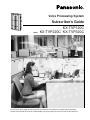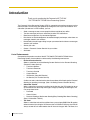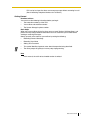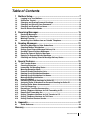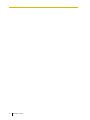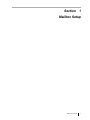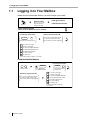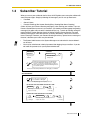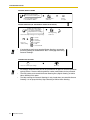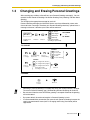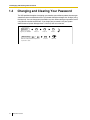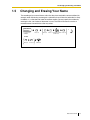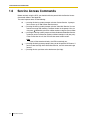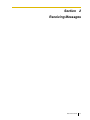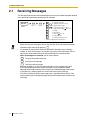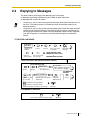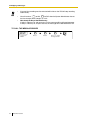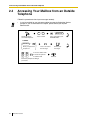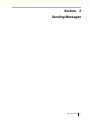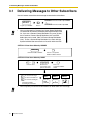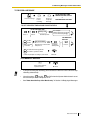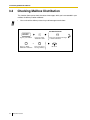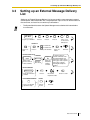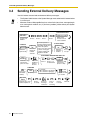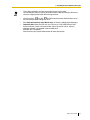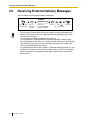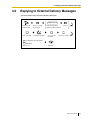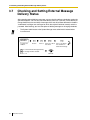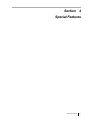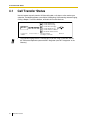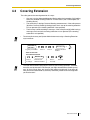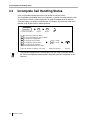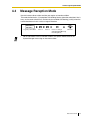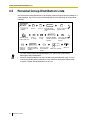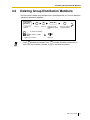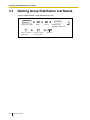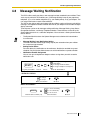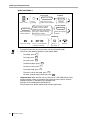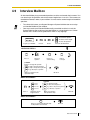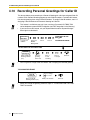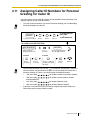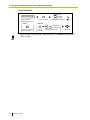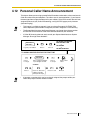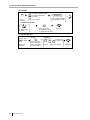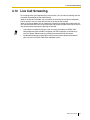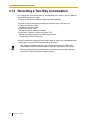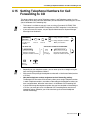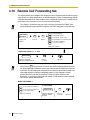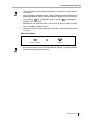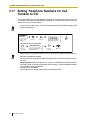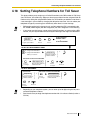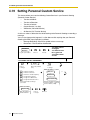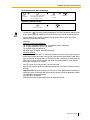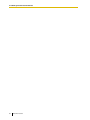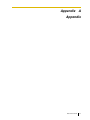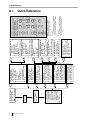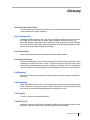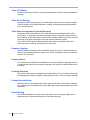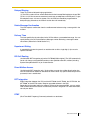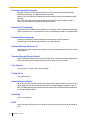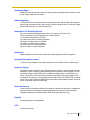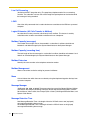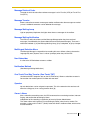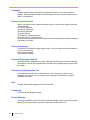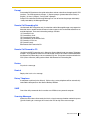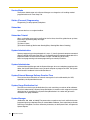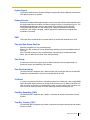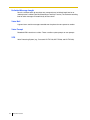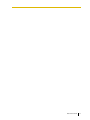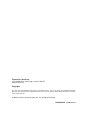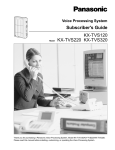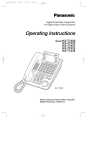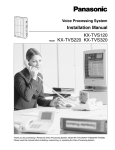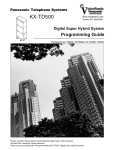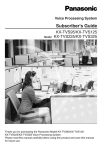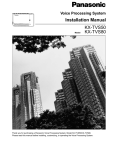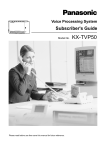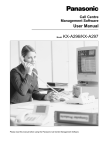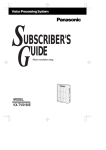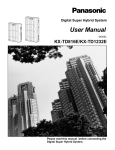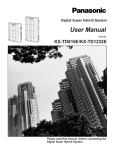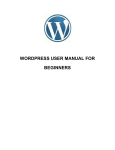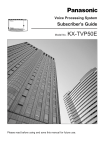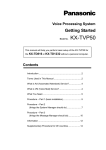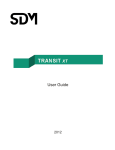Download TVP 120 220 320 Subscriber`s Guide - City
Transcript
Voice Processing System
Subscriber's Guide
Panaso
nic
Model
KX-TVP120C
KX-TVP220C KX-TVP320C
Thank you for purchasing the Panasonic KX-TVP120C/KX-TVP220C/KX-TVP320C Voice Processing
System. Please read this manual carefully before using this product and save this manual for future use.
Introduction
Thank you for purchasing the Panasonic KX-TVP120/
KX-TVP220/KX-TVP320 Voice Processing System.
The Panasonic Voice Processing System (VPS) is a powerful tool used to manage your voice
communications and increase your productivity through the use of your voice mailbox. As a
subscriber (the owner of a VPS mailbox), you can:
•
Send a message to one or more people inside or outside of your office.
•
Transfer messages (with your annotation) to other VPS subscribers.
•
Receive messages from any touchtone telephone.
•
Be called at an outside telephone or be notified through your beeper, when there are
messages stored in your mailbox.
•
Be notified by the message-waiting lamp on your extension that there are messages
stored in your mailbox.
•
Screen your calls.
•
Create a "Personal Custom Service" for your callers.
•
And more...
List of Enhancements
Compared to the previous version of the KX-TVP120/KX-TVP220/KX-TVP320 Voice
Processing System, these models are enhanced by the following new features:
•
Personal Custom Service
Allows a subscriber to set the following Custom Services in her Personal Greeting
(Personal Custom Service):
•
Transfer to Mailbox
•
Transfer to Extension
•
Transfer to Outside
•
Custom Service
•
VM Service (Voice Mail Service)
•
AA Service (Call Transfer Service)
A caller can select a desired service from those above while listening to the Personal
Greeting or recording a message. (See 4.19 Setting Personal Custom Service.)
•
Subscriber Tutorial
When a subscriber accesses her mailbox for the first time, the VPS guides her to set
up the mailbox with some Help messages. Simply by following the messages, she
can set up these items:
•
Password
•
Owner’s Name
•
Personal Greetings (No Answer Greeting/Busy Greeting/After Hours Greeting)
(See 1.2 Subscriber Tutorial.)
•
Toll Saver
Allows a subscriber to check her mailbox from a pre-assigned DID/Caller ID number
without necessarily making the VPS answer the call. Without Toll Saver, the VPS will
always answer the call and therefore she will incur toll charges. With Toll Saver, the
2
Subscriber’s Guide
VPS can let her know that there are no new messages without answering her call.
(See 4.18 Setting Telephone Numbers for Toll Saver.)
Getting Started
Numbers to Know
You must have the following information before you begin:
•
The extension number(s) of the VPS.
•
Your mailbox and extension number.
•
The System Manager’s phone number.
Basic Steps
When using your mailbox for the first time, you must read "Section 1:Mailbox Setup" and
perform the key setup procedures described. You must customize your mailbox before
sending or receiving messages.
Identify yourself as the owner of your mailbox by setting the following:
•
Recording Personal Greetings
•
Recording Your Name
•
Setting Your Password
•
•
This symbol identifies important notes about the operation being described.
The voice prompt will guide you in every step of programming.
Note
In this manual, the suffix of each model number is omitted.
Subscriber’s Guide
3
Structure of the Manual
This manual consists of the following sections:
Section 1
Mailbox Setup
Describes the procedures for customizing your mailbox.
Section 2
Receiving Messages
Explains how to access and manage received messages.
Section 3
Sending Messages
Tells you how to send messages, including recording and delivery.
Section 4
Special Features
Describes how to set up the special features for your mailbox.
Appendix
Glossary
4
Subscriber’s Guide
Table of Contents
1
1.1
1.2
1.3
1.4
1.5
1.6
2
2.1
2.2
2.3
2.4
3
3.1
3.2
3.3
3.4
3.5
3.6
3.7
4
4.1
4.2
4.3
4.4
4.5
4.6
4.7
4.8
4.9
4.10
4.11
4.12
4.13
4.14
4.15
4.16
4.17
4.18
4.19
Mailbox Setup .................................................................................. 7
Logging in to Your Mailbox.....................................................................................8
Subscriber Tutorial ..................................................................................................9
Changing and Erasing Personal Greetings .........................................................11
Changing and Clearing Your Password...............................................................12
Changing and Erasing Your Name .......................................................................13
Service Access Commands ..................................................................................14
Receiving Messages ..................................................................... 15
Receiving Messages ..............................................................................................16
Replying to Messages ...........................................................................................17
Message Transfer...................................................................................................19
Accessing Your Mailbox from an Outside Telephone ........................................20
Sending Messages ........................................................................ 21
Delivering Messages to Other Subscribers.........................................................22
Checking Mailbox Distribution .............................................................................24
Setting up an External Message Delivery List.....................................................25
Sending External Delivery Messages...................................................................26
Receiving External Delivery Messages................................................................28
Replying to External Delivery Messages .............................................................29
Checking and Setting External Message Delivery Status ..................................30
Special Features............................................................................ 31
Call Transfer Status ...............................................................................................32
Covering Extension ...............................................................................................33
Incomplete Call Handling Status ..........................................................................34
Message Reception Mode .....................................................................................35
Personal Group Distribution Lists........................................................................36
Deleting Group Distribution Members .................................................................37
Deleting Group Distribution List Names..............................................................38
Message Waiting Notification ...............................................................................39
Interview Mailbox ...................................................................................................41
Recording Personal Greetings for Caller ID ........................................................42
Assigning Caller ID Numbers for Personal Greeting for Caller ID ....................43
Personal Caller Name Announcement .................................................................45
Live Call Screening ................................................................................................47
Recording a Two-Way Conversation....................................................................48
Setting Telephone Numbers for Call Forwarding to CO.....................................49
Remote Call Forwarding Set .................................................................................50
Setting Telephone Numbers for Call Transfer to CO..........................................52
Setting Telephone Numbers for Toll Saver .........................................................53
Setting Personal Custom Service.........................................................................54
A Appendix ........................................................................................ 57
A1
Quick Reference.....................................................................................................58
Glossary ............................................................................................... 59
Subscriber’s Guide
5
6
Subscriber’s Guide
Section
1
Mailbox Setup
Subscriber’s Guide
7
1.1 Logging in to Your Mailbox
1.1
Logging in to Your Mailbox
Before you access Subscriber Services, you must first open your mailbox.
FROM YOUR EXTENSION
or
Extn. No. of VPS
FROM ANOTHER EXTENSION
Enter the extension
number of the VPS.
Off-hook.
FROM YOUR EXTENSION
(When the Direct Mailbox Access is enabled)
IF YOU HAVE SET YOUR PASSWORD
Password
+
WHEN YOU LOG IN FOR THE FIRST TIME
Go to Section 1.2 Subscriber Tutorial
to set up your mailbox, then repeat
the procedure here from the beginning.
#
Enter the password and press #.
To receive a message
To deliver a message
To check the mailbox distribution
For automated attendant status
For mailbox management
For other features)
1
2
3
4
5
( 6
To end this call
Follow the prompt according to your needs.
FROM ANOTHER EXTENSION
IF YOU HAVE SET YOUR PASSWORD
#
+ 6
Press # and 6.
Password +
+ Mailbox no.
Press and enter
your mailbox number.
Enter the password
and press #.
1
WHEN YOU LOG IN FOR THE FIRST TIME
Go to Section 1.2 Subscriber Tutorial
to set up your mailbox, then repeat
the procedure here from the beginning.
2
3
4
5
( 6
To receive a message
To deliver a message
To check the mailbox distribution
For automated attendant status
For mailbox management
For other features)
To end this call
Follow the prompts according to
your needs.
8
Subscriber’s Guide
#
1.2 Subscriber Tutorial
1.2
Subscriber Tutorial
When you access your mailbox for the first time, the VPS guides you to set up the mailbox with
some Help messages. Simply by following the messages, you can set up these items:
•
Password
•
Owner’s Name
•
Personal Greetings (No Answer Greeting/Busy Greeting/After Hours Greeting)
Callers will hear your Personal Greeting message(s) after reaching your mailbox. If you set
Personal Custom Service menus in your mailbox, you should record the appropriate greeting
message(s) to guide callers to select a desired service (e.g., Transfer to Outside) among the
preset Personal Custom Services (see 4.19 Setting Personal Custom Service). Personal
Greeting messages for Voice Mail Service are always followed by a tone and a chance to
leave a message. Therefore, your Personal Greeting should say "please leave a message at
the tone"; otherwise your callers may be confused.
•
•
The System Administrator or the System Manager must authorize this feature before it
can be used.
You may be asked to enter a default password after logging into your mailbox. If you do
not know this password, ask your System Administrator.
IF NEEDED
Subscriber’s
Main Menu
+
Default Password
#
Enter the default password
and press #.
Log into your
mailbox.
Welcome to the Panasonic Voice Mail System.
This is the Subscriber Tutorial service. In this
service, you can set your password, record your
name and record your Personal Greetings before
you use this system...
Listen to the Tutorial Top Menu before setting up your mailbox.
SET PASSWORD
You can set your password
to a maximum of 10 digits...
Listen to the Help message to set your password.
SET OR SKIP YOUR PASSWORD FOR THE FIRST TIME
Password
+
#
or
#
2
Enter the password and press #,
or press # to skip.
or
Press 2
to accept.
CHANGE OR CLEAR YOUR DEFAULT PASSWORD
1
Press 1
to change.
New Password
+
#
or
Enter the new password and press #,
or press # to clear.
#
2
Press 2
to accept.
Subscriber’s Guide
9
1.2 Subscriber Tutorial
RECORD OWNER’S NAME
Please record your name.
It is used in the following way...
Listen to the Help message
to record Owner’s Name.
2
Press 2
to accept.
State the name
at the tone.
RECORD GREETINGS (NO ANSWER/BUSY SIGNAL/AFTER HOURS)
When any caller leaves a
message for your mailbox,
your Personal Greeting is
played before the recording...
Listen to the Help message to record greetings.
1
1
2
3
Press 1 to
end recording.
•
4
Record greeting
at the tone.
To review
To accept
To erase and
record again
To add
To erase and exit
If you decide to use the pre-recorded System Greeting, you need to
erase the greeting you recorded here. See 1.3 Changing and Erasing
Personal Greetings.
CONFIRM YOUR SETTINGS
1
Press 1 to confirm your settings.
•
•
•
10
On-hook.
We strongly recommend that you set the password to 10 digits for maximum protection
against hackers. Please avoid using obvious number combinations for the password.
The VPS guides you to record No Answer Greeting, Busy Signal Greeting, and After
Hours Greeting in this order.
The Help message for Personal Greetings is only played when you record No Answer
Greeting. It is not played for Busy Signal Greeting and After Hours Greeting.
Subscriber’s Guide
1.3 Changing and Erasing Personal Greetings
1.3
Changing and Erasing Personal Greetings
After reaching your mailbox, callers will hear your Personal Greeting message(s). You can
record 3 kinds of Personal Greetings: No Answer Greeting, Busy Greeting, and After Hours
Greeting.
The VPS plays the appropriate message for each call.
Personal Greeting messages for Voice Mail Service are always followed by a tone and a
chance to leave a message. Therefore, your Personal Greeting should say "please leave a
message at the tone"; otherwise your callers will be confused.
1
Subscriber’s
Main Menu
5
2
1
3
No Answer
Busy Signal
After Hours
Caller ID )
Follow the prompts
according to your needs.
( 4
Log into your
mailbox.
Press 5.
Press 1.
TO CHANGE
or
TO ERASE
TO CHANGE
IF NEEDED
1
1
Press 1
to change.
1
Record greeting
at the tone.
Press 1 to
end recording.
3
4
To review
To erase and
record again
To add
To erase and exit
IF NEEDED
2
1
2
Press 2
to accept.
3
To change the No Answer
To change the Busy Signal
To change the After Hours
Follow the prompts
according to your needs.
On-hook.
TO ERASE
3
Press 3
to erase.
•
•
•
•
On-hook.
Recording a Caller ID Greeting is available only when your COS parameter is enabled.
To record a Caller ID Greeting, see 4.10 Recording Personal Greetings for Caller ID.
Be sure to exit from the menu AFTER the greeting is accepted. Otherwise the greeting
will not be stored.
By system default, the maximum length of a Personal Greeting is 6 min.
It is recommended that you mention your name in each Personal Greeting, because the
regular announcement of name (see 1.5 Changing and Erasing Your Name) will be
suppressed.
Subscriber’s Guide
11
1.4 Changing and Clearing Your Password
1.4
Changing and Clearing Your Password
The VPS provides the option of assigning a password to your mailbox to protect the messages
stored there from unauthorized access. A password should be no longer than 10 digits (using
the keys 0-9). You can change your password at any time. When setting your password, avoid
using obvious number combinations. If you forget your password, have your System
Administrator or System Manager clear it. You may then set a new one.
Subscriber's
Main Menu
5
Log into your mailbox.
Press 5.
New Password
+
#
or
2
#
Enter the new password and press #,
or press # to clear.
12
Subscriber’s Guide
1
Press 2.
Press 1.
2
Press 2.
On-hook.
1.5 Changing and Erasing Your Name
1.5
Changing and Erasing Your Name
The recording of your name informs callers that they have reached the correct mailbox (for
example, when transferring a message to a subscriber, they will hear the subscriber’s name).
In addition, if a caller does not know the mailbox number, she may specify the mailbox by
entering the first 3 or 4 letters of the owner’s name. The VPS will announce a series of
recorded names from which the caller may select.
TO CHANGE
Subscriber's
Main Menu
Log into your
mailbox.
5
3
Press 5.
Press 3.
1
2
or
Press 1. State the name Press 2.
at the tone.
TO ERASE
3
3
Press 3.
Press 3.
On-hook.
Subscriber’s Guide
13
1.6 Service Access Commands
1.6
Service Access Commands
Before routinely using the VPS, you should familiarize yourself with the Service Access
Commands shown in the Appendix.
The most important ones are the following:
#2 — pressing this during system prompts activates Custom Service. It prompts
you to access up to 100 Custom Service menus.
#6 — pressing this during system prompts activates Voice Mail Service. You can
record a message after entering a mailbox number at the prompt. You can
also press followed by your own mailbox number to log into your mailbox.
#8 — pressing this during system prompts activates Automated Attendant Service.
It prompts you for an extension number and then attempts to call your party.
If she cannot take the call, the VPS will take some suitable action.
0
14
Subscriber’s Guide
Note
If you call the extension directly, the VPS cannot help you.
— pressing this during system prompts takes you to the previous VPS menu. If
you have lost bearings within Subscriber Service, use this command to get
you out.
— pressing this lets you listen to the whole menu (for Help).
Section
2
Receiving Messages
Subscriber’s Guide
15
2.1 Receiving Messages
2.1
Receiving Messages
The VPS plays both the new and saved messages that are in your mailbox along with the date,
time, and sender information pertaining to each message.
Subscriber’s
Main Menu
1
0
Log into your
mailbox.
Press 1.
Press 0.
To repeat the message
To replay the previous message
2
To play the next message
3 (+ 1 ) To erase the messages one by one
4
To reply to the message
Go to 2.2
5
To rewind
6
To fast-forward
7
To transfer
Go to 2.3
8
To scan messages
9
To save this message as new
1
1
+ 1
Select the appropriate message option.
•
•
•
When receiving your messages, you can skip the date, time, and sender information
attached to each message by pressing 6 .
It is possible to choose when to play the information attached to each message—
"before" or "after" the message—or to choose "no playing" of the information. Please
contact your System Administrator or System Manager for more explanation.
When all messages are scanned, you will have 3 options
1
To replay the previous message
2
To play the next message
3
•
16
To play the entire message
Selection of option 3: "To play the entire message" can be carried out only once.
If your System Administrator or System Manager has not enabled the Delete
Message Confirmation feature to your mailbox (see "Delete Message Confirmation"
in the Glossary), selecting option 3 a second time will erase the message.
The VPS will automatically erase messages after a specified number of days. Your
System Administrator or System Manager controls the number of days to maintain the
messages.
Subscriber’s Guide
2.2 Replying to Messages
2.2
Replying to Messages
This feature allows you to reply to the following types of messages:
(1) Messages transferred or delivered to your mailbox by other subscribers
(2) Messages with a Caller ID number
•
•
To reply to (1), you can send a message to the message sender (other subscriber) or call
her back. (The callback feature is available only when the message sender has an
extension number.)
To reply to (2), you can call back the message sender with the Caller ID number attached
to the message (Caller ID Callback). The Caller ID Callback feature is available only if
you are using a Panasonic KX-TD/KX-TDA series telephone system with DPT Integration
(see "DPT Integration" in the Glossary) and the System Manager has enabled this
feature.
TO RECORD A MESSAGE
Subscriber’s
Main Menu
Log into your
mailbox.
1
1
4
2
Press 1.
Press 4.
Press 2 to record
a message.
2
Press 1 to
end recording.
Press 2 to accept
the message.
Record the
message.
TO SET DELIVERY TIME
AND/OR PRIVATE STATUS
or
FOR IMMEDIATE DELIVERY
TO SET DELIVERY TIME AND/OR PRIVATE STATUS
TO SET DELIVERY TIME
1
1
Press 1.
Press 1.
Delivery Time +
For example:
5:00 is entered as [5] and [#].
5:15 is entered as [515][#].
#
Set delivery time.
FOR IMMEDIATE
DELIVERY
for AM
for PM
Press 1 for AM
or 2 for PM.
1
Day of the Month +
#
2
2
1
2
Press 2 to
accept the
delivery time.
Enter the day of the month
and press #.
or
2
Press 2.
To make the message private
To return to a previous menu
Follow the prompts according to your needs.
On-hook.
FOR IMMEDIATE DELIVERY
2
Press 2 then return to a previous menu.
On-hook.
Subscriber’s Guide
17
2.2 Replying to Messages
•
If paused, the recording must be restarted within 20 s or the VPS will stop recording
automatically.
•
You will not hear " 1 for AM, 2 for PM" when the System Administrator has set
the time stamp of User Prompts as "24-h".
Note about the Day of the Month entry:
If today is February 16, and you enter 17#, the message will be delivered tomorrow.
If today is February 16, and you enter 5#, the message will be delivered March 5th.
•
TO CALL THE MESSAGE SENDER
Subscriber’s
Main Menu
Log into your
mailbox.
18
Subscriber’s Guide
1
4
Press 1.
Press 4.
1
Press 1 to call the
message sender.
Talk.
2.3 Message Transfer
2.3
Message Transfer
This function allows you to transfer messages to other mailboxes.
•
If the message is assigned as private, it cannot be transferred to other mailboxes.
OPTION 1: Enter the mailbox
•
Subscriber's
Main Menu
1
7
Log into your mailbox.
Press 1.
Press 7.
by NUMBER.
or
OPTION 2: Enter the mailbox
by NAME.
You can also specify a Personal or a System Group Distribution
List instead of an individual mailbox by entering the number of the
list. If you use a Personal Group Distribution List, press [#] after
the list number. Personal Group Distribution Lists must be created
before they can be used (see 4.5 Personal Group Distribution
Lists). To use a System Group Distribution List, check with the
System Administrator to ensure that a list exists within the VPS.
OPTION 1: Enter the mailbox by NUMBER
2
Mailbox No.
Enter the mailbox
number on the keypad.
Press 2 to accept the
mailbox number entered.
OPTION 2: Enter the mailbox by NAME
#
+
1
X
Press # and 1 to
access the mailbox.
Press 1 to
transfer without
comment.
•
X
1
Enter the first 3 or 4 letters
of the person's last name.
Press 1 to accept
the mailbox stated.
TO TRANSFER WITH COMMENT
TO TRANSFER
1
X
or
2
Press 2 to
transfer with
comment.
1
Record a
comment.
Press 1
to end
recording.
2
Press 2 to
accept .
On-hook.
No acknowledgment will be given that the message has been transferred.
Subscriber’s Guide
19
2.4 Accessing Your Mailbox from an Outside Telephone
2.4
Accessing Your Mailbox from an Outside
Telephone
Follow this procedure to check your messages remotely.
•
It may be possible for you to choose another language for Subscriber Service
prompts. If you are interested in this option, please contact your System
Administrator.
#
Call the VPS from
an outside telephone.
+
+
6
Press # and 6.
Mailbox No.
Press and enter your
mailbox number.
IF NEEDED
+
Password
#
Enter your password
and press #.
#
#
#
+
+
+
8
8
9
+
0
Subscriber’s Guide
Press 1 to receive
the message.
To access another extn.
To reach the operator
To exit the VPS
Follow the prompts according to
your needs.
20
1
Review your
messages.
On-hook.
Section
3
Sending Messages
Subscriber’s Guide
21
3.1 Delivering Messages to Other Subscribers
3.1
Delivering Messages to Other Subscribers
Use this feature to send the same message to several other subscribers.
•
OPTION 1: Enter the mailbox by NUMBER
Subscriber's
Main Menu
2
Log into your mailbox.
Press 2.
or
OPTION 2: Enter the mailbox by NAME
You can also specify a Personal or a System Group Distribution
List instead of an individual mailbox by entering the number of the
list. If you use a Personal Group Distribution List, press [#] after
the list number. Personal Group Distribution Lists must exist
before they can be used. (See 4.5 Personal Group Distribution
Lists). To use a System Group Distribution List, check with the
System Administrator to ensure that a list exists within the VPS.
OPTION 1: Enter the mailbox by NUMBER
Mailbox No.
2
Enter the mailbox number.
Press 2 to accept the
mailbox number entered.
OPTION 2: Enter the mailbox by NAME
#
+
1
Press # and 1.
1
To record a message.
2
To add a new mailbox no.
To review the mailing list.
3
Follow the prompts
according to your needs.
•
22
X
X
X
Enter the first
3 or 4 letters of the
person's last name.
1
Press 1 to
accept the mailbox
stated.
WHEN YOU
PRESS 1
WHEN YOU
PRESS 2
WHEN YOU
PRESS 3
Go to "TO
RECORD
A MESSAGE".
OPTION 1
or
OPTION 2
Review
You can specify a maximum of 20 mailboxes as destinations for 1 message.
Subscriber’s Guide
3.1 Delivering Messages to Other Subscribers
TO RECORD A MESSAGE
1
Record a message.
2
Press 1
to end
recording.
Press 2 to
accept the
message.
TO SET DELIVERY TIME
AND/OR PRIVATE STATUS
or
FOR IMMEDIATE DELIVERY
TO SET DELIVERY TIME AND/OR PRIVATE STATUS
TO SET DELIVERY TIME
Delivery Time
1
1
Press 1.
Press 1.
+
Set delivery time.
#
For example:
5:00 is entered as [5] and [#].
5:15 is entered as [515][#].
FOR IMMEDIATE
DELIVERY
for AM
for PM
Press 1 for AM
or 2 for PM.
1
Day of the Month +
#
2
1
2
Enter the day of the month
and press #.
2
Press 2 to
accept the
delivery time.
or
2
Press 2.
To make the message private
To return to a previous menu
Follow the prompts according to your needs.
On-hook.
FOR IMMEDIATE DELIVERY
2
Press 2 then return to
a previous menu.
On-hook.
•
If you pause during the recording, you must restart it within 20 s or the VPS will stop
recording automatically.
•
You will not hear " 1 for AM, 2 for PM" when the System Administrator has set
the time stamp of User Prompts as "24-h".
See "Note about the Day of the Month entry" in Section 2.2 Replying to Messages.
•
Subscriber’s Guide
23
3.2 Checking Mailbox Distribution
3.2
Checking Mailbox Distribution
This function allows you to check the status of messages, which you have recorded in your
mailbox, for delivery to other mailboxes.
•
You can check the delivery status of up to 84 message transmissions.
IF THE MESSAGE HAS
NOT BEEN RECEIVED
Subscriber's
Main Menu
3
Log into your mailbox.
1
Press 1 to delete
distribution verification.
24
Subscriber’s Guide
Press 3 to check
distribution status.
or
3
Press 3 to cancel the message
or delete verification.
2
Press 2 to cancel
message delivery.
On-hook.
3.3 Setting up an External Message Delivery List
3.3
Setting up an External Message Delivery
List
Setting up an External Message Delivery List lets you send the same message to several
outside parties and/or extensions with a single operation. Up to 2 lists can be maintained at
the same time, and each list can contain up to 8 members.
•
The System Administrator or the System Manager must authorize this feature before
it can be used.
Subscriber’s
Main Menu
6
3
Log into your mailbox.
Press 6.
Press 3.
3
or
1
Press 3.
2
Press 1 or 2
to choose the
delivery list.
TO DELETE
1
or
1
2
To delete all
1
2
Press 1 to
add.
Press 2.
To delete one
Make your selection.
TO AN OUTSIDE PARTY
IF NEEDED
Line Access
Code
Area Code
Enter a Line
Access Code to
seize a CO line.
Telephone
No.
Enter the
telephone
number
and wait.
Enter the
Area Code.
Press 1 to
delete.
On-hook.
To insert a pause or
special command, enter
the partial number and
wait for the options menu.
Press [5] to enter a pause.
Press [4] to continue
entering the telephone
number.
or
TO AN EXTENSION
2
Extension No.
Enter the extension
number.
Press 2.
TO ADD MORE MEMBERS
1
2
Record the
recipient’s name.
Press 2 to add.
TO END
2
or
Press 1 to add and
repeat the steps.
Press 2
to end.
On-hook.
Subscriber’s Guide
25
3.4 Sending External Delivery Messages
3.4
Sending External Delivery Messages
Use this feature to record and send external delivery messages.
•
•
The System Administrator or the System Manager must authorize this feature before
it can be used.
Moreover, External Message Delivery has various limits (retry times, message length,
max. messages for mailbox, etc.). If you have a problem, please contact your System
Administrator.
TO 1 RECIPIENT
TO AN OUTSIDE PARTY
Subscriber’s
Main Menu
6
Log into your
mailbox.
3
Press 6.
Press 3.
Telephone
No.
Enter the
telephone
number
and wait.
Enter the
Area Code.
Line Access Code
1
Press 1.
Enter a Line
Access Code to
seize a CO line.
Press 1.
To insert a pause or
special command, enter
the partial number and
wait for the options
menu. Press [5] to enter
a pause. Press [4] to
continue entering the
telephone number.
IF NEEDED
Area Code
1
TO AN EXTENSION
or
Extension
No.
2
Enter the
extension
number.
Press 2
to accept.
BY EXTERNAL MESSAGE DELIVERY LIST
4-digit
or
Password
#
Enter the 4-digit
password or
press # to skip.
or
Record the
recipient’s
name at
the tone.
2
Press 2.
1
or
2
Press 1 or 2
for desired list.
4-digit
or
Password
#
Enter the 4-digit
password or
press # to skip.
IF DESIRED
#
or
Press # for
immediate
delivery.
Day of the
+
Month
Delivery +
Time
Set delivery time.
#
Enter the day of the
month and press #.
26
Subscriber’s Guide
#
For example:
5:00 is entered as [5] and [#].
5:15 is entered as [515] [#].
2
Press 2
to accept.
1
Record a
message
at the tone.
Press 1
to end
recording.
1
for AM
2 for PM
Press 1 for AM
or 2 for PM.
2
Press 2
to accept.
On-hook.
3.4 Sending External Delivery Messages
•
The 4-digit password is not your password to log into your mailbox.
You can decide it freely each time you send an external delivery message. Be sure to
share the 4-digit password with the message receiver.
•
You will not hear " 1 for AM, 2 for PM" when the System Administrator has set
the time stamp of User Prompts as "24-h".
See "Note about the Day of the Month entry" in Section 2.2 Replying to Messages.
Important Note: When the VPS calls to a CO line via a PRI (ISDN Primary Rate
Access Interface) card of a Panasonic PBX, please be sure to add "#" after the
telephone number (1112223333 in the example here):
Example: 9P1112223333#
Please contact your System Administrator for more explanation.
•
•
Subscriber’s Guide
27
3.5 Receiving External Delivery Messages
3.5
Receiving External Delivery Messages
Use this feature to receive External Delivery Messages.
IF NEEDED
Pick up a call
from the VPS.
•
•
28
1
4-digit Password
#
Press 1 to
receive the
message.
Enter the
password that the
sender assigned.
Press #.
Press to
end the call.
On-hook.
The message will not be delivered if the password is incorrectly entered 3 times;
however, the receiver will hear the following information depending upon system
programming of the VPS:
(1) If the Company Name is recorded, it will be played.
(2) If the Company’s Telephone Number has been registered, it will be played.
(3) If the Extension of the Owner (i.e., sender) has been registered, it will be played.
This information helps the receiver to track down the message (or sender) if the
receiver cannot remember the password.
It is possible for the receiver to be guided in a specified language (prompt). It is also
possible for the receiver to select the language she wants. If you (as the sender of
external messages) are interested in these options, please contact your System
Administrator.
Subscriber’s Guide
3.6 Replying to External Delivery Messages
3.6
Replying to External Delivery Messages
Use this feature to reply to External Delivery Messages.
IF NEEDED
1
Pick up a call
from the VPS.
Press 1 to receive
the message.
2
Press 2 to reply.
Record a message.
1
To make the message private
2
Otherwise
Press 1 or 2.
#
4-digit Password
Enter the password
that the sender assigned.
Press #.
1
2
Press 1 to end
recording.
Press 2 to accept.
On-hook.
Subscriber’s Guide
29
3.7 Checking and Setting External Message Delivery Status
3.7
Checking and Setting External Message
Delivery Status
After recording external delivery messages, you can check the delivery schedule or review the
specified recipients. You can only check the delivery status (to, if you wish, cancel delivery or
change the delivery time and date) of messages that have not yet been delivered. Included in
"undelivered" messages are messages for which the recipient could not correctly enter the
password. After listening, you have the option of deleting messages or changing schedules.
•
The System Administrator or the System Manager must authorize this feature before
it can be used.
Subscriber's
Main Menu
Log into your
mailbox.
1
2
Subscriber’s Guide
3
2
1
Press 6.
Press 3.
Press 2 to check
the status.
Press 1 to change
the schedule or
delete the message.
To cancel external message delivery
To change the time and date
Press 1 or 2.
30
6
On-hook.
Section
4
Special Features
Subscriber’s Guide
31
4.1 Call Transfer Status
4.1
Call Transfer Status
Use this feature to specify how the VPS should handle a call when a caller reaches your
extension. The following options are available: Call Blocking, Call Screening, Intercom Paging,
Calling a Beeper, Transfer to Mailbox, or Disable All Transfer Services.
1
2
Subscriber’s
Main Menu
4
1
3
4
5
6
Log into your
mailbox.
•
32
Press 4. Press 1.
To enable Call Blocking
To enable Call Screening
To enable Intercom Paging
To enable Beeper Access
To enable Transfer to Mailbox
To disable All Transfer Service
Follow the prompts
according to your needs.
On-hook.
The Intercom Paging feature is available only if you are using a Panasonic KX-TD/
KX-TDA series telephone system with DPT Integration (see "DPT Integration" in the
Glossary).
Subscriber’s Guide
4.2 Covering Extension
4.2
Covering Extension
The caller goes to the covering extension in 3 ways:
•
One way is via the Automated Attendant Service when the Incomplete Call Handling
Status has enabled Covering Extension Transfer Status (see 4.3 Incomplete Call
Handling Status).
•
The second way is during a Personal Greeting announcement—if the caller presses
[0] while a Personal Greeting is being played, she is sent to the covering extension
or to an operator (if the covering extension is not specified).
•
The third way is while recording a message—if the caller presses [0] while leaving a
message, she is sent to the covering extension or to an operator (if the covering
extension is not specified).
•
To activate this feature, your System Administrator must assign a Covering Extension
to your mailbox.
Subscriber’s
Main Menu
4
2
Extension No.
Log into your mailbox.
Press 4.
Press 2.
Enter the extension
number.
or
WHEN YOU REASSIGN
THE COVERING EXTENSION
1
Press 1
to change.
•
Extension No.
Enter the new
extension number.
2
Press 2
to accept.
On-hook.
The caller will not know to press [0] for transfer to your covering extension. Therefore,
the caller must be instructed. For example, you might record the Busy Greeting in this
way: "Hi, this is Cindy. Sorry, but I am busy with another call right now. If you press [0]
now, you will be transferred to my secretary. Otherwise, please leave a message after
you hear the tone".
Subscriber’s Guide
33
4.3 Incomplete Call Handling Status
4.3
Incomplete Call Handling Status
Calls are considered incomplete if there is no answer or if the line is busy.
The Incomplete Call Handling Status has six options: (1) record a message from the caller;
(2) transfer the caller to a covering extension; (3) page the mailbox owner by intercom
(Intercom Paging); (4) notify the mailbox owner via a beeper; (5) transfer the caller to the
operator; or (6) let the caller try another extension.
Subscriber’s
Main Menu
4
4
Log into your mailbox.
Press 4.
Press 4.
1
2
3
4
5
6
To set Leaving a Message Status
To set Covering Extension Transfer Status
To set Intercom Paging Status
To set Beeper Access Status
To set Operator Transfer Status
To set Returning to Top Menu
Automated Attendant Service Status
Follow the prompts according to your needs.
•
34
1
2
To change
To accept
Make your selection.
On-hook.
The Intercom Paging feature is available only if you are using a Panasonic KX-TD/
KX-TDA series telephone system with DPT Integration (see "DPT Integration" in the
Glossary).
Subscriber’s Guide
4.4 Message Reception Mode
4.4
Message Reception Mode
Use this feature to direct callers to either your regular or interview mailbox.
This mode is effective for: (1) Incomplete Call Handling Service (when the subscriber's line is
busy, or she cannot take the call, or when she has enabled Call Blocking), and (2) when the
transfer destination of calls is set to a Logical Extension.
•
Subscriber’s
Main Menu
4
3
Log into your mailbox.
Press 4.
Press 3.
1
Press 1 to change.
(Interview Mode/Message
Recording Mode)
On-hook.
Not all subscribers have an interview mailbox. The System Administrator or the
System Manager must assign an interview mailbox.
Subscriber’s Guide
35
4.5 Personal Group Distribution Lists
4.5
Personal Group Distribution Lists
Use the Personal Group Distribution List to send the same message to several mailboxes in a
single operation. Up to 4 lists can be maintained with each list containing up to 20 mailbox
members.
Subscriber’s
Main Menu
Log into your
mailbox.
State the group
name at the tone.
•
•
36
5
4
Group No.
1
Press 5.
Press 4.
Enter the group
distribution number
(1-4).
Press 1 to record
a group name.
2
2
Mailbox No.
2
Press 2
to accept.
Press 2
to add.
Enter the mailbox
number of the first
member.
Press 2 to add
the member to
the list.
1
Mailbox No.
2
Press 1 to
add more
members.
Enter the mailbox
number of the next
member.
Press 2 to add
the member to
the list.
1
To add
2
To end
On-hook.
Make your selection.
To make use of Personal Group Distribution Lists, please see 3.1 Delivering
Messages to Other Subscribers.
Personal Group Distribution Lists are available to only one subscriber (you). If a list is
to be shared among several subscribers, they should ask the System Administrator
to create a System Group Distribution List or Lists.
Subscriber’s Guide
4.6 Deleting Group Distribution Members
4.6
Deleting Group Distribution Members
Use this feature to delete group members from a Group Distribution List. You can delete the
members individually or altogether.
Subscriber’s
Main Menu
Log into your
mailbox.
4
Group No.
Press 5.
Press 4.
Enter the group
distribution number
(1-4).
+ 1
Press 3 to delete
a group member.
To delete 1 mailbox
Make your selection.
•
3
To delete all members
1
2
5
On-hook.
Press 1 to delete all members. Press 2 to review all members one by one—in
each case, you can delete a member, or skip it. Just follow the prompts.
Subscriber’s Guide
37
4.7 Deleting Group Distribution List Names
4.7
Deleting Group Distribution List Names
Use this feature to delete a group distribution list name.
38
Subscriber’s
Main Menu
5
4
Log into your mailbox.
Press 5.
Press 4.
1
3
Press 1 to change
group name.
Press 3 to erase
the group name.
Subscriber’s Guide
Group No.
Enter the group
distribution number (1-4).
On-hook.
4.8 Message Waiting Notification
4.8
Message Waiting Notification
The VPS is able to notify you when a new message has been recorded in your mailbox. There
are 3 ways by which the VPS notifies you: (1) Message Waiting Lamp on your proprietary
telephone, (2) a call to another telephone (e.g., your mobile phone), or (3) your beeper. You
can assign time frames to each of these devices.
The VPS is also able to notify your beeper with the callback number of the party who left the
message. The telephone number stored on the VPS for your beeper must include the beeper
display command.
Three features can be set for message waiting notification: Message Waiting Lamp Status,
Change Device Status, and Assign Telephone Number. These features can be set by the
System Administrator or at a subscriber telephone. You must enter a distinct phone number
to each device.
•
•
•
•
The System Administrator or the System Manager must authorize this feature before
it can be used.
Message Waiting Lamp Notification Setting
The VPS illuminates the message waiting lamp of your extension when your mailbox
has a new message recorded.
Setting Device Status
For each device, the notification can be continuous, disabled, or enabled to a preset
schedule. Only the System Administrator can set the notification to a preset schedule.
Notification Number Assignment
You can set up to 3 telephone or beeper numbers to ring when you wish to receive
notification calls.
2
To change the Message Waiting
Lamp Status
To change the Device Status
3
To assign a telephone or beeper no.
1
Subscriber’s
Main Menu
6
Log into your mailbox.
2
Press 6.
Press 2.
Press the desired button.
WHEN YOU PRESS 1
1
To change
2
To accept
Make your selection.
On-hook.
WHEN YOU PRESS 2
1
Device No.
2
3
Enter the device number (1-3).
To use for scheduling
To use continuously
To not use at all
Select the status.
On-hook.
Subscriber’s Guide
39
4.8 Message Waiting Notification
WHEN YOU PRESS 3
TO CHANGE
FOR A CO LINE
IF NEEDED
1
Line Access Code
1
2
Area Code
3
Press 1, 2 or 3.
Enter a Line Access
Code to seize a CO line.
Press 1
to change.
Telephone No.
Enter the telephone
number and wait.
To insert a pause or special
command, enter the partial
number and wait for the options
menu. Press [5] to enter a pause.
Press [4] to continue entering
the telephone number.
Enter the
Area Code.
FOR AN EXTENSION
Extension No.
or
Enter the extension
number.
TO DELETE
2
Press 2 to accept.
•
•
or
1
or
2
Press 1 or 2 for telephone
or beeper notification.
1
On-hook.
.
To accept, press
2
.
To review, press
3
.
4
To add more digits, press
To insert a pause, press
5
To set dial mode, press
6
.
.
.
To insert a wait for dial mode, press
40
Press 3
to delete.
If you do not know your line access code, ask your System Manager.
You will hear the following guidance as the Options Menu:
To change, press
•
3
7
.
To insert a beeper display command, press 8 .
Important Note: When the VPS calls to a CO line via a PRI (ISDN Primary Rate
Access Interface) card of a Panasonic PBX, please be sure to add "#" after the
telephone number (1112223333 in the example here):
Example: 9P1112223333#PP123PP456PPX#
Please contact your System Administrator for more explanation.
Subscriber’s Guide
4.9 Interview Mailbox
4.9
Interview Mailbox
An Interview Mailbox plays prerecorded questions to callers and records their answers. You
can record up to 10 questions and set the answer lengths from 4 s to 32 s. The answers are
recorded and stored, in order, in your mailbox. You must set the answer length and record the
questions.
•
•
To activate this feature, your System Manager or System Administrator must assign
an Interview Mailbox to your mailbox.
One way to make your Interview Mailbox easily accessible to callers is to ask the
System Administrator to add your Interview Mailbox as a keypad option to a Custom
Service menu. Callers can be guided to this menu in any language.
1
Subscriber’s
Main Menu
6
2
1
3
Log into your mailbox.
Press 6.
Press 1.
To record the question
To set the answer length
To erase the question
Press the desired button.
WHEN YOU PRESS 1
1
1
Press 1.
2
Press 1 to
end recording.
Record a
question.
Press 2
to accept.
IF NEEDED
1
2
3
4
To change this question
To skip to the next question
To skip to the previous question
To go directly to a question
Make your selection and
repeat the steps.
On-hook.
WHEN YOU PRESS 2
IF NEEDED
1
2
1
3
4
Press 1.
For 4 s
For 8 s
For 16 s
For 32 s
1
2
3
4
Select the answer
length desired.
To change the length
To skip to the next question
To go back to the previous question
To go directly to a question
Make your selection
and repeat the steps.
On-hook.
WHEN YOU PRESS 3
1
Press 1 to erase and repeat this step
for all questions to be erased.
On-hook.
Subscriber’s Guide
41
4.10 Recording Personal Greetings for Caller ID
4.10 Recording Personal Greetings for Caller ID
This feature allows you to record up to 4 Personal Greetings for calls from assigned Caller ID
numbers. Each Personal Greeting supports up to 8 Caller ID numbers. To enable this feature,
first record a greeting, then assign Caller ID numbers. To assign Caller ID numbers, see 4.11
Assigning Caller ID Numbers for Personal Greeting for Caller ID.
•
•
This feature is available to you only if you are using a Panasonic KX-TD/KX-TDA
series telephone system with DPT Integration (see "DPT Integration" in the Glossary).
If you cannot use this feature, ask your System Administrator or System Manager.
She might have disabled it.
Subscriber’s
Main Menu
5
Log into your
mailbox.
1
Press 5 for
Mailbox
Management.
4
Press 1.
Press 4.
TO RECORD FOR THE
FIRST TIME
or
TO CHANGE OR ERASE
TO RECORD FOR THE FIRST TIME
Caller ID
Greeting No.
Enter a Caller ID
Greeting number
(1-4).
•
1
Record a
greeting
at the tone.
Press 1
to end
recording.
2
Press 2
to accept.
On-hook.
You can go on to assign Caller ID numbers after accepting the recorded greeting.
TO CHANGE OR ERASE
Caller ID
Greeting No.
Enter a Caller ID
Greeting number (1-4).
•
42
1
3
To change
To erase
Make your selection.
On-hook.
When you change the greeting, follow the steps in "TO RECORD FOR THE FIRST
TIME" to rerecord.
Subscriber’s Guide
4.11 Assigning Caller ID Numbers for Personal Greeting for Caller ID
4.11 Assigning Caller ID Numbers for Personal
Greeting for Caller ID
Use this feature to assign Caller ID numbers for prerecorded Personal Greetings. Each
greeting supports up to 8 Caller ID numbers.
•
To assign Caller ID numbers, first record a Personal Greeting (see 4.10 Recording
Personal Greetings for Caller ID).
Subscriber’s
Main Menu
5
Log into your mailbox.
Press 5.
1
4
Press 1.
Press 4.
TO ASSIGN FOR THE
FIRST TIME
or
TO ADD OR DELETE
TO ASSIGN FOR THE FIRST TIME
Caller ID Greeting No.
Enter a Caller ID
Greeting number (1-4).
Press 2
to accept.
IF NEEDED
IF NEEDED
1
Press 1
to change.
•
•
Caller ID No.
2
2
Press 2
to accept.
Enter a Caller ID number
up to 20 digits and wait.
1
2
Press 1 to add more
numbers and repeat
the steps.
Press 2
to end.
On-hook.
For the Caller ID Number, you can use " " as a wild card. For example, if you live in
Ontario Province and you would like to greet all calls from Quebec Province with a
Personal Greeting (in French), you should assign the following numbers:
•
"418 (area code)
" for Quebec (Quebec and eastern Quebec).
•
"450 (area code)
excluding Montreal).
" for Quebec (central southern Quebec
•
"514 (area code)
" for Quebec (Montreal area).
•
"819 (area code)
" for Quebec (Western Quebec).
If you enter a number which you have already assigned, the prompt notifies you.
Follow the prompt and enter another number.
Subscriber’s Guide
43
4.11 Assigning Caller ID Numbers for Personal Greeting for Caller ID
TO ADD OR DELETE
To add
To delete
3 To review
Press the desired button.
1
2
Caller ID Greeting No.
2
Enter a Caller ID
Greeting number (1-4).
Press 2 to accept.
TO ADD
TO DELETE
1
1
2
or
Press 1 to add and
repeat the steps.
•
44
Press 2
to delete.
2
+
1
To delete all
To delete one
Make your selection.
On-hook.
When you add a Caller ID number, follow the steps in "TO ASSIGN FOR THE FIRST
TIME" to assign.
Subscriber’s Guide
4.12 Personal Caller Name Announcement
4.12 Personal Caller Name Announcement
This feature allows you to assign up to 30 Caller ID numbers and record a caller name for each
Caller ID number from your telephone. The caller name is announced when: (1) you listen to
the messages from assigned numbers left in your mailbox, (2) the VPS transfers the calls from
assigned numbers to you (Caller ID Screening), and (3) the VPS pages you by intercom
(Intercom Paging).
•
•
•
This feature is available to you only if you are using a Panasonic KX-TD/KX-TDA
series telephone system with DPT Integration (see "DPT Integration" in the Glossary).
The System Administrator or the System Manager can change the maximum number
of Caller IDs for the Personal Caller Name Announcement for your extension.
If Caller ID Screening does not work, consult your System Administrator or System
Manager. She might have disabled it.
Subscriber’s
Main Menu
5
5
Log into your mailbox.
Press 5.
Press 5.
TO ASSIGN AND RECORD
FOR THE FIRST TIME
or
TO CHANGE
or
TO ADD OR DELETE
TO ASSIGN AND RECORD FOR THE FIRST TIME
1
Press 1
to assign.
Caller ID No.
Enter a Caller ID number
up to 20 digits and wait.
2
Press 2
to accept.
State a caller
name.
IF NEEDED
2
Press 2.
•
1
Press 1 to add a new
number and name,
and repeat the steps.
2
Press 2 to end.
On-hook.
If you enter a number which you have already assigned, the prompt notifies you.
Follow the prompt and enter another number.
Subscriber’s Guide
45
4.12 Personal Caller Name Announcement
TO CHANGE
1
2
2
3
Press 2
to change.
TO CHANGE CALLER ID NUMBER
To change Caller ID number
To change Caller Name
To accept
Caller ID No.
or
Enter a Caller ID number
up to 20 digits and wait.
Make your selection.
TO CHANGE CALLER NAME
3
Press 3 to accept
and repeat the steps
to change the next entry.
State a caller
name.
On-hook.
TO ADD OR DELETE
TO ADD
1
3
To add
To delete
Make your
selection.
46
Subscriber’s Guide
TO DELETE
1
Press 1 to add a
new number and
name, and repeat
the above steps.
or
3
+
Press 3.
1
2
+ 1
To delete all
To delete one
Make your selection.
On-hook.
4.13 Live Call Screening
4.13 Live Call Screening
By assigning one of your telephone keys to this feature, you can monitor incoming calls that
have been forwarded to the Voice Mail Service.
When in the Hands-Free Mode, you can monitor the incoming call through the telephone’s
built-in speaker. You can speak with the caller by picking up the handset.
When in the Private Mode, you can monitor the incoming call through the handset after you
hear the notification tone. You can speak with the caller by pressing the feature key or you can
stop listening to the message by replacing the handset.
•
•
This feature is available to you only if you are using a Panasonic KX-TD/KX-TDA
series telephone system with DPT Integration (see "DPT Integration" in the Glossary),
and if the System Administrator has provided your extension with this feature.
For detailed information concerning this feature, please refer to the documentation of
your Panasonic KX-TD/KX-TDA series telephone system.
Subscriber’s Guide
47
4.14 Recording a Two-Way Conversation
4.14 Recording a Two-Way Conversation
By assigning one of the function keys on your telephone to this feature, you can record the
conversation that you are having.
You must always notify the other party before you begin recording.
There are 3 types of conversation recording, and hence 3 types of function keys:
(1) Two-Way Recording (TWR)
Record into your own mailbox.
(2) Two-Way Transfer (TWT)
Record into another subscriber's mailbox.
(3) One-Touch Two-Way Transfer (One-Touch TWT)
Record into another subscriber’s mailbox with one touch.
(Available only with KX-TDA series.)
Normally, conversation recording time is limited. However, there is an "Unlimited Message
Length" option. Call your System Administrator for assistance.
•
•
48
This feature is available to you only if you are using a Panasonic KX-TD/KX-TDA
series telephone system with DPT Integration (see "DPT Integration" in the Glossary).
For the instructions of how to use this feature, please refer to the User Manual of your
Panasonic KX-TD/KX-TDA series telephone system.
Subscriber’s Guide
4.15 Setting Telephone Numbers for Call Forwarding to CO
4.15 Setting Telephone Numbers for Call
Forwarding to CO
This feature allows you to assign Telephone number 1 and Telephone number 2 as the
destination to which the callers are forwarded if you set Remote Call Forwarding to a CO line
(see 4.16 Remote Call Forwarding Set).
•
•
This feature is available to you only if you are using a Panasonic KX-TD/KX-TDA
series telephone system with DPT Integration (see "DPT Integration" in the Glossary).
If you cannot use this feature, ask your System Administrator or System Manager.
She might have disabled it.
Subscriber’s
Main Menu
Log into your
mailbox.
5
Press 5.
1
To change Telephone number 1
2
To change Telephone number 2
6
Press 6.
FOR THE FIRST TIME
Make your selection.
WHEN YOU WANT TO CHANGE THE TELEPHONE NUMBER
or
Telephone No.
Enter the destination
telephone number and wait.
1
Press 1
to change.
New Telephone No.
Enter the new destination
telephone number and wait.
2
Press 2
to accept.
•
•
•
•
On-hook.
Depending on your telephone system, you can enter up to 24 or 16 digits using the
keys 0-9 and for telephone numbers.
Please make sure you begin the telephone number with a Line Access Code (to seize
a CO line).
Note about telephone number assignment and call forwarding setting:
The Remote Call Forward to CO feature only allows you to assign Telephone number
1 and/or Telephone number 2; to enable call forwarding to the telephone number you
have assigned above, follow the instructions in 4.16 Remote Call Forwarding Set.
If you should change the telephone number after you have enabled call forwarding to
a CO line, you must go back to 4.16 Remote Call Forwarding Set to reset the call
forwarding setting; otherwise, you will be transferring calls to the old telephone
number unknowingly.
Subscriber’s Guide
49
4.16 Remote Call Forwarding Set
4.16 Remote Call Forwarding Set
This feature allows you to program your extension from a remote location to forward various
types of calls to a desired extension or an outside telephone. There are 6 forwarding settings
available: Forward All Calls, Forward Busy Calls, Forward No Answer Calls, Forward Busy or
No Answer Calls, Forward to a CO Line, and Cancel Forwarding.
•
This feature is available to you only if you are using a Panasonic KX-TD/KX-TDA
series telephone system with DPT Integration (see "DPT Integration" in the Glossary).
1
Subscriber’s
Main Menu
6
4
2
3
Log into your
mailbox.
Press 6.
4
Press 4.
(
5
6
To forward all calls
To forward busy calls
To forward no answer calls
To forward busy or no answer calls
To forward to a CO line)
To cancel forwarding
Make your selection.
WHEN YOU PRESS 1, 2, 3, OR 4
2
Extension No.
Enter the destination
extension number and wait.
•
•
Press 2
to accept.
On-hook.
5
You will hear "
To forward to a CO line" only when the System Administrator or
the System Manager authorizes you the use of the Remote Call FWD to CO feature.
If you hear "Call forwarding not accepted. Please check the destination number", the
forwarding setting has not been completed properly at your telephone system,
possibly because a nonexistent extension number has been entered as the
destination. If you hear this message even though a valid number has been entered,
consult your System Administrator.
WHEN YOU PRESS 5
( 1
To set Telephone number 1)
( 2
To set Telephone number 2)
To set other number
3
Make your selection.
50
Subscriber’s Guide
TO OTHER NUMBER
Telephone No.
Enter the destination
telephone number
and wait.
2
Press 2
to accept.
On-hook.
4.16 Remote Call Forwarding Set
•
•
•
•
Your System Administrator or System Manager must authorize this feature before it
can be used.
You must program Telephone number 1 and/or Telephone number 2 beforehand in
Mailbox Management (See 4.15 Setting Telephone Numbers for Call Forwarding to
CO); otherwise " 1 To set telephone number 1" and/or " 2 To set telephone
number 2" will not be heard.
Depending on your telephone system, you can enter up to 24 or 16 digits using the
keys 0-9 and for telephone numbers.
Please make sure you begin the telephone number with a Line Access Code (to seize
a CO line).
WHEN YOU PRESS 6
2
Press 2 to accept.
•
On-hook.
Be sure to exit from the menu AFTER the forwarding setting is accepted; otherwise
the forwarding setting will not be stored.
Subscriber’s Guide
51
4.17 Setting Telephone Numbers for Call Transfer to CO
4.17 Setting Telephone Numbers for Call
Transfer to CO
This feature allows you to assign telephone numbers as the destination to which callers are
transferred if you enabled Call Screening or disabled All Transfer Service for Call Transfer
Status (see 4.1 Call Transfer Status).
•
If you cannot use this feature, ask your System Administrator or System Manager. She
might have disabled it.
FOR THE FIRST TIME
Subscriber’s
Main Menu
Log into your
mailbox.
4
5
Press 4.
Press 5.
Telephone No.
or
Enter the telephone
number and wait.
WHEN YOU WANT TO CHANGE THE TELEPHONE NUMBER
1
Press 1
to change.
•
•
•
52
New Telephone No.
Enter the new telephone
number and wait.
2
Press 2
to accept.
On-hook.
Depending on your telephone system, you can enter up to 32 digits using the keys 0-9,
, and # for telephone numbers.
Please make sure you begin the telephone number with a Line Access Code (to seize a
CO line).
Important Note: When the VPS calls to a CO line via a PRI (ISDN Primary Rate Access
Interface) card of a Panasonic PBX, please be sure to add "#" after the telephone number
(1112223333 in the example here):
Example: 9P1112223333#
Please contact your System Administrator for more explanation.
Subscriber’s Guide
4.18 Setting Telephone Numbers for Toll Saver
4.18 Setting Telephone Numbers for Toll Saver
This feature allows you to assign up to 2 Caller ID numbers and a DID number for Toll Saver
(see "Toll Saver" in the Glossary). When you check your mailbox from the assigned Caller ID
numbers or by dialing the assigned DID number, the VPS notifies you whether or not there is
a new message in your mailbox by changing the delayed answer time. You can reduce your
telephone charges by accessing your mailbox only when there is a new message.
•
•
DID number setting for this feature is only available when the VPS is connected to the
KX-TD500 (V4M or higher) with DPT Integration (see "DPT Integration" in the Glossary).
If you cannot use this feature, cannot assign Caller ID numbers, or cannot assign a DID
number, ask your System Administrator or System Manager. She might have disabled it.
Subscriber’s
Main Menu
5
7
Log into your mailbox.
Press 5.
Press 7.
TO SET CALLER ID
NUMBER 1 AND 2
or
TO SET DID NUMBER
TO SET CALLER ID NUMBER 1 AND 2
1
To change Caller ID Number 1
2
To change Caller ID Number 2
FOR THE FIRST TIME
Telephone No.
Make your selection.
or
Enter the telephone
number and wait.
WHEN YOU WANT TO CHANGE THE TELEPHONE NUMBER
1
Press 1
to change.
New Telephone No.
Enter the new telephone
number and wait.
2
Press 2
to accept.
On-hook.
TO SET A DID NUMBER
FOR THE FIRST TIME
WHEN YOU WANT TO CHANGE THE TELEPHONE NUMBER
or
Telephone No.
Enter the telephone
number and wait.
1
Press 1
to change.
New Telephone No.
Enter the new telephone
number and wait.
2
Press 2
to accept.
•
•
On-hook.
Depending on your telephone system, you can enter up to 20 digits using the keys 0-9
and for telephone numbers.
Please make sure you begin the telephone number with a Line Access Code (to seize a
CO line).
Subscriber’s Guide
53
4.19 Setting Personal Custom Service
4.19 Setting Personal Custom Service
This feature allows you to set the following Custom Services in your Personal Greeting
(Personal Custom Service):
•
Transfer to Mailbox
•
Transfer to Extension
•
Transfer to Outside
•
Custom Service (1 to 100)
•
VM Service (Voice Mail Service)
•
AA Service (Call Transfer Service)
A caller can select a desired service while listening to the Personal Greeting or recording a
message.
You can also choose what happens if a caller does not dial anything after your Personal
Greeting (No DTMF Input Operation) as follows:
•
Message Recording—She will be guided to leave a message.
•
Disconnect—The line will be disconnected.
Subscriber’s
Main Menu
5
8
Log into your mailbox.
Press 5.
Press 8.
TO CHANGE THE KEY
ASSIGNMENT
or
TO CHANGE NO DTMF
INPUT OPERATION
or
TO REVIEW CURRENT
SETTING
TO CHANGE THE KEY ASSIGNMENT
1
1
Key No.
Press 1
to change.
Press 1
to change.
Enter a key number
(3-9).
WHEN YOU PRESS 1, 2, OR 4
1
2
(
3
4
5
6
To transfer to mailbox
To transfer to extension
To transfer to outside telephone )
To assign Custom Service
To assign Voice Mail Service
To assign Call Transfer Service
Follow the prompt according to
your needs.
Mailbox No.
or
Extension No.
or
Custom Service No.
Enter the destination mailbox/
extension number, or Custom
Service number (1-100).
WHEN YOU PRESS 3
54
Telephone No.
2
Enter the telephone
number and wait.
Press 2
to accept.
Subscriber’s Guide
On-hook.
or
4.19 Setting Personal Custom Service
TO CHANGE NO DTMF INPUT OPERATION
1
Press 1
to change.
1
Press 1 to change No DTMF
Input Operation (Message
Recording/Disconnect).
2
Press 2
to accept.
On-hook.
TO REVIEW CURRENT SETTING
2
Press 2 to review.
•
•
•
•
•
On-hook.
You will hear " 3 To transfer to outside telephone" only when the System Administrator
or the System Manager authorizes you the use of the Call Transfer to Outside feature.
Please note that your Personal Greeting should guide callers to select the preset
Personal Custom Services easily.
[Example]
Personal Custom Service Settings
[3]: Transfer to outside telephone no. 1112223333 (Cindy's cell phone)
[4]: Transfer to extension no. 111 (Mr. Smith)
[5]: AA service (other extensions)
No DTMF Input Operation: Message Recording
Personal Greeting
"Hi, this is Cindy. Sorry, but I am away from my desk right now. Press [3] at any time to
be transferred to my cell phone. Press [4] at any time to be transferred to Mr. Smith. Press
[5] at any time for other extensions. If you want to record a message, just speak after the
beep; press 1 when you are finished; and follow the system guidance instructions to
leave your message in my mailbox."
You can assign up to 2 keys for the Transfer to Outside.
Please make sure you begin the telephone number with a Line Access Code (to seize a
CO line).
Important Note: When the VPS calls to a CO line via a PRI (ISDN Primary Rate Access
Interface) card of a Panasonic PBX, please be sure to add "#" after the telephone number
(1112223333 in the example here):
Example: 9P1112223333#
Please contact your System Administrator for more explanation.
Subscriber’s Guide
55
4.19 Setting Personal Custom Service
56
Subscriber’s Guide
Appendix
A
Appendix
Subscriber’s Guide
57
58
Subscriber’s Guide
new
1 Receive message.
2 Deliver message.
3 Check Mailbox
Distribution.
4 Set Automated
Attendant (AA)
Status.
5 Set Up Mailbox
Management.
6 Set Other Features.
Hang up.
Main Menu:
You have
messages.
6
5
4
3
2
1
Set Other Features:
1 Set Interview Mailbox
2 Set Message Waiting Notification
3 Set External Delivery Message
4 Remote Call Forwarding Set
Set Up Mailbox Management:
1 Record Personal Greetings
2 Set Password
3 Enter Owner’s Name
4 Set Group Distribution List
5 Record Caller Name/Number
6 Set Remote Call FWD to CO
7 Set Numbers for Toll Saver
8 Set Personal Custom Service
Set AA Status:
1 Set Call Transfer Status
2 Set Covering Extensions
3 Set Message Reception Mode
4 Set Incomplete Call Handling
5 Set Telephone Number for
Transfer
Check Mailbox Distribution:
1 Play Message
1.1 Check Previous Message
2 Check Next Message
3 Cancel
Deliver Message:
Enter Mailbox Number
1 Record Message
2 Add Another Mailbox
3 Review Mailing List
Receive Message:
1 Repeat Message
1.1 Previous Message
2 Next Message
3 Erase Message
4 Send Reply
5 Rewind
6 Fast Forward
7 Transfer Message
8 Scan Messages
9 Save Message as New
0 Help
4
3
2
1
1
4
1
Remote Call Forwarding Set:
1 FWD All Calls
2 FWD Busy Calls
3 FWD No Answer Calls
4 FWD Busy or No Answer Calls
5 FWD to a CO Line
6 FWD Cancel
External Message Delivery:
1 Record message
2 Check Delivery Status
3 Set a Mailing List
Message Notification:
1 Message Waiting Lamp
2 Device Status
3 Assign Telephone Numbers
Interview Mailbox Management:
1 Record Question
2 Set Answer Length
3 Erase Question
Record Personal Greeting:
1 No Answer
2 Busy
3 After Hours
4 Caller ID
Incomplete Handling Status:
1 Leaving a Message
2 Covering Extension
3 Intercom Paging
4 Beeper Access
5 Operator
6 Return to AA Service Top Menu
Set Call Transfer Status:
1 Call Blocking
2 Call Screening
3 Intercom Paging
4 Beeper Access
5 Transfer to Mailbox
6 All Disable
2
3
6
8
9
#5 (#L)
#6 (#M)
Login Voice Mail
5
#3 (#D)
#2
Custom Department
Dial
Service
#
#7: Restart
If you press #7 while in Subscriber
Service, you will return to the Main
Menu (top menu) of Subscriber
Service.
#5: Login
If you press #5 while in Subscriber
Service, you will hear: "Please
enter your party's mailbox number".
Note: Commands #5 and #7 are
available only when you have
accessed Subscriber Service.
Return to
Previous
Menu
0
Help
0
#8 (#T)
#9 (#X)
#7 (#R)
Exit
Restart Transfer to
(Main Menu) an Extn.
7
4
#1
Dial by
Name
1
Dial the following commands
any time during system
prompts to get a different
mailbox, extension, or menu.
Service Access Commands
A1
Password #
To Enter a Mailbox
From a Remote
Location, Dial:
#6 + mailbox number
A1 Quick Reference
Quick Reference
Glossary
Alternate Extension Group
Transfers the call coming into the extensions in this group following the sequence specified by
"Alternate Extension Transfer Sequence".
Auto Configuration
(Available with DPT Integration only.) The VPS can automatically draw information from the
KX-TD500, the KX-TD816, the KX-TD1232, the KX-TD308 or the KX-TDA series. This
information includes, among other things, extension number assignments for each VPS port.
This saves time in the initial setup. Auto Configuration can be executed by DIP/Rotary switch
settings or by System Administration (Quick Setup).
Auto Forwarding
Allows unretrieved messages to be copied or moved to another mailbox.
Automated Attendant
The Automated Attendant feature of the VPS requests the caller to enter an extension number
and then the VPS dials the number. If there is no answer or the line is busy, the caller is given
some options, including the option to leave a message in a mailbox. This is the advantage of
calling an extension indirectly through the Automated Attendant rather than calling it directly.
Call Blocking
Connects the caller to the Incomplete Call Handling Service without ringing the subscriber’s
extension.
Call Screening
Allows subscribers to screen calls. The VPS prompts the caller with the message "Record your
name at the tone", and records the caller’s name; it then puts the caller on hold while playing
the name to the subscriber who decides whether to take the call or not.
Call Transfer
Transfers a call to the requested destination.
Called Party ID
(Sometimes referred to as Follow-On ID) Allows the PBX to dial extra digits to bring the caller
directly to a specified mailbox, rather than to the General Delivery Mailbox.
Subscriber’s Guide
59
Caller ID Callback
Enables a subscriber to call back a message sender with the Caller ID number attached to the
message.
Caller ID Call Routing
(Available with DPT Integration only.) The VPS automatically sends calls from pre-assigned
Caller ID numbers to the specified extension, mailbox (including System Group Distribution
List) or Custom Service.
Caller Name Announcement (System/Personal)
(Available with DPT Integration only.) The VPS announces prerecorded Caller ID caller’s
names when: (1) extension users listen to messages from pre-assigned numbers left in the
their mailboxes, (2) the VPS transfers calls from pre-assigned numbers to the users (Caller ID
Screening), and (3) the VPS pages the users by intercom (Intercom Paging).
If the same Caller ID number is programmed for both system and personal caller name
announcements, the VPS will use the personal caller name.
Company Greeting
Up to 32 Company Greetings can be recorded to greet callers. One (or System Greeting or
none) can be selected for each Day, Night, Lunch, Break, and Holiday service on a port basis
and trunk (CO line) basis.
Company Name
This is played by the VPS to the intended receiver of an External Delivery Message when she
is unable to enter correctly the password (if required). This helps her to realize where the call
came from.
Covering Extension
This can be a destination for Incomplete Call Handling Service. This can also be accessed by
pressing [0] while a Personal Greeting is being played, or while a caller is leaving a message.
Custom Service Setting
Allows one-touch access to extensions, other custom service menus, fax machine, mailboxes,
etc. A greeting can be recorded for each of the 100 menus to give verbal directions to the nonsubscribers.
Default Setting
A parameter defined for the system at the factory which can be changed through system
programming by the System Administrator or the System Manager.
60
Subscriber’s Guide
Delayed Ringing
There are 2 kinds of delayed ringing applications:
(1) The VPS is used as the no-answer destination for the Intercept Routing feature of your PBX.
(2) DIL 1:N (CO line to several extensions) terminates on telephones and VPS ports. To give
the telephone users a chance to answer calls, the VPS lines should be programmed for
delayed ringing. Otherwise, the VPS will answer the calls immediately.
Delete Message Confirmation
The VPS requests confirmation from the mailbox owner before erasing a message left in the
mailbox.
Delivery Time
The time specified by the subscriber for the VPS to deliver a prerecorded message. You can
specify delivery time in External Delivery Message or when delivering a message to other
subscribers (Subscriber’s Guide Section 3.1).
Department Dialing
A speed-dialing feature that permits an outside caller to dial a single digit (1-9) to reach a
specific extension.
DID Call Routing
(Available with DPT Integration only on the KX-TD500 [V4M or higher].) The VPS automatically
sends calls from pre-assigned DID numbers to the specified extension, mailbox (including
System Group Distribution List) or Custom Service.
Direct Mailbox Access
(Available with DPT Integration only.) A subscriber can enter her mailbox directly when she
calls the VPS from her extension. She does not have to enter any special codes except for her
password, if one is established.
DPT Integration
Digital integration between the VPS and the KX-TD500, the KX-TD816, the KX-TD1232, the
KX-TD308, or the KX-TDA series. Requires upgraded software in the PBX.
Depending on the model and/or the software version of the connected PBX, you may not be
able to utilize some of the features available only with DPT Integration. For more information,
consult your dealer.
DTMF
(Dual Tone Multi Frequency) Commonly referred to as touchtone.
Subscriber’s Guide
61
Envelope Information Position
Specifies the position of Envelope Information—the name of the person who recorded/
transferred a message, or Caller ID Number information.
Before: The VPS announces Envelope Information before playing the recorded/transferred
message.
After: The VPS announces Envelope Information after playing the recorded message.
None: The VPS does not announce Envelope Information.
External Call Forwarding
(Available on the KX-TD500, the KX-TD816, the KX-TD1232, the KX-TD308 and the KX-TDA
series.) Forwards calls to an extension that has call forwarding activated to an outside phone.
External Delivery Message
A message intended for automatic delivery to outside parties and/or extensions.
The message can be delivered immediately or at a specified time.
External Message Delivery List
Allows the subscriber to create 2 lists to deliver messages to outside parties. Each list can have
8 destinations.
External Message Delivery Redial
Allows the System Administrator to instruct the VPS when making external message deliveries
how many attempts to make when the line is busy or when there is no answer.
Fast Forward
Puts the user 4 s ahead in the current message.
Follow-On ID
See Called Party ID.
General Delivery Mailbox
When the caller does not dial anything (either because she does not want to or she is using a
rotary telephone), the VPS sends her to the General Delivery Mailbox. Periodically (daily is
best), the Message Manager should transfer the contents of the General Delivery Mailbox to
the appropriate destinations.
Hash Sign
Same as Pound Sign.
HELP
One of the utility commands that is used to list all utility commands with a brief description of
each.
62
Subscriber’s Guide
Immediate Reply
Allows the message receiver to reply to a message without specifying the extension number
or the mailbox number of the sender.
Inband Signaling
The Follow-On ID (or Called Party ID) that integrates the VPS and the PBX. Uses intercom
paths to light message wait light. Does not give "high end" features such as: Intercom Paging,
Direct Mailbox Access, Live Call Screening, etc.
Incomplete Call Handling Service
Calls are considered incomplete when there is no answer or if the line is busy.
There are 6 options for the Incomplete Call Handling Service:
(1) to record a message from the caller,
(2) transfer the caller to a covering extension,
(3) page the mailbox owner via the PBX,
(4) notify the mailbox owner via beeper,
(5) transfer the caller to the operator, or
(6) let the caller try another extension.
Integration
Required between the VPS and the PBX. See Inband Signaling and DPT Integration.
Intercept Routing No Answer
Transfers an unanswered call to another extension, or to the VPS. (This is a PBX feature.)
Intercom Paging
(Available with DPT Integration only.) Although Intercom Paging is generally paging through
telephones ("internal paging"), paging through external speakers ("external paging") is also
supported. Intercom Paging allows up to 16 different paging groups. An outside party can
reach a subscriber who is away from her telephone using one of the paging groups that is
assigned for the subscriber. (A paging group can be either internal or external.) For a Caller ID
caller, if her name has been recorded for the Caller Name Announcement feature, the name
will be announced at the end of the page.
Interview Service
A special type of subscriber mailbox that enables the subscriber to record up to 10 questions.
After the answers are recorded, the Message Waiting Lamp turns on at the subscriber’s
telephone. (Good for claims departments, order desks, job applications, etc.)
Keypad
All touchtone keys on the telephone.
LCD
Liquid crystal display
Subscriber’s Guide
63
Live Call Screening
(Available with DPT Integration only.) The proprietary telephone works like an answering
machine. The subscriber can hear the caller through the speakerphone or the handset while
the message is being recorded.
LOAD
One of the utility commands that is used to load new or saved data to the VPS from a personal
computer.
Logical Extension (All Calls Transfer to Mailbox)
An extension that always receives calls directly into its mailbox. This feature is used by
subscribers who are often unavailable or who do not have a telephone.
Mailbox Capacity (messages)
The number of messages that can be recorded in a subscriber’s mailbox: should be set
between 5 and 100 messages by the System Administrator or the System Manager.
Mailbox Capacity (recording time)
The total length of time for messages in a subscriber’s mailbox: should be set between 5 and
100 min or unlimited length by the System Administrator or the System Manager.
Mailbox Extension
Normally the same number as the telephone extension number.
Mailbox Management
Allows a subscriber to alter the setting for personal mailboxes.
Menu
A list of choices from which the user can select by using the telephone keypad or the keys from
a personal computer.
Message Manager
(Mailbox 98, 998, 9998, or 99998) The person who takes care of the General Delivery Mailbox
and records: the Company Greetings, Company Name, Department Dialing Menu, Custom
Service Menus, Voice Labels, User Prompts (User 1/User 2), Multilingual Selection Menu, and
System Caller Names.
Message Retention Time
New Message Retention Time—the length of time the VPS will store a new (unplayed)
message before deleting the message.
Saved Message Retention Time—the length of time the VPS will store an old (played)
message before deleting the message.
64
Subscriber’s Guide
Message Retrieval Order
The order in which the subscriber retrieves messages: Last In First Out (LIFO) or First In First
Out (FIFO).
Message Transfer
Allows a subscriber to reroute a message to another mailbox unless the message was marked
"private". Additional comments can be added to this message.
Message Waiting Lamp
Light on proprietary telephones that lights when there are messages in the mailbox.
Message Waiting Notification
The VPS can notify subscribers and the Message Manager when they have received
messages (if authorized by the System Administrator or the System Manager). There are 3
notification methods: (1) by the Message Waiting Lamp, (2) by a telephone, or (3) by a beeper.
Multilingual Selection Menu
The Message Manager is responsible for recording this menu. Allows callers to choose the
language they want (System, User 1 or User 2 prompts) when they call the VPS.
Non-Subscriber
A caller to the VPS who does not own a mailbox.
Notification Method
(See Message Waiting Notification.)
One-Touch Two-Way Transfer (One-Touch TWT)
(Available with DPT Integration only on the KX-TDA series.) Allows a subscriber to record a
conversation into another person’s mailbox with one touch.
Operator
Up to 3 destinations can be assigned as operators. This is the extension that receives calls
when the calling party is on a rotary phone or dials [0].
Owner’s Name
After a subscriber records her name, the VPS announces her name during transfers, Intercom
Paging, and confirmation of Dialing by Name.
Independent of this recording is registration of name by System Administrator.
This allows callers to dial parties by name (Dialing by Name) rather than by number. For
example, a caller can dial "S-M-I-T" (Smith) rather than Smith’s mailbox number, which can be
hard to remember.
Subscriber’s Guide
65
Password
A combination of numbers selected by the subscriber to protect access to her mailbox. If
forgotten, the System Administrator or System Manager can clear it so that the subscriber can
select a new password.
Personal Custom Service
Allows a subscriber to set the following Custom Services in her Personal Greeting (Personal
Custom Service):
(1) Transfer to Mailbox
(2) Transfer to Extension
(3) Transfer to Outside
(4) Custom Service
(5) VM Service (Voice Mail Service)
(6) AA Service (Call Transfer Service)
A caller can select a desired service from those above while listening to the Personal Greeting
or recording a message.
Personal Greetings
A subscriber can record messages to greet callers. There are 3 kinds of Personal Greetings:
(1) No Answer Greeting
(2) Busy Signal Greeting
(3) After Hours Greeting
Personal Greeting for Caller ID
(Available with DPT Integration only.) Each subscriber can record up to 4 Personal Greeting
messages for calls from pre-assigned Caller ID numbers. Each greeting supports up to 8 Caller
ID numbers.
Personal Group Distribution List
A subscriber can maintain up to 4 distribution lists, each containing a maximum of 20
mailboxes. Using this list, she can send the same message to all members of a specific
distribution list at once.
Port
The point of connection between the PBX and the VPS.
Pound Sign
The [#] key on the telephone keypad.
Private Message
A message recorded as a private message cannot be forwarded. You can specify privacy when
delivering a message to other subscribers (Subscriber’s Guide Section 3.1).
66
Subscriber’s Guide
Prompt
Prerecorded VPS sentences that guide subscribers and non-subscribers through specific VPS
functions. The VPS supports 3 prompts: (1) System prompts (prerecorded at the factory in
English), (2) User 1 prompts*, and (3) User 2 prompts*.
Prompts are numbered; the Message Manager can turn off and on the prompts individually.
* freely recorded by the Message Manager
Remote Call Forwarding Set
(Available with DPT Integration only.) A subscriber and the Message Manager can program her
extension from a remote location to forward various types of calls to a desired extension or an
outside telephone. There are 6 forwarding settings available:
(1) Forward All Calls
(2) Forward Busy Calls
(3) Forward No Answer Calls
(4) Forward Busy or No Answer Calls
(5) Forward to a CO Line
(6) Forward Cancel.
See Remote Call Forward to CO.
Remote Call Forward to CO
(Available with DPT Integration only.) Allows the System Administrator to program Telephone
number 1 and Telephone number 2 as the destination to which the callers are forwarded when
the Remote Call Forwarding is set to an outside (CO) line. This feature must be enabled in the
COS (Class of Service) setting to be utilized. See Remote Call Forwarding Set.
Review
Plays back a message.
Rewind
Replays the last 4 s of a message.
Rotary Telephone
A telephone capable of pulse dial only. Callers using a rotary telephone will be automatically
forwarded to the operator or the General Delivery Mailbox.
SAVE
One of the utility commands that is used to save VPS data to a personal computer.
Scanning Messages
Allows the subscriber to listen to only the first 4 s of each message. Another method is to press
[2] while listening to a message; this instructs the VPS to skip to the next message.
Subscriber’s Guide
67
Service Mode
The System Administrator or the System Manager can change the call handling method
programmed for each Time Group 1-8.
Station (Personal) Programming
Programming via the proprietary telephone.
Subscriber
A person who has an assigned mailbox.
Subscriber Tutorial
When a subscriber accesses her mailbox for the first time, she will be guided to set up these
items simply by following Help messages:
(1) Password
(2) Owner’s Name
(3) Personal Greetings (No Answer Greeting/Busy Greeting/After Hours Greeting)
System Administration
System programming can be performed via 2 ways: (1) Locally (personal computer connected
directly to the RS-232C port of the VPS), or (2) remotely (personal computer connected via the
telephone network and the internal modem card [KX-TVP320 only] of the VPS).
Note: Local programming and remote programming are mutually exclusive.
System Administrator
Unlike the Message Manager and the System Manager, who use a telephone to perform their
duties, the System Administrator uses a personal computer to program the VPS. The System
Administrator’s handbook is the Installation Manual.
System External Message Delivery Duration Time
The maximum time allowed for an external message that is to be delivered by the VPS,
specified by the System Administrator.
System Group Distribution List
The VPS can maintain up to 20 distribution lists, each containing a maximum of 20 mailboxes.
Each list is referenced by a System Group Distribution List number and is assigned via system
administration. A recording into a System Group Distribution List number will go into the
mailboxes of all group members.
System Manager
(Mailbox 99, 999, 9999, or 99999) The person who can perform very basic and limited system
programming using a telephone. She can create/delete mailboxes, clear subscriber passwords
when they are forgotten, set Class of Service parameters, set the System Clock, and generate
System Reports.
68
Subscriber’s Guide
System Report
The System Administrator or System Manager can generate 8 System Reports to monitor the
VPS operating status as required.
System Security
By default, the System/Message Managers cannot access the VPS from their telephones until
the System Administrator enables the relevant settings and sets a password for access. The
System/Message Managers always need to enter this password to access the VPS.
The System Administrator can also choose to set a default password for subscribers’
mailboxes. If this setting is enabled, a default password is automatically assigned when
mailboxes are created.
TIME
One of the utility commands that is used to confirm or set the time and date of the VPS.
Time and Date Stamp Position
Specifies the position of Time and Date Stamp.
Before: The VPS announces Time and Date Stamp before playing the recorded/transferred
message.
After: The VPS announces Time and Date Stamp after playing the recorded message.
None: The VPS does not announce Time and Date Stamp.
Time Group
A time frame in which Day, Night, Lunch, or Break time period can be programmed. It is
possible to assign up to 8 different Time Groups.
Time Synchronization
(Available with DPT Integration only.) When the PBX sets a new date and time or when DPT
Integration is established, the data is sent from the PBX to the VPS.
Toll Saver
Is a cost-saving feature that allows a subscriber to check her mailbox from a pre-assigned DID/
Caller ID number without necessarily making the VPS answer the call. Without Toll Saver, the
VPS will always answer the call and therefore she will incur toll charges. With Toll Saver, the
VPS can let her know that there are no new messages without answering her call.
Two-Way Recording (TWR)
(Available with DPT Integration only.) Allows a subscriber to record a conversation into her
mailbox.
Two-Way Transfer (TWT)
(Available with DPT Integration only.) Allows a subscriber to record a conversation into another
person’s mailbox.
Subscriber’s Guide
69
Unlimited Message Length
Permits a mailbox owner to record two-way conversations of unlimited length into her or
another person’s mailbox (Two-Way Recording or Two-Way Transfer). The maximum recording
time for other messages will automatically be set to 6 min.
Voice Mail
A general term used for messages recorded over the phone from one person to another.
Voice Prompt
Recorded VPS instructions to callers. These are either system prompts or user prompts.
VPS
Voice Processing System (e.g., Panasonic KX-TVP120, KX-TVP220, and KX-TVP320).
70
Subscriber’s Guide
Subscriber’s Guide
71
Panasonic Canada Inc.
5770 Ambler Drive, Mississauga, Ontario L4W 2T3
www.panasonic.ca
Copyright:
This manual is copyrighted by Panasonic Communications Co., Ltd. (PCC). Under the applicable copyright
laws, this manual may not be reproduced in any form, in whole or part, without the prior written consent of
PCC and its licensee.
© 2003 Panasonic Communications Co., Ltd. All Rights Reserved.
PSQX3034YA KK0903YK1054