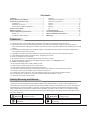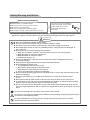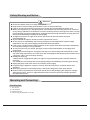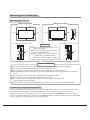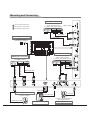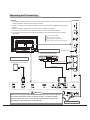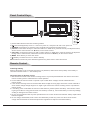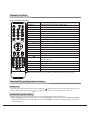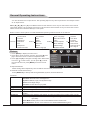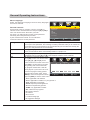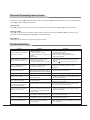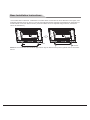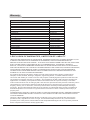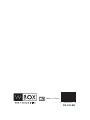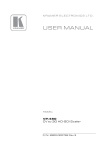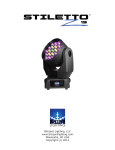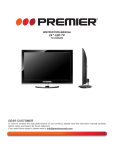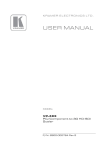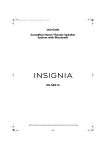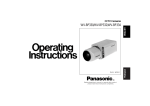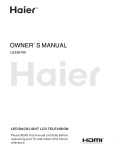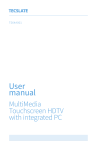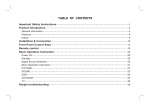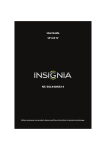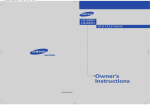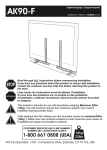Download Manual - W Box Technologies
Transcript
43" LED TV 0E-43LED Contents Features………………………………………………1 Safety Warning and Notice…………………………1 Mounting and Connecting…………………………3 Packing list…………………………………………3 Mounting the TV set………………………………4 Connecting peripheral equipment… … … … … … 4 Panel Control Keys…………………………………7 Remote Control………………………………………7 General Operating Instructions……………………8 Power on……………………………………………8 Installation guide-setting…………………………8 Standby………………………………………………9 Signal source selection ……………………………9 OSD menu operation ………………………………9 Picture………………………………………………10 Sound ………………………………………………11 Setting………………………………………………11 TV……………………………………………………15 Troubleshooting… … … … … … … … … … … … … …16 Technical Specifications… … … … … … … … … …17 Base Installation Instructions… … … … … … … …18 Warranty… … … … … … … … … … … … … … … … …19 Features 1. LED panel with no glint feature and low radiation can reduce eye' fatigue and protect eyes. 2. High-quality LED TV with LED backlight panel is built with high brightness, high contrast, wide viewing angle, and super fast response time. Super fast response time can greatly eliminate the shadowing of moving images. 3. De-interlacing image disposal is adopted. Today's most advanced technique for movement compensation, can completely improve the picture. 4. 3-D digital comb filter, dynamic interlaced scanning technology, and 3-D noise reduction function; 5. ATSC/NTSC digital-analog integrated tuner, supporting auto scan. 6. Power is designed to save energy. 7. All functions can be conveniently operated with the remote control. 8. With High Definition Component and HDMI,supports signal in of 1080p@60Hz max. 9. HDMI2 support MHL feature. 10. Input ports include VGA, YPbPr, HDMI, and AV. 11. Output ports include earphone and coaxial-OUT. 12. High quality speakers provide audiovisual enjoyment. 13. Dynamic contrast technology can obviously improve the definition and contrast of the picture. 14. Timing function sets the length of time until the TV turns off. 15. TV/Monitor comes with two-in-one and multiple input ports to easily switch between modes. 16. Auto Adjustment can help you setup the picture for best performance in a few. 17. Ultra-thin and super narrow design. Safety Warning and Notice Thank you for choosing W Box Technologies LED TV with LED Backlight. In order to ensure safety and to extend the life of the product, please read the entire manual carefully and understand its content. This product was designed to ensure the safety of its users, and all products are strictly tested before leaving the factory. Users should follow all operation, maintenance and safety instructions, as incorrect use can lead to harmful injury. Always comply with the following precautions to avoid dangerous situations. Please retain this manual for future reference. Warning May result in personal injury or May result in possibility of accident or death Attention property losses Indicates the behaviors that must be prohibited Indicates the operations that must be performed 1 Safety Warning and Notice Under Following Conditions Turn off the TV set immediately, unplug the power cord from the power outlet, and contact authorized maintenance personnel. ● Power failure or unstable voltage. ● Abnormal sound or smell from the device. ● AC power cord is damaged. ● TV set is damaged due to falling impact. ● Any liquid or foreign matters gets onto the TV set. ● If coal gas or other flammable gases leak, do not unplug the power cord of the TV set or other electric appliances; instead, close the valve of the gas immediately and open the doors and windows. Warning ● ● ● ● ● ● ● ● ● ● ● ● ● Only use 100-240VAC 60/50Hz power supply. This TV must be connected to a three pin socket outlet for safety. All cables can be connected or pulled out only after power supply is turned off. Do not attempt to fix the TV set in an unstable position, it may fall, become damaged, or even catch fire. Do not place TV set in the following environments: 1. With direct sunshine, moisture, excessive heat, excessive cold or heavy dust; 2. With flammable or explosive substances; 3. With flammable or corrosive gases; 4. In bathroom, kitchen, etc. Do not use damaged or improper power socket, and ensure the plug and socket are connected properly. Keep the power plug and socket free of dust and metal materials. Do not damage the power cord: 1. It is prohibited to refit the power cord; 2. Do not place heavy objects on the power cord; 3. Keep the power cord away from heat source; 4. Do not drag the power cord when unplugging. Do not connect too many appliances to one power strip, or else it may cause fire due to high power consumption. Do not let open flame (e.g. lit candle) near the TV set, or it may cause electric shock or fire. Do not place water or other liquids on the TV set as electric shock or fire could occur. To avoid short circuit, electric shock and damaging the product, do not penetrate any sharp objects, metal or liquid into the signal connector or air vents. The vents on the case are designed to release heat so the inside components of the unit do not reach high temperatures and can operate for long periods of time. Do not cover any of the holes. Do not touch the plug with wet hands, it may cause electric shock. Do not turn on the TV set in thunderstorm weather; instead, unplug the power plug and antenna connector to avoid lightning strike. Do not disassemble the TV set by yourself, it may cause electric shock or fire. Contact qualified personnel for maintenance. 2 Safety Warning and Notice Attention ● ● ● ● Do not let children climb on or hang on the TV set. Keep small accessories away from children's reach to avoid swallowing. If the TV set won't be used for a long time, turn off the device and unplug the power cord. Before cleaning the TV set, unplug the power cord and wipe with soft cloth; do not use chemicals or any foreign substances to the device. Incorrect cleaning (such as cleaning fluid, water, etc) may lead to damage of product's appearance, erasing products printing information and may flow into the machine and damage components and display. ● To adjust the position or angle of the TV set, disconnect all wires and move slowly to avoid dropping off. ● Do not rub with hard object, knock at, bend or squeeze the screen. ● Do not use TV set immediately after moving from place of low temperature to place of high temperature, this may cause fogging inside the machine and failures. ● If the screen is broken and the liquid splashes on skin, please wash with clean water immediately for 15 minutes, and go to see your doctor. ● To carry the TV set in your hands, grasp the corners and hold the bottom, do not apply force on the panel. ● Displaying the same image for a long period of time or an active image with fixed words or icons can leave image persistence on screen which will not disappear after powering the machine off for a long time. This is not covered by warranty. ● Healthy TV watching: 1. Watch the TV in appropriate light; poor light or long time watching may cause discomfort to your eyes. 2. If a headset is used, adjust the volume appropriately to avoid damage to hurting your hearing. ● Unplug the power cord of the device to cut off the power supply. ● If a power plug or appliance coupler is used as disconnecting device, it should ensure easy operation. ● Power plug should be connected properly. Loose power plugs may cause spark and fire. ● All the technical specifications in the user manual and on the packaging are subject to changes without prior notice. If there is slight deviation between the user manual and actual operation, the latter shall prevail. Mounting and Connecting Packing list 1. The TV set. 2. User Manual. 3. Remote control. 4. Power cord (or attached to TV set). 3 Mounting and Connecting Mounting the TV set Mount on the base Mount on the wall 30cm 10cm 30cm 10cm 10cm 10cm 7cm 10cm Do not obstruct the air circulation Wall Ventilation ● Keep minimal space around the TV, as shown in the figure. ● Do not cover the air vents or insert any object into the enclosure. ● Do not put the device in limited space, e.g. bookcase or embedded closet, unless the TV set is properly ventilated. Do not obstruct the air circulation Wall Tips on Installation ● The TV set should be mounted near the AC power socket for easy plugging and unplugging. ● For your safety, please select appropriate wall mount bracket or base. ● To avoid injury, it is required to place the TV set on stable plane, or fix on firm wall. ● Ask qualified personnel to mount the TV set on the wall. Improper mounting may result in an unstable TV set. ● Do not place the TV set at any place susceptible to mechanical vibration. ● Do not place the TV set at any place where insects may enter. ● Do not mount the TV set against air conditioner, internal panel of the display may create moisture and cause failure. ● Do not place the TV set at any place with strong magnetic field, to avoid electromagnetic damage. Connecting peripheral equipment You can connect various devices to the TV set and view high quality images. If the video device has HDMI, YPbPr/YCbCr, AV, PC and other video output/input ports, you can select one of them and connect to corresponding input or output ports of the TV set. After connected, press [SOURCE] key, then the menu of signal source will be displayed on the screen. Press [▲] and [▼] key to select the input signal, and press [OK] key to confirm. The connecting mode is shown in the figure. 4 Mounting and Connecting AV1 input connection Connect to the devices with AV output interface (e.g. DVD, VCR, game console) Y Yellow (VIDEO signal cable) W White(AUDIO-L signal cable) USB interface R Red (AUDIO-R signal cable) R Audio cable Connecting power supply Video cable W To power socket (100-240VAC 60/50Hz) Y AV2 input connection Connect to the devices with AV output interface (e.g. DVD, VCR, game console) HDMI input connection Connect to the AV device with HDMI interface Audio cable HDMI signal cable HDMI signal cable HDMI signal cable W Video cable Y R VGA cable ARC function connection Connect to the audio devices with ARC function Coaxial cable PC audio cable Connect to the audio devices with coaxial interface HDMI signal cable VGA input connection 5 Coaxial-out connection Mounting and Connecting Remark: 1. The VIDEO-2 and component Y signal of the device share the same input interface. AV2 and component audio share the same input interface. 2. When connecting to equipment with MHL function, please select HDMI2 as input signal source. 3. SERVICE/USB: USB interface (is used only for software upgrade). 4. If an earphone is inserted, the speaker of the TV set turns off automatically. 5. The peripheral equipment and cables described in this manual should be purchased separately. G Green (Y signal cable) B Blue (Pb/Cb signal cable) W White(AUDIO-L signal cable) R Red (AUDIO-R and Pr/Cr signal cables) Component input connection Earphone port Connect to the device with YPbPr/YCbCr output interface R MHL function connection Mobile phone or other equipments with MHL function YPbPr/YCbCr cable B Audio cable MHL signal cable G W R Warning When connecting the outdoor antenna to signal port of the TV set, please turn off the main power switch on the TV set first. The wired network antenna connected to the TV set must be isolated from the protective grounding, or can cause fire or other hazards. RF Antenna connection 6 Panel Control Keys 3 4 5 1 2 6 7 1) Power LED indicator and remote receiving window. 2) Power switch(optional): Press '' I '' end to turn power on, and press ''O'' end to turn power off. 3) SOURCE: Press this key to enter the menu of signal source and choose signal source. 4) CH+/CH-: Press these two keys to select the channel. In OSD menu, press the two keys to adjust the items, which have the same functions as ▲/▼ key on the remote control. 5) VOL+/VOL-: Press these two keys to add or reduce volume. In OSD menu, press the two keys to adjust the analog value of selected item, which have the same functions as t /u key on the remote control. 6) MENU: Press this key to enter main menu. 7) Standby: To switch the TV on or back to standby. Note: Different models may have different appearances; please refer to the actual device. Remote Control Installing battery Remove the battery cover, and insert two AAA (1.5V) batteries; make sure that the polarity of the battery is consistent with the marks "+/-" in the battery slot. Operating Notes for Remote Control 1. Aim the remote control at the remote receiving sensor. Any article placed between the remote control and remote receiving sensor could affect the normal operation. 2. Do not shake the remote control or operate or put it under direct sunlight, as heat could deform the remote control. 3. If the remote receiving sensor is located under direct sunlight or strong light, the remote control could fail to work. Please change the light angle or TV angle or get closer to the remote receiving sensor to operate the remote control. 4. Low battery power could affect the remote control distance, please replace the battery. If the remote control is going to be idle for a long period of time or the battery is used up, remove the battery to avoid any leakage, eroding or damage to the remote control. 5. Do not use any batteries with any other specifications. Do not mix old and new batteries. Always replace both batteries together. 6. Do not charge, disassemble, heat or burn the used battery as this may cause it to short circuit. Please comply with the relevant environmental protection regulations to dispose of the waste battery. 7 Remote Control Keys on Remote Control Name Function Description POWER ( ) Shift between work state and standby state SOURCE Display the signal source selection menu MUTE ( ) Turn on/off the sound Numerical Numerical keys F1(3D) Freeze image: On/Off DASH Select digital TV programs SMART S Shift among sound modes SMART P Shift among picture modes Cursor ( , , , ) / : select functions. / : adjust the analog value VOL+/VOL- Increase or decrease the volume CH+/CH- Select the previous or next channel MENU Display the main menu EXIT Return to the previous menu EPG Display electronic program guide (Digital TV programs) INFO Display the channel information Return( ) MTS(optional) Quickly return to the channel you selected last time Select different ATV sounds: Stereo/SAP/MONO or select DTV sounds from MTS CH. LIST Display the channel list FAV Display your favorite channel list WIDE Switch picture ratio CC Select CC modes OK Confirm the operation Note: Actual remote control may differ in appearance from the above figure. General Operating Instructions Power on Insert the power plug into the power socket. Press the [ ] button on the TV(If it doesn't have this button, you can skip this step), and then press [ ] key on the remote control or on the panel to turn on the TV. Installation guide-setting When you turn on the TV for the first time, the first page will be the setting menu below. 1. Menu Language: Menu language selection. Press [t ] and [u ] on the remote control or [VOL-] and [VOL+] on the panel to select an menu language, and then press [OK] to confirm your selection and enter the next item "Time Zone." 8 General Operating Instructions 2. Time Zone: Press [t ] and [u ] on the remote control or Setup Wizard [VOL-] and [VOL+] on the panel to select your time zone, and then press [OK] to confirm your selection and enter Menu Language English the next item "DST." Time Zone Pacific 3. DST: Daylight Saving Time, press [u ] on the remote DST Off control to select from On/Off to enable or disable daylight saving. Antenna Air 4. Antenna: Press [u ] to select the TV receiving mode from Auto Scan Air/Cable repeatedly. 5. Auto Scan: Auto channel scan selection. Press [u ] on the Select Move Exit remote control to enter the auto channel scan page and start scanning. You can also press [EXIT] to skip this operation and exit this page. Refer to the section TV for detailed operation steps. MENU Standby Press [ ] on the remote control or on the panel to enter the standby state. ★Special Attention 1. If there is no signal input after turning on the TV, the system will automatically enter the standby state a few minutes later. 2. If you are not going to use the TV soon, press the power button to turn off the power. INPUT SOURCE TV AV1 AV2 YPBPR Signal source selection PC Press [SOURCE] on the remote control or on the panel to enter the menu "Input Source". Press [▲] and [▼] on the remote control or [CH+] and [CH-] on the panel to select a signal source, and then press [OK] on the remote control to enter the signal input source you've selected. HDMI1 HDMI2 HDMI3 OSD menu operation Press [MENU] on the remote control or panel to display the Picture Mode Personal main menu: Contrast 50 1. Press [t ] and [u ] on the remote control or [VOL-] and Brightness 50 [VOL+] on the panel to select a functional menu. Saturation 50 Tint 50 2. Press [▼] on the remote control or [CH-] on the panel to Sharpness 50 enter the functional menu. Advanced Video 3. Press [▲] and [▼] on the remote control or [CH+] and [CH-] on the panel to select an adjustment item from the Return Move Select functional menu. 4. Press [t ] and [u ] on the remote control or [VOL-] and [VOL+] on the panel to change the analog value. When there is an icon " " on the screen, you can press [u ] on the remote control or [VOL+] on the panel to enter the next sub-menu or press [MENU] to exit the current menu. 5. No matter which menu you have chosen, you can press [MENU] to exit the current menu, press [EXIT] to exit the entire menu, press [SOURCE] to display the menu "Input Source", and then press [SOURCE] to exit the menu "Input Source." 6. In menu operation, each disabled option will be automatically hidden with a purple icon. When you change the OSD menu setting value, the new setting value will automatically take effect upon the disappearance of the menu even if you do not press the relevant key to exit the OSD menu. 7. The operating instructions provided in this User's Manual for the menu "Picture," "Sound," "Setting" and MENU 9 General Operating Instructions "TV" are all based on TV Input Source. The operating steps for any other Input Source are nearly the same as TV Input Source. Note: [t ], [ u ], [▲] and [ ▼] in this Manual stand for the direction cursor keys on the remote control unless specifically defined. The operating instructions in the text below are all based on keys on the remote control. Please review and understand the keys on the panel. Below is a list of menu options. You will find detailed operating instructions later in the manual. In TV Mode Picture Mode Contrast Brightness Sound Picture Saturation Tint Sharpness Advanced Video Sound Mode Bass Treble Setting Balance Surround SPDIF Audio Language Menu Language Parental Controls Time TV Closed Caption Menu Settings VGA Settings Restore Default Antenna Auto Scan Favorite Show/ Hide Channel No. Channel Label DTV Signal: Picture 1. Press [MENU] to display the main menu. 2. Press [▼] to enter the menu "Picture" and press [▲] and [▼] to move the cursor to select an adjustment item. 3. Press [t ] and [u ] to change the analog value. When there is an icon " " on the screen, you can press [u ] to enter the next sub-menu or press [MENU] to exit the current menu. Picture Mode Contrast Brightness Saturation Tint Sharpness Advanced Video Select ★ Special Attention All the analog values adjusted by the user will be auto saved as personal mode. Personal 50 50 50 50 50 Move MENU Return ★ Remote Control Shortcut Keys Press [SMART P] to directly shift among Standard, Dynamic, Soft and Personal. Function: Picture Mode Select from four image modes: Standard/Dynamic/Soft/Personal Standard: Moderate color and brightness Dynamic: Brilliant, bright, and dynamic image Soft: Soft and bright image Personal: Set the value as you prefer Contrast Adjust the image contrast and change the image level feeling with an analog value of 0-100 Brightness Adjust the screen brightness with an analog value of 0-100 Saturation Adjust the image brilliance with an analog value of 0-100 Tint Adjust the image hue to be warmer or cooler with an analog value of 0-100 only in NTSC system Sharpness Adjust the image definition and sharpen or soften the image with an analog value of 0-100 Advanced Video Color Temp.: Adjust the white chroma of the image, selecting from Cool/Normal/Warm repeatedly Scale Mode: Select picture scale: Auto/Subtitle/Cinema/4:3/Full mode Noise Reduction: Set the noise reduction level: Off/Weak/Middle/Strong/Auto 10 General Operating Instructions Sound 1. Press [MENU] to display the main menu. 2. Press [t ] and [u ] to move the cursor to select the menu "Sound," press [▼] to enter the menu "TV" and press [▲] and [▼] to move the cursor to select an adjustment item. 3. Press [t ] and [u ] to change the analog value or state. Function: Sound Mode Bass Treble Balance Surround SPDIF Audio Language Select Personal 75 70 50 Off RAW English Move MENU Return Select from five sound modes: Standard/Music/Movie/Sports/Personal Adjust bass value of 0-100 Adjust treble value of 0-100 Adjust the sound output proportion of the left and right sound channels within 0-100. When you set the analog value as 0, there will be no sound from the right speaker. When you set the analog value as 100, there will be no sound from the left speaker. When you set the analog value as 50, both speakers will have the same volume. Enable or disable surround sound Surround Select SPDIF mode, selecting from RAW/PCM SPDIF Audio Language Digital TV language selection: English/French/Spanish Note: This item is adjustable only in DTV mode. It is not adjustable in ATV mode. The default value is English. Sound Mode Bass Treble Balance Volume Adjustment Press [VOL+] and [VOL-] to adjust the volume. Press [VOL+] to increase the volume and press [VOL-] to decrease the volume. Mute If you want to turn off the sound for a-while, press [MUTE] to enable the mute function and you will see a mute icon appear on the screen. Press [MUTE] again to disable the mute function. ★Special Attention Please set the balance value as 50 in general cases. ★Remote Control Shortcut Keys Press [SMART S] to directly shift among Standard/Music/Movie/Sports/Personal. Setting 1. Press [MENU] to display the main menu. Menu Language 2. Press [t ] and [u ] to move the cursor to select the menu Parental Controls "Setting," press [▼] to enter the menu "Setting" and press Time [▲] and [▼] to move the cursor to select an adjustment Closed Caption Menu Settings item. VGA Settings 3. Press [t ] and [u ] to change the analog value. When Restore Default there is an icon " " on the screen, you can press [u ] to enter the next sub-menu or press [MENU] to exit the Select current menu. 11 English Move MENU Return General Operating Instructions Menu Language: Select the OSD menu language. There are many languages that can be selected. Parental controls Set the level of the TV program or movie. Press [▼] to select the menu "Parental Control" and press [u ] or [OK] to enter it as shown below. Each time you enter this menu, you will need to input the correct password. Generally, the initial password provided by the manufacturer is 0000. You can follow the instructions below to set the password. Change Password System Lock Input Lock US Canada RRT Setting Reset RRT Select On Move MENU Return Change Password Set the parental controls access password. The message "Enter New password" asks you to input a new password. The message "Confirm password" asks you to confirm the new password you've just entered. If the two passwords you've entered are exactly the same, your new password is set successfully. System Lock Press [t ] and [u ] to select the state of System Lock: On/Off. Before you select the "on" option, the item below will be automatically hidden in a purple icon. Input Lock Press [u ] or [OK] to ente, press [▲] and [▼] to move the cursor to select an adjustment source, Press [t ] and [u ] on the remote control to Lock or Unlock. US TV: Set the TV program ratings. Press [u ] or [OK] to enter it as shown below. Press [▲], [▼], [t ] and [u ] on the TV RATING remote control to move the cursor and L S D ALL FV V press [OK] to confirm the TV program T V- Y T V- Y 7 rating setting and mark it with a tick. T V- G Any program marked with a tick will T V- P G T V- 1 4 not be played. If you want to cancel or T V- M A reset the TV program rating, please :Block Press OK to Block or Unblock follow the above steps again. Press Return Move Select [MENU] to return to the previous menu and press [EXIT] to exit the entire menu. TV-Y: applicable to all children TV-Y7: applicable to children no younger than 7 TV-G: applicable to all people TV-PG: requires parental guidance TV-14: accompanied by parents TV-MA: only applicable to adults ALL: select all TV programs FV: fantasy violence V: violence S: sex scene L: indecent language D: suggestive dialogue MENU 12 General Operating Instructions US MPAA: Stands for Motion Picture Association of America. Press [▲], [▼] to select rate G: GENERAL AUDIENCES: Nothing that would offend parents for G viewing by children PG PG:PARENTAL GUIDANCE PG-13 SUGGESTED: Parents urged to R NC-17 give "parental guidance." May X contain some material not suitable N/A for children. Press Press to Lock :Block Move Select to Unlock MENU Return PG-13: PARENTS STRONGLY CAUTIONED: Parents are urged to be cautious. Some material may be inappropriate for children under age 13. R: RESTRICTED: Contains some adult material. Not suitable for children. NC-17: NO ONE 17 AND UNDER ADMITTED: Clearly adult. Children are not permitted N/A: movies without rating Canada Canadian English: Canada Video Rating System, similar to MPAA Guidelines G: Suitable for viewing by all ages PG: Parental guidance is advised Themes or content may not be C suitable for children C8+ 14A: Suitable for people 14 years of G PG age or older. Those under 14 14+ should view with an adult. 18+ Parents cautioned EXEMPT Press to Lock Press to Unlock :Block 18A: Suitable for people 18 years of Return Move Select age or older. Persons under 18 should view with an adult. Parents strongly cautioned R: Restricted to 18 years and over. Content not suitable for minors EXEMPT: Contains material not subject to classification such as documentaries, nature, travel, music, arts and culture, sports and educational and instructional information Canadian French: G: General rating, applicable to all people G 8ans+ 13+: Applicable to children 13ans+ above 13 MENU 16ans+ 18ans+ EXEMPT :Block Press Select 13 to Lock Press Move to Unlock MENU Return General Operating Instructions 16+: Applicable to children above 16 18+: Only applicable to people no younger than 18 EXEMPT: Exempt programming Canada RRT Setting Set the rating region table that defines the rating standard for a particular geographic region and/or country. The menu may vary depending on the local broadcasting system. This setting is not available in the United states. Sleep Timer Time Zone Auto Sync DST Clock Reset RRT Reset all options in the filtering options. Off Atlantic Off Off 1980 1 6 3:16 A M Time Press [▼] to select the menu "Time" and then press [u ] or [OK] to enter it, as shown below. Sleep Timer Time Zone Auto Sync DST Clock Select Move MENU Return Set a time for the system to auto enter the standby state: Off/5min/10min/15min/30min/60min/ 90min/120min/180min/240min Time zone selection: Eastern/Central/Mountain/Pacific/ Alaska/Hawaii/Atlantic Auto sync clock from digital stream; Selection: On/Off Daylight Saving Time; Selection: On/Off DTV program clock information Closed Caption Press [▼] to select the menu "Closed Caption" and then press [u ] or [OK] to enter it, as shown below. CC Mode Basic Selection Advance Selection Option Press [t ] or [u ] to select On/CC On Mute/Off Caption mode, selection: CC1/CC2/CC3/CC4/Text1/Text2/Text3/Text4/Off Selection: service 1/service 2/service 3/service 4/service 5/service 6/Off, It is enable only in DTV source Caption Option Menu Settings Press [▼] to select the menu "Menu Settings" and then press [u ] or [OK] to enter it, as shown below. Transparency OSD Time To adjust the OSD menu transparency Set the OSD menu display time: 5sec/15sec/30sec/45sec/60sec VGA Settings Use for adjusting display images when in PC mode. Only for PC mode. Note: Under PC source mode, if there is no signal input, the device will enter power saving state after one minute. When PC signals are connected, the device will wake up and display normally. Select 14 0 0 100 0 H-Position V-Position Clock Phase Auto Move MENU Return General Operating Instructions Note: (1). The PC screen varies according to Windows version and video card. (2). If nonstandard video format is selected, the PC screen display will be abnormal. 1. Press [▲] or [▼] to move the cursor and select VGA Settings, press [u ] or [OK] to enter the VGA menu, and press [▲] or [▼] to move the cursor and select desired item in the VGA Settings. 2. Press [MENU] to return to previous menu, and press [EXIT] to hide the menu. Function: H-Position V-Position Clock Phase Auto Move the screen to left/right (range: 0-100) Move the screen up/down (range: 0-100) Adjust when image flashes and has vertical stripe (range: 0-100) Reduce the water wave in line to increase image sharpness (range: 0-100) The PC screen of the machine can adjust automatically according to the PC video signal Restore Default Restore the system default, please press [▼] to select the menu "Restore Default" and press [u ] or [OK] to conduct the restore operation. TV 1. Press [MENU] to display the main menu. 2. Press [t ] or [u ] to move the cursor to select the menu "TV," press [▼] to enter the menu "TV" and press [▲] and [▼] to move the cursor to select an item. 3. When there is an icon " " on the screen, you can press [u ] to enter the next sub-menu or press [MENU] to exit the current menu. Antenna Auto Scan Favorite Show/Hide Channel No. Channel Label DTV Signal : Select Air Move MENU Return Antenna Press [▲] or [▼] to select the menu "Antenna" and then press [t ] or [u ] to select Air and Cable repeatedly. Auto Scan Press [▼] to move the cursor to select "Auto Scan," press [u ] or [OK] to enter the menu "Auto Scan", press [t ] or [u ] to select "Yes", and press [OK] to start auto scanning . When scanning is finished, it will stop at the channel where the auto scan began. Friendly Tip: Select Auto Scan for new products. The system will automatically scan channels in your area. Please wait a few minutes for auto scan to complete, do not disconnect the power or turn off the TV. Favorite Press [▲] or [▼] to move the cursor to select "Favorite" and then press [u ] or [OK] to enter the menu "Favorite List." Press [▲] and [▼] to select a channel as your favorite channel, then press [OK], the channel which you selected will be added to the "Favorite channel list"; Press [OK] again to delete the channel from the "Favorite channel list". Show/Hide Press [▲] or [▼] to move the cursor to select "Show/Hide" and then press [u ] or [OK] to enter the menu 15 General Operating Instructions "Show/Hide." Press [▲] and [▼] to select a channel, then press [OK], the channel which you selected will hide. Press [OK] again to display the channel. Channel No. Press [▲] or [▼] to move the cursor to select "Channel No ." and then press [t ] or [u ] to select Channel. Channel Label Press [▲] or [▼] to move the cursor to select "Channel Label" and then press [u ] or [OK] to enter the menu "Channel Label,"press [▲], [▼], [t ] or [u ] to edit channel label. DTV Signal: Display the signal intensity of programme in DTV system. Troubleshooting Failure The TV image has snowflakelike spots, and noise Reason 1. Antenna connector is loose, or cable is damaged 2. Antenna type isn't suitable 3. Antenna orientation or position isn't proper 4. Weak signal Solution 1. Check whether antenna connector is loose, whether cable is intact 2. Check antenna type (VHF/UHF) 3. Adjust antenna orientation and position 4. Use signal amplifier The screen has no display, no audio, and the indicator isn't on 1. Power plug is loose, or power supply isn't connected 2. The power button is not turned on 1. Check whether the power cord is connected properly 2. Check if " " button on the front panel is on The TV image has spot, line or stripe interference The signal is interfered with by neon light, electric hair dryer, etc. Do not use the electric hair dryer near the device, and adjust the antenna direction to reduce interference Image ghosting occurs 1. The TV signal is reflected by a large 1. Use high-directional antenna building such as a tower block or hotel, etc. 2. Adjust the antenna orientation 2. Antenna orientation isn't properly positioned The image doesn't have color Color saturation is too low Enter "Picture" to increase the color saturation The TV has no audio 1. The volume is too low 2. The audio is mute 1. Adjust the volume properly 2. Press the "MUTE" key on the remote control to cancel the mute state DTV screen has mosaic The signal is weak Check whether the antenna plug is loose and whether the cable is intact The PC has no display, prompts no signal input, and the red indicator flashes The signal cable is loose or has fallen off Check whether the signal cable is loose or has fallen off, and reconnect it properly The remote control distance is short, or out of order 1. The signal receiver of the remote control is blocked by certain object 2. The battery voltage of the remote control is low 1. Move the object that blocks the signal receiver 2. Replace the battery PC display is blurry 1. The adjustment isn't properly set 2. The display mode isn't properly set 1. Use automatic adjustment function 2. Use recommended mode 1. The adjustment isn't properly set PC image shifts, can't fill the screen, or exceeds the screen 2. The display mode isn't properly set 1. Use automatic adjustment function 2. Use recommended mode Can't operate the device External influences (e.g. lighting, static, etc.) will interfere with the normal operation 16 Disconnect the power supply first,connect the power supply after about 1-2 minutes, then turn on the TV again Technical Specifications Master unit Panel size Max. Resolution Best Resolution Pixel Pitch Active Area Power Supply Power Consumption of Speaker 43" 1920×1080 1920×1080@60Hz 0.019"x0.019"(0.4902mm×0.4902mm) 37.05"x 20.8" (941.18mm×529.20mm) 100-240VAC 60/50Hz 8W +8W Dimension (L×H×W) and Weight Panel size 43" Unpacking The base Excluding base 38"x22"x3"(968×565×77(mm3) Including base 38"x24"x3"(968×616×77(mm3) Packing / Net Weight Gross Weight / 42"x26"x6"(1085×667×150(mm3) 17.6lbs (8.0kg) / 22.04lbs (10.0kg) Operating environment: temperature: 5℃~40℃; RH: 10%~85%; atmospheric pressure: 86kPa~104kPa Storage environment: temperature: -20℃~55℃; RH: 5%~95%; atmospheric pressure: 86kPa~104kPa Technical specifications for TV 1. Supported Systems: ATV: NTSC M; DTV: ATSC 2. TV(RF): 75Ω Imbalance 3. AV Video-Input: 75Ω, 1VP-P, RCA 4. AV Audio-Input: 20KΩ, 500mV RMS 5. YPbPr/HDMI Video Input: 480i, 480p, 576i, 576p, 720p, 1080i, 1080p VGA display mode NO. 1 2 3 4 5 6 7 8 Mode VGA SVGA XGA WXGA WUXGA Resolution 720×400 640×480 800×600 1024×768 1280×720 1360×768 1600×900 1920×1080 Refresh rate 70Hz 60Hz 60Hz 60Hz 60Hz 60Hz 60Hz 60Hz Recommended mode:1920X1080@60Hz Power management Mode Normal working Standby Power Consumption 43" ≤75W ≤0.5W 17 Base Installation Instructions Put machine flat on table first. Install base in machine back cover bottom as arrow direction in the figure, and make the positioning hole on top of V cover of base aligned with the positioning raised stand on the bottom of machine back cover, then fasten screws. (notice that base has to be adjusted at figure status, otherwise it cannot be installed in.) Base Screws Remark: The actual base and machine appearance may be different from pictures; please refer to the actual device. 18 Warranty 1.Limited Warranty a.General Subject to the terms and conditions of this Limited Warranty, from the date of sale through the period of time for product categories specified in Section 1(b), ADI warrants its W Box Technologies products to be free from defects in materials and workmanship under normal use and service, normal wear and tear excepted. Except as required by law, this Limited Warranty is only made to Buyer and may not be transferred to any third party. ADI shall have no obligation under this Limited Warranty or otherwise if: (i) The product is improperly installed, applied or maintained; (ii) The product is installed outside of stated operating parameters, altered, or improperly services or repaired; (iii) Damage is caused by outside natural occurrences, such as lightning, power surges, fire, floods, acts of nature, or the like. (iv) Defects resulting from unauthorized modification, misuse, vandalism, or other causes unrelated to defective materials or workmanship, or failures related to batteries of any type used in connection with the products sold hereunder. ADI only warrants those products branded as W Box Technologies products and sold by ADI. Any other products branded by third parties are warranted by the third party manufacturer for a period as defined by the third party manufacturer, and ADI assigns to Buyer those warranties and only those warranties extended by such third party manufacturers or vendors for non-ADI branded products. ADI does not itself warrant any non-ADI branded product and sells only on an as is basis in accordance with ADI’s terms and conditions of sale. b.Specific Warranties for product categories are as follows: Product Categories Warranty Period Soundbars Walk Through Metal Detectors Intrusion Wireless Communication Accessories Analog Cameras Televisions CCTV Power Supplies In Ceiling Speakers Amplifiers Magnetic Locks Request to Exit Devices Surge Protection UPS (uninterruptible power supplies) Volume Controls 12 months 12 months 12 months 24 months 24 months 24 months 24 months 24 months 24 months 24 months 24 months 24 months 24 months 19 Warranty Product Categories Warranty Period Intrusion Audio Devices Monitors Video Baluns DVR's, NVR's IP Cameras Racks TV Mounts PIR’s Analog Cables B Connectors Bus Terminals Extension Cords HDMI Cables Jacks, Cords and Intrusion Communication Accessories Patch Cables Raceway Conduit Wire Ties Magnetic Contacts 30 months 30 months 30 months 60 Months 60 Months 60 Months 60 Months 84 months Limited Lifetime Limited Lifetime Limited Lifetime Limited Lifetime Limited Lifetime Limited Lifetime Limited Lifetime Limited Lifetime Limited Lifetime Limited Lifetime 2.EXCLUSION OF WARRANTIES, LIMITATION OF LIABILITY HERE ARE NO WARRANTIES OR CONDITIONS, EXPRESS OR IMPLIED, OF MERCHANTABILITY, OR FITNESS FOR A PARTICULAR PURPOSE OR OTHERWISE, WHICH EXTEND BEYOND THE DESCRIPTION ON THE FACE HEREOF. TO THE FULLEST EXTENT PERMITTED BY LAW, IN NO CASE SHALL ADI BE LIABLE TO ANYONE FOR ANY (I) CONSEQUENTIAL, INCIDENTAL, INDIRECT, SPECIAL, OR PUNITIVE DAMAGES ARISING OUT OF OR RELATING IN ANY WAY TO THE PRODUCT AND.OR FOR BREACH OF THIS OR ANY OTHER WARRANTY OR CONDITION, EXPRESS OR IMPLIED, OR UPON ANY OTHER BASIS OF LIABILITY WHATSOEVER, EVEN IF THE LOSS OR DAMAGE IS CAUSED BY ADI’S OWN NEGLIGENCE OR FAULT AND EVEN IF ADI HAS BEEN ADVISED OF THE POSSIBILITY OF SUCH LOSSES OR DAMAGES. Any product description (whether in writing or made orally by ADI or ADI’s agents), specifications, samples, models, bulletin, drawings, diagrams, engineering sheets, or similar materials used in connection with the Buyer’s order are for the sole purpose of identifying ADI’s products and shall not be construed as an express warranty or condition. Any suggestions by ADI or ADI’s agents regarding use, applications or suitability of the products shall not be construed as an express warranty or condition unless confirmed to be such in writing by ADI. ADI does not represent that the products it sells may not be compromised or circumvented; that the products will prevent any personal injury or property loss by burglary, robbery, fire or otherwise, or that the products will in all cases provide adequate warning or protection. Buyer understands and will cause its customer to understand that a properly installed and maintained product is not insurance or guarantee that such will not cause or lead to personal injury or property loss. CONSEQUENTLY ADI SHALL HAVE NO LIABILITY FOR ANY PERSONAL INJURY, PROPERTY DAMAGE OR OTHER LOSS BASED ON ANY CLAIM AT ALL INCLUDING A CLAIM THAT THE PRODUCT FAILED TO GIVE WARNING. However, if ADI is held liable whether directly or indirectly for any loss or damage with respect to the products it sells, regardless of cause or origin, its maximum liability shall not in any case exceed the purchase price of the product, which shall be fixed as liquidated damages and not as a penalty and shall be the complete and exclusive remedy against ADI. 20 Warranty 3.Limitation on Liability to Buyer’s Customers Buyer agrees to limit liability to its customers to the fullest extent permitted by law. Buyer acknowledges that ADI shall only be deemed to give consumers of its products such statutory warranties as may be required by law and at no time shall Buyer represent to its customers and/or users of ADI products that ADI provides any additional warranties. By accepting the products, to the fullest extent permitted by law, Buyer assumes all liability for, and agrees to indemnity and hold ADI harmless against and defend ADI from, any and all suits, claims, demands, causes of action and judgments relating to damages, whether for personal injury or to personal property, suffered by any person, firm, corporation or business association, including but not limited to, Buyer’s customers and/or users of the products because of any failure of the products to detect and/or warn of the danger for which the goods were designed or any other failure of the products whether or not such damages are caused or contributed to by the sold or joint concurring negligence or fault of ADI. 4.Returns Subject to the terms and conditions listed below, during the applicable warranty period, ADI will replace Product or provide a credit at purchase at its sole option free of charge any defective products returned prepaid. Any obligations of ADI to replace Limited Lifetime warranty products pursuant to this warranty which result from defect are limited to the availability of replacement product. ADI reserves the right to replace any such products with the then currently available products, or provide a credit in its sole discretion. In the event Buyer has a problem with any ADI product, please call your local ADI branch for return instructions: For US call 1-800-233-6261 For Canada call 877-234-7378 For Puerto Rico call 787-793-8830 Be sure to have the model number and the nature of the problem available. In the event of replacement, the return product will be credited to Buyer’s account and a new invoice issued for the replacement item. ADI reserves the right to issue a credit only in lieu of replacement. If any W Box Technologies product is found to be in good working order or such product’s inability to function properly is a result of user damage or abuse, the product will be returned to Buyer in the same condition as received and Buyer shall be responsible for any return freight changes. 5.Governing Law The laws of State of New York apply to this Limited Warranty. 6.Governing Law Where any term of this Limited Warranty is prohibited by such laws, it shall be null and void, but the remainder of the Limited Warranty shall remain in full force and effect. 21 Made in China 0E-32LED