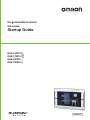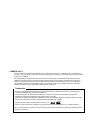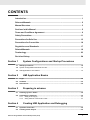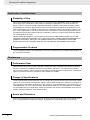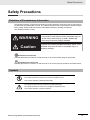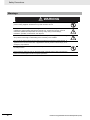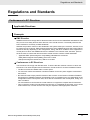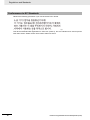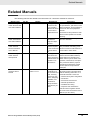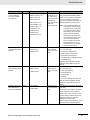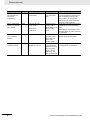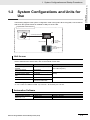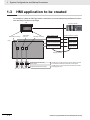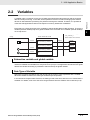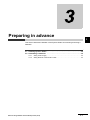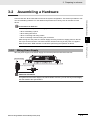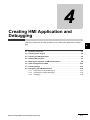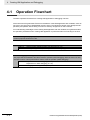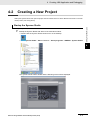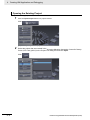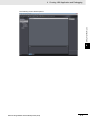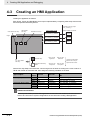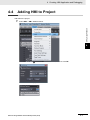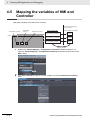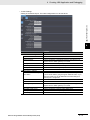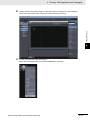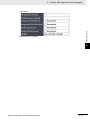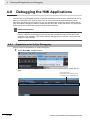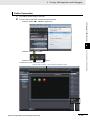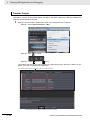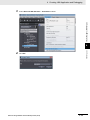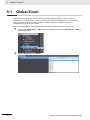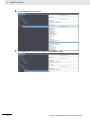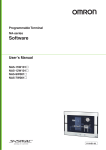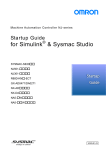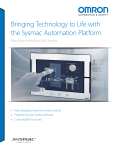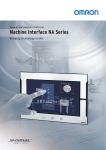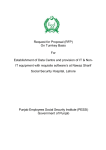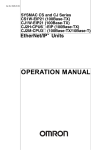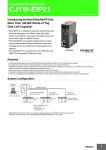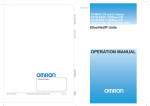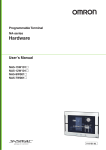Download NA-series Programmable Terminal Startup Guide
Transcript
Programmable Terminal NA-series Startup Guide NA5-15W101 NA5-12W101 NA5-9W001 NA5-7W001 V120-E1-01 OMRON, 2014 All rights reserved. No part of this publication may be reproduced, stored in a retrieval system, or transmitted, in any form, or by any means, mechanical, electronic, photocopying, recording, or otherwise, without the prior written permission of OMRON. No patent liability is assumed with respect to the use of the information contained herein. Moreover, because OMRON is constantly striving to improve its high-quality products, the information contained in this manual is subject to change without notice. Every precaution has been taken in the preparation of this manual. Nevertheless, OMRON assumes no responsibility for errors or omissions. Neither is any liability assumed for damages resulting from the use of the information contained in this publication. Trademarks • Sysmac and SYSMAC are trademarks or registered trademarks of OMRON Corporation in Japan and other countries for OMRON factory automation products. • Windows, Windows XP, Windows Vista, Windows 7, Windows 8, Excel, and Visual Basic are registered trademarks of Microsoft Corporation in the USA and other countries. • EtherCAT® is registered trademark and patented technology, licensed by Beckhoff Automation GmbH, Germany. • ODVA, CIP, CompoNet, DeviceNet, and EtherNet/IP are trademarks of ODVA. • The SD and SDHC logos are trademarks of SD-3C, LLC. • Portions of this software are copyright 2014 The FreeType Project (www.freetype.org). All rights reserved. Other company names and product names in this document are the trademarks or registered trademarks of their respective companies. Introduction Introduction Thank you for purchasing an NA-series Programmable Terminal. This manual contains information that is necessary to use the NA-series Programmable Terminal. Please read this manual and make sure you understand the functionality and performance of the NA-series Programmable Terminal before you attempt to use it in a control system. Keep this manual in a safe place where it will be available for reference during operation. Intended Audience This manual is intended for the following personnel, who must also have knowledge of electrical systems (an electrical engineer or the equivalent). • Personnel in charge of introducing FA systems. • Personnel in charge of designing FA systems. • Personnel in charge of installing and maintaining FA systems. • Personnel in charge of managing FA systems and facilities. Applicable Products This manual covers the following products. • NA-series Programmable Terminals NA-series Programmable Terminal Startup Guide (V120) 1 Relevant Manuals Relevant Manuals The basic information required to use an NA-series PT is provided in the following three manuals. • NA-series Programmable Terminal Hardware User’s Manual (Cat. No. V117) • NA-series Programmable Terminal Software User’s Manual (Cat. No. V118) • NA-series Programmable Terminal Device Connection User’s Manual (Cat. No. V119) Operations are performed from the Sysmac Studio Automation Software. Refer to the Sysmac Studio Version 1 Operation Manual (Cat. No. W504) for information on the Sysmac Studio. Other manuals are necessary for specific system configurations and applications. The following manual is also available to walk you through installations and operations up to starting actual operation using simple examples. Refer to it as required. • NA-series Programmable Terminal Startup Guide Manual (Cat. No. V120) 2 NA-series Programmable Terminal Startup Guide (V120) Manual Structure Manual Structure Page Structure and Markings The following page structure is used in this manual. Installing NA-series PTs Level 1 heading Level 2 heading Level 3 heading Installation in a Control Panel Give the current headings. 3 Installation and Wiring Level 2 heading 3-3-1 Installation in a Control Panel The NA-series PT is installed by embedding it in a control panel. Panel Mounting Brackets and a Phillips screwdriver are required to mount the NA-series PT. The required number of Panel Mounting Brackets are included with the NA-series PT. 3-3 Installing NA-series PTs Level 3 heading 3-3 3 Panel Mounting Bracket Use the following installation procedure. 1 Open a hole in which to embed the NA-series PT with the following dimensions and insert the NA-series PT from the front side of the panel. Indicates a procedure. Vertical Horizontal 3-3-1 Installation in a Control Panel A step in a procedure Phillips screwdriver Page tab Gives the number of the main section. Recommended panel thickness: 1.6 to 6.0 mm Model NA5-15W 392 +1/-0 × 268 +1/-0 mm (horizontal × vertical) NA5-12W 310 +1/-0 × 221 +1/-0 mm (horizontal × vertical) NA5-9W 261 +1/-0 × 166 +1/-0 mm (horizontal × vertical) NA5-7W 197 + 0.5/-0 × 141 +0.5/-0 mm (horizontal × vertical) Special information Icons indicate precautions, additional information, or reference information. Dimensions Additional Information You can use an NS-USBEXT-1M USB Relay Cable to extend the USB slave connector on the back panel of the NA-series PT to the front surface of a control panel. If you use the USB Relay Cable, open a hole with the following dimensions and install the Cable. 2 Attach the panel mounting brackets from the back of the panel as shown in the following figure. The number of mounting brackets depends on the size of the NA-series PT, as shown in the following table. Refer to Bracket Mounting Locations for Different NA-series PT Sizes on page 3-8, below. Model NA5-15W NA5-12W NA5-9W NA5-7W Number of Panel Mounting Brackets 8 locations 6 locations 4 locations 4 locations Catch the brackets in the mounting holes in the NA-series PT, pull forward lightly, and then use a Phillips screwdriver to tighten the screws and secure the NA-series PT to the panel, which will be held between the mounting brackets and the NA-series PT. Manual name NA Series Programmable Terminal Hardware User’s Manual (V117) 3-5 Note This illustration is provided only as a sample. It may not literally appear in this manual. NA-series Programmable Terminal Startup Guide (V120) 3 Manual Structure Special Information Special information in this manual is classified as follows: Precautions for Safe Use Precautions on what to do and what not to do to ensure safe usage of the product. Precautions for Correct Use Indicates precautions on what to do and what not to do to ensure proper operation and performance. Additional Information Additional information to read as required. This information is provided to increase understanding or make operation easier. Version Information Information on differences in specifications and functionality with different versions is given. 4 NA-series Programmable Terminal Startup Guide (V120) Sections in this Manual Sections in this Manual 1 1 2 System Configurations and Startup Procedures 3 2 HMI Application Basics 3 Preparing in advance 4 Creating HMI Application and Debugging 5 Useful Functions I Index 4 NA-series Programmable Terminal Startup Guide (V120) 5 I 5 Sections in this Manual 6 NA-series Programmable Terminal Startup Guide (V120) CONTENTS Introduction .............................................................................................................. 1 Relevant Manuals..................................................................................................... 2 Manual Structure...................................................................................................... 3 Sections in this Manual ........................................................................................... 5 Terms and Conditions Agreement ......................................................................... 9 Safety Precautions..................................................................................................11 Precautions for Safe Use ...................................................................................... 13 Precautions for Correct Use ................................................................................. 16 Regulations and Standards .................................................................................. 17 Related Manuals..................................................................................................... 19 Terminology............................................................................................................ 23 Revision History..................................................................................................... 24 Section 1 System Configurations and Startup Procedures 1-1 Startup procedures................................................................................................................ 1-2 1-2 System Configurations and Units for Use................................................................................ 1-3 1-3 HMI application to be created.................................................................................................. 1-4 Section 2 HMI Application Basics 2-1 Pages ...................................................................................................................................... 2-2 2-2 Variables................................................................................................................................. 2-3 2-3 Subroutines............................................................................................................................ 2-4 Section 3 Preparing in advance 3-1 Installing Sysmac Studio ...................................................................................................... 3-2 3-2 Assembling a Hardware........................................................................................................ 3-3 3-2-1 3-2-2 Section 4 Wiring Power Supply .................................................................................................................. 3-3 Wiring Ethernet communication cable ........................................................................................ 3-4 Creating HMI Application and Debugging 4-1 Operation Flowchart.............................................................................................................. 4-2 4-2 Creating a New Project ......................................................................................................... 4-3 NA-series Programmable Terminal Startup Guide (V120) 7 4-3 Creating an HMI Application................................................................................................. 4-6 4-4 Adding HMI to Project ........................................................................................................... 4-7 4-5 Mapping the variables of HMI and Controller ..................................................................... 4-8 4-6 Initial Configuration of HMI................................................................................................. 4-10 4-7 Creating a Page ................................................................................................................... 4-12 4-8 Debugging the HMI Applications ....................................................................................... 4-18 4-8-1 4-8-2 4-8-3 Section 5 Preparations for Online Debugging........................................................................................... 4-18 Preparations for Offline Debugging........................................................................................... 4-22 Debugging................................................................................................................................. 4-24 Useful Functions 5-1 Global Event........................................................................................................................... 5-2 5-2 Protecting User Program Assets ......................................................................................... 5-5 Index 8 NA-series Programmable Terminal Startup Guide (V120) Terms and Conditions Agreement Terms and Conditions Agreement Warranty, Limitations of Liability Warranties z Exclusive Warranty Omron’s exclusive warranty is that the Products will be free from defects in materials and workmanship for a period of twelve months from the date of sale by Omron (or such other period expressed in writing by Omron). Omron disclaims all other warranties, express or implied. z Limitations OMRON MAKES NO WARRANTY OR REPRESENTATION, EXPRESS OR IMPLIED, ABOUT NON-INFRINGEMENT, MERCHANTABILITY OR FITNESS FOR A PARTICULAR PURPOSE OF THE PRODUCTS. BUYER ACKNOWLEDGES THAT IT ALONE HAS DETERMINED THAT THE PRODUCTS WILL SUITABLY MEET THE REQUIREMENTS OF THEIR INTENDED USE. Omron further disclaims all warranties and responsibility of any type for claims or expenses based on infringement by the Products or otherwise of any intellectual property right. z Buyer Remedy Omron’s sole obligation hereunder shall be, at Omron’s election, to (i) replace (in the form originally shipped with Buyer responsible for labor charges for removal or replacement thereof) the non-complying Product, (ii) repair the non-complying Product, or (iii) repay or credit Buyer an amount equal to the purchase price of the non-complying Product; provided that in no event shall Omron be responsible for warranty, repair, indemnity or any other claims or expenses regarding the Products unless Omron’s analysis confirms that the Products were properly handled, stored, installed and maintained and not subject to contamination, abuse, misuse or inappropriate modification. Return of any Products by Buyer must be approved in writing by Omron before shipment. Omron Companies shall not be liable for the suitability or unsuitability or the results from the use of Products in combination with any electrical or electronic components, circuits, system assemblies or any other materials or substances or environments. Any advice, recommendations or information given orally or in writing, are not to be construed as an amendment or addition to the above warranty. See http://www.omron.com/global/ or contact your Omron representative for published information. Limitation on Liability; Etc OMRON COMPANIES SHALL NOT BE LIABLE FOR SPECIAL, INDIRECT, INCIDENTAL, OR CONSEQUENTIAL DAMAGES, LOSS OF PROFITS OR PRODUCTION OR COMMERCIAL LOSS IN ANY WAY CONNECTED WITH THE PRODUCTS, WHETHER SUCH CLAIM IS BASED IN CONTRACT, WARRANTY, NEGLIGENCE OR STRICT LIABILITY. Further, in no event shall liability of Omron Companies exceed the individual price of the Product on which liability is asserted. NA-series Programmable Terminal Startup Guide (V120) 9 Terms and Conditions Agreement Application Considerations Suitability of Use Omron Companies shall not be responsible for conformity with any standards, codes or regulations which apply to the combination of the Product in the Buyer’s application or use of the Product. At Buyer’s request, Omron will provide applicable third party certification documents identifying ratings and limitations of use which apply to the Product. This information by itself is not sufficient for a complete determination of the suitability of the Product in combination with the end product, machine, system, or other application or use. Buyer shall be solely responsible for determining appropriateness of the particular Product with respect to Buyer’s application, product or system. Buyer shall take application responsibility in all cases. NEVER USE THE PRODUCT FOR AN APPLICATION INVOLVING SERIOUS RISK TO LIFE OR PROPERTY WITHOUT ENSURING THAT THE SYSTEM AS A WHOLE HAS BEEN DESIGNED TO ADDRESS THE RISKS, AND THAT THE OMRON PRODUCT(S) IS PROPERLY RATED AND INSTALLED FOR THE INTENDED USE WITHIN THE OVERALL EQUIPMENT OR SYSTEM. Programmable Products Omron Companies shall not be responsible for the user’s programming of a programmable Product, or any consequence thereof. Disclaimers Performance Data Data presented in Omron Company websites, catalogs and other materials is provided as a guide for the user in determining suitability and does not constitute a warranty. It may represent the result of Omron’s test conditions, and the user must correlate it to actual application requirements. Actual performance is subject to the Omron’s Warranty and Limitations of Liability. Change in Specifications Product specifications and accessories may be changed at any time based on improvements and other reasons. It is our practice to change part numbers when published ratings or features are changed, or when significant construction changes are made. However, some specifications of the Product may be changed without any notice. When in doubt, special part numbers may be assigned to fix or establish key specifications for your application. Please consult with your Omron’s representative at any time to confirm actual specifications of purchased Product. Errors and Omissions Information presented by Omron Companies has been checked and is believed to be accurate; however, no responsibility is assumed for clerical, typographical or proofreading errors or omissions. 10 NA-series Programmable Terminal Startup Guide (V120) Safety Precautions Safety Precautions Definition of Precautionary Information The following notation is used in this manual to provide precautions required to ensure safe usage of the NA-series Programmable Terminal. The safety precautions that are provided are extremely important to safety. Always read and heed the information provided in all safety precautions. The following notation is used. WARNING Caution Indicates a potentially hazardous situation which, if not avoided, could result in mild or moderate injury or at the worst, serious injury or death. Additionally, there may be severe property damage. Indicates a potentially hazardous situation which, if not avoided, may result in minor or moderate injury, or property damage. Precautions for Safe Use Indicates precautions on what to do and what not to do to ensure safe usage of the product. Precautions for Correct Use Indicates precautions on what to do and what not to do to ensure proper operation and performance. Symbols The circle and slash symbol indicates operations that you must not do. The specific operation is shown in the circle and explained in text. This example indicates prohibiting disassembly. The triangle symbol indicates precautions (including warnings). The specific operation is shown in the triangle and explained in text. This example indicates a general precaution. NA-series Programmable Terminal Startup Guide (V120) 11 Safety Precautions Warnings WARNING Do not attempt to take the NA Unit apart and do not touch the product inside while the power is being supplied. Otherwise it may result in electric shock. Always ensure that the personnel in charge confirm that installation, inspection, and maintenance were properly performed for the NA Unit. “Personnel in charge” refers to individuals qualified and responsible for ensuring safety during machine design, installation, operation, maintenance, and disposal. Ensure that installation and post-installation checks are performed by personnel in charge who possess a thorough understanding of the machinery to be installed. Do not use the input functions such as the touch panel or function keys of the NA Unit, in applications that involve human life, in applications that may result in serious injury, or for emergency stop switches. Do not attempt to disassemble, repair, or modify the NA Unit. It may cause NA Unit to lose its safety function. Never press two points or more on the touch panel of the NA Unit at a time. Touching two points or more interrupts normal touch panel operations. 12 NA-series Programmable Terminal Startup Guide (V120) Precautions for Safe Use Precautions for Safe Use • When unpacking the NA Unit, check carefully for any external scratches or other damages. Also, shake the NA Unit gently and check for any abnormal sound. • The NA Unit must be installed in a control panel. • The mounting panel must be between 1.6 and 6.0 mm thick. Tighten the Mounting Brackets evenly to a torque of between 0.5 and 0.6 N·m to maintain water and dust resistance. If the tightening torque exceeds the specified value, or the tightening is not even, deformation of the front panel may occur. What is more, make sure the panel is not dirty or warped and that it is strong enough to hold the NA Unit. • Do not let metal particles enter the NA Unit when preparing the panel. • Turn OFF the power supply before connecting or disconnecting cables. • Periodically check the installation conditions in applications where the NA Unit is subject to contact with oil or water. • Be certain to use the cables with lock mechanism such as serial cable or the Ethernet cable after confirming if it is securely locked. • Do not touch the packaging part of the circuit board with your bare hands. Discharge any static electricity from your body before handling the board. • Do not use volatile solvents such as benzene and thinners or chemical cloths. • Water and oil resistance will be lost if the front sheet is torn or is peeling off. Do not use the NA Unit, if the front sheet is torn or is peeling off. • As the rubber packing will deteriorate, shrink, or harden depending on the operating environment, periodical inspection is necessary. • Confirm the safety of the system before turning ON or OFF the power supply, or pressing the reset switch. • The whole system may stop depending on how the power supply is turned ON or OFF. Turn ON/OFF the power supply according to the specified procedure. • Operate DIP switch according to the following way. Correct technique Incorrect technique Back of the case DIP switch The DIP switch may break if it is levered with a tool against the case as shown in the figure. • Once the DIP switch settings are changed, reset by pressing the reset switch, or restart the power supply. • Initialize the project, after confirming that existing project is backed up at the Sysmac Studio. • When changing the password, do not reset or turn OFF the power supply until the writing is completed. A failure to store the password may cause the project to fail to function. • While uploading or downloading a project or a system program, do not perform the operations as follows. Such operations may corrupt the project or the system program: • Turning OFF the power supply of the NA Unit • Resetting the NA Unit. • Removing the USB devices or SD card. • Disconnecting the cable between a support tool and the NA Unit. • Do not connect an AC power supply to the DC power terminals. • Do not perform a dielectric strength test. NA-series Programmable Terminal Startup Guide (V120) 13 Precautions for Safe Use • Use a DC power with a slight voltage fluctuation and that will provide a stable output even if the input is momentarily interrupted for 10 ms. Also use the one with reinforced insulation or double insulation. Rated Power Supply Voltage: 24VDC (Allowable range 19.2 to 28.8VDC) • Use a power cable with AWG#12 to #22 thick (0.35mm2 to 3.31mm2). Peel the coating 7mm length and tighten the terminal screw with the torque in the range of 0.5 to 0.6 N·m. Also confirm if the terminal screw is tighten appropriately. • To prevent malfunctions caused by noise, ground the NA Unit correctly. • Do not use any battery if strong impact is applied to it (e.g. by dropping on the floor) because such a battery may cause a leakage. • Confirm the type of the battery to install the battery properly. • Apply power for at least five minutes before changing the battery. Mount a new battery within five minutes after turning OFF the power supply. If power is not supplied for at least five minutes, the clock data may be lost. Check the clock data after changing the battery. • Do not dismantle a battery nor let it short-circuit. • Do not apply an impact with the lithium battery, charge it, dispose it into a fire, or heat it. Doing either of them may cause an ignition or a bursting. • Dispose of the NA Units and batteries according to local ordinances as they apply. • The following precaution must be displayed on all products containing lithium primary batteries with a perchlorate content of 6ppb or higher when exporting them to or shipping them through California, USA. Perchlorate Material - special handling may apply. See www.dtsc.ca.gov/hazardouswaste/perchlorate The NA-Series contains a lithium primary battery with a perchlorate content of 6ppb or higher. When exporting a product containing the NA-Series to or shipping such a product through California, USA, label all packing and shipping containers appropriately. • Do not connect the USB devices in the environment subject to the strong vibration. • Do not connect USB devices which are not allowed to connect to NA Unit. • Start actual system application only after checking normal operation of the system including storage devices such as USB memory and SD card. • When connecting peripheral devices which do not meet the performance level of the NA Unit for noise and static electricity, ensure sufficient countermeasures against noise and static electricity during installation of the peripheral devices to the NA Unit. • Do not carry out the following operations when accessing USB devices or SD card: • Turning OFF the power supply of the NA Unit • Press the Reset switch of the NA Unit • Pull out the USB devices or SD card • When using the No. 6 pin of the serial port connector for a voltage of DC+5V, make sure the supply equipment's current capacity is below 250mA before using it. The DC+5V voltage output of the NA Unit is +5V±5%, and the maximum current is 250mA. • To ensure the system's safety, make sure to incorporate a program that call periodically signals during the operation at connected device side and can confirm the normal functionality of the NA Unit before running the system. • Start actual system application only after sufficiently checking project, subroutine and the operation of the program at the connected device side. • To use numeric input functions safely, always make maximum and minimum limit settings. • Do not press the touch panel with a force greater than 30 N. • Do not use hard or pointed objects to operate or scrub the screen, otherwise the surface of the screen may be damaged. 14 NA-series Programmable Terminal Startup Guide (V120) Precautions for Safe Use • The deterioration over time may cause the touch points to move on the touch panel. Calibrate the touch panel periodically. • A touch position detection error of approximately 20 pixels may occur due to the precision of the touch panel. Always take this into account when positioning objects on the panel so adjoining objects will not be activated by mistake. • Confirm the safety of the system before pressing the touch panel. • Do not accidentally press the touch panel when the backlight is not lit or when the display does not appear or is too dark to identify visually. • You can change the brightness by changing the setting such as in the system menu or by downloading project. If the brightness is set to very dark, it causes flickering or unreadable screen. Additionally, the brightness can be restored by transferring the project again after setting the property of the brightness appropriately. In a case of the applications where end users can control the brightness, create the applications so as keeping on operations by such as assigning the function which restores the brightness to one of function keys, if necessary. • Signals from the touch panel may not be entered if the touch panel is pressed consecutively at high speed. Make sure to go on the next operation after confirming that the NA Unit has detected the input of the touch panel. • The function keys have the restrictions as follows: • Using both anti-reflection sheet and protective cover interrupts the normal function key operation. Do not use them together. • When you use gloves or others, the function keys may not work correctly depending on the material and thickness of the gloves. Take actual conditions of the gloves usage into considerations prior to the system startup to perform the confirmation. • The function keys do not work when covered with water. Remove the water completely before use. NA-series Programmable Terminal Startup Guide (V120) 15 Precautions for Correct Use Precautions for Correct Use z Do not install or store the NA Unit in any of the following locations: • Locations subject to severe changes in temperature • Locations subject to temperatures or humidity outside the range specified in the specifications • Locations subject to condensation as the result of high humidity • Locations subject to corrosive or flammable gases • Locations subject to strong shock or vibration • Locations outdoors subject to direct wind and rain • Locations subject to strong ultraviolet light • Locations subject to dust • Locations subject to direct sunlight • Locations subject to splashing oil or chemicals z Take appropriate and sufficient countermeasures when installing systems in the following locations: • Locations subject to static electricity or other forms of noise • Locations subject to strong electric field or magnetic field • Locations close to power supply lines • Locations subject to possible exposure to radioactivity 16 NA-series Programmable Terminal Startup Guide (V120) Regulations and Standards Regulations and Standards Conformance to EC Directives Applicable Directives • EMC Directive Concepts z EMC Directive OMRON devices that comply with EC Directives also conform to the related EMC standards so that they can be more easily built into other devices or the overall machine. The actual products have been checked for conformity to EMC standards.* Whether the products conform to the standards in the system used by the customer, however, must be checked by the customer. EMC-related performance of the OMRON devices that comply with EC Directives will vary depending on the configuration, wiring, and other conditions of the equipment or control panel on which the OMRON devices are installed. The customer must, therefore, perform the final check to confirm that devices and the overall machine conform to EMC standards. * Applicable EMC (Electromagnetic Compatibility) standards are as follows: EMS (Electromagnetic Susceptibility): EN 61131-2:2007 EMI (Electromagnetic Interference): EN 61131-2:2007 z Conformance to EC Directives The NA-series PTs comply with EC Directives. To ensure that the machine or device in which the NA-series PT is used complies with EC Directives, the NA-series PT must be installed as follows: • The NA Unit must be installed within a control panel. • You must use reinforced insulation or double insulation for the DC power supplies connected to the NA Unit. • NA-series PTs that comply with EC Directives also conform to the Common Emission Standard (EN 61000-6-4). Radiated emission characteristics (10-m regulations) may vary depending on the configuration of the control panel used, other devices connected to the control panel, wiring, and other conditions. You must therefore confirm that the overall machine or equipment complies with EC Directives. • This is a Class A product (for industrial environments). In a residential environment, it may cause radio interference, in which case the user may be required to take appropriate measures. NA-series Programmable Terminal Startup Guide (V120) 17 Regulations and Standards Conformance to KC Standards Observe the following precaution if you use NA-series PTs in Korea. Class A Device (Broadcasting Communications Device for Business Use) This device obtained EMC registration for office use (Class A), and it is intended to be used in places other than homes. Sellers and/or users need to take note of this. 18 NA-series Programmable Terminal Startup Guide (V120) Related Manuals Related Manuals The following manuals are related to the NA-series PTs. Use these manuals for reference. Manual name Cat. No. V117 NA-series Programmable Terminal Hardware User’s Manual Models NA5- W NA-series Programmable Terminal Software User’s Manual V118 NA5- W NA-series Programmable Terminal Device Connection User’s Manual V119 NA5- W NA-series Programmable Terminal Startup Guide V120 NA5- W NJ-series CPU Unit Hardware User’s Manual W500 NJ501- NJ301- Applications Learning the specifications and settings required to install an NA-series PT and connect peripheral devices. Learning about NA-series PT pages and object functions. Learning the specifications required to connect devices to an NA-series PT. Learning in concrete terms information required to install and start the operation of an NA-series PT. Learning the basic specifications of the NJ-series CPU Units, including introductory information, designing, installation, and maintenance. Mainly hardware information is provided. Description Information is provided on NA-series PT specifications, part names, installation procedures, and procedures to connect an NA Unit to peripheral devices. Information is also provided on maintenance after operation and troubleshooting. NA-series PT pages and object functions are described. Information is provided on connection procedures and setting procedures to connect an NA-series PT to a Controller or other device. The part names and installation procedures are described followed by page creation and transfer procedures with the Sysmac Studio. Also operation, maintenance, and inspection procedures after the project is transferred are described. Sample screen captures are provided as examples. An introduction to the entire NJ-series system is provided along with the following information on a Controller built with a CPU Unit. • Features and system configuration • Introduction • Part names and functions • General specifications • Installation and wiring • Inspection and maintenance Use this manual together with the NJ-series CPU Unit Software User’s Manual (Cat. No. W501). NA-series Programmable Terminal Startup Guide (V120) 19 Related Manuals Manual name NJ-series CPU Unit Software User´s Manual CJ Series Programmable Controllers Operation Manual Cat. No. W501 Models NJ501- NJ301- W393 CJ1H-CPU H-R CJ1G/H-CPU H CJ1G-CPU P CJ1M-CPU CJ1G-CPU CS/CJ/NSJ Series Programmable Controllers Operation Manual W394 CS1G/H-CPU H CS1G/H-CPU -V1 CS1D-CPU H CS1D-CPU S Applications Learning how to program and set up an NJ-series CPU Unit. Description Provides the following information on a Controller built with an NJ-series CPU Unit. Mainly software information is provided. • CPU Unit features Learning the basic specifications of the CJ-series PLCs, including introductory information, designing, installation, and maintenance. Learning about the functions of the CS/CJ-series and NSJ-series PLCs. • CPU Unit operation • Initial settings • Programming based on IEC 61131-3 language specifications Use this manual together with the NJ-series CPU Unit Hardware User’s Manual (Cat. No. W500). The following information is provided on a CJ-series PLC. • Introduction and features • System configuration design • Installation and wiring • I/O memory allocation • Troubleshooting Use this manual together with the Programming Manual (Cat. No. W394). The following information is provided on a CS/CJ-series or NSJ-series PLC. • Programming • Master function CJ1H-CPU H-R • File memory CJ1G/H-CPU H • Other functions CJ1G-CPU P Use this manual together with the Operation Manual (CS-series PLCs: W339, CJ-series PLCs: W393). CJ1M-CPU CJ1G-CPU NSJ - (B)-G5D CS/CJ/NJ-series Instructions Reference Manual W340 NSJ - (B)-M3D CS1□-CPU- - CJ1□-CPU- - CJ2H-CPU- - NSJ - - CS/CJ Series Programming Consoles Operation Manual W341 CQM1H-PRO01 CQM1-PRO01 C200H-PRO27 +CS1W-KS001 20 Learning detailed information on programming instructions. Learning the operating procedures of the Programming Consoles. Instructions are described in detail. When programming, use this manual together with the Operation Manual (CS-series PLCs: W339, CJ-series PLCs: W393) and the Programming Manual (W394). The operating procedures of the Programming Consoles are described. When programming, use this manual together with the Operation Manual (CS-series PLCs: W339, CJ-series PLCs: W393), the Programming Manual (W394), and the Instructions Reference Manual (W340). NA-series Programmable Terminal Startup Guide (V120) Related Manuals Manual name CS/CJ/NSJ Series Communications Commands Reference Manual Cat. No. W342 Models CS1G/H-CPU H CS1G/H-CPU -V1 CS1D-CPU H CS1D-CPU S CS1W-SCU -V1 CS1W-SCB -V1 CJ1G/H-CPU H Applications Learning detailed specifications on the communications instructions addressed to CS/CJ-series CPU Units and NSJ-series PLCs. CJ1G-CPU P CJ1M-CPU CJ1G-CPU CJ1W-SCU -V1 CJ-series CJ2 CPU Unit Hardware User’s Manual W472 CJ2H-CPU6 -EIP CJ2H-CPU6 CJ2M-CPU Learning the hardware specifications of CJ2 CPU Units. Description 1) C-mode commands and 2) FINS commands are described in detail. Refer to this manual for information on communications commands (C-mode commands and FINS commands) addressed to CPU Units. Note This manual describes communications commands that are addressed to a CPU Unit. The communications path is not relevant. (The communications commands can be sent through the serial communications port of the CPU Unit, the communications port of a Serial Communications Board/Unit, or a communications port on another Communications Unit.) The following information is provided on a CJ2 CPU Unit. • Introduction and features • Basic system configuration • Part names and functions • Installation and setting procedures • Troubleshooting CJ-series CJ2 CPU Unit Software User’s Manual W473 CJ2H-CPU6 -EIP CJ2H-CPU6 CJ2M-CPU Learning the software specifications of CJ2 CPU Units. Use this manual together with the Software User’s Manual (Cat. No. W473). The following information is provided on a CJ2 CPU Unit. • CPU Unit operation • Internal memory • Programming • Settings • Functions built into the CPU Unit Ethernet Units Operation Manual Construction of Networks W420 CS1W-ETN21 CJ1W-ETN21 Learning how to use an Ethernet Unit. Use this manual together with the Hardware User’s Manual (Cat. No. W472). Information is provided on the Ethernet Units. Information is provided on the basic setup and FINS communications. Refer to the Communications Commands Reference Manual (Cat. No. W342) for details on FINS commands that can be sent to CS/CJ-series CPU Units when using the FINS communications service. NA-series Programmable Terminal Startup Guide (V120) 21 Related Manuals Manual name Ethernet Units Operation Manual Construction of Applications Cat. No. W421 CS/CJ-series EtherNet/IP™ Units Operation Manual W465 Models CS1W-ETN21 CJ1W-ETN21 CJ2H-CPU6 -EIP CJ2M-CPU3 CS1W-EIP21 CJ1W-EIP21 Sysmac Studio Version 1 Operation Manual W504 SYSMAC-SE2 CX-Programmer Operation Manual W446 CXONE-AL C-V4 22 CXONE-AL D-V4 Applications Learning how to use an Ethernet Unit. Learning how to use the built-in EtherNet/IP port of the CJ2 CPU Units. Description Information is provided on constructing host applications, including functions for sending/receiving mail, socket service, automatic clock adjustment, FTP server functions, and FINS communications. Information is provided on the built-in EtherNet/IP port and EtherNet/IP Units. Basic settings, tag data links, FINS communications, and other functions are described. The operating procedures of the Sysmac Studio are described. Learning about the operating procedures and functions of the Sysmac Studio. Learning about the The operating procedures of the CX-Programmer CX-Programmer are described. except for information on function blocks, ST programming, and SFC programming. NA-series Programmable Terminal Startup Guide (V120) Terminology Terminology Term HMI PT NA Series HMI Project NA Unit Download IAG collection Description A general term for interface devices that indicates both hardware and software elements. In this manual, “HMI” refers to an OMRON Sysmac-brand product unless otherwise specified. The hardware elements of the HMI. The NA Series of Programmable Terminals and peripheral devices. A Sysmac Studio project for an HMI. An NA-series Programmable Terminal. Transferring data from the Sysmac Studio to an HMI. When you provide IAGs, you provide them as IAG collections. IAGs are also imported as IAG collections. An IAG collection contains one or more IAGs. NA-series Programmable Terminal Startup Guide (V120) 23 Revision History Revision History A manual revision code appears as a suffix to the catalog number on the front and back covers of the manual. Cat. No. V120-E1-01 Revision code Revision code 01 24 Date June 2014 Revised content Original production NA-series Programmable Terminal Startup Guide (V120) 1 System Configurations and Startup Procedures This section describes startup procedure provided in this guide, the system configurations used for the startup, and operations to be created. 1-1 Startup procedures . . . . . . . . . . . . . . . . . . . . . . . . . . . . . . . . . . . . . . . . . . . . 1-2 1-2 System Configurations and Units for Use . . . . . . . . . . . . . . . . . . . . . . . . . . 1-3 1-3 HMI application to be created . . . . . . . . . . . . . . . . . . . . . . . . . . . . . . . . . . . . 1-4 NA-series Programmable Terminal Startup Guide (V120) 1-1 1 System Configurations and Startup Procedures 1-1 Startup procedures This guide describes the operations from creating HMI application to debugging in regard to the NA-series Programmable Terminal as startup procedures. As to the Controller connected to HMI, referring to a sample of the program created in the NJ-series Machine Automation Controller Startup Guide (CPU Unit) (W513). The operations from creating HMI application to debugging can be performed in the system configurations as follows. System configurations • Sysmac Studio only Descriptions of operation Offline debugging Creating HMI application and user program for the Controller with Sysmac Studio. Online debugging • Sysmac Studio • NA-series Programmable Terminal Operating the virtual HMI and the NJ-series CPU Unit with simulator on Sysmac Studio and debugging the application and the program. Creating HMI application and user program for the Controller with Sysmac Studio. Debugging them on HMI actual Unit and the NJ-series CPU Unit. • CPU Unit Startup procedures for each system configurations are as follows. Offline Debugging Sysmac Studio Preparations Online Debugging Sysmac Studio NA-series Programmable Terminal CPU Unit 3-1 Installing Sysmac Studio 3-2 Mounting and Wiring a Hardware Creating HMI application 4-2 Creating a New Project 4-3 Setting a Software and Creating HMI Application Debugging 1-2 4-6 The Simulator debugging the HMI application NA-series Programmable Terminal Startup Guide (V120) 1 System Configurations and Startup Procedures System Configurations and Units for Use The following diagram is the system configuration used in this guide. When using HMI, connect the PC with which the Sysmac Studio is installed to USB port of the HMI. 1 Sysmac Studio + HMI + CPU Unit Sysmac Studio Ver. 1.10 HMI Commercial USB Cable 24 VDC (e.g., Model: S8VS) Ethernet cable NJ-series Power Supply Unit CPU Unit Unit for use The Models of the Units used in the system configuration mentioned above are shown as follows. In order to determine the actual Units, refer to the manual of each Unit. Unit name NA-series Programmable Terminal Unit Power Supply Model NA5-12W101B (Ver. 1.00) NJ-series CPU Unit NJ-series Power Supply Unit Ethernet cable NJ501-1500 (Ver. 1.01) NJ-PA3001 NJ-series CPU Unit Hardware User’s Manual (W500) Commercial Ethernet cable *1 – USB cable Commercial USB cable *2 Manual name NA-series Programmable Terminal Hardware User’s Manual (V117) S8VS Series *1. Use a category 5 cable. *2. Use a cable for USB2.0 or USB1.1 (A connector – B connector) 5.0 m at max. Automation Software Software name Sysmac Studio Standard Edition Ver. 1.10 1-2 System Configurations and Units for Use 1-2 Number of License – (Media only) 1 license NA-series Programmable Terminal Startup Guide (V120) Model SYSMAC-SE200D SYSMAC-SE201L 1-3 1 System Configurations and Startup Procedures 1-3 HMI application to be created An example to create an HMI Page which is referred to as screen data placing the Button Function over the Lamp Function on the Page. HMI NJ-series Controller Controller name on the project Green Button and Lamp Yellow Button and Lamp Global variables of HMI Global variables of Controller Red Button and Lamp Page Variable Controller name_variable name A Variable variable name A Variable Controller name_variable name B Variable variable name B Variable Controller name_variable name C Variable variable name C Mapping variables Implemented on HMI Page 1-4 Implemented with Momentary Button object On HMI Page, Only the functions to operate TRUE and FALSE at Controller are installed and the Button are transparent. Implemented with Bit Lamp object On HMI Page, the Lamps read TRUE and FALSE at Controller and display each color. NA-series Programmable Terminal Startup Guide (V120) 2 HMI Application Basics This section provides the necessary matters of basic knowledge for the HMI applications of the NA-series Programmable Terminal. 2-1 Pages . . . . . . . . . . . . . . . . . . . . . . . . . . . . . . . . . . . . . . . . . . . . . . . . . . . . . . . . 2-2 2-2 Variables . . . . . . . . . . . . . . . . . . . . . . . . . . . . . . . . . . . . . . . . . . . . . . . . . . . . . 2-3 2-3 Subroutines . . . . . . . . . . . . . . . . . . . . . . . . . . . . . . . . . . . . . . . . . . . . . . . . . . 2-4 NA-series Programmable Terminal Startup Guide (V120) 2-1 2 HMI Application Basics 2-1 Pages Page is screen data displayed on HMI. Placing objects on the Page allows necessary functions to be implemented. The Page and the object have three Attributes as follows. Attributes of Page and object Properties Animations Events and Actions Descriptions It sets the properties of appearances such as position, size, and color. It sets the properties of motions such as blink and movement. It sets an Event and Action corresponding to the Event. Event-driven Application The NA-series Programmable Terminal adopts event-driven application model that describes the processions corresponding to events occurred. Adopting the model allows to create more flexible applications than conventional HMI does. Application with High Reusability Once the subroutine with high versatility is registered to global subroutine, the subroutine can be called from anywhere in the project and it improves reusability and maintainability. Also adoption of Visual Basic allows to reuse abundant samples that are released on the Internet to improve the development productivity. 2-2 NA-series Programmable Terminal Startup Guide (V120) 2 HMI Application Basics 2-2 Variables Each object on a Page accesses to the variables in global variable table of HMI as follows. There are a variable (external variable) map onto global variable of the Controller and a variable (internal variable) not to map onto it. HMI A Page Controller name on the project: new_Controller_0 Global variable table of HMI Global variable of the Controller An object Access Variable…external variable new_Controller_0_SwGreen Mapping Variable SwGreen Variable…external variable new_Controller_0_SwYellow Variable SwYellow Access Variable…external variable new_Controller_0_SwRed Variable SwRed Access Variable…internal variable abc Subroutine variable and global variable A subroutine variable is readable and writable only within the subroutine. On the other hand, a global variable is readable and writable from everywhere in the project. The application described in this guide defines the variable accessing to pushbutton switch and lamp as global variable. Data Type of Variable Data type is property that defines the data format and the range of value expressed with a variable. When the variable is defined, the data type should always be specified. In the NA-series Programmable Terminal, the data type that is the same with the one of Visual Basic is available. For details, refer to the NA-series Programmable Terminal Software User’s Manual (V118). NA-series Programmable Terminal Startup Guide (V120) 2-3 2-2 Variables A variable is like a container to store the I/O data exchanged with external devices and the temporal data at internal processing. In the HMI, all the operations such as I/O data exchanging with external devices or data arithmetic processing are performed through the variable. Therefore, it is possible to create the HMI application that does not depend on memory addresses of hardware. 2 2 HMI Application Basics 2-3 Subroutines Subroutine is a program that is described with Visual Basic. Describing the operations to be executed at Event occurring as subroutine allows creating powerful application. The subroutines include the following two types. Type of task Page subroutine Global subroutine 2-4 Definition It is a subroutine that can be referred only within a Page. It is a subroutine that can be referred from anywhere in the project. NA-series Programmable Terminal Startup Guide (V120) Preparing in advance 3 This section describes installation of the Sysmac Studio and mounting and wiring a hardware. 3-1 Installing Sysmac Studio . . . . . . . . . . . . . . . . . . . . . . . . . . . . . . . . . . . . . . . . 3-2 3-2 Assembling a Hardware . . . . . . . . . . . . . . . . . . . . . . . . . . . . . . . . . . . . . . . . 3-3 3-2-1 3-2-2 Wiring Power Supply . . . . . . . . . . . . . . . . . . . . . . . . . . . . . . . . . . . . . . . . . . . . 3-3 Wiring Ethernet communication cable . . . . . . . . . . . . . . . . . . . . . . . . . . . . . . . 3-4 NA-series Programmable Terminal Startup Guide (V120) 3-1 3 Preparing in advance 3-1 Installing Sysmac Studio In the NA-series Programmable Terminal, Sysmac Studio is used as the supporting software that operates settings of the NA Unit and devices to be connected, creating applications, debugging, and simulation. Install the Sysmac Studio to PC according to the procedures as follows. 1 2 Insert Sysmac Studio installation disc into DVD-ROM drive. Set-up program is automatically started and Select Setup Language dialog box is displayed. Select the language to be installed and click OK button. Sysmac Studio Setup wizard will be displayed. 3 4 Install the Sysmac Studio according to the Setup wizard. When the installation is completed, restart the PC. Additional Information • Hardware requirement of PC to install Sysmac Studio is shown as follows. OS Windows XP SP3 Windows Vista Windows 7 (32-bit, 64-bit) Windows 8 (32-bit, 64-bit) CPU Minimum PC required with a processor Celeron 540 (1.8 GHz) or more. RAM 2 GB Recommended 2 GB PC required with a processor Core i5 M520 (2.4 GHz) or the equivalent or more. Display XGA 1,024 x 768 dpi 16,000,000 colors WXGA 1,280 x 800 dpi 16,000,000 colors • If the Sysmac Studio cannot be installed according to the procedure as above, refer to the Sysmac Studio Version 1 Operation Manual (W504). Precautions for Correct Use When the CX-One ver.4 or lower is installed, the installation of the Sysmac Studio is cancelled and the installation is unavailable. In this case, uninstall the CX-One at first and then install the Sysmac Studio. 3-2 NA-series Programmable Terminal Startup Guide (V120) 3 Preparing in advance 3-2 Assembling a Hardware Precautions for Safe Use In order to perform any of the following operations, turn OFF the power supply to the NA Unit. • When assembling a panel. • When setting DIP switch. • When connecting and wiring cables. • When connecting or disconnecting the connectors. 3-2-1 Wiring Power Supply Wire the power supply of the Power Supply Unit and the power terminal of the NA Unit. AC Power Supply Power Supply connector + _ Additional Information This guide uses the Power Supply Unit, S8VS-06024. However, you can use any Power Supply Unit that satisfies the specifications. NA-series Programmable Terminal Startup Guide (V120) 3-3 3 3-2-1 Wiring Power Supply After turning OFF the power, the Power Supply Unit may continue to supply power to the NA Unit up to several seconds. The RUN indicator remains lit as long as the power is supplied. Make sure that the RUN indicator is unlit before performing the operation as above. 3-2 Assembling a Hardware Connect and wire all the units that are used in the system configuration. This section provides an overview of assembling methods. For the details and precautions for safety, refer to manuals for each device. 3 Preparing in advance 3-2-2 Wiring Ethernet communication cable Wire the Ethernet port and the Ethernet cable according to the diagram as below. The Ethernet port Connect to Ethernet port 1. Communication cable The internal Ethernet/IP port 3-4 NA-series Programmable Terminal Startup Guide (V120) Creating HMI Application and Debugging This section describes the basic operations from creating HMI application to debugging. 4-1 Operation Flowchart . . . . . . . . . . . . . . . . . . . . . . . . . . . . . . . . . . . . . . . . . . . 4-2 4-2 Creating a New Project . . . . . . . . . . . . . . . . . . . . . . . . . . . . . . . . . . . . . . . . . 4-3 4-3 Creating an HMI Application . . . . . . . . . . . . . . . . . . . . . . . . . . . . . . . . . . . . . 4-6 4-4 Adding HMI to Project . . . . . . . . . . . . . . . . . . . . . . . . . . . . . . . . . . . . . . . . . . 4-7 4-5 Mapping the variables of HMI and Controller . . . . . . . . . . . . . . . . . . . . . . . 4-8 4-6 Initial Configuration of HMI . . . . . . . . . . . . . . . . . . . . . . . . . . . . . . . . . . . . . 4-10 4-7 Creating a Page . . . . . . . . . . . . . . . . . . . . . . . . . . . . . . . . . . . . . . . . . . . . . . 4-12 4-8 Debugging the HMI Applications . . . . . . . . . . . . . . . . . . . . . . . . . . . . . . . . 4-18 4-8-1 4-8-2 4-8-3 Preparations for Online Debugging . . . . . . . . . . . . . . . . . . . . . . . . . . . . . . . . . 4-18 Preparations for Offline Debugging . . . . . . . . . . . . . . . . . . . . . . . . . . . . . . . . . 4-22 Debugging . . . . . . . . . . . . . . . . . . . . . . . . . . . . . . . . . . . . . . . . . . . . . . . . . . . 4-24 NA-series Programmable Terminal Startup Guide (V120) 4-1 4 4 Creating HMI Application and Debugging 4-1 Operation Flowchart The basic operation flowchart from creating HMI application to debugging is shown. As the NA-series Programmable Terminal is available to create HMI application with variables, users do not have to be conscious of addressable memory space. This allows the design to be developed independently and parallel, without being conscious of memory assignment on the Controller. For understanding advantages of the creating HMI application with the variables, this guide describes the operation procedures when creating HMI application is performed without connecting to the Unit. STEP 1. Creating a new project. (P. 4-3) Create a project file and insert an HMI. STEP 2. Setting a software and creating an HMI application. (P. 4-6) STEP2-1 Software setting (variable mapping and HMI setting) (P. 4-8) STEP2-2 Creating HMI application (variable registration and creating Page) STEP 3. Debugging the HMI application. (P. 4-18) The project data is transmitted to the HMI to check the operation (online debugging). When the Unit is not used, simulation function of the Sysmac Studio is used to check the operation (offline debugging). STEP5-1 Preparations for online debugging. (P. 4-18) STEP5-2 4-2 Preparations for offline debugging. (P. 4-22) Debugging the HMI application. (P. 4-24) NA-series Programmable Terminal Startup Guide (V120) 4 Creating HMI Application and Debugging 4-2 Creating a New Project Startup the Sysmac Studio and open the project that was created in the NJ-series Machine Automation Controller Startup Guide (CPU Unit) (W513). Startup the Sysmac Studio 1 Startup the Sysmac Studio with either of the methods as follow. • Double-click the Sysmac Studio shortcut icon on the desktop. • Select Sysmac Studio – Start in Windows – All the programs – OMRON – Sysmac Studio. 4-2 Creating a New Project Startup the Sysmac Studio. 4 The Sysmac Studio will be started and the following screen will be displayed. NA-series Programmable Terminal Startup Guide (V120) 4-3 4 Creating HMI Application and Debugging Opening the Existing Project Open an existing project. 1 Click the Open Project button in a project window. Click [Project List] dialog box is displayed. 2 Select the project that was created in the NJ-series Machine Automation Controller Startup Guide (CPU Unit) (W513) in the Project List dialog box and click Open. Click 4-4 NA-series Programmable Terminal Startup Guide (V120) 4 Creating HMI Application and Debugging The following screen will be opened. 4-2 Creating a New Project 4 NA-series Programmable Terminal Startup Guide (V120) 4-5 4 Creating HMI Application and Debugging 4-3 Creating an HMI Application Creating an application as follows. Each Green, Yellow, and Red Button and Lamp is implemented by composing a Bit Lamp with the color and a transparent Momentary Button. Controller name on project: new_Controller_0 Green Button and Lamp Yellow Button and Lamp Global variables of HMI Red Button and Lamp Page0 Global variable of Controller Variable new_Controller_0_SwGreen Variable SwGreen Variable new_Controller_0_SwYellow Variable SwYellow Variable new_Controller_0_SwRed Variable SwRed Green Bit Lamp When it is ON LightGreen When it is OFF DarkGreen Overlaying a Momentary Button over a Lamp to implement the function. e.g., Green Button and Lamp Transparent Momentary Button When it is ON Transparent When it is OFF Transparent Place a Bit Lamp Object and select the color among those as follow according to the color in either of TRUE and FALSE at Controller side. Also assign the following variables on the HMI. Type of Object Bit Lamp Object Momentary Button Object Color series Green Yellow Red Green Yellow Red ON color OFF color LightGreen Yellow Red Transparent Transparent Transparent DarkGreen Goldenrod Firebrick Transparent Transparent Transparent Specified variable at Controller side new_Controller_0_SwGreen new_Controller_0_SwYellow new_Controller_0_SwRed new_Controller_0_SwGreen new_Controller_0_SwYellow new_Controller_0_SwRed Additional Information As the Sysmac Studio provides HMI application environment with variables, the users do not have to be conscious of system configurations of the Unit when creating HMI application. 4-6 NA-series Programmable Terminal Startup Guide (V120) 4 Creating HMI Application and Debugging 4-4 Adding HMI to Project Add HMI to the project. 1 Select NA5 – HMI – Insert in Menu. 4-4 Adding HMI to Project 4 Select NA5-12W101 for Device and 1.00 for Version, and then click OK. HMI is added to the project. NA-series Programmable Terminal Startup Guide (V120) 4-7 4 Creating HMI Application and Debugging 4-5 Mapping the variables of HMI and Controller Map global variables of the HMI and of Controller. Controller name on project: new_Controller_0 Green Button and Lamp Page0 1 2 4-8 Yellow Button and Lamp Global variable of HMI Red Button and Lamp Global variables of Controller Variable new_Controller_0_SwGreen Variable SwGreen Variable new_Controller_0_SwYellow Variable SwYellow Variable new_Controller_0_SwRed Variable SwRed Mapping variables Double-click Variable Mapping – Configurations and Setup in Multiview Explorer. Or right-click Variable Mapping – Configurations and Setup in Multiview Explorer and select Edit in Menu. Click new_Controller_0, right-click a user variable, and select Create Device Variable in Menu. NA-series Programmable Terminal Startup Guide (V120) 4 Creating HMI Application and Debugging The Controller global variables are mapped into the HMI global variables. 4-5 Mapping the variables of HMI and Controller 4 NA-series Programmable Terminal Startup Guide (V120) 4-9 4 Creating HMI Application and Debugging 4-6 Initial Configuration of HMI Setting devices and TCP/IP as initial configuration of HMI. 1 2 Double-click the HMI Settings – Configurations and Setup in Multiview Explorer. HMI Settings is displayed in Configuration layer. The dialog box of Device Settings is displayed. The initial configuration is to be remained. • Device Settings Item Startup Page Page name Startup Language Startup language USB Keyboard Key layout Security Automatically log out user after period of inactivity. Inactivity period Screen Saver Screen saver type Active after Screen Brightness Screen brightness System Menu Double-tap Interval Detectable corner 4 - 10 Description Sets the page to display first when the HMI is started. Sets the project language to use when the HMI is started. Sets the layout of a USB keyboard. Select this check box to automatically log out the user after a specified period of inactivity. Specify the time of inactivity before the user is logged out automatically. Sets the type of screen saver. Sets the time after the screen is touched before the screen saver is started. Sets the brightness of the screen. Sets the interval to use to detect double taps. Select the corners in which to detect the operation to display the System Menu. NA-series Programmable Terminal Startup Guide (V120) 4 Creating HMI Application and Debugging • TCP/IP Settings Setting of the Ethernet port. The initial configuration is to be remained. 4-6 Initial Configuration of HMI 4 Item Ethernet Port 1 - Settings IP Address Subnet mask Default gateway Primary DNS server Secondary DNS server Primary WINS server Secondary WINS server Ethernet Port 2 - Settings Direct connection with Sysmac Studio IP Address Subnet mask Default gateway Primary DNS server Secondary DNS server Primary WINS server Secondary WINS server NA-series Programmable Terminal Startup Guide (V120) Description Sets the local IP address. Sets the subnet mask. Sets the IP address of the default gateway. This setting is not required when a default gateway is not used. Sets the IP address of the primary DNS server. Sets the IP address of the secondary DNS server. Sets the IP address of the primary WINS server. Sets the IP address of the secondary WINS server. Select this check box to connect Ethernet port 2 directly to the Sysmac Studio without going through an Ethernet switch. If you select this check box, the IP addresses and other settings for Ethernet port 2 are ignored. Sets the local IP address. Sets the subnet mask. Sets the IP address of the default gateway. This setting is not required when a default gateway is not used. Sets the IP address of the primary DNS server. Sets the IP address of the secondary DNS server. Sets the IP address of the primary WINS server. Sets the IP address of the secondary WINS server. 4 - 11 4 Creating HMI Application and Debugging 4-7 Creating a Page Arrange Bit Lamp and Momentary Button Objects on a Page. Each one is implemented with Lamp with color and transparent Button. Global variables of HMI Green Button and Lamp Yellow Button and Lamp Red Button and Lamp Variable new_Controller_0_SwGreen Variable new_Controller_0_SwYellow Variable new_Controller_0_SwRed Bit Lamp Object: Expression Momentary Button Object: Variable 1 It is specified as a variable Double-click HMI – Pages – Page0 in Multiview Explorer. Or right-click the HMI – Pages – Page0 and select Edit in the Menu. 4 - 12 NA-series Programmable Terminal Startup Guide (V120) 4 Creating HMI Application and Debugging 2 Overlay a Momentary Button Object on Bit Lamp Object to implement a physical Button. Place a Bit Lamp Object from Toolbox into a Page with drag-and-drop. 4-7 Creating a Page 4 3 Set the properties of the Bit Lamp Object. Right-click the arranged object and select Properties in the Menu. NA-series Programmable Terminal Startup Guide (V120) 4 - 13 4 Creating HMI Application and Debugging 4 5 6 Set LampColorOff – Appearance to DarkGreen in Properties. Perform the same operations to set LampColorOn to LightGreen. Assign a variable to the object. Set Expression – Behavior in Properties to new_Controller_0_SwGreen. Follow the same procedures to create red and yellow lamps. The settings are shown as follow. • Yellow Lamp • Red Lamp 4 - 14 NA-series Programmable Terminal Startup Guide (V120) 4 Creating HMI Application and Debugging 7 Drag-and-drop a Momentary Button Object from Toolbox into the Page as the button is overlaid on the Bit Lamp Object. 4-7 Creating a Page 4 8 9 Match the size of the Momentary Button Object with the one of the Bit Lamp Object. As the text is disused, remove the items on the list. Set TextButtonUp(Default) – Appearance to be a blank. Also set the TextButtonDown(Default) to be a blank. NA-series Programmable Terminal Startup Guide (V120) 4 - 15 4 Creating HMI Application and Debugging 10 As the Momentary Button Object should not be displayed, set the color to transparent. Select the tab of solid color in BackgroundColorButtonUp – Appearance and set System color to Transparent. Set another colors, such as BackgroundColorButtonDown, BorderColorButtonUp and BorderColorButtonDown in the same procedure. 11 Assign a variable to the Momentary Button Object. Set Variable – Behavior in Property to new_Controller_0_SwGreen. 12 Create buttons corresponding to the red and yellow lamps. The settings are shown as follows. • Yellow Button 4 - 16 NA-series Programmable Terminal Startup Guide (V120) 4 Creating HMI Application and Debugging • Red Button 4-7 Creating a Page Now the Page is completed. 4 NA-series Programmable Terminal Startup Guide (V120) 4 - 17 4 Creating HMI Application and Debugging 4-8 Debugging the HMI Applications The NA-series Programmable Terminal is implemented with the function that the operations can be verified on the simulator of the Sysmac Studio. The function is referred as Offline Debugging. When debugging should be performed without a Unit, the operations are verified through the Offline Debugging. The Offline Debugging includes a method that executes HMI project and verifies only single operation and the other method that combines the Controller's simulator. Additional Information When the operation is checked only with HMI simulator, the operation of objects can be checked. However, the debugging of the function that operates according to the value of the Controller is not available. If you need to perform debugging such a function, connect with the simulator of the Controller. 4-8-1 Preparations for Online Debugging Execute a build as preparations for Online Debugging. 1 Select Build HMI – Project in Menu. Result of the build will be displayed on the build window. If you find an error, modify the program. Convenient Function: When you click a line includes an error, you can jump to the corresponding rung. 4 - 18 NA-series Programmable Terminal Startup Guide (V120) 4 Creating HMI Application and Debugging Online Connection 1 2 Turn ON the power supply of the HMI. Connect Online with either of methods shown as follow. 4-8 Debugging the HMI Applications Method1: Select HMI – Online in Main Menu. 4 4-8-1 Preparations for Online Debugging Method2: Click in Toolbar. Method3: Press Ctrl Ctrl key + W W key. It enters into online connection status. Being into Online Connection, a bar in Edit Window is displayed in yellow. The HMI status is displayed. NA-series Programmable Terminal Startup Guide (V120) 4 - 19 4 Creating HMI Application and Debugging Transfer Project Transfer the project to HMI. In order to transfer the project, use “Synchronization” function. By the “Synchronization” function of the Sysmac Studio, the data on PC and the data on the HMI are collated automatically and transferred to the HMI. 1 Display a Synchronization window with either of the methods shown as follows. Method 1: Select Synchronization – HMI. Method 2: Click Method 3: Press in Toolbar. Ctrl Ctrl key + M W key. The collation the data on PC and the data on the HMI will be begun. When the collation is completed, the result of collation will be displayed. The collation result of the data on PC and the data on the HMI is displayed. Click the button when the project is transferred from PC to the HMI. 4 - 20 NA-series Programmable Terminal Startup Guide (V120) 4 Creating HMI Application and Debugging 2 Click the button Transfer to Device. Click . 4-8 Debugging the HMI Applications 4 3 When the transfer is completed, the HMI automatically is restarted. NA-series Programmable Terminal Startup Guide (V120) 4 - 21 4-8-1 Preparations for Online Debugging It is begun to transfer the project to the HMI. During the transfer, progress rate is displayed in Synchronization Window. 4 Creating HMI Application and Debugging 4 Click Close in right bottom on Synchronization Window. Click . The Synchronization Window is closed. 4-8-2 Preparations for Offline Debugging Execute a build and startup the HMI Simulator as preparations for Offline Debugging. Execute a Build 1 Select [Build HMI] – [Project] in Menu. Result of the Build is displayed in Build window. When you find an error, modify applicable parts of the source. 4 - 22 NA-series Programmable Terminal Startup Guide (V120) 4 Creating HMI Application and Debugging Startup the Simulator 1 Select Start NA Simulation – Simulation in Menu. 4-8 Debugging the HMI Applications Simulation Window is displayed. 4 4-8-2 Preparations for Offline Debugging Now the Simulator is completed to be started up. Additional Information The simulator is not fully compatible with actual Unit. Final confirmation is necessary on the actual Unit. NA-series Programmable Terminal Startup Guide (V120) 4 - 23 4 Creating HMI Application and Debugging 4-8-3 Debugging Debug the project whether the created project operates correctly just as intended. Confirm whether values are set to the Controller correctly and lamps are displayed properly when each button is pressed, using the simulator. 1 2 4 - 24 Switch the device to the Controller. Open the Global Variables table and register SwGreen, SwRed and SwYellow to Watch Window. NA-series Programmable Terminal Startup Guide (V120) 4 Creating HMI Application and Debugging 3 Select Run with NA Simulator – Simulation in Menu. 4-8 Debugging the HMI Applications 4 4-8-3 Debugging 4 Click OK. NA-series Programmable Terminal Startup Guide (V120) 4 - 25 4 Creating HMI Application and Debugging 5 4 - 26 Confirm whether the value of the Controller variable when pressing the button on the Page. In the similar way, confirm whether the variation of the value on Watch Window should be applied to the Page. NA-series Programmable Terminal Startup Guide (V120) Useful Functions This section describes useful functions when using the NA-series Programmable Terminal and the Sysmac Studio. 5-1 Global Event . . . . . . . . . . . . . . . . . . . . . . . . . . . . . . . . . . . . . . . . . . . . . . . . . . 5-2 5-2 Protecting User Program Assets . . . . . . . . . . . . . . . . . . . . . . . . . . . . . . . . . 5-5 NA-series Programmable Terminal Startup Guide (V120) 5-1 5 5 Useful Functions 5-1 Global Event The Global Event allows the user to execute a specific operation when a certain condition is established for whole the project. When a specific page should be displayed if the value of device reaches a certain value during the monitoring or when operation should be specified if a corresponding function key is pressed. This section describes an example that realizes function of green button with a function key. 1 2 5-2 Double-click Global Event – HMI in Multiview Explorer. Or, right-click Global Event – HMI and select Edit in Menu. Select F1KeyPress in the Events. NA-series Programmable Terminal Startup Guide (V120) 5 Useful Functions Select SetVariable in the Actions. 4 Set Variable to new_Controller_0_SwGreen and set Value to True. 5-1 Global Event 3 5 5 Select F1KeyRelease in the Events. NA-series Programmable Terminal Startup Guide (V120) 5-3 5 Useful Functions 5-4 6 Select SetVariable in the Actions. 7 Set Variable to new_Controller_0_SwGreen and set Value to False. NA-series Programmable Terminal Startup Guide (V120) 5 Useful Functions 5-2 Protecting User Program Assets Utilizing security allows the user to protect User Program Assets. The security includes functions as follows. This section describes overview of the Security Functions. Purpose Preventing theft of asset Preventing incorrect operation 5-2 Protecting User Program Assets Security Functions Overall Project File Protection Operation Rights Validation Write Protection HMI Device names Preventing incorrect connection Additional Information For the details of security, refer to Sysmac Studio Version 1 Operation Manual (W504) and NA-series Programmable Terminal Software User’s Manual (V118). 5 NA-series Programmable Terminal Startup Guide (V120) 5-5 5 Useful Functions 5-6 NA-series Programmable Terminal Startup Guide (V120) Index I NA-series Programmable Terminal Startup Guide (V120) I-1 Index Index A Animations ...................................................................... 2-2 Application with High Reusability ................................... 2-2 Automation Software ...................................................... 1-3 D V Variables ......................................................................... 2-3 W Wiring Power Supply ...................................................... 3-3 Data Type of Variable ..................................................... 2-3 Debugging ........................................................... 4-18, 4-24 E Event-driven Application ................................................. 2-2 Events and Actions ......................................................... 2-2 G Global Event ................................................................... 5-2 Global subroutine ........................................................... 2-4 global variable ................................................................ 2-3 I Initial Configuration ....................................................... 4-10 Installing Sysmac Studio ................................................ 3-2 M Mapping .......................................................................... 4-8 O Offline debugging .................................................. 1-2, 4-22 Online debugging .................................................. 1-2, 4-18 P Page subroutine ............................................................. 2-4 Properties ....................................................................... 2-2 S Startup procedures ......................................................... 1-2 Subroutine variable ........................................................ 2-3 Subroutines .................................................................... 2-4 System Configurations ................................................... 1-3 U Unit for use ..................................................................... 1-3 Utilizing security ............................................................. 5-5 I-2 NA-series Programmable Terminal Startup Guide (V120) OMRON Corporation Industrial Automation Company Authorized Distributor: Tokyo, JAPAN Contact: www.ia.omron.com Regional Headquarters OMRON EUROPE B.V. Wegalaan 67-69-2132 JD Hoofddorp The Netherlands Tel: (31)2356-81-300/Fax: (31)2356-81-388 OMRON ELECTRONICS LLC One Commerce Drive Schaumburg, IL 60173-5302 U.S.A. Tel: (1) 847-843-7900/Fax: (1) 847-843-7787 OMRON ASIA PACIFIC PTE. LTD. No. 438A Alexandra Road # 05-05/08 (Lobby 2), Alexandra Technopark, Singapore 119967 Tel: (65) 6835-3011/Fax: (65) 6835-2711 OMRON (CHINA) CO., LTD. Room 2211, Bank of China Tower, 200 Yin Cheng Zhong Road, PuDong New Area, Shanghai, 200120, China Tel: (86) 21-5037-2222/Fax: (86) 21-5037-2200 © OMRON Corporation 2014 All Rights Reserved. In the interest of product improvement, specifications are subject to change without notice. Cat. No. V120-E1-01 0614