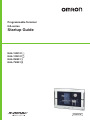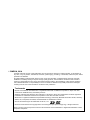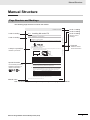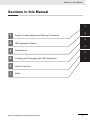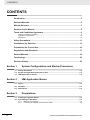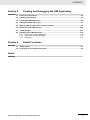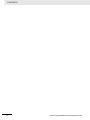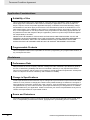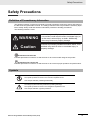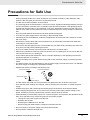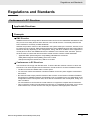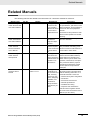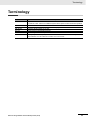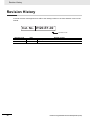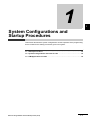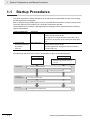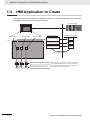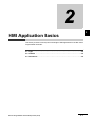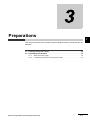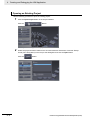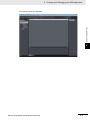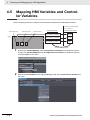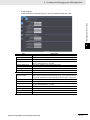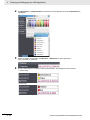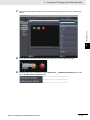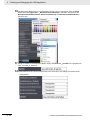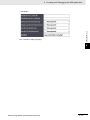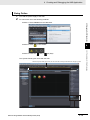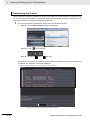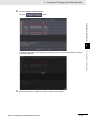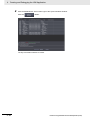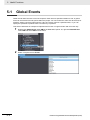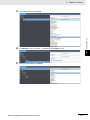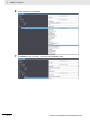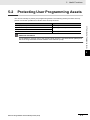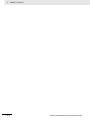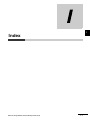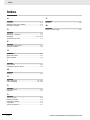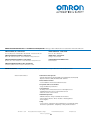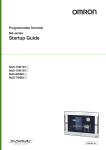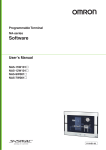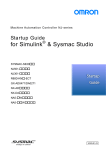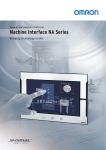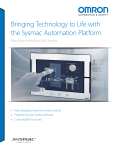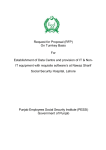Download Sysmac NA-series HMI (Programmable Terminal) Startup
Transcript
Programmable Terminal NA-series Startup Guide NA5-15W101 NA5-12W101 NA5-9W001 NA5-7W001 V120-E1-02 OMRON, 2014 All rights reserved. No part of this publication may be reproduced, stored in a retrieval system, or transmitted, in any form, or by any means, mechanical, electronic, photocopying, recording, or otherwise, without the prior written permission of OMRON. No patent liability is assumed with respect to the use of the information contained herein. Moreover, because OMRON is constantly striving to improve its high-quality products, the information contained in this manual is subject to change without notice. Every precaution has been taken in the preparation of this manual. Nevertheless, OMRON assumes no responsibility for errors or omissions. Neither is any liability assumed for damages resulting from the use of the information contained in this publication. Trademarks • Sysmac and SYSMAC are trademarks or registered trademarks of OMRON Corporation in Japan and other countries for OMRON factory automation products. • Windows, Windows XP, Windows Vista, Windows 7, Windows 8, Excel, and Visual Basic are either registered trademarks or trademarks of Microsoft Corporation in the USA and other countries. • EtherCAT® is registered trademark and patented technology, licensed by Beckhoff Automation GmbH, Germany. • ODVA, CIP, CompoNet, DeviceNet, and EtherNet/IP are trademarks of ODVA. • The SD and SDHC logos are trademarks of SD-3C, LLC. • Portions of this software are copyright 2014 The FreeType Project (www.freetype.org). All rights reserved. Other company names and product names in this document are the trademarks or registered trademarks of their respective companies. Introduction Introduction Thank you for purchasing an NA-series Programmable Terminal. This manual contains information that is necessary to use the NA-series Programmable Terminal. Please read this manual and make sure you understand the functionality and performance of the NA-series Programmable Terminal before you attempt to use it in a control system. Keep this manual in a safe place where it will be available for reference during operation. Intended Audience This manual is intended for the following personnel, who must also have knowledge of electrical systems (an electrical engineer or the equivalent). • Personnel in charge of introducing FA systems. • Personnel in charge of designing FA systems. • Personnel in charge of installing and maintaining FA systems. • Personnel in charge of managing FA systems and facilities. Applicable Products This manual covers the following products. • NA-series Programmable Terminals NA-series Programmable Terminal Startup Guide (V120) 1 Relevant Manuals Relevant Manuals The basic information required to use an NA-series PT is provided in the following three manuals. • NA-series Programmable Terminal Hardware User’s Manual (Cat. No. V117) • NA-series Programmable Terminal Software User’s Manual (Cat. No. V118) • NA-series Programmable Terminal Device Connection User’s Manual (Cat. No. V119) Operations are performed from the Sysmac Studio Automation Software. Refer to the Sysmac Studio Version 1 Operation Manual (Cat. No. W504) for information on the Sysmac Studio. Other manuals are necessary for specific system configurations and applications. 2 NA-series Programmable Terminal Startup Guide (V120) Manual Structure Manual Structure Page Structure and Markings The following page structure is used in this manual. Installing NA-series PTs Level 1 heading Level 2 heading Level 3 heading Installation in a Control Panel Give the current headings. 3 Installation and Wiring Level 2 heading 3-3-1 Installation in a Control Panel The NA-series PT is installed by embedding it in a control panel. Panel Mounting Brackets and a Phillips screwdriver are required to mount the NA-series PT. The required number of Panel Mounting Brackets are included with the NA-series PT. 3-3 Installing NA-series PTs Level 3 heading 3-3 3 Panel Mounting Bracket Use the following installation procedure. 1 Open a hole in which to embed the NA-series PT with the following dimensions and insert the NA-series PT from the front side of the panel. Indicates a procedure. Vertical Horizontal 3-3-1 Installation in a Control Panel A step in a procedure Phillips screwdriver Page tab Gives the number of the main section. Recommended panel thickness: 1.6 to 6.0 mm Model NA5-15W 392 +1/-0 × 268 +1/-0 mm (horizontal × vertical) NA5-12W 310 +1/-0 × 221 +1/-0 mm (horizontal × vertical) NA5-9W 261 +1/-0 × 166 +1/-0 mm (horizontal × vertical) NA5-7W 197 + 0.5/-0 × 141 +0.5/-0 mm (horizontal × vertical) Special information Icons indicate precautions, additional information, or reference information. Dimensions Additional Information You can use an NS-USBEXT-1M USB Relay Cable to extend the USB slave connector on the back panel of the NA-series PT to the front surface of a control panel. If you use the USB Relay Cable, open a hole with the following dimensions and install the Cable. 2 Attach the panel mounting brackets from the back of the panel as shown in the following figure. The number of mounting brackets depends on the size of the NA-series PT, as shown in the following table. Refer to Bracket Mounting Locations for Different NA-series PT Sizes on page 3-8, below. Model NA5-15W NA5-12W NA5-9W NA5-7W Number of Panel Mounting Brackets 8 locations 6 locations 4 locations 4 locations Catch the brackets in the mounting holes in the NA-series PT, pull forward lightly, and then use a Phillips screwdriver to tighten the screws and secure the NA-series PT to the panel, which will be held between the mounting brackets and the NA-series PT. Manual name NA Series Programmable Terminal Hardware User’s Manual (V117) 3-5 Note This illustration is provided only as a sample. It may not literally appear in this manual. NA-series Programmable Terminal Startup Guide (V120) 3 Manual Structure Special Information Special information in this manual is classified as follows: Precautions for Safe Use Precautions on what to do and what not to do to ensure safe usage of the product. Precautions for Correct Use Indicates precautions on what to do and what not to do to ensure proper operation and performance. Additional Information Additional information to read as required. This information is provided to increase understanding or make operation easier. Version Information Information on differences in specifications and functionality with different versions is given. 4 NA-series Programmable Terminal Startup Guide (V120) Sections in this Manual Sections in this Manual 1 1 2 System Configurations and Startup Procedures 3 2 HMI Application Basics 3 Preparations 4 Creating and Debugging the HMI Application 5 Useful Functions I Index 4 NA-series Programmable Terminal Startup Guide (V120) 5 I 5 CONTENTS CONTENTS Introduction .............................................................................................................. 1 Relevant Manuals ..................................................................................................... 2 Manual Structure ...................................................................................................... 3 Sections in this Manual ........................................................................................... 5 Terms and Conditions Agreement .......................................................................... 9 Warranty, Limitations of Liability .................................................................................................................. 9 Application Considerations ........................................................................................................................ 10 Disclaimers ................................................................................................................................................ 10 Safety Precautions ................................................................................................. 11 Precautions for Safe Use ....................................................................................... 13 Precautions for Correct Use.................................................................................. 16 Regulations and Standards ................................................................................... 17 Related Manuals ..................................................................................................... 19 Terminology ............................................................................................................ 23 Revision History ..................................................................................................... 24 Section 1 System Configurations and Startup Procedures 1-1 Startup Procedures ............................................................................................................... 1-2 1-2 System Configurations and Units for Use........................................................................... 1-3 1-3 HMI Application to Create..................................................................................................... 1-4 Section 2 HMI Application Basics 2-1 Pages ...................................................................................................................................... 2-2 2-2 Variables................................................................................................................................. 2-3 2-3 Subroutines............................................................................................................................ 2-4 Section 3 Preparations 3-1 Installing the Sysmac Studio................................................................................................ 3-2 3-2 Assembling the Hardware .................................................................................................... 3-3 3-2-1 3-2-2 6 Wiring the Power Supply............................................................................................................. 3-3 Connecting the Ethernet Communications Cable ....................................................................... 3-4 NA-series Programmable Terminal Startup Guide (V120) CONTENTS Section 4 Creating and Debugging the HMI Application 4-1 Flowchart of Operations ....................................................................................................... 4-2 4-2 Creating a New Project ......................................................................................................... 4-3 4-3 Creating the HMI Application ............................................................................................... 4-6 4-4 Adding the HMI to the Project .............................................................................................. 4-7 4-5 Mapping HMI Variables and Controller Variables ............................................................... 4-8 4-6 Making the Initial HMI Settings........................................................................................... 4-10 4-7 Creating Pages .................................................................................................................... 4-12 4-8 Debugging the HMI Application ......................................................................................... 4-18 4-8-1 4-8-2 4-8-3 Section 5 Preparations for Online Debugging .......................................................................................... 4-18 Preparations for Offline Debugging .......................................................................................... 4-23 Debugging ................................................................................................................................ 4-24 Useful Functions 5-1 Global Events......................................................................................................................... 5-2 5-2 Protecting User Programming Assets................................................................................. 5-5 Index NA-series Programmable Terminal Startup Guide (V120) 7 CONTENTS 8 NA-series Programmable Terminal Startup Guide (V120) Terms and Conditions Agreement Terms and Conditions Agreement Warranty, Limitations of Liability Warranties Exclusive Warranty Omron’s exclusive warranty is that the Products will be free from defects in materials and workmanship for a period of twelve months from the date of sale by Omron (or such other period expressed in writing by Omron). Omron disclaims all other warranties, express or implied. Limitations OMRON MAKES NO WARRANTY OR REPRESENTATION, EXPRESS OR IMPLIED, ABOUT NON-INFRINGEMENT, MERCHANTABILITY OR FITNESS FOR A PARTICULAR PURPOSE OF THE PRODUCTS. BUYER ACKNOWLEDGES THAT IT ALONE HAS DETERMINED THAT THE PRODUCTS WILL SUITABLY MEET THE REQUIREMENTS OF THEIR INTENDED USE. Omron further disclaims all warranties and responsibility of any type for claims or expenses based on infringement by the Products or otherwise of any intellectual property right. Buyer Remedy Omron’s sole obligation hereunder shall be, at Omron’s election, to (i) replace (in the form originally shipped with Buyer responsible for labor charges for removal or replacement thereof) the non-complying Product, (ii) repair the non-complying Product, or (iii) repay or credit Buyer an amount equal to the purchase price of the non-complying Product; provided that in no event shall Omron be responsible for warranty, repair, indemnity or any other claims or expenses regarding the Products unless Omron’s analysis confirms that the Products were properly handled, stored, installed and maintained and not subject to contamination, abuse, misuse or inappropriate modification. Return of any Products by Buyer must be approved in writing by Omron before shipment. Omron Companies shall not be liable for the suitability or unsuitability or the results from the use of Products in combination with any electrical or electronic components, circuits, system assemblies or any other materials or substances or environments. Any advice, recommendations or information given orally or in writing, are not to be construed as an amendment or addition to the above warranty. See http://www.omron.com/global/ or contact your Omron representative for published information. Limitation on Liability; Etc OMRON COMPANIES SHALL NOT BE LIABLE FOR SPECIAL, INDIRECT, INCIDENTAL, OR CONSEQUENTIAL DAMAGES, LOSS OF PROFITS OR PRODUCTION OR COMMERCIAL LOSS IN ANY WAY CONNECTED WITH THE PRODUCTS, WHETHER SUCH CLAIM IS BASED IN CONTRACT, WARRANTY, NEGLIGENCE OR STRICT LIABILITY. Further, in no event shall liability of Omron Companies exceed the individual price of the Product on which liability is asserted. NA-series Programmable Terminal Startup Guide (V120) 9 Terms and Conditions Agreement Application Considerations Suitability of Use Omron Companies shall not be responsible for conformity with any standards, codes or regulations which apply to the combination of the Product in the Buyer’s application or use of the Product. At Buyer’s request, Omron will provide applicable third party certification documents identifying ratings and limitations of use which apply to the Product. This information by itself is not sufficient for a complete determination of the suitability of the Product in combination with the end product, machine, system, or other application or use. Buyer shall be solely responsible for determining appropriateness of the particular Product with respect to Buyer’s application, product or system. Buyer shall take application responsibility in all cases. NEVER USE THE PRODUCT FOR AN APPLICATION INVOLVING SERIOUS RISK TO LIFE OR PROPERTY WITHOUT ENSURING THAT THE SYSTEM AS A WHOLE HAS BEEN DESIGNED TO ADDRESS THE RISKS, AND THAT THE OMRON PRODUCT(S) IS PROPERLY RATED AND INSTALLED FOR THE INTENDED USE WITHIN THE OVERALL EQUIPMENT OR SYSTEM. Programmable Products Omron Companies shall not be responsible for the user’s programming of a programmable Product, or any consequence thereof. Disclaimers Performance Data Data presented in Omron Company websites, catalogs and other materials is provided as a guide for the user in determining suitability and does not constitute a warranty. It may represent the result of Omron’s test conditions, and the user must correlate it to actual application requirements. Actual performance is subject to the Omron’s Warranty and Limitations of Liability. Change in Specifications Product specifications and accessories may be changed at any time based on improvements and other reasons. It is our practice to change part numbers when published ratings or features are changed, or when significant construction changes are made. However, some specifications of the Product may be changed without any notice. When in doubt, special part numbers may be assigned to fix or establish key specifications for your application. Please consult with your Omron’s representative at any time to confirm actual specifications of purchased Product. Errors and Omissions Information presented by Omron Companies has been checked and is believed to be accurate; however, no responsibility is assumed for clerical, typographical or proofreading errors or omissions. 10 NA-series Programmable Terminal Startup Guide (V120) Safety Precautions Safety Precautions Definition of Precautionary Information The following notation is used in this manual to provide precautions required to ensure safe usage of the NA-series Programmable Terminal. The safety precautions that are provided are extremely important to safety. Always read and heed the information provided in all safety precautions. The following notation is used. WARNING Caution Indicates a potentially hazardous situation which, if not avoided, could result in mild or moderate injury or at the worst, serious injury or death. Additionally, there may be severe property damage. Indicates a potentially hazardous situation which, if not avoided, may result in minor or moderate injury, or property damage. Precautions for Safe Use Indicates precautions on what to do and what not to do to ensure safe usage of the product. Precautions for Correct Use Indicates precautions on what to do and what not to do to ensure proper operation and performance. Symbols The circle and slash symbol indicates operations that you must not do. The specific operation is shown in the circle and explained in text. This example indicates prohibiting disassembly. The triangle symbol indicates precautions (including warnings). The specific operation is shown in the triangle and explained in text. This example indicates a general precaution. NA-series Programmable Terminal Startup Guide (V120) 11 Safety Precautions Warnings WARNING Do not attempt to take the NA Unit apart and do not touch the product inside while the power is being supplied. Otherwise it may result in electric shock. Always ensure that the personnel in charge confirm that installation, inspection, and maintenance were properly performed for the NA Unit. “Personnel in charge” refers to individuals qualified and responsible for ensuring safety during machine design, installation, operation, maintenance, and disposal. Ensure that installation and post-installation checks are performed by personnel in charge who possess a thorough understanding of the machinery to be installed. Do not use the input functions such as the touch panel or function keys of the NA Unit, in applications that involve human life, in applications that may result in serious injury, or for emergency stop switches. Do not attempt to disassemble, repair, or modify the NA Unit. It may cause NA Unit to lose its safety function. Never press two points or more on the touch panel of the NA Unit at a time. Touching two points or more interrupts normal touch panel operations. 12 NA-series Programmable Terminal Startup Guide (V120) Precautions for Safe Use Precautions for Safe Use • When unpacking the NA Unit, check carefully for any external scratches or other damages. Also, shake the NA Unit gently and check for any abnormal sound. • The NA Unit must be installed in a control panel. • The mounting panel must be between 1.6 and 6.0 mm thick. Tighten the Mounting Brackets evenly to a torque of between 0.5 and 0.6 N·m to maintain water and dust resistance. If the tightening torque exceeds the specified value, or the tightening is not even, deformation of the front panel may occur. What is more, make sure the panel is not dirty or warped and that it is strong enough to hold the NA Unit. • Do not let metal particles enter the NA Unit when preparing the panel. • Turn OFF the power supply before connecting or disconnecting cables. • Periodically check the installation conditions in applications where the NA Unit is subject to contact with oil or water. • Be certain to use the cables with lock mechanism such as serial cable or the Ethernet cable after confirming if it is securely locked. • Do not touch the packaging part of the circuit board with your bare hands. Discharge any static electricity from your body before handling the board. • Do not use volatile solvents such as benzene and thinners or chemical cloths. • Water and oil resistance will be lost if the front sheet is torn or is peeling off. Do not use the NA Unit, if the front sheet is torn or is peeling off. • As the rubber packing will deteriorate, shrink, or harden depending on the operating environment, periodical inspection is necessary. • Confirm the safety of the system before turning ON or OFF the power supply, or pressing the reset switch. • The whole system may stop depending on how the power supply is turned ON or OFF. Turn ON/OFF the power supply according to the specified procedure. • Operate DIP switch according to the following way. Correct technique Incorrect technique Back of the case DIP switch The DIP switch may break if it is levered with a tool against the case as shown in the figure. • Once the DIP switch settings are changed, reset by pressing the reset switch, or restart the power supply. • Initialize the project, after confirming that existing project is backed up at the Sysmac Studio. • When changing the password, do not reset or turn OFF the power supply until the writing is completed. A failure to store the password may cause the project to fail to function. • While uploading or downloading a project or a system program, do not perform the operations as follows. Such operations may corrupt the project or the system program: • Turning OFF the power supply of the NA Unit • Resetting the NA Unit. • Removing the USB devices or SD card. • Disconnecting the cable between a support tool and the NA Unit. • Do not connect an AC power supply to the DC power terminals. • Do not perform a dielectric strength test. NA-series Programmable Terminal Startup Guide (V120) 13 Precautions for Safe Use • Use a DC power with a slight voltage fluctuation and that will provide a stable output even if the input is momentarily interrupted for 10 ms. Also use the one with reinforced insulation or double insulation. Rated Power Supply Voltage: 24VDC (Allowable range 19.2 to 28.8VDC) • Use a power cable with AWG#12 to #22 thick (0.35mm2 to 3.31mm2). Peel the coating 7mm length and tighten the terminal screw with the torque in the range of 0.5 to 0.6 N·m. Also confirm if the terminal screw is tighten appropriately. • To prevent malfunctions caused by noise, ground the NA Unit correctly. • Do not use any battery if strong impact is applied to it (e.g. by dropping on the floor) because such a battery may cause a leakage. • Confirm the type of the battery to install the battery properly. • Apply power for at least five minutes before changing the battery. Mount a new battery within five minutes after turning OFF the power supply. If power is not supplied for at least five minutes, the clock data may be lost. Check the clock data after changing the battery. • Do not dismantle a battery nor let it short-circuit. • Do not apply an impact with the lithium battery, charge it, dispose it into a fire, or heat it. Doing either of them may cause an ignition or a bursting. • Dispose of the NA Units and batteries according to local ordinances as they apply. • The following precaution must be displayed on all products containing lithium primary batteries with a perchlorate content of 6ppb or higher when exporting them to or shipping them through California, USA. Perchlorate Material - special handling may apply. See www.dtsc.ca.gov/hazardouswaste/perchlorate The NA-Series contains a lithium primary battery with a perchlorate content of 6ppb or higher. When exporting a product containing the NA-Series to or shipping such a product through California, USA, label all packing and shipping containers appropriately. • Do not connect the USB devices in the environment subject to the strong vibration. • Do not connect USB devices which are not allowed to connect to NA Unit. • Start actual system application only after checking normal operation of the system including storage devices such as USB memory and SD card. • When connecting peripheral devices which do not meet the performance level of the NA Unit for noise and static electricity, ensure sufficient countermeasures against noise and static electricity during installation of the peripheral devices to the NA Unit. • Do not carry out the following operations when accessing USB devices or SD card: • Turning OFF the power supply of the NA Unit • Press the Reset switch of the NA Unit • Pull out the USB devices or SD card • When using the No. 6 pin of the serial port connector for a voltage of DC+5V, make sure the supply equipment's current capacity is below 250mA before using it. The DC+5V voltage output of the NA Unit is +5V±5%, and the maximum current is 250mA. • To ensure the system's safety, make sure to incorporate a program that call periodically signals during the operation at connected device side and can confirm the normal functionality of the NA Unit before running the system. • Start actual system application only after sufficiently checking project, subroutine and the operation of the program at the connected device side. • To use numeric input functions safely, always make maximum and minimum limit settings. • Do not press the touch panel with a force greater than 30 N. • Do not use hard or pointed objects to operate or scrub the screen, otherwise the surface of the screen may be damaged. 14 NA-series Programmable Terminal Startup Guide (V120) Precautions for Safe Use • The deterioration over time may cause the touch points to move on the touch panel. Calibrate the touch panel periodically. • A touch position detection error of approximately 20 pixels may occur due to the precision of the touch panel. Always take this into account when positioning objects on the panel so adjoining objects will not be activated by mistake. • Confirm the safety of the system before pressing the touch panel. • Do not accidentally press the touch panel when the backlight is not lit or when the display does not appear or is too dark to identify visually. • You can change the brightness by changing the setting such as in the system menu or by downloading project. If the brightness is set to very dark, it causes flickering or unreadable screen. Additionally, the brightness can be restored by transferring the project again after setting the property of the brightness appropriately. In a case of the applications where end users can control the brightness, create the applications so as keeping on operations by such as assigning the function which restores the brightness to one of function keys, if necessary. • Signals from the touch panel may not be entered if the touch panel is pressed consecutively at high speed. Make sure to go on the next operation after confirming that the NA Unit has detected the input of the touch panel. • The function keys have the restrictions as follows: • Using both anti-reflection sheet and protective cover interrupts the normal function key operation. Do not use them together. • When you use gloves or others, the function keys may not work correctly depending on the material and thickness of the gloves. Take actual conditions of the gloves usage into considerations prior to the system startup to perform the confirmation. • The function keys do not work when covered with water. Remove the water completely before use. NA-series Programmable Terminal Startup Guide (V120) 15 Precautions for Correct Use Precautions for Correct Use Do not install or store the NA Unit in any of the following locations: • Locations subject to severe changes in temperature • Locations subject to temperatures or humidity outside the range specified in the specifications • Locations subject to condensation as the result of high humidity • Locations subject to corrosive or flammable gases • Locations subject to strong shock or vibration • Locations outdoors subject to direct wind and rain • Locations subject to strong ultraviolet light • Locations subject to dust • Locations subject to direct sunlight • Locations subject to splashing oil or chemicals Take appropriate and sufficient countermeasures when installing systems in the following locations: • Locations subject to static electricity or other forms of noise • Locations subject to strong electric field or magnetic field • Locations close to power supply lines • Locations subject to possible exposure to radioactivity 16 NA-series Programmable Terminal Startup Guide (V120) Regulations and Standards Regulations and Standards Conformance to EC Directives Applicable Directives • EMC Directive Concepts EMC Directive OMRON devices that comply with EC Directives also conform to the related EMC standards so that they can be more easily built into other devices or the overall machine. The actual products have been checked for conformity to EMC standards.* Whether the products conform to the standards in the system used by the customer, however, must be checked by the customer. EMC-related performance of the OMRON devices that comply with EC Directives will vary depending on the configuration, wiring, and other conditions of the equipment or control panel on which the OMRON devices are installed. The customer must, therefore, perform the final check to confirm that devices and the overall machine conform to EMC standards. * Applicable EMC (Electromagnetic Compatibility) standards are as follows: EMS (Electromagnetic Susceptibility): EN 61131-2:2007 EMI (Electromagnetic Interference): EN 61131-2:2007 Conformance to EC Directives The NA-series PTs comply with EC Directives. To ensure that the machine or device in which the NA-series PT is used complies with EC Directives, the NA-series PT must be installed as follows: • The NA Unit must be installed within a control panel. • You must use reinforced insulation or double insulation for the DC power supplies connected to the NA Unit. • NA-series PTs that comply with EC Directives also conform to the Common Emission Standard (EN 61000-6-4). Radiated emission characteristics (10-m regulations) may vary depending on the configuration of the control panel used, other devices connected to the control panel, wiring, and other conditions. You must therefore confirm that the overall machine or equipment complies with EC Directives. • This is a Class A product (for industrial environments). In a residential environment, it may cause radio interference, in which case the user may be required to take appropriate measures. NA-series Programmable Terminal Startup Guide (V120) 17 Regulations and Standards Conformance to KC Standards Observe the following precaution if you use NA-series PTs in Korea. Class A Device (Broadcasting Communications Device for Business Use) This device obtained EMC registration for office use (Class A), and it is intended to be used in places other than homes. Sellers and/or users need to take note of this. 18 NA-series Programmable Terminal Startup Guide (V120) Related Manuals Related Manuals The following manuals are related to the NA-series PTs. Use these manuals for reference. Manual name Cat. No. V117 NA-series Programmable Terminal Hardware User’s Manual Models NA5-W NA-series Programmable Terminal Software User’s Manual V118 NA5-W NA-series Programmable Terminal Device Connection User’s Manual V119 NA5-W NA-series Programmable Terminal Startup Guide V120 NA5-W NJ-series CPU Unit Hardware User’s Manual W500 NJ501- NJ301- Applications Learning the specifications and settings required to install an NA-series PT and connect peripheral devices. Learning about NA-series PT pages and object functions. Learning the specifications required to connect devices to an NA-series PT. Learning in concrete terms information required to install and start the operation of an NA-series PT. Learning the basic specifications of the NJ-series CPU Units, including introductory information, designing, installation, and maintenance. Mainly hardware information is provided. Description Information is provided on NA-series PT specifications, part names, installation procedures, and procedures to connect an NA Unit to peripheral devices. Information is also provided on maintenance after operation and troubleshooting. NA-series PT pages and object functions are described. Information is provided on connection procedures and setting procedures to connect an NA-series PT to a Controller or other device. The part names and installation procedures are described followed by page creation and transfer procedures with the Sysmac Studio. Also operation, maintenance, and inspection procedures after the project is transferred are described. Sample screen captures are provided as examples. An introduction to the entire NJ-series system is provided along with the following information on a Controller built with a CPU Unit. • Features and system configuration • Introduction • Part names and functions • General specifications • Installation and wiring • Inspection and maintenance Use this manual together with the NJ-series CPU Unit Software User’s Manual (Cat. No. W501). NA-series Programmable Terminal Startup Guide (V120) 19 Related Manuals Manual name NJ-series CPU Unit Software User´s Manual CJ Series Programmable Controllers Operation Manual Cat. No. W501 Models NJ501- NJ301- W393 CJ1H-CPUH-R CJ1G/H-CPUH CJ1G-CPUP CJ1M-CPU CJ1G-CPU CS/CJ/NSJ Series Programmable Controllers Operation Manual W394 CS1G/H-CPUH CS1G/H-CPU-V1 CS1D-CPUH CS1D-CPUS Applications Learning how to program and set up an NJ-series CPU Unit. Description Provides the following information on a Controller built with an NJ-series CPU Unit. Mainly software information is provided. • CPU Unit features Learning the basic specifications of the CJ-series PLCs, including introductory information, designing, installation, and maintenance. Learning about the functions of the CS/CJ-series and NSJ-series PLCs. • CPU Unit operation • Initial settings • Programming based on IEC 61131-3 language specifications Use this manual together with the NJ-series CPU Unit Hardware User’s Manual (Cat. No. W500). The following information is provided on a CJ-series PLC. • Introduction and features • System configuration design • Installation and wiring • I/O memory allocation • Troubleshooting Use this manual together with the Programming Manual (Cat. No. W394). The following information is provided on a CS/CJ-series or NSJ-series PLC. • Programming • Master function CJ1H-CPUH-R • File memory CJ1G/H-CPUH • Other functions CJ1G-CPUP Use this manual together with the Operation Manual (CS-series PLCs: W339, CJ-series PLCs: W393). CJ1M-CPU CJ1G-CPU NSJ-(B)-G5D CS/CJ/NJ-series Instructions Reference Manual W340 NSJ-(B)-M3D CS1□-CPU-- CJ1□-CPU-- CJ2H-CPU-- NSJ-- CS/CJ Series Programming Consoles Operation Manual W341 CQM1H-PRO01 CQM1-PRO01 C200H-PRO27 +CS1W-KS001 20 Learning detailed information on programming instructions. Learning the operating procedures of the Programming Consoles. Instructions are described in detail. When programming, use this manual together with the Operation Manual (CS-series PLCs: W339, CJ-series PLCs: W393) and the Programming Manual (W394). The operating procedures of the Programming Consoles are described. When programming, use this manual together with the Operation Manual (CS-series PLCs: W339, CJ-series PLCs: W393), the Programming Manual (W394), and the Instructions Reference Manual (W340). NA-series Programmable Terminal Startup Guide (V120) Related Manuals Manual name CS/CJ/NSJ Series Communications Commands Reference Manual Cat. No. W342 Models CS1G/H-CPUH CS1G/H-CPU-V1 CS1D-CPUH CS1D-CPUS CS1W-SCU-V1 CS1W-SCB-V1 CJ1G/H-CPUH Applications Learning detailed specifications on the communications instructions addressed to CS/CJ-series CPU Units and NSJ-series PLCs. CJ1G-CPUP CJ1M-CPU CJ1G-CPU CJ1W-SCU-V1 CJ-series CJ2 CPU Unit Hardware User’s Manual W472 CJ2H-CPU6-EIP CJ2H-CPU6 CJ2M-CPU Learning the hardware specifications of CJ2 CPU Units. Description 1) C-mode commands and 2) FINS commands are described in detail. Refer to this manual for information on communications commands (C-mode commands and FINS commands) addressed to CPU Units. Note This manual describes communications commands that are addressed to a CPU Unit. The communications path is not relevant. (The communications commands can be sent through the serial communications port of the CPU Unit, the communications port of a Serial Communications Board/Unit, or a communications port on another Communications Unit.) The following information is provided on a CJ2 CPU Unit. • Introduction and features • Basic system configuration • Part names and functions • Installation and setting procedures • Troubleshooting CJ-series CJ2 CPU Unit Software User’s Manual W473 CJ2H-CPU6-EIP CJ2H-CPU6 CJ2M-CPU Learning the software specifications of CJ2 CPU Units. Use this manual together with the Software User’s Manual (Cat. No. W473). The following information is provided on a CJ2 CPU Unit. • CPU Unit operation • Internal memory • Programming • Settings • Functions built into the CPU Unit Ethernet Units Operation Manual Construction of Networks W420 CS1W-ETN21 CJ1W-ETN21 Learning how to use an Ethernet Unit. Use this manual together with the Hardware User’s Manual (Cat. No. W472). Information is provided on the Ethernet Units. Information is provided on the basic setup and FINS communications. Refer to the Communications Commands Reference Manual (Cat. No. W342) for details on FINS commands that can be sent to CS/CJ-series CPU Units when using the FINS communications service. NA-series Programmable Terminal Startup Guide (V120) 21 Related Manuals Manual name Ethernet Units Operation Manual Construction of Applications Cat. No. W421 CS/CJ-series EtherNet/IP™ Units Operation Manual W465 Models CS1W-ETN21 CJ1W-ETN21 CJ2H-CPU6-EIP CJ2M-CPU3 CS1W-EIP21 CJ1W-EIP21 Sysmac Studio Version 1 Operation Manual W504 SYSMAC-SE2 CX-Programmer Operation Manual W446 CXONE-ALC-V4 22 CXONE-ALD-V4 Applications Learning how to use an Ethernet Unit. Learning how to use the built-in EtherNet/IP port of the CJ2 CPU Units. Description Information is provided on constructing host applications, including functions for sending/receiving mail, socket service, automatic clock adjustment, FTP server functions, and FINS communications. Information is provided on the built-in EtherNet/IP port and EtherNet/IP Units. Basic settings, tag data links, FINS communications, and other functions are described. The operating procedures of the Sysmac Studio are described. Learning about the operating procedures and functions of the Sysmac Studio. Learning about the The operating procedures of the CX-Programmer CX-Programmer are described. except for information on function blocks, ST programming, and SFC programming. NA-series Programmable Terminal Startup Guide (V120) Terminology Terminology Term HMI PT NA Series HMI Project NA Unit Download IAG collection Description A general term for interface devices that indicates both hardware and software elements. In this manual, “HMI” refers to an OMRON Sysmac-brand product unless otherwise specified. The hardware elements of the HMI. The NA Series of Programmable Terminals and peripheral devices. A Sysmac Studio project for an HMI. An NA-series Programmable Terminal. Transferring data from the Sysmac Studio to an HMI. When you provide IAGs, you provide them as IAG collections. IAGs are also imported as IAG collections. An IAG collection contains one or more IAGs. NA-series Programmable Terminal Startup Guide (V120) 23 Revision History Revision History A manual revision code appears as a suffix to the catalog number on the front and back covers of the manual. Cat. No. V120-E1-02 Revision code Revision code 01 02 24 Date June 2014 October 2014 Revised content Original production Corrected mistakes. NA-series Programmable Terminal Startup Guide (V120) 1 System Configurations and Startup Procedures This section describes the system configurations and the operation of the programming that is created for the startup procedures given in this guide. 1-1 Startup Procedures . . . . . . . . . . . . . . . . . . . . . . . . . . . . . . . . . . . . . . . . . . . . 1-2 1-2 System Configurations and Units for Use . . . . . . . . . . . . . . . . . . . . . . . . . . 1-3 1-3 HMI Application to Create . . . . . . . . . . . . . . . . . . . . . . . . . . . . . . . . . . . . . . . 1-4 NA-series Programmable Terminal Startup Guide (V120) 1-1 1 System Configurations and Startup Procedures 1-1 Startup Procedures This guide describes the startup procedures for an NA-series Programmable Terminal, from creating the HMI application to debugging. Refer to programming examples given in the NJ-series Machine Automation Controller Startup Guide (CPU Unit) (W513) for information on the Controller connected to the HMI. The procedures from creating the HMI application to debugging can be performed with the following system configurations. System configuration • Sysmac Studio only Operations Offline debugging Online debugging • Sysmac Studio • NA-series Programmable Terminal The HMI application and user program for the Controller are created with the Sysmac Studio. The operation of a virtual HMI and NJ-series CPU Unit is simulated on the Sysmac Studio to debug the HMI application. The HMI application and user program for the Controller are created with the Sysmac Studio. The HMI application is debugged on the actual HMI and NJ-series CPU Unit. • CPU Unit The startup procedures for each system configuration are given in the following figure. Offline Debugging Sysmac Studio Preparations Online Debugging Sysmac Studio NA-series Programmable Terminal CPU Unit 3-1 Installing the Sysmac Studio 3-2 Assembling the Hardware Creating the HMI application 4-2 Creating a New Project 4-3 Creating the HMI Application Debugging 1-2 4-6 Making the Initial HMI Settings NA-series Programmable Terminal Startup Guide (V120) 1 System Configurations and Startup Procedures System Configurations and Units for Use The system configurations that are used in this guide are shown in the following figure. To use the HMI, connect a computer running the Sysmac Studio to the USB port of the HMI. 1 Sysmac Studio + HMI + CPU Unit Sysmac Studio HMI Commercially available USB cable 24 VDC (e.g., S8VS) Ethernet cable NJ-series Controller • Power Supply Unit • CPU Unit Devices That Are Used The models of the devices that are used in the system configurations shown above are given in the following table. Refer to the manuals for the individual devices that you will use for information on selecting the actual devices. Name NA-series Programmable Terminal Power Supply Unit NJ-series CPU Unit NJ-series Power Supply Unit Ethernet cable USB cable 1-2 System Configurations and Units for Use 1-2 Model NA5-12W101B (version 1.00) S8VS Series NJ501-1500 (version 1.01) NJ-PA3001 Manual name NA-series Programmable Terminal Hardware User’s Manual (V117) --NJ-series CPU Unit Hardware User’s Manual (W500) Commercially available Ethernet cable *1 --- Commercially available USB cable *2 *1. Use a category 5 cable. *2. Use a USB 2.0 (or 1.1) cable (A connector - B connector) that is 5.0 m or shorter. Automation Software Name Sysmac Studio Standard Edition version 1.10 NA-series Programmable Terminal Startup Guide (V120) Number of licenses None (media only) 1 license Model SYSMAC-SE200D SYSMAC-SE201L 1-3 1 System Configurations and Startup Procedures 1-3 HMI Application to Create This guide provides an an example of creating an HMI page (i.e., the data displayed on the screen) by overlapping button and lamp functions on the page. HMI NJ-series Controller HMI Global Variables Green button-lamp Yellow button-lamp Controller Global Variables Red button-lamp Page Variable ControllerName_VariableNameA Variable VariableNameA Variable ControllerName_VariableNameB Variable VariableNameB Variable ControllerName_VariableNameC Variable VariableNameC These variables are mapped. Implemented on the HMI page. 1-4 Implemented with Momentary Button objects. On the HMI page, only the functions to control TRUE and FALSE at the Controller are implemented. The buttons are transparent. Implemented with Bit Lamp objects. On the HMI page, the functions to read TRUE and FALSE from the Controller and colors are implemented. NA-series Programmable Terminal Startup Guide (V120) 2 HMI Application Basics This section provides necessary basic knowledge of HMI applications for the NA-series Programmable Terminals. 2-1 Pages . . . . . . . . . . . . . . . . . . . . . . . . . . . . . . . . . . . . . . . . . . . . . . . . . . . . . . . . 2-2 2-2 Variables . . . . . . . . . . . . . . . . . . . . . . . . . . . . . . . . . . . . . . . . . . . . . . . . . . . . . 2-3 2-3 Subroutines . . . . . . . . . . . . . . . . . . . . . . . . . . . . . . . . . . . . . . . . . . . . . . . . . . 2-4 NA-series Programmable Terminal Startup Guide (V120) 2-1 2 HMI Application Basics 2-1 Pages “Page” is used to refer to the screen data that is displayed on an HMI. You place objects on pages to implement the required functions. Pages and objects have the following three types of attributes. Attributes of pages and objects Properties Animations Events and Actions Description Properties set the appearance of an object or page, such as the position, size, and color. Animations set motion, such as blinking and movement. You can set events and the actions to perform when the events occur. Event-driven Applications The NA-series Programmable Terminals use event-driven applications in which the actions to perform when events occur are specified. You can use events and actions to create more flexible applications than is possible with conventional HMIs. Applications with High Reusability After you register a highly versatile subroutine as a global subroutine, you can call the subroutine from anywhere in the project. This improves reusability and maintainability. Also the use of Visual Basic allows you to reuse any of the many samples that are available on the Internet to improve development productivity. 2-2 NA-series Programmable Terminal Startup Guide (V120) 2 HMI Application Basics 2-2 Variables A variable is a container to store the I/O data that is exchanged with external devices or temporary data for internal processing. Therefore, it is possible to create an HMI application that does not depend on the memory addresses in the hardware. Each object on a page accesses a variable in the global variable table of the HMI as shown below. Some variables are mapped to global variables in the Controller (external variables) and other variables are not mapped (internal variables). HMI Page Controller name in the project: new_Controller_0 HMI Global Variable Table Controller Global Variables Object Access Variable: External Variable new_Controller_0_SwGreen Mapping Variable SwGreen Variable: External Variable new_Controller_0_SwYellow Variable SwYellow Access Variable: External Variable new_Controller_0_SwRed Variable SwRed Access Variable: Internal Variable abc Subroutine Variables and Global Variables A subroutine variable can be read and written only from within one subroutine. A global variable, however, can be read and written from everywhere in the project. The application that is described in this guide defines the variables to access the pushbutton switches and lamps as global variables. Data Types of Variables The data type is an attribute that defines the format and range of values that a variable can express. When a variable is defined, the data type must always be specified. In an NA-series Programmable Terminal, you can use the same data types as those used in Visual Basic. Refer to the NA-series Programmable Terminal Software User’s Manual (Cat. No. V118) for details. NA-series Programmable Terminal Startup Guide (V120) 2-3 2-2 Variables In the HMI, all the operations such as exchanging I/O data with external devices or arithmetic processing on data are performed with variables. 2 2 HMI Application Basics 2-3 Subroutines A subroutine is a sequence of instructions that is written in Visual Basic. You can create powerful applications by programming the processing to execute when events occur as subroutines. There are the following two types of subroutines. Type of subroutine Page subroutine Global subroutine 2-4 Definition A subroutine that can be accessed only within one page. A subroutine that can be accessed from anywhere in the project. NA-series Programmable Terminal Startup Guide (V120) Preparations 3 This section describes how to install the Sysmac Studio and how to mount and wire the hardware. 3-1 Installing the Sysmac Studio . . . . . . . . . . . . . . . . . . . . . . . . . . . . . . . . . . . . 3-2 3-2 Assembling the Hardware . . . . . . . . . . . . . . . . . . . . . . . . . . . . . . . . . . . . . . . 3-3 3-2-1 3-2-2 Wiring the Power Supply . . . . . . . . . . . . . . . . . . . . . . . . . . . . . . . . . . . . . . . . . 3-3 Connecting the Ethernet Communications Cable . . . . . . . . . . . . . . . . . . . . . . . 3-4 NA-series Programmable Terminal Startup Guide (V120) 3-1 3 Preparations 3-1 Installing the Sysmac Studio With the NA-series Programmable Terminals, the Sysmac Studio is used as the Support Software to make settings for the NA Unit and connected devices and to create, debug, and simulate the applications. Use the following procedure to install the Sysmac Studio on a computer. 1 2 3 4 Insert the Sysmac Studio installation disk into DVD-ROM drive. The setup program is automatically started and the Select Setup Language Dialog Box is displayed. Select the language to install and click the OK Button. The Sysmac Studio Setup Wizard is displayed. Install the Sysmac Studio according to the instructions provided by the Setup Wizard. When the installation is completed, restart the computer. Additional Information • The system requirements for the computer on which to install the Sysmac Studio are given in the following table. OS Windows XP SP3 Windows Vista Windows 7, 32-bit or 64-bit edition Windows 8, 32-bit or 64-bit edition Minimum Recommended Processor Computer with a Celeron 540 (1.8 GHz) processor or higher. RAM 2 GB Computer with a Core i5 M520 (2.4 GHz) processor, equivalent, or higher. 2 GB Display XGA 1,024 x 768 dpi 16,000,000 colors WXGA 1,280 x 800 dpi 16,000,000 colors • If the Sysmac Studio cannot be installed with the above procedure, refer to the Sysmac Studio Version 1 Operation Manual (W504). Precautions for Correct Use If CX-One version 4 or lower is installed on the computer, installation of the Sysmac Studio is cancelled and installation is not possible. Uninstall the CX-One first and then install the Sysmac Studio. 3-2 NA-series Programmable Terminal Startup Guide (V120) 3 Preparations 3-2 Assembling the Hardware Precautions for Safe Use Before you perform any of the following operations, turn OFF the power supply to the NA Unit. • Assembling a panel • Setting DIP switches • Connecting and wiring cables • Connecting or disconnecting connectors 3-2-1 Wiring the Power Supply Wire the power supply to the Power Supply Unit and to the power terminals on the NA Unit. AC power supply Power supply connector + − Additional Information The S8VS-06024 Power Supply Unit is used in this guide. However, you can use any power supply that satisfies the specifications. NA-series Programmable Terminal Startup Guide (V120) 3-3 3 3-2-1 Wiring the Power Supply After you turn OFF the power supply, the Power Supply Unit may continue to supply power to the NA Unit for several seconds. The RUN indicator will remain lit as long as power is supplied. Make sure that the RUN indicator is not lit before you perform any of the above operations. 3-2 Assembling the Hardware Connect and wire all the devices that are used in the system configuration. This section provides an overview of the assembling methods. For details and safety precautions, refer to the manuals for individual devices. 3 Preparations 3-2-2 Connecting the Ethernet Communications Cable Connect the Ethernet port and the Ethernet cable as shown in the following figure. Ethernet port Connect the cable to Ethernet port 1. Communications cable Built-in Ethernet port 3-4 NA-series Programmable Terminal Startup Guide (V120) Creating and Debugging the HMI Application This section describes the basic operations from creating the HMI application to debugging the HMI application. 4-1 Flowchart of Operations . . . . . . . . . . . . . . . . . . . . . . . . . . . . . . . . . . . . . . . . 4-2 4-2 Creating a New Project . . . . . . . . . . . . . . . . . . . . . . . . . . . . . . . . . . . . . . . . . 4-3 4-3 Creating the HMI Application . . . . . . . . . . . . . . . . . . . . . . . . . . . . . . . . . . . . 4-6 4-4 Adding the HMI to the Project . . . . . . . . . . . . . . . . . . . . . . . . . . . . . . . . . . . . 4-7 4-5 Mapping HMI Variables and Controller Variables . . . . . . . . . . . . . . . . . . . . 4-8 4-6 Making the Initial HMI Settings . . . . . . . . . . . . . . . . . . . . . . . . . . . . . . . . . . 4-10 4-7 Creating Pages . . . . . . . . . . . . . . . . . . . . . . . . . . . . . . . . . . . . . . . . . . . . . . . 4-12 4-8 Debugging the HMI Application . . . . . . . . . . . . . . . . . . . . . . . . . . . . . . . . . 4-18 4-8-1 4-8-2 4-8-3 Preparations for Online Debugging . . . . . . . . . . . . . . . . . . . . . . . . . . . . . . . . . 4-18 Preparations for Offline Debugging . . . . . . . . . . . . . . . . . . . . . . . . . . . . . . . . . 4-23 Debugging . . . . . . . . . . . . . . . . . . . . . . . . . . . . . . . . . . . . . . . . . . . . . . . . . . . 4-24 NA-series Programmable Terminal Startup Guide (V120) 4-1 4 4 Creating and Debugging the HMI Application 4-1 Flowchart of Operations The basic flow of operation from creating the HMI application to debugging the HMI application is given below. You can use variables to create the HMI application for the NA-series Programmable Terminal, so you do not have to be conscious of the addressable memory space. This allows you to develop your application independently without being concerned with the memory map of the Controller. To help you understand the advantages of the creating HMI application with variables, this guide describes the operating procedures to create the HMI application without connecting to the actual hardware. STEP 1. Creating a New Project (P. 4-3) A project file is created and the HMI is inserted into the project. STEP 2. Making the Software Settings and Creating the HMI Application (P. 4-6) STEP 2-1 Software Settings (Variable Mapping and HMI Settings) (P. 4-8) STEP 2-2 Creating the HMI Application (Registering Variables and Creating Pages) STEP 3. Debugging the HMI Application (P. 4-18) The project data is transmitted to the HMI to check operation (online debugging). When the actual hardware is not used, a simulation on the Sysmac Studio is used to check operation (offline debugging). STEP 5-1 Preparations for Online Debugging (P. 4-18) Preparations for Offline Debugging (P. 4-23) STEP 5-2 Debugging the HMI Application (P. 4-24) 4-2 NA-series Programmable Terminal Startup Guide (V120) 4 Creating and Debugging the HMI Application 4-2 Creating a New Project Start the Sysmac Studio and open the project that was created in the NJ-series Machine Automation Controller Startup Guide (CPU Unit) (W513). Starting the Sysmac Studio 1 Use one of the following methods to start the Sysmac Studio. • Double-click the Sysmac Studio shortcut icon on the desktop. • Select All programs − OMRON − Sysmac Studio − Sysmac Studio from the Windows Start Menu. The Sysmac Studio is started and the following window is displayed. NA-series Programmable Terminal Startup Guide (V120) 4-3 4-2 Creating a New Project Use the following procedure to start the Sysmac Studio. 4 4 Creating and Debugging the HMI Application Opening an Existing Project Use the following procedure to open an existing project. 1 Click the Open Project Button in the Project Window. Click the Button. The Project List Dialog Box is displayed. 2 Select the project that was created in the NJ-series Machine Automation Controller Startup Guide (CPU Unit) (W513) in the Project List Dialog Box and click the Open Button. Click the 4-4 Button. NA-series Programmable Terminal Startup Guide (V120) 4 Creating and Debugging the HMI Application The following window is displayed. 4-2 Creating a New Project 4 NA-series Programmable Terminal Startup Guide (V120) 4-5 4 Creating and Debugging the HMI Application 4-3 Creating the HMI Application Create the following application. Each of the green, yellow, and red button-lamps is created by combining a colored Bit Lamp object and a transparent Momentary Button object. Controller name in the project: new_Controller_0 HMI Global Variables Green button-lamp Yellow button-lamp Controller Global Variables Red button-lamp Page0 Variable new_Controller_0_SwGreen Variable SwGreen Variable new_Controller_0_SwYellow Variable SwYellow Variable new_Controller_0_SwRed Variable SwRed Green Bit Lamp object ON: LightGreen OFF: DarkGreen ON: Transparent OFF: Transparent Example: Green button-lamp Transparent Momentary Button object These objects are overlapped to create the button-lamp. Position the Bit Lamp objects and set the colors as shown below for the TRUE and FALSE status in the Controller. Assign the variables in the HMI as shown in the table. Type of object Bit Lamp objects Momentary Button objects Basic color Green Yellow Red Green Yellow Red ON color OFF color Specified variable in Controller LightGreen Yellow Red Transparent Transparent Transparent DarkGreen Goldenrod Firebrick Transparent Transparent Transparent new_Controller_0_SwGreen new_Controller_0_SwYellow new_Controller_0_SwRed new_Controller_0_SwGreen new_Controller_0_SwYellow new_Controller_0_SwRed Additional Information The Sysmac Studio provides a development environment for creating HMI applications with variables. Therefore, you do not have to be conscious of the system configuration when you create the HMI application. 4-6 NA-series Programmable Terminal Startup Guide (V120) 4 Creating and Debugging the HMI Application 4-4 Adding the HMI to the Project Use the following procedure to add the HMI to the project. 1 Select HMI − NA5 from the Insert Menu. 4-4 Adding the HMI to the Project 4 2 Select NA5-12W101 for the device and 1.00 for the version, and then click the OK Button. The HMI is added to the project. NA-series Programmable Terminal Startup Guide (V120) 4-7 4 Creating and Debugging the HMI Application 4-5 Mapping HMI Variables and Controller Variables Use the following procedure to map the Controller global variables to the HMI global variables. Controller name in the project: new_Controller_0 HMI Global Variables Green button-lamp Page0 Yellow button-lamp Controller Global Variables Red button-lamp Variable new_Controller_0_SwGreen Variable SwGreen Variable new_Controller_0_SwYellow Variable SwYellow Variable new_Controller_0_SwRed Variable SwRed These variables are mapped. 1 Double-click Variable Mapping under Configurations and Setup in the Multiview Explorer. Or right-click Variable Mapping under Configurations and Setup in the Multiview Explorer and select Edit from the menu. 2 4-8 Right-click User Variables under new_Controller_0 and select Create Device Variable from the menu. NA-series Programmable Terminal Startup Guide (V120) 4 Creating and Debugging the HMI Application The Controller global variables are automatically mapped to the HMI global variables. 4-5 Mapping HMI Variables and Controller Variables 4 NA-series Programmable Terminal Startup Guide (V120) 4-9 4 Creating and Debugging the HMI Application 4-6 Making the Initial HMI Settings Use the following procedure to make the device settings and TCP/IP settings as the initial HMI settings. 1 2 Double-click HMI Settings under Configurations and Setup in the Multiview Explorer. The HMI Settings Tab Page is displayed in the Configurations and Setup Layer. The Device Settings View shown below is displayed. Here, the default settings are used. • Device Settings Item Startup Page Page name Startup Language Startup language USB Keyboard Key layout Security Automatically log out user after period of inactivity. Inactivity period Screen Saver Screen saver type Active after Screen Brightness Screen brightness System Menu Double-tap Interval Detectable corner 4 - 10 Description Sets the page to display first when the HMI is started. Sets the project language to use when the HMI is started. Sets the layout of a USB keyboard. Select this check box to automatically log out the user after a specified period of inactivity. Specifies the time of inactivity before the user is logged out automatically. Sets the type of screen saver. Sets the time after the screen is touched before the screen saver is started. Sets the brightness of the screen. Sets the interval to use to detect double taps. Select the corners in which to detect the operation to display the System Menu. NA-series Programmable Terminal Startup Guide (V120) 4 Creating and Debugging the HMI Application • TCP/IP Settings These settings are for the Ethernet port. Here, the default settings are used. 4-6 Making the Initial HMI Settings 4 Item Ethernet Port 1 - Settings IP Address Subnet mask Default gateway Description Sets the local IP address. Sets the subnet mask. Sets the IP address of the default gateway. This setting is not required when a default gateway is not used. Primary DNS server Sets the IP address of the primary DNS server. Secondary DNS server Sets the IP address of the secondary DNS server. Primary WINS server Sets the IP address of the primary WINS server. Secondary WINS server Sets the IP address of the secondary WINS server. Ethernet Port 2 Settings Direct connection with Select this check box to connect Ethernet port 2 directly to the Sysmac Sysmac Studio Studio without going through an Ethernet switch. If you select this check box, the IP addresses and other settings for Ethernet port 2 are ignored. IP Address Sets the local IP address. Subnet mask Sets the subnet mask. Default gateway Sets the IP address of the default gateway. This setting is not required when a default gateway is not used. Primary DNS server Sets the IP address of the primary DNS server. Secondary DNS server Sets the IP address of the secondary DNS server. Primary WINS server Sets the IP address of the primary WINS server. Secondary WINS server Sets the IP address of the secondary WINS server. NA-series Programmable Terminal Startup Guide (V120) 4 - 11 4 Creating and Debugging the HMI Application 4-7 Creating Pages Use the following procedure to position the Bit Lamp and Momentary Button objects on a page. Each button-lamp is implemented with a colored Bit Lamp object and a transparent Button object. HMI Global Variables Green button-lamp Yellow button-lamp Red button-lamp Variable new_Controller_0_SwGreen Variable new_Controller_0_SwYellow Variable new_Controller_0_SwRed The following settings are made: Bit Lamp objects: Expression Momentary Button objects: Variable 1 Double-click Page0 under HMI − Pages in the Multiview Explorer. Or right-click Page0 under HMI − Pages and select Edit from the menu. 4 - 12 NA-series Programmable Terminal Startup Guide (V120) 4 Creating and Debugging the HMI Application 2 Overlay a Momentary Button object on a Bit Lamp object to implement the actual button. Drag a Bit Lamp object from the Toolbox to the page. 4-7 Creating Pages 4 3 Set the properties of the Bit Lamp object. Right-click the object and select Properties from the menu. NA-series Programmable Terminal Startup Guide (V120) 4 - 13 4 Creating and Debugging the HMI Application 4 5 6 Set Appearance − LampColorOff to DarkGreen in the properties. Also set LampColorOn to LightGreen. Assign a variable to the object. Set Behavior − Expression in the properties to new_Controller_0_SwGreen. Use the same steps to create the red and yellow lamps. The settings are shown below. • Yellow Lamp • Red Lamp 4 - 14 NA-series Programmable Terminal Startup Guide (V120) 4 Creating and Debugging the HMI Application 7 Drag a Momentary Button object from the Toolbox to the page and overlay it on the Bit Lamp object. 4-7 Creating Pages 4 8 9 Match the size of the Momentary Button object with the size of the Bit Lamp object. Delete the text. It is not necessary. Leave Appearance − TextButtonUp (Default) blank. Also leave TextButtonDown (Default) blank. NA-series Programmable Terminal Startup Guide (V120) 4 - 15 4 Creating and Debugging the HMI Application 10 The Momentary Button object is not displayed. Set the color to Transparent. Click the Solid Color Tab under Appearance − BackgroundColorButtonUp, and select Transparent. Set BackgroundColorButtonDown, BorderColorButtonUp, and BorderColorButtonDown in the same way. 11 Assign a variable to the Momentary Button object. Set Behavior − Variable in the properties to new_Controller_0_SwGreen. 12 Create buttons for the red and yellow lamps in the same way. The settings are shown below. • Yellow Button 4 - 16 NA-series Programmable Terminal Startup Guide (V120) 4 Creating and Debugging the HMI Application • Red Button 4-7 Creating Pages This concludes creating the page. 4 NA-series Programmable Terminal Startup Guide (V120) 4 - 17 4 Creating and Debugging the HMI Application 4-8 Debugging the HMI Application You can verify the operation of an NA-series Programmable Terminal by performing simulations on the Sysmac Studio. Simulations like this are used for offline debugging. If the actual hardware is not available, operation is verified with offline debugging. There are two ways to perform offline debugging: Execute only the HMI project to verify the operation of the HMI independently or connect to the Controller Simulator to verify operation. Additional Information If you verify operation only with the HMI Simulator, you can check the operation of objects, but there is no way to verify operation according to values in the Controller. To debug the operation for values in the Controller, you must connect to the Controller Simulator. 4-8-1 Preparations for Online Debugging Use the following procedure to build the project to prepare for online debugging. 1 Select Build HMI from the Project Menu. The results of building the project are displayed in the Build Tab Page. If you find an error, correct the project. Useful Function If you click an error line, you can jump to the corresponding rung. 4 - 18 NA-series Programmable Terminal Startup Guide (V120) 4 Creating and Debugging the HMI Application Going Online 1 2 Turn ON the power supply to the HMI. Go online with one of the following methods. in the Toolbar. Method 3: Press the Ctrl (Ctrl) + W 4 (W) Keys. The Sysmac Studio goes online with the HMI. When the Sysmac Studio goes online, the color of the bar at the top of the Edit Pane changes to yellow. The HMI status is displayed. NA-series Programmable Terminal Startup Guide (V120) 4 - 19 4-8-1 Preparations for Online Debugging Method 2: Click 4-8 Debugging the HMI Application Method 1: Select Online from the HMI Menu. 4 Creating and Debugging the HMI Application Transferring the Project Use the following procedure to transfer the project to the HMI. Use synchronization to transfer the project. You can use synchronization on the Sysmac Studio to automatically compare the data on the computer with the data in the HMI and transfer data to the HMI. 1 Use one of the following methods to display the Synchronization Window. Method 1: Select Synchronization from the HMI Menu. Method 2: Click in the Toolbar. Method 3: Press the Ctrl (Ctrl) + M (M) Keys. Comparison of the data on the computer and the data in the HMI starts. When the comparison is completed, the comparison results are displayed. The results of comparing the data on the computer and in the HMI are displayed. Click this button to transfer the project from the computer to the HMI. 4 - 20 NA-series Programmable Terminal Startup Guide (V120) 4 Creating and Debugging the HMI Application 2 Click the Transfer to Device Button. Click the Button. 4-8 Debugging the HMI Application 4 3 When the transfer is completed, the HMI is restarted automatically. NA-series Programmable Terminal Startup Guide (V120) 4 - 21 4-8-1 Preparations for Online Debugging Transferring the project to the HMI starts. During the transfer, progress is displayed in the Synchronization Window. 4 Creating and Debugging the HMI Application 4 Click the Close Button at the bottom right of the Synchronization Window. Click the Button. The Synchronization Window is closed. 4 - 22 NA-series Programmable Terminal Startup Guide (V120) 4 Creating and Debugging the HMI Application 4-8-2 Preparations for Offline Debugging To prepare for offline debugging, use the following procedures to build the project and start the HMI Simulator. 4-8 Debugging the HMI Application Building the Project 1 Select Build HMI from the Project Menu. The results of building the project are displayed in the Build Tab Page. If any errors are found, correct the project. 1 4-8-2 Preparations for Offline Debugging Starting the Simulator Select Start NA Simulation from the Simulation Menu. The Simulation Window is displayed. This concludes starting the Simulator. NA-series Programmable Terminal Startup Guide (V120) 4 4 - 23 4 Creating and Debugging the HMI Application Additional Information The Simulator is not totally the same as the actual HMI. Final verification of operation on the actual HMI is always required. 4-8-3 Debugging Use the following procedure to debug the project that you created to ensure that it operates correctly. Use the Simulator to click each button to confirm whether values are set in the Controller correctly and lamps are displayed correctly. 1 2 4 - 24 Change the device to the Controller. Open the Global Variables Tab Page and register SwGreen, SwRed and SwYellow in a Watch Tab Page. NA-series Programmable Terminal Startup Guide (V120) 4 Creating and Debugging the HMI Application 3 Select Run with NA Simulator from the Simulation Menu. 4-8 Debugging the HMI Application 4 Click the OK Button. NA-series Programmable Terminal Startup Guide (V120) 4-8-3 Debugging 4 4 - 25 4 Creating and Debugging the HMI Application 5 4 - 26 Confirm that the values of the Controller variables change when you press the buttons on the page. In the same way, confirm that changes to the values on the Watch Tab Page are shown on the page. NA-series Programmable Terminal Startup Guide (V120) Useful Functions This section describes useful functions that you can use with an NA-series Programmable Terminal and the Sysmac Studio. 5-1 Global Events . . . . . . . . . . . . . . . . . . . . . . . . . . . . . . . . . . . . . . . . . . . . . . . . . 5-2 5-2 Protecting User Programming Assets . . . . . . . . . . . . . . . . . . . . . . . . . . . . . 5-5 NA-series Programmable Terminal Startup Guide (V120) 5-1 5 5 Useful Functions 5-1 Global Events Global events allow the user to execute a specific action when a specified condition is met. A global event can be executed from anywhere within the project. You can monitor the value of a device and, for example, display a specific page when the value of a device reaches a specified value, or you can specify the operation to perform when a function key is pressed. This section describes an example to implement the function of a green button with a function key. 1 2 5-2 Double-click Global Event under HMI in the Multiview Explorer. Or, right-click Global Event under HMI and select Edit from the menu. Select F1KeyPress from Events. NA-series Programmable Terminal Startup Guide (V120) 5 Useful Functions Select SetVariable from Actions. 4 Set Variable to new_Controller_0_SwGreen and set Value to True. 5-1 Global Events 3 5 5 Select F1KeyRelease from Events. NA-series Programmable Terminal Startup Guide (V120) 5-3 5 Useful Functions 5-4 6 Select SetVariable from Actions. 7 Set Variable to new_Controller_0_SwGreen and set Value to False. NA-series Programmable Terminal Startup Guide (V120) 5 Useful Functions 5-2 Protecting User Programming Assets You can use security to protect your programming assets. The following security functions are supported. This section provides an overview of the security functions. Purpose Preventing the theft of assets Preventing incorrect operation Preventing incorrect connections Additional Information For the details on security, refer to the Sysmac Studio Version 1 Operation Manual (W504) and NA-series Programmable Terminal Software User’s Manual (V118). 5-2 Protecting User Programming Assets Security function Overall project file protection Operation authority verification Write protection HMI device names 5 NA-series Programmable Terminal Startup Guide (V120) 5-5 5 Useful Functions 5-6 NA-series Programmable Terminal Startup Guide (V120) I Index NA-series Programmable Terminal Startup Guide (V120) I-1 Index Index A animations ...................................................................... 2-2 application with high reusability ...................................... 2-2 automation software ....................................................... 1-3 D V variables ......................................................................... 2-3 W wiring the power supply .................................................. 3-3 data types ....................................................................... 2-3 data types of variables ................................................... 2-3 debugging ............................................................ 4-18, 4-24 devices that are used ..................................................... 1-3 E event-driven applications ................................................ 2-2 events and actions ......................................................... 2-2 G global events .................................................................. 5-2 global subroutines .......................................................... 2-4 global variables .............................................................. 2-3 I initial settings ................................................................ 4-10 installing the Sysmac Studio ........................................... 3-2 M mapping .......................................................................... 4-8 O offline debugging ................................................... 1-2, 4-23 online debugging ................................................... 1-2, 4-18 P page subroutines ............................................................ 2-4 properties ....................................................................... 2-2 S security function ............................................................. 5-5 startup procedures ......................................................... 1-2 subroutine variables ....................................................... 2-3 subroutines ..................................................................... 2-4 system configuration ...................................................... 1-3 I-2 NA-series Programmable Terminal Startup Guide (V120) Terms and Conditions of Sale 1. Offer; Acceptance. These terms and conditions (these "Terms") are deemed part of all quotes, agreements, purchase orders, acknowledgments, price lists, catalogs, manuals, brochures and other documents, whether electronic or in writing, relating to the sale of products or services (collectively, the "Products") by Omron Electronics LLC and its subsidiary companies (“Omron”). Omron objects to any terms or conditions proposed in Buyer’s purchase order or other documents which are inconsistent with, or in addition to, these Terms. 2. Prices; Payment Terms. All prices stated are current, subject to change without notice by Omron. Omron reserves the right to increase or decrease prices on any unshipped portions of outstanding orders. Payments for Products are due net 30 days unless otherwise stated in the invoice. 3. Discounts. Cash discounts, if any, will apply only on the net amount of invoices sent to Buyer after deducting transportation charges, taxes and duties, and will be allowed only if (i) the invoice is paid according to Omron’s payment terms and (ii) Buyer has no past due amounts. 4. Interest. Omron, at its option, may charge Buyer 1-1/2% interest per month or the maximum legal rate, whichever is less, on any balance not paid within the stated terms. 5. Orders. Omron will accept no order less than $200 net billing. 6. Governmental Approvals. Buyer shall be responsible for, and shall bear all costs involved in, obtaining any government approvals required for the importation or sale of the Products. 7. Taxes. All taxes, duties and other governmental charges (other than general real property and income taxes), including any interest or penalties thereon, imposed directly or indirectly on Omron or required to be collected directly or indirectly by Omron for the manufacture, production, sale, delivery, importation, consumption or use of the Products sold hereunder (including customs duties and sales, excise, use, turnover and license taxes) shall be charged to and remitted by Buyer to Omron. 8. Financial. If the financial position of Buyer at any time becomes unsatisfactory to Omron, Omron reserves the right to stop shipments or require satisfactory security or payment in advance. If Buyer fails to make payment or otherwise comply with these Terms or any related agreement, Omron may (without liability and in addition to other remedies) cancel any unshipped portion of Products sold hereunder and stop any Products in transit until Buyer pays all amounts, including amounts payable hereunder, whether or not then due, which are owing to it by Buyer. Buyer shall in any event remain liable for all unpaid accounts. 9. Cancellation; Etc. Orders are not subject to rescheduling or cancellation unless Buyer indemnifies Omron against all related costs or expenses. 10. Force Majeure. Omron shall not be liable for any delay or failure in delivery resulting from causes beyond its control, including earthquakes, fires, floods, strikes or other labor disputes, shortage of labor or materials, accidents to machinery, acts of sabotage, riots, delay in or lack of transportation or the requirements of any government authority. 11. Shipping; Delivery. Unless otherwise expressly agreed in writing by Omron: a. Shipments shall be by a carrier selected by Omron; Omron will not drop ship except in “break down” situations. b. Such carrier shall act as the agent of Buyer and delivery to such carrier shall constitute delivery to Buyer; c. All sales and shipments of Products shall be FOB shipping point (unless otherwise stated in writing by Omron), at which point title and risk of loss shall pass from Omron to Buyer; provided that Omron shall retain a security interest in the Products until the full purchase price is paid; d. Delivery and shipping dates are estimates only; and e. Omron will package Products as it deems proper for protection against normal handling and extra charges apply to special conditions. 12. Claims. Any claim by Buyer against Omron for shortage or damage to the Products occurring before delivery to the carrier must be presented in writing to Omron within 30 days of receipt of shipment and include the original transportation bill signed by the carrier noting that the carrier received the Products from Omron in the condition claimed. 13. Warranties. (a) Exclusive Warranty. Omron’s exclusive warranty is that the Products will be free from defects in materials and workmanship for a period of twelve months from the date of sale by Omron (or such other period expressed in writing by Omron). Omron disclaims all other warranties, express or implied. (b) Limitations. OMRON MAKES NO WARRANTY OR REPRESENTATION, EXPRESS OR IMPLIED, ABOUT NON-INFRINGEMENT, MERCHANTABIL- 14. 15. 16. 17. 18. ITY OR FITNESS FOR A PARTICULAR PURPOSE OF THE PRODUCTS. BUYER ACKNOWLEDGES THAT IT ALONE HAS DETERMINED THAT THE PRODUCTS WILL SUITABLY MEET THE REQUIREMENTS OF THEIR INTENDED USE. Omron further disclaims all warranties and responsibility of any type for claims or expenses based on infringement by the Products or otherwise of any intellectual property right. (c) Buyer Remedy. Omron’s sole obligation hereunder shall be, at Omron’s election, to (i) replace (in the form originally shipped with Buyer responsible for labor charges for removal or replacement thereof) the non-complying Product, (ii) repair the non-complying Product, or (iii) repay or credit Buyer an amount equal to the purchase price of the non-complying Product; provided that in no event shall Omron be responsible for warranty, repair, indemnity or any other claims or expenses regarding the Products unless Omron’s analysis confirms that the Products were properly handled, stored, installed and maintained and not subject to contamination, abuse, misuse or inappropriate modification. Return of any Products by Buyer must be approved in writing by Omron before shipment. Omron Companies shall not be liable for the suitability or unsuitability or the results from the use of Products in combination with any electrical or electronic components, circuits, system assemblies or any other materials or substances or environments. Any advice, recommendations or information given orally or in writing, are not to be construed as an amendment or addition to the above warranty. See http://www.omron247.com or contact your Omron representative for published information. Limitation on Liability; Etc. OMRON COMPANIES SHALL NOT BE LIABLE FOR SPECIAL, INDIRECT, INCIDENTAL, OR CONSEQUENTIAL DAMAGES, LOSS OF PROFITS OR PRODUCTION OR COMMERCIAL LOSS IN ANY WAY CONNECTED WITH THE PRODUCTS, WHETHER SUCH CLAIM IS BASED IN CONTRACT, WARRANTY, NEGLIGENCE OR STRICT LIABILITY. Further, in no event shall liability of Omron Companies exceed the individual price of the Product on which liability is asserted. Indemnities. Buyer shall indemnify and hold harmless Omron Companies and their employees from and against all liabilities, losses, claims, costs and expenses (including attorney's fees and expenses) related to any claim, investigation, litigation or proceeding (whether or not Omron is a party) which arises or is alleged to arise from Buyer's acts or omissions under these Terms or in any way with respect to the Products. Without limiting the foregoing, Buyer (at its own expense) shall indemnify and hold harmless Omron and defend or settle any action brought against such Companies to the extent based on a claim that any Product made to Buyer specifications infringed intellectual property rights of another party. Property; Confidentiality. Any intellectual property in the Products is the exclusive property of Omron Companies and Buyer shall not attempt to duplicate it in any way without the written permission of Omron. Notwithstanding any charges to Buyer for engineering or tooling, all engineering and tooling shall remain the exclusive property of Omron. All information and materials supplied by Omron to Buyer relating to the Products are confidential and proprietary, and Buyer shall limit distribution thereof to its trusted employees and strictly prevent disclosure to any third party. Export Controls. Buyer shall comply with all applicable laws, regulations and licenses regarding (i) export of products or information; (iii) sale of products to “forbidden” or other proscribed persons; and (ii) disclosure to non-citizens of regulated technology or information. Miscellaneous. (a) Waiver. No failure or delay by Omron in exercising any right and no course of dealing between Buyer and Omron shall operate as a waiver of rights by Omron. (b) Assignment. Buyer may not assign its rights hereunder without Omron's written consent. (c) Law. These Terms are governed by the law of the jurisdiction of the home office of the Omron company from which Buyer is purchasing the Products (without regard to conflict of law principles). (d) Amendment. These Terms constitute the entire agreement between Buyer and Omron relating to the Products, and no provision may be changed or waived unless in writing signed by the parties. (e) Severability. If any provision hereof is rendered ineffective or invalid, such provision shall not invalidate any other provision. (f) Setoff. Buyer shall have no right to set off any amounts against the amount owing in respect of this invoice. (g) Definitions. As used herein, “including” means “including without limitation”; and “Omron Companies” (or similar words) mean Omron Corporation and any direct or indirect subsidiary or affiliate thereof. Certain Precautions on Specifications and Use 1. Suitability of Use. Omron Companies shall not be responsible for conformity with any standards, codes or regulations which apply to the combination of the Product in the Buyer’s application or use of the Product. At Buyer’s request, Omron will provide applicable third party certification documents identifying ratings and limitations of use which apply to the Product. This information by itself is not sufficient for a complete determination of the suitability of the Product in combination with the end product, machine, system, or other application or use. Buyer shall be solely responsible for determining appropriateness of the particular Product with respect to Buyer’s application, product or system. Buyer shall take application responsibility in all cases but the following is a non-exhaustive list of applications for which particular attention must be given: (i) Outdoor use, uses involving potential chemical contamination or electrical interference, or conditions or uses not described in this document. (ii) Use in consumer products or any use in significant quantities. (iii) Energy control systems, combustion systems, railroad systems, aviation systems, medical equipment, amusement machines, vehicles, safety equipment, and installations subject to separate industry or government regulations. (iv) Systems, machines and equipment that could present a risk to life or property. Please know and observe all prohibitions of use applicable to this Product. NEVER USE THE PRODUCT FOR AN APPLICATION INVOLVING SERIOUS RISK TO LIFE OR PROPERTY OR IN LARGE QUANTITIES WITHOUT ENSURING THAT THE SYSTEM AS A WHOLE HAS BEEN DESIGNED TO 2. 3. 4. 5. ADDRESS THE RISKS, AND THAT THE OMRON’S PRODUCT IS PROPERLY RATED AND INSTALLED FOR THE INTENDED USE WITHIN THE OVERALL EQUIPMENT OR SYSTEM. Programmable Products. Omron Companies shall not be responsible for the user’s programming of a programmable Product, or any consequence thereof. Performance Data. Data presented in Omron Company websites, catalogs and other materials is provided as a guide for the user in determining suitability and does not constitute a warranty. It may represent the result of Omron’s test conditions, and the user must correlate it to actual application requirements. Actual performance is subject to the Omron’s Warranty and Limitations of Liability. Change in Specifications. Product specifications and accessories may be changed at any time based on improvements and other reasons. It is our practice to change part numbers when published ratings or features are changed, or when significant construction changes are made. However, some specifications of the Product may be changed without any notice. When in doubt, special part numbers may be assigned to fix or establish key specifications for your application. Please consult with your Omron’s representative at any time to confirm actual specifications of purchased Product. Errors and Omissions. Information presented by Omron Companies has been checked and is believed to be accurate; however, no responsibility is assumed for clerical, typographical or proofreading errors or omissions. OMRON AUTOMATION AND SAFETY • THE AMERICAS HEADQUARTERS • Chicago, IL USA • 847.843.7900 • 800.556.6766 • www.omron247.com OMRON CANADA, INC. • HEAD OFFICE Toronto, ON, Canada • 416.286.6465 • 866.986.6766 • www.omron247.com OMRON ARGENTINA • SALES OFFICE Cono Sur • 54.11.4783.5300 OMRON ELECTRONICS DE MEXICO • HEAD OFFICE México DF • 52.55.59.01.43.00 • 01-800-226-6766 • [email protected] OMRON CHILE • SALES OFFICE Santiago • 56.9.9917.3920 OMRON ELECTRONICS DE MEXICO • SALES OFFICE Apodaca, N.L. • 52.81.11.56.99.20 • 01-800-226-6766 • [email protected] OTHER OMRON LATIN AMERICA SALES 54.11.4783.5300 OMRON ELETRÔNICA DO BRASIL LTDA • HEAD OFFICE São Paulo, SP, Brasil • 55.11.2101.6300 • www.omron.com.br OMRON EUROPE B.V. • Wegalaan 67-69, NL-2132 JD, Hoofddorp, The Netherlands. • +31 (0) 23 568 13 00 • www.industrial.omron.eu Authorized Distributor: Automation Control Systems • Machine Automation Controllers (MAC) • Programmable Controllers (PLC) • Operator interfaces (HMI) • Distributed I/O • Software Drives & Motion Controls • Servo & AC Drives • Motion Controllers & Encoders Temperature & Process Controllers • Single and Multi-loop Controllers Sensors & Vision • Proximity Sensors • Photoelectric Sensors • Fiber-Optic Sensors • Amplified Photomicrosensors • Measurement Sensors • Ultrasonic Sensors • Vision Sensors Industrial Components • RFID/Code Readers • Relays • Pushbuttons & Indicators • Limit and Basic Switches • Timers • Counters • Metering Devices • Power Supplies Safety • Laser Scanners • Safety Mats • Edges and Bumpers • Programmable Safety Controllers • Light Curtains • Safety Relays • Safety Interlock Switches 7-E-0 0/14 Note: Specifications are subject to change. Printed on recycled paper. © 2014 Omron Electronics LLC Printed in U.S.A.