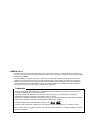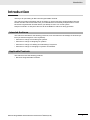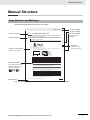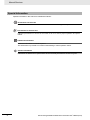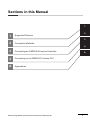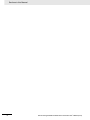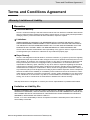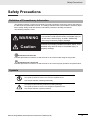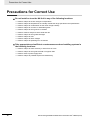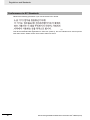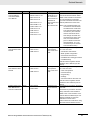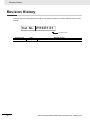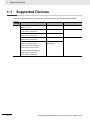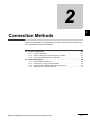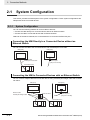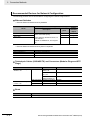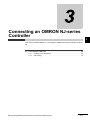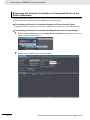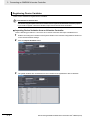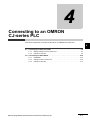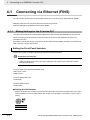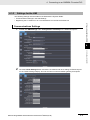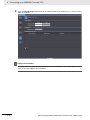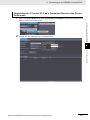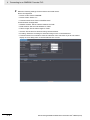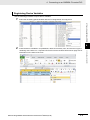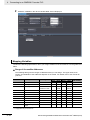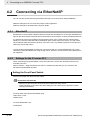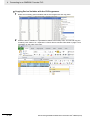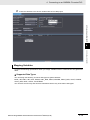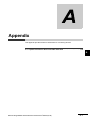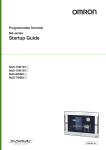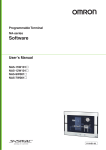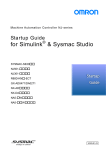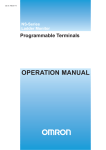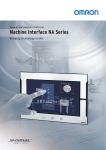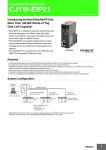Download Device Connection User`s Manual
Transcript
Programmable Terminal NA-series Device Connection User’s Manual NA5-15W101 NA5-12W101 NA5-9W001 NA5-7W001 V119-E1-01 OMRON, 2014 All rights reserved. No part of this publication may be reproduced, stored in a retrieval system, or transmitted, in any form, or by any means, mechanical, electronic, photocopying, recording, or otherwise, without the prior written permission of OMRON. No patent liability is assumed with respect to the use of the information contained herein. Moreover, because OMRON is constantly striving to improve its high-quality products, the information contained in this manual is subject to change without notice. Every precaution has been taken in the preparation of this manual. Nevertheless, OMRON assumes no responsibility for errors or omissions. Neither is any liability assumed for damages resulting from the use of the information contained in this publication. Trademarks • Sysmac and SYSMAC are trademarks or registered trademarks of OMRON Corporation in Japan and other countries for OMRON factory automation products. • Windows, Windows XP, Windows Vista, Windows 7, Windows 8, Excel, and Visual Basic are registered trademarks of Microsoft Corporation in the USA and other countries. • EtherCAT® is registered trademark and patented technology, licensed by Beckhoff Automation GmbH, Germany. • ODVA, CIP, CompoNet, DeviceNet, and EtherNet/IP are trademarks of ODVA. • The SD and SDHC logos are trademarks of SD-3C, LLC. • Portions of this software are copyright 2014 The FreeType Project (www.freetype.org). All rights reserved. Other company names and product names in this document are the trademarks or registered trademarks of their respective companies. Introduction Introduction Thank you for purchasing an NA-series Programmable Terminal. This manual contains information that is necessary to use the NA-series Programmable Terminal. Please read this manual and make sure you understand the functionality and performance of the NA-series Programmable Terminal before you attempt to use it in a control system. Keep this manual in a safe place where it will be available for reference during operation. Intended Audience This manual is intended for the following personnel, who must also have knowledge of electrical systems (an electrical engineer or the equivalent). • Personnel in charge of introducing FA systems. • Personnel in charge of designing FA systems. • Personnel in charge of installing and maintaining FA systems. • Personnel in charge of managing FA systems and facilities. Applicable Products This manual covers the following products. • NA-series Programmable Terminals NA-series Programmable Terminal Device Connection User’s Manual (V119) 1 Relevant Manuals Relevant Manuals The basic information required to use an NA-series PT is provided in the following three manuals. • NA-series Programmable Terminal Hardware User’s Manual (Cat. No. V117) • NA-series Programmable Terminal Software User’s Manual (Cat. No. V118) • NA-series Programmable Terminal Device Connection User’s Manual (Cat. No. V119) Operations are performed from the Sysmac Studio Automation Software. Refer to the Sysmac Studio Version 1 Operation Manual (Cat. No. W504) for information on the Sysmac Studio. Other manuals are necessary for specific system configurations and applications. The following manual is also available to walk you through installations and operations up to starting actual operation using simple examples. Refer to it as required. • NA-series Programmable Terminal Startup Guide Manual (Cat. No. V120) 2 NA-series Programmable Terminal Device Connection User’s Manual (V119) Manual Structure Manual Structure Page Structure and Markings The following page structure is used in this manual. Installing NA-series PTs Level 1 heading Level 2 heading Level 3 heading Installation in a Control Panel Give the current headings. 3 Installation and Wiring Level 2 heading 3-3-1 Installation in a Control Panel The NA-series PT is installed by embedding it in a control panel. Panel Mounting Brackets and a Phillips screwdriver are required to mount the NA-series PT. The required number of Panel Mounting Brackets are included with the NA-series PT. 3-3 Installing NA-series PTs Level 3 heading 3-3 3 Panel Mounting Bracket Use the following installation procedure. 1 Open a hole in which to embed the NA-series PT with the following dimensions and insert the NA-series PT from the front side of the panel. Indicates a procedure. Vertical Horizontal 3-3-1 Installation in a Control Panel A step in a procedure Phillips screwdriver Page tab Gives the number of the main section. Recommended panel thickness: 1.6 to 6.0 mm Model NA5-15W 392 +1/-0 × 268 +1/-0 mm (horizontal × vertical) NA5-12W 310 +1/-0 × 221 +1/-0 mm (horizontal × vertical) NA5-9W 261 +1/-0 × 166 +1/-0 mm (horizontal × vertical) NA5-7W 197 + 0.5/-0 × 141 +0.5/-0 mm (horizontal × vertical) Special information Icons indicate precautions, additional information, or reference information. Dimensions Additional Information You can use an NS-USBEXT-1M USB Relay Cable to extend the USB slave connector on the back panel of the NA-series PT to the front surface of a control panel. If you use the USB Relay Cable, open a hole with the following dimensions and install the Cable. 2 Attach the panel mounting brackets from the back of the panel as shown in the following figure. The number of mounting brackets depends on the size of the NA-series PT, as shown in the following table. Refer to Bracket Mounting Locations for Different NA-series PT Sizes on page 3-8, below. Model NA5-15W NA5-12W NA5-9W NA5-7W Number of Panel Mounting Brackets 8 locations 6 locations 4 locations 4 locations Catch the brackets in the mounting holes in the NA-series PT, pull forward lightly, and then use a Phillips screwdriver to tighten the screws and secure the NA-series PT to the panel, which will be held between the mounting brackets and the NA-series PT. Manual name NA Series Programmable Terminal Hardware User’s Manual (V117) 3-5 Note This illustration is provided only as a sample. It may not literally appear in this manual. NA-series Programmable Terminal Device Connection User’s Manual (V119) 3 Manual Structure Special Information Special information in this manual is classified as follows: Precautions for Safe Use Precautions on what to do and what not to do to ensure safe usage of the product. Precautions for Correct Use Indicates precautions on what to do and what not to do to ensure proper operation and performance. Additional Information Additional information to read as required. This information is provided to increase understanding or make operation easier. Version Information Information on differences in specifications and functionality with different versions is given. 4 NA-series Programmable Terminal Device Connection User’s Manual (V119) Sections in this Manual Sections in this Manual 1 1 2 Supported Devices 3 2 Connection Methods 3 Connecting an OMRON NJ-series Controller 4 Connecting to an OMRON CJ-series PLC A Appendices 4 NA-series Programmable Terminal Device Connection User’s Manual (V119) A 5 Sections in this Manual 6 NA-series Programmable Terminal Device Connection User’s Manual (V119) CONTENTS Introduction .............................................................................................................. 1 Relevant Manuals..................................................................................................... 2 Manual Structure...................................................................................................... 3 Sections in this Manual ........................................................................................... 5 Terms and Conditions Agreement ......................................................................... 9 Safety Precautions..................................................................................................11 Precautions for Safe Use ...................................................................................... 13 Precautions for Correct Use ................................................................................. 16 Regulations and Standards .................................................................................. 17 Related Manuals..................................................................................................... 19 Terminology............................................................................................................ 23 Revision History..................................................................................................... 24 Section 1 1-1 Supported Devices Supported Devices ................................................................................................................ 1-2 Section 2 2-1 Connection Methods System Configuration ........................................................................................................... 2-2 2-1-1 2-1-2 2-1-3 2-2 Network Installation .............................................................................................................. 2-6 2-2-1 2-2-2 2-2-3 2-2-4 Section 3 3-1 System Configuration ................................................................................................................. 2-2 Outline of Settings for Connected Devices and HMIs................................................................. 2-3 Devices Required for Network Configuration.............................................................................. 2-3 Basic Installation Precautions..................................................................................................... 2-6 Precautions on Laying Twisted-pair Cable ................................................................................. 2-6 Ethernet Switch Installation Environment Precautions ............................................................... 2-6 Ethernet Switch Connection Methods......................................................................................... 2-7 Connecting an OMRON NJ-series Controller Connecting via Ethernet ....................................................................................................... 3-2 3-1-1 3-1-2 NJ-series Controller Settings ...................................................................................................... 3-2 HMI Settings ............................................................................................................................... 3-3 NA-series Programmable Terminal Device Connection User’s Manual (V119) 7 Section 4 4-1 Connecting to an OMRON CJ-series PLC Connecting via Ethernet (FINS)............................................................................................ 4-2 4-1-1 4-1-2 4-2 Making Settings for the CJ-series PLC ....................................................................................... 4-2 Settings for the HMI .................................................................................................................... 4-5 Connecting via EtherNet/IP ................................................................................................ 4-12 4-2-1 4-2-2 4-2-3 EtherNet/IP................................................................................................................................ 4-12 Settings for the CJ-series PLC.................................................................................................. 4-12 Settings for the HMI .................................................................................................................. 4-14 Appendix A-1 Clipboard Format for Device Variable Table Data...............................................................A-2 Index 8 NA-series Programmable Terminal Device Connection User’s Manual (V119) Terms and Conditions Agreement Terms and Conditions Agreement Warranty, Limitations of Liability Warranties Exclusive Warranty Omron’s exclusive warranty is that the Products will be free from defects in materials and workmanship for a period of twelve months from the date of sale by Omron (or such other period expressed in writing by Omron). Omron disclaims all other warranties, express or implied. Limitations OMRON MAKES NO WARRANTY OR REPRESENTATION, EXPRESS OR IMPLIED, ABOUT NON-INFRINGEMENT, MERCHANTABILITY OR FITNESS FOR A PARTICULAR PURPOSE OF THE PRODUCTS. BUYER ACKNOWLEDGES THAT IT ALONE HAS DETERMINED THAT THE PRODUCTS WILL SUITABLY MEET THE REQUIREMENTS OF THEIR INTENDED USE. Omron further disclaims all warranties and responsibility of any type for claims or expenses based on infringement by the Products or otherwise of any intellectual property right. Buyer Remedy Omron’s sole obligation hereunder shall be, at Omron’s election, to (i) replace (in the form originally shipped with Buyer responsible for labor charges for removal or replacement thereof) the non-complying Product, (ii) repair the non-complying Product, or (iii) repay or credit Buyer an amount equal to the purchase price of the non-complying Product; provided that in no event shall Omron be responsible for warranty, repair, indemnity or any other claims or expenses regarding the Products unless Omron’s analysis confirms that the Products were properly handled, stored, installed and maintained and not subject to contamination, abuse, misuse or inappropriate modification. Return of any Products by Buyer must be approved in writing by Omron before shipment. Omron Companies shall not be liable for the suitability or unsuitability or the results from the use of Products in combination with any electrical or electronic components, circuits, system assemblies or any other materials or substances or environments. Any advice, recommendations or information given orally or in writing, are not to be construed as an amendment or addition to the above warranty. See http://www.omron.com/global/ or contact your Omron representative for published information. Limitation on Liability; Etc OMRON COMPANIES SHALL NOT BE LIABLE FOR SPECIAL, INDIRECT, INCIDENTAL, OR CONSEQUENTIAL DAMAGES, LOSS OF PROFITS OR PRODUCTION OR COMMERCIAL LOSS IN ANY WAY CONNECTED WITH THE PRODUCTS, WHETHER SUCH CLAIM IS BASED IN CONTRACT, WARRANTY, NEGLIGENCE OR STRICT LIABILITY. Further, in no event shall liability of Omron Companies exceed the individual price of the Product on which liability is asserted. NA-series Programmable Terminal Device Connection User’s Manual (V119) 9 Terms and Conditions Agreement Application Considerations Suitability of Use Omron Companies shall not be responsible for conformity with any standards, codes or regulations which apply to the combination of the Product in the Buyer’s application or use of the Product. At Buyer’s request, Omron will provide applicable third party certification documents identifying ratings and limitations of use which apply to the Product. This information by itself is not sufficient for a complete determination of the suitability of the Product in combination with the end product, machine, system, or other application or use. Buyer shall be solely responsible for determining appropriateness of the particular Product with respect to Buyer’s application, product or system. Buyer shall take application responsibility in all cases. NEVER USE THE PRODUCT FOR AN APPLICATION INVOLVING SERIOUS RISK TO LIFE OR PROPERTY WITHOUT ENSURING THAT THE SYSTEM AS A WHOLE HAS BEEN DESIGNED TO ADDRESS THE RISKS, AND THAT THE OMRON PRODUCT(S) IS PROPERLY RATED AND INSTALLED FOR THE INTENDED USE WITHIN THE OVERALL EQUIPMENT OR SYSTEM. Programmable Products Omron Companies shall not be responsible for the user’s programming of a programmable Product, or any consequence thereof. Disclaimers Performance Data Data presented in Omron Company websites, catalogs and other materials is provided as a guide for the user in determining suitability and does not constitute a warranty. It may represent the result of Omron’s test conditions, and the user must correlate it to actual application requirements. Actual performance is subject to the Omron’s Warranty and Limitations of Liability. Change in Specifications Product specifications and accessories may be changed at any time based on improvements and other reasons. It is our practice to change part numbers when published ratings or features are changed, or when significant construction changes are made. However, some specifications of the Product may be changed without any notice. When in doubt, special part numbers may be assigned to fix or establish key specifications for your application. Please consult with your Omron’s representative at any time to confirm actual specifications of purchased Product. Errors and Omissions Information presented by Omron Companies has been checked and is believed to be accurate; however, no responsibility is assumed for clerical, typographical or proofreading errors or omissions. 10 NA-series Programmable Terminal Device Connection User’s Manual (V119) Safety Precautions Safety Precautions Definition of Precautionary Information The following notation is used in this manual to provide precautions required to ensure safe usage of the NA-series Programmable Terminal. The safety precautions that are provided are extremely important to safety. Always read and heed the information provided in all safety precautions. The following notation is used. WARNING Caution Indicates a potentially hazardous situation which, if not avoided, could result in mild or moderate injury or at the worst, serious injury or death. Additionally, there may be severe property damage. Indicates a potentially hazardous situation which, if not avoided, may result in minor or moderate injury, or property damage. Precautions for Safe Use Indicates precautions on what to do and what not to do to ensure safe usage of the product. Precautions for Correct Use Indicates precautions on what to do and what not to do to ensure proper operation and performance. Symbols The circle and slash symbol indicates operations that you must not do. The specific operation is shown in the circle and explained in text. This example indicates prohibiting disassembly. The triangle symbol indicates precautions (including warnings). The specific operation is shown in the triangle and explained in text. This example indicates a general precaution. NA-series Programmable Terminal Device Connection User’s Manual (V119) 11 Safety Precautions Warnings WARNING Do not attempt to take the NA Unit apart and do not touch the product inside while the power is being supplied. Otherwise it may result in electric shock. Always ensure that the personnel in charge confirm that installation, inspection, and maintenance were properly performed for the NA Unit. “Personnel in charge” refers to individuals qualified and responsible for ensuring safety during machine design, installation, operation, maintenance, and disposal. Ensure that installation and post-installation checks are performed by personnel in charge who possess a thorough understanding of the machinery to be installed. Do not use the input functions such as the touch panel or function keys of the NA Unit, in applications that involve human life, in applications that may result in serious injury, or for emergency stop switches. Do not attempt to disassemble, repair, or modify the NA Unit. It may cause NA Unit to lose its safety function. Never press two points or more on the touch panel of the NA Unit at a time. Touching two points or more interrupts normal touch panel operations. 12 NA-series Programmable Terminal Device Connection User’s Manual (V119) Precautions for Safe Use Precautions for Safe Use • When unpacking the NA Unit, check carefully for any external scratches or other damages. Also, shake the NA Unit gently and check for any abnormal sound. • The NA Unit must be installed in a control panel. • The mounting panel must be between 1.6 and 6.0 mm thick. Tighten the Mounting Brackets evenly to a torque of between 0.5 and 0.6 N·m to maintain water and dust resistance. If the tightening torque exceeds the specified value, or the tightening is not even, deformation of the front panel may occur. What is more, make sure the panel is not dirty or warped and that it is strong enough to hold the NA Unit. • Do not let metal particles enter the NA Unit when preparing the panel. • Turn OFF the power supply before connecting or disconnecting cables. • Periodically check the installation conditions in applications where the NA Unit is subject to contact with oil or water. • Be certain to use the cables with lock mechanism such as serial cable or the Ethernet cable after confirming if it is securely locked. • Do not touch the packaging part of the circuit board with your bare hands. Discharge any static electricity from your body before handling the board. • Do not use volatile solvents such as benzene and thinners or chemical cloths. • Water and oil resistance will be lost if the front sheet is torn or is peeling off. Do not use the NA Unit, if the front sheet is torn or is peeling off. • As the rubber packing will deteriorate, shrink, or harden depending on the operating environment, periodical inspection is necessary. • Confirm the safety of the system before turning ON or OFF the power supply, or pressing the reset switch. • The whole system may stop depending on how the power supply is turned ON or OFF. Turn ON/OFF the power supply according to the specified procedure. • Operate DIP switch according to the following way. Correct technique Incorrect technique Back of the case DIP switch The DIP switch may break if it is levered with a tool against the case as shown in the figure. • Once the DIP switch settings are changed, reset by pressing the reset switch, or restart the power supply. • Initialize the project, after confirming that existing project is backed up at the Sysmac Studio. • When changing the password, do not reset or turn OFF the power supply until the writing is completed. A failure to store the password may cause the project to fail to function. • While uploading or downloading a project or a system program, do not perform the operations as follows. Such operations may corrupt the project or the system program: • Turning OFF the power supply of the NA Unit • Resetting the NA Unit. • Removing the USB devices or SD card. • Disconnecting the cable between a support tool and the NA Unit. • Do not connect an AC power supply to the DC power terminals. • Do not perform a dielectric strength test. NA-series Programmable Terminal Device Connection User’s Manual (V119) 13 Precautions for Safe Use • Use a DC power with a slight voltage fluctuation and that will provide a stable output even if the input is momentarily interrupted for 10 ms. Also use the one with reinforced insulation or double insulation. Rated Power Supply Voltage: 24VDC (Allowable range 19.2 to 28.8VDC) • Use a power cable with AWG#12 to #22 thick (0.35mm2 to 3.31mm2). Peel the coating 7mm length and tighten the terminal screw with the torque in the range of 0.5 to 0.6 N·m. Also confirm if the terminal screw is tighten appropriately. • To prevent malfunctions caused by noise, ground the NA Unit correctly. • Do not use any battery if strong impact is applied to it (e.g. by dropping on the floor) because such a battery may cause a leakage. • Confirm the type of the battery to install the battery properly. • Apply power for at least five minutes before changing the battery. Mount a new battery within five minutes after turning OFF the power supply. If power is not supplied for at least five minutes, the clock data may be lost. Check the clock data after changing the battery. • Do not dismantle a battery nor let it short-circuit. • Do not apply an impact with the lithium battery, charge it, dispose it into a fire, or heat it. Doing either of them may cause an ignition or a bursting. • Dispose of the NA Units and batteries according to local ordinances as they apply. • The following precaution must be displayed on all products containing lithium primary batteries with a perchlorate content of 6ppb or higher when exporting them to or shipping them through California, USA. Perchlorate Material - special handling may apply. See www.dtsc.ca.gov/hazardouswaste/perchlorate The NA-Series contains a lithium primary battery with a perchlorate content of 6ppb or higher. When exporting a product containing the NA-Series to or shipping such a product through California, USA, label all packing and shipping containers appropriately. • Do not connect the USB devices in the environment subject to the strong vibration. • Do not connect USB devices which are not allowed to connect to NA Unit. • Start actual system application only after checking normal operation of the system including storage devices such as USB memory and SD card. • When connecting peripheral devices which do not meet the performance level of the NA Unit for noise and static electricity, ensure sufficient countermeasures against noise and static electricity during installation of the peripheral devices to the NA Unit. • Do not carry out the following operations when accessing USB devices or SD card: • Turning OFF the power supply of the NA Unit • Press the Reset switch of the NA Unit • Pull out the USB devices or SD card • When using the No. 6 pin of the serial port connector for a voltage of DC+5V, make sure the supply equipment's current capacity is below 250mA before using it. The DC+5V voltage output of the NA Unit is +5V±5%, and the maximum current is 250mA. • To ensure the system's safety, make sure to incorporate a program that call periodically signals during the operation at connected device side and can confirm the normal functionality of the NA Unit before running the system. • Start actual system application only after sufficiently checking project, subroutine and the operation of the program at the connected device side. • To use numeric input functions safely, always make maximum and minimum limit settings. • Do not press the touch panel with a force greater than 30 N. • Do not use hard or pointed objects to operate or scrub the screen, otherwise the surface of the screen may be damaged. 14 NA-series Programmable Terminal Device Connection User’s Manual (V119) Precautions for Safe Use • The deterioration over time may cause the touch points to move on the touch panel. Calibrate the touch panel periodically. • A touch position detection error of approximately 20 pixels may occur due to the precision of the touch panel. Always take this into account when positioning objects on the panel so adjoining objects will not be activated by mistake. • Confirm the safety of the system before pressing the touch panel. • Do not accidentally press the touch panel when the backlight is not lit or when the display does not appear or is too dark to identify visually. • You can change the brightness by changing the setting such as in the system menu or by downloading project. If the brightness is set to very dark, it causes flickering or unreadable screen. Additionally, the brightness can be restored by transferring the project again after setting the property of the brightness appropriately. In a case of the applications where end users can control the brightness, create the applications so as keeping on operations by such as assigning the function which restores the brightness to one of function keys, if necessary. • Signals from the touch panel may not be entered if the touch panel is pressed consecutively at high speed. Make sure to go on the next operation after confirming that the NA Unit has detected the input of the touch panel. • The function keys have the restrictions as follows: • Using both anti-reflection sheet and protective cover interrupts the normal function key operation. Do not use them together. • When you use gloves or others, the function keys may not work correctly depending on the material and thickness of the gloves. Take actual conditions of the gloves usage into considerations prior to the system startup to perform the confirmation. • The function keys do not work when covered with water. Remove the water completely before use. NA-series Programmable Terminal Device Connection User’s Manual (V119) 15 Precautions for Correct Use Precautions for Correct Use Do not install or store the NA Unit in any of the following locations: • Locations subject to severe changes in temperature • Locations subject to temperatures or humidity outside the range specified in the specifications • Locations subject to condensation as the result of high humidity • Locations subject to corrosive or flammable gases • Locations subject to strong shock or vibration • Locations outdoors subject to direct wind and rain • Locations subject to strong ultraviolet light • Locations subject to dust • Locations subject to direct sunlight • Locations subject to splashing oil or chemicals Take appropriate and sufficient countermeasures when installing systems in the following locations: • Locations subject to static electricity or other forms of noise • Locations subject to strong electric field or magnetic field • Locations close to power supply lines • Locations subject to possible exposure to radioactivity 16 NA-series Programmable Terminal Device Connection User’s Manual (V119) Regulations and Standards Regulations and Standards Conformance to EC Directives Applicable Directives • EMC Directive Concepts EMC Directive OMRON devices that comply with EC Directives also conform to the related EMC standards so that they can be more easily built into other devices or the overall machine. The actual products have been checked for conformity to EMC standards.* Whether the products conform to the standards in the system used by the customer, however, must be checked by the customer. EMC-related performance of the OMRON devices that comply with EC Directives will vary depending on the configuration, wiring, and other conditions of the equipment or control panel on which the OMRON devices are installed. The customer must, therefore, perform the final check to confirm that devices and the overall machine conform to EMC standards. * Applicable EMC (Electromagnetic Compatibility) standards are as follows: EMS (Electromagnetic Susceptibility): EN 61131-2:2007 EMI (Electromagnetic Interference): EN 61131-2:2007 Conformance to EC Directives The NA-series PTs comply with EC Directives. To ensure that the machine or device in which the NA-series PT is used complies with EC Directives, the NA-series PT must be installed as follows: • The NA Unit must be installed within a control panel. • You must use reinforced insulation or double insulation for the DC power supplies connected to the NA Unit. • NA-series PTs that comply with EC Directives also conform to the Common Emission Standard (EN 61000-6-4). Radiated emission characteristics (10-m regulations) may vary depending on the configuration of the control panel used, other devices connected to the control panel, wiring, and other conditions. You must therefore confirm that the overall machine or equipment complies with EC Directives. • This is a Class A product (for industrial environments). In a residential environment, it may cause radio interference, in which case the user may be required to take appropriate measures. NA-series Programmable Terminal Device Connection User’s Manual (V119) 17 Regulations and Standards Conformance to KC Standards Observe the following precaution if you use NA-series PTs in Korea. Class A Device (Broadcasting Communications Device for Business Use) This device obtained EMC registration for office use (Class A), and it is intended to be used in places other than homes. Sellers and/or users need to take note of this. 18 NA-series Programmable Terminal Device Connection User’s Manual (V119) Related Manuals Related Manuals The following manuals are related to the NA-series PTs. Use these manuals for reference. Manual name Cat. No. V117 NA-series Programmable Terminal Hardware User’s Manual Models NA5-W NA-series Programmable Terminal Software User’s Manual V118 NA5-W NA-series Programmable Terminal Device Connection User’s Manual V119 NA5-W NA-series Programmable Terminal Startup Guide V120 NA5-W NJ-series CPU Unit Hardware User’s Manual W500 NJ501- NJ301- Applications Learning the specifications and settings required to install an NA-series PT and connect peripheral devices. Learning about NA-series PT pages and object functions. Learning the specifications required to connect devices to an NA-series PT. Learning in concrete terms information required to install and start the operation of an NA-series PT. Learning the basic specifications of the NJ-series CPU Units, including introductory information, designing, installation, and maintenance. Mainly hardware information is provided. Description Information is provided on NA-series PT specifications, part names, installation procedures, and procedures to connect an NA Unit to peripheral devices. Information is also provided on maintenance after operation and troubleshooting. NA-series PT pages and object functions are described. Information is provided on connection procedures and setting procedures to connect an NA-series PT to a Controller or other device. The part names and installation procedures are described followed by page creation and transfer procedures with the Sysmac Studio. Also operation, maintenance, and inspection procedures after the project is transferred are described. Sample screen captures are provided as examples. An introduction to the entire NJ-series system is provided along with the following information on a Controller built with a CPU Unit. • Features and system configuration • Introduction • Part names and functions • General specifications • Installation and wiring • Inspection and maintenance Use this manual together with the NJ-series CPU Unit Software User’s Manual (Cat. No. W501). NA-series Programmable Terminal Device Connection User’s Manual (V119) 19 Related Manuals Manual name NJ-series CPU Unit Software User´s Manual CJ Series Programmable Controllers Operation Manual Cat. No. W501 Models NJ501- NJ301- W393 CJ1H-CPUH-R CJ1G/H-CPUH CJ1G-CPUP CJ1M-CPU CJ1G-CPU CS/CJ/NSJ Series Programmable Controllers Operation Manual W394 CS1G/H-CPUH CS1G/H-CPU-V1 CS1D-CPUH CS1D-CPUS Applications Learning how to program and set up an NJ-series CPU Unit. Description Provides the following information on a Controller built with an NJ-series CPU Unit. Mainly software information is provided. • CPU Unit features Learning the basic specifications of the CJ-series PLCs, including introductory information, designing, installation, and maintenance. Learning about the functions of the CS/CJ-series and NSJ-series PLCs. • CPU Unit operation • Initial settings • Programming based on IEC 61131-3 language specifications Use this manual together with the NJ-series CPU Unit Hardware User’s Manual (Cat. No. W500). The following information is provided on a CJ-series PLC. • Introduction and features • System configuration design • Installation and wiring • I/O memory allocation • Troubleshooting Use this manual together with the Programming Manual (Cat. No. W394). The following information is provided on a CS/CJ-series or NSJ-series PLC. • Programming • Master function CJ1H-CPUH-R • File memory CJ1G/H-CPUH • Other functions CJ1G-CPUP Use this manual together with the Operation Manual (CS-series PLCs: W339, CJ-series PLCs: W393). CJ1M-CPU CJ1G-CPU NSJ-(B)-G5D CS/CJ/NJ-series Instructions Reference Manual W340 NSJ-(B)-M3D CS1□-CPU-- CJ1□-CPU-- CJ2H-CPU-- NSJ-- CS/CJ Series Programming Consoles Operation Manual W341 CQM1H-PRO01 CQM1-PRO01 C200H-PRO27 +CS1W-KS001 20 Learning detailed information on programming instructions. Learning the operating procedures of the Programming Consoles. Instructions are described in detail. When programming, use this manual together with the Operation Manual (CS-series PLCs: W339, CJ-series PLCs: W393) and the Programming Manual (W394). The operating procedures of the Programming Consoles are described. When programming, use this manual together with the Operation Manual (CS-series PLCs: W339, CJ-series PLCs: W393), the Programming Manual (W394), and the Instructions Reference Manual (W340). NA-series Programmable Terminal Device Connection User’s Manual (V119) Related Manuals Manual name CS/CJ/NSJ Series Communications Commands Reference Manual Cat. No. W342 Models CS1G/H-CPUH CS1G/H-CPU-V1 CS1D-CPUH CS1D-CPUS CS1W-SCU-V1 CS1W-SCB-V1 CJ1G/H-CPUH Applications Learning detailed specifications on the communications instructions addressed to CS/CJ-series CPU Units and NSJ-series PLCs. CJ1G-CPUP CJ1M-CPU CJ1G-CPU CJ1W-SCU-V1 CJ-series CJ2 CPU Unit Hardware User’s Manual W472 CJ2H-CPU6-EIP CJ2H-CPU6 CJ2M-CPU Learning the hardware specifications of CJ2 CPU Units. Description 1) C-mode commands and 2) FINS commands are described in detail. Refer to this manual for information on communications commands (C-mode commands and FINS commands) addressed to CPU Units. Note This manual describes communications commands that are addressed to a CPU Unit. The communications path is not relevant. (The communications commands can be sent through the serial communications port of the CPU Unit, the communications port of a Serial Communications Board/Unit, or a communications port on another Communications Unit.) The following information is provided on a CJ2 CPU Unit. • Introduction and features • Basic system configuration • Part names and functions • Installation and setting procedures • Troubleshooting CJ-series CJ2 CPU Unit Software User’s Manual W473 CJ2H-CPU6-EIP CJ2H-CPU6 CJ2M-CPU Learning the software specifications of CJ2 CPU Units. Use this manual together with the Software User’s Manual (Cat. No. W473). The following information is provided on a CJ2 CPU Unit. • CPU Unit operation • Internal memory • Programming • Settings • Functions built into the CPU Unit Ethernet Units Operation Manual Construction of Networks W420 CS1W-ETN21 CJ1W-ETN21 Learning how to use an Ethernet Unit. Use this manual together with the Hardware User’s Manual (Cat. No. W472). Information is provided on the Ethernet Units. Information is provided on the basic setup and FINS communications. Refer to the Communications Commands Reference Manual (Cat. No. W342) for details on FINS commands that can be sent to CS/CJ-series CPU Units when using the FINS communications service. NA-series Programmable Terminal Device Connection User’s Manual (V119) 21 Related Manuals Manual name Ethernet Units Operation Manual Construction of Applications Cat. No. W421 CS/CJ-series EtherNet/IP™ Units Operation Manual W465 Models CS1W-ETN21 CJ1W-ETN21 CJ2H-CPU6-EIP CJ2M-CPU3 CS1W-EIP21 CJ1W-EIP21 Sysmac Studio Version 1 Operation Manual W504 SYSMAC-SE2 CX-Programmer Operation Manual W446 CXONE-ALC-V4 22 CXONE-ALD-V4 Applications Learning how to use an Ethernet Unit. Learning how to use the built-in EtherNet/IP port of the CJ2 CPU Units. Description Information is provided on constructing host applications, including functions for sending/receiving mail, socket service, automatic clock adjustment, FTP server functions, and FINS communications. Information is provided on the built-in EtherNet/IP port and EtherNet/IP Units. Basic settings, tag data links, FINS communications, and other functions are described. The operating procedures of the Sysmac Studio are described. Learning about the operating procedures and functions of the Sysmac Studio. Learning about the The operating procedures of the CX-Programmer are described. CX-Programmer except for information on function blocks, ST programming, and SFC programming. NA-series Programmable Terminal Device Connection User’s Manual (V119) Terminology Terminology Term HMI PT NA Series HMI Project NA Unit Download IAG collection Description A general term for interface devices that indicates both hardware and software elements. In this manual, “HMI” refers to an OMRON Sysmac-brand product unless otherwise specified. The hardware elements of the HMI. The NA Series of Programmable Terminals and peripheral devices. A Sysmac Studio project for an HMI. An NA-series Programmable Terminal. Transferring data from the Sysmac Studio to an HMI. When you provide IAGs, you provide them as IAG collections. IAGs are also imported as IAG collections. An IAG collection contains one or more IAGs. NA-series Programmable Terminal Device Connection User’s Manual (V119) 23 Revision History Revision History A manual revision code appears as a suffix to the catalog number on the front and back covers of the manual. Cat. No. V119-E1-01 Revision code Revision code 01 24 Date June 2014 Revised content Original production NA-series Programmable Terminal Device Connection User’s Manual (V119) 1 Supported Devices This section lists the models that can be connected to the NA-series Programmable Terminals. 1-1 Supported Devices . . . . . . . . . . . . . . . . . . . . . . . . . . . . . . . . . . . . . . . . . . . . . 1-2 NA-series Programmable Terminal Device Connection User’s Manual (V119) 1-1 1 Supported Devices 1-1 Supported Devices This section lists the devices that can be connected to the NA-series Programmable Terminals. Manufacturer OMRON Models Connection method Communications driver NJ501- Built-in EtherNet/IP port Ethernet NJ301- CJ2H-CPU64/65/66/67/68-EIP Built-in EtherNet/IP port CIP Ethernet CJ2M-CPU31/32/33/34/35 CJ2H-CPU64/65/66/67/68-EIP CJ1W-EIP21 CJ2M-CPU31/32/33/34/35 CJ2H-CPU64/65/66/67/68-EIP Built-in EtherNet/IP port CJ2M-CPU31/32/33/34/35 CJ1H-CPU65H/66H/67H CJ1W-ETN21 CJ1H-CPU65H/66H/67H-R CJ1W-EIP21 FINS Ethernet CJ1G-CPU42H/43H/44H/45H CJ1M-CPU11/12/13/21/22/23 CJ2H-CPU64/65/66/67/68(-EIP) CJ2M-CPU11/12/13/14/15 CJ2M-CPU31/32/33/34/35 1-2 NA-series Programmable Terminal Device Connection User’s Manual (V119) 2 Connection Methods This section describes the required settings for each connection method and the common specifications for network installation. 2-1 System Configuration . . . . . . . . . . . . . . . . . . . . . . . . . . . . . . . . . . . . . . . . . . 2-2 2-1-1 2-1-2 2-1-3 System Configuration . . . . . . . . . . . . . . . . . . . . . . . . . . . . . . . . . . . . . . . . . . . . 2-2 Outline of Settings for Connected Devices and HMIs . . . . . . . . . . . . . . . . . . . . 2-3 Devices Required for Network Configuration . . . . . . . . . . . . . . . . . . . . . . . . . . 2-3 2-2 Network Installation . . . . . . . . . . . . . . . . . . . . . . . . . . . . . . . . . . . . . . . . . . . . 2-6 2-2-1 2-2-2 2-2-3 2-2-4 Basic Installation Precautions . . . . . . . . . . . . . . . . . . . . . . . . . . . . . . . . . . . . . . Precautions on Laying Twisted-pair Cable . . . . . . . . . . . . . . . . . . . . . . . . . . . . Ethernet Switch Installation Environment Precautions . . . . . . . . . . . . . . . . . . . Ethernet Switch Connection Methods . . . . . . . . . . . . . . . . . . . . . . . . . . . . . . . . NA-series Programmable Terminal Device Connection User’s Manual (V119) 2-6 2-6 2-6 2-7 2-1 2 Connection Methods 2-1 System Configuration This section provides brief descriptions of the system configurations. These system configurations are independent of the connected devices. 2-1-1 System Configuration You can use the following methods to connect HMIs to devices: • Connect the HMI directly to a connected device without an Ethernet switch. • Connect the HMI to connected devices with an Ethernet switch. With both of the above methods, the connected device is connected via Ethernet port 1. Connecting the HMI Directly to a Connected Device without an Ethernet Switch You can connect the HMI to the connected device with a twisted-pair cross cable. HMI (front) HMI (back) Ethernet cable Twisted-pair cross cable Ethernet port 1 (the port on the left) Connected device Connecting the HMI to Connected Devices with an Ethernet Switch You can connect multiple HMIs and connected devices using a twisted-pair straight cable and an Ethernet switch. HMI (back) HMI (front) Ethernet cable Twisted-pair straight cable Ethernet switch Connected device 2-2 Ethernet port 1 (the port on the left) Connected device NA-series Programmable Terminal Device Connection User’s Manual (V119) 2 Connection Methods 2-1-2 Outline of Settings for Connected Devices and HMIs Connected Device Settings Set the required parameters, such as the IP addresses, using the setting tools for the connected devices. Also register required variables if the connected devices support using variables. 2 For the Sysmac Studio, you must set parameters for communications, such as the settings for Ethernet port 1, connected device registration, and variable mappings. Connecting to an NJ-series Controller That Is Registered in the Current Project When connecting to an NJ-series Controller registered in a project, registration of connected devices is not necessary. Make the settings required only for communications and variable mapping. Connecting to an External Connected Device That Is Not Registered in the Current Project • Make the settings for communications using the HMI Settings of the Sysmac Studio. • Register the connected devices using the Device References of the Sysmac Studio. If the connected devices use variables, import the variables and register them as device variables. • With the Variable Mappings of the Sysmac Studio, allocate the device variables to the global variables. Devices Required for Network Configuration The following devices are also required in advance to configure the network using Ethernet and must be purchased separately. Always use products that conform to the IEEE802.3i, IEEE802.3u, and IEEE802.3ab standards for all network configuration devices. Network configuration device Connected device that supports Ethernet Ethernet switch Twisted-pair cable Description A connected device must support an Ethernet connection. A network device that serves as a central wiring point for multiple terminals Cable consisting of four twisted pairs of thin, copper wires in a cross cable or a straight cable. NA-series Programmable Terminal Device Connection User’s Manual (V119) 2-3 2-1-2 Outline of Settings for Connected Devices and HMIs Settings for Connection to the HMI 2-1-3 2-1 System Configuration The following settings must be made. Detailed definitions vary with each connected device. Refer to Section 3 and later for detailed connected device descriptions. 2 Connection Methods Recommended Devices for Network Configuration The following products are recommended for configuring the network using Ethernet. Ethernet Switches • Ethernet Switches Manufactured by OMRON Specifications ○: Supported, ×: Not supported Model W4S1-03B W4S1-05B W4S1-05C Number of ports Description Packet priority control (QoS): EtherNet/IP control data priority Failure detection: Broadcast storm, LSI error detection, 10BASE-T/100BASE-TX, auto-negotiation 3 5 5 Failure detection output × × ○ • Ethernet Switches Manufactured by Other Companies Manufacturer Cisco Systems, Inc CONTEC USA Inc Phoenix Contact USA Model Consult the manufacturer. Consult the manufacturer. Consult the manufacturer. Twisted-pair Cables (100BASE-TX) and Connectors (Modular Plugs and STP Plugs) Product name Sizes and conductor pairs: Cables AWG24 × 4P Sizes and conductor pairs: 0.5 mm × 4P RJ45 Connector Cables RJ45 Connector Manufacturer Tonichi Kyosan Cable, Ltd. Kuramo Electric Co., Ltd. SWCC Showa Cable Systems Co. Panduit Corporation Fujikura Ltd. Panduit Corporation Model NETSTAR-C5E SAB 0.5 × 4P KETH-SB FAE-5004 MPS588 F-LINK-E 0.5mm × 4P MPS588 Boots Manufacturer TSUKO 2-4 Model MK Boots (IV) LB NA-series Programmable Terminal Device Connection User’s Manual (V119) 2 Connection Methods Additional Information • Unmanaged Layer 2 (L2) Ethernet Switches This type of Ethernet switch uses the Ethernet addresses to switch ports. Most Ethernet switches provide this function. You cannot switch the functions or change the set values of this type of Ethernet switch. • Managed Layer 2 (L2) Ethernet Switches This type of Ethernet switch uses Ethernet addresses to switch ports. However, with this type of Ethernet switch, you can switch functions and change settings with special software tools running on a network node. You can also collect analytical data. This type of Ethernet switch provides more-advanced functions than unmanaged layer 2 Ethernet switches. 2-1 System Configuration Types of Ethernet Switches 2 Ethernet Switch Functions For an EtherNet/IP network, consider whether the Ethernet switch supports these functions when you select an Ethernet switch. • Presence or absence of multicast filtering • Presence or absence of QoS (quality of service) for TCP/UDP port numbers (L4) Multicast Filtering Multicast filtering transfers multicast packets to the specific nodes only. This function is implemented in the Ethernet switch as IGMP snooping or GMRP. “Specific nodes” are the nodes equipped with an IGMP client that have made transfer requests to the Ethernet switch. (OMRON built-in EtherNet/IP ports are equipped with an IGMP client.) When the Ethernet switch does not use multicast filtering, multicast packets are sent to all nodes, just like broadcast packets, which increases the traffic on the network. Settings must be made in the Ethernet switch to enable this function. There must be enough multicast filters for the network. QoS (Quality of Service) Function for TCP/UDP Port Numbers (L4) This function controls the priority of packet transmissions so that packets can be sent with higher priority to a particular IP address or TCP (UDP) port. The TCP and UDP protocols are called transport layer protocols, leading to the name L4 (layer 4) QoS function. Support for the above two functions is as follows for the different types of Ethernet switches: Type of Ethernet switch Unmanaged L2 Ethernet switch Managed L2 Ethernet switch Multicast filtering None Provided. OMRON W4S1-series Ethernet Switch None NA-series Programmable Terminal Device Connection User’s Manual (V119) L4 QoS Remarks None Provided. --Both functions must be set with a special software tool. L4 QoS is set with a switch. No software tool is necessary. Provided. 2-5 2-1-3 Devices Required for Network Configuration This section outlines the Ethernet switch functions that are important for an EtherNet/IP network. 2 Connection Methods 2-2 2-2-1 Network Installation Basic Installation Precautions • Take the greatest care when you install the Ethernet system. Be sure to follow ISO/IEC 8802-3 specifications. Be sure you understand them before attempting to install an Ethernet system. • Unless you are already experienced in installation of communications systems, we strongly recommend that you employ a professional familiar with safety measures and standards to install your system. • Do not install Ethernet equipment near sources of noise. If a noisy environment is unavoidable, take adequate measures against noise interference, such as installation of network components in metal cases or the use of optical cable in the system. 2-2-2 Precautions on Laying Twisted-pair Cable • Noise immunity may be reduced by ground loops, which can occur due to improper shield connections and grounding. Ground the shield at one location, as shown in the following diagram. • Do not connect the shield to the connector on the HMI. • If a cable connects two Ethernet switches, connect the shield at only one end. Ethernet switch Connector GR Ethernet switch Connector Connector Connector Connect the shield. Connector Do not connect the shield. GR Ethernet STP STP Connector Power Supply Unit GR terminal (Shield) (Shield) Build-in Ethernet port HMI STP FG terminal (Shield) • Press the cable connector in firmly until it locks into place at both the Ethernet switch and the Ethernet port on the NA Unit. • Lay and wire the twisted-pair cable separately from high-voltage lines. • Do not install the network or network devices near devices that generate noise. • Do not install the network or network devices in locations subject to high temperatures or high humidity. • Do not install the network or network devices in locations subject to excessive dirt and dust or to oil mist or other contaminants. 2-2-3 Ethernet Switch Installation Environment Precautions • Do not ground the Ethernet switch in the same location as a drive system component, such as an inverter. • Always use a dedicated power supply for the Ethernet switch’s power supply. Do not use the same power supply for other equipment, such as an I/O power supply, motor power supply, or control power supply. 2-6 NA-series Programmable Terminal Device Connection User’s Manual (V119) 2 Connection Methods • Before installation, check the Ethernet switch’s environmental resistance specifications, and use an Ethernet switch that is appropriate for the ambient conditions. Contact the Ethernet switch manufacturer for details on Ethernet switch’s environmental resistance specifications. Ethernet Switch Connection Methods • Connect two Ethernet switches to each other as follows: Connect an MDI port to an MDI-X port with a straight cable. Connect two MDI ports or two MDI-X ports with a cross cable. MDI-X port (cross) MDI port Ethernet switch : Straight cable : Cross cable 2-2 Network Installation 2-2-4 2 Ethernet switch Ethernet switch Ethernet switch NA-series Programmable Terminal Device Connection User’s Manual (V119) 2-7 2-2-4 Ethernet Switch Connection Methods • Some Ethernet switches can automatically distinguish between MDI and MDI-X. When this kind of Ethernet switch is used, straight cable can be used between Ethernet switches. 2 Connection Methods 2-8 NA-series Programmable Terminal Device Connection User’s Manual (V119) Connecting an OMRON NJ-series Controller This section provides details on connecting an OMRON NJ-series Controller via Ethernet. 3-1 Connecting via Ethernet . . . . . . . . . . . . . . . . . . . . . . . . . . . . . . . . . . . . . . . . 3-2 3-1-1 3-1-2 NJ-series Controller Settings . . . . . . . . . . . . . . . . . . . . . . . . . . . . . . . . . . . . . . 3-2 HMI Settings . . . . . . . . . . . . . . . . . . . . . . . . . . . . . . . . . . . . . . . . . . . . . . . . . . . 3-3 NA-series Programmable Terminal Device Connection User’s Manual (V119) 3-1 3 3 Connecting an OMRON NJ-series Controller 3-1 Connecting via Ethernet You can connect an NA-series Programmable Terminal to an NJ-series Controller via Ethernet. You make the settings for the NJ-series Controller and HMI with the Sysmac Studio. Precautions for Correct Use • You must connect to the built-in EtherNet/IP port on an NJ-series CPU Unit. You cannot connect to Ethernet ports on EtherNet/IP Units. • NJ-series Controller version 1.01 or later is required. 3-1-1 NJ-series Controller Settings When you connect the HMI to an NJ-series Controller, you can make all of the settings with the Sysmac Studio. Making Settings with the Sysmac Studio You need to set the following items in the Built-in EtherNet/IP Port Settings under Configurations and Setup – Controller Setup in the Multiview Explorer of the Sysmac Studio. • TCP/IP Settings Display Open the TCP/IP Settings Display. You must set the IP address of the NJ-series built-in EtherNet/IP port to connect the HMI. Other items are set as required. IP Address Settings Item IP address setting method Setting for the NJ-series Controller Sets the method to use to set the IP address of the built-in EtherNet/IP port. IP address Use the default setting method (fixed setting) for the IP address. Sets the IP address of the built-in EtherNet/IP port. Subnet mask Set the required IP address. Sets the subnet mask of the built-in EtherNet/IP port. Default gateway Set it according to the network configuration. Sets the default gateway IP address of the built-in EtherNet/IP. Set it according to the network configuration. • LINK Settings Display Item LINK settings Setting for the NJ-series Controller Sets the baud rate of the built-in Ethernet/IP port. The default setting (Auto) is recommended. 3-2 NA-series Programmable Terminal Device Connection User’s Manual (V119) 3 Connecting an OMRON NJ-series Controller 3-1-2 HMI Settings The following settings must be made for the HMI with the Sysmac Studio. • Communications settings in the HMI Settings 3-1 Connecting via Ethernet • Registering the NJ-series Controller as a connected device in the Device References Communications Settings 1 Double-click HMI Settings under Configurations and Setup in the Multiview Explorer. 3 3-1-2 HMI Settings 2 Click the TCP/IP Settings Button and set the IP address for Ethernet port 1 in the TCP/IP Settings. Also set the subnet mask and default gateway as required. NA-series Programmable Terminal Device Connection User’s Manual (V119) 3-3 3 Connecting an OMRON NJ-series Controller Registering the NJ-series Controller as a Connected Device in the Device References Different registration methods are used to connect to a Controller that is registered in the current project and to connect to a Controller that is not registered in the current project. Connecting an NJ-series Controller Registered in the Current Project: Registration is not necessary. The Controller is registered automatically in the Device References. Connecting an NJ-series Controller Not Registered in the Current Project: 1 2 3-4 Right-click Device References under Configurations and Setup in the Multiview Explorer and add an external connected device. Double-click the added external connected device. NA-series Programmable Terminal Device Connection User’s Manual (V119) 3 Connecting an OMRON NJ-series Controller 3 Make the following settings for the external connected device. Device Configuration • Device Vendor: Select “OMRON.” • Device Series: Select “NJ.” Communication Configuration • IP Address: Set the IP address of the connected device. • Timeout: Set the time for timeouts during communications. • Communication Error Indication: Clear the selection of the check box if you do not need to display an error dialog when a communications error occurs. 3-1 Connecting via Ethernet • Communication Driver: Select “Ethernet.” 3 3-1-2 HMI Settings NA-series Programmable Terminal Device Connection User’s Manual (V119) 3-5 3 Connecting an OMRON NJ-series Controller Registering Device Variables There are two methods to register device variables. Precautions for Correct Use You cannot copy and paste a structure variable from the global variable table of another project. If you need to register a structure variable, import it from the NJ-series Controller. Importing Device Variables from an NJ-series Controller Use the following procedure to connect to an NJ-series Controller and import variables from it. 1 3-6 Enable connecting the Controller to the Sysmac Studio in the network configuration that was set in the communications settings. 2 Click the Import Variables Button. 3 The global variables are transferred from the Controller and registered as device variables. NA-series Programmable Terminal Device Connection User’s Manual (V119) 3 Connecting an OMRON NJ-series Controller Copying Variables from the Global Variable Table of Another Project Use the following procedure to copy variables from the global variable table of another project. 1 Open a project in which a Controller is registered as an external connected device. Open the global variable table and copy the required variables. 3-1 Connecting via Ethernet 3 3 Paste the device variables in a spreadsheet, delete unnecessary rows, and sort and copy the remaining rows. Refer to A-1 Clipboard Format for Device Variable Table Data on page A-2 for information on the order of the rows. Paste the variables in the device variable table of the HMI project. NA-series Programmable Terminal Device Connection User’s Manual (V119) 3-7 3-1-2 HMI Settings 2 3 Connecting an OMRON NJ-series Controller Mapping Variables Conform the following specifications when you assign the variables of the NJ-series Controller to the global variables. Supported Data Types You can assign the following NJ-series data types to the global variables. BOOL, BYTE, WORD, DWORD, LWORD, SINT, INT, DINT, LINT, USINT, UINT, UDINT, ULINT, REAL, LREAL, TIME, DATETIME_OF_DAY, DATE_AND_TIME, and STRING You can also access array and structure members that have any of the above data types. The minimum value of the subscript of an array is always 0. The maximum value of the subscript is the maximum value for the array registered in the NJ-series Controller. Data Types Supported by the NJ-series Controllers and the HMIs The following table shows the corresponding data types of the NJ-series Controllers and the HMIs. NJ-series data type BOOL INT DINT LINT UINT WORD UDINT DWORD ULINT LWORD REAL LREAL STRING SINT USINT BYTE TIME DATE DATE_AND_TIME TIME_OF_DAY 3-8 HMI data type Boolean Short Integer Long UShort UInteger Ulong Single Double String SByte Byte TimeSpan Date NA-series Programmable Terminal Device Connection User’s Manual (V119) Connecting to an OMRON CJ-series PLC This section describes connection methods for an OMRON CJ-series PLC. 4 4-1 Connecting via Ethernet (FINS) . . . . . . . . . . . . . . . . . . . . . . . . . . . . . . . . . . 4-2 4-1-1 4-1-2 Making Settings for the CJ-series PLC . . . . . . . . . . . . . . . . . . . . . . . . . . . . . . . 4-2 Settings for the HMI . . . . . . . . . . . . . . . . . . . . . . . . . . . . . . . . . . . . . . . . . . . . . 4-5 4-2 Connecting via EtherNet/IP . . . . . . . . . . . . . . . . . . . . . . . . . . . . . . . . . . . . . 4-12 4-2-1 4-2-2 4-2-3 EtherNet/IP . . . . . . . . . . . . . . . . . . . . . . . . . . . . . . . . . . . . . . . . . . . . . . . . . . . 4-12 Settings for the CJ-series PLC . . . . . . . . . . . . . . . . . . . . . . . . . . . . . . . . . . . . 4-12 Settings for the HMI . . . . . . . . . . . . . . . . . . . . . . . . . . . . . . . . . . . . . . . . . . . . 4-14 NA-series Programmable Terminal Device Connection User’s Manual (V119) 4-1 4 Connecting to an OMRON CJ-series PLC 4-1 Connecting via Ethernet (FINS) You can connect an NA-series Programmable Terminal to a CJ-series PLC using Ethernet (FINS). Make the settings for the CJ-series PLC from the CX-Programmer. Make the settings for the HMI from the Sysmac Studio. 4-1-1 Making Settings for the CJ-series PLC The Unit used for Ethernet communications depends on the model of the OMRON PLC that you use. When connecting through Ethernet, check the model of the PLC at the destination and the Unit mounted to the PLC. For details on Units that can be connected to the NA-series Programmable Terminals via the Ethernet, refer to Section 1 Supported Devices. Setting the Front Panel Switches Set the unit number and FINS node address with the front panel switches. Precautions for Safe Use • Always turn OFF the power to the PLC before setting the rotary switches. • Create I/O tables for the CPU Unit when setting the unit number for the first time or when changing the settings. CJ-series CPU Units (built-in EtherNet/IP port): CJ2H-CPU-EIP CJ2M-CPU3 CJ-series EtherNet/IP Unit: CJ1W-EIP21 CJ-series Ethernet Unit: CJ1W-ETN21 Setting the Unit Number Always set unique unit numbers for all of the CPU Bus Units mounted to the same CPU Unit. Use a small screwdriver to set the rotary switch. Be careful not to damage it. The switch is set to 0 at the factory. Setting range 0 to F 4-2 NA-series Programmable Terminal Device Connection User’s Manual (V119) 4 Connecting to an OMRON CJ-series PLC Setting the Node Number Use the node number switches to set the node number to a unique hexadecimal value. Do not set it to the same value as any other Ethernet Unit or built-in port on the same Ethernet network. As long as it does not use the same number as another Ethernet Unit or built-in port, the node address can be set from 01 to 7E in hex (1 to 126 in decimal). Setting range 01 to 7E (1 to 126 in decimal) 16 1 Set the upper digit using the top rotary switch and the lower digit using the bottom rotary switch. The switches are set to 01 at the factory. Automatic generation must be selected as the address conversion method when connecting to an HMI. Therefore, set the rightmost byte of the local IP address to the same value as that of the node number. 4-1 Connecting via Ethernet (FINS) 16 0 4 Making Settings with the CX-Programmer 4-1-1 Making Settings for the CJ-series PLC Make the Unit settings and register the variables. Unit Settings The following items must be set in the Unit Settings of the CX-Programmer. TCP/IP Tab Page IP address Item Settings Sets the IP address of the Ethernet port. Subnet mask Set the required IP address. Sets the subnet mask of the Ethernet port. Default gateway Make the setting according to the network configuration. Sets the default gateway of the Ethernet port. Make the setting according to the network configuration. Ethernet Tab Page Item LINK setting Settings Sets the baud rate. Using the default value (Auto) is recommended. NA-series Programmable Terminal Device Connection User’s Manual (V119) 4-3 4 Connecting to an OMRON CJ-series PLC FINS/UDP Tab Page Item FINS/UDP Port No. IP address conversion Settings Sets the local UDP port number that is used for the FINS communications service. Use the default setting (9600). Set one of the following methods of the address conversion to obtain the IP address from the FINS node address. • Automatic generation, dynamic IP address table Dynamically change remote IP • Automatic generation, static The IP address table indicates the relation between FINS node addresses and IP addresses. The IP address table is not used for the HMI. Automatic generation must be used. Sets whether to dynamically change remote IP addresses for FINS/UDP. Clear the selection of the check box. Dynamically changing remote IP addresses must be disabled. Set the routing tables on the CX-Integrator as required. For details on setting routing tables, refer to the CX-Integrator Ver. 2. Operation Manual (Cat. No. W464). Registering Variables Register variables as global variables on the CX-Programmer. • Set the addresses of the registered variables manually or automatically. 4-4 NA-series Programmable Terminal Device Connection User’s Manual (V119) 4 Connecting to an OMRON CJ-series PLC 4-1-2 Settings for the HMI The following settings must be made for the HMI with the Sysmac Studio. • Communications Settings in the HMI Settings • Registering the CJ-series PLC as a connected device in the Device References 4-1 Connecting via Ethernet (FINS) Communications Settings 1 Double-click HMI Settings under Configurations and Setup in the Multiview Explorer. 4 4-1-2 Settings for the HMI 2 Click the TCP/IP Settings Button and set the IP address and other settings for Ethernet port 1 on the TCP/IP Settings Display. Also set the subnet mask and default gateway as required. NA-series Programmable Terminal Device Connection User’s Manual (V119) 4-5 4 Connecting to an OMRON CJ-series PLC 3 Click the FINS Settings Button and set the network address for Ethernet port 1. Set the routing table as required. Additional Information Node addresses are generated automatically from the IP addresses. The node address is the same as the lowest digit of the IP address. 4-6 NA-series Programmable Terminal Device Connection User’s Manual (V119) 4 Connecting to an OMRON CJ-series PLC Registering the CJ-series PLC as a Connected Device in the Device References 1 4-1 Connecting via Ethernet (FINS) 2 Right-click Device References under Configurations and Setup in the Multiview Explorer and add an external connected device. Double-click the added external connected device. 4 4-1-2 Settings for the HMI NA-series Programmable Terminal Device Connection User’s Manual (V119) 4-7 4 Connecting to an OMRON CJ-series PLC 3 Make the following settings for the external connected device. Device Configuration • Device Vendor: Select “OMRON.” • Device Series: Select “CJ.” • Communication Driver: Select “FINS Ethernet.” Communication Configuration • Network Address: Set the network address for FINS. • Node Address: Set the node address for FINS. • Frame Length: Set the frame length for FINS. • Timeout: Set the time for timeouts during communications. • Encoding: Select the encoding for character strings on the connected device. • Communication Error Indication: Clear the selection of the check box if you do not need to display an error dialog when a communications error occurs. 4-8 NA-series Programmable Terminal Device Connection User’s Manual (V119) 4 Connecting to an OMRON CJ-series PLC Registering Device Variables Use the following procedure to import device variables. 1 Select the necessary global variables with the CX-Programmer and copy them. 4-1 Connecting via Ethernet (FINS) 4 2 NA-series Programmable Terminal Device Connection User’s Manual (V119) 4-9 4-1-2 Settings for the HMI Paste the device variables in a spreadsheet, delete unnecessary rows, and sort and copy the remaining rows. Refer to A-1 Clipboard Format for Device Variable Table Data on page A-2 for information on the order of the rows. 4 Connecting to an OMRON CJ-series PLC 3 Paste the variables in the device variable table of the HMI project. Mapping Variables Conform the following specifications when you assign variables of the CJ-series PLC to the global variables. Range of Accessible Addresses The following table gives the ranges of addresses that you can assign. The upper limits, area ranges, and attributes of the addresses depend on the model. For details, refer to the manual for your PLC. Area name Description of area Range CIO HR AR I/O Area Holding Area Auxiliary Area 00000 to 06143 00000 to 00511 00000 to 01471 T C DM EM Timer PVs Counter PVs DM Area EM Area (current bank) 10000 to 11535 00000 to 04095 00000 to 04095 00000 to 32767 00000 to 32767 EM0 to EM18 EM Area WR TU CU Work Area Time Completion Flags Counter Completion Flags Word access Read Write Yes Yes Yes Yes Yes Conditional Yes Yes Yes Yes Yes Yes Yes Yes 00000 to 32767 Yes Yes 00000 to 00511 00000 to 04095 00000 to 04095 Yes No No Yes No No Bit access Read Write Yes Yes Yes Yes Yes Conditional No No Yes No No Yes Yes*1 Yes*1 Yes*1 Yes Yes Yes Yes*1 Yes No No Restrictions and remarks *1. Supported only for CJ2 PLCs. 4 - 10 NA-series Programmable Terminal Device Connection User’s Manual (V119) 4 Connecting to an OMRON CJ-series PLC Supported Data Types You can assign the following CJ-series data types to global variables. BOOL, INT, DINT, LINT, UINT, WORD, UINT_BCD, UDINT, DWORD, UDINT_BCD, ULINT, LWORD, ULINT_BCD, REAL, LREAL, and STRING You can also access array members that have the supported data types. 4-1 Connecting via Ethernet (FINS) Data Types Supported by the CJ-series PLCs and the HMIs The following table shows the corresponding data types of the CJ-series PLCs and the HMIs. HMI data type Boolean Short Integer Long UShort UInteger 4 Ulong 4-1-2 Settings for the HMI CJ-series data type BOOL INT DINT LINT UINT WORD UINT_BCD UDINT DWORD UDINT_BCD ULINT LWORD ULINT_BCD REAL LREAL STRING Single Double String NA-series Programmable Terminal Device Connection User’s Manual (V119) 4 - 11 4 Connecting to an OMRON CJ-series PLC 4-2 Connecting via EtherNet/IP You can connect an NA-series Programmable Terminal to a CJ-series PLC using EtherNet/IP. Make the settings for the CJ-series PLC with the CX-Programmer. Make the settings for the HMI with the Sysmac Studio. 4-2-1 EtherNet/IP EtherNet/IP is a multi-vendor industrial network protocol that uses Ethernet. It is an open standard managed by the ODVA (Open DeviceNet Vendor Association) and is used for a variety of industrial devices. It is possible to perform tag message communications when using a CPU Unit with a built-in EtherNet/IP port. The CPU Units with built-in EtherNet/IP ports contain a tag name server, so if tag names and an address table are stored in advance in the CPU Unit, it is possible to perform access from the HMI using only the tag names. The NA-series Programmable Terminal can communicate with a CJ-series EtherNet/IP Unit or CPU Unit with a built-in EtherNet/IP port using the tag names. However, communications using addresses is not supported. 4-2-2 Settings for the CJ-series PLC When connecting through EtherNet/IP, check the model of the PLC at the destination and the Unit mounted to the PLC. Refer to Section 1 Supported Devices for the PLC models and Units that you can connect to the NA-series Programmable Terminal. Setting the Front Panel Switch Set the unit number with the front panel switch. Precautions for Safe Use • Always turn OFF the power to the PLC before setting the rotary switch. • Create I/O tables for the CPU Unit when setting the unit number for the first time or when changing the settings. CJ-series CPU Units (built-in EtherNet/IP port): CJ2H-CPU-EIP CJ2M-CPU3 CJ-series EtherNet/IP Unit: CJ1W-EIP21 4 - 12 NA-series Programmable Terminal Device Connection User’s Manual (V119) 4 Connecting to an OMRON CJ-series PLC Setting the Unit Number Always set unique unit numbers for all of the CPU Bus Units mounted to the same CPU Unit. Be careful not to damage it. The switch is set to 0 at the factory. 4-2 Connecting via EtherNet/IP Setting range 0 to F Making Settings with CX-Programmer Make the Unit settings and register the variables. Unit Settings The following items must be set in the Unit Settings of the CX-Programmer. 4 TCP/IP Tab Page IP address Subnet mask Setting for the CJ series PLC Sets the IP address of the EtherNet/IP port. Sets the subnet mask of the EtherNet/IP port. Default gateway Make the setting according to the network configuration. Sets the IP address of the default gateway of the EtherNet/IP port. 4-2-2 Settings for the CJ-series PLC Item Make the setting according to the network configuration. Ethernet Tab Page Item LINK setting Setting for the CJ series PLC Sets the baud rate. Using the default value (Auto) is recommended. Registering Variables Register global variables with the CX-Programmer. • Set the addresses of the registered variables manually or automatically. • Variables must be registered as network variables to use CIP message communications with tags. When you register the variables, select the Network Variable and Open Only Check Boxes. Note Select either Input or Output. (It does not matter which one you select.) NA-series Programmable Terminal Device Connection User’s Manual (V119) 4 - 13 4 Connecting to an OMRON CJ-series PLC 4-2-3 Settings for the HMI The following settings must be made for the HMI with the Sysmac Studio. • Communications settings in the HMI Settings • Registering the CJ-series PLC as a connected device in the Device References Communications Settings 1 2 4 - 14 Double-click HMI Settings under Configurations and Setup in the Multiview Explorer. Click the TCP/IP Settings Button and set the IP address and other settings for Ethernet port 1 on the TCP/IP Settings Display. Also set the subnet mask and default gateway if necessary. NA-series Programmable Terminal Device Connection User’s Manual (V119) 4 Connecting to an OMRON CJ-series PLC Registering the CJ-series PLC as a Connected Device in the Device References 1 4-2 Connecting via EtherNet/IP 2 Right-click Device References under Configurations and Setup in the Multiview Explorer and add an external connected device. Double-click the added external connected device. 4 4-2-3 Settings for the HMI NA-series Programmable Terminal Device Connection User’s Manual (V119) 4 - 15 4 Connecting to an OMRON CJ-series PLC 3 Make the following settings for the external connected device. Device Configuration • Device Vendor: Select “OMRON.” • Device Series: Select “CJ.” • Communication Driver: Select “CIP Ethernet.” Communication Configuration • IP Address/Routing Path: Select either an IP address or a route path and then set it. • Timeout: Set the time for Timeouts during communications. • Encoding: Select the encoding for character strings on the connected device. • Communication Error Indication: Clear the selection of the check box if you do not need to display an error dialog when a communications error occurs. 4 - 16 NA-series Programmable Terminal Device Connection User’s Manual (V119) 4 Connecting to an OMRON CJ-series PLC Registering Device Variables There are two methods to register device variables. Importing Device Variables from the CJ-series PLC 1 Click the Import Variables Button. 4-2 Connecting via EtherNet/IP 2 Enable connecting to the CJ-series PLC for the network configuration that was set with the communications settings. 4 The global variables of the CJ-series PLC are transferred and registered as device variables. NA-series Programmable Terminal Device Connection User’s Manual (V119) 4 - 17 4-2-3 Settings for the HMI 3 4 Connecting to an OMRON CJ-series PLC Copying Device Variables with the CX-Programmer 1 2 4 - 18 Select the necessary global variables with the CX-Programmer and copy them. Paste the device variables in a spreadsheet, delete unnecessary rows, and sort and copy the remaining rows. Refer to A-1 Clipboard Format for Device Variable Table Data on page A-2 for information on the order of the rows. NA-series Programmable Terminal Device Connection User’s Manual (V119) 4 Connecting to an OMRON CJ-series PLC 3 Paste the variables in the device variable table of the HMI project. 4-2 Connecting via EtherNet/IP 4 4-2-3 Settings for the HMI Mapping Variables Conform the following specifications when you assign variables of the CJ-series PLC to the global variables. Supported Data Types You can assign the following CJ-series data types to global variables. BOOL, INT, DINT, LINT, UINT, WORD, UINT_BCD, UDINT, DWORD, UDINT_BCD, ULINT, LWORD, ULINT_BCD, REAL, LREAL, and STRING You can also access array and structure members that have any of the above data types. NA-series Programmable Terminal Device Connection User’s Manual (V119) 4 - 19 4 Connecting to an OMRON CJ-series PLC Data Types Supported by the CJ-series Controllers and the HMIs The following table shows the corresponding data types supported by the CJ-series PLCs and the HMIs. CJ-series data type BOOL INT DINT LINT UINT WORD UINT_BCD UDINT DWORD UDINT_BCD ULINT LWORD ULINT_BCD REAL LREAL STRING 4 - 20 HMI data type Boolean Short Integer Long UShort UInteger Ulong Single Double String NA-series Programmable Terminal Device Connection User’s Manual (V119) Appendix This appendix provides reference information for connecting devices. A-1 Clipboard Format for Device Variable Table Data . . . . . . . . . . . . . . . . . . . . A-2 A NA-series Programmable Terminal Device Connection User’s Manual (V119) A-1 Appendix A-1 Clipboard Format for Device Variable Table Data The following format is supported. Format name UNICODE TEXT 1st column Name A-2 Character code UTF-16LE 2nd column Data Type Delimiter Tab (0x0900) 3rd column Comment Remarks NULL must be used for termination. 4th column AT NA-series Programmable Terminal Device Connection User’s Manual (V119) Index I NA-series Programmable Terminal Device Connection User’s Manual (V119) I-1 Index D data types............................................................... 3-8, 4-19 device references ............................................3-4, 4-7, 4-15 device variables...............................................3-6, 4-9, 4-17 E Ethernet switches ............................................................ 2-4 EtherNet/IP.................................................................... 4-12 M mapping variables .........................................3-8, 4-10, 4-19 N network installation.......................................................... 2-6 O OMRON CJ-series PLC .................................................. 4-1 OMRON NJ-series Controller.......................................... 3-1 R range of accessible addresses...................................... 4-10 S supported data types..................................................... 4-11 supported devices ........................................................... 1-2 system configuration ....................................................... 2-2 T twisted-pair cables........................................................... 2-4 I-2 NA-series Programmable Terminal Device Connection User’s Manual (V119) Terms and Conditions of Sale 1. Offer; Acceptance. These terms and conditions (these "Terms") are deemed part of all quotes, agreements, purchase orders, acknowledgments, price lists, catalogs, manuals, brochures and other documents, whether electronic or in writing, relating to the sale of products or services (collectively, the "Products") by Omron Electronics LLC and its subsidiary companies (“Omron”). Omron objects to any terms or conditions proposed in Buyer’s purchase order or other documents which are inconsistent with, or in addition to, these Terms. 2. Prices; Payment Terms. All prices stated are current, subject to change without notice by Omron. Omron reserves the right to increase or decrease prices on any unshipped portions of outstanding orders. Payments for Products are due net 30 days unless otherwise stated in the invoice. 3. Discounts. Cash discounts, if any, will apply only on the net amount of invoices sent to Buyer after deducting transportation charges, taxes and duties, and will be allowed only if (i) the invoice is paid according to Omron’s payment terms and (ii) Buyer has no past due amounts. 4. Interest. Omron, at its option, may charge Buyer 1-1/2% interest per month or the maximum legal rate, whichever is less, on any balance not paid within the stated terms. 5. Orders. Omron will accept no order less than $200 net billing. 6. Governmental Approvals. Buyer shall be responsible for, and shall bear all costs involved in, obtaining any government approvals required for the importation or sale of the Products. 7. Taxes. All taxes, duties and other governmental charges (other than general real property and income taxes), including any interest or penalties thereon, imposed directly or indirectly on Omron or required to be collected directly or indirectly by Omron for the manufacture, production, sale, delivery, importation, consumption or use of the Products sold hereunder (including customs duties and sales, excise, use, turnover and license taxes) shall be charged to and remitted by Buyer to Omron. 8. Financial. If the financial position of Buyer at any time becomes unsatisfactory to Omron, Omron reserves the right to stop shipments or require satisfactory security or payment in advance. If Buyer fails to make payment or otherwise comply with these Terms or any related agreement, Omron may (without liability and in addition to other remedies) cancel any unshipped portion of Products sold hereunder and stop any Products in transit until Buyer pays all amounts, including amounts payable hereunder, whether or not then due, which are owing to it by Buyer. Buyer shall in any event remain liable for all unpaid accounts. 9. Cancellation; Etc. Orders are not subject to rescheduling or cancellation unless Buyer indemnifies Omron against all related costs or expenses. 10. Force Majeure. Omron shall not be liable for any delay or failure in delivery resulting from causes beyond its control, including earthquakes, fires, floods, strikes or other labor disputes, shortage of labor or materials, accidents to machinery, acts of sabotage, riots, delay in or lack of transportation or the requirements of any government authority. 11. Shipping; Delivery. Unless otherwise expressly agreed in writing by Omron: a. Shipments shall be by a carrier selected by Omron; Omron will not drop ship except in “break down” situations. b. Such carrier shall act as the agent of Buyer and delivery to such carrier shall constitute delivery to Buyer; c. All sales and shipments of Products shall be FOB shipping point (unless otherwise stated in writing by Omron), at which point title and risk of loss shall pass from Omron to Buyer; provided that Omron shall retain a security interest in the Products until the full purchase price is paid; d. Delivery and shipping dates are estimates only; and e. Omron will package Products as it deems proper for protection against normal handling and extra charges apply to special conditions. 12. Claims. Any claim by Buyer against Omron for shortage or damage to the Products occurring before delivery to the carrier must be presented in writing to Omron within 30 days of receipt of shipment and include the original transportation bill signed by the carrier noting that the carrier received the Products from Omron in the condition claimed. 13. Warranties. (a) Exclusive Warranty. Omron’s exclusive warranty is that the Products will be free from defects in materials and workmanship for a period of twelve months from the date of sale by Omron (or such other period expressed in writing by Omron). Omron disclaims all other warranties, express or implied. (b) Limitations. OMRON MAKES NO WARRANTY OR REPRESENTATION, EXPRESS OR IMPLIED, ABOUT NON-INFRINGEMENT, MERCHANTABIL- 14. 15. 16. 17. 18. ITY OR FITNESS FOR A PARTICULAR PURPOSE OF THE PRODUCTS. BUYER ACKNOWLEDGES THAT IT ALONE HAS DETERMINED THAT THE PRODUCTS WILL SUITABLY MEET THE REQUIREMENTS OF THEIR INTENDED USE. Omron further disclaims all warranties and responsibility of any type for claims or expenses based on infringement by the Products or otherwise of any intellectual property right. (c) Buyer Remedy. Omron’s sole obligation hereunder shall be, at Omron’s election, to (i) replace (in the form originally shipped with Buyer responsible for labor charges for removal or replacement thereof) the non-complying Product, (ii) repair the non-complying Product, or (iii) repay or credit Buyer an amount equal to the purchase price of the non-complying Product; provided that in no event shall Omron be responsible for warranty, repair, indemnity or any other claims or expenses regarding the Products unless Omron’s analysis confirms that the Products were properly handled, stored, installed and maintained and not subject to contamination, abuse, misuse or inappropriate modification. Return of any Products by Buyer must be approved in writing by Omron before shipment. Omron Companies shall not be liable for the suitability or unsuitability or the results from the use of Products in combination with any electrical or electronic components, circuits, system assemblies or any other materials or substances or environments. Any advice, recommendations or information given orally or in writing, are not to be construed as an amendment or addition to the above warranty. See http://www.omron247.com or contact your Omron representative for published information. Limitation on Liability; Etc. OMRON COMPANIES SHALL NOT BE LIABLE FOR SPECIAL, INDIRECT, INCIDENTAL, OR CONSEQUENTIAL DAMAGES, LOSS OF PROFITS OR PRODUCTION OR COMMERCIAL LOSS IN ANY WAY CONNECTED WITH THE PRODUCTS, WHETHER SUCH CLAIM IS BASED IN CONTRACT, WARRANTY, NEGLIGENCE OR STRICT LIABILITY. Further, in no event shall liability of Omron Companies exceed the individual price of the Product on which liability is asserted. Indemnities. Buyer shall indemnify and hold harmless Omron Companies and their employees from and against all liabilities, losses, claims, costs and expenses (including attorney's fees and expenses) related to any claim, investigation, litigation or proceeding (whether or not Omron is a party) which arises or is alleged to arise from Buyer's acts or omissions under these Terms or in any way with respect to the Products. Without limiting the foregoing, Buyer (at its own expense) shall indemnify and hold harmless Omron and defend or settle any action brought against such Companies to the extent based on a claim that any Product made to Buyer specifications infringed intellectual property rights of another party. Property; Confidentiality. Any intellectual property in the Products is the exclusive property of Omron Companies and Buyer shall not attempt to duplicate it in any way without the written permission of Omron. Notwithstanding any charges to Buyer for engineering or tooling, all engineering and tooling shall remain the exclusive property of Omron. All information and materials supplied by Omron to Buyer relating to the Products are confidential and proprietary, and Buyer shall limit distribution thereof to its trusted employees and strictly prevent disclosure to any third party. Export Controls. Buyer shall comply with all applicable laws, regulations and licenses regarding (i) export of products or information; (iii) sale of products to “forbidden” or other proscribed persons; and (ii) disclosure to non-citizens of regulated technology or information. Miscellaneous. (a) Waiver. No failure or delay by Omron in exercising any right and no course of dealing between Buyer and Omron shall operate as a waiver of rights by Omron. (b) Assignment. Buyer may not assign its rights hereunder without Omron's written consent. (c) Law. These Terms are governed by the law of the jurisdiction of the home office of the Omron company from which Buyer is purchasing the Products (without regard to conflict of law principles). (d) Amendment. These Terms constitute the entire agreement between Buyer and Omron relating to the Products, and no provision may be changed or waived unless in writing signed by the parties. (e) Severability. If any provision hereof is rendered ineffective or invalid, such provision shall not invalidate any other provision. (f) Setoff. Buyer shall have no right to set off any amounts against the amount owing in respect of this invoice. (g) Definitions. As used herein, “including” means “including without limitation”; and “Omron Companies” (or similar words) mean Omron Corporation and any direct or indirect subsidiary or affiliate thereof. Certain Precautions on Specifications and Use 1. Suitability of Use. Omron Companies shall not be responsible for conformity with any standards, codes or regulations which apply to the combination of the Product in the Buyer’s application or use of the Product. At Buyer’s request, Omron will provide applicable third party certification documents identifying ratings and limitations of use which apply to the Product. This information by itself is not sufficient for a complete determination of the suitability of the Product in combination with the end product, machine, system, or other application or use. Buyer shall be solely responsible for determining appropriateness of the particular Product with respect to Buyer’s application, product or system. Buyer shall take application responsibility in all cases but the following is a non-exhaustive list of applications for which particular attention must be given: (i) Outdoor use, uses involving potential chemical contamination or electrical interference, or conditions or uses not described in this document. (ii) Use in consumer products or any use in significant quantities. (iii) Energy control systems, combustion systems, railroad systems, aviation systems, medical equipment, amusement machines, vehicles, safety equipment, and installations subject to separate industry or government regulations. (iv) Systems, machines and equipment that could present a risk to life or property. Please know and observe all prohibitions of use applicable to this Product. NEVER USE THE PRODUCT FOR AN APPLICATION INVOLVING SERIOUS RISK TO LIFE OR PROPERTY OR IN LARGE QUANTITIES WITHOUT ENSURING THAT THE SYSTEM AS A WHOLE HAS BEEN DESIGNED TO 2. 3. 4. 5. ADDRESS THE RISKS, AND THAT THE OMRON’S PRODUCT IS PROPERLY RATED AND INSTALLED FOR THE INTENDED USE WITHIN THE OVERALL EQUIPMENT OR SYSTEM. Programmable Products. Omron Companies shall not be responsible for the user’s programming of a programmable Product, or any consequence thereof. Performance Data. Data presented in Omron Company websites, catalogs and other materials is provided as a guide for the user in determining suitability and does not constitute a warranty. It may represent the result of Omron’s test conditions, and the user must correlate it to actual application requirements. Actual performance is subject to the Omron’s Warranty and Limitations of Liability. Change in Specifications. Product specifications and accessories may be changed at any time based on improvements and other reasons. It is our practice to change part numbers when published ratings or features are changed, or when significant construction changes are made. However, some specifications of the Product may be changed without any notice. When in doubt, special part numbers may be assigned to fix or establish key specifications for your application. Please consult with your Omron’s representative at any time to confirm actual specifications of purchased Product. Errors and Omissions. Information presented by Omron Companies has been checked and is believed to be accurate; however, no responsibility is assumed for clerical, typographical or proofreading errors or omissions. OMRON AUTOMATION AND SAFETY • THE AMERICAS HEADQUARTERS • Chicago, IL USA • 847.843.7900 • 800.556.6766 • www.omron247.com OMRON CANADA, INC. • HEAD OFFICE Toronto, ON, Canada • 416.286.6465 • 866.986.6766 • www.omron247.com OMRON ARGENTINA • SALES OFFICE Cono Sur • 54.11.4783.5300 OMRON ELECTRONICS DE MEXICO • HEAD OFFICE México DF • 52.55.59.01.43.00 • 01-800-226-6766 • [email protected] OMRON CHILE • SALES OFFICE Santiago • 56.9.9917.3920 OMRON ELECTRONICS DE MEXICO • SALES OFFICE Apodaca, N.L. • 52.81.11.56.99.20 • 01-800-226-6766 • [email protected] OTHER OMRON LATIN AMERICA SALES 54.11.4783.5300 OMRON ELETRÔNICA DO BRASIL LTDA • HEAD OFFICE São Paulo, SP, Brasil • 55.11.2101.6300 • www.omron.com.br OMRON EUROPE B.V. • Wegalaan 67-69, NL-2132 JD, Hoofddorp, The Netherlands. • +31 (0) 23 568 13 00 • www.industrial.omron.eu Authorized Distributor: Automation Control Systems • Machine Automation Controllers (MAC) • Programmable Controllers (PLC) • Operator interfaces (HMI) • Distributed I/O • Software Drives & Motion Controls • Servo & AC Drives • Motion Controllers & Encoders Temperature & Process Controllers • Single and Multi-loop Controllers Sensors & Vision • Proximity Sensors • Photoelectric Sensors • Fiber-Optic Sensors • Amplified Photomicrosensors • Measurement Sensors • Ultrasonic Sensors • Vision Sensors Industrial Components • RFID/Code Readers • Relays • Pushbuttons & Indicators • Limit and Basic Switches • Timers • Counters • Metering Devices • Power Supplies Safety • Laser Scanners • Safety Mats • Edges and Bumpers • Programmable Safety Controllers • Light Curtains • Safety Relays • Safety Interlock Switches 7& 0/14 Note: Specifications are subject to change. Printed on recycled paper. © 2014 Omron Electronics LLC Printed in U.S.A.