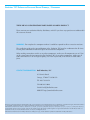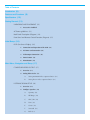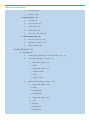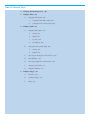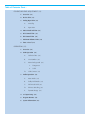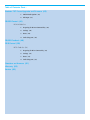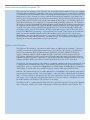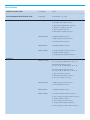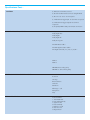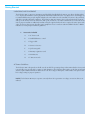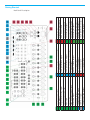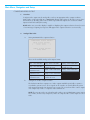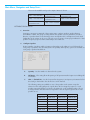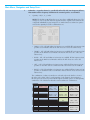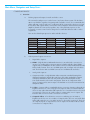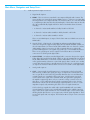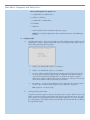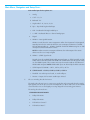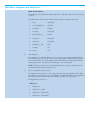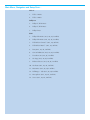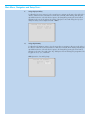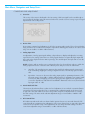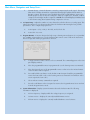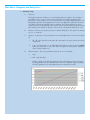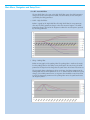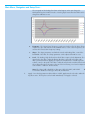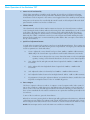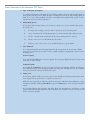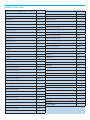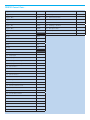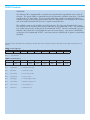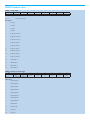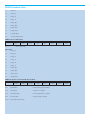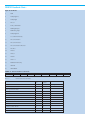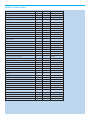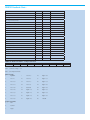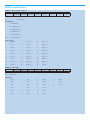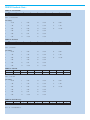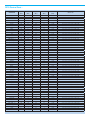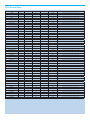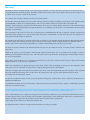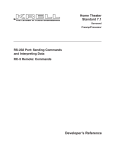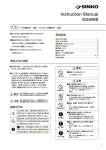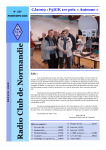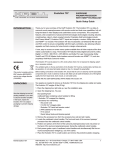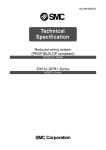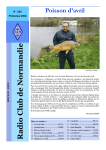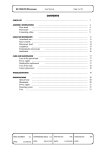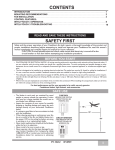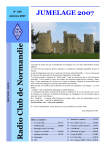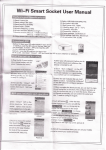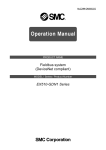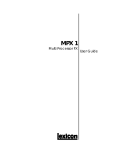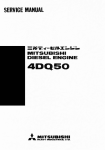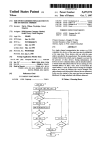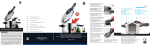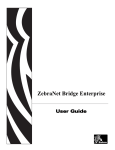Download Evolution 707 Owners Reference.indd
Transcript
EVOLUTION 707 OWNER’S REFERENCE Evolution 707 Reference Surround Sound Preamp / Processor THERE ARE NO USER-SERVICEABLE PARTS INSIDE ANY KRELL PRODUCT. Please contact your authorized dealer, distributor, or Krell if you have any questions not addressed in this reference manual. WARNING: Do not place the component where it could be exposed to dirt or excessive moisture. The ventilation grids on the top and bottom of the Evolution 707 must be unobstructed at all times. Do not place flammable material on top of or beneath the component. When making connections to this or any other component, make sure all components are off. Turn off all system power before connecting the Evolution 707 to any other component. Make sure all cable terminations are of the highest quality, free from frayed ends, short circuits or cold solder joints. CONTACT INFORMATION: Krell Industries, LLC 45 Connair Road Orange, CT 06477-3650 USA TEL 203-799-9954 FAX 203-891-2028 E-MAIL [email protected] WEBSITE http://www.krellonline.com Krell® is a registered trademark of Krell Industries LLC., and is restricted for use by Krell Industries LLC., its subsidiaries, and authorized agents. Krell Current Mode™ is a trademark of Krell Industries, LLC. All other trademarks and trade names are registered to their respective companies. Manufactured under license under U.S. Patent Nos: 5,956,674; 5,974,380; 6,226,616; 6,487,535; 7,212,872; 7,333,929; 7,392,195; 7,272,567 & other U.S. and worldwide patents issued & pending. DTS-HD, the Symbol, & DTS-HD and the Symbol together are registered trademarks & DTS-HD Master Audio is a trademark of DTS, Inc. Product includes software. © DTS, Inc. All Rights Reserved. Manufactored under license from Dolby Laboratories. Dolby, Pro Logic, and the doulbe-D symbol are trademarks of Dolby Laboratories. Table of Contents Introduction (9) Features and Functions (9) Specifications (10) Getting Started (13) UNPACKING AND PLACEMENT (13) 1. Accessories included AC Power guidelines (13) Back Panel Description (Diagram) (14) Front Panel and Remote Control Function (Diagram) (15) Initial Setup (16) OSD (On Screen Display) (16) 1. Connection and Operation of the OSD (16) 2. AC Power cord connection (16) 3. Video output Connection (16) 5. Power Button (16) 6. Menu Button (16) Main Menu, Navigation and Setup (17) CONFIGURE VIDEO OUTPUT (17) 1. Overview (17) 2. Analog Video Scaler (17) A. Setting maximum Video output resolution (17) B. Setting Zone 2 video output resolution (17) LISTENING ROOM SETUP (18) 1. Overview (18) 2. Configure Speakers (18) A. Quantity (18) B. Full Range (18) C. LIM (?) Hz (18) D. Front (19) E. Center (19) F. Surround (19) G. Back (19) Table of Contents Cont... H. 5.1 Surround (19) I. Subwoofer (20) 3. Speaker Distance (21) A. Left, Right (21) B. Center, Center2 (21) C. L Surr, R Surr (21) D. L Back, R Back (21) E. Sub1, Sub2, Sub3, Sub4 (21) 4. Calibrate Room Setup (22) A. Auto Noise Sequence (22) B. Manual Noise Sequence (22) C. Program Material (22) CONFIGURE DEVICES (23) 1. Overview (23) A. Defining inputs and outputs for audio and video sources (23) B. Video input and output connections (23) 1. Digital Video Options (23) a. HDMI 2. Analog Video Options (23) a. Component Video b. S-Video c. Composite Video C. Audio Input and Output connections (24) 1. Digital Audio Options (24) a. HDMI b. Optical S/PDIF c. Coaxial S/PDIF 2. Analog Audio Options (24) a. CAST b. Balanced c. Single-Ended d. Multi-Channel Table of Contents Cont... 2. Changing default input presets. (26) 3. Configure Video (26) A. Assigning Video Inputs (26) 1. Setting the Main Video Input (26) 2. Setting the Zone 2 Video input (26) 4. Configure Audio (27) A. B. Assigning Audio Inputs (27) 1. Analog (28) 2. Digital (28) 3. Lip Sync (28) 4. EQ Memory (28) Setting the Analog audio Input (28) 1. Analog (28) 2. Digital (28) C. Choosing an Analog Decode Preference (28) D. Auto Migration (29) E. Choosing a Digital Decode Preference (29) F. Assign Lip Sync Delay (31) G. Assign EQ Memory (31) 5. Configure Trigger (32) A. Overview (32) B. Configure Trigger (32) C. Delay (32) Table of Contents Cont... CONFIGURE LEVEL ADJUSTMENT (33) 1. Overview (33) 2. Device Trim (33) 3. Analog Input Trim (33) A. Anti-Clip B. Input Gain 4. Music Mode Sub Trim (33) 5. DTS Control Trim (33) 6. PLII Control Trim (34) 7. Maximum Volume Limit (34) 8. Zone 2 Level (34) OPERATION (35) 1. Overview (35) 2. OSD Operation (35) A. OSD On Time (35) B. Line Number (35) C. Menu Back ground (35) D. 1. Transparent 2. Solid LCD Contrast (35) 3. Audio Operation (35) A. Mute Mode (35) B. Dolby Hold Mode (35) C. DTS Mode Hold (35) D. EX Auto Switching (35) E. Dynamic Range (35) 4. 5.1 Input Setup (36) 5. Program Remote (36) 6. System Information (36) Table of Contents Cont... 7. Room EQ Setup (37) A. Overview (37) B. Memory (37) C. Channel (37) D. Filter Parameters (37) 1. Type (37) a. HPF (37) b. LPF (38) c. Notch (38) d. Lshlf (39) e. Hshlf (39) f. Pking (39-40) E. 2. Frequency (40) 3. Shape (40) 4. Level (40) Apply (40) Basic Operation of the Evolution 707 (41) 1. Power On/ Off and Stand-By (41) 2. Volume Control (41) 3. Quick level adjustment buttons (41) A. Center B. Surr C. Back D. Sub E. Bal F. EQ assignment 4. Zone 2 Output (41) 5. Tape/ VCR inputs and outputs (42) 6. Button Mode Presets (42) 7. Save and Recall (42) 8. Factory Reset (42) Table of Contents Cont... Evolution 707 Future Upgrades and Firmware (43) 1. ABCD Mode Options (43) 2. Mic Input (43) RS-232 Control (44) RS-232 Code Set 1. Preparing for RS-232 Connectiviity (44) 2. Settings (44) 3. Notes (44) 4. Code (Diagram) (44) RS-232 Feedback (48) RC-5 Control (58) RC-5 Code Set (58) 1. Preparing for RC-5 Connectivity (58) 2. Settings (58) 3. Notes (58) 4. Code (Diagram) (59) Questions and Answers (61) Warranty (62) Service (63) Introduction to the KRELL Evolution 707 Thank you for your purchase of the Evolution 707 Surround Sound Preamplifier/ Processor. Coupling legendary KRELL preamplifier technology, state of the art digital processing, and the latest in HDMI 1.3 surround formats, the Evolution 707 is an uncompromising centerpiece for a reference music and home theater system. Housed in a chassis normally reserved for Krell amplifiers, each critical sub circuit is given unrestricted space for maximum circuit density. Designed to take full advantage of the lossless Dolby and DTS Master Audio sound tracks found on Blu-ray discs, the Evolution boasts the most advanced circuitry ever employed in a surround sound preamplifier/ processor. The Evolution 707 begins as a reference preamplifier utilizing discrete current based Class A, direct coupled circuitry for enhanced speed and ultra high signal bandwidth. All twelve Evolution 707 analog output stages are built to the same exacting standard and support Krell CAST, balanced and single-ended cable connections. At the heart of the Evolution 707 digital signal processing is a pair of dual core 32 bit Crystal CS497004 DSP’s performing 1.8 giga operations per second. Video signals are treated with equal care and are afforded isolated circuitry for broadcast quality transmission of signals up to 1080p/60Hz. A massive toroidal transformer, larger than in many amplifiers, insures precise voltages for the individual audio, video, processing, and control stages. These advanced technologies pair elegantly to an interface configurable to a user’s preferences. Features and Functions The Evolution 707 includes 8.4 channels of audio output. In addition to the standard 7.1 channels available in conventional surround sound processors, the Evolution 707 includes a second center channel for positioning above and below screen applications and three additional subwoofer outputs. Subwoofer options include multiple left/right, front/ back, and Low Frequency Effects (LFE) options. Individual crossover settings for each speaker provide seamless integration between subwoofer and main speakers. A powerful 1/3 octave digital equalizer completes the fine tuning by tailoring individual speaker performance to listening environments that are less than ideal. The Evolution 707 video circuitry is fully HDMI 1.3 compliant, supports 24 bit Deep Color content, and is equipped with an onboard video scaler. With stunning clarity, this scaler up-converts incoming analog video signals to a maximum of 1080p/60Hz over HDMI output or 1080p/30Hz via component video output. A second video zone enables viewing of another video source simultaneously. Evolution 707 software based core is readily updatable via a standard RS-232 computer connection if improvements become available. One future update is room correction. Included with the Evolution 707 is a sensitive calibration microphone that will gather information from the listening environment and suggest a set of calibrations for optimal performance. Once the software is completed, this will be made available to all Evolution 707 end users at no charge. The Evolution 707 is a sophisticated product with many operational options. This manual is divided into several parts, detailing the various configurations and settings available in the Evolution 707. Specifications SIGNAL-TO-NOISE RATIO “A” Weighted 96 dB TOTAL HARMONIC DISTORTION (THD) Unweighted 20 Hz-20 kHz, +0, -.5 dB INPUTS ANALOG AUDIO (2) Pair CAST via CAST connectors (1) Pair Balanced via XLR connectors (5) Pairs Single-ended via RCA connectors (1) Discrete 7.1 via RCA connectors (1) Tape in via RCA connectors (1) VCR audio in via RCA connectors DIGITAL AUDIO (4) HDMI via HDMI connectors (4) EIAJ optical via Toslink connectors (4) Coaxial via RCA connectors DIGITAL VIDEO (4) HDMI via HDMI connectors ANALOG VIDEO (3) Component Video via RCA connectors (4) S-video via DIN connectors (3) Composite Video via RCA connectors OUTPUTS ANALOG AUDIO (12) CAST via CAST Connectors R, L, C1, C2, SR, SL, SBR, SBL, S1, S2, S3, S4 (12) Balanced via XLR Connectors R, L, C1, C2, SR, SL, SBR, SBL, S1, S2, S3, S4 (12) Single-ended via RCA Connectors R, L, C1, C2, SR, SL, SBR, SBL, S1, S2, S3, S4 (1) Tape out via RCA connectors (1) VCR audio out via RCA connectors (1) Zone 2 out via RCA connectors DIGITAL AUDIO (1) EIAJ optical via TosLink connector (1) Coaxial via RCA connector DIGITAL VIDEO (1) HDMI via HDMI connector ANALOG VIDEO (1) Component Video via RCA connectors (1) Zone 2 Component Video via RCA connectors (1) S-video via DIN connectors (1) Zone 2 S-video via DIN connector (1) Composite Video via RCA connector (1) Zone 2 Composite Video via RCA connector Specifications Cont... CONTROL (1) IR Receiver for Remote Control (1) RS-232 via DB9 Female Connector Straight Wired (1) RC-5 via 1/8” stereo “trs” Receptacle (1) 12vdc Remote Trigger Input via 1/8” Mono receptacle (4) 12vdc Remote Trigger Outputs via 1/8 Mono receptacles (2) Proprietary KRELL CAN ports via RJ-45 Connectors DIGITAL DECODING MODES Dolby TrueHD Dolby Digital Plus Dolby Digital Dolby Digital EX Dolby Pro Logic IIx DTS-HD Master Audio™ DTS-HD High Resolution Audio™ DTS Digital Surround | ES | Neo:6 | 96/24™ PCM 5.1 PCM 7.1 PREAMP (Direct Analog Only) PREAMP 5.1 (Direct Analog Only) SURROUND ENHANCEMENT MODES General Admission Front Row On Stage Enhanced Stereo Orchestra Mezzanine Full Range + Sub Monophonic Party RS-232 DB9 Pin Out 1. Data Carrier Detect 2. Received Data 3. Transmitted Data 4. Data Terminal Ready 5. Signal Ground 6. Data Set Ready 7. Request To Send 8. Clear To Send 9. Ring Indicator Specifications Cont... RC-5 pin out Tip = RC-5 data, Ring = +5 V, Sleeve = GND XLR Pin Out Pin 1 (ground) Pin 2 (non-inverting “Hot”) Pin 3 (Inverting) Maximum Input Balanced 8.2 Vrms Single Ended 4.1 Vrms Maximum Output Balanced 17.8 Vrms Single Ended 8.9 Vrms Audio Input Impedance Balanced 475 KΩ Single Ended 47 KΩ Audio Output Impedance Balanced 150 Ω Single Ended 150 Ω Power Consumption Stand-by 178W Operation 196W DIMENSIONS Inches (L) 21.22 x (W) 17.25 x (H) 8.75 Centimeters (L) 53.90 x (W) 43.82 x (H) 22.23 WEIGHT 52lbs Unit only 23.59kg Unit only 64lbs Shipping Weight 29.03kg Shipping weight All operational features, functions and specifications are subject to change without notification. Getting Started UNPACKING AND PLACEMENT The Evolution 707 is a precision instrument and should be handled with the utmost care when deciding where it is to be placed and while it is being unpacked and finally installed. Because of its physical size and weight, it is recommended that two people unpack and place the unit. Makes sure the installation location is dry and level, and able to provide adequate ventilation. The Evolution 707 runs warm to the touch and requires the bottom and top of the unit be free from obstruction with good circulation of air. Allow a minimum of 3 inches above the unit for proper ventilation. Additional ventilation may be required when the unit occupies the same space with other electronics that generate heat like power amplifiers. Please consult an authorized KRELL dealer or KRELL industries to insure proper installation guidelines. 1. Accessories included A. 1 AC Power cord B. 1 Handheld Remote control C. 1 Trigger cable D. 1 Owner’s reference E. 1 Quick start guide F. 1 Warranty registration card G. 2 AAA Batteries H. 1 T-10 torx wrench AC Power Guidelines The Evolution 707 is designed to work all over the world. The operating voltage is determined at the factory and is specifically set to operate in the country of final destination. The Evolution 707 requires good clean power and doesn’t require additional filtration. Make sure the AC line voltage is within plus or minus 10% of the specified AC line voltage setting for proper operation. NOTE: The Evolution 707 may not operate correctly when AC regeneration or voltage conversion devices are utilized. 1 2 3 4 5 6 7 8 9 10 11 12 Balanced analog inputs CAST inputs Single-ended analog inputs Multichannel analog input Tape input Tape output Zone 2 analog audio outputs VCR audio input VCR audio output Component video inputs HDMI 1.3 Inputs Component video output 13 14 15 16 17 18 19 20 21 22 23 24 Zone 2 Component video output S-video inputs Composite video inputs HDMI output Composite video output Zone 2 Composite video output S-video output Zone 2 S-video output 12v Trigger input RS-232 control port RC-5 control port 12v Trigger outputs 25 26 27 28 29 30 31 32 33 34 35 36 KRELL can link AC power cord receptacle Main Power Switch Auxiliary dock interface Coaxial digital output EIAJ optical digital output Auxiliary digital interface Coaxial digital inputs EIAJ optical digital inputs Balanced audio outputs Single-ended audio outputs CAST audio outputs Getting Started Back Panel Description Getting Started Front Panel and Remote Control Function 1 Display window 15 Navigate right adjustment 2 Volume Up/ Down adjustment 16 Enter button 3 Quick center channel adjust 17 Previous screen adjustment 4 Quick Surround channel adjust 18 Activate OSD Menu button 5 Quick Preamp Mode Button 19 Mute audio select 6 Quick Stereo Mode Button 20 Setup memory recall 7 Quick Mode 1 Button 21 Save system setup 8 Quick Mode 2 Button 22 Zone 2 PWR button 9 Quick Dolby Pro Logic Button 23 Microphone Input 10 Quick Surr Back channel adjust 24 IR receive window 11 Quick Sub channel adjust 25 Power Standby button 12 Balance adjust 26 Device input select 13 Navigate left adjustment 27 Main Zone Select 14 A, B, C, D Quick Select Initial Setup OSD (On Screen Display) 1. Connection and Operation of the OSD The OSD (On Screen Display) connection of the Evolution 707 to a video display is the single most important connection to the setup of this processor. The entire configuration and setup of the Evolution 707 is performed while viewing the OSD. Note: Do not connect any inputs at this time. 2. Attach the AC power cord to the receptacle on the back of the Evolution 707. 3. Plug the Power cord into an AC receptacle and turn on the rear power switch. The Evolution 707 will go through an initialization process and display the current software revision installed. Wait for the initialization to complete before proceeding. 4. Connect the Video Output of the Evolution 707 to a Video Monitor The OSD can be displayed from any video output. HDMI, component, s-video and composite video are all supported. Care should be taken in selecting which video format to use. Older monitors, projectors and televisions do not have the ability to display some of the latest video output formats. Use composite video if you are uncertain as to the video display’s capabilities. NOTE: When using the HDMI output for OSD do not connect an HDMI input at this time. It can make initial setup more difficult as the Evolution 707 will be communicating with the source before the setup of inputs and outputs has occurred. 5. Press the Power button on the front panel. Within a few seconds the video display will show a blue screen with white text. NOTE: If you are using an analog output such as component or composite video, press cd on the front panel, this will go to an analog defaulted video setting and expedite your setup. NOTE: If a blue screen with text does not occur, check the following: A. Video connections B. Input of the video display C. Evolution 707 is in operation mode If a problem still persists, turn the Evolution 707 off via the rear panel switch and turn it back on. 6. Press the Menu Button Now that a video connection has been established, press the Menu button, the set-up menu will appear on the video display. It is now possible to navigate the set-up menu using a combination of the up, down, left, right, enter, and previous buttons. These can be accessed via the Front panel of the Evolution 707 or the remote control. Main Menu, Navigation and Setup CONFIGURE VIDEO OUTPUT 1. Overview Configure video output sets the analog video scaler to an appropriate video output resolution. Analog video can be up-scaled up to 1080P 60Hz allowing video parity for all video sources Once this has been set all analog video sources will be up-scaled and output to this resolution. HDMI inputs are NOT affected by this setting. NOTE: Make sure your video display is capable of displaying the output resolution selected, a series of error messages requiring user response will appear if the output resolution is set incorrectly. 2. Analog Video Scaler A. Setting maximum Video output resolution These are the available analog scaler output formats 480i - 720 x 480 60Hz 720p - 1280 x 720 60Hz 1080p - 1920 x 1080 30Hz 480p - 720 x 480 60Hz 1080i - 1920 x 1080 50Hz (Outside the USA) 1080p - 1920 x 1080 50Hz (Outside the USA) 1080i - 1920 x 1080 60Hz 1080p - 1920 x 1080 60Hz 576i - 720 x 576 50Hz (Outside the USA) 576p - 720 x 576 50Hz (Outside the USA) 720p - 1280 x 720 50Hz (Outside the USA) B. 1080p - 1920 x 1080 24Hz 1080p- 1920 x 1080 25Hz (Outside the USA) Setting Zone 2 video output resolution The Evolution 707 has a separate set of video outputs available specifically to operate a second video system or zone. These signals can be routed to an entirely different system and operated separately from the main zone system. The second zone video can be output over component, s-video or composite video terminations. NOTE: The zone two video can only utilize analog video sources, HDMI inputs cannot output zone 2 video, however any component, s-video or composite video can be output to zone 2 video. Main Menu, Navigation and Setup Cont... These are the available analog scaler output formats for Zone 2 480i - 720 x 480 60Hz 480p - 720 x 480 60Hz 576i - 720 x 576 50Hz (Outside the USA) 576p - 720 x 576 50Hz (Outside the USA) 720p - 1280 x 720 50Hz (Outside the USA) 1080i - 1920 x 1080 50Hz (Outside the USA) 1080i - 1920 x 1080 60Hz 720p - 1280 x 720 60Hz LISTENING ROOM SETUP 1. Overview Listening room setup is comprised of three major parts; configure speakers, speaker distance and calibrate volume. This group of settings defines the speaker crossover parameters as well as distance of speaker relative to the listening position and speaker SPL (sound pressure levels). Each loudspeaker in the system can be set to a specific crossover point to insure proper utilization of that speaker’s frequency response and its relationship to the subwoofer. 2. Configure Speakers Defines number of speakers and the frequency relationship to the subwoofer or LFE channels for each group of speakers in the surround system. The quantity and frequency options are available for each group of speakers listed below. A. Quantity - Sets the number of channels in the system. B. Full Range – This setting allows the passing of full spectrum audio frequencies including LFE information. C. LIM ( ? ) (limited) Hz – Sets the low pass filter frequency. Low frequency information below this setting is channeled to the sub woofers or LFE channels. The following settings are available to any of the speakers in the system except the subwoofer. This setting will specify a point where the low frequency response of each speaker respectively will be re-routed to the subwoofer or LFE enabled speakers. Choose a setting from the chart below that corresponds to the low frequency specification of the speakers in use. LIM 40 Hz LIM 75 Hz LIM 120 Hz LIM 190 Hz LIM 45 Hz LIM 80 Hz LIM 130 Hz LIM 200 Hz LIM 50 Hz LIM 85 Hz LIM 140 Hz LIM 210 Hz LIM 55 Hz LIM 90 Hz LIM 150 Hz LIM 220 Hz LIM 60 Hz LIM 95 Hz LIM 160 Hz LIM 230 Hz LIM 65 Hz LIM 100 Hz LIM 170 Hz LIM 240 Hz LIM 70 Hz LIM 110 Hz LIM 180 Hz LIM 250 Hz Main Menu, Navigation and Setup Cont... D. Front - Speaker channels positioned front Left and front Right respective to the listening position. 1. Quantity – N/A NOTE: Left and Right front speakers are a minimum requirement for surround or two channel music play back. The quantity value cannot be changed. 1. E. Crossover - Full, LIM (?) Hz Center - Speaker channels positioned front Center respective to the listening position. 1. Quantity - NO, 1 and 2 2. Crossover - Full, LIM (?) Hz NOTE: The Evolution 707 allows the use of an additional center channel speaker. The settings for the center channels are exactly the same and they are configured as if there were one. Typically a second center channel is used in very large rooms where a higher output level is required. F. G. H. Surround - Speaker channels positioned to the Left and Right midway into the room respective to the listening position. 1. Quantity - NO, 1 and 2 2. Crossover - Full, LIM (?) Hz Back – Speaker channels positioned to the Left and Right behind the listening position respectively. 1. Quantity - NO, 1 and 2 2. Crossover - Full, LIM (?) Hz 5.1 Surround – This setting allows the steering of surround information to be routed additionally to the rear speakers, surround speakers or both during 5.1 channel playback in a 7.1 system. NOTE: This function is to utilize the rear speakers for 5.1 source material only. 7.1 material generates the rear channel information. The options are: 1. Both - Routes Surround information to both the Surround speakers and the Back speakers. 2. Back - Routes Surround information to the Back speakers. 3. Surround - Routes Surround information to the Surround speakers. Main Menu, Navigation and Setup Cont... I. Subwoofer – A speaker channel (s) specifically utilized for LFE (Low Frequency Effects) information and low frequency information to surround speakers set to limited. 1. Quantity – NO, 1, 2, 3, and 4 NOTE: The Evolution 707 allows the use of up to three additional subwoofers. The settings for each of the SW channels originate from the original LFE channel but are configured individually to perform specific or similar functions. Subwoofer options are based on quantity used. The combinations are: • SMALL + LFE – LFE and Subwoofer functions are enabled. All low frequency from speakers set to limited as well as the LFE effects are sent to the subwoofer(s). • FRONT + LFE - LFE and Subwoofer functions are enabled. All low frequency from speakers in the FRONT set to limited as well as the LFE effects are sent to the subwoofer(s). • BACK + LFE - LFE and Subwoofer functions are enabled. All low frequency from speakers in the BACK set to limited as well as the LFE effects are sent to the subwoofer(s). • LEFT + LFE - LFE and Subwoofer functions are enabled, all low frequency from speakers on the LEFT side set to limited as well as the LFE effects are enabled. • RIGHT + LFE- LFE and Subwoofer functions are enabled. All low frequency from speakers on the RIGHT side set to limited as well as the LFE effects are sent to the subwoofer(s). The combination of subwoofer modes are selected only via the first line of text to the right of the “SUB1” label. Set the quantity of sub channels, then navigate to this text, press the enter key and scroll through the available options for that quantity combination. The Chart below describes various subwoofer combinations. SUB 1 1 SUB SMALL + LFE 2 SUBS SMALL + LFE LEFT + LFE FRONT + LFE 3 SUBS SMALL + LFE LEFT + LFE FRONT + LFE 4 SUBS SMALL + LFE LEFT + LFE FRONT + LFE SUB 2 N/A SMALL + LFE SMALL + LFE SMALL + LFE RIGHT + LFE BACK + LFE RIGHT + LFE BACK + LFE RIGHT + LFE BACK + LFE N/A SMALL + LFE SMALL + LFE LFE LEFT + LFE SUB 3 N/A FRONT + LFE SUB 4 N/A N/A N/A SMALL + LFE RIGHT + LFE BACK + LFE Main Menu, Navigation and Setup Cont... 3. Speaker Distance – Defines the distance to each speaker in the surround sound system from the listening position. Each Speaker can be adjusted from 0 feet to 30 feet in .5 foot increments for proper arrival of sound information to the listening position. The default values are set to 0.0 feet, speakers labeled N/A have not been enabled in the listening room setup and are inactive. A. LEFT, RIGHT - Speaker channels positioned front Left and front Right respective to the listening position. Left and right are required for a 5.1 or 7.1 surround system. B. CENTER1, CENTER2 - Speaker channels positioned front Center respective to the listening position. For large rooms 2 center channels can be utilized. Typically a center channel is positioned above or below the video screen. For really large rooms with large screens, centers can also be placed side by side to increase the center image width and increase output. They also are placed above and below for additional output in large rooms. The center channel is required for a 5.1 or 7.1 surround system. C. L SURR, R SURR - Speaker channels positioned to the Left and Right midway into the room respective to the listening position. They can also be placed further back or behind the listening position in 5.1 systems. Surround channels are required for a 5.1 or 7.1 surround system. D. L BACK, R BACK - Speaker channels positioned to the Left and Right behind the listening position respectively. Rear Surround channels are required for a 7.1 surround system. E. SUB1, SUB2, SUB3, SUB4 - Speaker channel (s) specifically utilized for LFE (Low Frequency Effects) information. The Evolution 707 can accommodate up to 4 separate subwoofers. This can be very effective in the creation of life like surround presentation. subwoofers are the .1 in a 5.1 or 7.1 surround system. The LFE channel is specifically developed to carry Low frequency energy and effects in this frequency range. In a traditional surround system the .1 or LFE channel will not have a lot of musical information. The 707 can route low frequency musical information to the subwoofers as well as the LFE information. With multiple subwoofers the signal can have a dedicated LFE channel and a dedicated low frequency speaker. Main Menu, Navigation and Setup Cont... 4. Calibrate Room Setup Calibrate volume is where a relative output level for each speaker is set. Level matching for each of the speakers is measured from the listening position utilizing a SPL meter. The level for each speaker is to be set to 75dB according to the Dolby standard. This is widely accepted as the standard, however a higher or lower level can be utilized as long as all speakers are set to the same level for an accurate point of reference. The Evolution 707 outputs a constant pink noise tone for each of the channels so the calibration can take place. Set the level meter for a slow response time and Cweighting. The goal is to have all of the levels be as close to 75dB as possible. Each level can be tuned from -15dB to +15dB in 1dB Increments. A. Auto Noise Sequence – Once auto is selected the automatic noise sequence begins. Starting from the Left channel the digits indicating dB level directly below the label (LEFT) will flash. To change the level setting press the enter key. The digits indicating dB level directly below the label (LEFT) will stop flashing, now using the up and down arrows you can select the required dB level. Once that level has been set press the enter button again and the auto setup program will move to the next speaker (CENTER). The auto setup program will stay on each speaker channel for approximately 3 seconds and then move to the next speaker channel. Once finished to exit from the auto noise sequence menu press the previous button or the menu button. B. Manual Noise Sequence – The manual noise sequence works similarly to the Auto Noise sequence, the major difference being that the automatic portion has been removed. In manual mode, navigation to each of the speaker components is done using the arrow keys. Using the arrow keys, navigate to the speaker you want to change, press the enter button and the digits indicating dB level directly below the label will begin to flash while the audible pink noise tone will begin. Once the adjustment is completed press the enter button again, now navigate to the next speaker in need of adjustment. C. Program Material – Program material allows the level adjustment utilizing the movie sound track or any multi-channel audio from a selected source to be used instead of the pink noise tone. This mode can be helpful to fine tune the overall sound field while an actual sound or musical event is being played back. Navigation to each of the speaker components is done using the arrow keys. Using the arrow keys, navigate to the speaker you want to change, press the enter button and the digits indicating dB level directly below the label will begin to flash while selected source audio begins. Once the adjustment is completed press the enter button again, navigate to the next speaker in need of adjustment. Main Menu, Navigation and Setup Cont... CONFIGURE DEVICES 1. Overview A. Defining inputs and outputs for audio and video sources The surround sound processor is at the heart of any home theater system. The Evolution 707 is very flexible in regards to integrating audio and video sources. It is recommended to define and map out how each source component will be connected to the processor, how the Evolution 707 outputs will be connected to various amplifier channels and eventually amplifier channels be connected to speakers. Any of the push button presets on the front panel or remote control can be changed to accommodate different audio or video assignments. Here are the default input presets for audio and video devices. B. Button Preset DVD DVDR SAT VCR Video HDMI1 HDMI2 COMPONENT 1 COMPONENT 2 TV HDMI3 Dig Audio HDMI A OPT2 OPTICAL 1 COAX 2 HDMI A Analog Audio CAST1 S2 S1 VCR S3 Button Preset CD TUNER DVR GAME TAPE/VCR2 Video COMPOSITE 1 COMPOSITE 2 COMPONENT 3 HDMI4 COMPOSITE 3 Dig Audio DIG DISABLED DIG DISABLED DIG DISABLED HDMI A DIG DISABLED Analog Audio B1 S5 5.1 PREAMP S4 TAPE MONITOR Video Input and output connections 1. Digital Video Options a. HDMI – (High-Definition Multimedia Interface) is an audio/video connection or interface for sending and receiving uncompressed audio and video data. HDMI supports video from HDMI is also the exclusive carrier for Dolby TrueHD and DTS-HD Master Audio Formats. There are (4) HDMI inputs and (1) Output on the Evolution 707. The Evolution 707 uses HDMI connections for HDMI audio and video. 1. Analog Video Options a. Component Video – A High-definition video connection standard featuring three dedicated signal paths for Red, Blue and Green. This video standard also supports uncompressed video but does not carry audio data and would require the use of an audio interface to be used in conjunction. There are (3) Component video inputs (1) output and (1) zone 2 output. The Evolution 707 uses RCA connections for component video. b. S-video – (Separate Video) A standard definition connection featuring a data path for brightness and one for color. A step up from composite video in resolution that also does not carry audio data and would require the use of an audio interface to be used in conjunction. There are (4) S-video inputs (1) output and (1) zone 2 output. The Evolution 707 uses 4 Pin S-video connections for S-video. c. Composite Video - A low definition connection combining sync information, brightness and color over one conductor. Composite video does not carry audio data and would require the use of an audio interface to be used in conjunction. There are (4) composite inputs (1) output and (1) zone 2 output. The Evolution 707 uses RCA connections for composite video. Main Menu, Navigation and Setup Cont... C. Audio Input and output connections 1. Digital Audio Options a. HDMI – The new reference standard for uncompressed digital audio formats. The source and processor must both operate HDMI version 1.3 or better to accommodate the full spectrum of uncompressed audio. The Evolution 707 is one of the first HDMI 1.3 compliant products introduced to the marketplace. The Evolution 707 can decode all of the standard Dolby Digital and DTS 2-channel and multi-channels formats including: • 8 channels of 24/96 (24bit 96Khz) in Dolby TrueHD or DTS-HD • 6 channels of 24/192 (24bit 192Khz) in Dolby TrueHD or DTS-HD • 8 channels of 24/192 (24bit 192Khz) in LPCM There are (4) HDMI inputs (1) output. The Evolution 707 uses HDMI connections for HDMI audio. b. Optical S/PDIF - (EIAJ Optical or TOSLINK) An industry standard digital audio connection designed to support Dolby digital, DTS and PCM standards. S/PDIF can decode A Maximum of 2-channel 24/96 (24bit 96Khz) data or 8 channels of 24/48 (24bit 48Khz). Optical connections use light to transmit data are not physically grounded making them not susceptible to ground loops or external RFI interference. There are (4) optical inputs and (1) output. The Evolution 707 uses TOSLINK connections for S/PDIF optical digital audio. c. Coaxial S/PDIF – An industry standard digital audio connection designed to support Dolby digital, DTS and PCM standards. S/PDIF can decode A Maximum of 2-channel 24/96 (24bit 96Khz) data or 8 channels of 24/48 (24bit 48Khz). There is no difference in the signal transmission between coaxial and optical, data is carried over a 75ohm coaxial cable instead of being optically transferred. There are (4) coaxial inputs and (1) output. The Evolution 707 uses RCA connections for S/PDIF coaxial digital audio. 2. Analog Audio Options a. CAST – (Current Audio Signal Transmission) is a proprietary technology by Krell that effectively combines the signal gain stages of components connected in CAST into one gain block. CAST technology virtually eliminates the noise and distortions created from the use of multiple voltage gain stages. A Krell system connected in CAST transfers the signal in the current domain, throughout the signal path to the amplifier output stage where only one current to voltage conversion (I-to-V) takes place. CAST enabled products include a transmitter and receiver circuitry that transfers current from an extremely high output impedance (source) to a lowimpedance input (load), minimizing the cable’s effect on signal transmission. CAST technology expands the usable audio signal bandwidth well over 2 MHz; ensuring harmonic reflections are virtually immeasurable in the audible frequency range. CAST allows signal transmission over extended lengths of interconnect cable, allowing flexible placement for your components, without signal degradation. There are (2) CAST inputs and (12) outputs. The Evolution 707 uses 4-pin Lemo connectors for CAST. Main Menu, Navigation and Setup Cont... b. Balanced – A standard audio connection technology based on impedance balanced signal transfer. Balanced termination consists of three discrete conductors; Positive (+) or non-inverting, Negative ( - ) or inverting and ground. Balanced cables offer quiet performance even over long cable lengths. A true differential circuit with balanced terminations offers a gain boost of +6dB over standard single-ended formats. Balanced is the preferred connection standard for the Evolution 707 when CAST is not available. There is (1) balanced inputs and (12) outputs. The Evolution 707 uses XLR connections for balanced audio. c. Single-Ended – The original standard for transferring audio signals using a single conductor and ground termination. Single-ended connections do not have the same performance benefits as Balanced or CAST terminations. There are (5) single-ended inputs, (1) Tape input, (1) VCR input, (12) outputs, (1) Tape output, (1) VCR output and (1) Zone 2 output. The Evolution 707 uses RCA connections for single-ended audio. d. Multi-Channel – The Evolution 707 has a direct analog 5.1 multi-channel input. Designed specifically to take advantage of Blu-Ray, DVD-A, HD-DVD or SACD multichannel analog output stages, this input has a direct path to the volume control and out to the complimentary class “A” output stages. There is (1) Multi-Channel input connected via RCA connectors. Main Menu, Navigation and Setup Cont... 2. Changing default input presets. There are (10) preset buttons on the Evolution 707 labeled: DVD, DVDR, SAT, VCR, TV, CD, TUNER, DVR, GAME and TAPE. All the assigned inputs can be tailored to accommodate audio and video combinations from multiple sources. Every Input has a selectable video, audio and trigger component that can be arranged to accommodate any number of source combinations. Refer to the default setting chart on page 23 for quick connection information. 3. Configure Video A. Assigning Video Inputs – There are two settings available for each button, A main or primary video input and a Zone 2 video input. The second zone video is designed for analog video only. If a second zone video output is required, select a second zone video input in addition to the Main video input. The Evolution 707 cannot pass HDMI information to the analog video outputs. When Zone 2 video is required a second analog video input connection is necessary. 1. Setting the Main Video Input Using the arrow keys navigate to the text below the “device” label. Press the enter button to make the text flash, while flashing and using the up and down arrows, select the device input to be changed by pressing the enter button. Navigate to the text below the “Main Video Input” label and press Enter, this will make the text flash and allow scrolling to the required input type. Main video input device options are: a. HDMI 1, HDMI 2, HDMI 3, HDMI 4 b. COMPONENT 1, COMPONENT 1, COMPONENT 3 c. SVIDEO 1, SVIDEO 2, SVIDEO 3, SVIDEO 4 d. COMPOSITE 1, COMPOSITE 2, COMPOSITE 3 e. PREVIOUS - Displays the last active video input selected. f. MENU ONLY - Displays only the OSD and menu, no other video will be passed. g. DISABLED - No OSD or video will be passed. 2. Setting the Zone 2 Video input Using the arrow keys navigate to the text below the device label “Zone 2 video input”. Press the enter button to make the text flash, while flashing and using the up and down arrows, select the device input to be changed by pressing the enter button. Main Menu, Navigation and Setup Cont... Zone 2 Video Input device options are: a. COMPONENT 1- COMPONENT 3 b. SVIDEO 1- SVIDEO 4 c. COMPOSITE 1- COMPOSITE 3 d. DISABLED e. PREVIOUS f. SAME AS MAIN - Mimics your Main video input setting. NOTE: This is only for analog video sources and will not function with HDMI input selected. 4. Configure Audio A. Assigning Audio Inputs – There are potentially four audio related settings available for each preset button, A main or primary analog audio input, A main digital audio input, A lip sync delay setting and an EQ memory setting. 1. Analog - Sets analog audio option for each button 2. Digital – Sets Digital audio option for each button 3. Lip Sync – Changes the delay time between viewing a person’s lips moving on the screen and the sound leaving their mouth. Normally this synchronization will be correct but in systems where multiple video connections are made or extreme distances are required, a delay can be present. The lip Sync setting can increase the audio delay in milliseconds to match video presentation. 4. EQ Memory – Sets the room equalization mode configured in the operation menu. There are up to 4 different EQ settings that can be utilized for any button. SEE: Operation – Room EQ Setup B. Setting the Analog audio Input Using the arrow keys navigate to the text to the right of the for “device” label. Press the enter button to make the text flash, while flashing and using the up and down arrows, select the device input to be changed by pressing the enter button. Navigate to the text to the right of the “analog Input is” label and press Enter, this will make the text flash and allow scrolling to the required input type. Main Menu, Navigation and Setup Cont... Main Audio input device options are: 1. Analog a. CAST – C1, C2 b. Balanced – B1 c. Single-ended – S1, S2, S3, S4, S5 d. Tape – Tape Fixed Single-ended Input e. VCR – Dedicated VCR Single-ended input f. 5.1 PRE – Dedicated direct 5.1 channel analog input 2. Digital a. HDMI A – Auto Signal detection. HDMI A is used when the source component utilizes the I2S protocol. I2S (Integrated Interchip Sound) is the carrier for all of the new uncompressed formats ie TrueHD, DTS-HD Master audio etc… HDMI A should be the default HDMI setting for use with uncompressed PCM or Bitstream sources. NOTE: In order to receive uncompressed formats the video output of the source device must be set to 720p or higher. b. HDMI S – S/PDIF Signal mode. Decodes from the standard HDMI audio transport known as S/PDIF typically used for earlier sources that have audio over HDMI in an S/PDIF format. For this type of source use the HDMI S option. These source units may not transfer audio on the advanced HDMI audio transport. NOTE: HDMI audio inputs are defined by the Video selection. c. S/PDIF Optical (TOSLINK) – OPT 1, OPT 2, OPT 3, OPT 4 d. S/PDIF Coaxial – COAX 1, COAX 2, COAX 3, COAX 4 e. Disabled - No audio input selected, no audio will pass. f. Previous - Outputs the last active audio input selected. C. Choose an Analog Decode Preference The Analog decode preference is a processor mode that can be triggered when the analog input signal is sent to the processor. The Preamp mode is a direct connection to the Volume control and does not use and signal processing designed for best analog performance. The analog decode modes are: STANDARD DECODE MODES 1. Dolby PLIIx Movie 2. Dolby PLIIx Music 3. DTS NEO: 6 Cinema™ 4. DTS NEO: 6 Music™ Main Menu, Navigation and Setup Cont... KRELL MUSIC MODES The Krell Music Surround Modes simulate different sound field experiences while listening to music. The table below lists the modes and the speakers that operate within each mode: 1. Party L/R/C/S/SB 2. General Admission L/R/S/SB 3. Front Row L/R/S/SB 4. On Stage L/R/C/S/SB 5. Enhanced Stereo L/R/C/S 6. Orchestra L/R/C/S/SB 7. Mezzanine L/R/C/S/SB 8. Full Range + Sub L/R/S 9. Preamp L/R 10. Stereo D. L/R Auto-Migration Auto migration is a utility that allows you to connect an active analog and digital input to the same button preset. If the Processor senses a digital signal it will default to that format for sound, if it does not sense the digital signal it will switch to the analog input allowing analog signal to pass. The options for Auto Migration are OFF and ON. NOTE: If both sets of inputs are not used simultaneously for any given button preset it is recommended to keep Auto-Migration OFF. E. Choose a Digital Decode Preference The Digital decode preference is a decoding mode that can be triggered when the digital input signal is sent to the processor. Not all modes are applicable to all incoming signals, the chart below describes which modes are available for specific incoming signals. The digital decode modes are: Dolby D 5.1 1. Dolby D 5.1 2. Dolby D 5.1 / SurEX 3. Dolby D 5.1 / PLIIx Movie 4. Dolby D 5.1 / PLIIx Music Main Menu, Navigation and Setup Cont... DTS 5.1 1. DTS 5.1 Movie 2. DTS 5.1 Music Dolby 2.0 1. Dolby D / PLIIx Movie 2. Dolby D / PLIIx Music 3. Dolby D 2.0 PCM 1. Dolby PLIIx Movie (44.1, 48, 96, 192 kHz) 2. Dolby PLIIx Music (44.1, 48, 96, 192 kHz) 3. DTS NEO: 6 Cinema™ (44.1, 48, 96 kHz) 4. DTS NEO: 6 Music™ (44.1, 48, 96 kHz) 5. Party (44.1, 48, 96, 192 kHz) 6. General Admission (44.1, 48, 96, 192 kHz) 7. Front Row (44.1, 48, 96, 192 kHz) 8. On Stage (44.1, 48, 96, 192 kHz) 9. Enhanced Stereo (44.1, 48, 96, 192 kHz) 10. Orchestra (44.1, 48, 96, 192 kHz) 11. Mezzanine (44.1, 48, 96, 192 kHz) 12. Full Range + Sub (44.1, 48, 96, 192 kHz) 13. Monophonic (44.1, 48, 96, 192 kHz) 14. Stereo (44.1, 48, 96, 192 kHz) Main Menu, Navigation and Setup Cont... F. Assign Lip Sync Delay To adjust the Lip Sync options, Use the arrow keys to navigate to the text to the right of the “device” label. Press the enter button to make the text flash, while flashing and using the up and down arrows, select the device input to be changed by pressing the enter button. Navigate to the text to the right of the “Delay” label press enter and change the Lip Sync delay. The delay can be adjusted from 0 - 200ms. G. Assign EQ Memory To adjust the EQ Memory options, Use the arrow keys to navigate to the text to the right of the “device” label. Press the enter button to make the text flash, while flashing and using the up and down arrows, select the device input to be changed by pressing the enter button. Navigate to the text to the right of the “EQ” label press enter and change EQ assignment. The EQ options are 1, 2, 3, 4 and OFF. SEE: Operation – Room EQ Setup Main Menu, Navigation and Setup Cont... 5. Configure Trigger A. Overview A trigger is an industry standard interface where a wire is connected between components enabling control the power on or off sequence simultaneously or with a delay. The Evolution 707 uses standard 12v DC Triggers. KRELL components use a constant 12v for a power ON state and 0 volts for the power OFF state. Connect a 12v trigger cable to one of the 4 trigger outputs on the Evolution 707. Connect the other end of the trigger cable to the Trigger input of a multi-channel amplifier for example. Triggers can also be utilized to turn on certain components associated with specific inputs while turning off others. 12v trigger cables are terminated with 1/8” phone jacks. B. Configure Trigger 1. Select a button preset device to configure. 2. Choose whether one or all the triggers will be configured at once. The options are: Selective or All triggers. If the all triggers option is selected then the Mode and delay will be configured for all (4) trigger outputs for that selected button preset. If Selective is used then each trigger can be configured individually for that button preset. The selective options are Trigger 1, Trigger 2, Trigger 3 and Trigger 4. NOTE: Trigger 1 is enabled for all button presets by default. C. 3. Mode sets the behavior of each specified trigger the options are: 4. Main Only – Trigger output is active for the Main zone only for the selected device. 5. Main and Zone 2 – Trigger output is active for both the Main zone and Zone 2 for the selected device. 6. Always Off –Trigger output is OFF for Main and Zone 2 for the selected device. 7. Zone 2 Only - Trigger output is active for the Zone 2 only for the selected device. Delay - sets the time delay between when the device button is selected and the 12v signal is sent. This is an added feature to allow the staggering of when components turn on, this can be critical when big power amplifiers are in use. The delay setting is between 1 Second and 30 Seconds. Main Menu, Navigation and Setup Cont... CONFIGURE LEVEL ADJUSTMENT 1. Overview This section of the menu is dedicated to the fine tuning of different signal levels routed through or processed by the Evolution 707. This menu is broken into several sections focusing on specific signal requirements or decoding modes. 2. Device Trim Device trim is a master level adjustment for all of the incoming audio signals. This tool is useful when trying to balance the overall level from input to input while switching preset buttons. The device trim range is from -15dB to +15dB in 1dB increments. 3. Analog Input Trim An adjustment of analog input signals utilizing a clip indicator to display and adjust the incoming signal level for fine tuning. Often there are analog signals that have exceptionally high output that may overload or clip the Evolution 707’s input stage. This would require the input trim or even the Anti-clip circuit. NOTE: A Device with an analog source configured needs to be selected first in order to enable the Analog input trim function. Select the device button preset and proceed to the OSD Menu. A. Anti-Clip - The anti-clip function measures the signal level and prevents the input signal from overloading (clipping) the analog-to-digital converters. The Anti-clip option is ON or OFF. B. Input Gain – Increase or decreases the analog input signal for optimum performance. The input gain range is from -6dB to +6dB in 1dB increments. To maximize your system’s signalto-noise ratio without clipping, increase the input gain value applied to the signal until you see the clip indicator Labeled “LEFT and RIGHT” illuminate on the screen; then back the input gain value off 1 dB. 4. Music Mode Sub Trim The music mode sub trim allows a subwoofer level adjustment for use with the custom Krell music surround or DTS surround modes. This is a permanent fine adjustment made at the device level as opposed to the main subwoofer levels set in speaker setup. These adjustments do not change the main settings. The music mode sub trim adjustment range is from -10 dB to +10dB in 1dB increments. 5. DTS Control Trim DTS NEO surround modes take a 2 channel audio input and create 5.1 surround channels. DTS control trim allows a permanent fine adjustment of the center channel gain, as opposed to the main center levels set in speaker setup. These adjustments do not change the main settings. The DTS control trim adjustment range is from 0 dB to +5dB in 1dB increments. Main Menu, Navigation and Setup Cont... 6. PLII Control Trim Dolby Pro Logic surround modes take a 2 channel audio input and create 5.1 surround channels. PLII control trim allows a permanent fine adjustment of center channel spread to the left and right speakers and also the amount of fade from front speaker to surround speakers. The two available adjustments are Center Width and Dimension. Center Width - Adjust how much of the center output signal is dispersed to the left and right channel outputs. The adjustment range is from 0 (lowest) to 7 (highest, effectively mutes the center channel) in 1 dB increments. Dimension - Adjust the fade balance between the front or rear loudspeakers, to customize the balance from all loudspeakers. The adjustment range is from 0 (Maximum surround) to 6 (Maximum front). The default setting is 4 (neutral) and adjustable in 1 dB increments. 7. Maximum Volume Limit Adjusts the maximum system volume control limit. The maximum volume setting range is from 10 to 152. NOTE: The default maximum volume limit setting is 100. 8. Zone 2 Level Adjusts the Zone 2 audio output for fixed or variable operation. “Variable” controls volume for the main zone as well as a second or Zone 2 audio system. “Fixed” disables volume control adjustment to the Zone 2 audio system. Main Menu, Navigation and Setup Cont... OPERATION 1. Overview The operation menu is a selection of advanced parameters to adjust the unit operation and user interface in the Evolution 707. 2. OSD Operation A. OSD On Time - Adjusts the amount of time the OSD stays on the active screen after a button is pushed. The OSD on time can be adjusted from 0 to 10 seconds in 1 second increments. B. Line Number – Adjusts the starting position of the OSD text. Every video display has variances in where displayed images are placed respectively to the viewable area. When the OSD is active it may be necessary to change where the text starts on the screen. The line number can be adjusted from 1 to 12 lines down in 1 line increments. C. Menu Bkgnd – Adjusts the way OSD is displayed on the video display. The options are Transparent and Solid. D. 1. Transparent – Displays only white text over whatever image that is currently on the video display. 2. Solid – Displays a blue screen with white letters masking the image on the video display. LCD Contrast – Adjusts the Contrast of the Evolution 707’s front panel display. Adjust the value up or down until the display text is clearly visible from the main viewing angle. The LCD contrast can be adjusted from 1 to 32. 3. Audio Operation - Adjusts advanced Evolution 707 audio related functions. A. Mute Mode – Adjusts the level of attenuation used when the Mute button is depressed. The options are “Full” for complete silence when pressed and “-20dB” that will drop the level by 20 decibels passing a significantly reduced audio signal. B. Dolby Hold Mode – Adjusts the amount of time the Evolution 707 hangs onto a Dolby Digital signal when the bitstream is interrupted. This would be commonly used in respect to older style cable boxes to eliminate excessive noise while switching channels. Dolby hold can be adjusted from 0 to 30 seconds in 1 second intervals. C. DTS Mode Hold - Adjusts the amount of time the Evolution 707 hangs onto a DTS Digital signal when the bitstream is interrupted. This would be commonly used in respect to older style DVD players to eliminate excessive noise while advancing tracks. DTS hold can be adjusted from 0 to 30 seconds in 1 second intervals. D. EX Auto Switching – Adjusts whether the Evolution 707 recognizes Dolby EX encoded material. The options are Enable or disable. Main Menu, Navigation and Setup Cont... E. Dynamic Range – Limits the dynamic content by compressing the audio signal. This setting limits the lfe and bass information in particular allowing higher playback levels with less dynamic contrast. This function is most helpful when used at night making it easier not to disturb people in other rooms. The settings are “Max” No compression, “Normal” 11dB of compression and “Night” 22 dB of compression. NOTE: The OSD will display a DYN label next to the volume setting when Dynamic Range compression is in use. 4. 5.1 Input Setup – Adjusts the number of active channels used in the discrete 5.1 analog input. This reduces the amount of noise being introduced into the Evolution 707 insuring the best possible performance. The 5.1 Input setup options are: A. Active Inputs – (L R),( L C R), (L R SL SR), and (L C R SL SR) B. Active SW – Yes or No. 5. Program Remote - A function designed to help set up a learning universal remote. It is of particular use in adding a function that is not on the Evolution 707’s remote control. Follow the instructions below to begin and end the program remote function. A. To begin, turn the volume control to select a command. The command appears on the front panel display window. B. Place the programmable remote in program mode (see the learning remote user manual). C. Place the infrared sensor of the programmable remote so that it faces the infrared emitter on the Evolution 707 front panel. D. Press and hold the save button on the Evolution 707 front panel until the programmable remote has learned the code (see the learning remote user manual for information on the actions required to learn code). E. Select and save as many commands as required. F. Press the recall button on the front panel to return to the Program Remote Screen and exit from the Program remote mode. 6. System Information – Displays system information about the Evolution 707. The following information is displayed: A. AC Line frequency – Displays which line voltage frequency is configured. B. Software version – Displays the currently Installed firmware version C. EE Prom version – Displays the currently installed hardware control software. Main Menu, Navigation and Setup Cont... 7. Room EQ Setup A. Overview The Evolution 707 has a built in 1/3 octave digital parametric equalizer. The equalizer is provided mostly to correct for errors in sonic presentation typically caused by speaker placement or room variables. All of the Room EQ filters use a digital implementation of the biquad filter algorithm. The biquad transfer function was digitized to implement the filters using bilinear transform, with BLT frequency warping. This scheme maintains accurate center frequencies and bandwidth. There are 24 of these filters that make up the Room EQ. Each channel in the Evolution 707 has 3 of these filters, cascaded and labeled I, II or III. B. Memory – There are (4) memory locations for advanced EQ filters. The options for Memory are 1, 2, 3, 4 and Off. C. Channel – An EQ filter can be saved and set for any individual channel. The channel options are: D. 1. All - All of the channels are filtered in the same manner as specified in the Room EQ Setup Menu. 2. L, R, C, LS, RS, LB, RB or S – An Individual channel filter for a specific channel. NOTE: Make sure Channel is not set to “ALL” when exiting the Room EQ Menu, individual channel options will be lost. Filter Parameters - There are 4 parameters that can be set for each filter: 1. Type a. HPF – High Pass Filter Below is a graph of the HPF. The graph also shows what happens when you change the FREQ parameter of the HPF filter. Notice how the -3 dB point changes frequency. The FREQ parameter is the only parameter you can change on the HPF. Main Menu, Navigation and Setup Cont... b. LPF – Low Pass Filter Below is a graph of the LPF. The graph also shows what happens when you change the FREQ parameter of the LPF filter. Notice how the -3 dB point changes frequency. The FREQ parameter is the only parameter you can change on the HPF. c. Notch – Notch Filter Below is a graph of the Notch Filter. The graph also shows what happens when you change the Shape parameter of the Notch filter. Notice how the width of the notch changes. The Frequency parameter of the notch filter moves the notch across the frequency band. Main Menu, Navigation and Setup Cont... d. Lshlf – Low Shelf Filter The Low Shelf filter is the same as the High Shelf Filter except the LEVEL parameter changes the level of the frequencies below, instead of above, the crossover point specified by the FREQ parameter. e. Hshlf – High Shelf Filter Below is a graph of the High Shelf Filter. The High Shelf Filter has two parameters that vary. The FREQ parameter changes where the crossover happens. The LEVEL parameter changes the level of the frequencies above the crossover point specified by the FREQ parameter. f. Pking – Peaking Filter Below are two graphs of the peaking filter. The peaking filter is similar to the notch, but the peaking filter has the ability to vary the depth of the notch using the LEVEL parameter. The depth can be changed to the point that it offers boost instead of cut. The first graph shows what happens when you change the Shape parameter of the Peaking filter with the LEVEL parameter set at +6. Notice how the width of the peak changes, if the LEVEL parameter was set negative there would be a notch instead of a peak. The Frequency parameter of the peaking filter moves the peak/notch across the frequency band. Main Menu, Navigation and Setup Cont... The next graph of the Peaking filter shows what happens when you change the LEVEL parameter, the SHAPE is fixed at .4 for this graph. Notice how the LEVEL can be changed to add boost or cut. 2. Frequency - The Center/Cutoff Frequency can be specified for all of the filters. Thirty frequencies, up to 16K, which are the standard ISO 1/3 octave center frequencies are used as the Center/Cutoff Frequency Settings. 3. Shape – The shape parameter used with the Notch and Peaking Filter, controls the bandwidth of the filter. The Shape parameter can be adjusted from 0.4 to 9.0. 4. Level - The Peaking, High Shelf and Low Shelf filters require a level adjustment. The input level to the filter is reduced allowing the filter to pass full scale input at the filter’s peak level without clipping the signal. The level difference is made up in the volume control so the peak of the filter is really above/below the un-filtered level and the un-filtered levels are the same as they were before filtering. Level can be adjusted from –12dB to +6dB in 1 dB increments. Note: The Shape field is disabled for filter types HPF, LPF, LSHLF, and HSHLF. Level field is disabled for filter types HPF, LPF, and NOTCH. E. ehT Apply – Saves the EQ parameters defined above. NOTE: Apply must be selected to make the EQ filters active. The EQ filter can be heard immediately one Apply is selected. Basic Operation of the Evolution 707 1. Power On/ Off and Stand-by The Evolution 707 utilizes a Stand-by mode. Stand-by effectively shuts off all input and output activity, but keeps the critical circuits operational to maximize system performance. Pressing the Power button on the front panel or the remote control toggles between the Stand-by mode and On. Main power to the unit itself is controlled by the switch located on the back panel. When the back panel switch is used this is referred to as a hard reset. 2. Volume control The volume knob on the Evolution 707 has numerous functions. It is first and foremost a volume control, turning the knob clockwise will raise the listening level. At the 90 mark there is an “R” located to the right of the digits, this signifies a 1 volt reference level as defined by Dolby. This setting is defined for testing purposes, however there is no harm using this setting nor does it perform any differently. The volume control knob can also be used to navigate menus while utilizing the OSD Menu and is the fasted way to set menu items like speaker distance that can require several clicks of the up or down buttons. 3. Quick level adjustment buttons Located on the front panel or the remote control are six quick adjustment buttons. These settings are for quick level or balance trim while listening and are not permanent. Pressing the power button will reset these parameters to the default values. A. Center - Adjusts the center channel level up or down -10dB to +10dB in 1dB increments. Additionally, if the Center button is pressed twice it will enable a Phantom Center mode. 1. Phantom center is designed to route center channel information to the Left and Right speakers, creating a center channel when there is in affect no center channel speaker. B. Surr - Adjusts the left and right surround channel output levels -10dB to +10dB in 1dB increments. C. Back - Adjusts the left and right back channel output levels -10dB to +10dB in 1dB increments. D. Sub - Adjusts the subwoofer channel(s) level -10dB to +10dB in 1dB increments. E. Bal - Adjusts the balance between left and right channels -6dB to +6dB in .5dB increments. F. EQ assignment - Pressing the “right arrow button” as a stand-alone button, enables the room EQ function and quick selection of the “4” available EQ presets. 4. Zone 2 Output The Zone 2 output is a discrete second set of outputs to control a separate audio/ video system. To turn on the Second zone, while the unit is in Stand-by press the Zone button on the front panel or remote control. The Green LED will appear under the Zone button indicating you have turned on Zone 2. Once initialized all of the features and functions are operated as usual but specifically for the Second zone. To turn off the Second zone, press the Power button. When Zone 2 is active, pressing the Zone button again will toggle between the Main zone, indicated on the button presets and the Zone indicator with a “Red” LED and Zone 2 indicated with a “Green” LED. Pressing the Power button while in Zone 2 will turn it off and revert back to the Main zone only. NOTE: Different inputs can be used for the Main zone and Zone 2 simultaneously. Basic Operation of the Evolution 707 Cont... 5. Tape / VCR inputs and outputs The TAPE and VCR inputs and outputs are specifically provided to allow recording and playback of analog audio and video sources. When the Tape or VCR input is selected, the Tape or VCR outputs are shuts off so as not to allow feedback. The Tape or VCR inputs will accept the analog audio or video signals from any active and selected device. 6. Button Mode presets The Evolution 707 front panel has a row of buttons for quick access to Surround decoding modes. The Modes Are: A. Pre Amp - Direct analog connection with no processing of the incoming signal. B. Stereo - Default mode for PCM digital input or 2-channel analog audio with processing. C. Mode 1 - Default mode as defined in the decode method preference. (P28, C) D. Mode 2 - Direct access to all available decode modes. E. Dolby Pro Logic - Direct access to the available Dolby Pro Logic IIx Modes. 7. Save and Recall The configuration parameters and settings defined in the set-up menu can be saved to a default layout. Once a layout has been saved it can be recalled at anytime restoring back to the last saved working presets. To Save a layout: Press and Hold the Save button on the Front panel. The front panel display will show “Saving Setup” and return to its last activity. To Recall a layout: Press and Hold the Recall button on the Front panel. The front panel display will show “Recall Setup”, the Initialization splash screen will pop up and the unit will go into Stand-by. Press the Power button, the last saved version of the layout will now be active. 8. Factory reset The Evolution 707 has a full factory reset sequence, this will adjust all settings and parameters back to the original factory specification. To activate a factory reset: While the unit is powered on and in the operation state, press and HOLD the Recall button on the front panel, and while holding the Recall button press the Power button on the front panel and then release. The front panel display on the Evolution 707 will go black, the unit will turn off, and about 2 seconds later the unit will re-initialize displaying current firmware version number. All of the settings are now back to the factory defaults. Evolution 707 Future Upgrades and Firmware Firmware Updates 1. The Evolution 707 utilizes a software based engine. This enables firmware updates to be accomplished in the field rather than being returned to the factory. Firmware updates are sent via the RS-232 port located on the back panel. NOTE: Firmware upgrades are to be installed by an Authorized Krell Dealer or Distributor. Special loading software and instructions are required to perform said updates. Please contact an authorized Krell Dealer, Distributor or the Factory for information regarding firmware updates. Future Upgrades 1. A B C D modes options (Not available at this time) There are (4) buttons on the Remote control and also the front panel under the front panel display. They will be enabled as quick access modes in the near future. These updates will be available via a firmware update. Please consult Krell industries for details. 2. Mic Input (Not available at this time) There is a mic input on the Evolution 707 front panel used to connect the supplied instrumentation microphone. When enabled this will allow an auto setup option and basic room EQ. This update will be available via a firmware update in the near future. Please consult Krell industries for details. RS-232 Control RS-232 Code Set 1. Preparing for RS-232 Connectivity The Evolution 707 can be controlled remotely via an RS-232 connection. All of the features and functions of the unit can be accessed via RS-232 command strings. NOTE: The Evolution 707 can only recognize the “1pwrz” command while in stand-by mode. This insures that the unit is energized and ready to accept command strings. Once the unit is active, then commands can be sent. Feedback can be received when the unit is in stand-by mode. A. The Evolution 707 and All Krell components require a straight non-nulling RS-232 cable. 2. Settings The RS-232 protocol settings for status and control are as follows: 9600 Baud, 8 Data Bits, 1 Stop Bit, No Parity 3. DB-9 Pin-out A. Data Carrier Detect B. Received Data C. Transmitted Data D. Data Terminal Ready E. Signal Ground F. Data Set Ready G. Request To Send H. Clear To Send I. Ring Indicator A. The decode preferences are dependant on the source data, not all formats are available to every input stream. Notes RS-232 Control Cont... COMMAND RS-232 COMMAND Menu Commands Back speaker trim (000 - 020, sets -10 to +10 dB) XXXBVLZ Subwoofer #1 trim (000 - 020, sets -10 to +10 dB) XXXSVLZ Up UPZ Subwoofer #2 trim (000 - 020, sets -10 to +10 dB) XXXS2LZ Down DWNZ Subwoofer #3 trim (000 - 020, sets -10 to +10 dB) XXXS3LZ Left LFTZ Subwoofer #4 trim (000 - 020, sets -10 to +10 dB) XXXS4LZ Right RGTZ Current Zone Balance Select (then use UPZ and DWNZ) IBALZ Menu MENZ Balance (000 - 026, sets right off, left +6, through right +6, left off 1/2 dB steps) XXBALZ Enter ENTZ Remote Zone Balance (then use UPZ and DWNZ) BRLZ Previous PRVZ Mute Current Zone MUTZ Mute Main Zone MUTMZ Mute Remote Zone MUTRZ Auto-Status Commands Disable Auto Status ASTDZ Night Compression NTCZ Enable Auto Status ASTEZ Normal Compression NMCZ Get Status STAZ Max Compression MXCZ Generic Zone Direct Select Commands (works on current zone) Device Select Commands Dvd Device Select DVDZ 7.1 Input select AMCZ DVDR Device Select DVDRZ Analog Audio Input-1 AS1Z Satellite Device Select SATZ Analog Audio Input-2 AS2Z VCR Device Select VCRZ Analog Audio Input-3 AS3Z TV Device Select TVZ Analog Audio Input-4 AS4Z CD Device Select CDZ Analog Audio Input-5 AS5Z Tuner Device Select TUNZ Analog Audio Input-6 AS6Z DVR Device Select DVRZ Analog Audio Input-7 AS7Z Game Device Select GAMEZ Analog Balanced Input AB1Z Tape Monitor Select TPZ Analog Tape Select ATPAZ Analog VCR Select AVCAZ Coax-1 Digital Audio Input Select CO1Z Coax-2 Digital Audio Input Select CO2Z Coax-3 Digital Audio Input Select CO3Z Coax-4 Digital Audio Input Select CO4Z Optical-1 Digital Audio Input Select OPT1Z Optical-2 Digital Audio Input Select OPT2Z Optical-3 Digital Audio Input Select OPT3Z Optical-4 Digital Audio Input Select OPT4Z Level Commands Up UPZ Down DWNZ Main Speaker Volume (000 - 152) XXXMVLZ Remote Zone Speaker Volume (000 - 152) XXXRVLZ Center Trim Select (then use UPZ and DWNZ) (must be on main zone) ICVLZ Surround Trim Select (then use UPZ and DWNZ) (Send Twice for Back Trim Select)(must be on main zone) IRVLZ Sub Trim Select (then use UPZ and DWNZ)(must be on main zone) ISUBZ Center speaker trim (000 - 020, sets -10 to +10 dB) XXXCVLZ Surround speaker trim (000 - 020, sets -10 to +10 dB) XXXSRLZ RS-232 Control Cont... Video Direct Select Commands (works on selected zone) Main TV Device Select TVMZ Main VCR Device Select VCRMZ Select Main Zone for Video Direct Select DIMZ Select Zone 2 for Video Direct Select DI2Z HDMI video-1 HM1Z Remote Zone Direct S+A72elect Commands (use only when both zones are on) HDMI video-2 HM2Z Remote Analog Audio Input-1 AS1RZ HDMI video-3 HM3Z Remote Analog Audio Input-2 AS2RZ HDMI video-4 HM4Z Remote Analog Audio Input-3 AS3RZ Component video-1 CM1Z Remote Analog Audio Input-4 AS4RZ Component video-2 CM2Z Remote Analog Audio Input-5 AS5RZ Component video-3 CM3Z Remote Analog Audio Input-6 AS6RZ Composite video-1 CS1Z Remote Analog Audio Input-7 AS7RZ Composite video-2 CS2Z Remote Analog Balanced Input AB1RZ Composite video-3 CS3Z Remote Analog Tape Select TPARZ Composite video-4 CS4Z Remote Analog VCR Select VCARZ S video-1 SV1Z Remote DVR VDRZ S video-2 SV2Z Remote Game GAMRZ S video-3 SV3Z Remote CD CDRZ S video-4 SV4Z Remote DVD DVDRZ Remote DVDR DRDRZ Remote Satellite SATRZ Main Zone Direct Select Commands (main zone must be on) Main Analog Audio Input-1 AS1MZ Remote Tape TPRZ Main Analog Audio Input-2 AS2MZ Remote Tuner TUNRZ Main Analog Audio Input-3 AS3MZ Remote TV TVRZ Main Analog Audio Input-4 AS4MZ Remote VCR VCRRZ Main Analog Audio Input-5 AS5MZ Main Analog Audio Input-6 AS6MZ Power Commands Main Analog Audio Input-7 AS7MZ Power On 1PWRZ Main Analog Balanced Input AB1MZ Power Off 0PWRZ Main Analog Tape Select TPAMZ Main Analog VCR Select VCAMZ Main DVR Device Select DVRMZ Main Game Device Select GAMMZ Main CD Device Select CDMZ Main DVD Device Select DVDMZ Main DVDR Device Select VDRMZ Main Satellite Device Select SATMZ Main Tape Device Select TPMZ Main Tuner Device Select TUNMZ Zone Select Commands Main Zone MANZ Remote Zone (Zone 2 Power toggle If Main Zone Is Off) REMZ Room EQ Commands Room EQ Select (xxx = 000-004) (000 = off) (001-004 selects memory 1-4) Trigger Commands xxxEQMZ RS-232 Control Cont... Trigger-1 (OFF) 0TR1Z 021 Front Row Mode Trigger-1 (ON) 1TRIZ 022 On Stage Mode Trigger-2 (OFF) 0TR2Z 023 Enhanced Stereo Mode Trigger-2 (ON) 1TR2Z 024 Orchestra Mode Trigger-3 (OFF) 0TR3Z 025 Mezzanine Mode Trigger-3 (ON) 1TR3Z 026 Full Range + Sub Mode Trigger-4 (OFF) 0TR4Z 027 Monophonic Mode Trigger-4 (ON) 1TR4Z 028 Pre Amp mode 029 2496 decode mode Decode Mode Select Commands Mode 1 MS1Z Mode 2 MS2Z Pro Logic MVZ Stereo STZ Preamp PAZ Numeric Mode Select Commands Mode Set (000 - 029, sets mode) (see below) 000 Dolby Digital 001 Dolby Digital 2/0 Stereo Mode (Pass Mode) 002 Dolby Digital 2/0 Pro Logic IIx Movie Mode 003 Dolby Digital 2/0 Pro Logic IIx Music Mode 007 DTS 5.1 Music™ 008 DTS 5.1 Movie™ 009 DTS 5.1 Matrix™ 010 DTS 6.1 Discrete™ 011 Stereo Mode (Pass Mode) 012 Pro Logic IIx Movie Mode 013 Pro Logic IIx Music Mode 017 DTS Neo:6 Cinema 6 Mode 018 DTS Neo:6 Music Mode 019 Party Mode 020 General Admission Mode XXXMODZ RS-232 Feedback OVERVIEW The Evolution 707 is equipped with a system that can report back its operational status via the RS232 port. The system reports it’s operational status by transmitting a block of status data. The block is configured as 18, 8 bit words. The first and last word always contains hexadecimal code 55 to facilitate message framing and synchronization. When the data block is sent through an RS-232 port, each 8 bit word transmitted will also have 1 stop bit associated with it. The feedback system is only available via the RS-232 port. The Status can be activated in 2 ways. The first way is to ask for status to be sent by sending the RS-232 command “STAZ”. The second way is to enable auto status by sending the RS-232 command “ASTEZ”, Once this command is sent, the Evolution 707 will transmit a status block whenever the status changes. Auto Status is disabled by sending the RS-232 command “ASTDZ”. Auto Status remains enabled until AC power is removed or turned off. All numeric values described in the following are decimal values unless otherwise noted. The description of the eighteen 8 bit words are as follows: WORD 1: Start of Message Bit Bit 7 – 0: 7 0 6 1 5 0 4 1 3 0 2 1 1 0 0 1 6 5 Zone 2 Mute 4 Current Zone 3 Input Trigger 2 Zone 2 Only 1 Zone 2 Power 0 Main Power Hexadecimal 55 WORD 2: General Status I Bit 7 System Mute User Mute Bit 7: System Mute 1 = Internal mute is active Bit 6: Main Mute 1 = Main mute is active Bit 5: Zone 2 Mute 1 = Zone 2 mute is active Bit 4: Current Zone 1 = Zone 2 is active Bit 3: Input Trigger 1 = 12V input trigger is active Bit 2: Zone 2 Only 1 = Only Zone 2 power is on Bit 1: Zone 2 Power 1 = Zone2 power is on Bit 0: Main Power 1 = Main power is on RS-232 Feedback Cont... WORD 3: General Status II Bit 7 Menu Mode 6 Auto Status Enabled 5 PLL Locked 4 Trigger 4 On 3 Trigger 3 On Bit 7: Menu mode 1 = Menu mode is active Bit 6: Auto Status 1 = Auto Status Enabled Bit 5: PLL Locked 1 = PLL is locked (Valid Digital input signal detected) Bit 4: Trigger 4 on 1 = Trigger 4 is on Bit 3: Trigger 3 on 1 = Trigger 3 is on Bit 2: Trigger 2 on 1 = Trigger 2 is on Bit 1: Trigger 1 on 1 = Trigger 1 is on Bit 0: DSP Running 1 = DSPs are not reset 2 Trigger 2 On 1 Trigger 1 On 0 DSP Running WORD 4: Current Device Bit 7 Z2 CD3 6 Z2 CD2 5 Z2 CD1 4 Z2 CD0 3 MN CD3 2 MN CD2 1 MN CD1 0 MN CD0 5 VOL 5 4 VOL 4 3 VOL 3 2 VOL 2 1 VOL 1 0 VOL 0 4 VOL 4 3 VOL 3 2 VOL 2 1 VOL 1 0 VOL 0 Bits 7 - 4: Zone 2 Current Device Bits 3 - 0: Main Zone Current Device Devices 0 DVD 1 DVDR 2 SAT 3 VCR 4 TV 5 CD 6 TUNER 7 DVR 8 GAME 9 TAPE WORD 5: Main Volume Bit Bit 7 - 0: 7 VOL 7 6 VOL 6 Current Main Volume setting 0 - 152 WORD 6: Zone 2 Volume Bit Bit 7 - 0: 7 VOL 7 6 VOL 6 5 VOL 5 Current Zone 2 Volume setting 0 - 152 RS-232 Feedback Cont... WORD 7: Video Input Bit 7 VID IN 7 5 VID IN 5 4 VID IN 4 3 VID IN 3 2 VID IN 2 1 VID IN 1 0 VID IN 0 7 6 5 MN AUD MN AUD MN AUD IN 7 IN 6 IN 5 Main Zone Audio Input 4 MN AUD IN 4 3 MN AUD IN 3 2 MN AUD IN 2 1 MN AUD IN 1 0 MN AUD IN 0 Bit 7 - 0: 6 VID IN 6 Current Video Input Video Inputs 1 S-Video 1 2 S-Video 2 3 S-Video 3 4 S-Video 4 5 Component Video 1 6. Component Video 2 7. Component Video 3 8 Composite Video 1 9 Composite Video 2 10. Composite Video 3 11. Composite Video 4 12. Composite Video 5 13. Composite Video 6 14. HDMI Video 1 15. HDMI Video 2 16. HDMI Video 3 17. HDMI Video 4 WORD 8: Main Zone Audio Input Bit Bit 7 - 0: Audio Inputs 1 Digital: COAX 1 2 Digital: COAX 2 3 Digital: COAX 3 4 Digital: COAX 4 5 Digital: Optical 1 6 Digital: Optical 2 7 Digital: Optical 3 8 Digital: Optical 4 9 HDMI SPDIF 10 HDMI AUTO 11 Analog: B1 12 Analog: S1 RS-232 Feedback Cont... 13 Analog: S2 14. Analog: S3 15 Analog: S4 16 Analog: S5 17 Analog: Tape 18. Analog: VCR 19. Analog: Cast 1 20. Analog: Cast 2 21. 5.1 Input Digital 22. 5.1 Input Analog Preamp WORD 9: Zone 2 Audio Input Bit Bit 7 - 0: 7 Z2 AUD IN 7 6 Z2 AUD IN 6 5 Z2 AUD IN 5 4 Z2 AUD IN 4 3 Z2 AUD IN 3 2 Z2 AUD IN 2 1 Z2 AUD IN 1 0 Z2 AUD IN 0 4 Center Enabled 3 Input Stream 3 2 Input Stream 2 1 Input Stream 1 0 Input Stream 0 Zone 2 Audio Input Audio Inputs 11 Analog: B1 12 Analog: S1 13 Analog: S2 15 Analog: S3 15 Analog: S4 16 Analog: S5 17 Analog: Tape 23 Analog: VCR 24 Analog: Cast 1 25 Analog: Cast 2 WORD 10: Speakers / Current Audio Decode Mode Bit 7 Back Enabled 6 Sub Enabled 5 Surround Enabled Bit 7: Back Enabled 1 = Back Speaker(s) is(are) enabled Bit 6: Sub Enabled 1 = Subwoofer is enabled Bit 5: Surround Enabled 1 = Surround Speakers are enabled Bit 4: Center Enabled 1 = Center Speaker is enabled Bits 3-0 Current Input Stream Mode RS-232 Feedback Cont... Input Stream Modes 1. PCM 2. Dolby Digital 2.0 3 Dolby Digital 4 DTS 5.1 5 24 Bit, 96KHz PCM 6 PCM Digital Input 7 PCM Analog Input 8 Dolby Digital X/Y 9 5.1 (6 Channel Discrete) 10 DTS 6.1 ES Matrix™ 11 DTS 6.1 ES Discrete™ 12 DTS 6.1 ES Matrix & Discrete™ 13 DTS 2496 14. AAC 2.0 15. AAC 5.1 16. AAC XY 17. AAC 1+1 18. Multi Channel Preamp 19. HDMI IIS 20. HDMI PCM2 WORD 11: Current Audio Decode Modes Bit 7 CAD 7 Bit 7 - 0: 6 CAD 6 5 CAD 5 4 CAD 4 3 CAD 3 2 CAD 2 Current Audio Decode Modes IF Stream ID = Hex Decimal 6 6 Stereo Mode (Pass Mode) 1 1 Pro Logic IIx Movie Mode 2 2 Pro Logic IIx Music Mode 3 3 Multi-Channel Input Mode 7 7 DTS Neo:6 Cinema 6 Mode™ 9 9 2496 decode mode 0A 10 DTS Neo:6 Music Mode™ 0B 11 DTS Neo:6 Cinema 6 + THX Mode™ 0C 12 Party Mode 0E 14 PCM Digital 1 CAD 1 0 CAD 0 RS-232 Feedback Cont... General Admission Mode 0F 15 Front Row Mode 10 16 On Stage Mode 11 17 Enhanced Stereo Mode 12 18 Orchestra Mode 13 19 Mezzanine Mode 14 20 Full Range + Sub Mode 15 21 Monophonic Mode 16 22 Analog only preamp mode 17 23 IF Stream ID = 7 7 Stereo Mode (Pass Mode) 1 1 Pro Logic IIx Movie Mode 2 2 Pro Logic IIx Music Mode 3 3 Multi-Channel Input Mode 7 7 DTS Neo:6 Cinema 6 Mode™ 9 9 2496 decode mode 0A 10 DTS Neo:6 Music Mode™ 0B 11 DTS Neo:6 Cinema 6 + THX Mode™ 0C 12 Party Mode 0E 14 General Admission Mode 0F 15 Front Row Mode 10 16 On Stage Mode 11 17 Enhanced Stereo Mode 12 18 Orchestra Mode 13 19 Mezzanine Mode 14 20 Full Range + Sub Mode 15 21 Monophonic Mode 16 22 Analog only preamp mode 17 23 IF Stream is Dolby Digital, Stream ID = 2 2 Stereo Mode (Pass Mode) 18 24 Pro Logic IIx Movie Mode 19 25 Pro Logic IIx Music Mode 1a 26 IF Stream is Dolby Digital, Stream ID = 3 3 Dolby Digital 2f 47 Dolby Digital 5.1 + PLIIx MOVIE 30 48 Dolby Digital 5.1 + PLIIx MUSIC b1 177 Dolby Digital 5.1 EX c7 199 Dolby Digital Plus d8 216 PCM Digital CONT... ANALOG Dolby Digital Dolby Digital RS-232 Feedback Cont... Dolby Digital 1+1 41 65 Dolby Digital 1/0 42 66 Dolby Digital 3/0 43 67 Dolby Digital 2/1 44 68 Dolby Digital 3/1 45 69 Dolby Digital 2/2 46 70 IF Stream is DTS, Stream ID = 4 4 DTS 5.1 Music™ 35 53 DTS 5.1 Movie™ 32 50 DTS 5.1 MATRIX™ b3 179 DTS 5.1 DISCRETE™ b7 183 DTS 96K 24 Bit™ 48 72 IF Stream is AAC 20, Stream ID = E 14 AAC 2.0 4b 75 IF Stream is AAC 51, Stream ID = E 14 AAC 5.1 4f 79 IF Stream is AAC 11, Stream ID = 11 17 AAC 1+1 4a 74 AAC 1L1 55 85 AAC 1R1 56 86 IF Stream is AAC XY, Stream ID = 10 16 AAC 1/0 58 88 AAC 3/0 4c 76 AAC 3/1 4d 77 AAC 3/2 4e 78 AAC 7.1 50 80 IF Stream is HDMI, Stream ID = 13 19 HDMI PCM 2 Channel D8 216 HDMI PCM 5.1 Channel DD 221 HDMI PCM 7.1 Channel DE 222 Dolby TrueHD 48K D9 217 Dolby TrueHD 96K DA 218 Dolby Digital Plus DB 219 DTS MA™ DC 220 DTS HRA™ DF 223 Dolby Digital CONT... DTS AAC 2.0 AAC 5.1 AAC 1+1 AAC XY HDMI Auto RS-232 Feedback Cont... DTS LBR™ E0 224 IF Stream ID = 14 20 Stereo Mode (Pass Mode) 1 1 Pro Logic IIx Movie Mode 2 2 Pro Logic IIx Music Mode 3 3 Multi-Channel Input Mode 7 7 DTS Neo:6 Cinema 6 Mode™ 9 9 2496 decode mode 0A 10 DTS Neo:6 Music Mode™ 0B 11 DTS Neo:6 Cinema 6 + THX Mode™ 0C 12 Party Mode 0E 14 General Admission Mode 0F 15 Front Row Mode 10 16 On Stage Mode 11 17 Enhanced Stereo Mode 12 18 Orchestra Mode 13 19 Mezzanine Mode 14 20 Full Range + Sub Mode 15 21 Monophonic Mode 16 22 Analog only preamp mode 17 23 HDMI SPDIF WORD 12: Main Zone Balance / Compression Mode Bit 7 Reserved 6 Cmode 1 5 Cmode 0 4 BAL 4 3 BAL 3 Bits 4 - 0: Balance Setting 0 – 26 Bits 5 - 6: Compression Mode Balance Settings 0 Right Off 9 Left +2.0 18 Right +2.5 1. Left +6 10 Left +1.5 19 Right +3.0 2. Left +5.5 11 Left +1.0 20 Right +3.5 3. Left +5.0 12 Left +0.5 21 Right +4.0 4. Left +4.5 13 Centered 22 Right +4.5 5. Left +4.0 14 Right +0.5 23 Right +5.0 6. Left +3.5 15 Right +1.0 24 Right +5.5 7. Left +3.0 16 Right +1.5 25 Right +6.0 8. Left +2.5 17 Right +2.0 26 Left Off Compression Modes 1. Max 2. Normal 3. Night 2 BAL 2 1 BAL 1 0 BAL 0 RS-232 Feedback Cont... WORD 13: Room EQ/Zone 2 Balance Bit 7 6 5 4 3 2 1 0 Room EQ 2 Room EQ 1 Room EQ 0 BAL 4 BAL 3 BAL 2 BAL 1 BAL 0 2 CT 2 1 CT 1 0 CT 0 Bit 7 - 5: Room EQ Setting Room EQ Setting 0 Room EQ OFF 1 Room EQ Memory 1 2 Room EQ Memory 2 3 Room EQ Memory 3 4 Room EQ Memory 4 Bits 4 - 0: Balance Setting 0 – 26 Balance Settings 0 Right Off 9 Left +2.0 18 Right +2.5 9 Left +6 10 Left +1.5 19 Right +3.0 10 Left +5.5 11 Left +1.0 20 Right +3.5 11 Left +5.0 12 Left +0.5 21 Right +4.0 12 Left +4.5 13 Centered 22 Right +4.5 13 Left +4.0 14 Right +0.5 23 Right +5.0 14 Left +3.5 15 Right +1.0 24 Right +5.5 15 Left +3.0 16 Right +1.5 25 Right +6.0 16 Left +2.5 17 Right +2.0 26 Left Off WORD 14: Center Trim Bit 7 Reserved 6 Reserved 5 Reserved 4 CT 4 3 CT 3 Bits 4 - 0: Center Trim Trim Settings 0 -10 dB 6 -4 dB 12 +2 dB 18 +8 dB 1 -9 dB 7 -3 dB 13 +3 dB 19 +9 dB 2 -8 dB 8 -2 dB 14 +4 dB 20 +10 dB 3 -7 dB 9 -1 dB 15 +5 dB 4 -6 dB 10 0 dB 16 +6 dB 5 -5 dB 11 +1 dB 17 +7 dB RS-232 Feedback Cont... WORD 15: Surround Trim Bit 7 Reserved 6 Reserved 5 Reserved 4 RT 4 3 RT 3 2 RT 2 1 RT 1 0 RT 0 Bits 4 - 0: Surround Trim Trim Settings 0 -10 dB 6 -4 dB 12 +2 dB 18 +8 dB 1 -9 dB 7 -3 dB 13 +3 dB 19 +9 dB 2 -8 dB 8 -2 dB 14 +4 dB 20 +10 dB 3 -7 dB 9 -1 dB 15 +5 dB 4 -6 dB 10 0 dB 16 +6 dB 5 -5 dB 11 +1 dB 17 +7 dB WORD 16: Back Trim Bit 7 Reserved 6 Reserved 5 Reserved 4 BT 4 3 BT 3 2 BT 2 1 BT 1 0 BT 0 Bits 4 - 0: Back Trim Trim Settings 0 -10 dB 6 -4 dB 12 +2 dB 18 +8 dB 1 -9 dB 7 -3 dB 13 +3 dB 19 +9 dB 2 -8 dB 8 -2 dB 14 +4 dB 20 +10 dB 3 -7 dB 9 -1 dB 15 +5 dB 4 -6 dB 10 0 dB 16 +6 dB 5 -5 dB 11 +1 dB 17 +7 dB WORD 17: Sub Trim Bit 7 Reserved 6 Reserved 5 Reserved 4 ST 4 3 ST 3 2 ST 2 1 ST 1 0 ST 0 Bits 4 - 0: Sub Trim Trim Settings 0 -10 dB 6 -4 dB 12 +2 dB 18 +8 dB 1 -9 dB 7 -3 dB 13 +3 dB 19 +9 dB 2 -8 dB 8 -2 dB 14 +4 dB 20 +10 dB 3 -7 dB 9 -1 dB 15 +5 dB 4 -6 dB 10 0 dB 16 +6 dB 5 -5 dB 11 +1 dB 17 +7 dB 4 1 3 0 WORD 18: End of Message Bit Bit 7 – 0: 7 0 Hexadecimal 55 6 1 5 0 2 1 1 0 0 1 RC-5 Control RC-5 Control RC-5 Code Set 1. Preparing for RC-5 Connectivity The Evolution 707 can be controlled using RC-5 remote control communication protocol. All of the remote control functions as well as the majority of internal functions can be accessed via RC-5 communication. The Evolution 707 is designed to receive un-modulated data only. The input does supply power(+5v) to be used with several IR receiving devices. NOTE: When the RC-5 IR receiver port is in use, the front panel IR receiver is disabled. 2. Settings Settings will vary for different remote devices, the table below describes code sets commenly used for popular remote control systems. 3. RC-5 Cable Pin-out A stereo tip, ring, sleeve 1/8” mini connector is used in the following configuration: Tip = RC-5 data, Ring = +5 V, Sleeve = GND. RC-5 Control Cont... COMMAND System (Hex) Command (Hex) System (Dec) Command (Dec) RC5 Word (Hex) CCF Codes Sub Rear Back Center Mute Down Menu Right Enter Left Tape Up Prev EQ Off EQ Memory 1 EQ Memory 2 EQ Memory 3 EQ Memory 4 Multi-Channel Balance B1 S1 S2 S3 S4 S5 COAX1 COAX2 OPT1 OPT2 OPT3 OPT4 Tape On Tape Off S-Video1 S-Video2 S-Video3 S-Video4 Composite1 Composite2 Composite3 Zone 2 VOL +10 Zone 2 VOL -10 Music1 Stereo Zone 2 VOL Zero Main Vol Zero PWR ON PWR OFF Mute On Mute Off Main VOL +10 Main VOL -10 Pro Logic Music2 DVD DVDR 1C 1C 1C 1C 1C 1C 1C 1C 1C 1C 1C 1C 1C 1C 1C 1C 1C 1C 1C 1C 1C 1C 1C 1C 1C 1C 1C 1C 1C 1C 1C 1C 1C 1C 1C 1C 1C 1C 1C 1C 1C 1C 1C 1C 1C 1C 1C 1C 1C 1C 1C 1C 1C 1C 19 19 19 1 2 3 6 7 B C D E F 10 11 12 14 15 16 17 18 19 1A 1B 1C 1D 1E 1F 20 21 22 23 24 25 26 27 28 29 2A 2B 2C 2D 2E 2F 31 32 33 35 36 37 38 39 3A 3B 3C 3D 3E 0 1 2 28 28 28 28 28 28 28 28 28 28 28 28 28 28 28 28 28 28 28 28 28 28 28 28 28 28 28 28 28 28 28 28 28 28 28 28 28 28 28 28 28 28 28 28 28 28 28 28 28 28 28 28 28 28 25 25 25 1 2 3 6 7 11 12 13 14 15 16 17 18 20 21 22 23 24 25 26 27 28 29 30 31 32 33 34 35 36 37 38 39 40 41 42 43 44 45 46 47 49 50 51 53 54 55 56 57 58 59 60 61 62 0 1 2 3701 3702 3703 3706 3707 370B 370C 370D 370E 370F 3710 3711 3712 3714 3715 3716 3717 3718 3719 371A 371B 371C 371D 371E 371F 3720 3721 3722 3723 3724 3725 3726 3727 3728 3729 372A 372B 372C 372D 372E 372F 3731 3732 3733 3735 3736 3737 3738 3739 373A 373B 373C 373D 373E 3640 3641 3642 5000 0000 0000 0001 001C 0001 5000 0000 0000 0001 001C 0002 5000 0000 0000 0001 001C 0003 5000 0000 0000 0001 001C 0006 5000 0000 0000 0001 001C 0007 5000 0000 0000 0001 001C 000B 5000 0000 0000 0001 001C 000C 5000 0000 0000 0001 001C 000D 5000 0000 0000 0001 001C 000E 5000 0000 0000 0001 001C 000F 5000 0000 0000 0001 001C 0010 5000 0000 0000 0001 001C 0011 5000 0000 0000 0001 001C 0012 5000 0000 0000 0001 001C 0014 5000 0000 0000 0001 001C 0015 5000 0000 0000 0001 001C 0016 5000 0000 0000 0001 001C 0017 5000 0000 0000 0001 001C 0018 5000 0000 0000 0001 001C 0019 5000 0000 0000 0001 001C 001A 5000 0000 0000 0001 001C 001B 5000 0000 0000 0001 001C 001C 5000 0000 0000 0001 001C 001D 5000 0000 0000 0001 001C 001E 5000 0000 0000 0001 001C 001F 5000 0000 0000 0001 001C 0020 5000 0000 0000 0001 001C 0021 5000 0000 0000 0001 001C 0022 5000 0000 0000 0001 001C 0023 5000 0000 0000 0001 001C 0024 5000 0000 0000 0001 001C 0025 5000 0000 0000 0001 001C 0026 5000 0000 0000 0001 001C 0027 5000 0000 0000 0001 001C 0028 5000 0000 0000 0001 001C 0029 5000 0000 0000 0001 001C 002A 5000 0000 0000 0001 001C 002B 5000 0000 0000 0001 001C 002C 5000 0000 0000 0001 001C 002D 5000 0000 0000 0001 001C 002E 5000 0000 0000 0001 001C 002F 5000 0000 0000 0001 001C 0031 5000 0000 0000 0001 001C 0032 5000 0000 0000 0001 001C 0033 5000 0000 0000 0001 001C 0035 5000 0000 0000 0001 001C 0036 5000 0000 0000 0001 001C 0037 5000 0000 0000 0001 001C 0038 5000 0000 0000 0001 001C 0039 5000 0000 0000 0001 001C 003A 5000 0000 0000 0001 001C 003B 5000 0000 0000 0001 001C 003C 5000 0000 0000 0001 001C 003D 5000 0000 0000 0001 001C 003E 5000 0000 0000 0001 0019 0000 5000 0000 0000 0001 0019 0001 5000 0000 0000 0001 0019 0002 RC-5 Control Cont... SAT VCR TV CD Tuner DVR GAME Main Zone Rem Zone VCR Input TAPE Input COMPONENT3 COMPONENT1 COMPONENT2 COAX3 COAX4 TRIGGER1 On TRIGGER1 Off TRIGGER2 On TRIGGER2 Off TRIGGER3 On TRIGGER3 Off TRIGGER4 On TRIGGER4 Off Z2 PWR On Z2 PWR Off Pre Amp SELECT Z2 Direct SELECT MAIN Direct Max Dynr Night Dynr Norm Dynr SOFTKEY A SOFTKEY B SOFTKEY C SOFTKEY D DIGIT 0 DIGIT 1 DIGIT 2 DIGIT 3 DIGIT 4 DIGIT 5 DIGIT 6 DIGIT 7 DIGIT 8 DIGIT 9 SET MODE HDMI 1 HDMI 2 HDMI 3 Factory Test Mode HDMI 4 19 19 19 19 19 19 19 19 19 19 19 19 19 19 19 19 19 19 19 19 19 19 19 19 19 19 19 19 19 19 19 19 19 19 19 19 19 19 19 19 19 19 19 19 19 19 19 19 19 19 19 19 3 4 5 6 7 8 9 A B D E F 10 11 12 13 16 17 18 19 1A 1B 1C 1D 1E 1F 23 26 27 28 29 2A 2B 2C 2D 2E 30 31 32 33 34 35 36 37 38 39 3A 3B 3C 3D 3E 3F 25 25 25 25 25 25 25 25 25 25 25 25 25 25 25 25 25 25 25 25 25 25 25 25 25 25 25 25 25 25 25 25 25 25 25 25 25 25 25 25 25 25 25 25 25 25 25 25 25 25 25 25 3 4 5 6 7 8 9 10 11 13 14 15 16 17 18 19 22 23 24 25 26 27 28 29 30 31 35 38 39 40 41 42 43 44 45 46 48 49 50 51 52 53 54 55 56 57 58 59 60 61 62 63 3643 3644 3645 3646 3647 3648 3649 364A 364B 364D 364E 364F 3650 3651 3652 3653 3656 3657 3658 3659 365A 365B 365C 365D 365E 365F 3663 3666 3667 3668 3669 366A 366B 366C 366D 366E 3670 3671 3672 3673 3674 3675 3676 3677 3678 3679 367A 367B 367C 367D 367E 367F 5000 0000 0000 0001 0019 0003 5000 0000 0000 0001 0019 0004 5000 0000 0000 0001 0019 0005 5000 0000 0000 0001 0019 0006 5000 0000 0000 0001 0019 0007 5000 0000 0000 0001 0019 0008 5000 0000 0000 0001 0019 0009 5000 0000 0000 0001 0019 000A 5000 0000 0000 0001 0019 000B 5000 0000 0000 0001 0019 000D 5000 0000 0000 0001 0019 000E 5000 0000 0000 0001 0019 000F 5000 0000 0000 0001 0019 0010 5000 0000 0000 0001 0019 0011 5000 0000 0000 0001 0019 0012 5000 0000 0000 0001 0019 0013 5000 0000 0000 0001 0019 0016 5000 0000 0000 0001 0019 0017 5000 0000 0000 0001 0019 0018 5000 0000 0000 0001 0019 0019 5000 0000 0000 0001 0019 001A 5000 0000 0000 0001 0019 001B 5000 0000 0000 0001 0019 001C 5000 0000 0000 0001 0019 001D 5000 0000 0000 0001 0019 001E 5000 0000 0000 0001 0019 001F 5000 0000 0000 0001 0019 0023 5000 0000 0000 0001 0019 0026 5000 0000 0000 0001 0019 0027 5000 0000 0000 0001 0019 0028 5000 0000 0000 0001 0019 0029 5000 0000 0000 0001 0019 002A 5000 0000 0000 0001 0019 002B 5000 0000 0000 0001 0019 002C 5000 0000 0000 0001 0019 002D 5000 0000 0000 0001 0019 002E 5000 0000 0000 0001 0019 0030 5000 0000 0000 0001 0019 0031 5000 0000 0000 0001 0019 0032 5000 0000 0000 0001 0019 0033 5000 0000 0000 0001 0019 0034 5000 0000 0000 0001 0019 0035 5000 0000 0000 0001 0019 0036 5000 0000 0000 0001 0019 0037 5000 0000 0000 0001 0019 0038 5000 0000 0000 0001 0019 0039 5000 0000 0000 0001 0019 003A 5000 0000 0000 0001 0019 003B 5000 0000 0000 0001 0019 003C 5000 0000 0000 0001 0019 003D 5000 0000 0000 0001 0019 003E 5000 0000 0000 0001 0019 003F Questions and Answers Q: When I play a blu-ray disc, the front panel display of the Evolution 707 reads Dolby IIx instead of TrueHD how do I get the right decode mode? A: When you see Dolby IIx appear on the front panel display, this means the Evolution 707 is receiving LPCM data. This can be because: 1. The output is connected via optical or coaxial S/PDIF cables and the Blu-ray machine is set to output 2 channel PCM 2. The Blu-ray machine has a menu setting that makes all Bitstream formats LPCM. Consult the blu-ray machine owner’s manual for set up specifics. 3. The setup for the Blu-ray disk is set to LPCM output. Q: When I change channels on my TV cable box, the audio and video have to reset every time. How do I make this stop? A: This is caused by the cable box changing audio and video data for each channel. The Evolution 707 has to re-sync each time causing a delay. The best course of action for this is to set the cable box up for a fixed video output, as opposed to variable. This will keep the video constant and only change audio when the signal has changed. Q: After connecting and calibrating the system, I no longer have center channel information coming out of the speaker. What have I done wrong? A: The very first thing to check in any potential channel failure is the connection to the power amplifiers from the processor and then amplifiers to speakers. If all seems to be in working order check to see if the Evolution 707 is in “Phantom Center” mode, this can be enabled by pressing the “center” quick select button twice which will disable the physical center channel and redirect center information to the left and right speakers. Q: When I play a standard DVD on my Blu-ray machine the video works fine, but when I try and play a Bluray disc the video keeps dropping out. How can I fix this annoying problem? A: There are a number of possible causes for this type of problem, a few common examples are listed below: 1. The HDMI video output of the Blu-ray machine is set to an output format your video monitor or projector can not accept. Standard DVD can output up to 1080i, but a Blu-ray disc can output up to 1080P which may be too much for your video display. Try changing the video output resolution. 2. The HDMI cable connecting the Blu-Ray machine to the Processor or the HDMI cable to the video display from the processor is not of sufficient bandwidth to carry the High resolution audio and video signals. Consult your dealer to make sure the HDMI cables used are correct for your application. 3. The Software for your Blu-ray machine is not up to date and requires the latest version. Q: I have connected my SACD player to the Evolution 707 via HDMI and do not get any sound. A: The Evolution 707 does not support the Digital DSD standard over HDMI. Utilize the discrete analog 5.1 input for best performance. Warranty This Krell product has a limited warranty of five years for parts and labor on circuitry from date of purchase or six years from date of original shipment from the Krell factory. Should this product fail to perform at any time during the warranty, Krell will repair it at no cost to the owner, except as set forth in this warranty. The warranty does not apply to damage caused by acts of God or nature. The warranty on this page shall be in lieu of any other warranty, expressed or implied, including, but not limited to, any implied warranty of merchantability or fitness for a particular purpose. There are no warranties which exceed beyond those described in this document. If this product does not perform as warranted herein, the owner’s sole remedy shall be repair. In no event will Krell be liable for incidental or consequential damages arising from purchase, use, or inability to use this product, even if Krell has been advised of the possibility of such damages. Proof of purchase in the form of a bill of sale or receipted invoice substantiating that the unit is within the warranty period must be presented to obtain warranty service. The warranty begins on the date of retail purchase, as noted on the bill of sale or receipted invoice from an authorized Krell dealer or distributor. The warranty for Krell products is valid only in the country to which they were originally shipped, through the authorized Krell distributor for that country, and at the factory. There may be restrictions on or changes to Krell’s warranty because of regulations within a specific country. Please check with your distributor for a complete understanding of the warranty in your country. If a unit is serviced by a distributor who did not import the unit, there may be a charge for service, even if the product is within the warranty period. Freight to the factory is your responsibility. Return freight within the United States (U.S.A.) is included in the warranty. If you have purchased your Krell product outside the U.S.A. and wish to have it serviced at the factory, all freight and associated charges to the factory are your responsibility. Krell will pay return freight to the U.S.A.-based freight forwarder of your choice. Freight and other charges to ship the unit from the freight forwarder to you are also your responsibility. Krell is not responsible for any damage incurred in transit. Krell will file claims for damages as necessary for units damaged in transit to the factory. You are responsible for filing claims for shipping damages during the return shipment. Krell does not supply replacement parts and/or products to the owner of the unit. Replacement parts and/or products will be furnished only to the distributor performing service on this unit on an exchange basis only; any parts and/or products returned to Krell for exchange become the property of Krell. No expressed or implied warranty is made for any Krell product damaged by accident, abuse, misuse, natural or personal disaster, or unauthorized modification. Any unauthorized voltage conversion, disassembly, component replacement, perforation of chassis, updates, or modifications performed to the unit will void the warranty. The operating voltage of this unit is determined by the factory and can only be changed by an authorized Krell distributor or at the factory. The voltage for this product in the U.S.A. cannot be changed until six months from the original purchase date. In the event that Krell receives a product for warranty service that has been modified in any way without Krell authorization, all warranties on that product will be void. The product will be returned to original factory layout specifications at the owner’s expense before it is repaired. All repairs required after the product has been returned to original factory specifications will be charged to the customer, at current parts and labor rates. All operational features, functions, and specifications and policies are subject to change Service Return Authorization Procedure If you believe there is a problem with your component, please contact your dealer, distributor, or the Krell factory to discuss the problem before you return the component for repair. To expedite service, you may wish to complete and e-mail the Service Request Form in the Service section of our website at: www.krellonline.com To return a product to Krell, please follow this procedure so that we may serve you better: 1. Obtain a Return Authorization Number (R/A number) and shipping address from the Krell Service Department. 2. Insure and accept all liability for loss or damage to the product during shipment to the Krell factory and ensure all freight (shipping) charges are prepaid. 3. The product may also be hand delivered if arrangements with the Service Department have been made in advance. Proof of purchase will be required for warranty validation at the time of hand delivery. NOTE: Use the original packaging to ensure the safe transit of the product to the factory, dealer, or distributor. Krell may, at its discretion, return a product in new packaging and bill the owner for such packaging if the product received by Krell was boxed in nonstandard packaging or if the original packaging was so damaged that it was unusable. If Krell determines that new packaging is required, the owner will be notified before the product is returned. To purchase additional packaging, please contact your authorized Krell dealer, distributor, or the Krell Service Department for assistance. To Contact the Krell Service Department: Telephone 203-799-9954 Monday-Friday, 9:00 am to 5:00 pm EST Fax 203-799-9796 E-Mail [email protected] World Wide Web http://www.krellonline.com