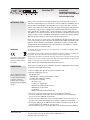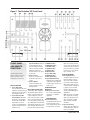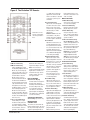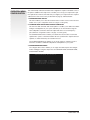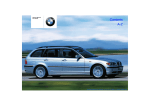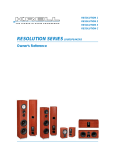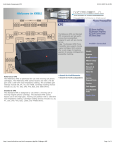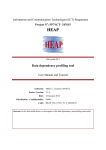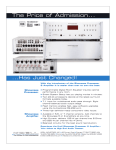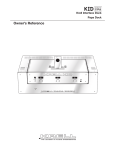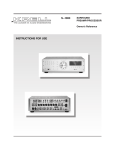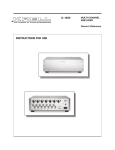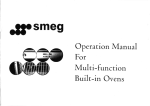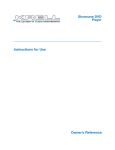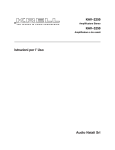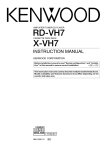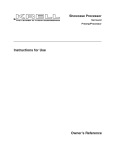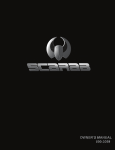Download Product Manual
Transcript
Evolution 707 SURROUND PREAMP/PROCESSOR WITH HDMITM TECHNOLOGY Quick Setup Guide INTRODUCTION Thank you for your purchase of the Krell® Evolution 707. The Evolution 707 is a state-ofsurround sound preamp/processor with remote control and dual-zone capabilities, fully utilizing the latest in video displays and audio/video source components. This component features a full complement of advanced Krell technologies technologies including: discrete, complimentary, class A, direct-coupled circuitry. Proprietary Krell technologies include: Krell Current ModeTM, Evolution CASTTM inputs and outputs, a custom 1080p video scaler and HDMITM 1.3 encoder. The Evolution 707 also incorporates a bi-directional RS-232 port and RC5 control to ensure compatibility with third party controllers, also allowing software upgrades via Flash memory for future format or design enhancements. A new, easy to access on-screen menu system available from all video outputs all the time makes customization a snap. The Evolution 707 features Dolby Digital Surround EX, Dolby Digital 5.1, DTS 6.1 ES DTS 5.1, DTS NEO:6, and Dolby Pro Logic II processing; Dolby TrueHD and DTS HD Master Audio lossless surround formats over HDMITM 1.3; and nine proprietary Krell Music Surround modes. WARNINGS The Evolution 707 must be placed on a firm, level surface where it is not exposed to dripping, splashing, or excessive moisture. The ventilation grids on the top and bottom of the Evolution 707 must be unobstructed at all times during operation. Do not place flammable material on top of or beneath the preamplifier. This product complies with the EMC directive (89/336/EEC) and the low-voltage directive (73/23/EEC). UNPACKING Before making connections to the Evolution 707, ensure that the unit is in stand-by and the associated components are in mute or stand-by mode as well. Make sure all cable terminations are of the highest quality, free from frayed ends, short circuits, or cold solder joints. THERE ARE NO USER-SERVICEABLE PARTS INSIDE AN Evolution 707. Two people are needed to remove an Evolution 707 from its shipping box safely and easily. The Evolution 707 weighs 49 lbs (22 kg). 1. Place the shipping box right side up, near the installation area. 2. Open the shipping box. You see: Save the shipping box and all packing materials. If you need to ship the Evolution amplifier in the future, repack the Evolution 707 in its original packaging to prevent shipping damage. blue packing foam cardboard flaps containing cutout handles for lifting 1 Evolution 707 wrapped for shipping 1 accessory box containing: 1 AC power cord 1 12 VDC (12 V trigger) cable 1 Evolution 707 hand held remote control 2 AAA batteries for the remote 1 T-10 wrench 1 Quick Setup Guide and literature packet 3. Remove the accessory box from the accessory box well and set it aside. 4. Locate the cardboard cutout handles. The front and back of the surround preamp/ processor face the cardboard cutout handles. 5. Position one person at the front of the surround preamp/processor and one person at the back of the surround preamp/processor, facing the cardboard cutout handles. 6. Each person grabs a pair of cardboard cutout handles and simultaneously lifts the surround sound/processor straight up, out of the carton. 7. Place the Evolution 707 in a safe location and remove the protective plastic wrapping. Krell Evolution 707 Krell Industries, Inc. • 45 Connair Road • Orange, CT 06477-3650 USA TEL 203-298-4010 • FAX 203-891-2028 • E-MAIL [email protected] WEB SITE http://www.krellonline.com 1 Figure 1 The Evolution 707 Front Panel FRONT PANEL AND REMOTE FUNCTIONS On the front panel, press the 5 DVD Button/Key zone 2 button to activate and 6 DVDR Button/Key change zones. On the remote, 7 SAT Button/Key press the main key to activate 8 VCR Button/Key the main zone . Press the Z2 9 TV Button/Key key to activate zone 2. 10 CD Button/Key Access functions via the 11 Tuner Button/Key PROCESSING MODE buttons or knob on the front 12 DVR Button/Key 17 Preamp Button/Key panel, or from the corres13 Game Button/Key Sends the signal from an anaponding key on the remote. 14 Tape/VCR2 Button/Key log input directly to the volPlayback pre-recorded tapes; ume control, with no digital compare the output signal of processing, using the preaman analog tape recorder to an plifier analog stage. Used for audio source. BASIC OPERATION components with a high quali1 Power Button/Key ty signal, such as the Krell ALTERNATIVE INPUT Turns the Evolution 707 from INPUT DEVICE SELECTION Evolution 505 CD Player to SELECTION stand-by to operational mode, The Evolution 707 is equipped avoid possible digital signal 15 Microphone Connection and turns the 12 VDC output with ten input device selection degradation. For use with a Krell-supplied (12 V trigger) on and off. buttons on the front panel and microphone, to calibrate Note: This feature is available 2 Power/Stand-by LED corresponding keys on the reequipment. with a signal from an analog Stand-by Mode. When the mote control. Any video or audio input. If you attempt to use it ZONE INDICATOR function can be assigned to any AC power cord is plugged with a signal from a digital 16 Zone 2 Button/Key one of these buttons. When propinto the wall, and the back input, the OSD reads NOT The LED illuminates green on erly configured, the Evolution 707 panel switch is in the on ALLOWED the left if the main zone is position, the LED illuminates automatically engages the correct active, and illuminates red on 18 Stereo Button/Key in red: the Evolution 707 is in video and audio inputs when you Selects stereo decoding. The the right if Zone 2 is active. press the device selection button. stand-by mode. red LED illuminates when this Operational Mode. When the power/stand-by button is pressed while the Evolution 707 is in stand-by, the LED illuminates in blue: the Evolution 707 is in the operational mode. 3 Infrared Sensor Receives commands from the Evolution 707 remote control. 4 Infrared Emitter Sends the Evolution 707 remote operation code to a learning remote. function is engaged. 2 Krell Evolution 707 Figure 2 The Evolution 707 Remote +/- 10 dB. These temporary their original function as voladjustments revert to 0 dB ume level controls after 3 secwhen a new device is selected onds of inactivity. or when the system is pow- MENU FUNCTIONS ered down. 32 Menu Button/Key All functions on the remote control duplicate front panel functions. 27 Center Button/Key Accesses the setup menu and Adjusts the center loudspeakon-screen menu display. er volume. Press the center 33 Previous Button/Key button or key, then use the Return to the previously disvolume knob or up and down played setup menu screen. directional keys to make 34 Enter Button/Key adjustments. Accepts setup menu selecPhantom Center. Press the tions, accept an input device center button or key twice selection, or displays current activate. Press the center butsystem conditions. ton twice again to deactivate. 35 Directional Buttons/Keys 28 Surr Button Adjusts the volume of the surround loudspeakers from the front panel. Press the surr button; use the volume knob or up and down direction keys to adjust the surround loudspeakers. SURROUND TRIM appears on the front panel display. 29 Back Button/Rear Key Up and Down Keys. Adjust volume, and adjust balance if the balance function is activated. In the operational mode, the up and down directional keys select EQ memory. Right Key. In the operational mode, the right arrow key engages Digital Room EQ. All Keys. In the setup menu, all four directional keys navigate the on-screen menus. Adjusts the volume of the back loudspeakers. Press the back button once or the rear PROCESSOR FUNCTIONS key twice, then use the vol- 36 Save Button/Key ume knob or the up and down Saves system configuration directional keys to adjust the settings. Press and hold this volume of the back loudbutton or key to activate. This speakers. BACK appears on function is also used to prothe front panel display. gram a learning remote. 19 Mode 1 Button/Key illuminates when Dolby Pro 20 Mode 2 Button/Key Logic II decoding is selected. Selects available processing Note: These modes are modes (Dolby Digital, DTS, PLII selected automatically if Dolby Movie, etc.) for incoming sigDigital source material is ennals from an audio source. The coded for Pro Logic. To turn Press the rear key once to 37 Recall Button signal default mode is always off these modes, press the access and adjust the surRecalls previously stored sysstored in Mode 1. Use the Pro Logic II button. round loudspeakers. tem configuration settings. To Mode 1 button or key to DISPLAY WINDOW 30 Sub Button/Key return configuration settings to select the default mode. All 22 Front Panel Display Adjusts the subwoofer volfactory default, hold the recall modes that are available for Provides status messages for ume. Press the sub button or button and press the power the same signal are automatiEvolution 707 operations, key; use the volume knob or button with the Evolution 707 cally stored in Mode 2. Scroll including volume and balance the up and down directional in the operational mode. through these modes using level, decoding mode, and keys to adjust the volume. 38 Mute Button/Key the Mode 2 button or key. The zone information. When a 31 Balance Button/Key Mutes the Evolution 707 outlast mode displayed in the new device is selected, the Adjust the main left/right loudput. When this function is Mode 2 list is the selected physical inputs are displayed. speaker balance. Press the active, VOLUME MUTE appears mode. The Evolution 707 autoThe display turns off after 60 balance button or key, then in the front panel display. matically selects the assigned seconds of inactivity. use the volume knob or the up 39 Volume Knob/Keys mode for the available signal and down directional keys to SOFTKEY BUTTONS/KEYS from the source. Scrolls through menu selecadjust the balance. Balance use.) 23-26 Softkeys (For future tions, adjusts output for entire 21 Pro Logic II Button/Key levels may be adjusted in .5 dB system, adjusts volume and Selects Dolby Pro Logic II INDIVIDUALIZED increments, up to 6 dB, and balance levels for the center modes for Dolby Surround CHANNEL TRIM appear on the front panel disand surround/back loudspeakencoded material, including The center, surr, back, and sub play. The center position is disers, and subwoofer. Vol-ume laser discs, videotapes, televi- buttons and the center, sub, and played as BAL 0. and balance levels appear in sion broadcasts, and comrear keys make temporary loudBalance level keys revert to the front panel display. pact discs. The red LED speaker output adjustments of Krell Evolution 707 3 Figure 3 The Evolution 707 Back Panel 4 Krell Evolution 707 BACK PANEL CONNECTIONS Krell Evolution 707 ANALOG AUDIO 57 Coaxial Inputs 69 HDMITM Inputs OUTPUTS AND INPUTS Four coaxial digital audio Four HDMITM video inputs. 44 Evolution CAST Inputs inputs with RCA connectors. 70 HDMITM Outputs 45 Evolution CAST Outputs 58 Coaxial Outputs One HDMITM video output. 46 Balanced Inputs One digital coaxial output with BACK PANEL One set of balanced inputs an RCA connector. REMOTE CONTROL with XLR connectors. 59 Krell Digital I/F 71 12 VDC In and Out 47 Balanced Outputs Krell-proprietary link. Four programmable 12 V outEight balanced analog audio VIDEO INPUTS AND puts and one input. Sends a channel outputs, with XLR OUTPUTS 12 V power on/off signal via a connectors, for the left, center, 12 V trigger cable to other Krell Note: On screen display (OSD) is subwoofer, surround left, surcomponents and to other available from all outputs. See round right, back left, and devices that incorporate 12 V also HDMITM Input and Output back right. power on/off trigger input. Considerations, on page 6. 48 Single-ended Inputs When the Evolution 707 is in 60 S-video Inputs Seven sets of single-ended the operational mode and a Four S-video inputs with DIN inputs with RCA connectors. trigger is enabled, the 12 connectors. 49 Single-ended Outputs VDC Out provides 12 V of DC 61 S-video Main Output Eight single-ended analog output. When the Evolution One S-video output with DIN audio channel outputs, with 707 is in the stand-by mode connectors. RCA connectors, for the left, or off, or if a trigger is not 62 S-video Zone 2 Output center, right, subwoofer, surenabled, the DC output is 0 V. One S-video output with DIN round left, surround right, Note: Trigger 1 is enabled for connectors.63 Composite back left, and back right. all 10 devices. Video Inputs 50 7.1 Audio Inputs Four RCA composite video 72 Comm Port RS-232 Eight single-ended 7.1 inputs Connector inputs with RCA connectors. for multi-channel SACD and Sends operational instruc64 Composite Video Main DVD audio devices. These tions directly to the Evolution Output inputs are analog pass707 using an external comOne composite video output through inputs. puter control system. with RCA connectors. 51 Tape In Left and Right 73 RC-5 In 65 Composite Video Zone 2 One set of single-ended tape Makes custom installation Output inputs with RCA connectors. easy and secure by acceptOne composite video output 52 Tape Out Left and Right ing baseband RC-5 input with RCA connectors. One set of single-ended tape commands from hardwired 66 Component Video Inputs outputs with RCA connectors. remote controllers. Three sets of component 53 VCR In Left and Right 74 Link Control video inputs. Component One set of single-ended Two proprietary Krell connecvideo conveys the video siginputs with RCA connectors, tors, used exclusively for wires, labeled nal using three for a VCR audio source. communication with other Y, Pr, and Pb on the back 54 VCR Out Left and Right Krell components in your panel. These inputs are comOne set of single-ended out system. patible with all wideband puts with RCA connectors, video sources. POWER for a VCR audio source. 67 Component Video Main CONNECTIONS DIGITAL AUDIO INPUTS Output 75 Back Panel Power Switch AND OUTPUTS One set of component video Switches the Evolution 707 55 Toslink Optical Input outputs via a RCA connector. from off to stand-by. Four optical digital EIAJ inputs 68 Component Video Zone 2 76 IEC Connector with TosLink connectors. Output A standard IEC power con56 Toslink Optical Output One set of component video nector, for use with the AC One optical digital EIAJ output outputs. power cord. with TosLink connectors. 5 PLACEMENT The Evolution 707 does not require any type of special rack or cabinet for installation. The component measures 17.3w x 9.8h x 20.5d in. or 43.8w x 24.8h x 52d cm and requires at least two inches (5 cm) of clearance on each side and four inches (10.2 cm) of clearance above to provide adequate ventilation. The one-inch (2.5 cm) clearance below the component, provided by the feet, is adequate. For installations inside cabinetry, extra ventilation may be necessary. AC POWER GUIDELINES The Evolution 707 has superb regulation and does not require a dedicated AC circuit. Avoid connections through extension cords or multiple AC adapters. High quality 15 amp grounded AC strips are acceptable. High quality AC line conditioners or filters may be used if they are grounded and meet or exceed the unit’s power supply rating of 100 VA. Use the Evolution 707 only with the power cord supplied. QUICK SETUP STEPS The Evolution 707 can be operated using the factory defaults shipped with the component. For best performance, play music after configuring the systems loudspeakers. This guide outlines the steps and connection considerations from initial setup through loudspeaker configuration. 1 CONNECTING TO YOUR SYSTEM Connect the Evolution 707 to the rest of the components in your system. Connect analog and digital sources first, then connect the amplifier(s). Enable On Screen Display (OSD) You need OSD to view the setup menu. Connect any OSD output on the Evolution 707 to the appropriate input on your video display. OSD is available from all outputs. HDMITM Inputs and The Evolution 707 has the ability to output 1080p/60 Hz digital video only from the HDMITM Output Considerations output. If the installation intent is to take advantage of digital video, your monitor, panel, or projector must be able capable of receiving 1080p video via HDMITM or DVI formats. Zone 2 only has the ability to pass analog video output up to 1080i. When a source is connected to the Evolution 707, make sure that the output is not HDMITM digital for zone 2 use. In most cases, there is more than one type of video output on your source component. Use the component, S-video, or composite video outputs for zone 2. IMPORTANT: If your video input is exclusively HDMITM/DVI, only HDMITM digital video is output for viewing. There is no way to get analog video output via component, S-video, or composite connections from the Evolution 707, either in the main zone or in zone 2. Zone 2 Audio The Evolution 707 does not have the ability to send digital audio information to zone 2 audio outputs. Only analog signal will function in zone 2. If the source is connected via digital only, run a separate analog input into the Evolution 707 specifically for zone 2, and configure it accordingly. 2 TURN ON THE EVOLUTION 707 Plug the AC power cord into the wall, and place the back panel switch (75) in the on position. The power/stand-by LED (2) illuminates red. Press the power button on the front panel or the power key on the remote control (1) to switch the Evolution 707 from stand-by to the operational mode. The power/stand-by LED illuminates blue. 3 ENTER THE MENU Press the MENU button or remote control MENU key to enter the setup menu. The MAIN MENU screen appears on the video display. The front panel display reads MENU MODE and all OSD outputs activate simultaneously. Tune the video display input to match the selected OSD video connection. 6 Krell Evolution 707 Main Menu Screen Menu Navigation Conventions IMPORTANT Make sure that all source devices are off when you configure the Evolution 707. Navigate the setup menu using either the buttons on the front panel of the Evolution 707 or the keys on the Evolution 707 remote control: 1. Press the menu button or key (32) to enter and exit the setup menu. 2. Press the direction buttons or keys (35) to scroll from line to line, and to scroll through options within a line. 3. Press the enter button or key (34) to select a line and set an option. 4. Press the prev button or key (33) to return to the previous screen. Press the prev button or key a second time to exit the setup menu. 4 SELECT MONITOR RESOLUTION Enter CONFIGURE VIDEO OUTPUT to view the video output screen and select a monitor resolution for the main zone. You have the option to set up a monitor resolution for Zone 2 from this screen. Configure Video Screen The main zone video output format default is set to 480p at 720 x 480 /60 Hz (576 P outside of the USA). The zone 2 video output format default is set to 480i at 720 X 480/60 Hz (576 P outside of the USA). After setting your selections, press the prev button or key to return to the MAIN MENU screen. 5 LISTENING ROOM SETUP The Evolution 707 calibrates your listening room set up quickly, if you follow the procedure outlined below. Select LISTENING ROOM SETUP from the MAIN MENU screen. The LISTENING ROOM SETUP screen appears. Listening Room Setup Screen Select AUTOMATIC SETUP from the LISTENING ROOM SETUP screen. The AUTOMATIC SETUP screen appears. Krell Evolution 707 7 Automatic Setup Screen Select RUN ALL. This selection enables the Evolution 707 to obtain basic information about the loudspeakers connected to your system. The CALIBRATION SCREEN appears. After a short period of time, the calibration process begins. While the Evolution 707 is in the calibration mode, you hear white noise unless mute (38) is active. When the white noise stops, the calibration process has ended. Other functions of the component are inactive until calibration is complete. Calibration Screen RUN ALL The RUN ALL function finds and sets all subwoofers connected to your system to ALL. You need to re-set each subwoofer for its required purpose. AUTO ROOM EQ Once AUTO ROOM EQ is set, the parameters cannot be altered or trimmed. Device EQ is a separate function, found in the CONFIGURE DEVICES section of the menu. Press the previous button or key to return to the LISTENING ROOM SETUP screen. Select MANUAL SETUP from the LISTENING ROOM SETUP screen. The SPEAKER MAIN MENU screen appears. Speaker Main Menu Select CALIBRATE SPEAKERS from the MANUAL SETUP MENU screen. The SPEAKER SETUP screen appears. 8 Krell Evolution 707 Speaker Setup Screen Configure your subwoofers. Options are listed below. SUB 1 FRONT FRONT / LFE LFE SMALL ALL LEFT LEFT / LFE SUB 2 BACK Back / LFE LFE SMALL ALL RIGHT RIGHT / LFE 6 PLAY MUSIC Krell Evolution 707 Front L + R only, no LFE. (L + R loudspeakers must be set to lim “xx” Hz) Front L + R and LFE ( L + R loudspeakers must be set to lim “xx” Hz) LFE information only. (All other loudspeakers are set to FULL) Any loudspeakers set to lim “xx” Hz Any loudspeakers set to lim “xx” Hz and LFE All loudspeakers on the left side. (Left loudspeakers must be set to lim “xx” Hz) All loudspeakers on the left side and LFE. (Left loudspeakers must be set to lim “xx” Hz) Back L + R only, no LFE. (L + R loudspeakers must be set to lim “xx” Hz) Back L + R and LFE. (Back L + R loudspeakers must be set to lim “xx” Hz) LFE information only. (All other loudspeakers are set to FULL) Any loudspeakers set to lim “xx” Hz Any loudspeakers set to lim “xx” Hz and LFE All loudspeakers on the right side. (Right loudspeakers must be set to lim “xx” Hz) All loudspeakers on the right side and LFE. (Right loudspeakers must be set to lim “xx” Hz) SUB 3 LFE SUB 1 SUB 2 LFE information only. Mimics the setting for SUB 1 Mimics the setting for SUB 2 SUB 4 LFE SUB 1 SUB 2 LFE information only. Mimics the setting for SUB 1 Mimics the setting for SUB 2 When the subwoofer selections are set, the quick setup procedure is done. Exit the setup menu by pressing the previous button or key (33) twice, or press the menu button or key (32) once. The Evolution 707 is ready to play music. 9 OVERVIEW: MENU CONFIGURATION This section briefly outlines the Evolution 707 configuration sequence and details some of the options available in the setup menu, to enable you to set up your component for optimum performance. Krell recommends that you configure your component in the sequence outlined on the main menu screen (see illustration on page 6), and listed below: 1. CONFIGURE VIDEO OUTPUT This menu enables you to select the resolution of the monitor screen, for the main zone and for zone 2. (The configuration routine is on page 7 of this guide.) 2. LISTENING ROOM SETUP MENU/ MANUAL OPERATION This menu has both automatic and manual options to enables you to define the number and type of loudspeakers in your system and allow you to select the bass range for each loudspeaker, control the subwoofer output and set the crossover frequency. (The subwoofer configuration routine is on page 7-9 of this guide.) The SPEAKER DISTANCE menu enables you to define the exact location of each loudspeaker in the system, so that the Evolution 707 can synchronize the output to all loudspeakers, no matter where they are located in the room. The CALIBRATE VOLUME menu enables you to set the volume to a reference level, to match the sensitivities of different loudspeakers and amplifiers in your system. 3. CONFIGURE DEVICES MENU The configure devices menu enables you to assign each device inputs and configure modes and triggers using the setup menus for CONFIGURE VIDEO, CONFIGURE AUDIO, and CONFIGURE TRIGGER. 10 Krell Evolution 707 ADDITIONAL MENU CONFIGURATION, continued 4. CONFIGURE LEVEL ADJUSTMENT MENU The configure level menu enables you to set master volume trims for the components in your system. These fixed positive or negative volume offsets maintains level matching while switching between inputs with different output levels. The setup menus include: DEVICE TRIM, ANALOG INPUT TRIM, MUSIC MODE SUB TRIM, DTS CONTROL TRIM, PLII CONTROL TRIM, MAXIMUM VOLUME LIMIT, and ZONE 2 LEVEL. 5. OPERATION MENU The operation menu enables you to select screen advanced setting for audio and video, and for system information, and enables you to access the device equalizer. Krell Evolution 707 11 ADDITIONAL MENU CONFIGURATION, continued SAVE/RECALL CUSTOM SETTINGS To save the settings that you have configured, or to retrieve settings that you have saved, follow these steps: SAVE CUSTOM SETTINGS Press and hold the save button (36) on the front panel for approximately four seconds. The front panel displays SAVING SETUP while the settings are stored in nonvolatile memory. RECALL CUSTOM SETTINGS Press and hold the recall (37) button for approximately four seconds. The front panel displays RECALL SETUP while the settings are being retrieved from nonvolatile memory. Any settings that are saved are available using this recall procedure. Restore Factory Settings RESTORE FACTORY DEFAULT SETTINGS 1. Press the front panel power button (1) to put your system into the operational mode. 2. Simultaneously press the recall button (37) and the power button (1). The following phrases appear in the front panel display: PLEASE WAIT INITIALIZING. The customized settings revert to the factory default settings. Contact Krell Contact Krell at 203-298-4000 or [email protected] if you need more information about the Evolution 707 and its setup menus. MODEL SERIAL NUMBER P/N 310206 © 2008 by Krell Industries, Inc. All rights reserved. Krell ® is a registered trademark of Krell Industries, Inc., and is restricted for use by Krell Industries, Inc., its subsidiaries, and authorized agents. Evolution v 08.0 CASTTM is a trademark of Krell Industries, Inc. “DTS”, “DTS Digital Surround”, “DTS ES Extended Surround”, and “Neo:6” are registered trademarks of Digital Theater Systems, Inc. "Dolby," "Pro Logic," and the double-D symbol are trademarks of Dolby Laboratories. Confidential Unpublished Works. Copyright 1992–1997 Dolby Laboratories, Inc. All rights reserved. HDMI, the HDMI logo and HighDefinition Multimedia Interface are trademarks or registered trademarks of HDMI Licensing LLC. All other trademarks and trade names are registered to their respective companies.