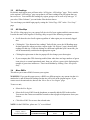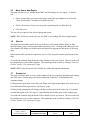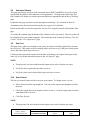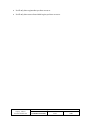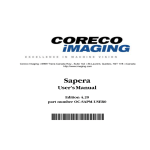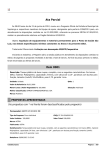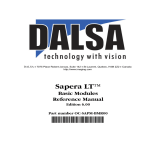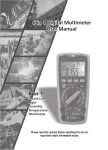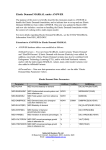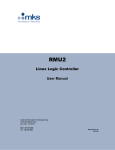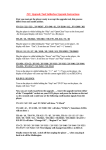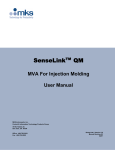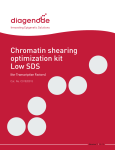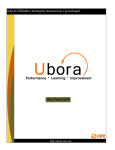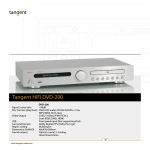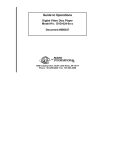Download Multi-Region Administrator User`s Manual - corView
Transcript
Multi-Region Administrator's Manual Released June 20, 2011 Version 0.07 MOBILTEX® DATA LTD. Calgary, Alberta corView.corTalk.com TITLE: Multi-Region Administrator User's Manual © 2011 DOCUMENT NO.: SHEET: REV: CORVIEW-MAN-002 1 of 7 0.07 RESTRICTED PROPRIETARY INFORMATION This information disclosed herein is the exclusive property of Mobiltex Data Ltd. and is not to be disclosed without the written consent of Mobiltex Data Ltd. No part of this publication may be reproduced or transmitted in any form or by any means including electronic storage, reproduction, execution or transmission without the prior written consent of Mobiltex Data Ltd. The recipient of this document by its retention and use, agrees to respect the security status of the information contained herein. This document is intended for limited circulation. The information contained in this document is subject to change without notice and should not be construed as a commitment by Mobiltex Data Ltd. unless such commitment is expressly given in a covering document. Mobiltex and corTalk are registered trademarks of Mobiltex Data Ltd. © Copyright Mobiltex® Data Ltd. (2011). All rights reserved. Table of Contents 1.1 Display Time Zones ......................................................................................................... 3 1.2 Reading Masks and User Settings .................................................................................... 3 2 Working With Regions That You Are Not Logged In To ...................................................... 3 3 Additional “Regional Admin” pages ...................................................................................... 3 3.1 My Regions ...................................................................................................................... 3 3.2 All Readings ..................................................................................................................... 4 3.3 All Sites Map.................................................................................................................... 4 3.4 Move RMUs ..................................................................................................................... 4 3.5 Move Site to New Region ................................................................................................ 5 3.6 Site List ............................................................................................................................ 5 3.7 Groups List ....................................................................................................................... 5 3.8 Command History ............................................................................................................ 6 3.9 User List ........................................................................................................................... 6 3.10 User Control ................................................................................................................. 6 MOBILTEX® DATA LTD. Calgary, Alberta corView.corTalk.com TITLE: Multi-Region Administrator User's Manual © 2011 DOCUMENT NO.: SHEET: REV: CORVIEW-MAN-002 2 of 7 0.07 Overview This manual is intended as a supplement for corView Multi-Region Administrators and only covers special features provided to Multi-Region Administrators. For features that are not MultiRegion Administrator specific, please consult the “corView User’s Guide.” Multi Region Administrator accounts have access not only to their region but also to several other regions without having a separate login for every region. 1.1 Display Time Zones In order to make the reading times a little easier to understand, you can select several different ways to view the times. These are set in the User Information page. You can use your local time zone, an offset from Coordinated Universal Time (UTC) or your login region’s default. You can set corView to export reports from the readings page and emailed archive reports in UTC or your local display time zone in order to make it easier to export data to other packages. When switching between region accounts, you will keep your current time zone settings regardless of the region’s setup. Note: Coordinated Universal Time (UTC) is a more accurate version of Greenwich Mean Time (GMT) and for most purposes it can be considered to be equivalent. 1.2 Reading Masks and User Settings As you navigate through different regions, you will keep your original masks and settings. This means that if you do not normally have a column enabled, it will still be hidden when you change to a region that uses that column. This also applies to your time zone setup. 2 Working With Regions That You Are Not Logged In To As a Multi-Region Administrator, you can use the My Regions page in the Regional Admin menu section to change your currently viewed region to any one of the regions currently assigned to your account by selecting the region from the list and clicking the URL. The region name at the top of the page will then change to the selected region name and you will be able to use corView as if you had logged directly into that region. 3 Additional “Regional Admin” pages Multi-Region Administrators will have an additional menu section for Regional Admin. These pages allow you to better track and manage your regions. 3.1 My Regions This provides a quick list of the regions that you have access to. Clicking on the region name will change you to that region and corView will behave as if you were a user in that region. MOBILTEX® DATA LTD. Calgary, Alberta corView.corTalk.com TITLE: Multi-Region Administrator User's Manual © 2011 DOCUMENT NO.: SHEET: REV: CORVIEW-MAN-002 3 of 7 0.07 3.2 All Readings Be default, multi-region users will start at the “All Regions, All Readings” page. This is similar to the regional “All Readings” page except that it will show readings from all regions that you have access to. You can filter the readings by region, group or site as well as by unit type. If you select “Filter Columns” you can further filter the data shown. You can change your initial login page by setting the “Initial Page URL” in the “User Setup” page. 3.3 All Sites Map The All Sites Map page gives you a map of all sites in all of your regions and their current status. It works the same as the regular All Readings Map except for the following exceptions: It will show the sites for all regions regardless of what region you are currently logged into. Clicking the “View historical site readings” link will take you to the All Readings page for that region (like when you select a region in the “My Regions” page), showing only readings for that site. If this site belongs to a different region than your current one, you will be automatically switched to the appropriate region. Clicking the region name in the site popup will also change you to that region. If your company has GPS clustering enabled, then when there are large numbers of green icons (sites in a normal operational state), then you will see a green circle displaying the number of green sites in that area. These can be hidden by clicking “Show Exceptions Only”. 3.4 Move RMUs This allows you to move RMUs between your regions. WARNING: If you use this page to move a RMU to a different region, any current site that it is attached to it, and all historical readings for that site will be left in the original region. If you want to move the unit and site, then use the “Move Site to New Region” page. To move a unit, Select the New Region Select the Existing RMU from the dropdown or manually add the ESN to the textbox. You can use the various sort and filter controls at the top right to help narrow down your choices. Click Move RMU List to move the selected units. NOTE: for the ESN Filter, please use “%” as a wildcard. MOBILTEX® DATA LTD. Calgary, Alberta corView.corTalk.com TITLE: Multi-Region Administrator User's Manual © 2011 DOCUMENT NO.: SHEET: REV: CORVIEW-MAN-002 4 of 7 0.07 3.5 Move Site to New Region This page will move a site, along with the RMU and all readings to a new region. To do this, you: Select a Source Site (you can use the region, group and type dropdowns as well as the “Show Inactive Sites” checkbox to help filter the list). Select a Destination Group (you can use the region dropdown to filter the list). Click Move Site The site will now appear in the selected group and region. NOTE: There will be no record of the site, the RMU or its readings left in the original region. 3.6 Site List This page provides another quick overview of all sites in all regions with the ability to filter based on region, group, unit type and to filter out inactive sites. Clicking on the links in the first four columns will change you to that region and display the appropriate data in the All Readings page. Data from this table can also be exported to Excel or CSV using the buttons at the bottom of the page. To reorder the columns, drag the header of the column to where you want it. This new order will be remembered on your current computer. The reordering can be cleared by clicking “Clear My Cookies” on the “User Information” page. NOTE: RMU2 units do not have GPS satellite or rectifier interruption information. 3.7 Groups List This page provides a quick overview of the settings of all of your groups including email settings and a site count. Groups using email lists starting with “Regional:” are defaulting to the company settings. Clicking on the region name in the table will change your login to that region in the same way as if you had selected the region in the “My Regions” page. Clicking on the group name will change your login to that region in the same way as if you had selected that region in the “My Regions” page and then selected the group in the readings page. To reorder the columns, drag the header of the column to where you want it. This new order will be remembered on your current computer. The reordering can be cleared by clicking “Clear My Cookies” on the “User Information” page. MOBILTEX® DATA LTD. Calgary, Alberta corView.corTalk.com TITLE: Multi-Region Administrator User's Manual © 2011 DOCUMENT NO.: SHEET: REV: CORVIEW-MAN-002 5 of 7 0.07 3.8 Command History This page provides an overview of all commands sent to RMU3 and RMU5 sites in all of your regions with the ability to filter based on several parameters. Clicking on the links in the first four columns will change you to that region and display the appropriate data in the All Readings page. By default, this page only shows recent interruption commands. You can make it show all commands sent to the units by unselecting the Interruption Only checkbox. Data from this table can also be exported to Excel or CSV using the buttons at the bottom of the page. To reorder the columns, drag the header of the column to where you want it. This new order will be remembered on your current computer. The reordering can be cleared by clicking “Clear My Cookies” on the “User Information” page. 3.9 User List This page shows what user accounts are set up in your regions and what regions those accounts have access to. This can be useful for tracking where users are set up, if they have multi-region access and what regions they can access. Clicking on the region name on the left of the table will change your login to that region in the same way as if you had selected the region in the “My Regions” page. NOTE: This page only lists users with the multi-region access role set in their user setup. It will only show regions that you have access to. It will only show users whose initial region you have access to. 3.10 User Control This lets you control what users have access to your regions. To change a user’s access: Select the user from the top dropdown. You can use the region name dropdown to filter the users. Check the regions that you want them to have access to. Clear the regions that you don’t want them to have access to. Click Save Regions NOTE: This page only lists users with the multi-region access role set in their user setup. MOBILTEX® DATA LTD. Calgary, Alberta corView.corTalk.com TITLE: Multi-Region Administrator User's Manual © 2011 DOCUMENT NO.: SHEET: REV: CORVIEW-MAN-002 6 of 7 0.07 It will only show regions that you have access to. It will only show users whose initial region you have access to. MOBILTEX® DATA LTD. Calgary, Alberta corView.corTalk.com TITLE: Multi-Region Administrator User's Manual © 2011 DOCUMENT NO.: SHEET: REV: CORVIEW-MAN-002 7 of 7 0.07