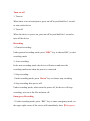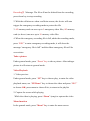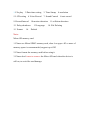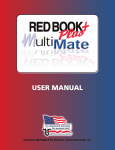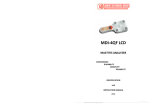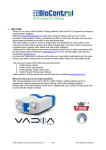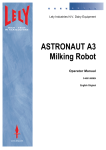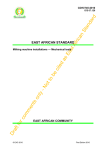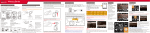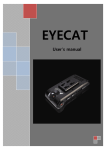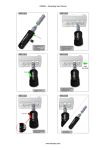Download V31 user manual
Transcript
V31 user manual Installation 1. Connect the device with the bracket by inserting the screw hole on top of your device in the screw of the bracket: turn the screw knob in clockwise direction until it firm 2. Place your Driving Recorder in the proper position, stick the suction plate to the windshield, and press the plate button to secure the stand 3. After installing the bracket, release the adjust knob below the suction plate to adjust the shooting angle 4. After finishing adjust shooting angle, turn the adjust know until it firm to lock the position of the device 5. Insert Micro SD card in to Micro SD card socket. 6. Insert car charger it to cigar socket and connect to DVR V31 Turn on/ off 1. Turn on When there is no external power, press on/off key and hold for 1 second to turn on the device 2. Turn off When the device is power on, press on/off key and hold for 1 second to turn off the device Recording 1. General recording: Under general recording mode, press “REC” key to choose REC, to start recording mode 2. Auto recording: In the auto recording mode, the device will turn on and enter the recording mode auto when the power is connected 3. Stop recording: Under recording mode, press “Down” key to choose stop recording 4. Stop recording after power off: Under recording mode, when turns the power off, the device will stop recording, auto saves the file and turns off. Emergency Recording 1. Under recording mode, press “REC” key to enter emergency mode, on the upper right corner of the screen will immediately show【Emergency Recording】 Message. The file will not be deleted from loo recording, press down key to stop recording 2. With the collision on: when a collision occurs, the device will auto trigger the emergency recording mode to protect the file 3. 4G memory card can save up to 5 emergency video files, 8G memory card (or above) can save up to 10 memory video files 4. When the emergency recording file is full, udder the recording mode, press “REC” to enter emergency recording mode, it will show the message “emergency file is full” and the oldest emergency file will be overwritten Take a picture Under general mode, press “Down” key to take a picture. After taking a picture it will return to general mode. Video Playback 1. Video preview: Under general mode, press “UP” key to choose play, to enter the video playback menu, use “UP/Down” key to choose the video and press “REC” to choose OK, press menu to choose Exit, to return to the playlist 2. Capture the screen while playing While the video is playing, press “Down” (snap) to capture the video Menu function In the general mode, press “Menu” key to enter the menu screen 1. File play 2.Date/time setting 3. Time Stamp 4.resolution 5. LCD setting 6.Voice Record 7. Sound Control 9. Record Interval 10.motion detection 11.collision detection 12. Delay shutdown 15. Format 8.auto record 13.Language 14. File Deleting 16. Default Note: Micro SD memory card 1. Please use Micro SDHC memory card, class 6 or upper. 4G or more of memory space is recommended, support up to32G 2. Please format the memory card before using it 3. Please don’t insert or remove the Micro SD card when the device is still on, to avoid the card damage.