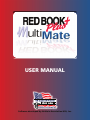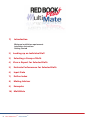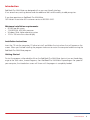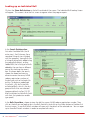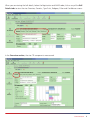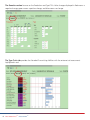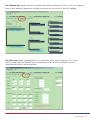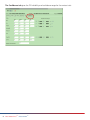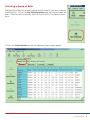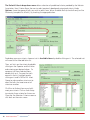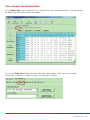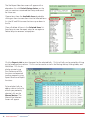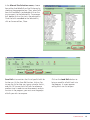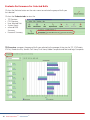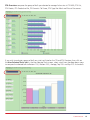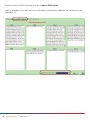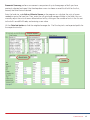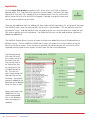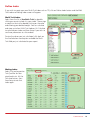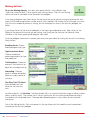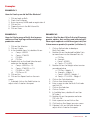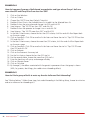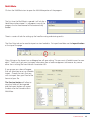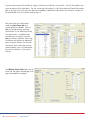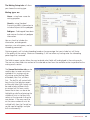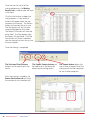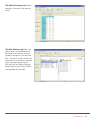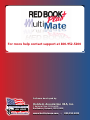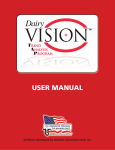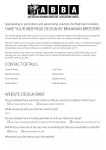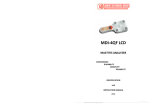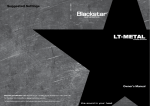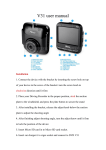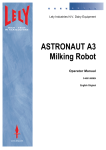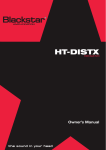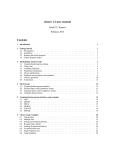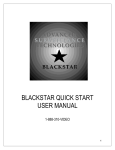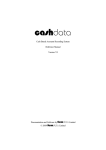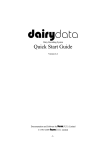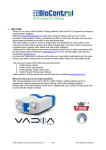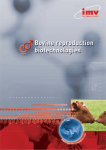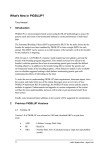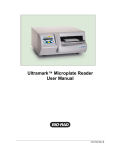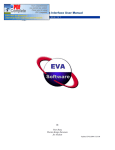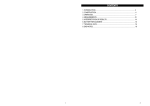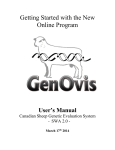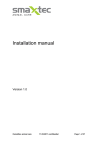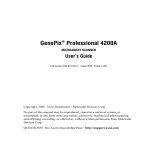Download USER MANUAL - Holstein Association USA
Transcript
USER MANUAL Software developed by Holstein Association USA, Inc. User Manual 1 1) Introduction Minimum installation requirements Installation Instructions Getting Started 2) Looking up an Individual Bull 3) 4) Selecting a Group of Bulls View a Report for Selected Bulls 5) Evaluate Performance for Selected Bulls 6) Input Data 7) Define Index 8) Mating Advisor 9) Examples 10) MultiMate 2 Red Book Plustm / Multimatetm Introduction Red Book Plus MultiMate was designed with a new user-friendly interface. It has several new, exciting features and also additional bulls and the ability to add young sires. If you have questions on Red Book Plus MultiMate, Call Holstein Association USA customer service at 800-952-5200. Minimum installation requirements: • 90 MB free disk space, • 128 MB RAM, 800 MHz processor • Windows 98 or higher operating system • 1024 x 768 minimum screen display Installation Instructions Insert the CD into the computers CD drive to install, and follow the instructions that will appear on the screen. When you finished installing the program make sure to restart the computer before running the Red Book Plus MultiMate program. Getting Started To start the program, either double-click on the Red Book Plus MultiMate shortcut icon on the desktop, or go to the Start menu, choose Programs, then Red Book Plus MultiMate. Depending on the speed of your computer, the introduction screen will show until the program is completely loaded. User Manual 3 Looking up an Individual Bull Click on the Show Bulls button on the left hand side of the screen. The Individual Bull Lookup Screen will appear. This screen is also the first screen to appear when the program opens. In the Search Database box, first select Available Bulls (for all active sires), Sire Dictionary (for a complete listing of sires included with the program), Young Bulls (for a listing of young bulls added using the young bull option), or User Added Bulls (for a listing of all bulls added by the user from a different source) by checking the correct box. To narrow down the search, choose the breed and country, otherwise enter the name, NAAB code or registration number of the bull you wish to find and click on Run. To display a predefined list of bulls, click on Active Bulls or Selected Bulls, which is the last group of bulls that was selected (program defaults to Top 100 TPI after installation) or New Bulls (bulls with their first production and/or type proof). In the Bulls Found box, choose to view the bulls by name, NAAB code or registration number. Then, click on the bull you are looking for in the Bulls Found list and click on the Show button or Double-click the sire’s name. A new Bull Details window will open with the details of the selected sire. You can open up to three Bull Details windows in order to compare bulls easily. 4 Red Book Plustm / Multimatetm When you are viewing the bull details, below the Registration and NAAB code, click on any of the Bull Details tabs to view the sires Overview, Genetics, Type Traits, Pedigree, Other and Confidence screens. In the Overview section, the sires TPI components are assessed. User Manual 5 The Genetics section focuses on the Production and Type PTAs. Value changes displayed in Red means a negative change, green means a positive change, and blue means no change. The Type Traits tab provides the Standard Transmitting Abilities with the extreme trait assessments highlighted in red. 6 Red Book Plustm / Multimatetm The Pedigree tab provides the most up to date information available for the sire. Click on the turquoise boxes to view additional production and type information for that animal in the bull’s pedigree. The Other tab provides the daughter data, aAa and DMS values, and Calving Ease. The Custom MultiTrait Index and User Defined Data can provide assessment of the bull based on your own customized calculations and entered data. User Manual 7 The Confidence tab gives the PTA reliability and confidence range for the various traits. 8 Red Book Plustm / Multimatetm Selecting a Group of Bulls Red Book Plus allows you to select a group of bulls based on your own criteria or established lists. Click on the Sire Selection button and the Criteria window will open if there has been no previous search or the last bull list if a previous search exists. Click on the Criteria button and the Sire Selection Criteria screen appears. User Manual 9 The Default Criteria drop-down menu allows selection of predefined criteria provided by the Holstein Association. User Criteria allows the user to select previously developed customized criteria. Under Options, chose the group of bulls you wish to select from, either Available Bulls (active bulls only) or Sire Dictionary (complete list of bulls), by checking the appropriate box. To develop your own criteria, choose a trait in Available Items by double-clicking on it. The selected trait will move to the Selected Items list. Then, set limits on the criteria by doubleclicking on the Operator and the Value and entering your desired values. To remove a trait from Selected Items, double-click on it. To move the traits around in the list, highlight one by clicking on it and hit UP or DN. Insert Group to make another criteria set to select for bulls that meet one set of criteria or another. Click Run to find out how many bulls meet your criteria. Click on Save Setup to maintain those criteria for future use. Close the Sire Selection Criteria screen or click back on the main screen. 10 Red Book Plustm / Multimatetm View a Report for Selected Bulls Hit the Report tab to view a report of the list of bulls that meet the defined criteria in the sire selection. By default, pre-defined set of items will appear. Click on the Fields tab and the Sire Report Selection screen appears. Select how the sire proof information is listed with a default set-up or a customized list of data. User Manual 11 The Sire Report Selection screen will appear with a drop-down list with Default Setup choices, or the user can create a customized User Setup and save it for future use. Choose items from the Available Items by doubleclicking on them to move them into the Selected Items list. Use UP and DN to move the items up or down in the list. Clear will delete all items in the Selected Items list. Save Setup to save the report setup for use again or Delete Setup to remove a setup option. Click the Reports tab to view the report for the selected bulls. This list of bulls can be sorted by clicking on the heading of any column. This list can be used as a sire list for Mating Advisor, Mating Index, and MultiMate. This list can also be printed using Print Preview and Print functions and exported to other programs using Export Params and Export functions. To hand-select bulls to add or subtract to the list of bulls you previously selected, click on the Manual button. The Manual Sire Selection Screen will appear. 12 Red Book Plustm / Multimatetm In the Manual Sire Selection screen, choose from either Available Bulls or Sire Dictionary by checking the appropriate box. Then, select bulls from the Available list and double-click on the sire to move it to the Selected list. To remove a bull, double-click on the sire in the selected list. Once the bulls are added to the Selected list, click on Save and then, Close. Save Bulls is to maintain that list of specific bulls for further use. Hit the Save Bulls button, click on Yes to save the list for later use, type a name for the list, and click OK to save the list of bulls for reference another time. In order to use the economic analysis function in the program, you must save the groups of bulls you wish to compare. Click on the Load Bulls button to bring a saved list of bulls back into the program. A screen appears asking which sire list to open. User Manual 13 Evaluate Performance for Selected Bulls Click on the Evaluate button on the main menu to evaluate the group of bulls you last selected. Click on the Evaluate tabs to view the: • TPI Overview • PTA Overview • User Selected Trait • Scatter Graph • aAa and DMS Summary • Economic Summary TPI Overview compares the group of bulls you selected to the average Active sires for TPI, STA Protein, STA Fat, Productive Life, Somatic Cell Score, Final Score, Udder Composite and Feet and Legs Composite. 14 Red Book Plustm / Multimatetm PTA Overview compares the group of bulls you selected to average Active sires in PTA Milk, PTA Fat, PTA Protein, PTA Productive Life, PTA Somatic Cell Score, PTA Type, Net Merit and Price of the semen. If you wish to evaluate a group of bulls on a trait not listed on the TPI and PTA Overview, then click on the User Selected Traits tab. In the User Selected Traits screen, select a trait from the drop-down menu to compare the selected bulls to Bottom 10%, Bottom 25%, Average, Top 25% and Top 10% Active bulls. User Manual 15 To view the aAa and DMS Summary, click on the aAa or DMS button. Select a secondary trait to be listed next to the values by choosing an Additional trait to view from the drop-down list. 16 Red Book Plustm / Multimatetm Economic Summary performs an economic comparison of up to three groups of bulls you have previously selected and saved. Use the drop-down menu to choose a saved list of bulls for the first, second, and third choice if desired. Enter the herd size, and click on Allocate Semen so the program can calculate the units of semen needed to service the herd size. Then, enter the milk price and average milk/day in the fields. You can manually adjust the units of semen allocated to a bull by clicking on the number of units in the list next to the bull’s name/NAAB code, and entering a new value. Hit the Calculate button to find the weighted averages for 12 of the key traits and expected profits for the respective sire lists. User Manual 17 Input Data Click on Input Data button to update a bull’s semen price, aAa, DMS or add userdefined values. First, find the bull by typing his name or code in the Search bull from field and hit Enter key. Then, double-click on the desired bull in the list and the bull’s default values for price, aAa and DMS will appear. If desired, change the values and click on Save to update that bull’s data. There are also additional tools for adding bull data under the Bulls drop down list at the top of the page. The Add Bulls tool is form for entering bulls that are not in the database. Click on add bulls enter the password of ‘Cows” and the Add Bulls form will open and the user can enter data for a single bull and click save to add the bull to the database. The Delete Bull function can be used to delete a previously added user added bull. The Add Bulls Flexible allows the user to import multiple user added bulls using a file derived from a different source. Click on Add Bulls Flexible and a screen will appear that can be used to set up the format of the file to import. After the setup is complete the Preview button will show what will be imported and the Import button imports the bulls from the file into the database. The Manage Young Bulls tool will bring up a screen similar to the Show Sires tab. The user can search for Young Sires that are contained in the included Young Sire file. The user can select these young sires and add them to the Database. Young bulls previously added to the database can be deleted using this form as well. Export and Import User Added Bulls can be used to keep added bulls in the database when the program is updated. 18 Red Book Plustm / Multimatetm Define Index If you wish to create your own Multi-Trait Index such as TPI, click on Define Index button and the Multi Trait Index and Mating Index screen will appear. Multi Trait Index Select from the list of Available Traits by doubleclicking on one to include it in your index. Then assign a weight to the trait by double-clicking on the value and entering your desired weight. You can calculate and store up to four Multi-Trait Indexes. Hit Calculate to calculate your index and Save Setup if you wish to use these parameters at a future date. To view the values you just calculated, click back on the Sire Selection menu option and add the MultiTrait field you just calculated to your report. Mating Index Select Trait and respective Trait Qualifier for four prioritized traits. Hit the Calculate button, then Save Setup to use that index again. User Manual 19 Mating Advisor To use the Mating Advisor, first select your group of bulls in Sire Selection (see “Selecting a Group of Bulls”) to be used as your mating choices. Then click on Mating Advisor to mate an individual animal based on her pedigree. In the Search daughter from: field, search for the sire of the animal you are mating by entering the sire’s name, NAAB code or registration number and hit Enter. Highlight the chosen sire by clicking on his name. Only the sire is needed to perform a mating, but the more you can enter in the animal’s pedigree, the better. If you know the rest of the animal’s pedigree, in the Search grand daughter from: field, search for the Maternal Grandsire of the animal you are mating. And, finally, do the same for the Maternal Great Grandsire in the Search great grand daughter from: field. Once the pedigree information is entered, you must enter your ideals for mating the animal in the Mating Setup section. Breeding Goals: Choose breed average or high type Type-Production Ratio: Choose the desired percentage weights for type and production Trait Emphasis: Choose an economic trait emphasis or equal for a standard mating Inbreeding: Choose a percent to keep inbreeding below or simply choose to minimize Two Way Trait STA Goals: Enter desired linear trait values for the two-way traits. For Mating Results, hit Calculate. The Mating Index (MI) is an internal calculation where a higher number reflects a better match. The number itself is not of significance, but the ranking and difference reflects the closeness of the desired match. The expected inbreeding percent is also shown for each possible mating sire. Also in the Mating Results, Traits to Improve lists the top three traits that need the most improvement according to the animal’s pedigree. 20 Red Book Plustm / Multimatetm Examples EXAMPLE #1 How do I look up an old bull like Blackstar? 1. Click on Look up Bulls 2. Check Sire Dictionary 3. Enter sire name, NAAB code or registration # 4. Click on Run 5. Choose the sire in the Bulls Found list 6. Click on Show EXAMPLE #2 EXAMPLE #3 How do I find a group of bulls that improve udders and feet and legs while maintaining production values? How do I find the best 10 bulls that will improve protein, udders, feet and legs and add strength? Place equal emphasis on the three type traits, but 3 times more on protein (i.e. protein 3, all others 1). 1. Click on Sire Selection 2. Click on Criteria 3. In the Available Items list, double-click on: a. Comp – UDDER b. Comp – FT&LEGS c. PTA Milk d. PTA Pro 4. Double-click on the listed Value for each and enter the desired number a. Comp – UDDER >= 1.5 b. Comp – FT&LEGS >= 1.5 c. PTA Milk >= 1000 d. PTA Pro >= 40 5. Click on Run 6. Click on Run Report back on the main screen 7. If desired, click on the Fields button to adjust what is listed on the report 1. Click on Define Index to develop a Multi-Trait Index 2. Double-click on the desired Available Traits to move them into the Selected Traits list a. PTA Pro b. Strength c. Comp – UDDER d. Comp – FT & LEGS 3. Double-click on the Weight values to enter your desired value a. PTA Pro – Weight: 3 b. Strength – Weight: 1 c. Comp – UDDER – Weight: 1 d. Comp – FT & LEGS – Weight: 1 4. Click on the Calculate button 5. Click on Save Setup button 6. Enter a name to save the Multi-Trait Index and click OK 7. Click on Sire Selection 8. Click on Criteria 9. In Available Items, double-click on User MT Index 1 10.Double-click on the operator and enter TOP, click OK 11.Enter a percent to and click on Run 12.Click back on Run Report on main screen 13.If desired, click on the Fields button to adjust what is listed on the report User Manual 21 EXAMPLE #4 How do I compare 2 groups of bulls based on production and type where Group 1 bulls are more than $20 and Group 2 bulls are less than $20? 1. Click on Sire Selection 2. Click on Criteria 3. Choose Top 100 TPI sires from Default Criteria list 4. Double-click on Price in the Available Items list to add it to the Selected Items list 5. Double-click on the price value and change it to $20 and click OK 6. Save Setup as “Top 100 TPI less than $20” and click OK 7. Double-click on the operator to change it to >= and click OK 8. Save Setup as “Top 100 TPI more than $20” and click OK 9. In the User Criteria menu, choose the less than $20 criteria, click Run and click Run Report back on the main screen 10. Click on Save Bulls. Click OK to save the list for later use. Name the sire list “Top 100 TPI less than $20 and click OK 11. In the User Criteria menu, choose the more than $20 criteria, click Run and click Run Report back on the main screen 12. Click on Save Bulls. Click OK to save the list for later use. Name the sire list “Top 100 TPI more than $20 and click OK 13. Click on Evaluate 14. Click on the Economic Summary tab 15. For the first choice, choose the less than $20 sire list 16. For the second choice, choose the more than $20 sire list 17. Enter the herd size, milk price, and average milk/day 18. Click on Allocate Semen 19. Click on Calculate 20. By Average $, the dollars associated with the genetic improvement from that group is shown (Milk, fat, protein, feet & legs, plus udder minus inbreeding effects) EXAMPLE #5 How do I find a group of bulls to mate my favorite heifer and limit inbreeding? See “Mating Advisor”. Follow those steps, but under Inbreeding in the Mating Setup, choose to minimize and set a maximum for inbreeding at 0. 22 Red Book Plustm / Multimatetm MultiMate Click on the MultiMate icon to open the MultiMate portion of the program. The first time the MultiMate is opened it will ask for a Herd Name to be entered. In subsequent uses of the program the last herd viewed will be automatically loaded. There is a series of tabs for setting up the herd for mating and viewing results. The Cow Data tab can be used to import or view herd data. To import herd data use the Import button at the top of the page. After clicking on the Import icon a dialogue box will open asking “Do you want a Flexible Import for cow data?” Select yes if you want to import information from a herd management software or any source other than a mating file from Holstein Association USA. If you answer yes a box will appear that will allow you to set up a flexible import. Choose the traits that you wish to import from your file and the format of your file. The Preview button will allow to see what fields will be imported and the Import button will import the data into the Cow data tab in MultiMate. User Manual 23 If you answer no you will be able to import a file from the Holstein Association. You will be asked if you want to overwrite the herd data. Yes will cause the information in the file to replace all herd information and an answer of no will cause the data to be added as additional information for the herd. Locate the file and double click on the file name to open it. You now have cow information under the Cow Data tab that can be edited as needed. You can add or change data by entering information in that field and hitting the save button. In addition you can add cows manually using the add cow button, delete a cow using the Delete cow button, or delete all cows using the Delete Cow button. The do not mate check box can be used to keep a cow in the database, but not to include it in the current mating. The Mating Goals tab allows you to setup the trait goals and weights and type and production weights. 24 Red Book Plustm / Multimatetm The Mating Setup tabs will allow you choose the mating type. Mating types are: Linear - using linear scores for mating purposes Genetic - using Standard Transmitting Ability information to include all aspects of the pedigree. Pedigree - To disregard linear data and mate on the basis of pedigree information. You can check to include aAa information, exclude genetic recessives, use calving ease, and set inbreeding parameters. Optimize genetics will include inbreeding based on the percentage that you include, but will factor in the quality of the mating. Maximum Inbreeding % will not allow any matings over the inbreeding percentage that is entered. The fields to report section allows the user to decide what fields will be displayed in the mating results. The user can move fields into and out of the selected section from the available section to personalize the mating results section. The Semen Restriction tab can be used to select a semen restriction method of first matings only or all matings and a Mating Order of Random, Best First, or Worst First. The bull list will contain bulls from the last Sire Selection report or Manually Select Bulls button can be used to select different bulls or create a bull list from scratch. Semen Restrictions can be set be highlighting a bull and entering the number of units in the Max Units column at the top and clicking the save button. If the user wants to set the same number of units for multiple bulls then the Control key can be used to highlight multiple bulls simultaneously. User Manual 25 Once the user has set all of the mating preferences, the Mating Results tab is used to mate the cows in the herd. Click the Start button to begin the mating process. A new series of buttons will appear allow the user to process the matings. The Process button will mate on cow at a time. The Skip button will skip the cow currently displayed on the screen. The Process All button will mate the entire herd. The Stop button stops the Process All command. The Find Cow button will find an individual cow for mating that cow at any time the user chooses. Once the mating is completed, The Print and Print Preview buttons can be used to print the results. After the mating is complete, the Semen Restriction tab will show the number of units used per bull. 26 Red Book Plustm / Multimatetm The Export Params button can be used to set a file format for exporting the mating results. The Export button allows the user to save an export file of the mating results to their computer for use in other programs. The Mating Summary tab shows a genetic summary of the mating results. The Best Matings tab allows the user to select an individual bull to be chosen and the cows that are the best matings for that particular bull. The user can select a bull and how many units of semen the herd wants to use of that particular bull and click the Process Matings button and the cows with the best mating index will be listed. User Manual 27 For more help contact support at 800.952.5200 Software developed developed by: by: Software Holstein Association Association USA, USA, Inc. Inc. Holstein Holstein Place, Place, PO PO Box Box 808 808 11 Holstein Brattleboro, Vermont Vermont 05302-0808 05302-0808 Brattleboro, 28 www.holsteinusa.com •• www.holsteinusa.com Red Book Plus tm / Multimate tm 800.952.5200 800.952.5200