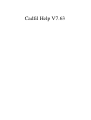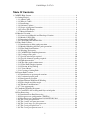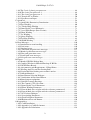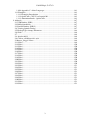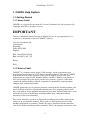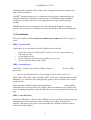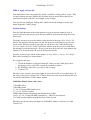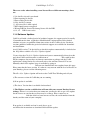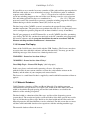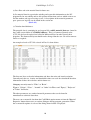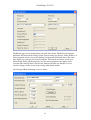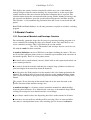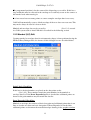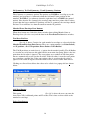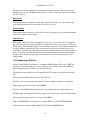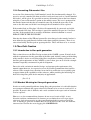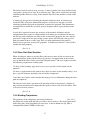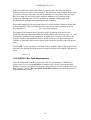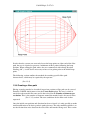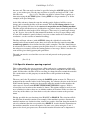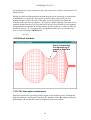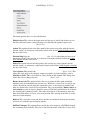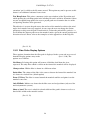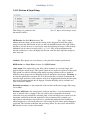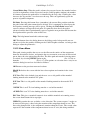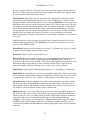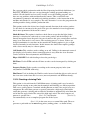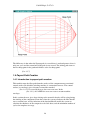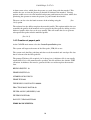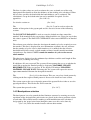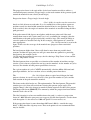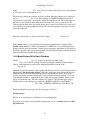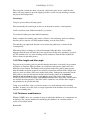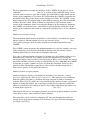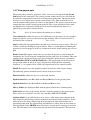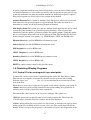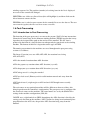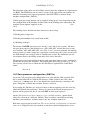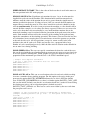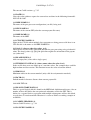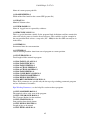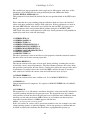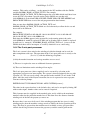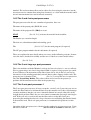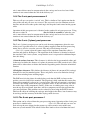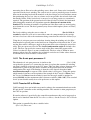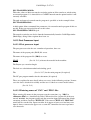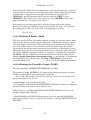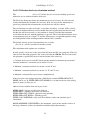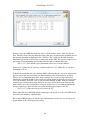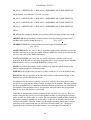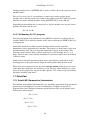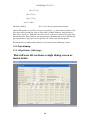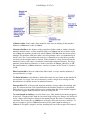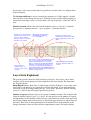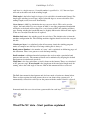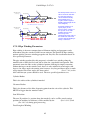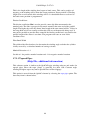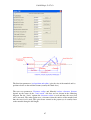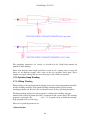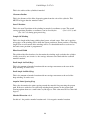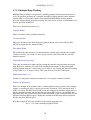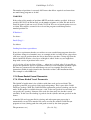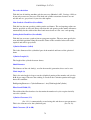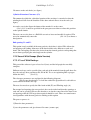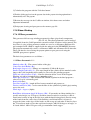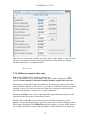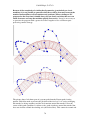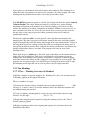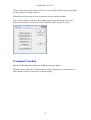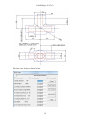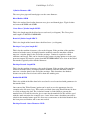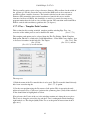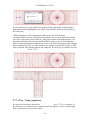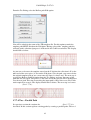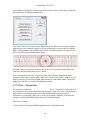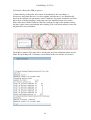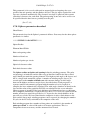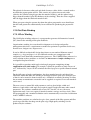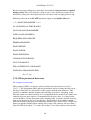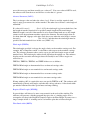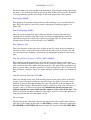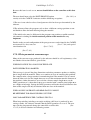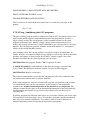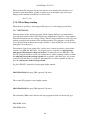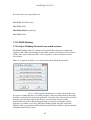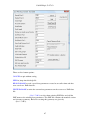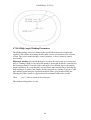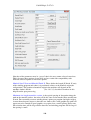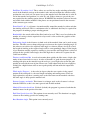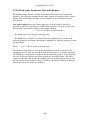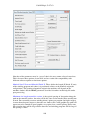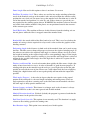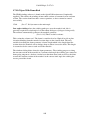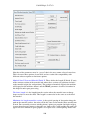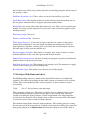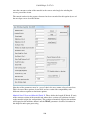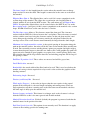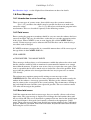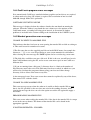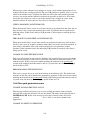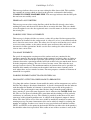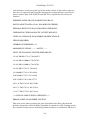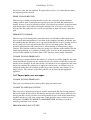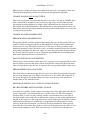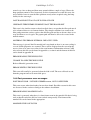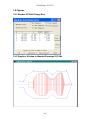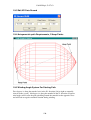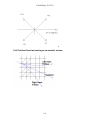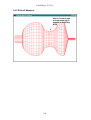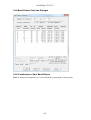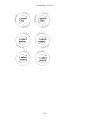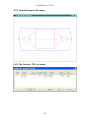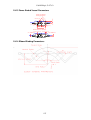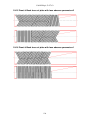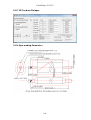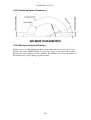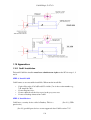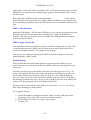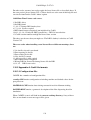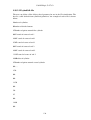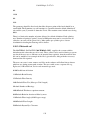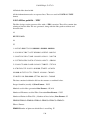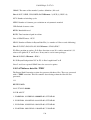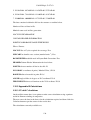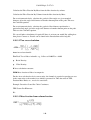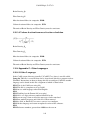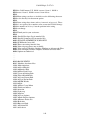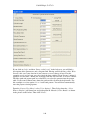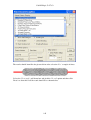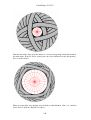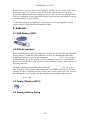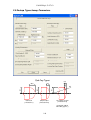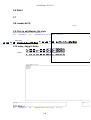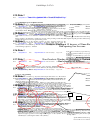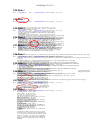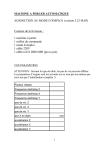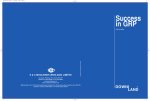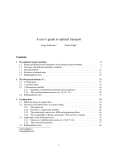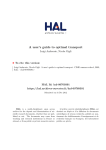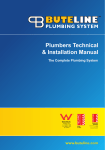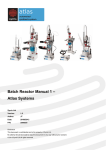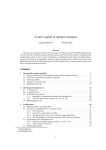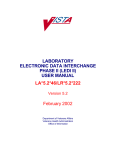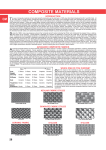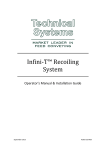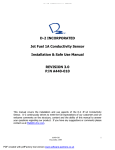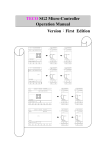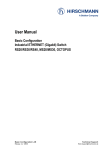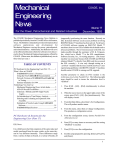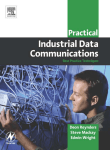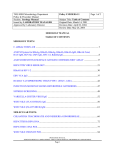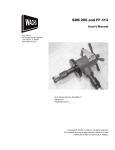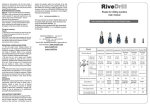Download Cadfil Help V7.63
Transcript
Cadfil Help V7.63 Cadfil Help 8.53 V7.63 Table Of Contents 1. CADFIL Help System.................................................................................................. 4 1.1 Getting Started........................................................................................................ 4 1.1.1 About Cadfil.................................................................................................... 4 1.1.2 What is Cadfil.................................................................................................. 4 1.1.3 Installation....................................................................................................... 5 1.1.4 Software Updates ............................................................................................ 7 1.1.5 Stages of program Generation......................................................................... 8 1.1.6 Licence File Expiry ......................................................................................... 9 1.1.7 Material Database............................................................................................ 9 1.2 Mandrel Creation.................................................................................................. 12 1.2.1 Overview of Mandrel and Envelope Creation............................................... 12 1.2.2 Mandrel (X,R) Edit ....................................................................................... 13 1.2.3 Importing a DXF file..................................................................................... 15 1.2.4 Converting Old mandrel files........................................................................ 16 1.3 Fibre Path Creation............................................................................................... 16 1.3.1 Introduction to fibre path generation............................................................. 16 1.3.2 Mandrel Meshing for fibre path generation .................................................. 16 1.3.3 Fibre Path Start Position................................................................................ 17 1.3.4 Winding Trajectories..................................................................................... 17 1.3.5 CADFIL Fibre Path Requirements................................................................ 18 1.3.6 Creating a fibre path...................................................................................... 19 1.3.7 Specific wind angle required......................................................................... 20 1.3.8 Specific diameter opening required............................................................... 21 1.3.9 Difficult mandrels ......................................................................................... 22 1.3.10 The fibre path creation menu ...................................................................... 22 1.3.11 Fibre Paths Display Options........................................................................ 24 1.3.12 Friction & Step Dialog ................................................................................ 25 1.3.13 Views Menu ................................................................................................ 26 1.3.14 Creating a Joining Path ............................................................................... 28 1.4 Payout Path Creation............................................................................................ 29 1.4.1 Introduction to payout path creation ............................................................. 29 1.4.2 Creation of payout path ................................................................................. 30 1.4.3 Band pattern selection ................................................................................... 31 1.4.4 Band Pattern With Dwell Winding ............................................................... 33 1.4.5 Filter length and filter angle .......................................................................... 34 1.4.6 Thickness modifications................................................................................ 34 1.4.7 View payout path .......................................................................................... 36 1.5 Combining Winding Programs............................................................................. 37 1.5.1 Control File for creating multi layer wind paths ........................................... 37 1.6 Post Processing..................................................................................................... 38 1.6.1 Introduction to Post Processing..................................................................... 38 1.6.2 Post-processor configuration (.SM File) ....................................................... 39 1.6.3 Post Processor Configuration @@LOGICALS@@ .................................... 43 1.6.4 The 2 axis post processor .............................................................................. 47 1.6.5 The 3 and 4 axis post-processors................................................................... 48 1.6.6 The 3 axis large eye post processor............................................................... 48 1.6.7 The 5 axis post processor-1........................................................................... 48 1.6.8 The 5 axis post procrocessor-2...................................................................... 49 1 Cadfil Help 8.53 V7.63 1.6.9 The 5 axis (3 plane) post processor............................................................... 49 1.6.10 The 6 axis post processor- 1........................................................................ 49 1.6.11 The 6 axis post processor- 2........................................................................ 50 1.6.12 Transfer NC to Winder................................................................................ 50 1.6.13 Post Processor Input .................................................................................... 51 1.7 QuickCad.............................................................................................................. 59 1.7.1 QuickCAD (Parametrics) Introduction ......................................................... 59 1.7.2 Pipe Winding................................................................................................. 60 1.7.3 Cylinder Hoop Winding ................................................................................ 68 1.7.4 Dome Ended Vessel Parametric.................................................................... 71 1.7.5 Vessel With Encaps (Beta Version) .............................................................. 73 1.7.6 Elbow Winding ............................................................................................. 74 1.7.7 Tee Winding.................................................................................................. 77 1.7.8 Sphere Winding............................................................................................. 86 1.7.9 Flat Plate Winding......................................................................................... 88 1.7.10 SPAR Winding............................................................................................ 95 1.8 Error Messages................................................................................................... 110 1.8.1 Introduction to error handling ..................................................................... 110 1.8.2 Fatal errors................................................................................................... 110 1.8.3 Non-fatal errors ........................................................................................... 110 1.8.4 Cadfil main program errors messages......................................................... 111 1.8.5 Mandrel generation error messages............................................................. 111 1.8.6 Fibre path generation errors ........................................................................ 112 1.8.7 Payout path error messages ......................................................................... 115 1.8.8 Post processor error messages..................................................................... 117 1.9 Figures................................................................................................................ 119 1.9.1 Mandrel XR Edit Dialoge Box.................................................................... 119 1.9.2 Graphics Window in Mandrel/Envelope X,R Edit...................................... 119 1.9.3 Edit XR Data Record................................................................................... 120 1.9.4 Axisymmetric path Requirements, 2 Hoop Points ...................................... 120 1.9.5 Winding Angle System For Starting Path ................................................... 120 1.9.6 Friction Direction looking on to mandrel surface ....................................... 121 1.9.7 Difficult Mandrels ....................................................................................... 122 1.9.8 Band Pattern Selection Dialogue................................................................. 123 1.9.9 Visualisation of fibre Band Pattern ............................................................. 123 1.9.10 Band pattern explanation........................................................................... 124 1.9.11 Default Clearance Envelope...................................................................... 126 1.9.12 The Control (.CTL) file editor................................................................... 126 1.9.13 Dome Ended Vessel Parameters ............................................................... 127 1.9.14 Elbow Winding Parameters....................................................................... 127 1.9.15 Front & Back faces of plate with face advance parameter=2 ................... 128 1.9.16 Front & Back faces of plate with face advance parameter=1 ................... 128 1.9.17 NC Feedrate Dialogue............................................................................... 129 1.9.18 Spar winding Parameters........................................................................... 129 1.9.19 QuickCad Sphere Parameters.................................................................... 130 1.9.20 Machine offsets and Datums ..................................................................... 130 1.10 Appendices ....................................................................................................... 131 1.10.1 Cadfil Installation...................................................................................... 131 1.10.2 Appendix A -Cadfil file formats ............................................................... 133 1.10.3 Appendix B-Calculations .......................................................................... 139 2 Cadfil Help 8.53 V7.63 1.10.4 Appendix C - Other Languages................................................................. 141 1.11 Examples .......................................................................................................... 143 1.11.1 Examples Introduction .............................................................................. 143 1.11.2 QuckCAD - CNG Vessel tutorial 01......................................................... 143 1.11.3 Aluminium Bottle - QuickCAD ................................................................ 143 2. Addenda ................................................................................................................... 147 2.1 USB Datakey (DK3) .......................................................................................... 147 2.2 Difficult mandrels .............................................................................................. 147 2.3 Parallel Datakey (DK12).................................................................................... 147 2.4 Viewing Options Dialog .................................................................................... 147 2.5 Endcap Types & Parameters ...................................................................... 148 2.6 Slide 1................................................................................................................. 149 2.7............................................................................................................................. 149 2.8 ‹header› .................................................................................................... 149 2.9 Click to edit Master title style ............................................................................ 149 2.10 notes_flag.gif Notes ........................................................................................ 149 2.11 Slide 1............................................................................................................... 149 2.12 Slide 1............................................................................................................... 150 2.13 Slide 1............................................................................................................... 150 2.14 Slide 1............................................................................................................... 150 2.15 Slide 1............................................................................................................... 150 2.16 Slide 1............................................................................................................... 150 2.17 Slide 1............................................................................................................... 150 2.18 Slide 1............................................................................................................... 150 2.19 Slide 1............................................................................................................... 150 2.20 Slide 1............................................................................................................... 150 2.21 Slide 1............................................................................................................... 150 2.22 Slide 1............................................................................................................... 150 2.23 Slide 1............................................................................................................... 151 2.24 Slide 1............................................................................................................... 151 2.25 Slide 1............................................................................................................... 151 2.26 Slide 1............................................................................................................... 151 2.27 Slide 1............................................................................................................... 151 2.28 Slide 1............................................................................................................... 151 2.29 Slide 1............................................................................................................... 151 2.30 Slide 1............................................................................................................... 151 2.31 Slide 1............................................................................................................... 151 2.32 Slide 1............................................................................................................... 151 3 Cadfil Help 8.53 V7.63 1. CADFIL Help System 1.1 Getting Started 1.1.1 About Cadfil CADFIL® is a registered trade mark of Crescent Consultants Ltd. and is protected by Copyright 1986-2011, all rights reserved. IMPORTANT Crescent Consultants Limited accepts no liability for loss or consequential loss as a result of use, or inability to use the CADFIL® software. Crescent Consultants Ltd. 2 Springfield Kegworth Derby DE74 2DP England Tel: +44 (0)7958 647196 Fax: +44 (0)871 263 7797 Email: [email protected] Web: www.cadfil.com 1.1.2 What is Cadfil CADFIL® is a computer aided design (CAD) package, for the generation of part programs for interpretation by CNC filament winding machines. The aim of CADFIL, is to enable the user of the system to easily generate, highly accurate CNC part programs for the control of NC filament winding machines. Within a few minutes, a user can investigate the wind angles possible on a geometry, generate a fibre path, estimate the amount of fibre required, and produce a documented control program complete with estimated wind time. CADFIL permits the user to generate programs remote from the winding machine, and hence with little or no loss of production winding time. The program generated will have been tailored for the optimum band pattern generation, and will enable fibres to be laid at the precision of the filament-winding machine used, rather than with the inaccuracy of the teach-In method. The system determines geodesic or frictionally modified geodesic fibre paths on the surface of an axisymmetric mandrel. These paths are subsequently processed into machine independent co-ordinates. Finally, this data is translated into the numerical code for the defined winding machine controller. This is subsequently transferred to the 4 Cadfil Help 8.53 V7.63 winding machine controller. The system can be configured to generate programs for a wide variety of machines. CADFIL® assumes that the user is a competent design engineer, with knowledge of composite materials. It will enable such a person to establish the required laminate structure on a mandrel, and create a NC program for the target filament-winding machine. CADFIL is menu driven, and operates on a PC using the the Windows operating systems. The current level is designed and tested for Windows XP, Vista and Windows 7 1.1.3 Installation To install Cadfil the installer must have administrator rights on the PC for steps 1, 2 and 4. STEP 1, Install Cadfil Cadfil comes as an executable install file. When run the install file: • • • • Copies files to the C:\Cadfil\cadfil7xx folder (7xx is the version number e.g.. 7.01 would be 701). Creates Registry keys Creates shortcuts on the Start menu in the programs area. Creates a Desktop shortcut for Cadfil STEP 2, Install drivers Cadfil uses a security device called a Datakey. This is a DK3 device(See 2.1) (USB port device). DK12(See 2.3) parallel port devices are not supported after Cadfil version 7.25 Cadfil copies a driver file to the C:\Cadfil\cadfil7xx. The driver install program is called DK3win.exe. A shortcut in the Cadfil programs group on the start menu can be used to run this install. Please note that Cadfil Install files downloaded from www.cadfil.com do not usually include the drivers to keep the file size smaller. Driver installation is not required if the user is installing an updated version of Cadfil. Drivers can be downloaded from the web page www.cadfil.com/DataKeyDrivers. STEP 3, Attach Datakey Attach the USB datakey. The first time a USB key is used you may get the message that Windows has found new hardware and is loading drivers, please wait for this to complete. This message may also occur if you plug into a USB port that has not been used for the datakey before. 5 Cadfil Help 8.53 V7.63 STEP 4, Apply a licence file You should have been sent (usually by email) a small file, usually called ‘lic.dat’. This is required when you run Cadfil for the first time after an install. Place this file in a convenient location on the PC, for example on the desktop. You can now run Cadfil my clicking the Cadfil7 icon on the desktop or in the start menu, Programs, Cadfil7 group. Problem Solving You may find that most of the menu options are greyed out and cannot be used. A security error message may be given and you could be directed to this help file if you chose to be. To fix this you need to go to the utilities menu and select the Apply New Licence file option. You will then need to browse in the file open box to find the licence file you saved earlier. Having read the licence file you can then see the Cadfil the Message ‘Licence Update Succesful’ in the Cadfil Text window (you may need to scroll down this window to read the messages). If you get an error please note the error number and contact CCL. It may be that you need an updated licence file. Security error messages will be of the format ‘Security failure, code xxx. View Help?’. Error codes meanings are shown below. It is suggested that you: a. Check the Datakey is plugged into the PC and try to run Cadfil again. After plugging in a key wait a few seconds for windows to find it. b. Re-install the driver files (see step 2) and try again. c. Contact CCL. For other codes you may just need to apply the latest licence file as described above. If the error persists please contact CCL. Contact details are at the start of this help file and can also be found on the Cadfil ‘About’ option. Cadfil Run Time Licence code errors: -1 No DK3 driver -2 No DK3 found -5 ,-16,-17 Corrupt DK3 datakey data -6,-7,-8,-18 Licence expired -9 DK3 found but not recognised (not initialised by Cadfil) -10,-11,-13,-14,-15 Only for DK12 parallel key – DK12 is now obsolete -12 Cadfil version number too high for licence data version The above are the ones that you might see. The DK12 datakey is obsolete at Cadfil Version7.25 6 Cadfil Help 8.53 V7.63 The error codes when installing a new licence file are different meanings, these are: -1 Lic.dat file selected is not found -2 Error opening lic.dat file -3 Error reading lic.dat file -19 Lic.dat file is corrupt -5, -6 License file is time expired -7 DK3 found but not recognised -8 Wrong DK3 for licence file/wrong licence file for DK3 -9,-11,-12 DK12 error codes 1.1.4 Software Updates Cadfil is sold with a defined period of technical support, the support period is usually 12 month from the time of purchase. Modifications, improvements and technical solutions to issues are published from time to time at the Cadfil web site. Such new versions published within the period of technical support are available for download and installation. As of Cadfil version 7.38 the facility to check for updates automatically is included on the Help Menu with the Check for Updates Option. If you select the Check for Updates Option and you are automatically directed to this page then Cadfil could not make a connection to www.cadfil.com. This could be that the the computer does not have an internet connection or perhaps and the Cadfil application is being blocked by a firewall such as the windows firewall. You can manually check if the updates page is available by going to www.cadfil.com\updates.html and you can download the latest update from this page. Please note that the latest version of software may not run with the level of licence on your Datakey, please read the following notes. The Check for Updates Option will write to the Cadfil Text Winding and tell you: a) The current version of Cadfil that you are running b) If an update is available c) The latest Version that is available for download d) The Highest version available that will run with your current Datakey licence settings. If there is a version that you cannot run you may be able to get a free update for the licence on you datakey or there may be a charge. Please contact us at [email protected] with the details of your current version, the serial number from the datakey and the name of your company. If an update is available and can be used please go to www.cadfil.com\updates.html and follow the instructions to download and install the update. 7 Cadfil Help 8.53 V7.63 It is possible to have several versions of Cadfil on a PC however the shortcuts on the start menu and desktop that are created by the installation program are for the last version installed. 1.1.5 Stages of program Generation CADFIL comprises of four stages, mandrel definition, fibre path design and payout eye path generation and post processing. The QuickCad options(See 1.7.1) available for certain geometries complete the first three stages in one go. Post-processing converts the machine independent payout path into machine instructions compatible with the relevant winding machine controller. Post-processing is divided into a number of options dependant upon machine axes available, and which axes are to be used. These options enable a program to be generated using a different machine control strategies. Various data files are supplied with CADFIL, which enables the user to configure their system to their own specific requirements. These and other CADFIL files are discussed in See Appendix D - Cadfil Files The user is initially required to define the mandrel geometry. This is achieved within the mandrel edit or new mandrel options(See 1.2.1), mandrel edit. Alternatively the mandrel data can be imported from a CAD program(See 1.2.3) (such as AutoCAD) via a DXF file, and option described else where in this help file. The edit option asks for an existing mandrel file (.mnd extension). The mandrel geometry is defined by the input of data points, in the form of X,R coordinates. X being the position along the mandrel's axis of revolution, and R the component's radius at this position. A three dimensional surface mesh is automatically created from this information in the fibre design section. Once the mandrel has been generated, the user can create fibre paths on it, by selecting the create path(See 1.3.1) option from the Cadfil main menu. The mandrel geometry determines the path of the fibre once the initial start point and fibre direction have been entered, and can only be varied by a small amount, dependant upon the coefficient of friction between the fibre, the resin and the surface of the mandrel. The user then develops the fibre path, using friction when necessary, until the path's completion by the generation of two hoop points(See 1.9.4) within the path. The fibre path is then saved, and the fibre design section exited. The payout path section (create payout path(See 1.4.1) on the Cadfil main menu) reads the fibre path data file and calculates the machine positions (relative to the mandrel). Fibre and resin data and other necessary parameters are given at this stage to determine the number of fibre cycles required to cover the component. The amount of fibre required is given and a graph showing the composite thickness on the mandrel is displayed. A data file containing machine co-ordinate points relative to mandrel is written for use by the post-processor. If required this payout path data can be graphically viewed to show the machine positions, the band structure or to animate the winding.. 8 Cadfil Help 8.53 V7.63 It is possible to use a mandrel to create a number of fibre path and then payout paths for different wind angles or areas of mandrel coverage. To wind these paths as automatic sequence on the machine, joining paths(See 1.3.14) need to be created to connect the end of one winding program to the start of the next. Having created a series of payout files and joining payout files these are combined in a control file.(See 1.5.1) The post processor can use the control file to generate a complete winding program foe all layers without having to edit the machine control (NC) data in any way. The final stage of the CADFIL system is to translate the payout file into winding machine instructions. The post-processor performs this task.(See 1.6.1) Post-processors can be configured to produce programs for an almost limitless variety of machines. The NC part program is an ASCII format file, as are all CADFIL data files, permitting easy editing. The NC file can then be transferred to the NC controller using proprietary file transfer software and the program should then be run in accordance with the filament winding machine manufacturer's instructions. 1.1.6 Licence File Expiry Some of the Cadfil licence data is held with the USB Datakey. The Licence may have an expiry date after which the software will not function fully. You may get one the following messages if the licence has a limited period to run: 'WARNING - licence has less than 30 days' 'WARNING - licence has less than 15 days' 'Read Help Topic - Licence File Expiry' (this help topic). In this case please send and email requesting a licence file update to [email protected] with the details of your current software version, the serial number written on the Datakey and the name of your company and contact details. The licence is a small data file that is supplied by email with full instructions of how to apply it. 1.1.7 Material Database Cadfil Contains a database of Fibre and Resin Materials. For winding program calculation only two parameters are required, the width of the fibre band ( the band width) to determine the path spacing and and the band thickness to calculate the thickness of the winding if required. The band width is a function of the fibre type and also of the dispensing system (payout head). The tension and guide system will affect if the fibre spreads into a wide type or if it bunches up like a rope. Based on the band width and the fibre and resin material properties this band thickness can be calculated. For this reason the user must add there own bandwidth data based on experience with the winding machine type. The material database allows the user to : 9 Cadfil Help 8.53 V7.63 a) Save fibre and resin material data for future use. b) Set material data for a particular winding and report this information to the NC program file for traceability and to add operator instructions such as which resin to use and the number and type of rovings to use. A description of the material parameter post- processor logicals can be found in the section on Post-Processor Variables @@LOGICAL@@.(See 1.6.3) c) Calculate band thickness. The material data is containing in and external file cadfil_material_data.csv found in the Cadfil system folder (C:\Cadfil\Cadfilxxx ). This is a comma separated value (CSV) file and can be opened and edited in Microsoft Excel or other spread sheet programs. The format and layout should not be changed but the user can add or remove entries as required. An example of such a CSV file viewed in Excel is show below. The first two lines are header information and show the units and item description. Currently only the tex , density and bandwidth values are used for calculation the other information is there for reference and for future use. Category currently must be "Fibre" or "Resin". Type is "Carbon", "Glass" , "Aramid" or "Other" for Fibres and "Epoxy", "Polyester" or "Other" for Resins. The other parameters are standard material parameters that can be found in manufacturers technical data-sheet. The user can set material data from the Cadfil Main option menu or from the 'Material Properties' button that occurs on various dialogues during program generation. When the set materials options is selected the dialog shown below is displayed. 10 Cadfil Help 8.53 V7.63 The Roving type can be changed from the pull down menu. The Roving description pull down will show all the rovings of the current roving type that are in the database. A roving material can be selected by clicking on it from the pull down menu. The same logic applies to resin type and resin description. The current selections are the ones shown in the dialog and the properties are the current properties that apply to this selection. The material data is fixed in the database the only one that the user can override /change on this screen is the roving width (band-width). On selecting OK the following screen is shown. 11 Cadfil Help 8.53 V7.63 This displays the current selection of materials and the user can set the number of rovings being used for the current winding. It is also possible to set the expect finre volume fraction or fibre mass fraction for the final composite that is expected. The calculate button shown the current band width (roving width x Number of rovings) and the expected can thickness given the specified material properties and fibre fraction. The 'calculate' is also automatically performed when the screen is exited with the OK option. Band Width and Band thickness are the only parameters required to calculate a winding program. 1.2 Mandrel Creation 1.2.1 Overview of Mandrel and Envelope Creation For rotationally symmetric shapes the first stage in generating winding programs is to create a mandrel file defining the shape to be wound. At the same time the user can create a mandrel envelope. This is described in the section entitled Editing of Mandrel and Envelope X,R Data(See 1.2.2). The mandrel and envelope data are saved in a text file with the .mnd file name extension A mandrel definition consists of X,R data co-ordinates defining the surface. The user needs to define sufficient points to have a reasonable representation of the curvature of the mandrel profile. There are a few points to note: Fine detail such as small internal (concave) blend radii are not required and indeed can prove counter productive. It is usual to divide the mandrel such that (for example) long cylindrical sections are split into lengths of not more than about 10 diameters. Consider where the X=0 position is for the mandrel, this is the datum position for the mandrel. The mandrel must be located with reference to the winding machine datum. This is discussed further in post-processing under the heading XDAT- Carriage Axis Datum. The positive X-axis direction of the mandrel must be in the same direction as the positive direction of the machine carriage axis. A mandrel envelope is a clearance surface around the mandrel on which the fibredispensing head will move. It is defined in the same way as the mandrel shape. When creating an envelope the user should consider several things: It gives better control to have the dispensing head close to the mandrel at all times. If clearances are too small test winding will be worrying! Also, on some machines there may be small positional errors as the winding speed is increased so beware. 12 Cadfil Help 8.53 V7.63 The programmed position is for the centre of the dispensing eye or roller. If this has a large width this must be reflected in the envelope or a crash may occur on the corners at the mandrel ends when moving in. It is best not to have too many points or a more complex envelope than is necessary. Cadfil will automatically create a default envelope if the user does not create one. This may not be always be ideal it is best to check. Mandrel and envelope data can be created by importing a DXF file(See 1.2.3) created in a CAD system such as AutoCAD this is described in the following section. 1.2.2 Mandrel (X,R) Edit Creating mandrel or envelope data for axisymmetric shapes is done performed using the XR Data Entry Dialogue Box, the features of this dialogue box are described below. Point Labels Check Box If this box is checked numbers are placed on the data points on the mandrel drawing(See 1.9.2). These numbers match the point numbers in the mandrel or envelope data list. If the Draw Expanded option is checked the additional points are shown so the point numbers may not match the data list Draw Expanded Check Box Mandrel or envelope data consists of basic data point and additional points that tie on lines or circular arcs between basic data points if Draw Expanded is checked this additional points are shown on the mandrel/envelope drawing in the graphics window 13 Cadfil Help 8.53 V7.63 No Symmetry; X+ End Symmetry; X-end Symmetry; Buttons These buttons set symmetry options The options are X- END to set a flag to say the mandrel (and envelope) is symmetric about the left hand X data position of the mandrel, X+ END to set symmetry about the right hand end, or NONE (the normal option). Note that for X+ symmetry the envelope must not have points with X values greater than the largest mandrel X position, and for X- symmetry the envelope should not have X co-ordinates less than the smallest mandrel X position. Mandrel Data; Envelope Data Buttons When these button are clicked the focus switches from editing Mandrel data to Envelope data. (Or visa versa) and the data in the Text Data List box also switches. Text Data List Box This box(See 1.9.1) shows 5 entries for each mandrel or envelope as selected with the Mandrel Data/Envelope Data Buttons These are a point number (see Point Labels), and X position, a Radial R position, Extra Points and Fit Radius. The X & R positions are main data (x, y) points for the mandrel profile. The fit Radius is a circular arc to fit between this point and the next main data point. If this is the last point then the fit radius is ignored. The extra points are a number of X,R data points that are automatically created on the fit radius. If the fit radius is zero the extra points are created on a straight line. If the extra points value is zero then the fit radius is ignored. If fit radius is negative then the radius will be concave rather than convex. Clicking on a line of data allows the values to be edited via a popup edit box shown below. Add Data Button This option pops up a row of four edit boxes(See 1.9.3) where the user can enter the four values X,R, Additional points and Fit radius. These data are then added to the mandrel or envelope Delete Data Button 14 Cadfil Help 8.53 V7.63 The pops an edit box asking for the data point numbers to delete. The user can enter multiple points e.g. 1 3 5 Would delete points 1 3 and 5. Up to five lines of data can be deleted in one go. Flip Button The options turns the mandrel around, for example if this part was a gas cylinder the neck would go from the X+ end to the X- end or visa-versa Datum Button This options allows the user to add a value (it may be negative) to all mandrel positions to move its origin (zero position). Scale Button This options allows the user to multiply all values by a scale factor. So for example if the data was entered in inches but mm are required then enter a scale factor of 25.4 and all the values will multiplied by this factor and thus converted. The mandrel should then be saved with the updated data. The scale factor is not saved or retained in any way. Cadfil does not know the actual units used for the mandrel, these are just dimensionless units. If the units used for the mandrel do not match the linear units for the winding machine then conversion (gearing) factors must be specified in the post processor configuration. 1.2.3 Importing a DXF file On the Cadfil Utilities menu there is an Imported DXF option. This reads a DXF file created in a CAD program and creates a mandrel file. For this to work the DXF file must be prepared in a certain way as described below. The Mandrel data is defined by a 2D profile in the X,Y plane using lines and circular arcs The axis of the mandrel should be the World X axis The Lines and arcs for the mandrel must be joined to form a polyline or lwpolyline. This polyline must be on a layer called MAN The layer called MAN should contain only one polyline but can contain other data The Envelope data (optional) must be prepared in the same way as the mandrel contour The envelope polyline must be on a layer called ENV. In the CadfilXXX\Data folder there is a sample DXF file called TESTMAN.DXF. Cadfil has been tested on AutoCAD R12, R13, R14 & 2000 DXF files. 15 Cadfil Help 8.53 V7.63 1.2.4 Converting Old mandrel files At version 5 the format of the Cadfil mandrel (.mnd) files fundamentally changed. If a user tries to read a mandrel file from an older version and error such as ‘invalid mandrel file header’ will be given. It is possible to convert old mandrel data to the latest format using the ‘Convert old mandrel’ option on the utilities menu. The user is prompted for the mandrel name and then the new mandrel name. By default the new name is the same as the old name and if this is not changed the old mandrel will be replaced. If the mandrel had an ‘Envelope’ file this will automatically be converted and added into the mandrel file data. The envelope is part of the mandrel file post in v5 and later versions. If the mandrel had no envelope definition a default definition is created PLEASE CHECK THIS ENVELOPE. Note that the format of the FIB and payout files also changed as the mandrel surface is now defined using quadrilateral elements rather than triangular elements. There is no conversion facility for fibre path or payout path files. These will have to be re-created. 1.3 Fibre Path Creation 1.3.1 Introduction to fibre path generation This section discusses the Fibre Design section of the CADFIL system. It briefly deals with the requirements for the generation of the fibre path, initially starting with meshing of the mandrel, advice on selection of the fibre start method, winding trajectories, and the fibre path requirements of the CADFIL system. It then goes on to describe example situations frequently encountered in path development. Due to the wide variation in mandrel design, and operator path requirements, this manual cannot however, be expected to cover all possible permutations that could be achieved. The examples have therefore been chosen to enable the user to quickly gain an appreciation of the capabilities of the software, whilst providing the knowledge of how to develop fibre paths for the majority of applications. Next Section(See 1.3.2) 1.3.2 Mandrel Meshing for fibre path generation In order to avoid potential problems during fibre path generation, it is advisable that the user attempt to maintain the aspect ratio of all elements to be as near to a ratio of 1:1 as possible. In practice this is difficult, and a wide variation in the aspect ratio of elements is to be expected. However, we do recommend that elements do not exceed a ratio of 10:1, in any direction, and that a minimum of 16 elements per revolution be used. Larger aspect ratios may lead to inaccuracies in path generation though this is not necessarily the case. A warning is given for elements that exceed the advised 10:1 ratio, the elements concerned are listed to the errors logging file CADFIL.LOG. 16 Cadfil Help 8.53 V7.63 The main reason for such an error to occur, is where cylinders have been defined using a few points, giving rise to large X co-ordinate steps. This can be rectified by inserting additional points where necessary in the mandrel data file in the mandrel section of the software. A warning is also given for meshing the mandrel with fewer than 16 elements per revolution. This is for user information purposes, and does not stop the user from continuing with the fibre path development section of the program. This minimum is recommended to enable the system to gain an adequate surface representation of the mandrel. A trade off is required between the accuracy of the mandrel definition, and the computational time required. A high number of elements per revolution will increase the time for path calculation, not only in this section of the program, but since the file generated is required in later parts of the system, then it will also affect the speed of path generation in these sections also. This very high definition of fibre paths is, unnecessary to generate accurate NC programs. A ‘number of elements’ value of 30 is suitable for most purposes. Next Section(See 1.3.3). 1.3.3 Fibre Path Start Position When deciding on where to start the fibre path, the user must decide on what are the main requirements of the path he wishes to generate. An appreciation of the various ways in which the fibre can be started will simplify matters. The user ought to consider the following requirements of fibre paths. 1.Is there a fibre winding angle that is necessary at specific axial locations on the mandrel? 2.Is there a requirement for the path to close down to a boss on the mandrel end(s), or to have a specific diameter opening at one end of the component? 3.Are there any features of the mandrel that may give rise to difficulties during the fibre path development ? The answers to the above questions will determine which is the quickest, simplest or most accurate method of developing the fibre path, to achieve the desired features. This is discussed in later sections. Next Section(See 1.3.4) 1.3.4 Winding Trajectories The geometry of the component, previously defined in mandrel generation(See 1.2.1), determines the stable paths that the user will be able to achieve. The main requirement of the fibre path, when determining its trajectory, is that it should not slip. This is accomplished within CADFIL in two ways. 17 Cadfil Help 8.53 V7.63 In the first method, the fibre path follows a geodesic path, this being the shortest distance between two points on the mandrel. The limitation of this method of fibre path generation is however, that once the initial conditions of start position and start angle have been input, the rest of the path is uniquely defined by the geometry of the component. Therefore, the scope for attaining an optimum winding pattern for mechanical and environmental requirements can be limited. The second method of path generation makes use of the frictional effects between fibre, resin and mandrel surface, to allow the fibre to be deviated away from the geodesic non-slip path, to a friction sustained(See 1.9.6) non-slip path . The amount of deviation from the geodesic path is dependent upon the friction coefficient, this being dependent upon the mandrel finish, fibre and resin type, etc., and also upon the geometry of the component. A higher local curvature will increase the normal reaction to the component surface, this in turn increases the frictional forces available to sustain the fibre on the required path, and hence the fibre path will deviate faster. The CADFIL system can make use of both of these methods whilst a fibre path is being generated, the operator deciding upon the amount of friction to be applied, and when to use it. Next Section(See 1.3.5) 1.3.5 CADFIL Fibre Path Requirements Since the components that this system deals with are axisymmetric, CADFIL only requires the user to develop one half of a complete fibre circuit between two hoop position as shown in the diagram below. The hoop positions are the locations where the fibre path turns around. The return half of the fibre circuit is automatically generated in the payout path section. 18 Cadfil Help 8.53 V7.63 In order that the system can accurately locate the hoop points at either end of the fibre path, the user is required to generate a minimum of three points following the hoop position. When starting the path, unless the user commenced with a hoop direction winding ( 90o ), it will also be necessary to have a few points prior to the initial hoop point. The following sections outline the methods for attaining specific fibre path characteristics, which may be required by the operator. Next Section(See 1.3.6) 1.3.6 Creating a fibre path Having created a mandrel as described in previous sections a fibre path can be created. From the CADFIL initial menu select the Create Path option. The user is asked to enter/select the mandrel file name and is then asked for the Number of elements per revolution. This is the number of elements around the mandrel and is discussed in the mandrel meshing(See 1.3.2) section. The start conditions for the fibre track is then requested. Once the initial start position and direction has been selected, it is only possible to make small modification to be basic geodesic path trajectory. The only method available is to use the friction that exists between the resin, fibre and mandrel being used. This section 19 Cadfil Help 8.53 V7.63 describes how the path is started, and the subsequent sections discuss the best methods of start point selection to achieve specific requirements. When the path is started the mandrel is drawn in the display area in the default X-Y (SIDE) view. The user is then requested to specify the X location of the start position (i.e. the position along the mandrel axis). The options are: TypeIf the X co-ordinate of the start point required is known, then this option is used. The user is prompted, Enter start position. The start position entered must be in mandrel units, and it’s located relative to the mandrel origin. MouseIf an approximate start location on the mandrel is satisfactory, then the user can move the mouse cursor to the desired position and click the left mouse button. RadiusIf a specific end opening is required this option can be used refer to the following section entitled 'specific wind angle(See 1.3.7) required.' Once the start position is specified the start angle can be specified from the following options: HOOP UHOOP Up is used to start the fibre path in the hoop direction (90 degree winding angle). If this option is used one hoop point is now already generated, and if the location is on the mandrel end, the opening diameter has thus been fixed. HOOP DHOOP Down is that same as HOOP U except that the fibre starts with -90 degree winding angle. The direction of rotation of the mandrel in the winding machine will be opposite to using hoop up. CURSORThis option displays a cursor cross at the position where the fibre start position was previously requested. Using the mouse, the user stretches the rubber band line to make the angle required between the band line and the horizontal. Once the approximate angle has been achieved, the user left clicks. ANGLEA dialogue box requests the start angle to be input displaying, ENTER START ANGLE -/+ 180. The user is required to input the start angle (See figure(See 1.9.5) ). Once the fibre start position and angle has been specified the software proceeds to the fibre creation menu(See 1.3.10) described in a later section. Next Section(See 1.3.14) 1.3.7 Specific wind angle required An example of a situation where a specific wind angle is required is discussed below. Consider a cylinder with domed or cone ends(See 1.9.11) (or some other shape of reducing diameter). The user wishes to generate ±30 degree winding on the cylinder but is not concerned about the end opening diameters at the cone end. Referring to the previous section on starting the fibre path the user can use the CURSOR option to approximately fix the path start location on the cylindrical section of the mandrel near 20 Cadfil Help 8.53 V7.63 the cone end. The start angle can then be specified using the ANGLE option. In this case, as we wish to pass over the cone end first we specify and angle of 150o, (18030=150, refer to figure(See 1.9.5)). The fibre can then be advanced one segment at a time menu using the ACTION option. Setting STEP to a larger number (5 or 10 for example) will speed things up. As the fibre advances down the cone the winding angle displayed will be seen to change and eventually the fibre will turn around. Thus the first hoop point has been fixed. This position will later be the start or tie on position on the winding machine! The fibre angle will then increase and then due to geodesic theory when the path is back on the cylinder the wind angle will be 30 degrees. There may be a small angle change e.g. 0.1 degrees, due to the fact that numerical methods are used. Larger changes may be seen if the mandrel is poorly defined (very few sections and/or few elements per revolution - see the sections on mandrel meshing). The fibre will now advance (with ACTION) along the cylindrical section of the mandrel and will turn around on the dome end. Once the fibre has turned around the second hoop point has been defined and the path is complete. The fibre should always be advanced at least three segments past the point where it is seen to turn, as this allows the software to accurately locate the turning point at a later stage. If this is not done an error will be given during payout path generation. The path can now be saved and the user can exit and proceed to the payout path generation. Next Section(See 1.3.8). 1.3.8 Specific diameter opening required This section enables the user to generate a fibre path to give a component, which will have a specific diameter opening in one end. At an end of a component, the fibre turns round, and therefore, the fibre will be travelling in a hoop direction around the mandrel. We can therefore use this property to start the fibre at this position in the hoop direction. The user can fix the X position by using the RADIUS option at menu 3.4. The user is prompted for the mandrel radius at the end opening, the software the start at the left and of the mandrel putting a marker on the mandrel when the mandrel radius matches the value entered. A menu with SELECT THIS POINT YES/NO? appears. If NO is selected the next location on the mandrel is shown. This option cannot be used to start on a cylindrical section at there are an infinite number of locations! If the user does not select any of the choices (or if no choices exist) the software returns to the previous menu. Having specified the start location select HOOP U or HOOP D. The selection will fix the direction of mandrel rotation. For example, if the machine's positive direction of mandrel rotation was clockwise when viewed in a positive direction along the mandrel's axis of revolution, then the user would select HOOP U, in order that the instructions to the machine controller are not all negative. In some cases (when using the 5 axis 3 plane or the 6 axis post processors, the mandrel rotation direction can be important if 21 Cadfil Help 8.53 V7.63 the machine 'head' is not symmetric as these post processors use three Cartesian axes of motion (XYZ). Having specified the fibre path start position the path can be generated as normal with or without the use of friction. If the path is generated fully geodesically, the end opening diameter will be the same at the other end of the mandrel (to within the accuracy of the numerical predictions). If a larger or smaller opening at the other end is required friction must be used. The path can be advanced and deleted over the mandrel end using different amounts of friction until the specific diameter is achieved. This can usually be done in 2 or 3 iterations and is made substantially easier if a mandrel end view is selected from the VIEWS menu. Next Section(See 2.2). 1.3.9 Difficult mandrels 1.3.10 The fibre path creation menu This menu controls the generation of fibre tracks on the mandrel surface. Through out path generation the current path X position (X), mandrel radius (R), winding angle (A), point number (N) and friction status are displayed in the text window. 22 Cadfil Help 8.53 V7.63 The menu options above are described below: Finish & Save This exits to the main menu and the user is asked if he wishes to save the fibre path data before exiting. Having saved the fibre the option to proceed to creating the payout path is given(See 1.4.1). Action This option advances the fibre path by the current step value with the current friction setting. As a shortcut a left mouse button click on the Cadfil Graphics window has the same result. Friction/Step Pops the friction/step dialog box(See 1.3.12) with allows the user to set parameters for the path creation. As a shortcut a left mouse button click on the Cadfil Text window has the same result. Delete This option retreats the fibre path by the current step value with the current friction setting. As a shortcut a right mouse button click on the Cadfil Graphics window has the same result. View Options This enables the CADFIL views menu to be accessed(See 1.3.13). This allows the view angle to be changed, output of graphics and other facilities such as ZOOM and PAN. This is described in a later section of this manual. This dialog also allows the user to change how the path is displayed.(See 1.3.11) Rotate about Axis This option enables the user to rotate the fibre path around the mandrels axis of revolution in the current view. Whenever a new view is selected, any relative X rotation entered using this command is lost, as the display is mandrel and fibre are drawn in the selected view orientation. The system prompts: Enter relative xaxis rotation a value in degrees should be entered. The fibre path will then be redrawn, the original path remaining visible. The value entered here is the motion to move the fibre track from where it is now, to its new position. The can help if the fibre is on the back face of the mandrel. Redraw This clears the screen and draws the fibre and mandrel mesh in the currently selected view with the current display options. PATRAN Output. This option allows model data to be output as a PATRAN neutral file containing shell elements. The user is asked for the name of the file to create. The 23 Cadfil Help 8.53 V7.63 extension '.ptn' is added to the file name entered. This option may not be present as this feature is an additional software licence item. Test Hoop Points. This prints a summary (to the text window) of the X-position and radial opening for each hoop point in the winding file and is useful to determine if there are two acceptable hoop points for create a payout path or to determine the size of the end openings that have been generated. The objective is to steer the path across the surface of the mandrel to achieve the wind angles and mandrel coverage required. At any stage the user can change the fiction parameters to help steer the path. If no friction is set then the path will be geodesic, i.e. it will follow the shortest path across the mandrel surface given the current position and direction of travel. Please refer to the examples at in the appendices of this help file. Next Section(See 1.3.11) 1.3.11 Fibre Paths Display Options These options determine how the fibre path is displayed in the screen and are accessed from the Display options entry on the Fibre path creation menu(See 1.3.10). The options are as follows: Not Shown. Selecting this option will remove all hidden detail from the view requested. The only fibre which is visible on the front of the mandrel will be displayed. Change colour. Hidden fibre is shown in a different colour Dashed line. The colour of the fibre is the same as that on the front of the mandrel, but it is drawn in a dashed line (default option) From C/T Line. The fibre is rotated around the mandrel until the end point is on the mandrel centre line. Only FibEnds. Markers are shown for the fibre start and end positions (only used for non-axisymmetric systems) Show as band. The user is asked for a band-width and the path is shown to scale as a band of this width on the mandrel surface. Next Section(See 1.3.13) 24 Cadfil Help 8.53 V7.63 1.3.12 Friction & Step Dialog This dialog sets parameters for creating a fibre path(See 1.3.10) to aid steering it across the mandrel surface. LH Friction Sets Left Hand friction. The direction of friction(See 1.9.6) is when looking onto the surface of the mandrel facing in the direction in which the path is being created, thus LH friction deviates to the left and RH friction to the right. When friction is selected the user is requested to enter the friction percentage a value from 0100 which can be entered in steps of 0.1 e.g. 33.1%. This is the proportion on the friction coefficient, a value, the higher the friction value the more rapid the change in fibre direction. Geodesic. This option sets zero friction i.e. the path will continue geodesically. RH Friction sets Right Hand friction. (See LH Friction) Const Angle. This option forces the fibre path to continue at a constant angle, this angle being the current angle. This option cannot be set on the first point of a fibre path. This option is useful for winding along mildly tapering cylinders where it would be difficult to keep progressively changing friction to maintain a wind angle. Warning: at present this option does not check the level of friction that is required to maintain the constant angle and hence if this option is used in an inappropriate manner the fibre path may not be feasible to wind due to slippage. Friction checking will be available in a later version of CADFIL. Friction Percentage is is the proportion of the friction coefficient to apply. The range is 0 to 100%. Friction Coefficient is the characteristic value for the fibres , resin and mandrel being used. A default value is supplied. The user will be able to maximise the benefit achievable by using frictionally sustained paths, if for each fibre/resin system used, the maximum coefficient of friction attainable is first determined. For example, preimpregnated carbon/epoxy tape will have a significantly higher friction coefficient when compared to a system of polyester resin wetting out glass fibres pulled through a resin bath. The friction coefficient and percentage boxes are only active when LH or RH friction is active via the radio buttons. 25 Cadfil Help 8.53 V7.63 Create/Delete Step. When the path is advanced or retreated across the mandrel surface (via left or right mouse clicks respectively on the Cadfil graphics window) the number of element segments the path moves is controlled by the step value. Clicking the + box increases the step and the - box decreases the step. This can significantly speed the process of path development. Fix Point. Pressing this button fixes (remembers) the current fibre position such that the path before this point cannot then be deleted. If is is attempted to deleted past the fixed point a warning message will be given. Clicking the Unfix Point button will cause to software to forget the fixed point. If a point has been fixed, the path is advanced and the the fix point button is pressed again the new position will become the fixed point and the previous value will be lost. Help. The help button launch this software topic. OK. This button closes the dialog however the dialog can be left open add you can advance or delete the path by clickimg on the Cadfil Graphics window, reverting to this dialog to adjust the parameters. 1.3.13 Views Menu Fibre path viewing enables the user to see the fibre on the surface of the component, from any direction he desires, and permits the use to zoom in on an area of interest and pan or move the view point along the fibre. The fibre path and mandrel-viewing menu is reached, by selecting VIEWS option at the fibre path creation menu(See 1.3.10). or from the view payout path menu(See 1.4.7). The options are selection on a n easy to use windows dialog box and are described as follows: OK Returns to the previous menu and redraws DRAW Refreshes the screen with the latest draw options and remains in the views dialog X-Y View This is the default view and the user sees a side profile of the mandrel looking normal to the mandrel X-Y plane. X-Z View This is a side profile of the mandrel looking normal to the mandrel X-Z plane. -X END This is an Y-Z view looking onto the x- end of the mandrel. +X END This is an Y-Z view looking onto the x+ end of the mandrel. ISO View This gives a mandrel isometric view with the mandrel axis running across the screen from bottom left to top right. USER This permits the user to define a view direction. The system requests 3 angles to be entered (in degrees), these being the rotation of the component about its axes. The first value prompted for, is the component's rotation about the X-axis. The second value requested is the rotation of the component about its new Y-axis (this being modified 26 Cadfil Help 8.53 V7.63 due to its rotation about X). The final value requested is the required rotation about its new Z-axis. This again being modified from its original orientation by a rotation about X, and a secondary rotation about its new Y. Zoom Window This allows the user to zoom in on a particular area of interest and is particularly useful with long thin mandrels as it can be difficult to see details clearly when the mandrel is fitted to the full screen. On selecting ZOOM the user must use the MOUSE to define the area of the current view that is to be fitted to the screen. The user is prompted to select two cursor positions, after entering the first point a 'rubber band' box is drawn from this location to the current cursor position indicating the area that will be selected when the second cursor position is selected. If one or both sides of the box have zero side length the zoom area will not be selected. Having successfully picked two points the software will redraw the current image, fitting the selected area to the screen. Note that if the user picks a zoom area with no fibre or mandrel in it then the screen will be empty after redrawing! The ZOOM is reset to full screen whenever a view is selected as the VIEWS menu. Zoom Factor Zooms based on current view centre, i.e. 0.5 halves the scale (i.e. display is smaller) and 2.0 would double the view scale. Zoom ALL This resets the zoom to full screen. Pan in View This allows the user to move the view position (move the mandrel across the screen) and can be useful in conjunction with the ZOOM facility. The user is requested to enter two cursor positions. The direction from point one to point two is the direction in which view point (eye) moves and the distance moved is the distance between the points. The pan view port is reset when a new view is selected. Shade None switches back to normal display options, i.e. all shading is switched off. Mark Nodes is principally of use for non-axisymmetric application. When selected the use is asked for a node number (from the mesh database). If this node does not exist the system will beep. If it does exist a marker will be placed at its location on the screen Normal Vectors when this option is selected the element normal are displayed with a line from the centre of the patch that is normal to the patch surface. The outer end is marked with a marker. The markers will be re-displayed even if the view changes. If this option is selected again the feature will be switched off. Shade Linear this selects one of the advanced 3D solid rendering display options. In this mode all solid objects such as the mandrel and any payout head block definition will be rendered in a pre-set colour palette to reflect a light source which is behind the view point of the user. A true hidden detail image is created using Z buffering techniques. These images can be captured as Windows bitmap files using the VIEWSOUTPUT option. Such images can then be read into presentation packages such as Corel-Draw and Microsoft PowerPoint to produce high quality report and presentation materials. 27 Cadfil Help 8.53 V7.63 For a payout path in conjunction with the fibre dispensing head block definitions (see PAYOUT VIEWING) the user can step through a winding program looking at a realistic 3D solid model and can easily visually assess the winding program, and if there are any problems with machine/mandrel contact. This essential for nonaxisymmetric geometries and multi-axis winding-machines, as the interaction of the machine and mandrel is very complex. The only alternative is to test the program on the winding machine losing valuable production time. This options renders the objects based on the normal direction of the surface patches. I.e. the shade is constant over the patch. This gives the mandrel a faceted appearance that is more pronounced if the mesh is course. Shade Bi-linear This option is similar to shade-linear except that the light (shade) intensity is calculated at each node or vertex on the patches and the shading is bilinearly interpolated over the patch. On curved surfaces this gives a much more realistic image even if the mesh is very course. The rendering process is slower. If there are sharp discontinuities in curvature on the mandrel this shading options is give a slight localised anomaly in such locations. In this instance the shade-linear option (perhaps with a denser mesh) may be a better options. Cull Patches This switches surface culling on or off. Culling is the automatic removal (for display) of all patches whose normal direction is away from the view direction. Can be useful for non-axisymmetric and RTM work. Edges ON/OFF Used with shading to draw the patch edges. Fill Times Used in RTM work the fill time at nodes can be interrogated by clicking on them. Property Display Shades patches according to the current property index (nonaxisymmetric and RTM work only). Zbuf Invert Used in shading the Zbuffer can be inverted such that objects to the rear of the view come to the front and visa-versa (non-axisymmetric and RTM work only). 1.3.14 Creating a Joining Path This option is selected from the Cadfil Main menu. A joining path is used to wind a single circuit starting at one point ion the mandrel and finishing at a different position. Thus a user could generate a standard winding Pattern to wind a low angle layer on a component. He could then generate a separate pattern for a high angle wind and he could then generate a joining path to allow the machine to automatically wind from the end of the low angle wind to the start of the high angle wind. The wind sequence of patterns is specified in a control file(See 1.5.1) such that the Post-processor(See 1.6.1) can automatically create a complete program for all the layers. A joining path is created(See 1.3.3) in the same way as a normal fibre path. The user generates a path with two or more hoop points (turning points - as shown below). 28 Cadfil Help 8.53 V7.63 The difference is that when the Payout path is created there is no band pattern, there is only one cycle and the return half of the path is not created. The joining path starts at the first hoop point in the path and finishes at the last hoop point. Next section(See 1.3.7) 1.4 Payout Path Creation 1.4.1 Introduction to payout path creation This module maps the fibre path from the surface of the component onto a notional control surface on which the winding machine is constrained to move. The control surface (or envelope) gives clearance around the mandrel, a default payout envelope(See 1.9.11) is created if the user does not create one. In the mandrel edit/create section(See 1.2.1) of CADFIL the user can create a custom machine envelope. In this section the user gives data relating to the materials that he will be using during the winding of the component. From these data the system calculates the fibre bundle cross-sectional area, and by inclusion of the bandwidth will enable the system to calculate the thickness of the composite to be laid down, and the minimum number of cycles for complete coverage. 29 Cadfil Help 8.53 V7.63 A feature now exists, which plots the payout eye path, along with the mandrel. This enables the user to view the payout eye motion in relation to the mandrel. Viewing options enable user to view the mandrel and payout path from any direction, whilst also permitting the operator to rotate the payout eye path around the mandrel. The user can also view the band structure of the winding using the Fibre Bands(See 1.9.9) option The software has the ability to update the mandrel profile. This option enables the user to modify the profile of the mandrel used to generate the fibre path, by adding to it the thickness profile of the layer to be over-wound. This will enable the user to generate subsequent fibre paths onto the modified profile. Next Section(See 1.4.2) 1.4.2 Creation of payout path At the CADFIL main menu select the Create Payout Path option. The system will request the name of the fibre path (. FIB) file to use. The system reads the fibre path data and then reads the mandrel and envelope file data that is referenced in the fibre path file. The prompt, Thickness file required y/n? is then given. A thickness file is not usually required but if it is a file name must be specified, this file will have the default '.THK' extension. A thickness file must be generated if the user wishes update the mandrel later. RESIN DENSITY1.10 FIBRE DENSITY2.60 NUMBER OF ROVINGS1 FIBRE TEX2400 THICKNESS CONSTANT K 1000.00 FRACTION MASS RATIO0.60 FILTER ANGLE (DEGREES)12.00 FILTER LENGTH100. PAYOUT CLEARANCE50.00 FIBRE BAND WIDTH5.0 30 Cadfil Help 8.53 V7.63 The first six values above are used to estimate the cross sectional area of the resin impregnated fibre bundle to allow the thickness of the winding to be calculated. When the user later specifies the band-width the band thickness can be estimated. The calculation is set up for default units but can be modified if required. See the appendices for tow area calculations(See 1.10.3.2). See also the section on thickness modifications(See 1.4.6). The FILTER ANGLE and FILTER LENGTH(See 1.4.5) can be used to reduce the number of data points in the payout path and are discussed in one of the following sections. The PAYOUT CLEARANCE is used to create the default envelope around the mandrel. If the mandrel file has an envelope defined and this was selected at step 4 then this value is ignored. The PAYOUT CLEARANCE value entered MUST be in mandrel units. The software now calculates from the data input the number of cycles required to cover the mandrel. This line is displayed for user information as follows, the user will note that the number of cycles is not a whole number as it is unlikely that the effective bandwidth will divide exactly a whole number of times into the mandrel maximum circumference. By default CADFIL rounds the number of cycles to the nearest whole number. The other items displayed are the minimum layer thickness and the total length of fibre for one layer (assuming one roving) If a thickness file was requested The system will now prompt the user as to whether he would like to update the mandrel profile by displaying, MANDREL UPDATE REQUIRED Y/N. If the user answer 'Y' the display will indicate UPDATING MANDREL. PLEASE WAIT. Following this, the system will request the user to input a new mandrel filename for the updated mandrel. The Band pattern table(See 1.9.8) is then shown. This user can select a band pattern by clicking on the line required. Band pattern is discussed in detail in a latter section. The system requests the user to input the name of the payout file he wishes to save the payout path data to. This file has the .PAY extension. The system then proceeds to the Payout View Section(See 1.4.7). 1.4.3 Band pattern selection The band pattern is used to control the final laminate structure by ensuring successive repetitions of the designed fibre path circuits are placed in the correct positions relative to each other. This usually involves making a small modification to the calculated design path by the 'progression factor' though in some cases this can be done by dwell winding(See 1.4.4) where the mandrel rotates with no other motion. 31 Cadfil Help 8.53 V7.63 The progression factor is the ratio of the desired total rotation needed to achieve a certain band pattern structure (Target Angle), to the total rotation of the generated path around the mandrel for one circuit (Actual angle). Progression factor = Target Angle / Actual Angle A band pattern of 1 is shown in the figures(See 1.9.10). As can be seen, the successive bands are laid adjacent to each other. It is very unlikely for a fibre path to return to a position exactly one band-width around the mandrel from its start position. Thus, in order to achieve this, the angles of rotation of the mandrel are modified along the fibre path generated. If the path returned 180 degrees out of phase with the start point, and if the total rotation from start to end is quite small (say 1 to 3 revolutions for example), then the modification to the path (progression factor) would be large. This would be likely to cause the path to be unstable and slip. In this example, a band pattern of 2 would be more appropriate. An example of a band pattern of 2(See 1.9.10) can also be seen in the figure. In this case the coverage of the mandrel now progresses from two initial positions. For band patterns higher than 2 there will often be more than one possible band structure and thus the post processor will give more than one option for a particular band pattern. An example can be seen in the figure where, a band pattern of three(See 1.9.10) could be performed in two ways, the first having a 'Skip Factor' of one and the second a 'Skip Factor' of two. The band patterns that are possible are a function of the number of machine carriage circuits (cycles) that are required for one layer on the mandrel. As the number of cycles increases the number of band pattern possibilities increases. For a given number of cycles CADFIL automatically calculate all the different band pattern possibilities, the user can then select a suitable pattern from these. The band pattern selection(See 1.9.8) figure shows a typical user dialogue for band pattern selection. As can be seen, the user is first given the number of cycles and the total rotation of the path around the mandrel. The items on the table header are: The option number; The band pattern; The mandrel rotation (per cycle) that will result from selecting this pattern (target angle); The 'angular change', that is the change in mandrel rotation required to achieve this pattern; The Progression factor (PROGF); The amount by which the progression factor differs from the ideal value of 1.0. The ideal situation is to have no modification to the path, i.e. to have a progression factor of 1.000. When the post-processor suggests possible band patterns, it orders them such that option 1 is the nearest to 1.000 and option 2 is next nearest, etc. If the progression factor is more than about 0.05 from 1.000 (i.e. outside the range 0.995...1.005) then fibre slip may occur. Thus such options are not recommended but may be feasible. 32 Cadfil Help 8.53 V7.63 In the example in the figure(See 1.9.8), the user could click on line 1 for a band pattern of 13 or line 2 for a band pattern of 11. The user may change the number of cycles to allow different patterns to be displayed and to modify thickness(See 1.4.6). For example if CADFIL calculated that 186.4 cycles where required for coverage this would be rounded to 186. The cycle range in the boxes at the top of the band table would be from 186 cycles to 186 cycles. By clicking into the boxes the user could change these values to be from 185 cycles to 187 cycle and then click the recalculate button. The best band patterns using the new data would be displayed. The dwell split feature is discussed under the topic dwell winding(See 1.4.4). If the cancel button is selected then no band pattern modification is applied. This should not be used for standard axisymmetric CADFIL files, as the winding pattern produced will usually be random. Certain special programs (parametrics) can generate .PAY files that have the correct band pattern already built in to them and thus the band pattern modification should not be applied. 1.4.4 Band Pattern With Dwell Winding On the band pattern table(See 1.9.8) there are buttons to switch from progression winding(See 1.4.3) to dwell winding. In dwell winding the modification to mandrel achieve a band pattern is achieved by additional mandrel rotation at the hoop (turning) points(See 1.9.4). Normally the dwell rotation is split equally (50:50) between the two turning positions in the program. The dwell-split feature allows the dwell to be biased between the ends 100:0 has all the dwell at the first hoop position and 0:100 has all the dwell at the second (last) hoop position. Dwell split is only available if dwell winding is selected. Currently this feature is implemented for Cadfil Axsym, pipe winding, dome vessel and vessel with end-caps. For other options it is ignored. The Default split value is 50:50 but this can be changed by setting the $DWELL-SPLIT= in the SM file (see topic on this configuration file(See 1.6.2)). $DWELL-SPLIT takes value 0.0 to 1.0. Dwell winding has advantages and disadvantages as follows: Disadvantages: It leads to an extra increase in thickness at the turning points In general it can only be used when the hoop points are on a cylinder otherwise fibre slip will occur. 33 Cadfil Help 8.53 V7.63 The exception is when the dome end on the cylinder has pins or has a shaft that the fibres can wrap around to prevent slipping. In this case the end cap winding is usually not part of the final product. Advantages: Can give greater choice of band pattern Does not modify the wind angle on the rest of the path to achieve a band pattern Can be useful on some difficult mandrels (see below) Use of dwell winding on some difficult mandrels In this example the winding angle on the cylinder is low and using geodesic winding the fibre passes onto the end shaft without turning as in the first picture. To wind this part right hand friction is used to turn the path faster as shown in the second picture. With non-geodesic winding on a flat-ended mandrel like this there a risk of fibre slippage often the part will wind ok at one speed but will slip if the winding is speeded up. The solution is to use dwell winding to add rotation to wind the fibre around the shaft as shown in the third picture. 1.4.5 Filter length and filter angle To generate an accurate geodesic path the mandrel must have a relatively large number of patches or elements. Fibre positions are calculated each time the path crosses the boundary of an element. The number of data points on the fibre path is much greater than the number of points required to accurately control the machine. Filter length and angle are used to remove (filter out) surplus data points. Subsequent data points on the fibre path are selected such that the distance between the points on the mandrel surface is not less than the filter length and the angle between the path direction vectors for successive data points is not greater than the filter angle. The default values are suitable for most purposes. The filter values cannot be zero and the filter length is not permitted to be greater than 200. Using very small filter values can lead to many very small motions on the winding machine. In many cases this leads to 'rough' operation of the machine and can lead to an increase in winding time. 1.4.6 Thickness modifications Within CADFIL, there are a number of ways in which the thickness of a component can be built up. The various methods for modifying the thickness of a wound structure easily are described below. Bandwidth 34 Cadfil Help 8.53 V7.63 The first opportunity to modify the thickness in the CADFIL design process, exists within the payout path generation(See 1.4.2) section, in that bandwidth values can be varied to attain overlaps or gaps. For example, the bandwidth of a fibre bundle on the surface of the component is say 15mm. We could inform the CADFIL system that the bandwidth of the fibre on the surface of the component is 5mm. The CADFIL system would calculate the NC program with its band shifting allowing for a fibre bandwidth of 5mm. Therefore, there will be a 10mm overlap between adjacent bands on the surface of the component, hence increasing the thickness of the composite. Informing the CADFIL system that we have a bandwidth of greater than the actual fibre on the surface of the component will result in a component of basket weave, or one which has holes. Number of cycles for coverage The next method which enables the thickness to be modified, is to inform the system that we require a different number of cycles for coverage (in the band selection(See 1.9.8) pattern dialogue), than the value calculated as the minimum number from CADFIL. The CADFIL system determines the minimum number of cycles for complete coverage of the component, given that the bandwidth of the fibre that was entered, and the winding angles that have been achieved within the fibre path. If we enter a different number of cycles, for example twice the number of fibres as the minimum value calculated, the CADFIL system will compensate by halving the incremental angle to the next fibre in the band pattern. Hence, since the fibre has a fixed bandwidth, the fibre will now overlap its adjacent fibre by 50%. Informing the CADFIL system that we require a number of cycles less than that calculated, unless we also modify the fibre bandwidth to compensate, will result in a the fibre being laid in a basket weave pattern, or one which has holes in. Number of times to repeat program Another method by which we can modify the thickness is by using the ‘combine programs’ option on the ‘NC Post-Processng menu’. This options used to combining different winding programs e.g. heklical and hoop programs to make a continuous program. However it also allows the user to define the the number of times a program is repated. In using this method, the second layer wound does not take into account the thickness generated by the winding of the first layer. More information this option cab be found in the section on combining winding prograns(See 1.5.1). This method does not use overlapping of bands to create the required thickness and will create discrete layers, often leading to a better laminate. The same effect can be eached by editing the NC data and changing the number of circuits for the program for example if 31 circuits are used per layer then changing to 62 will give two layers. 35 Cadfil Help 8.53 V7.63 1.4.7 View payout path The payout path, previously generated, can be viewed by selecting the View Payout Path option at the main menu. The viewing section enables the user to view from any direction the component and one of its relevant payout path tracks. The payout path is shown as a series of payout eye points, connected by lines. This permits the user to view the motion of the payout eye relative to the mandrel. The system requests the user to input the name of the existing payout path file. The system will then read the path and mandrel data. If payout viewing has been entered automatically (from say a QuickCad) payout data is already loaded. The view dialog(See 2.4) is then shown, the options are as follows: View OptionsThis allows the user to select different view directions, to select graphics output to a printer, and to use the zoom and pan facilities. The use of this menu is as described in the section on fibre path viewing(See 1.3.13). StepSwitching the step option allows the path to be redrawn in steps or stages. The next section is drawn by clicking the step increment. This is a useful option for enabling the operator to view the progress of the eye around the mandrel, when winding the selected path. Rotate X Axis This option enables the user to rotate the payout eye path around the component, the X axis being the components and the paths axis of revolution. This path rotation can be carried out in any view. On selecting this option the user is prompted, ENTER RELATIVE X AXIS ROTATION >. The payout path will be drawn in its new position (either in full or in steps), the path in its initial position remaining displayed, i.e.. two paths will be visible, the original and its new rotated location. DRAWThis option clears the graphics window and redraws with current settings. The following options determine what is drawn at the next redraw. Fibre BandsThis allows the user to see the band structure Fpath+PmarkDraws the Fibre Path and Payout Markers for the payout points. Ppath+PmarkDraws the Payout Path with Payout Markers on it. 2D Pay PathDraws the Payout Path with the points rotated into a common plane F>P LinesDraws lines (representing the fibre) from the mandrel to the payout point. These data is as it would be seen on a 4axis machine (DEFAULT MODE) Animate StaticIt is possible for the user to create a solid model representation of the fibre dispensing head using a number cylindrical and cuboid (brick) primitives. In this mode the user can draw each position of the payout head around the mandrel for a particular payout path. The payout block and mandrel are either draw in wire-frame or solid dependant on the SHADE mode. The head is rotated for the rotating eye and yaw axes. The fibre band is also drawn from the payout head to the mandrel. The band can 36 Cadfil Help 8.53 V7.63 be given a particular width and the effects of band twist can be observed. If this option (or Animate Dynamic) is selected the user will be asked to specify the post process type so that the animation can show the machine motions for different post process options. Post process options are discussed in a later section of this manual. Animate DynamicThis is similar to Animate Static The head is successively draw and then removed as the payout program is stepped through. This takes the form of an animation to visually see the head moving around the mandrel. Pick Display PointsThe system goes into the Animate Static mode but the user is asked to enter the point number(s) of a particular payout position(s). The user may have identified a particular point(s) of interest perhaps for graphics output. Using this option the user can display the payout head for the chosen position. The mandrel and head are drawn using the current view options (e.g. SHADE mode, VIEW and ZOOM scale). Element SelectOnly used for RTM/Non-axisymmetric work Node SelectOnly used for RTM/Non-axisymmetric work FLE OutputOnly used for RTM work CFILL OutputOnly used for RTM work Boundary PlotOnly used for RTM/Non-axisymmetric work CFILL ResultsOnly used for RTM work EXITThis option returns control to the previous menu. 1.5 Combining Winding Programs 1.5.1 Control File for creating multi layer wind paths A control file can be created in the Combine Programs on the NC Post-Process Menu. This consists of a sequence of payout files that the user has generated for winding different angles and joining paths(See 1.3.14) to wind from the end of one layer to the start of the next. When the user later selects a post-process option it will ask for a payout (.pay) name. If <name>.ctl exists it will read this control file instead for looking for a payout file. It will thus process all the payout files in the control file. The control file editor consists of an easy to use dialogue. The options are: OPENthis option asks for the file name of and existing control file. These have the .CTL file name extension. The file is loaded and the data displayed. ADDthis option allows the user to add a new line of data. A dialogue box pops up show all the payout files available and the user can select one. The system then asks for the number of times to repeat the program (i.e. the number of layers) and the position in the 37 Cadfil Help 8.53 V7.63 winding sequence list. The position (number) of existing items in the list is displayed on screen in the control edit dialogue. DELETEthe user clicks on a line of data (this will highlight it) and then clicks on the delete button to remove the line FINISHthe user is asked to enter a name for the control file to save the data to. The user can overwrite (update) the file read in or create a new file. 1.6 Post Processing 1.6.1 Introduction to Post Processing The function of the post-processor is to convert the payout (.PAY) file into instructions (Numerical Control data) for the filament winding machine (FWM) in order that it may reproduce the designed fibre path on the surface of the mandrel. The NC data is produced in the form of a data file that can subsequently be transferred to the winding machine. The format of this file is dependent on the type of FWM. The naming convention for the machine axes used throughout the post-processing sections is as follows; The linear (Cartesian) axes are AX4,AX5,AX6, the rotational axes being AX1,AX2,AX3. AX1is the mandrel rotation about AX4 direction AX2is the payout eye rotation about AX5 direction (eye-roll) AX3is thepayout eyes rotation about AX6 direction (eye-yaw) AX4Carriage travel i.e. along the mandrel AX5Cross-feed travel (Primary axis for radial motion towards and away from the mandrel) AX6Vertical travel (a right angles to AX4 and and AX5 though not necessarily vertical) The axis names on any particular machine will be different to those used here, this being dependent on the controller's configuration. The post-processor is configured for the actual axis names on the machine. The actual names are set by the $LAB-AX-n settings in the machine configuration (.SM) file. CADFIL uses a right handed set (RHS) throughout, the AX4 direction is fixed by the carriage axis direction on the machine, AX5 is defined as being in an horizontal plane perpendicular to the AX5 axis, the positive AX5 direction being away from the mandrel. 38 Cadfil Help 8.53 V7.63 The directions of the other axes then follow directly from the adoption of a right handed set (RHS). The FWM may not use such a system, so the signs of the axis motions are modified according to the signs of parameters ($AX-STATUS-n) defined in the machine configuration (.SM) file. Various post-processing options can be supplied (using up to 6 axes) dependent on the axis configuration of the machine and the nature of the winding to be undertaken. The standard system options supplied are the 3 and 4 axes systems described below(See 1.6.5). The winding can be divided into three main areas, these being: 1.Winding with a single tow. 2.Winding with multiple tows (wide band-width) or3.Winding with tape. The standard CADFIL post-processors are the '3 axis' and '4 axis' systems. The three axis post-processor uses the machine axes ‘AX1,AX4,AX5’ and the four axis system uses machine ‘AX1,AX4,AX5,AX2’ axes. The ‘3 axis’ system is primarily for winding using a payout eye with a single tow (or perhaps a narrow tape), the 4 axis system is for use with multiple tows using a roller or comb payout system. The additional eye-roll axis motion removes the sliding action of the tows across the roller. The post-processor is independent from the path generation software and is configured specifically for particular customers. The various post-processing systems (e.g. 3,4 or 5 axis systems) can be accessed from the NC Post Process option of the Cadfil main menu. Next Section(See 1.6.2) 1.6.2 Post-processor configuration (.SM File) At version 7 all post-processor configuration is in a file with the .SM extension. The file is usually found in he Cadfil install directory. When Cadfil is run a file called ‘default.sm’. is always read. If is is not found in the install directory a windows ‘file open’ dialog box is shown and you must ‘browse’ to find it. If on reading the .SM there are errors in it there is than an option to view the error log which will identify the problem(s). If there are errors in the file all the post-process options will be greyed out, that is, you will NOT be able to post-process. On the ‘NC-Post Process menu’ there is a ‘select winding machine’ option which allows the selection of a different .SM file, Thus if you have two different winding machines you could have ‘machine-name1.sm’ and ‘machine-name2.sm’. Each time you post-processes the text ‘The Active machine configuration is > machinename.sm’ is displayed in the text window so you know which configuration is in use. 39 Cadfil Help 8.53 V7.63 If you change a .SM file while CADFIL is running you need to exit or re-select the .SM file using the ‘select winding machine’ option to ensure the changes are being used. The .SM file is a text file that can be viewed or changed using a text editor such as Notepad. If you use notepad set ‘Word Wrap off’ on the ‘Format’ menu. The SM file contains comments describing all the parameter and variables in it. A number of sample files are usually supplied. It is normal for CCL to configure the ‘default.sm’ file to the best knowledge we have available at the time the software is supplied. We can offer technical assistance on this if required, please ask! If you are unsure do not modify this file and always make a safe copy of the original file before changing it. There are three types of data in the SM, system constants which are $ variables i.e. $constant-name some of these parameters are described below. There are some $contants that define the program layout and this can contain @@variables. These variables have the format @@variable-name@@, for example @@DATE@@, during the post-process run time this variable would be substituted for the current time & date. A list & description of @@logicals can be found under the topic post processor logicals(See 1.6.3). $GEARING-AX-n These are the ratios, which relate the units of of the winding machine. The post processor uses rotational units of degrees, thus if an axis rotation of 1 degree corresponds to a rotation of 234.567 machine units then the scaling ratio would be 234.567. If the rotating axis units on the machine are degrees, then the scaling factor would be 1.0. For linear axes e.g. cross-feed these relate the units used to define the mandrel in Cadfil to those of the machine i.e. if the machine uses mm and the mandrel is specified in mm the gear is 1.0. It is strongly recommended that a system of units for the mandrel are adopted and then used constantly. This removes the need to change the scaling data in the configuration file once it has been set up correctly. In practice all customer use either mm or inch for the mandrel definition. $OFFSET-AX-n These values for each axis (n=1 to 6) from the machine reference point (machine 'home' position or payout origin) to the spindle datum. The offsets MUST be in machine units and have the CORRECT SIGN. They are the values one would use to instruct the machine to move (crash!) the centre of the payout origin (the position were the payout eye is attached), to the spindle datum point. These offsets are constants for the machine, but may change when maintenance work is performed on it. The spindle datum point is a fixed point on the machine winding axis, this usually being located on the head-stock or tail-stock. When the mandrel is located in the machine, the position of the mandrel must then be measured from this point. Thus, the mandrel's position can be defined in the machine co-ordinate system vie the Xdatum post-process variable. Click here to see a diagram for OFFSETS(See 1.9.20) $FEED-DEFAULT-WIND: This is the value of feed-rate that is used in the NC subprogram to wind the component. 40 Cadfil Help 8.53 V7.63 $FEED-DEFAULT-START: This is the value of feed-rate that is used in the move to the start position in the NC main program. $SMALL-MOVE-AX-n: Significant axis motions for axes 1 to n. A value must be supplied for each axis on the machine. This function holds small incremental axis motions, until the value of the motion for an axis is greater than the significant axis motion specified for that axis. If values of zero ( 0.0 ) are entered then all motions are output, however small they may be. The values entered for each axis should be in the relevant machine units. If an axis is not present on the machine, a value should still be entered (0.0 for example), as six values are always expected. If these are set to zero for active axes, then there may occasionally be very small machine motions due to the numerical rounding errors associated with the generation of the path across the surface mesh. Such motions will not add to the accuracy of the winding of the path and may impair the smoothness of the winding operation. This feature is not used on the last line of a subroutine, hence ensuring there is no misclosure error of the payout eye position at the end of each cycle. All axes positions (except A), return exactly to the start position at the end of each cycle. If this was not the case, a program with a large number of cycles would progressively 'shift' the fibre track in relation to the mandrel in one or more axes during winding. $MAX-SPEED-AX-n: The user can specify a maximum feedrate for each of the axes, this can be used with the speed mode options to ensure no axis goes over-speed and can be used to optimise winding time. When graphics of speed are displayed these are as a proportion of the maximum speed for the axis i.e. 0.5=50% maximum speed. ; example uses deg/min and mm/min ; set all 6 axes even if machine does not have them $MAX-SPEED-AX-1=60000. $MAX-SPEED-AX-2=60000. $MAX-SPEED-AX-3=60000. $MAX-SPEED-AX-4=40000. $MAX-SPEED-AX-5=30000. $MAX-SPEED-AX-6= $MAX-ACCEL-AX-n: This can set acceleration values for each axis which can help to create a smoother faster winding program. For this option to be active in the postprocessor the option $ACCEL_DISABLED=0 must be set, this is NOT the default state. If $ACCEL_DISABLED=0 is set, there is a further option $ACCEL_CALC_OFF this sets the initial (default) state for the ‘acceleration check box’ on the feed-rate dialog box during post proces, the acceleration option is default on used if $ACCEL_CALC_OFF=0 is set. This last set can be over ridden by the user each time the post-processor is used. ;example of axis acceleration values in mm/min/mm or deg/min/min ;example assuming machine can go from 0 to max speed in 1/15 mins (4 seconds) ;thus accel = vmax * 15 $MAX-ACCEL-AX-1=900000. $MAX-ACCEL-AX-2=900000. $MAX-ACCEL-AX-3=900000. $MAX-ACCEL-AX-4=900000. $MAX-ACCEL-AX-5=900000. $MAX-ACCEL-AX-6= 41 Cadfil Help 8.53 V7.63 $AX-3-ROTN-OFFSET: Machines with a yaw axis often have the rotating centre of the yaw not at the fibre dispensing point. When the head yaws the post-processor must compensate with cross-feed and carriage movements. The total rotating length from the dispense point to yaw centre is made up of the FIXED OFFSET+POLEN. The fixed offset is a constant for the machine (and is internally programmed into the postprocessor) and will not change. If there is no yaw axis, set the offset to 0.00. $MAX-AX-3-INCR.The yaw axis moves the head on a circular path. The cross-feed and carriage axes have to make compensating moves. As the axes move on a linear path point to point, if the yaw angle is large the clearance of the dispensing point could temporarily increase or decrease during the motion. If clearances are small this could cause a clash with the mandrel. The max- increment can be set to 10 degrees for reasonable accuracy. Any larger yaw movements are then broken into smaller parts and the correct carriage/cross-feed motions calculated for each. If the max.-increment is set to >2*yaw axis limit the feature is fully deactivated. $PIPE-MAX-CARRIAGE-INCREMENT. The parameter is not strictly a post processor variable as it affects .PAY file creation for pipe winding (Multi-pipe, Pipe, Hoop, Multi-hoop). Where there is a long linear section of motion along the pipe with only 2 axes of motion (for example of a helical winding of a 12000mm long pipe there could be a 'linear' single motion block of 11000mm) this motion can be broken into a number of smaller motion blocks. If $PIPE-MAX-CARRIAGE-INCREMENT=1000 was set a linear motion on the carriage of 8900mm would be slip into 9 equal portions such than none exceeded 1000mm. On some machines this feature could be used to help in recovery from power failure or to help in motion smoothing, or to overcome some controller limitation. If the value is not set the feature is non enabled and is not used. $MPF-FIRST-IN-NC . A standard gcode NC program file (<name>.prg) normally consists of a main program (MPF) and a series of sub-programs (SPFs) this option allows the MPF to be the first program in the prg file ($MPF-FIRST-IN-NC=1) or the last program in the prg file ($MPF-FIRST-IN-NC=0). There are now further options: $MPF-FIRST-IN-NC=2 then instead for creating <name>.prg the post processor will create files <name>.mpf and <name>.spf with the MPF and SPF data in them as some controllers require the two types of program to be separate. $MPF-FIRST-IN-NC=3 then instead for creating <name>.prg the post processor will create files <name>.mpf and one or more <name>xxx.spf files where xxx is 001, 002 , 003 etc. Thus every program unit is in a separate file. This mode can be useful for example on Siemens 840 controllers the SPF's can be accessed directly from the hard drive (using EXTCALL) without having to 'load them'. 42 Cadfil Help 8.53 V7.63 See also the values to set the transfer software to the NC winder(See 1.6.12) which are also set in the SM file. Next Section(See 1.6.5) 1.6.3 Post Processor Configuration @@LOGICALS@@ In the post processor block definitions for the layout of SPF and MPF there are numerous logical variables that can be used. These have the format @@NAME@@ for example @@LAB-AX-1@@. In this case the LAB-AX-1 is the axis name label for axis 1 (the mandrel rotation). So if the mandrel rotation axis label has been set to 'A' then wherever @@LAB-AX-1@@ is specified the value (in this case 'A' will be applied). There are numerous logicals, some will be essential for creating a working program, some can be used to add optional information to the program for example @@CADFIL-VERSION@@ can be used to add the version of Cadfil being used to the program. @@FEED@@ Current value of feed-rate or speed variable @@LINE-NUMBER-SPF@@ & @@LINE-NUMBER-MPF@@ Are the current SPF and MPF program line numbers. The first line in the main program (MPF) is set by the value $LINE-NO-START-MPF and the line number step is set by $LINE-NO-INCREMENT-MPF. For the sub-program file (SPF) the values are $LINE-NO-START-SPF and $LINE-NO-INCREMENT-SPF. @@LINE-NUMBERSPF++@@ is the number of the next line i.e. the current line number plus the line number increment. The maximum line number the controller can support is set by $LINE-NO-MAX. If this is exceeded the first line number is then used thus it will not be unique! @@LAB-AX-n@@ (where n can be 1 to 6) These are the names (labels) for axes 1 to 6 @@AX-INC-n@@ (where n can be 1 to 6) Is the current increment motion value for axis n @@POS-n@@ (where n can be 1 to 6) Is the current absolute machine position value for axis n @@SPOS-n@@ (where n can be 1 to 6) Is the absolute machine position of the very first position (the start position) for axis n @@NO-PASSES@@ Is the number of circuits for the current SPF @@CADFIL-VERSION@@ 43 Cadfil Help 8.53 V7.63 The current Cadfil version e.g. 7.35 @@DATE@@ Gives the value windows reports for current date and time in the following format 06NOV-07 08:38:07 @@MDF-NAME@@ The name of the post processor configuration (.sm file) being used. @@SPF-NAME@@ The name of the current SPF (often the current payout file name) @@MPF-NAME@@ The name of the MPF @@CTL-FILE-NAME@@ Name of the CTL file when multiple layer programs are being processed if there is no CTL file this is the name as @@MPF-NAME@@ @@Qn@@ (where n takes the values to 4) These are the 4 terms of the quaternion function for post-processing using a industrial robot. The four Q values Q1,Q2,Q3& Q4 define angular the orientation of the payout eye (robot tool). @@BLANK-LINE@@ Adds an empty line (a line with a single space) @@TENSION-VALUE-n@@ (where names takes the value 1 to 3) In the sm file there user can define up to 3 tensions values. For example these could be high medium and low tension. This function inserts the value of tension defined. @@RMAX@@ Maximum radius in the current mandrel (only valid for axisymmetric mandrels) @@RCLR@@ Default mandrel clearance distance from current payout file @@ANR-TXT@@ @@BLOCK-START-POSN@@ This is a special logical which is found in the MPF block definition and inserts a line or number of lines that define the start point and subroutine call for the SPF. This is defined as a separte block as a program with multiple subprograms will use this block several times. To understand this function is is easier to look at a working example of an SM file. @@CADFIL-VERSION@@ Current Cadfil Version, e.g. 7.34 @@PAY-FILE-NAME@@ 44 Cadfil Help 8.53 V7.63 Name of current payout path file @@BANDWIDTH@@ Width of the fibre band for the current SPF (payout file) @@XDAT@@ Mandrel Xdatum value @@USER-NAME@@ Name of logged in user reported by windows @@FIRST-SPF-ONLY@@ This is a special function variable. In the program block definitions and line contain this value will only be processed on the first occurrence. This could be used for example in the start position block to have a stop code (NC - M00) for the first SPF start only to tie in the fibres. @@DTIME@@ Incremental time for current motion. @@WTIME@@ Current winding machine time from start of program to current position. @@TOT-FIB-LEN@@ Total length of fibre wound in program @@P38-TAPE-LAY-ANG@@ @@P38-TAPE-THICK@@ @@P38-TAPE-WIDTH@@ @@P38-ACTION-UPPER@@ @@P38-ACTION-LOWER@@ @@P38-TAPE-SPEED@@ @@P38-CONE-HALF-ANGLE@@ @@P38-START-DIAMETER@@ @@P38-WIND-LENGTH@@ @@P38-REVS-BEFORE-COOLING@@ These 'P38' parameters are specific only the the tape edge winding parametric program and are documented elsewhere. Pipe Winding Parameters, see the help file section on these programs @@PW-MANDREL-RAD@@ The mandrel radius at the start of the program. @@PW-CLEARANCE-RAD@@ The Clearance Radius for the machine. @@PW-START-POS@@ Start position from chuck datum. @@PW-WIND-LENGTH@@ Length of pipe to be wound @@PW-WIND-ANGLE@@ 45 Cadfil Help 8.53 V7.63 For a multi-layer pipe program the winds angle my be different for each layer so this parameter is best included in the start position block or the SPF header block. @@PW-WIND-LAYER-NO@@ This parameter if used should be included in the start position block or the SPF header block. Please note that for a pipe winding program with more than one layers the 'mandrel' radius (and other parameters) changes with each layer. If these parameters are used in the main MPF block the value that is used will be for the last SPF! It is better to use these parameters in the start position block, perhaps using the @@FIRST-SPFONLY@@ if the data is not required for each layer. Some parameters will probably be required for each layer such and wind angle. @@FIBER-TEX@@ @@FIBER-NAME@@ @@FIBER-TYPE@@ @@FIBER-NUM-ROVINGS@@ @@FIBER-ROVING-WIDTH@@ @@FIBER-MASS-PERCENT@@ @@FIBER-VOLUME-PERCENT@@ @@RESIN-NAME@@ @@RESIN-TYPE@@ The above parameters relate to the fibre & resin properties from the materials database that have been saved in the current payout file. @@MASS-RESIN@@ The current estimate of the mass of resin used during winding, assuming the user has selected the correct material parameters. The fibre amount is known. the resin is from the specified resin fraction & resin density. Caution, this will be the current value and it is cumulative. If you have this at the end of the MPF it will be the total. If you have after each layer it will be the current value and will increase layer by layer. @@MASS-FIBRE@@ The current estimate of the mass of fibre used. See @@MASS-RESIN@@. @@MASS@@ Current wound mass of composite. It is equal to @@MASS-FIBRE@@+@@MASSRESIN@@. @@ANR08@@ The payout file is a set 3D motion coordinate data that is converted into NC motion for a specific winding machine by the post-processor. The payout file may also contain some ancillary records that direct the post-processor to perform some additional action. Ancillary records take the format ANRxx where xx is a number any then may have some other data that follows. ANR08 appears with the line: ANR08 ; previous point was hoop point If the user wishes an action can be associated with this event, for example every time a hoop (turning) point is reached by flipping a fixed stop payout eye rotation that can be found on some older machines that do not have a programmable payout eye 46 Cadfil Help 8.53 V7.63 rotation. This works as follows , set the output for the NC machine with the SM file variable $ANR08_HOOP_ACTION_TXT1=. For example $ANR08_HOOP_ACTION_TXT1=M88 outputs the code M88 which could have been set on the CNC to perform a specific action. In the SM file we our then add @@ANR08@@ to the blocks $BLOCK-SPF-START, $BLOCK-SPF-MIDDLE and $BLOCK-SPF-END that are used for sub-program motion data formats. Note we now have $ANR08_HOOP_ACTION_TXT1 and $ANR08_HOOP_ACTION_TXT2 which are used alternately to allow for the set and unset code to be different. For example: $BLOCK-SPF-START=@@LAB-AX-1@@@@AX-INC-1@@ @@LAB-AX4@@@@AX-INC-4@@ @@ANR08@@ Each time the ANR08 appears in the payout file (at the turning points) the codes @@ANR08@@ would be replaced by M88 and at all other times it would be replaced by null text (i.e. removed). If $ANR08_HOOP_ACTION_TXT1 or 2 is not set in the SM file then there will be no output as it will by default ne set to a null string. 1.6.4 The 2 axis post processor The 2 axis system is best suited to the winding of cylinders though can be used for other components with care. The operation of the 2 axis post processor is exactly as for the 3 and 4 axis systems(See 1.6.1), with the following exceptions: i) Only the mandrel rotation and carriage machine axes are used. ii) The user is required to enter an additional clearance parameter. iii) There are limitations on the winding of low angles. The 2 axis post processor (where supplied) can be executed by selection at the appropriate post-processor menu option. The system is intended primarily for use with a payout 'eye'. The eye travels along a line parallel to the machine 'X' axis in the 'Z=0' plane. After the entry of the Payout extension, the user is requested to enter a payout clearance with the prompt: ENTER PAYOUT CLEARANCE FOR 2 AXIS SYSTEM [xxxxxx] : The value in the square brackets is the default value, and can be accepted by hitting OK with no other input. Another value can be entered if required. This clearance must be supplied in the mandrel units, and is added to the maximum mandrel radius for the particular mandrel used. This then fixes the distance from the winding axis of the line the payout eye moves on. Because there is no cross-feed' travel, if the winding program has low (zero is axial) winding angles, then the machine carriage travel to achieve the desired position will be large. This may be greater than the machine travel available, or may give poor fibre control due the large distance between the payout eye and the contact point on the 47 Cadfil Help 8.53 V7.63 mandrel. The end-overshoot effect can be reduced by decreasing the clearance, but the user must exercise caution when using low clearances as a clash with the mandrel could occur if measurements have not been made accurately. 1.6.5 The 3 and 4 axis post-processors The post-processor asks the user a number of questions, these are: The name of the payout path (.PAY) file to use. The name of the program file (.PRG) to create. XDAT: 'X' axis datum(See 1.6.13.3) to locate the mandrel in the machine. The Payout eye extension length. The feed rate calculation method and winding speed. The NC part program number(See 1.6.13.7) for the main program (if required) The NC part program number for the subroutine (if required) These are explained in more detail (where necessary) in the following sections. In most cases the data is checked for validity and the user is asked to re-enter invalid values. Next Section(See 1.6.13.2) 1.6.6 The 3 axis large eye post processor This is for machines with the Mandrel, carriage and cross-feed axes i.e. no eye roll axis. Were a payout ring is used and a large band width is required a large payout eye would be used. However the movement of the fibres from side to side in the eye can lead to inaccuracies in the winding particularly on end domes where slippage could result. The post processor is identical to the 3 axis system(See 1.6.1) except the user is requested to enter the Payout Ring Radius. This value is then used to correct the payout eye positions for the movement of the fibre in the payout ring. 1.6.7 The 5 axis post processor-1 The 5 axes post processor uses all axes except the ‘vertical’ axis. It uses the yaw axis to enable the fibre band to be laid much flatter over the mandrel end. It has a disadvantage (on most machines) that the yaw axis is normally limited in it travel either side of the straight ahead position. Thus, the yaw axis cannot accommodate low angle wind angles well. If the yaw axis is used to take out the fibre twist as in the full 6 axis post processing the machine head needs a large clearance to avoid hiding the mandrel shafts at the mandrel ends. The 6 axis post processor is recommended in preference to this one. Operation of this post processor is identical to the standard 4 axis post processor. Using the correct value of payout eye extension(See 1.6.13.4) is essential as when the yaw 48 Cadfil Help 8.53 V7.63 axis is moved there must be compensation in the carriage and cross-feed axes if this rotation is not centred about the end of the delivery eye. 1.6.8 The 5 axis post procrocessor-2 This uses all axes except the ‘vertical’ axis. This is similar to 5axis option one but the roles of the roll and yaw axes are reversed. The yaw axis is used to eliminate twist in the fibre and the roll to take up the wind angle and keep the band central on the payout roller. Operation of this post processor is identical to the standard 4 axis post processor. Using the correct value of payout eye extension(See 1.6.13.4) is essential as when the yaw axis is moved there must be compensation in the carriage and cross-feed axes if this rotation is not centred about the end of the delivery eye. 1.6.9 The 5 axis (3 plane) post processor The 5 axis (3 plane) post processor can be used for most components where the user wishes to use a payout roller. It is selected (where supplied) from the Post-processing menu. It uses all axes excet the yaw axis. The only real advantage over the standard 4 axis(See 1.6.1) system is that the contact angle of the tape/tow around the roller is constant and equal to 90 Degrees. The operation of the software is identical to that of the standard 3 and 4 axis systems, except that the user is requested for additional input data, this being: i)Control surface clearance. This clearance is added to the largest mandrel radius and is then used to define the distance of a plane of constant axis AX6 (vertoical axis). This plane will be either above or below the mandrel depending on the direction of mandrel rotation. ii)End plane clearance. This defines the distance of planes of constant AX4 (carriage) from the first and last mandrel points. These end planes are used to limit the carriage travel when winding lower winding angles. The POE travels in the planes described above such that the POE is always on the positive cross-feed side of the mandrel. The Tape/tow is held such that the contact line from roller to mandrel is always in a 'vertical' plane. The roll axis motion is calculated to remove the sliding action of the tape against the roller. It does not remove any twist due to the slope of the component's surface. If the user is winding on a steep cone or near the top of an end dome, then there will be a temporary twist in the tape/tow that can cause problems. This problem can be reduced by increasing the POE clearance. This has the effect of reducing the twist per unit length in the fibres, but clearances may be too large and the accuracy of the fibre laying could decrease. 1.6.10 The 6 axis post processor- 1 This option can be selected from the post processing menu. Operation of the 6 axis post processor is similar to the standard 4 axis system.(See 1.6.1) The roll and yaw axes are used to keep the tows aligned on the payout eye and to remove twist of the tows between eye and mandrel. This allows wider fibre bands to be used without the band 49 Cadfil Help 8.53 V7.63 narrowing due to fibre twist when winding across dome ends. Some twist is normally experienced with 4-axis winding. The vertical axis is used to provided greater clearance between the winding head and the mandrel as the head shape on 6 axis machines means that positioning the feed eye close to a dome end is not possible due to head clash with the mandrel shafts. If the vertical axis is not used a very long payout eye extension is required. The position of the payout head will either be above or below the horizontal plane through the mandrel axis dependant upon the direction of rotation of the mandrel. The direction of rotation is dependant on if the fibre track was started going up or down the screen. The head geometry may dictate which option (above or below) works best. For 6 axis winding, using the correct value of payout eye extension(See 1.6.13.4) is essential as when the yaw axis is moved there must be compensation in the carriage and cross-feed axes due to the rotation not being centred on the end of the delivery eye. Using the six axis post processor and when viewing along the winding axis, the fibre from mandrel to payout point on the head has no component of direction in the 'Y' axis and the fibre makes a 90 degree angle to the payout roller viewed along the axis of the roller. This post processor asks for The 6 axis transformation angle the default value is 90o. The user can specify the contact angle of the fibre around the payout roller. Values less than 45 degrees are not recommended. The best value is 90 but in some instances where there are problems due to limited vertical travel. Other values between 45 and 90 can be used to reduce vertical travel. 1.6.11 The 6 axis post processor- 2 The alternative 6 axis post processor is similar to the 6 axis post processor(See 1.6.10) except that the payout eye is constrained to move in a plane that contains the winding axis that is inclined at an angle to the X-Y plane. This can allow a larger diameter to be wound than is usual or my give better clearance if the payout head has an unusual configuration The angle of inclination is from the value entered when the 6 axis transformation angle is requested. The default value is 45 degrees. Using this option radial mandrel clearance can be optimised for example if the Z travel is 300mm And the Y travel is 600mm from the mandrel centre line the angle would be optimal at arctan(300/600) and the maximum radial clearance would be (6002+3002). The standard 6 axis system should usually be used in preference to this option. 1.6.12 Transfer NC to Winder Cadfil currently does not include any transfer software for communication between the PC and the NC controller on the winding machine. This transfer is often proprietary to the CNC in question. If transfer software is provided by the controller manufacturer this can be integrated so that it can be launched from the NC Post-Process Menu, On the Transfer NC to Winder Option. This option is controlled by three variables in the winding machine configuration (.SM) file.(See 1.6.2) These are: 50 Cadfil Help 8.53 V7.63 $NC-TRANSFER-MODE= This takes values of 0 for no transfer to winder option or 2 for transfer to winder using an external program. 1 is intended for a CADFIL internal transfer option but this is not currently avialable. The path and name of external transfer program is specified as in the example below: $NC-TRANSFER-PRG= A third option allows command line parameters for external transfer program if this are needed. If they are not needed do not set this value. $NC-TRANSFER-CMD-LN=/p /n The transfer to winder can also be launched automatically from the Cadfil-Pipewinder (Multi-Pipe) dialog if these options have been set. 1.6.13 Post Processor Input 1.6.13.1 Post processor input The post-processor asks the user a number of questions, these are: The name of the payout path (.PAY) file to use. The name of the program file (.PRG) to create. XDAT: 'X' axis datum(See 1.6.13.3) to locate the mandrel in the machine. The Payout eye extension length. The feed rate calculation method and winding speed. The NC part program number(See 1.6.13.7) for the main program (if required) The NC part program number for the subroutine (if required) These are explained in more detail (where necessary) in the following sections. In most cases the data is checked for validity and the user is asked to re-enter invalid values. Next Section(See 1.6.13.2) 1.6.13.2 Entering names of '.PAY' and '.PRG' files When entering file names in the post-processor the extensions (e.g. '.PRG' in <filename>.PRG etc.) should not be added. When asked for a payout file if the user entered 'test.dat', the program would strip the extension input and append the default extension, and then search for 'TEST.PAY'. If he entered 'TEST' then 'TEST.PAY' would still be searched for. Input can either be in upper or lower case but lower case input is always converted to upper case as some NC controllers do not accept lower case characters. 51 Cadfil Help 8.53 V7.63 If the payout path (.PAY) file is not found in the current directory then the user has the choice to enter a new name, or to exit from the program. When requested for file names a default name is suggested where possible. For example, if the payout file is 'TEST.PAY', then the default for the NC data file would be 'TEST' to create 'TEST.PRG'. This default can be selected by depressing <ENTER> with no other input. Alternatively a new name can be entered. If the name given for the program file is a file that already exists in the working directory, then the user is informed of this, and he then has the choice of overwriting the existing file (the data in it is then lost) or of supplying a new name. Next Section(See 1.6.13.3) 1.6.13.3 Entering X datum : XDAT This value is used to locate the mandrel along the winding axis from the spindle datum point. It is the distance from the spindle datum point, a known position on the winding axis, to the origin of the mandrel. The mandrel origin is the position of the mandrel's zero X co-ordinate (and lies on the mandrel axis) in the mandrel data. It is sensible when entering the mandrel data to specify this zero position at a position that is easily identifiable on the mandrel, so that measurements can be easily made from it directly. It need not be within the mandrel, it could be for example on a shaft fixed to the mandrel. The XDAT value has a sign. This is in the direction of travel of the machine 'X' axis from the spindle datum point to the mandrel origin, i.e.. the machine 'X' motion from the datum point to the mandrel origin. The Units of XDAT must be those used to define the mandrel. See program start position(See 1.6.13.9) for additional information 1.6.13.4 Entering the Payout Eye Length: POLEN The user is prompted, ENTER POE EXTENSION in a dialog: The payout eye length (POELEN) is the length of the tooling that dispense the fibres, on many machines this is an interchangeable component, to see a diagram follow this link(See 1.9.20). This default value can be accepted or a new value can be entered for the specific payout eye to be used. A default length can be specified in the SM (winding machine configuration file(See 1.6.2)) using the variable $PAYOUT-EYE-DEFAULT-LEN=75, in this case setting the default to 75mm. If no value is set the default is zero. Note that there is a variable $ASK-FOR-PAYOUT-EYE-LEN that can be set in the machine configuration (.SM) file. If $ASK-FOR-PAYOUT-EYE-LEN=0 then the user is not asked for the POELEN value and the default value it is assumed. The default is to ask ($ASK-FOR-PAYOUTEYE-LEN= Next Section(See 1.6.13.5) 52 Cadfil Help 8.53 V7.63 1.6.13.5 Selection feed rate calculation method The NC Feed rate dialogue(See 1.9.17) allows the user to set the winding speeds and method to use to calculate machine feed-rates. The Feed-rate dialog now shows the maximum speeds (feed-rates) for each axis and also the maximum accelerations for each axis. If an axis exceeds the maximum set speed in a particular line of motion the overall feed-rate will be reduced. The accelerations are only used if the ‘accerations check box’ is ticked. If the velocity for the next motion cannot be reached within the time length of that line then the time for that line will be increased (i.e. the machine is slowed) such that the maximum acceleration for the axis with the problem is respected. The acceleration functions are in an experimental state at version 7.27 and the effectiveness is dependant upon the setup and configuration of the winding machines motion (NC) controller. The default velocity and acceleration limits are set in the machine configuration file(See 1.6.2) (.sm file) described in another section. The calculation mode options are as follows: 0. Only specify a feed rates at the start of the NC main and NC sub -programs. The feed value used in the main program is the 'start feed' from the .SM file. The feed-rate in the sub-program is specified by the user but the default is the start feed. 1. Calculate feed rates for each NC block such the mandrels rotational speed remains constant (maintains a constant feed rate on the 'A' axis). 2. Maintain a constant total feed rate on the 'A' and 'X' axes. 3. Maintain a constant total feed rate on the 'A', 'X' and 'Y' axes. 4. Maintain a constant fibre speed (not yet implemented). In the post-processor configuration file (.SM) file the variable $FEED-DEFAULTMODE can be set. If $FEED-DEFAULT-MODE=2 is set then on the feed-rate dialog option 2 (above) will be pre-set. Other feed rate variables that can be pre-set are: $FEED-MAX= (largest overall speed allowed) $FEED-MIN= (smallest overall fee rate allowed) $FEED-DEFAULT-START= (Speed for start position) $FEED-DEFAULT-WIND= (Winding speed) $FEED-CALC-METHOD= (only used for machines with a non-standard speed calculation) $MAX-MANDREL-SURF-SPEED= (the maximum speed of the mandrel surface at the largest diameter (radius) in mm/min or inch/min dependant on units), 53 Cadfil Help 8.53 V7.63 Thus the maximum mandrel rotation speed in degrees/min would be =$MAXMANDREL-SURF-SPEED*360/(2*PI*Rmax) where Rmax is the largest radius of the mandrel being used. If this option is set the maximum mandrel rotation speed is reduced as the mandrel diameter increases. This is useful for two reasons, it is safer for the mandrel drive train by reducing excessive load for large mandrels and it also limits the fibre delivery speed as high speed can lead to poor fibre wetting or other fibre delivery problems. If the user wishes to use this feature to set the mandrel speed then $FEED-DEFAULT-WIND should be set to a large value. If $MAX-SPEED-AX-1 (mandrel axis) has a lower value than the value calculated from $MAX-MANDRELSURF-SPEED then $MAX-MANDREL-SURF-SPEED will also have no effect as the lower speed limit would always apply $MAX-MANDREL-SURF-SPEED-ON=takes a value of 1 or 0. If it is 1 then the $MAX-MANDREL-SURF-SPEED is considered, of 0 it is not used. The normal (default) unit of length in Cadfil is mm and $LEN_UNIT_NAME=MM is set internally. It is also possible to use $LEN_UNIT_NAME=INCH in the sm file. This is mainly used in output (e.g. speed graphs for information) however some internal constants are converted from mm to inch is inch is set. The mandrel should always be defined in the units selected. The Time unit is for information in outputs only. Actual speed values (feed rates) must match the units actually used by the controller. In the SM file you can set $TIME_UNIT_NAME= or $TIME_UNIT_NAME=Minute. Minute is set by default. Winding speed This is set in one of the dialogue text windows. For most machines this will have units of mm/min. The default value is the start feed from the .SM file. This winding speed is used in different ways depending upon the feed option selected. For option 0 the value entered is the value that will be specified at the top of the NC sub program. For option 1 this will be the speed of the mandrel axis. Exceptionally on a few customer configurations this is the mandrel surface speed at the largest mandrel diameter. For options 2 and 3 the feed rate is calculated such that the combined feed to the relevant axes is equal to the value entered. Total feed for a set of axes is usually calculated by summing the squares of the incremental motions on each axis and then taking the square root. so: distance = √( a2 + b2 +c2) where a, b and c are the incremental motions on an NC line for mandrel, carriage and cross-feed axes. 54 Cadfil Help 8.53 V7.63 thus if these were 10 degrees, 100mm and 50mm the distance would be √( 102 + 1002 + 502) = 112.25. If the feed rate was 1000 mm/min then the time taken for the motion is: speed= distance /time >> time=distance/speed = 112.25/1000 = 0.11minutes = 6.7 seconds if there was also and eye rotation of 15 degrees then: distance = √( 102 + 1002 + 502+ 152) = 113.24, so if we wanted a combined feed rate of 1000mm/min for the first 3 axes we would need to actually specify a feed rate of : speed = distance /time = 113.24/0.11 = 1009mm/min This methodology is applied for options 1 2 and 3 to specify a combined feed on mandrel, mandrel + carriage, or mandrel + carriage + cross-feed. For option 4 the winding speed is the rate at which the fibre is deposited on the mandrel. Please note that the machine will have a maximum feed rate value that can be used. This should be set in the .SM file. If this value is exceeded during feed rate calculations the feed-rate will be set to this maximum value. The option and speed selected will effect the smoothness of machine motion and the total time required to wind the part. An indication of total winding time is given in the NC data. Starting speed This is the speed used at the start of the program to move to the initial (tie on) start position. This is often a slow value. The default value is set in the .SM file Next Section(See 1.6.13.7) 1.6.13.6 Axis Speed Summary Dialog When the post-processor has finished, a summary of the maximum feed-rates for each axis for each sub-program file (SPF) is given. This looks like the picture shown below. 55 Cadfil Help 8.53 V7.63 If there is only one SPF then only one 'layer' will be shown, that is, only one line of data. The titles across the top show the names that were assigned to the machine axes in the winding machine configuration file (.SM file). The values in the table show the maximum speed that each axis has at some point in that SPF. The speed is expressed as percentage of the maximum speed defined for that axis as shown in the NC feed-rate dialog(See 1.9.17). The default speed maximum values are set in the SM file. So for layer 3 above the 'X' axis has a maxim value of 13.3% whilst the 'Y' axis has a maximum of 25.3%. Is should be noted that any axis showing 100% indicates that the axis was requested to go over-speed and has been limited to the maximum value in the interests of safety. There is a very important point here, if for example, the user has a large and heavy mandrel the 'constant mandrel speed' feed rate option might be chosen so as not to over stress the machine. If in this case an axis has been limited at 100% then the constant mandrel speed will not have been achieved, the axes will all have been slowed at the points where over speed would have occurred. In this case it is recommended that the user post-processes again and decreases then winding speed value in the NC feed-rate dialog(See 1.9.17) so that no axis speed exceeds 99.9%. Please note that for Cadfil-Pipewinder (multi-pipe) the speed is set for each SPF in the data table and should be adjusted there. For a single SPF post process job the speed information can also be seen in the speed graph shown at the end of post-processing. 56 Cadfil Help 8.53 V7.63 1.6.13.7 NC Part program main and subroutine numbers (Please note that on most modern NC controllers program numbers are not required as the names of the .PAY or .CTL file used can be used directly for the main and subprogram names rather than numbers. In the case the .SM post processor configuration file is set so the user is not asked for program numbers.) The user is prompted for the program numbers to use in the NC data. These are checked to ensure validity for the particular controller, the user being prompted until a valid input is supplied. The numbers supplied are whole numbers, and there usually being a range for valid numbers, for example 1 to 999 or 1 to 9999. On some controllers it may be possible to have the same main and sub-programs numbers, and other controllers may not permit this. There may also be certain program numbers on the machine that are reserved for special purposes. This is not checked for. The user is advised to read the documentation for the specific machine and controller used, and to be familiar with these. It is also advisable to keep a record of all user program numbers as they are used. Next section(See 1.6.13.8) 1.6.13.8 Calculation and output of NC part program After the data input is complete the post-processor then proceeds to process the payout data and create a program file. A message is displayed to the screen when all the data has been processed. The initial post-processor menu is re-displayed to allow the user to process further data or to exit. Various error messages are displayed if problems occur. These should usually be self-explanatory, otherwise see the errors section. 1.6.13.9 Calculation of program start position If the reference point data given in the machine data file (.SM) is correct and if the XDAT and payout extension values (POELEN) specified by the user are also correct, then the automatic start point will be correct. If any of the above data is incorrect, the command for the motion to move to the program start position is useless. The possibility of the payout arm crashing with the mandrel exists if the program is used to move to the start position as intended. This section shows how the start point is calculated from the data supplied to the program. It is intended as an aid so that the user can check if he wishes to. Follow the link to view a diagram for Offsets, XDAT and POELEN. Offsets Diagram link(See 1.9.20) For the Linear axes (carriage, cross-feed and Vertical): SP_AX_4 = OFFSET-AX-4 + (POS-AX-4 + XDAT) *$GEARING-AX-4*$AXSTATUS-4 SP_AX_5 = OFFSET-AX-5 + (POS-AX-5 + POELEN) *$GEARING-AX-5*$AXSTATUS-5 57 Cadfil Help 8.53 V7.63 SP_AX_6 = OFFSET-AX-6 + (POS-AX-6) *$GEARING-AX-6*$AX-STATUS-6 For the Rotary axes (Mandrel, eye-roll, eye-yaw): SP_AX_1 = OFFSET-AX-1 + (POS-AX-1) *$GEARING-AX-1*$AX-STATUS-1 SP_AX_2 = OFFSET-AX-2 + (POS-AX-2) *$GEARING-AX-2*$AX-STATUS-2 SP_AX_3 = OFFSET-AX-3 + (POS-AX-3) *$GEARING-AX-3*$AX-STATUS-3 Where: SP_AX_nis the computed absolute start position off the winding machine for axis n. OFFSET-AX-nIs the machine constant from the reference (home) position of the machine to the spindle datum for axis n.( See OFFSETS(See 1.6.2) ) GEARING-AX-nIs the relation between mandrel units and machine units (see postprocessor configuration(See 1.6.2)) AX-STATUS-ntakes the value -1,0 or 1 depandant on the postive direction of axis the machine with respect to sign convention used in CADFIL for axis n (zero indicates the axis does not exist on the winding machine). XDAT and POELEN are values that are usually requested each time a file is postprocessed. If the Payout eye (the fibre dispening tool) is never changed on the machine then the offsets can be set up so the POELEN is always zero. XDATis to position the mandrel in the machine. It is from the spindle datum to the mandre datum (origin) It is in mandrel units. POELEN Is the length of the payout eye (roller/ comb/ etc), it is in the mandrel units. POS-AX-nis the start position of the fibre track relative to the mandrel origin, in the mandrel axis system and units for axis n. In addition to the linear axes (carriage, cross-feed, vertical), there may also be some eye-roll or eye-yaw motions. These assume an origin for the motions. The zero position for these rotational axes is a function of both the machine and payout eye orientation in the machine. Some machines have a zero position, whilst on others the zero position must be set when the machine is started up. Cadfil has an internal zero position assumed for the 'eye-roll’ axis (axis-2). This is as follows; imagine the cross-feed axis is horizontal; the fibre is being dispensed from a roller; and the axis of the roller is vertical. The zero position is with the fibre coming of the positive carruiage motion side of the roller i.e. the side of the roller that is in the carriage axis positive direction. In this case for normal winding (which starts at hoop) in moving to the start position the eye-roll axis will rotate either + or – 90 degrees dependant on the direction of mandrel rotation. As a consequnce the majority of 58 Cadfil Help 8.53 V7.63 winding machines have a $OFFSET-AX-2 value of +90 or -90 (or the equlvaent in the machines units) The eye-Yaw axis (axis-3) zero position is assumed to be in the straight 'ahead' position, that is with the payout arm normal to the winding axis this Cadfil Zero can be modified to suit the winding-machine setting $OFFSET-AX-3 in the .SM file. Depending on the machine the user may have to 'jog' the machine axes into the correct positions and then 'zero' the axes. Next Section(See 1.6.13.10) 1.6.13.10 Running the NC program After the program has been transferred to the FWM it can then be run. Programs are available from CCL to allow the transfer of NC data to and from the FWM via RS-232 serial protocols. Instructions should be available from the machine builder and the controller manufacturer on the operation of the machine. The payout eye should move to the start position and then stop. The user must then attach the roving(s) to the mandrel. The software assumes that the fibre is pulled at 90 degrees to the winding axis (i.e. is at hoop). The user must ensure that the attachment is consistent with the way the mandrel is about to rotate. Small errors in the point attachment point do not generally have much effect on the winding pattern as the paths usually adopts the correct path within the first circuit. When using a new program for the first time extreme caution should be used as errors in the input data could cause the machine to crash. The user should initially set a slow feed-rate and be prepared to stop the machine quickly. CCL cannot accept any liability for failure to follow such advice. 1.7 QuickCad 1.7.1 QuickCAD (Parametrics) Introduction The contents of the QuickCAD menu will vary depending upon which of the parametric options have been supplied. Crescent Consultants have a number of specialised programs that can be configured from the QuickCad menu. The screen options could include those shown below: Dome Ended Vessels(See 1.7.4.1) PIPE Winding(See 1.7.2.2) HOOP Winding(See 1.7.3.1) MultiHoop Winding(See 1.7.3.2) 59 Cadfil Help 8.53 V7.63 FLAT PLAT Winding(See 1.7.9.1) ELBOW Winding(See 1.7.6.1) SPHERE Winding(See 1.7.8.1) SPAR winding(See 1.7.10.1) Click for a link to material property(See 1.4.2) entry in payout path creation. QuickCAD options are specific to a type of geometry, e.g. dome ended cylinders. The user enters basic parameters such as wind angle, cylinder diameter, band-width etc. This data is saved as a .PAR file and can be saved, retrieved or edited. Using this data the mandrel data, fibre path data and payout data is automatically created and then the payout path data is post-processed to produce NC data by the normal options. The parameters for different the options are discussed in the following sections. 1.7.2 Pipe Winding 1.7.2.1 PipeWinder (Multi-pipe) This software driven from a single dialog screen as shown below. 60 Cadfil Help 8.53 V7.63 Pipe-Winder Overview The Cadfil Pipe winding software is designed for higher angle winding (40-90 degrees) on pipes and is ideal for use on 2 axis winders. When Pipe-Winder is included as part of a higher specification package(e.g. Cadfil-Lite) then more machine axes may be available. Multi-layer and angle winding patterns can be quickly generated with both hoop (90 degree) and helical winding. Pipe winding is not suitable for low angles (less than 30 degrees) as this involves winding over an end-cap. For such applications Cadfil-Lite is more suitable. The thickness of the winding and winding times are automatically calculated. Each layer is calculated making allowance for the thickness of the previous winding to ensure band pattern and fibre angles are always optimum. For each later the ‘turning length’ at the end where with winding angle is changing for the turning around is automatically calculated. For some applications this length is considered as waste as it is cut away after winding. Creating a program with pipewinder is simple. There is a single window dialog box (data entry screen) show on the first page of this document. The steps for program generation are: 1) Enter the ‘Header’ Information – Basic information such as mandrel diameter and the fibre band width that is constant for each layer. 2) Click The ‘Add layer’ button to activate a new layer. Enter the data specific to that layer such as winding angle etc. 3) Click ‘Add layer’ to add the next layer. Layers can be deleted using the ‘Delete layer’ button or a new layer can in inserted part way though the sequence using the ‘Insert Layer’ button. In both these cases the ‘layer number’ in the left most column is used to select where to insert or delete a layer. The date entry form allows for 10 separate layers. If more are required a second pipe winding can me made using the initial ‘mandrel radius’ as the final mandrel radius after the first 10 layers. 4) Click the ‘Calculate (update)’ button to fill out calculated values in the data table. You will be asked to save the data and must give a file name. Error messages will be given if data is incorrect or missing. You must correct the data. 5) After a successful ‘Calculate (update)’ the ‘Generate NC-Data’ button becomes active, click this to generate the complete winding program, after NC generate the wind times are added to the table. You get an option to view the program in the default text editor (normally notepad). A description of the 'header' data is shown in the following figure 61 Cadfil Help 8.53 V7.63 Cylinder radius. Is the radius of the mandrel at the start of winding. If the mandrel diameter is 200mm the radius is 100mm. Clearance Radius is the distance of the payout head (fibre comb or similar) from the mandrel rotation centre, so if the mandrel radius was 100mm and the clearance radius was 150mm the machine payout head will be 50mm (150-100) from the surface of the mandrel. For machines with more than 2 axis this position can be set automatically in the NC code. For 2 axis machine this must be set manually or a value that is possible (or fixed) on the machine must be entered. If the machine is a large distance from the mandrel accuracy will reduce (variation in wind length and band structure). For large mandrels (more than 1m diameters) a surface clearance of 250mm (10 inches) is OK. For small mandrels (<300mm diameter) a surface clearance of 50-75 mm (2-3 inches) is OK. Fibre band-width is the true width of the fibres band as it lays onto the mandrel, if you considered it as a tape. The Band thickness is the thickness of the fibre band as it lays down on the mandrel if you consider it as a tape. One way to measure is make a single layer of hoop and the band thickness is half the increase in mandrel diameter. Start position. This is the position along the machine carriage where the winding will start. It is measured from a fixed position often the machine chuck face or headstock. This reference is set up in the post-processor configuration file. Your machine supplier or software supplier should be able to advice/or set up this file. The total length of winding is exactly what it says. This included any turning length so if you need a length of tube with an exact wind angle all the way along it you will need to use a longer wind length to allow for the turning length. The waste is automatically calculated. So if you want say 2000mm at 45 degrees enter this data and ‘calculate’. If the waste length is given as 200mm then increase the total length of winding to 2200mm. If a negative length is used the winding will start in the negative direction of 62 Cadfil Help 8.53 V7.63 the carriage, so the start position must be specified to suit this, there is a diagram latter in this document. The friction coefficient is used to calculate the turning area. Cadfil supplies a default value but this can be changed by the user. If friction is increased the tuning lengths get shorter but if too high a value is used the fibres will slip. Typically a value of 0.1-0.2 is used. Mandrel rotation +1/-1 is the direction the mandrel rotates, a value of +1 (default) give positive(+) mandrel rotation, -1 gives negative (–) mandrel rotation. Each layer can be repeated a number of times. For ‘hoop’ 1 layer is a single machine traverse, uses 2 for a double layer that comes back. Layer Sequence Numbers: Up to 10 layers per form can be entered. Wind angle calculated from band width automatically for hoop winding. Cover factor is 100% by default but the user can over-ride it here. This can be used to ‘adjust’ the band width. If a cover factor 200% is used the programmed bandwidth will halve so the bands will overlap. For a cover factor of 50% the winding will have gaps. During winding the bandwidth may be slightly different for different wind angles so the user can adjust here. The machine speed can be changed for each layer. A default value is applied but can be overridden Automatically generated data when the ‘Calculate’ button is clicked. Layer Data Explained The previous picture shows the data layout for each layers. New layers can be made using the add or insert buttons or deleted with the delete layer button. The data items are described below. Hoop/Helical Buttons. Each layer is either hoop or helical. If hoop is selected the wind angle will be calculated to give a helical lead of one band with. If you wish the Bands to overlap or gap for a hoop winding use the ‘cover factor’ parameter. Helical winding creates a +/- layer at the wind angle specified by the user. Number of repeats allow the layer to be repeated a number of times. For example with a helical winding setting 3 gives 3 +/- layers. It is not good to set the number of repeats to high numbers as the mandrel radius increases with each layer and the wind angle will thus change slightly with each repeat layer. Eventually gaps will start to appear between the bands. This effect is more pronounced if the mandrel has a small diameter as the change in thickness with each layer will be proportionately more. For hoop winding 63 Cadfil Help 8.53 V7.63 each layer is a single traverse., if an odd number is specified i.e. 1,3,5 the next layer will start at the other end of the winding length. Wind angle is the helical angle in degrees, 0 is axial 90 is circumferential (hoop). For simple pipe winding (no end caps) angles below 40 degrees are not advisable as the turning length (waste) increased dramatically. Cover factor is 100% by default but the user can over-ride it. This can be used to ‘adjust’ the band width. If a cover factor of 200% is used the programmed bandwidth will halve so the bands will overlap. For a cover factor of 50% the winding will have gaps. During winding the bandwidth may be slightly different for different wind angles so the user can adjust for this here if required. Machine feed rate is the winding speed for each layer. The default value is from the machine configuration file. The winding machine supplier should assist in the setup of this file. Circuits per layer, is a calculated value of how many circuit the winding program makes to complete one full layer. For hoop winding this is always 1. Band pattern Number is the number of ‘starts’ and is explained on following pages of this document. There is no pattern as such for hoop winding. Dwell rotation is additional mandrel rotation at the ends to make a particular band pattern work correctly. The amount of dwell can be minimised by keeping the default band pattern selection mode (mode 0). Wind time is the layer wind time, a total is shown at the bottom. Times are calculated at NC generate stage. Waste length is the length out of the total wind length used for turning, where the wind angle is not true. Half of this amount will be at each end. The Pull down menu for band pattern and feed rate mode selection are shown below. There are three options for band pattern, the user can choose that a pattern of 1 is automatically selected for each layer or the pattern with the smallest dwell is selected. In manual mode the user selects from a pattern table for each layer. Wind The NC data - Start position explained 64 Cadfil Help 8.53 V7.63 B an d The Start position can be at either end of the mandrel. W t id Mandrel Radius h MACH INE D ATUM (chuck face) Turn zone (Waste/2) Start Position Turn zone (Waste/2) Wind Length PIPE WIN DING GEOMETRY -Start near chuck B an d W t id Mandrel Radius h MACH INE D ATUM (chuck face) Turn zone (Waste/2) Turn zone (Waste/2) Start Position Negative Wind Length PIPE WIN DING GEOMETRY -Start aw ay from chuck To start away from the chuck and then initially wind towards it use a negative Total Length of Winding (wind length in the lower diagram) For Hoop winding each repeat (layer) is one traverse of the carriage. If the repeats are an odd number then the next helical layer will automatically swap ends of the mandrel to start. This ensures that the winding is always continuous. 1.7.2.2 Pipe Winding Parameters Pipe winding is the most common form of filament winding and programs can be undertaken using the standard Cadfil-Axsym software The QuickCad Pipe winding options quickly generates winding programs and .Pay files for visualisation based on user specified parameters. The pipe winding produced by this program is a double layer winding along the mandrel with a small dwell at each end to allow for a repeatable band-pattern. This parametric turns the fibre on the cylindrical portion allowing for simple extraction without having to cut the mandrel ends, thus it is only suitable for wind angles >40 degrees, for lower angles the turning zone becomes very long and hence there is much waste material. For lower angles the dome ended vessel parametric(See 1.7.4.1) or the full Cadfil-Axsym system should be used. The user-specified parameters are: Cylinder Radius This is the radius of the cylindrical mandrel. Clearance Radius This is the distance of the fibre dispensing point from the axis of the cylinder. This MUST be bigger than the mandrel radius. Start X Position The start X position (i.e postion along the mandrel) can be set.The actual carriage position (in machine co-ordinates) can be modifed by the Xdatum(See 1.6.13.3) and Offsets(See 1.6.13.9) during post-processing. Total Length of Winding 65 Cadfil Help 8.53 V7.63 This is the length of the winding band centre to band centre. This can be positive of negative as the winding will be from the Xstart position to Xstart position + Winding length. The overall extend of the winding will be ½ a bandwidth more at each end as the band centre position is programmed. Friction Coefficient The friction coefficient Mu is used to provide a none slip fibre turnaround at the mandrel ends. The fibre is progressively turned around at the outer end of the parallel length. The higher the value the shorter then length of the turn around will be. Values in the range 0.01 to 0.25 are usually used but this will vary with materials being used. It may not be possible to turn the fibre around if the friction coefficient is too small or the parallel length of the elbow is too short. The program will issue an error if this condition exists. Fibre Band Width The width of the fibre band used to determine the winding angle such that the cylinder is fully covered by a calculated number of carriage circuits. Mandrel Direction +1,-1 Set this to 1 for positive mandrel rotation and –1 for negative mandrel rotation. 1.7.2.3 Tapered Pipes (Help File, additional information) This software option is similar to the QickCAD pipe winding software and works for tapered pipes where the taper (slope) is generally less than 1:20. Constant angle winding on higher tapers may not be possible due to fibre slippage. This option is entered from the QuickCad menu by selecting the taper pipe option. The data entry form is shown below: 66 Cadfil Help 8.53 V7.63 The first four parameters (end position and radius) give the size of the mandrel and its position relative to the machine datum (usually the chuck face). The next two parameters Clearance radius and Mandrel surface clearance distance depend on the status of the “2axis mode” tick box and are shown in the following diagram. For the “2axis” options the clearance radius is used and thus the cross-feed axis is not used. The other option uses a clearance from the surface of the mandrel and thus the cross feed is used. This gives better control as the payout eye is usually closer to the mandrel along the full length. 67 Cadfil Help 8.53 V7.63 The remaining parameters are exactly as described in the Cadfil help manual for QuickCad Pipe winding. Please note that the wind length specified is made up of a turning zone at each end (these are of different lengths) and a zone at the user specified wind angle. These lengths are reported along with any error messages in the Cadfil text window. 1.7.3 Cylinder Hoop Winding 1.7.3.1 Hoop Winding Hoop winding is the simplest form of winding and can be easily programmed manually on most winding machines. The QuickCad Hoop winding options generates hoop winding programs and .Pay files for visualisation based on user specified parameters. The hoop winding produced by this program is a double layer winding along the mandrel with a dwell and outward-wind a second dwell and a return-wind. The winding program is repeatable. The MultiHoop(See 1.7.3.2) option is also available for winding hoop programs with several stages. These user-specified parameters are: Cylinder Radius 68 Cadfil Help 8.53 V7.63 This is the radius of the cylindrical mandrel. Clearance Radius This is the distance of the fibre dispensing point from the axis of the cylinder. This MUST be bigger than the mandrel radius. Start X Position This is the start X position of the winding in mandrel co-ordinate system. The actual carriage position (machine co-ordinates) can be fixed by the Xdatum(See 1.6.13.3) and Offsets(See 1.6.13.9) during post-processing. Length Of Winding This is the length of the hoop winding band centre to band centre. This can be positive of negative as the winding will be from the Xstart position to Xstart position + Winding length. The overall extend of the winding will be ½ a bandwidth more at each end as the band centre position is programmed. Fibre Band Width The width of the fibre band used to determine the winding angle such that the cylinder is fully covered by one circuit i.e. the carriage Advances one band-with for each full mandrel rotation. Dwell Angle 1st End (Deg) This is the amount of mandrel rotation with no carriage movement at the start of the hoop winding. It can be zero. Dwell Angle 2nd End (Deg) This is the amount of mandrel rotation with no carriage movement at the end of the hoop winding. It can be zero. Angular Point Spacing (Deg) This value determines the point spacing around the mandrel for generating the payout path. If the user wished to view the hoop winding band structure in the payout path viewing options then use a small value say 20 degrees. This value must be less than 180 degrees. Mandrel Direction +1,-1 Set this to 1 for positive mandrel rotation and –1 for negative mandrel rotation. 69 Cadfil Help 8.53 V7.63 1.7.3.2 Multiple Hoop Winding Multiple Hoop winding is can generate a winding program that hoop winds between a series of specified positions on a cylindrical mandrel with an optional dwell (mandrel rotation only) at each of these points. The QuickCad Multi-Hoop winding options generates hoop winding programs and .Pay files that can be used for visualisation based on user specified parameters. These user-specified parameters are: Cylinder Radius This is the radius of the cylindrical mandrel. Clearance Radius This is the distance of the fibre dispensing point from the axis of the cylinder. This MUST be bigger than the mandrel radius. Fibre Band Width The width of the fibre band used to determine the winding angle such that the cylinder is fully covered by one circuit i.e. the carriage advances one band-with for each full mandrel rotation. Angular Point Spacing (Deg) This value determines the point spacing around the mandrel for generating the payout path. If the user wished to view the hoop winding band structure in the payout path viewing options then use a small value say 12 degrees, for creating NC data for winding a large value say 175 degrees is best. This value must be less than 180 degrees. Mandrel Direction +1,-1 Set this to 1 for positive mandrel rotation and –1 for negative mandrel rotation. Number Of X Positions This is the number of X positions and is a whole number between 2 and 8. For example is three is specified the user is expected to specify X position 1 (X1) and dwell angle 1 (DW1) as well as X2,DW2 and x3,DW3 so in this example the machine would move to the first mandrel position and the mandrel will rotate DW1 degrees, the machine will then hoop wind (on a helical lead equal to the bandwidth) to the second position X2 and will then dwell for DW2 degrees, finally the machine will then hoop wind to position X3 and dwell for DW3 degrees. If in this example X3=X1 we would have the sample program as the normal hoop winding program(See 1.7.3.1) with a winding length of X2-X1 70 Cadfil Help 8.53 V7.63 The number of positions is currently 20. If more than 20 are required used more than one multi-hoop programs to do this. WARNING If the values of the number of positions MUST mach the number specified, if the user specified X1,X2,X3 & X4 but only set the number of points to 3 then X4 and dwell 4 would be ignored (and not saved). If only X1,X2 & X3 were set but the points were set to 4 then X4 would be assumed to be zero and the program would hoop wind to mandrel position X= X Position 1… See above Dwell (Deg) 1… See Above Loading data from a spreadsheet. It may be a requirement that the user wishes to create a multi-hoop program where the X positions change in a formulaic way, an example of this is a hoop rib on a pipe where each layer steps in position from the last so that rib does not have a sharp edge that the bands would fall off after a few layers of height is added. In the way we might have hoop with a series of positions in the series: x1, x2, x1+inc, x2-inc,x1+2inc,x2-2inc,...... where inc is a fixed value. It is possible to prepare that parameter data in a spreadsheet with user created formulas and then export this data to a parameter file the multi-hoop can read. An example Excel file with instructions within it can be found in the data folder of the Cadfil installation folder. The example is called MHt2.xls. 1.7.4 Dome Ended Vessel Parametric 1.7.4.1 Dome Ended Vessel Parametric The QuickCad application is for cylinders with dome ends and an end shaft. The programs generated are geodesic with equal end openings. This is part of the CadfilLite/Lite+ package. With The Cadfil-Lite-Plus option non geodesic winding can also be made. If this option is available then put a ‘tick’ in the non-geodesic box and then you can specify the ‘opening’ diameter at the ends (the data entry box for this is made avialable). In this case the winding is geodesic on the cylinder and non-geodesic on the domes. A mandrel file and a payout file for viewing and subsequent post processing is automatically created. The mandrel file can be used in the standard Cadfil Axsym program to create joining paths for wind paths created by the dome program. The parameters are (click here to see a diagram(See 1.9.13)): 71 Cadfil Help 8.53 V7.63 Two axis check box Tick this box if winding machine only has two axes (Mandrel: AX1, Carriage: AX4) or if you only want to use two axes. The shaft and cylinder extension clearance are not needed and are ‘greyed out’ if you select this option. Non-Geodesic Check Box (if available) Tick this box for non-geodesic winding on the end domes. The end opening radius can then be specified at each end. Please note that this end opening radius makes allowance automatically for the width of the fibre band entered and so is the ‘true’ end opening. Joining Path Check Box (if available) Tick this box to create a path to join two programs together. The user must specify the start and finish positions along the mandrel. Some of the variables below will not be required and will be greyed out. Cylinder Diameter (2xR1) The is the diameter of the cylindrical part of the mandrel and hence of the spherical dome Cylinder Length (L) The length of the cylinder between domes. Shaft Diameter The diameter of the end shaft(s), used in the mandrel generation, these can be zero. Wind Angle (A) This is the wind angle in degrees on the cylindrical portion of the mandre and is in the 0-90 degree rangel. Because the winding is Geodesic the Clairault equation will apply hence the condition: EndOpeningDiameter = CylinderDiameter * sine(WindAngleOnCylinder) Fibre Band Width (W) The width of the fibre band used to determine the number of cycles required to fully cover the cylinder. Cylinder Clearance (C1) An envelope(See 1.2.1) is automatically created using this and the next two parameters. This is the clearance over the cylindrical part, click here to see a figure(See 1.9.13). Shaft Clearance (SL & SR) 72 Cadfil Help 8.53 V7.63 Clearance on the end shafts (see figure) Cylinder Extension Clearance (C2) The amount by which the cylindrical portion of the envelope is extended so that the winding head will clear the shoulder of the dome when it moves in at the ends (see figure). As can be seen in the figure the datum of the mandrel is at the centre the Xdatum value(See 1.6.13.3) must be specified in the post-processor dime to relate this position to the spindle datum. The user can save the data as a .PAR file to retrieve latter and modify if required. The user also automatically enters the band pattern selection dialogue(See 1.4.3) to choose a band pattern. End opening X+ and XThis option is only available if the non-geodesic check box is ticked. This allows the end opening radii (taking allowance of the band-width) to be different at each end dome. The end opeing can then also deviate from the normal geodesic end opening that occurs from specifying the wind angle on the cylinder. 1.7.5 Vessel With Encaps (Beta Version) 1.7.5.1 Vessel With Endcaps This part of the software is pre-release level (beta) and the help topic has not fully complete. Different end-caps can be specified for each end of the mandrel from the pull down list box, the end caps have parameters R1, R2 & R3. To see an explaining End-cap types follow the link (diagram(See 2.5)). The clearance parameters are explained in the following diagram (clearance parameter diagram). Please note that having C2 > half the with of the payout head is advisable to avoid collision with the end-cap. The user also needs to specify the fibre band-width (W) and Winding angle (A). For unequal end openings the non-geodesic box can be ticked and then the openings at each end can be specified. Please note that these are for the centre line of the band so an end opening radius 0.5*W larger than required should be used. There are some known issues/problems with the non-geodesic winding on this option. The process process is: 1] Enter the data parameters 2] save the parameters and give them a file name (<name>.par) 73 Cadfil Help 8.53 V7.63 3] Calculate the program with the 'Calculate button' 4] Exit the dialog and review the payout data in the payout viewing option that is automatically run. The payout 5] Review the messages in the Cadfil text window, this shows errors and other important information. 6] Exit payout viewing and post-process the <name>.pay file. 1.7.6 Elbow Winding 1.7.6.1 Elbow parametrics This generates full coverage winding programs for elbow (pipe bend) components. Click here to see the part geometry(See 1.9.14). The elbow parametric can be invoked (if supplied) from the Cadfil parametrics menu described elsewhere in this manual. The user enters a series of data parameters which are saved as a <filename>.PAR text file and example file EL1.PAR is supplied with the software in the EXAMPLES directory. The program automatically creates a <filename>.MND and <filename>.PAY when run. These can then be viewed using the payout options or post processed using the CADFIL post-process options. The basic data parameters are as follows : ****Elbow Parametric**** Mandrel radius (R) - The external radius of the pipe. Centre Line bend Radius (Rc) Bend angle (degrees) (A) - Elbows are commonly 45, 60 & 90 degrees. Parallel length (both ends) (L) - The acual length of the cylinder on the mandrel can be longer, this is the length that will actually be covered by the winding program. Wind axis offset distance (Yoff) - Note the direction of the Y axis in the diagram. Winding axis offset is normally thus a negative value! Points per rotation (N) - This determine the amount of points in the final program a value of 12 to 16 is normally good. Band width (Bw) Free fibre length (Fl) - length of fibre between mandrel and payout eye Friction coefficient (Mu) - used to turn the fibre in the cylindrical (parallel pipe) turning area at the ends. Wind angle - degrees (Alpha) Band Phase Adjustment Angle In Degrees (Phi) - If you made an elbow winding for a specific wind angle (say 55 degrees) and then wanted to wind a second layer then is would wind exactly on top of the first layer with the bands being placed directly on top of the bands from the earlier layer. Like building a wall from bricks it is better to stagger the joints so the edges of the bands are not on top of each other. If the first layer has 12 circuits to make a layer then each band occupies 360/12=30 degrees of angle, so if a band shift of 30/2=15 degrees will give maximum band stagger. 74 Cadfil Help 8.53 V7.63 Note that care selection the winding axis offset and free fibre length is required as this otherwise can result in the elbow rotating forward and backwards in the winding machine rather than is a constant direction. Next Section(See 1.7.6.2) 1.7.6.2 Elbow parametric data entry R, Rc, A, L, Yoff define the mandrel geometry and are shown in this figure(See 1.9.14). The mandrel axes are also shown. The sign of Yoff is important as this is measured in the mandrel Y direction from the mandrel origin to the wind axis. The point per rotation (N) defines the number of data points per rotation on the fibre track around the mandrel a small value (e.g. less then 8) could lead to inaccuracy in the winding. A large value leads to an increase in the size of data files and the final NC data. For most purposes a value of 12 is a good compromise. The band width(Bw) is the actual width of the fibre tape or band that will govern the separation of the fibre paths on the mandrel surface. The Free fibre length (Fl) is the distance between the fibre contact point on the mandrel, and the control point at the end of the payout device on the winding machine. This option is displayed if the ELBOW1 parametric option is selected. If this distance is very short, the risks of contact with the machine and the mandrel are much greater. 75 Cadfil Help 8.53 V7.63 Because of the complexity of winding head geometries (particularly on 6 axis machines) it is not possible to guarantee that there will be clearance between the mandrel and machine at all orientations and positions. When winding an NC program for the first time it should always be run slowly such that the user can check clearance and stop the machine quickly if necessary. It may be necessary to re-generate the program with a greater free fibre length or to use a different post processing control strategy. The picture above left shows part of a payout path from the Payout path viewing options. Each blue mark represents the position of the feed-eye, it is easier to imaging the mandrel as being stationary and the feed rotation around the mandrel. Near the centre of this path a problem is evident as the paths circulates around the mandrel but does not circulate around the winding axis (the dashed line). This cannot be wound and 76 Cadfil Help 8.53 V7.63 if post-processes the mandrel will rock forwards and backwards. The solutions are to adjust the wind axis position or to increase the clearance (free fibre length). The same winding with the problem fixed can be seen in the picture above right. If the ELBOW2 parametric option is selected, the display will show the option Control Cylinder Radius. The radius dimension entered is required to be greater than the maximum radial point of the mandrel away from the winding axis to be used. This enables the winding of an elbow component on machines without a cross-feed axis, or only a manual cross-feed axis. For a two axis mode the over-travel past the ends can become large so the range of practical elbow geometries that can be wound is significantly reduced. The friction coefficient Mu is used to provide a none slip fibre turnaround at the mandrel ends. The fibre is progressively turned around at the outer end of the parallel length. The higher the value the shorter then length of the turn around will be. Values in the range 0.01 to 0.25 are usually used but this will vary with materials being used. It may not be possible to turn the fibre around if the friction coefficient is too small or the parallel length of the elbow is too short. The program will issue an error if this condition exists. Wind angle (degrees) Alpha this is the helix angle of the fibres on the mandrel surface with respect the winding axis. This angle is maintained at all locations except the turning zone at the mandrel ends. Because of geometric constraints of fibre bridging across the inside of the elbow or fibre slippage it is not possible to use low angles. The program does not permit angles less than 45 degrees though if the bend radius is tight the minimum wind angle that can be used in practice may be higher than this. 1.7.7 Tee Winding 1.7.7.1 Tees - Winding Overview & Mandrel Cadfil has a number of specific modules for Windings Tee, these can be found on the 'T Winding' Option on the QuickCAD menu. The are a numbers of stages: 1] Generate the mandrel surface definition and an envelope definition (see below). The envelope is a surface that is clear of the mandrel surface on which the machine will run without hitting the mandrel. 2] Create a 'template' winding path by steering it across the mandrel surface using 'friction'. See the topic Tee Template Path(See 1.7.7.2) 3] Expand the template path (if required) using the symmetry tools as the T has 2 distinct symmetry planes. 4] Replicated paths parallel to the original path separated by a distance that is the bandwidth of the fibres. 77 Cadfil Help 8.53 V7.63 5] Process the paths on the mandrel surface to create the 3D machine path (payout path) on the clearance envelope (surfaces). 6] Post-Process the payout to create instructions for the winding machine. 8] It is also possible to generate standard pipe winding programs for the cross piece. This can be modified and 'attached' to the T mandrel using a specific T option. T mandrel Creation From the T Winding options pick the 'T Mandrel generate' Button. The figure below shows the T mandrel and envelope dimensions the actual dimension values in mm or inch are entered in a windows dialog. 78 Cadfil Help 8.53 V7.63 The data entry dialog is shown below. 79 Cadfil Help 8.53 V7.63 Cylinder Diameter MD. The cross-piece pipe and branch pipes are the same diameter. Blend Radius MBR This is the surface blend radius between cross piece and branch pipes. Typical values are between 0.25MD and 0.5MD Cross-Piece Cylinder length MCPL This is the length outside the blend area at each end (see diagram). The Cross piece total length is 2*MCPL+2*MBR+MD. Branch Cylinder length MBCL This is the length of the branch above the blend area (see diagram). Envelope Cross piece length EC. This is for the machine clearance, refer to the diagram. If the position of the machine wants to be further away (in length) from the mandrel centre the machine will then move on a circular plane at the end of the envelope. Caution is required as shaft collision could occur. This can be checked in the payout viewing options or in the postprocessor output. EC must be greater than MCPL+MBR+MD/2 to be clear of the end of the mandrel, typically add a mandrel diameter. Envelope Branch length EB. This is for the machine clearance, refer to the diagram. If the position of the machine wants to be further away (in length) from the mandrel centre the machine will then move on a circular plane at the end of the envelope. This determines the furthest distance away the cross-feed axis will be from the winding axis. Bandwidth BWID This is the width of the fibre band to be used and is saved associated with parameters in the mandrel data. Once entered the 'Write Params' option can be used to save the parameter data, for example to the file name1.par. This can be read back later using 'Read PArams' if there is a need to change the data. The 'calculate' button is clicked then to generate the mandrel data. You will be asked to give a name for the mandrel file, this will be saved with the .mnd extension, for example mytee1.mnd. After some calcualtion you will be asked for the mandrel name again it is best to use same name as the initial mandrel data has been processed further and is now not needed. Envelope Branch Outer Diameter EOD 80 Cadfil Help 8.53 V7.63 The leg usually requires quite a large clearance diameter (ED) to allow for the width of the payout eye. For this reason the outer end of the POE needs to be as narrow as possible to allow a smaller clearance. The branch cylinder has the same clearance diameter (ED) around the intersection area however outside this area a smaller clearance can be used (EOD), this should be as small as is practical to stop excess program motion that can lead to a loss of fibre tension. The transition zone from ED to EOD is conical with an arbitrary gradient of 4 (76 degrees). 1.7.7.2 Tees - Template Path Creation This section details creating an initial template path for winding Pipe Tees. An overview of the whole process can be found in the main T winding topic(See 1.7.7.1). The template path option can be selected from the The Tee Dialog - Make Template Path option. But this is a link to the Cadfil Main Menu - Fibre Path Create Option., that is discussed elsewhere in this help file. The Topics Creating a fibre path(See 1.3.6), The Fibre Path creation menu(See 1.3.10), Fibre Path Display Options(See 1.3.11) and the Views Menu(See 1.3.13) are all relevant. The steps are: 1] Pick the name of the Tee mandrel that is to be used. The Tee mandrel should already have been created using the T mandrel Generate(See 1.7.7.1) option. 2] Set the start position using the 'By mouse click' option. This is currently the only option relevant to Tees. Click near a point on the symmetry plane (Y=0) of the mandrel. A line should then be highlighted as below. [For reference the X axis of the tee is the winding rotation axis along the cross-piece. The Z axis is along the axis of the leg and the Y axis is orthogonal to both forming a right handed set. The Origin (0,0,0) of the Tee as at the point of intersection of the 2 pipe axes.] 81 Cadfil Help 8.53 V7.63 If you pick 'No' to the 'start on this line' prompt all the patch edges near the mandrel point picked will be highlighted in turn. Pick a line on the Y=0 (in the X direction on the centre line). 3] When Prompted set the starting and to 90 degrees, this is in the hoop (circumferential) direction. Using Friction the path is steered across the surface of the cross-piece and up the surface of the leg. The path is shown in the follow figures. It is important to Note that the start position (blue filled square) is on the Y=0 symmetry plane and the finish position (hollow blue circle) is in the X=0 symmetry plane. Having made a template file save it via the 'finish & save' option, the path will be given a .FIB name extension. The template path in now complete. The next step is to make use of the mandrel symmetries(See 1.7.7.3). 1.7.7.3 Tees - Using symmetries In a previous section the creation of a Tee template path(See 1.7.7.2) is described. In this section we use symmetries to expand the path, the figures used are a continuation of the data shown in the previous section. 82 Cadfil Help 8.53 V7.63 From the Tee Dialog select the Reflect path X=0 option. You will be asked for the name of he .FIB template file. For this option to work the template path MUST finish on the X=0 plane. Having selected the template path the reflected path is calculated progress is indicated in the Cadfil text window. The display should look as below. As you can see because the template started on the Y=0 plane the reflection is X (at the other end of the cross-piece) is also on the Y=0 plane. Save the path, you can overwrite the original template path or use a new name, the latter is a better way. The next step is to select the Reflect path Y=0 option from the Tee Dialog, and enter the name of the path that was just saved. The process is the same and at the end you will be prompted to save the new path. This time overwriting the input path is OK as there was only a little work required to create it. The display should look as below. The next step is to create parallel paths(See 1.7.7.4). 1.7.7.4 Tees - Parallel Path In a previous section the creation of a Tee Symmetric reflection path(See 1.7.7.3) is described. In this section replicate existing paths by creating a parallel paths. The are 1 83 Cadfil Help 8.53 V7.63 band width away from the previous path on the mandrel surface. Pick the parallel path option from the Tee Dialog shown below. You will be asked for the name of he .FIB template file. Having selected the template path that has had symmetries applied to it you will hen have to select the side that the path is when prompted. The parallel path is then s calculated progress is indicated ion the screen. The display should look as below. The path is then saved put the second path can be used to generate a third path in the same way and the third path to create a fourth. After saving a fibre path you can proceed to the Create Payout Path Option when prompted. Alternative a payout path (.PAY) files can be created from a .FIB file at any time by using the 'Create Payout Path' option from the Cadfil Main menu. The payout path process for Tees is described in following section. 1.7.7.5 Tees - Payout Path In a previous sections the creation of a fibre paths (See 1.7.7.2)for Tees is described. In this section the create of the 3D machine path (payout path) is described. After saving a fibre path you can proceed to the 'Create Payout Path' option when prompted. Alternative a payout path (.PAY) files can be created from a .FIB file at any time by using the 'Create Payout Path' option from the Cadfil Main menu. The steps are simple: 1] Selected the 'Create Payout Path' option from the Cadfil Main menu. 84 Cadfil Help 8.53 V7.63 2] Selected a fibre path (.FIB) to process. 3] Some filtering of the paths data is then undertaken this does two things, it deactivates data points that are very close together (the tolerance is set automatically based on the mandrel size parameters) and is eliminates any points around the tee blend where there is liftoff (bridging). Such point cause the mandrel motion to be erratic. Please note where liftoff is indicated the fibres will not be tight to the mandrel surface and may require some consolidation after winding. The view below indicates where lift off points have been identified. Click OK to continue. The path will be check again and some additional points may be found. Keep clicking OK. A summary can be found in the text window (see below). 85 Cadfil Help 8.53 V7.63 The final step is to give the payout path a file name. The default is the same name as the .FIB file but with the .PAY extenstion. The payout path is created using the mandrel clearance envelope data (See 1.7.7.1) specified when the mandrel was generated. The final step is to post-process the path. The 4 axis (no twist) option or the 6 axis options should be used. 1.7.8 Sphere Winding 1.7.8.1 Sphere parametrics Show Picture The sphere parametric automatically creates multiple winding programs for providing a mufti-angle layup on spherical components. The programs give near uniform thickness distribution particularly if the filament bands are thin and a large number of layers are used. Because multiple wind angles are used the resulting composite is effectively inplane quasi-isotropic and this gives maximum efficiency for a spherical pressure vessel. Ultra-high performance pressure vessels have been produced and tested using this method. The user defines the sphere geometry (radius and end opening radius) and material parameters such as the band width and the number of individual winding angle that are required. The program then creates all the necessary winding path information and transition paths that wind from the end point of one path to the start point of the next. The parametric program is invokes from the QuickCAD options of the Cadfil main menu. This is documented elsewhere in this manual. A sample file call SP1.PAR is supplied in the EXAMPLES directory. The program generates a series of .PAY files for example if the parametric data was in the file SP.PAR the software would generate SP01.PAY, SP02.PAY, SP03.PAY....... A maximum of 99 payout files can be created. Note that on DOS systems the maximum filename before the extension is 8 characters and hence the stem name the user supplies should not exceed 6 characters. A special control file SP.CTL would also be created. When the data is post-processed the .CTL file identifies all the individual .PAY files such that they can be automatically processed in sequence to create a single NC data file. There are currently three possible variations on the Sphere parametrics these are shown on the parametrics menu as SPHERE2 and SPHERE3. SPHERE2-Equal Openings with user specified wind angles This parametric is for vessels with equal polar end openings the users specified the number of layers and the ply angles required for each layer. The clearance envelope is spherical with a cylindrical clearance around the shaft(s) SPHERE3-Equal or unequal openings with automatic wind angles 86 Cadfil Help 8.53 V7.63 This parametric is for vessels with equal or unequal polar end openings the users specified the end openings and the number of layers. The ply angles required for each layer are calculated automatically. The clearance envelope is spherical with separate cylindrical clearances for each shaft. The polar opening at one end can be zero or can be specified that the band crosses partially over the pole. Next Section(See 1.7.8.2) 1.7.8.2 Sphere parameters described Show Picture The parametric data for the Sphere1 parametric follows. Data entry for the other sphere parametrics is similar. *****SPHERE3 PARAMETRIC***** Sphere Radius Filament Band Width Polar end opening radius Number of band sets Number of points per circuit Spherical clearance radius End shaft clearance radius The Sphere radius and polar end opening define the winding geometry. The polar end opening is at both ends and the inner edge of the fibre band for the lowest wind angle should just touch the opening diameter. The highest wind angle is 90 degrees and this is a single band around the equator. A number of winding angles (layers) are created equal to the number of bands sets with constant changes in wind angle between the highest and lowest angles layers described above. Each program is a separate standard axisymmetric program with the number of cycles required to complete the layer automatically calculated. The wind angles, numbers of bands in the layer and the name of the particular PAY file are tabulated on the screen when the Sphere program is invoked. If the basic thickness of a filament band was say 0.18mm and a composite 4mm thick is required then 4/(2*0.18)=11.1 layers are required and the number of band sets would be specified as 11. In practice the actual thickness of the part will vary a little. We have found that the composite is often a little thinner at the poles and the lower angle winding programs can be repeated (by changing the number of cycles in the NC data) to thickness the composite at the ends. Each winding program has a number of data points on it and this is the number of points per circuit. A value of 20 works well in most applications. This is a compromise between accuracy and the amount of data created. 87 Cadfil Help 8.53 V7.63 The spherical clearance radius and end shaft clearance radius define a control surface on which the payout points will lie. This consists of a sphere intersected with a cylinder, the cylinder being bigger than the mandrel shafts(s) and the sphere being bigger than the mandrel (plus the thickness of the winding). Thus the values supplied must be bigger than the shaft and mandrel radii. When post processing the payout data from the sphere program the user should note that the band pattern has automatically been calculated in producing the payout file data. 1.7.9 Flat Plate Winding 1.7.9.1 Plate Winding The Cadfil plate winding software is a program that generates full numerical control (NC) data for the winding of flat plate mandrels. Organisations working in research and development or in design and quality management often have a requirement to make flat specimens to perform tensile tests, flexural tests, fatigue tests, impacts tests...... It can be difficult to obtain full design data from tests on standard filament wound samples e.g.. rings and pipes, it is also difficult to make true comparisons with composites made from other manufacturing processes. The CADFIL-Plate software is a ready solution to these problems as it allows an interwoven +/-angle winding onto a rectangular flat plate mandrel. Its is possible to produce multi-angle wind angle programs comprising of any combination of ± wind angles. For example, it would be possible to wind 4 layers of ±150, followed by 3 layers of 900 to imitate the fibre layup on a specific filament wound part. For the full range of angle combinations, the plate mandrel must be such that it has adjustable shafts that allow the winding to be stopped and the plate to be changed over so that it can be rotated it about its other axis. A mandrel or mandrel drawings to allow the customer to manufacture a mandrel can be supplied as required. Low cost mandrels can be used. The user creates a control file with parameters such as plate height, width and thickness, band width, wind angle and required sample length and some other control parameters. The software automatically creates NC data for 3-6 axes (for most applications only 3 axes are required, mandrel rotation, carriage and cross-feed). Fibre and payout paths and a mandrel definition can be automatically created for visualisation in the CADFIL I software. The machine positions are calculated to give close control of the fibre payout and fibre speed to prevent fibre breakage on the plate edge. High quality windings can be produced by the software. 88 Cadfil Help 8.53 V7.63 Because flat plate windings have poor fibre consolidation some pressure is required during curing. This can be done by curing in a press, but satisfactory results can be obtained by curing the wound plate between steel sheets with a weight placed on top. Following selection of the PLATE parametric option at the QuickCAD menu. ***** PLATE PARAMETRIC ***** No. OF POINTS ON TURN RADIUS FACE ADVANCE PARAMETER WIND ANGLE (DEGREES) REQUIRED WIND LENGTH FIBRE BANDWIDTH PLATE HEIGHT PLATE WIDTH PLATE THICKNESS CLEARANCE TOP EDGES FACE CLEARANCE END (OVERSHOOT) CLEARANCE START POS. FROM PLATE END Next Section(See 1.7.9.2) 1.7.9.2 Plate parametric data entry No. of points on turn radius. This parameter (NPT) is an integer (whole) number that must always be odd (i.e. 7,9,11....). The programmed fibre path on the mandrel surface assumes that the end of the edges of the plate are round with a radius equal to half the plate thickness. This results in a smoother machine motion when winding, and reduces 'snatching' of the fibre that could cause fibre breakage. It is not important for the mandrel to actually have rounded edges but some radius is recommended on the plate edges, as a sharp corner can cut the fibres. All the data points on the winding paths are on the rounded ends (the path across the plate is always a straight line). This parameter is the number of data points in the fibre and payout track around the mandrel edge. There will be 2*NPT data points per mandrel rotation when winding. For accuracy the software does not allow a value for NPT of less than 7, if a value of less than 7 is used the software will warn the 89 Cadfil Help 8.53 V7.63 user with a message and then actually use a value of 7. If an even value of NPT is used, the software will warn the user and will use a value that is 1 greater. Advance Parameter (IADV) The is an integer value and takes the values 1 or 2. If one is used the required wind angle is only given on one face of the mandrel. The other face will have a wind angle of around 90o. If a value of 2 is used (see figure(See 1.9.15)) the wind angle is given on both faces, but the length of mandrel required for a specified sample length will be much longer. Mandrel length is an issue if the mandrel is to be rotated about both axes as the length cannot exceed the maximum machine capacity for diameter. For wind angles that are less than about 60o slippage at the plate ends may occur when the wind angle is on one face only (see figure for IADV = 1(See 1.9.16)), and therefore the wind angle must be specified for both mandrel faces in this case (IADV = 2). Wind angle (THETA) The wind angle specified is always the angle relative to the machine carriage axis. For example, 90o is hoop fibres and 0o is axial fibres with respect to the machine carriage axis. The advance parameter above can be set to give this wind angle on one or both mandrel faces. The wind angles achieved will depend on the options set. The software displays on the screen the wind angles that will actually be used. These angles are referred to as THETA1, THETA2, THETA3 and THETA4 these are as follows: THETA1Wind angle on front mandrel face on forward carriage stoke. THETA2Wind angle on rear mandrel face on forward carriage stoke. THETA3Wind angle on front mandrel face on return carriage stoke. THETA4Wind angle on rear mandrel face on return carriage stoke. If hoop winding (90o) is required the user can specify THETA as 90o. The software will automatically generate wind angles such that the carriage advances 1 fibre band-width per mandrel rotation. Read the special notes on hoop winding. Required Wind Length (WLREQ) In general there will always be some scrap material at the ends of the winding. The software will generate a winding program that gives the +/- winding angles over a rectangular area that is the Required Sample Length x the Plate Height. In some cases a longer sample of full +/- winding can be cut from the plate but of reduced height . Fibre Band width (BWID) 90 Cadfil Help 8.53 V7.63 The band width is the actual width of the filamentary material that is being wound onto the surface. It is usually specified in mm. Large band widths will lead to less flexibility in exactly obtaining specific wind angles as the band progression will be greater. Plate Height (PHITE) Plate height is the mandrel rotating diameter when winding, and is usually defined in mm. This value must be correct for accurate generation of winding programs (see Figure 20). Plate Width/Length (PWID) This value is the length of the plate (along the machine carriage direction when winding) and is usually in mm. The value is used for checking that the mandrel is sufficiently long for the sample size requested (see Figure 20). It is also used for location of the carriage over-travel limits (see CLREND) Plate Thickness (PT) This is the thickness of the plate used, usually in mm. It us used in the calculation of mandrel clearance, and for the radius assumed at the plate edges (see Figure 20). The axis of rotation of the mandrel is assumed to pass through the geometric centre of the plate. Top, Side and End Clearances (CLRT, CLRS, CLREND) The calculated machine positions in the .PAY file lie on an elliptical surface (See Figure 20) around the mandrel when view end on (along the carriage axis). This allows close control over the fibre whilst allowing clearance to be made between mandrel and delivery system. There are three parameters, Clearance Top Edges, Face Clearance and End (overshoot) clearance. These are shown in Figure 20. These values are normally in mm. Start Position from Plate End (XSTART) This is the location of the start of the winding pattern on the plate relative to the most negative edge of the plate (with respect to the carriage axis positive direction) and is normally in given in mm. By changing this value, the position of the winding on the mandrel can be changed. This parameter permits a positive or zero value, however if a negative value is specified the program will automatically fix the program start position such that the centre of the useable sample is at the centre of the plate. This facility is useful if a number of different wind angles are used as the usable portions of each program will thus have maximum overlap. File stem name The first line on the control file contains the stem name for the data files the software will create. For example if the name was PLATE1 the software will create output files PLATE1.FIB and PLATE1.PAY and the default NC data file will be PLATE1.PRG. 91 Cadfil Help 8.53 V7.63 Because this item is read as text, no text should follow on the same line as this data item. The user should now select the POST-PROCESS option. Post-processing(See 1.6.1) as exactly as for the CADFIL I software with the following exceptions: 1)The user is not asked to select a band pattern as this has been pre-determined by the software. 2)The software allows the program cycle to have a different carriage position at start and finish to allow for band indexing along the mandrel. 3)The initial codes may be different for the program start position as unlike standard axisymmetric winding the initial rotational position of the mandrel is very important. Details on the use and configuration of the post-processor can be found in the CADFIL user manual. See also, notes on combining winding programs(See 1.7.9.4) and special considerations for hoop winding programs(See 1.7.9.5). Next Section(See 1.7.9.3) 1.7.9.3 Plate parametric error messages Many of the error messages produced by the software should be self-explanatory, a few need further discussion which is given below. WINDING PATH IS TOO LONG FOR THE PLATE PATH GENERATION ABORTED This message is given if the plate dimensions and other parameters produce a winding that is longer than the mandrel. There are a number of ways of removing this problem. For example make a longer mandrel (remembering that if the mandrel is to be rotated about the other axis also the length must not exceed the maximum mandrel diameter of the machine). Other alternatives are to ask for a shorter sample length or to set the IADV parameter to 1 rather than 2 or to use a mandrel with a smaller plate height or to use a higher wind angle. Setting the IADV parameter will make the most difference but then usable sample will only be obtained from one face of the mandrel. WIND ANGLES ON FRONT AND REAR FACES CANNOT BE DIFFERENT FOR HOOP WINDING. SET THE IADV PARAMETER IN THE CONTROL FILE TO 2 When hoop winding (winding at an angle such that a full layer is produced by one carriage stroke), the software demands that the IADV parameter is set to 2. The user must exit the program and change the control file to reflect this. Hoop winding(See 1.7.9.5) is discussed further in a following section. 92 Cadfil Help 8.53 V7.63 HOOP WINDING, 2 PAYOUT FILES WILL BE CREATED FIRST (OUTWARD) PATH IS :xxxxxx SECOND (RETURN) PATH (NO EXTN) ?: This is discussed in section 0 the user should enter a second file stem name at this prompt. Next Section(See 1.7.9.4) 1.7.9.4 Using / combining plate NC programs The plate winding program produces Numerical Control (NC) data which consists of a main routine which contains setup information and a sub-program that describes a single carriage circuit. The sub-program is called a number of times by the main program to form one layer. During a single carriage circuit (outward and reverse strokes) the carriage advances by a single bandwidth to give a progression to cover the mandrel. The sub-program generally contains incremental motions, i.e. all motions a relative to the current machine position. After winding a layer the carriage will have advanced a number of bandwidths. If a number of layers are required a single reverse motion is needed to get back to the initial position. An example is shown below for a FANUC control (syntax varies from machine to machine but the general principles are the same). M98 P7001 L19;Sub-program Number 7001 is repeated 19 times A -360.00 X-120.00;The band width was 6 mm thus the carriage is moved back (19+1)*6mm. The 360 degree mandrel rotation is to prevent fibre slippage. M98 P7001 L19;Wind a second layer The software automatically creates the first sub-program call but the additional calls and intermediate motions must be entered manually. In the main program the software calculates the program start position so the machine can automatically move to the start position. As the mandrel is not rotationally symmetric the original rotational position of the mandrel is very important. The software assumes that the plate is in the horizontal position prior to the program being run. Positioning the mandrel in 'jog' mode using a spirit level is the best way of achieving this. If winding programs for different wind angles are created the software will create a full NC program for each wind angle. It user can edit these programs together manually if these need to be wound continuously. Care must be taken to ensure continuity of mandrel rotational position and payout position between programs. 93 Cadfil Help 8.53 V7.63 When running NC programs for the first time the user should ensure that he is in a position to stop the machine quickly as minor errors in machine setup can lead to damage to the machine of mandrel if a clash results. Next Section(See 1.7.9.5) 1.7.9.5 Plate Hoop winding When the user specifies a wind angle of 90 degrees or a wind angle greater than: Tan-1 (PHITE/BWID) Then the format of the winding program will be slightly different. As bandwidth is generally quite small relative to the length to be wound there would be a large number of mandrel rotations for one carriage circuit. The NC data would thus be very large and perhaps too big for the memory of the winding machine. The program is such the for every rotation of the mandrel the carriage advances 1 band width (the cross feed moves during this cycle however). The software created two payout files, and the user is asked to provide a name of the second set of .FIB and .PAY files. At the post-process stage the user must process both payout files that have been created thus creating two sets of .PRG files. The first NC program will have an NC sub-routine that is called a number of times to form the outward part of the carriage circuit and to provide a full 'half' layer. the second set of NC data will have a second NC subroutine that is called a number of times to give the return part of the carriage circuit. E.g. for a FANUC control the first program might contain: ... M98 P7001 L126;Sub-prog 7001 repeated 126 times ... The second NC program created might contain ... M98 P7004 L126;Sub-prog 7004 repeated 126 times ... The subroutine 7004 can be added to the first program and the call inserted to give: ... M98 P7001 L126; M98 P7004 L126; 94 Cadfil Help 8.53 V7.63 ... If several layers are required then use: ... M98 P7001 L126;First layer M98 P7004 L126; M98 P7001 L126;Second layer M98 P7004 L126; ... 1.7.10 SPAR Winding 1.7.10.1 Spar Winding (Prismatic non-round sections) The SPAR winding software is found on the QuickCAD main menu (if optionally supplied). This allows the winding of non-round sections of constant or near constant section. The section should not have concave portions, as these cannot be wound successfully. There are a number of options accessed from the menu dialog shown below High angle winding (See 1.7.10.3)typically 40-90 degrees is where the mandrel ends are not over-wound and there is a turning length at each end of the mandrel, the length of which is controlled by the friction parameter. Generally if the wind angle is less than 40 degrees the turning length (which may be scrap material) tend to become impracticably long. Note that for hoop winding it is quicker and simpler (and the programs are smaller) to use the Cadfil pipe winding option using the equivalent mandrel radius (spar perimeter/2PI) and ensuring the radial clearance is greater than the maximum radius of the section. 95 Cadfil Help 8.53 V7.63 Low angle winding where the winding paths pass over the mandrel end, this is generally required for wind angles less than about 40 degrees (0 degrees being axial). The software automatically generates the mandrel geometry. Click this link to see the low angle parameters.(See 1.9.18) There are three variants: The mandrel has a flat end plate with a pin ring(See 1.7.10.4) The Mandrel has a idealised ellipsoidal end-dome (Spar Low angle Turn across end dome(See 1.7.10.5)) The Mandrel has a idealised ellipsoidal end-dome with an elliptical end boss and an enhanced clearance surface (Low Angle, Turn across end Dome (devt))(See 1.7.10.6) Transition (joining) paths generate a single path program to be created to go from programs of different wind angle and/or start position. This function is not available at the present time For all of the options a windows dialog like the one below is used, the parameters and descriptions vary for each option. The common features are described here and further details are given under the links for the specific options. 96 Cadfil Help 8.53 V7.63 There are five button options: CANCEL to quit without saving. HELP to jump into this help file READ PARAMS to read a set of data parameters created at an earlier time and that were saved to a .PAR data file. WRITE PARAMS to write the current data parameters on the screen to a .PAR data file. BROWSE DXF FILES(See 1.7.10.2) to select from existing DXF files and add the DXF name to the winding data parameters. The DXF file contains the mandrel section and clearance geometry. Rules for creating this geometry are given by following this link(See 1.7.10.2). 97 Cadfil Help 8.53 V7.63 CALCULATE to save the existing winding parameters on the screen and if possible calculate the winding pattern using them, some useful information messages are given to the Cadfil text window, read them! 1.7.10.2 DXF file for Spar winding The mandrel is generated from a cross section created in a external CAD program such as AutoCAD. The section is supplied in the form of a DXF file. To allow Cadfil to successfully use the DXF file some rules MUST be followed. a) The Mandrel data is defined by a 2D profile in the X,Y plane using lines and circular arcs. Please note that circular arcs that are greater than 180 degrees should be divided into sections that are less than 180 degrees. b) The axis of the mandrel should be the World Z-axis (i.e. through point 0,0) the mandrel is assumed to rotate about this axis. c) The Lines and arcs for the mandrel MUST be joined to form a closed polyline or lwpolyline (use the AutoCAD Pedit or PE command). d) This polyline must be on a layer called SEC and this layer should contain only one polyline but can contain other data. Note when CADFIL reads the dxf file only the first 3 letters of the layer name are considered so if the DXF file has layers multiple layers starting with SEC (e.g. SEC1, SEC22) then unpredictable results or errors may occur. e) A clearance envelope for creating the payout path can also be created in the DXF file. The rules for creating the envelope are exactly the same as for the mandrel cross section except that the polyline for the envelope must be on a layer called SNV. In some versions of AutoCAD it is possible to offset a polyline using the OFFSET command. Thus having created a polyline for the mandrel section the envelope can be created with an all round constant clearance by offsetting it outwards, and then moving the new polyline to the SNV layer. Again only the Cadfil has been tested on AutoCAD R12, R13, R14 & 2000, 2006 and 2008 DXF files. 98 Cadfil Help 8.53 V7.63 1.7.10.3 High Angle Winding Parameters The SPAR winding software is found on the QuickCAD main menu (if optionally supplied). This allows the winding of non-round sections of constant or near constant section. The section should not have concave portions, as these cannot be wound successfully. High angle winding typically 40-90 degrees is where the end are not over-wound and there is a turning length at each end of the mandrel, then lngth of which is controlled by the friction parameter. Generally if the wind angle is less than 40 degrees the turning length (which may be scrap material) tend to become impracticably long. Note that for hoop winding it is quicker and simpler (and the programs are smaller) to use the Cadfil pipe winding option using the equivalent mandrel radius (spar perimeter/2PI) and ensuring the radial clearance is greater than the maximum radius of the section. Click here (See 1.7.10.1)to return to the main topic The windows dialog below is used: 99 Cadfil Help 8.53 V7.63 Note that of the parameters may be ‘greyed’ that is the user cannot select of enter data. This is because those options are not used and are retained for compatibility with different software options or for future options. Mandrel Start X Start and Mandrel Finish X. These define the length (X finish- X start) of the winding program and where it is positioned relative to the mandrel origin (the x=0 position). The position of mandrel origin in the machine will depend on the machine datum's and the XDAT parameter(See 1.6.13.3) described elsewhere in this help file under post-processing. Minimum Arc length around the section, is the typical spacing of data points along the path on the mandrel surface, the units will be the same as the mandrel units usually mm or inch. For reasonably accurate winding about 8 points per rotation (for higher angles) is more than adequate, however when the user looks at the Cadfil graphics the path will appear not to be smooth. If good graphics are required use a small spacing. Please note that calculate time will be large and the data files and winding programs will be large if the spacing is small. 100 Cadfil Help 8.53 V7.63 End Plane X position 1 & 2. These values are used for low angles winding to limit the travel of the mandrel carriage at the mandrel ends and to determine the smallest radial position the cross feed axis can move in to at the mandrel ends. Position one is at the Xend of the mandrel and position 2 is at the X+ end. If these items are greyed they are not required for the winding option chosen. WARNING the machine can move inwards and could clash with the mandrel if the planes are not positioned outside the extremes of the constant spar section. Extra-Dwell 1 & 2 is a distance circumferentially around the mandrel at either end that the winding will dwell. This is a minimum value as additional dwell my be required for the purposes of making a proper winding pattern. Bandwidth is the actual width of the fibre band to be used. This is used to calculate the number of carriage circuits required for a layer and is also used for the graphics of the banding structure. End turning length is the distance (at both ends of the mandrel) than can be used to turn the fibre. The fibre starts at hoop and progresses down to the required winding angle. If the software can achieve the required wind angle in a shorter distance it will do so and the length of winding at the required angle will be correspondingly longer. If the length is less than that actually required a warning is given and the wind-angle that is achieved will not be the specified wind angle, the wind angle that is achieved is reported to the Cadfil text window. Friction (coefficient) Mu is used to determine how quickly the fibre turns, a high value makes it turn faster and visa-versa. A value of about 0.2 is good for most purposes. If winding with pins on the mandrel near the ends use a very high value to turn the path quickly just outside the row of pins. Please not, Cadfil cannot defy the laws of physics, wishing for a high friction value to turn a path quickly will not make the impossible possible. Wind angles (Degrees) , is the value in degrees that the user requires in the central portion of the wind path i.e. the total length excluding and turning zones. The Low angle option does not have a turning zone as the fibre turns on the mandrel ends thus the wind angle is fully upto the mandrel end. Payout clearance and mode. This feature is no longer used as the clearance is always from the DXF file as this is the most general and flexible method. Mandrel Direction check box. If ticked (default) the program is generated such that the mandrel rotates in the positive direction. End-Zone Speed Over-ride. This options is not currently used. The function is to apply a factor to the winding speed in the turning zone. Boss Rotation Angle. This option is not currently used. 101 Cadfil Help 8.53 V7.63 1.7.10.4 Low Angle Parameters (Flat end with pins) The SPAR winding software is found on the QuickCAD main menu (if optionally supplied). This allows the winding of non-round sections of constant or near constant section. The section should not have concave portions, as these cannot be wound successfully. Low angle winding where the winding paths pass over the mandrel end, this is generally required for wind angles less than about 40 degrees (0 degrees being axial). The software automatically generates the mandrel geometry. Click this link to see the low angle geometric parameters.(See 1.9.18) There are three variants: The mandrel has a flat end plate with a pin ring The Mandrel has a idealised end-dome, this latter option has two variants with different parameters and options that might be applicable to different geometry sections for the mandrel Click here (See 1.7.10.1)to return to the main topic The windows dialog below is used for the flat mandrel end with a radial pins. The winding progresses along the constant section of the mandrel at a constant wind angle the winding goes through pins at mandrel end and when the payout is at the end planes the cross feed moves inwards toward the shaft to the 'dwell hold radius'. The fibre is wrapped around the shaft and the the winding proceeds back through the pins to start the next traverse of the mandrel. There is usually a considerable build up of material around the shaft to cut away after winding. 102 Cadfil Help 8.53 V7.63 Note that of the parameters may be ‘greyed’ that is the user cannot select of enter data. This is because those options are not used and are retained for compatibility with different software options or for future options. Mandrel Start X Start and Mandrel Finish X. These define the length (X finish- X start) of the winding program and where it is positioned relative to the mandrel origin (the x=0 position). The position of mandrel origin in the machine will depend on the machine datum's and the XDAT parameter described elsewhere in this help file under post-processing. Minimum Arc length around the section, is the typical spacing of data points along the path on the mandrel surface, the units will be the same as the mandrel units usually mm or inch. For reasonably accurate winding about 8 points per rotation (for higher angles) is more than adequate, however when the user looks at the Cadfil graphics the path will appear not to be smooth. If good graphics are required use a small spacing. Please note that calculate time will be large and the data files and winding programs will be large if the spacing is small. 103 Cadfil Help 8.53 V7.63 Dome length. Not used in this option as there is no dome. Set to zero End Plane X position 1 & 2. These values are used for low angles winding to limit the travel of the mandrel carriage at the mandrel ends and to determine the smallest radial position the cross feed axis can move in to at the mandrel ends. Position one is at the Xend of the mandrel and position 2 is at the X+ end. If these items are greyed they are not required for the winding option chosen. WARNING the machine can move inwards and could clash with the mandrel if the planes are not positioned outside the extremes of the constant spar section. Dwell Hold radius. The machine will move do this distance from the winding axis on the end planes whilst the fibre is wrapped around the mandrel shaft. Bandwidth is the actual width of the fibre band to be used. This is used to calculate the number of carriage circuits required for a layer and is also used for the graphics of the banding structure. End turning length is the distance (at both ends of the mandrel) than can be used to turn the fibre. The fibre starts at hoop and progresses down to the required winding angle. If the software can achieve the required wind angle in a shorter distance it will do so and the length of winding at the required angle will be correspondingly longer. If the length is less than that actually required a warning is given and the wind-angle that is achieved will not be the specified wind angle, the wind angle that is achieved is reported to the Cadfil text window. Friction (coefficient) Mu is used to determine how quickly the fibre turns, a high value makes it turn faster and visa-versa. A value of about 0.2 is good for most purposes. If winding with pins on the mandrel near the ends use a very high value to turn the path quickly just outside the row of pins. Please not, Cadfil cannot defy the laws of physics, wishing for a high friction value to turn a path quickly will not make the impossible possible. Wind angles (Degrees) , is the value in degrees that the user requires in the central portion of the wind path i.e. the total length excluding and turning zones. The Low angle option does not have a turning zone as the fibre turns on the mandrel ends thus the wind angle is fully upto the mandrel end. Payout clearance and mode. This feature is no longer used as the clearance is always from the DXF file as this is the most general and flexible method. Mandrel Direction check box. If ticked (default) the program is generated such that the mandrel rotates in the positive direction. End-Zone Speed Over-ride. This options is not currently used. The function is to apply a factor to the winding speed in the turning zone. Boss Rotation Angle. This option is not currently used in this option. 104 Cadfil Help 8.53 V7.63 1.7.10.5 Spar With Dome End The SPAR winding software is found on the QuickCAD main menu (if optionally supplied). This allows the winding of non-round sections of constant or near constant section. The section should not have concave portions, as these cannot be wound successfully. Click here (See 1.7.10.1)to return to the main topic Low angle winding where the winding paths pass over the mandrel end, this is generally required for wind angles less than about 40 degrees (0 degrees being axial). The software automatically generates the mandrel geometry. Click this link to see the low angle geometric parameters.(See 1.9.18) There are three variants: This variant has a dome-end . The dome is considered to be elliptical in side or plan elevation blending from the mandrel section shape to the circular shaft. The only variable describing the dome geometry is dome length which is the length from the section where the mandrel start to change shape to where it meet the shaft. This length is assumed to be the same at each end of the mandrel. The windows dialog below show the input parameters. The winding progresses along the constant section of the mandrel at a constant wind angle the winding goes around to dome going tangent to a shaft or circular boss than then turns back to traverse the dime to enter the constant section of the mandrel at the correct wind angle for winding the reverse part of the circuit 105 Cadfil Help 8.53 V7.63 Note that of the parameters may be ‘greyed’ that is the user cannot select of enter data. This is because those options are not used and are retained for compatibility with different software options or for future options. Mandrel Start X Start and Mandrel Finish X. These define the length (X finish- X start) of the constant section of the mandrel and where these sections are positioned relative to the mandrel origin (the x=0 position). The position of mandrel origin in the machine will depend on the machine datum's and the XDAT parameter described elsewhere in this help file under post-processing. The dome length is is the length from the section where the mandrel start to change shape to where it meet the shaft. This length is assumed to be the same at each end of the mandrel Minimum Arc length around the section, is the typical spacing of data points along the path on the mandrel surface, the units will be the same as the mandrel units usually mm or inch. For reasonably accurate winding about 8 points per rotation (for higher angles) is more than adequate, however when the user looks at the Cadfil graphics the path will appear not to be smooth. If good graphics are required use a small spacing. Please note 106 Cadfil Help 8.53 V7.63 that calculate time will be large and the data files and winding programs will be large if the spacing is small. End Plane X position 1 & 2. These values are not used and will be greyed out. Dwell Hold radius. The machine will move do this distance from the winding axis on the end planes whilst the fibre is wrapped around the mandrel shaft. Bandwidth is the actual width of the fibre band to be used. This is used to calculate the number of carriage circuits required for a layer and is also used for the graphics of the banding structure. End turning length . Not used. Friction (coefficient) Mu . Not used. Wind angles (Degrees) , is the value in degrees that the user requires in the central portion of the wind path i.e. the total length excluding and turning zones. The Low angle option does not have a turning zone as the fibre turns on the mandrel ends thus the wind angle is fully up to the mandrel end. Payout clearance and mode. This feature is no longer used as the clearance is always from the DXF file as this is the most general and flexible method. Mandrel Direction check box. If ticked (default) the program is generated such that the mandrel rotates in the positive direction. End-Zone Speed Over-ride. This options is not currently used. The function is to apply a factor to the winding speed in the turning zone. Boss Rotation Angle. This option is not currently used in this option. 1.7.10.6 Spar With Dome end (devt) The SPAR winding software is found on the QuickCAD main menu (if optionally supplied). This allows the winding of non-round sections of constant or near constant section. The section should not have concave portions, as these cannot be wound successfully. Click here (See 1.7.10.1)to return to the main topic This variant has a dome-end . The dome is considered to be elliptical in side or plan elevation blending from the mandrel section shape to the circular shaft. The only variable describing the dome geometry is dome length which is the length from the section where the mandrel start to change shape to where it meet the shaft. This length is assumed to be the same at each end of the mandrel. The windows dialog below show the input parameters. The winding progresses along the constant section of the mandrel at a constant wind angle the winding goes around to dome going tangent to an elliptical boss than then turns back to traverse the dime to 107 Cadfil Help 8.53 V7.63 enter the constant section of the mandrel at the correct wind angle for winding the reverse part of the circuit. The control surface for the payout clearance has been extended for this option by use of the envelope vertex described below. Note that of the parameters may be ‘greyed’ that is the user cannot select of enter data. This is because those options are not used and are retained for compatibility with different software options or for future options. Mandrel Start X Start and Mandrel Finish X. These define the length (X finish- X start) of the constant section of the mandrel and where these sections are positioned relative to the mandrel origin (the x=0 position). The position of mandrel origin in the machine will depend on the machine datum's and the XDAT parameter described elsewhere in this help file under post-processing. 108 Cadfil Help 8.53 V7.63 The dome length is is the length from the section where the mandrel start to change shape to where it meet the shaft. This length is assumed to be the same at each end of the mandrel. Elliptical Boss Dim A. The elliptical boss can be used if it is more sympathetic to the section shape of the mandrel. The ellipse has a semi-major axis length of Dim A aligned with the X axis from the DXF section.. The semi-minor axis is Elliptical Boss Dim B. If required the elliptical boss can be roated relative the DXF X axis by an the Boss rotation angle (in degrees) if this is more sympathetic to the mandrel cross section shape. If DIM A and B are set the same the boss is circular. The Envelope vertex defines a 3D clearance around the dome end. The clearance surface from the DXF file is linear between the 2 end planes. Then it becomes a conical surface with the cone base being the clearance surface on the end plane and the 'cone' vertex being on the winding axis a distance outside the end planes defined by the envelope vertex. The vertex distance would normally be longer than the dome length. Minimum Arc length around the section, is the typical spacing of data points along the path on the mandrel surface, the units will be the same as the mandrel units usually mm or inch. For reasonably accurate winding about 8 points per rotation (for higher angles) is more than adequate, however when the user looks at the Cadfil graphics the path will appear not to be smooth. If good graphics are required use a small spacing. Please note that calculate time will be large and the data files and winding programs will be large if the spacing is small. End Plane X position 1 & 2. These values are not used and will be greyed out. Dwell Hold radius. not used. Bandwidth is the actual width of the fibre band to be used. This is used to calculate the number of carriage circuits required for a layer and is also used for the graphics of the banding structure. End turning length . Not used. Friction (coefficient) Mu . Not used. Wind angles (Degrees) , is the value in degrees that the user requires in the central portion of the wind path i.e. the total length excluding and turning zones. The Low angle option does not have a turning zone as the fibre turns on the mandrel ends thus the wind angle is fully up to the mandrel end. Payout clearance and mode. This feature is no longer used as the clearance is always from the DXF file as this is the most general and flexible method. Mandrel Direction check box. If ticked (default) the program is generated such that the mandrel rotates in the positive direction. End-Zone Speed Over-ride. This options is not currently used. The function is to apply a factor to the winding speed in the turning zone. 109 Cadfil Help 8.53 V7.63 Boss Rotation Angle. see the elliptical boss dimension text above for details. 1.8 Error Messages 1.8.1 Introduction to error handling There are two types of systems errors, those which cause the system to terminate (fatal errors(See 1.8.2)) and those for which it may be possible for the user to make some corrective action (non-fatal errors(See 1.8.3)) and to later exit from the program in the usual manner. These are described separately in the following sections. 1.8.2 Fatal errors Errors causing the program to terminate should be very rare once the software has been correctly installed. They are described here so that the user can take appropriate action if they occur. When CADFIL is run, an error logging file called CADFIL.LOG is created. Various messages can be written to this data file these can be viewed using a text editor such as Notepad. If CADFIL terminates unexpectedly in a controlled manner there will be a messages of the type below in the CADFIL.LOG file: STOP 10 PEYEP orSTOP 50 PEYEP : TOO MANY POINTS These messages indicate that a set of circumstances within the software has arisen such that the software would be liable to terminate in an uncontrolled manner or to corrupt data within the memory. If such an error occurs, first try to repeat the error again, if the error is repeatable then it will be much easier to isolate the cause of the problem. If the user wishes the problem to be investigated then the best way to proceed is to contact CCL directly. The software may terminate unexpectedly writing no error messages to the CADFIL.LOG file. This will be due to some circumstance that was unforeseen by the authors of the software. A message generated by Windows or the software compiler may be written to the screen prior to the system crashing. The circumstances leading to the crash should be noted and the error repeated if possible. The user can then contact CCL who will investigate the problem. 1.8.3 Non-fatal errors Cadfil has numerous non-fatal error messages, these are usually a direct result of user input errors. The error message is displayed in a dialogue box and remains there until the user clicks OK. The user is then often re-prompted for new data for the invalid input or the invalid input is disregarded and control is returned to the appropriate Cadfil menu. These error messages have been divided into sections relating to the Cadfil main program, Mandrel generation, Fibre Path Generation, Payout Path Generation and PostProcessing for ease of reference. 110 Cadfil Help 8.53 V7.63 1.8.4 Cadfil main program errors messages In its normal mode Cadfil uses standard windows graphics and no drivers are required. A colour mode of at least 256 colours is required and a resolution of not less than 640x480, though 1024x768 is preferable. SOFTWARE SECURITY FAILURE This message is displayed when the software datakey has not found on running the software. When the datakey is not found the user cannot access the options on the Cadfil main menu, a warning bell being given instead. A discussion of datakey problems is included in the section relating to the installation of the CADFIL system. 1.8.5 Mandrel generation error messages UNABLE TO WRITE TO MANDREL FILE This indicates that there has been an error opening the mandrel file on disk or writing to it. This could occur for a number of reasons. 1)The file name the user has supplied could be an invalid DOS name, for example the characters . " [ ] : < > + = are illegal. Refer to your system manuals for valid names. After clearing the error message the 'SAVE' option can be re-tried using a new name. 2) The disk drive could have no space left on it. If this is the case you will need to exit from Cadfil without saving the file, and to create some more space or run Cadfil on a different disk. 3) If you are running from a disk root (\) directory there is a limit to the number of files/directory entries that exist. This limit may have been reached, in which case you will need to exit from the program without saving your data and either change directory, disk or delete some unnecessary files. 4) An unexpected error. If an error occurs that cannot be explained by any of the above, then contact CCL with the details. UNABLE TO OPEN MANDREL FILE This error message occurs when the software is unable to find a mandrel file to read, that is, the file specified by the user does not exist in the working directory. After clearing the message the user can select the option to read the file again and supply a new name. ERROR READING MANDREL FILE This error occurs when reading the mandrel file, if the data in the mandrel file is corrupt or not in the correct format. The format of the mandrel file can be found in the appropriate appendix. X POSITION REPEATED - IGNORED 111 Cadfil Help 8.53 V7.63 The message occurs when the user attempts to create a new mandrel point whose X coordinate already has a radius specified. The new X,R position is ignored, that is, it is not added to the mandrel data. To allow two different radii at the same mandrel position creates a step in the mandrel which it would not be possible to wind over. If for some reason the user wishes to create a step in the mandrel, for example on a boss at the mandrel end then X values that are very close to each other can be used. STEP IN MANDREL, POINT REMOVED When the mandrel data is saved or read some checks are performed on this data. One of these checks is for a step in the mandrel, that is two X positions that are equal and of differing radius. If this occurs the first X,R position is deleted prior to writing the data to the disk. ZERO RADIUS IN MANDREL, POINT REMOVED When the mandrel data is saved some checks are performed on this data. One of these checks is for a zero (or negative) mandrel radius that is not at the end of the mandrel. A zero radius is allowable at the ends of the mandrel but is not permitted at other locations. If this situation occurs the offending X,R position is removed as the data is being read or saved. UNABLE TO OPEN THICKNESS FILE This error will usually be caused by the thickness file specified by the user not existing in the current directory. If this error is caused for some other reason then contact CCL with the details. If this error occurs whilst updating the mandrel in the payout path section of the software then this must be due to a system error, the user should supply details of this to CCL. ERROR READING THICKNESS FILE This error is caused due to an error in the format of the thickness file. The format and structure of this file can be found in the appropriate appendix. If this error occurs whilst updating the mandrel in the payout path section of the software then this must be due to a system error and the user should supply details of this to CCL. 1.8.6 Fibre path generation errors UNABLE TO READ FRICTION VALUE This message indicates that there was an error reading the friction value from the materials file or that the materials file was not found. The name of the materials file is MATERIAL.CNF. If this error message occurs then a friction value of 0.124 is assumed. The format of the materials file(See 1.10.2.3) can also be found in the Appendices. UNABLE TO WRITE TO FIBRE FILE 112 Cadfil Help 8.53 V7.63 This message indicates there was an error writing the fibre data to disk. This could be for a number of reasons which are listed in the previous section under the heading 'UNABLE TO WRITE MANDREL FILE'. This message indicates that the fibre path has not been successfully saved. FIBRE DATA NOT WRITTEN This message occurs when saving the fibre path if the fibre file already exists in the working directory and the user has chosen not to overwrite this data. This user should select the option to save the data again and enter a new file name or decide to overwrite the existing file. WARNING LESS THAN 16 ELEMENTS This message is displayed if the user enters a value of less than 16 when requested for the number of elements for the surface mesh. A value of 3 or less is not allowed and the user is forced to enter a new value. The values 4 to 16 can be used but the user is asked to exercise some caution, as the surface mesh is poor and hence this could lead in inaccuracies in fibre generation. In this case the user can keep the value chosen or can elect to enter a new value. TOO MANY ELEMENTS For speed of computation certain parts of the surface mesh are contained in the computers memory. Because the memory of the computer has limits, there are limits to the size of the surface mesh that is possible. This message occurs when the number of elements chosen for a particular mandrel will lead to there being too much mesh data to fit in the computers memory. The user is forced to enter a new value after the error message has been cleared. The maximum number of elements that can be specified is a function of the number of sections on the mandrel and hence more elements can be used where there are less mandrel sections. For most purposes a number of elements of around 30 is acceptable. WARNING ELEMENT ASPECT RATIO EXCEEDS 10:1 DIAGNOSTIC OUTPUT HAS BEEN MADE TO ERROR FILE Very long thin surface elements do not model the surface of the component very well as the fibre only changes direction at boundaries. A check is incorporated into the software such that when the number of elements is entered the aspect ratio of the patches is calculated. The patch length is more than 10 times longer than the patch width the above warning is given and some diagnostic data is written to the CADFIL.LOG data file. The user can proceed with the fibre generation and the windings will be perfectly satisfactory in a majority of cases. The warning is provided so that the user has some awareness of this potential problem area. A sample of the diagnostic output is shown below. This data will be of use if the user wishes to modify the mandrel to remove the warning message. In some circumstances this can be achieved simply by reducing the number of elements. In other cases it may be necessary include new mandrel sections. SECT1 and SECT2 are the points in the mandrel X,R data to either side of the patch(es) for which the other data is provided. If the radius at one of these sections is zero (at the 113 Cadfil Help 8.53 V7.63 ends) then there is only one patch type between the sections. If the radii are non zero there are two separate patch geometries between the sections and hence two lines of data are shown. If the radii at SECT1 and SECT2 are equal these lines of data are identical. ELEMENT ASPECT RATIO WARNING IN FIBLAY. PATCH ASPECT RATIO OF 10:1 HAS BEEN EXCEEDED. THIS MAY RESULT IN INACCURACIES IN THE PATH GENERATION. THE DIAGNOSTIC OUTPUT BELOW IS GIVEN AS GUIDANCE TO MANDREL MODIFICATION IF THIS IS REQUIRED. NUMBER OF ELEMENTS= 34 MANDREL STATIONS -------- PATCH ------SECT1 SECT2 RADIUS LENGTH WIDTH RATIO 1 2 101.500 203.171 18.730 10.8471 2 3 101.500 112.000 18.730 5.9796 2 3 101.500 112.000 18.730 5.9796 3 4 101.500 17.763 18.730 .9484 3 4 100.000 17.763 18.454 .9626 9 10 50.800 17.761 9.374 1.8946 9 10 34.700 17.761 6.403 2.7737 10 11 34.700 17.611 6.403 2.7503 10 11 17.700 17.611 3.266 5.3918 11 12 17.700 17.763 3.266 5.4384 ****END OF ASPECT RATIO CHECKING**** ERROR, POINT ON MANDREL SECTION This error occurs when specifying the start X position for the fibre path when this position corresponds exactly with the X position of a mandrel section. Starting exactly on a mandrel section causes a numerical problem and hence is not allowed. The user is 114 Cadfil Help 8.53 V7.63 forced to re-enter the start position. If required this can be a very small distance from the original position selected. FIBRE AT MANDREL END This message is displayed when the fibre reaches the end of the mandrel without turning around. After clearing the message the user can deal with this problem in a number of ways. It may be possible to delete a few fibre steps and then to apply friction such that the fibre turns before reaching the mandrel end, or it may be necessary to disregard the fibre path and select a new start position or angle and create a new fibre path. MEMORY FULL ERROR This message occurs during fibre generation when several hundred fibre-points have been created indicating that there is no room in the computers memory for further data. It is unlikely that this will prove to be a practical limitation for he user, bearing in mind that it is only necessary to generate the fibre between two hoop points. The only practical situation where this could occur is when winding near hoop along a long cylinder. This problem could be reduced by using less elements on the mandrel, but for simple hoop winding on a cylinder is it much easier to create an NC program by hand, as it need only contain two or three lines of NC data that can be simply calculated! UNABLE TO READ FIBRE DATA This message is displayed when the software is trying to read a fibre path file and either cannot find the file specified in the current directory or cannot read the file because the data has been corrupted. It will often be the case that the user has supplied the file name incorrectly and thus the solution is to supply the correct name. A common cause of corruption in the fibre file would be if it has been edited and the data structure is no longer correct. The structure of the fibre path file can be found in the appropriate appendix. 1.8.7 Payout path error messages UNABLE TO READ FIBRE DATA This error is described in the section on fibre path generation errors. UNABLE TO OPEN PAYOUT FILE This error can be generated in trying to read the payout path file for viewing purposes. The usual reason for this will be that the file does not exist in the current directory. If a new payout file is being saved the error will probably be due to an invalid name being supplied and the user can enter a new name. Other possible sources of this error are listed under 'UNABLE TO WRITE TO MANDREL FILE' heading in section 0 mandrel generation errors section. ERROR READING PAYOUT FILE 115 Cadfil Help 8.53 V7.63 This message is displayed if the payout path file being read is corrupted in some way. The format of the payout path file can be found in the appropriate appendix. UNABLE TO READ OLD PAYOUT FILE This error is generated if a payout file that was created by a Version of CADFIL older than version 3.00 is attempted to be read for viewing. After version 3.00 (when the payout path viewing options were added) some additional data was included in the payout path file header information. This information is the payout path clearance, the name of the mandrel file and the number of elements the mandrel, that were used in the creating of the payout file. UNABLE TO OPEN MANDREL FILE ERROR READING MANDREL FILE The payout path file and fibre path file both contain the name of the mandrel file used in their creation. If a payout path file or fibre path file is being read the mandrel file also needs to be read. The nature of the errors is the same as those described in the mandrel generation section. The likely causes are that the mandrel file has been deleted or that the payout/fibre file has been copied to a new directory but the mandrel file has not. It error could be caused by a user editing the payout/fibre file and modifying the name of the mandrel file that is contained in it. PAYOUT PATH DATA NOT WRITTEN This message can be produced when the user is trying to create a payout path file when the file already exists and the choice not to overwrite this existing file has been made. After clearing the message the user is requested for a new payout path file name to use. ERROR WRITING TO PAYOUT FILE This error indicates that the payout file has been successfully opened but that there has been an error writing data to it. This is most likely to be due to the disk being full. If this is not the source of error then there has been an unexpected error and the user should contact CCL with the details. FIRST HOOP POINT IS TOO CLOSE TO START OF PATH RE-CREATE FIBRE PATH STARTING AT HOOP As explained elsewhere, Cadfil requires two hoop points in the fibre path to be able to create a repeatable cycle. Hoop points are created in two ways. The first method is when the fibre is started exactly at hoop, and the second method it were the fibre is developed until it turns either due to the mandrel geometry or due to the application of friction. In this latter case the hoop point is not exactly defined and Cadfil uses various mathematical techniques to establish the exact position of the hoop point to ensure accuracy in the fibre track when it is reflected. For these methods to work correctly there must be at least three fibre points to each side of the point where the fibre is seen to turn on the computer screen. This error message is caused because the fibre was 116 Cadfil Help 8.53 V7.63 started very close to hoop and then turns around within a couple of steps. Hence the hoop position cannot be fixed accurately. In this circumstance to avoid this error, the user would be better to start the fibre position exactly where required using the hoop facility for the start angle. LAST HOOP POINT TOO CLOSE TO END OF PATH GENERATE THREE FIBRE SEGMENTS PAST THE HOOP POINT This error is for similar reasons to that described above except that the fibre path needs to be advanced three or so elements further. The simplest solution is to return to the fibre path generation section, retrieve that old fibre path and the to advance three or so steps and then to save it again. The payout path will then be able to be created in the normal manner. MATERIAL FILE ERROR-INTERNAL DEFAULTS USED This message is given if the file material.cnf is not found or there is an error reading it. a set of default properties are assumed. These will be displayed on the screen for the user to select or to enter new values in the usual manner. Information on how Cadfil tries to locate this file can be found in appendix a, section 4 and the format of this file can be found in appendix B. ERROR READING THICKNESS FILE UNABLE TO OPEN THICKNESS FILE Refer to Mandrel generation errors. ERROR WRITING THICKNESS FILE This error will usually be generated when the disk is full. The user will need to exit from the program and create more disk space. 1.8.8 Post processor error messages POST PROCESSOR - LICENSE NUMBER nnnnnn, NOT CONFIGURED This error occurs when that datakey has not been found. Possible reasons for this error are discussed in the sections relating to the software installation. ERROR READING MANDREL DATA This error is generated when there is a data format error in the mandrel file that is being read or that the end of the file has been reached unexpectedly. The format of the mandrel file can be found in the appropriate MANDREL FILE NOT FOUND 117 Cadfil Help 8.53 V7.63 This error occurs when the mandrel file name that has been read from the payout file cannot be found in the current directory ERROR OPENING MANDREL FILE Unexpected error when opening the mandrel file, contact CCL ERROR OPENING PAYOUT FILE Unexpected error when opening the payout path file, contact CCL ERROR OPENING PROGRAM FILE This error message indicates that there was an error opening the file for the NC data. The most probable cause being that this disk is full. ERROR READING PAYOUT FILE LINE NUMBER nn This error is generated when there is a data format error in the payout file that is being read. This error was first detected on line number nn. This will usually indicate that there is a data format error on that particular line or that the end of the file has been reached unexpectedly. The format of the payout file can be found in the appropriate appendix. ERROR OPENING FILE xxxxxxx Where xxxxxxx is the name of the file being opened. This indicates that there was an unexpected error opening this machine data file, contact CCL. M/C AXES INCOMPATIBLE WITH THOSE AVAILABLE CCL internally configure the post processor for the number and type of axes on the customers winding machine. This error occurs when the post processing option requires axes that the machine does not possess. For example if 5 axis post processing is selected when the machine only has 3 axes. 118 Cadfil Help 8.53 V7.63 1.9 Figures 1.9.1 Mandrel XR Edit Dialoge Box 1.9.2 Graphics Window in Mandrel/Envelope X,R Edit 119 Cadfil Help 8.53 V7.63 1.9.3 Edit XR Data Record 1.9.4 Axisymmetric path Requirements, 2 Hoop Points 1.9.5 Winding Angle System For Starting Path Zero degrees is along the mandrel axis in the X+ direction (left to right as normally viewed on the screen), 180 degrees is along the mandrel in the X- direction. Negative wind angles will lead to the path spiralling around the mandrel on the opposite sense and will lead to negative mandrel rotation during winding. 120 Cadfil Help 8.53 V7.63 n 1.9.6 Friction Direction looking on to mandrel surface 121 Cadfil Help 8.53 V7.63 1.9.7 Difficult Mandrels 122 Cadfil Help 8.53 V7.63 1.9.8 Band Pattern Selection Dialogue 1.9.9 Visualisation of fibre Band Pattern Mandrel showing a band pattern of 3 created with the 'payout path viewing' menus. 123 Cadfil Help 8.53 V7.63 1.9.10 Band pattern explanation The diagram below shows a section through a mandrel showing a band pattern of 3 (three 'starts'), 2 and 1. The numbers show the order in which the bands are placed on the mandrel. In addition to band pattern some times the terms lagging or leading pattern may be used. A leading pattern is when the bands (mandrel coverage) advance in the direction the mandrel is rotating, a lagging pattern has the coverage advancing in the opposite direction to the mandrel rotation. 124 Cadfil Help 8.53 V7.63 125 Cadfil Help 8.53 V7.63 1.9.11 Default Clearance Envelope 1.9.12 The Control (.CTL) file editor 126 Cadfil Help 8.53 V7.63 1.9.13 Dome Ended Vessel Parameters Cylinder with Endcaps Winding parameters in W le ng A ) (A Origin Left End Cap (L/2) (L/2) Cylinder Radius (R1) d Band Width (W) Right End Cap Cylinder Length (L) Machine Clearance (Envelope) Cylinder Clearance (C1) Left Shaft Clearance (SL) Axial Clearance (C2) Right Shaft Clearance (SR) Origin 1.9.14 Elbow Winding Parameters 127 Cadfil Help 8.53 V7.63 1.9.15 Front & Back faces of plate with face advance parameter=2 1.9.16 Front & Back faces of plate with face advance parameter=1 128 Cadfil Help 8.53 V7.63 1.9.17 NC Feedrate Dialogue 1.9.18 Spar winding Parameters 129 Cadfil Help 8.53 V7.63 1.9.19 QuickCad Sphere Parameters 1.9.20 Machine offsets and Datums Datum's are used so the winding machine can automatically move to the correct start position. The values OFFSET-AX-x (x can be axis 1 to 6) are constants and are put in the post-processor configuration file (.SM file). The XDAT value locates the mandrel in the machine and is given during program creation. 130 Cadfil Help 8.53 V7.63 1.10 Appendices 1.10.1 Cadfil Installation To install Cadfil the installer must have administrator rights on the PC for steps 1, 2 and 4. STEP 1, Install Cadfil Cadfil comes as an executable install file. When run the install file: • • • • Copies files to the C:\Cadfil\cadfil7xx folder (7xx is the version number e.g.. 7.01 would be 701). Creates Registry keys Creates shortcuts on the Start menu in the programs area. Creates a Desktop shortcut for Cadfil STEP 2, Install drivers Cadfil uses a security device called a Datakey. This is a DK3 device(See 2.1) (USB port device). DK12(See 2.3) parallel port devices are not supported after Cadfil version 7.25 131 Cadfil Help 8.53 V7.63 Cadfil copies a driver file to the C:\Cadfil\cadfil7xx. The driver install program is called DK3win.exe. A shortcut in the Cadfil programs group on the start menu can be used to run this install. Please note that Cadfil Install files downloaded from www.cadfil.com do not usually include the drivers to keep the file size smaller. Driver installation is not required if the user is installing an updated version of Cadfil. Drivers can be downloaded from the web page www.cadfil.com/DataKeyDrivers. STEP 3, Attach Datakey Attach the USB datakey. The first time a USB key is used you may get the message that Windows has found new hardware and is loading drivers, please wait for this to complete. This message may also occur if you plug into a USB port that has not been used for the datakey before. STEP 4, Apply a licence file You should have been sent (usually by email) a small file, usually called ‘lic.dat’. This is required when you run Cadfil for the first time after an install. Place this file in a convenient location on the PC, for example on the desktop. You can now run Cadfil my clicking the Cadfil7 icon on the desktop or in the start menu, Programs, Cadfil7 group. Problem Solving You may find that most of the menu options are greyed out and cannot be used. A security error message may be given and you could be directed to this help file if you chose to be. To fix this you need to go to the utilities menu and select the Apply New Licence file option. You will then need to browse in the file open box to find the licence file you saved earlier. Having read the licence file you can then see the Cadfil the Message ‘Licence Update Succesful’ in the Cadfil Text window (you may need to scroll down this window to read the messages). If you get an error please note the error number and contact CCL. It may be that you need an updated licence file. Security error messages will be of the format ‘Security failure, code xxx. View Help?’. Error codes meanings are shown below. It is suggested that you: a. Check the Datakey is plugged into the PC and try to run Cadfil again. After plugging in a key wait a few seconds for windows to find it. b. Re-install the driver files (see step 2) and try again. c. Contact CCL. 132 Cadfil Help 8.53 V7.63 For other codes you may just need to apply the latest licence file as described above. If the error persists please contact CCL. Contact details are at the start of this help file and can also be found on the Cadfil ‘About’ option. Cadfil Run Time Licence code errors: -1 No DK3 driver -2 No DK3 found -5 ,-16,-17 Corrupt DK3 datakey data -6,-7,-8,-18 Licence expired -9 DK3 found but not recognised (not initialised by Cadfil) -10,-11,-13,-14,-15 Only for DK12 parallel key – DK12 is now obsolete -12 Cadfil version number too high for licence data version The above are the ones that you might see. The DK12 datakey is obsolete at Cadfil Version7.25 The error codes when installing a new licence file are different meanings, these are: -1 Lic.dat file selected is not found -2 Error opening lic.dat file -3 Error reading lic.dat file -19 Lic.dat file is corrupt -5, -6 License file is time expired -7 DK3 found but not recognised -8 Wrong DK3 for licence file/wrong licence file for DK3 -9,-11,-12 DK12 error codes 1.10.2 Appendix A -Cadfil file formats 1.10.2.1 Configuration files CADFIL has a number of configuration files: <config>.SMContains configuration of winding machine and default values for the post-processor. MATERIAL.CNFContains data relating to material used for filament winding PAYHED.BLKContains a geometric description of the fibre dispensing head for simulation When CADFIL is run it will look in the current working directory, if any of these files are not found an error message will be given. 133 Cadfil Help 8.53 V7.63 1.10.2.2 Payhed.blk file The user can define a fibre delivery head geometry for use in the 3D visualisation. The head is a solid defined from cylindrical primitives. An example of such a file is shown below: Number of cylinders 0Number of brick elements 25Number of points around first cylinder 0.0X coord of centre of end 1 10.0Y coord of centre of end 1 25.0Z coord of centre of end 1 0.0X coord of centre of end 2 10.0Y coord of centre of end 2 -25.0Z coord of centre of end 2 10.0Radius of cylinder 25Number of points around second cylinder 0.0...... 15.0 0.0 0.0 115.0 0.0 5.0 25 0.0 110.0 0.0 134 Cadfil Help 8.53 V7.63 0.0 120.0 0.0 20.0 The geometry should be fixed such that fibre dispense point of the head should be at coord 0,0,0. The B motion (eye roll rotation) is a rotation about the block definition Y axis and the yaw (C) motion is about the Z axis. The rotation centre in both cases being 0,0,0. There is a limit to the number of points allowed in a block definition. Each cylinder uses 'Number of points*6' points. A total of 500 points must not be exceeded for all cylinders, an error will be given if it is. More points per cylinder gives a better resolution for shading but drawing will be slower. 1.10.2.3 Material.cnf The MATERIAL DATA FILE (MATERIAL.CNF), supplies the system with the default material values that are to be used. These values can be entered during a system run, but if the user uses a different set of material data regularly, then the material data file can be modified. An example of the file is given below, along with the necessary format of the file required. The user can create is own <name>.cnf files an the software will allow him to choose which to use during payout path creation. The user could create a separate file e.g. Eglass.cnf, 12Kcarbon.cnf, etc for each material type used. 0.100Coefficient of friction 1.10Default Resin Density 2.56Default Fibre Density 2400 Default Fibre Tex (Mass per Unit Length) 4Default Number of Rovings 1000.0Default Thickness equation constant 0.60Default Ratio for fraction of fibre by mass 12.0Default Filter Angle (0-20 Degree range) 100.0Default Filter Length 50.0Default Payout Eye Clearance 135 Cadfil Help 8.53 V7.63 10.Default fibre band-width All the information must be on separate lines. These are read in FORTRAN 'FREE' format. 1.10.2.4 Fibre path file - '.FIB' The fibre design section generates files with a '.FIB' extension. These files contain data relating to how the fibre file was generated, along with the fibre path co-ordinate and direction data. 16 REVIEW.MND 24 55 1 -44.5395 .0000 75.8139 .0000000 1.0000000 .0000000 2 -43.4120 19.7904 73.8587 .0566083 .9935595 -.0981583 3 -39.8676 39.2541 67.9901 .1688622 .9431811 -.2861730 4 -33.5750 58.0798 58.0798 .2782439 .8483473 -.4504291 5 -23.8938 75.9680 43.8602 .3828931 .7200355 -.5787416 6 -9.7015 92.6372 24.8221 .4810300 .5726655 -.6638254 30 .0000 99.7655 13.1751 .5709853 .4219989 -.7041962 55 10.0733 101.5000 .0000 .6577299 .0983193 -.7468095 The data contained within the file has the structure as outlined below. Integer identifier (usually 16)Line Format : 1X,I5 Mandrel used in fibre generationLine Format : 1X,A16 Number of Elements used for Fibre GenerationLine Format : 1X,I5 Number of Points in Fibre File. ( Number of lines below )Line Format : I5 FIBPLN FIBPOSX FIBPOSY FIBPOSZ FIBDCSX FIBDCSY FIBDCSZ Where :Format : FIBPLNNumber of plane on which fibre is travelling. I5 136 Cadfil Help 8.53 V7.63 FIBPOSXFibre X Co-ordinate. F11.4 FIBPOSYFibre Y Co-ordinate. F11.4 FIBPOSZFibre Z Co-ordinate. F11.4 FIBDCSXFibre X Direction Cosine. F11.7 FIBDCSYFibre Y Direction Cosine. F11.7 FIBDCSZFibre Z Direction Cosine. F11.7 1.10.2.5 Payout path file-'.PAY' The Payout Path Generation section generates files with a '.PAY' extension. These files contain data relating to how the fibre file was generated,. 22 0 1 1 1 1 1 CON1.MND 42 24 .120000E+02 .250000E+02 .160072E+02 192 -345.506 .000 49.246 -.0016070 .9999890 .0044151 .0000000 .0000000 .0000000 -345.606 62.076 49.520 .000 -345.373 6.371 48.881 .0400366 .9931564 -.1097148 .0000000 .0000000 .0000000 -342.866 68.557 42.011 .000 -344.972 12.673 47.789 .0816015 .9716734 -.2217928 .0000000 .0000000 .0000000 -339.805 74.209 33.742 .000 -344.301 18.836 45.976 .1230061 .9360252 -.3297368 .0000000 .0000000 .0000000 The data contained within the file has the structure as outlined below. Line 1: ID, C1..C6Format : I6,6(1X,I1) ID identifies the package or sub package that generated the file. C1..C6 May not always be present. They relate to the axes Mandrel, Carriage, Crossfeed, Vertical, Eye Roll, Eye Yaw respectively. They take values of 0 or 1, a value of 1 indicates that the post processor will force the cycle to return to the initial position at the end of the cycle for that particular axis. Line 2 GMANFormat : 1X,A16 137 Cadfil Help 8.53 V7.63 GMAN: The name of the mandrel (surface definition ) file used Line 3: NCY, NELE, CLR, BWID, ROTNFormat : 2(1X,I5),3(1X,E13.6) NCY: Number of winding cycles NELE: Number of elements per revolution on axisymmetric mandrel CLR:Default clearance value BWID: Bandwidth used ROTN: Total rotation of path in radians Line 4: NPAYFormat : 1X,I5 NPAY: Number of Points in Payout Path File (i.e. number of 2 line records following) Line 5: F1,F2,F3,D1,D2,D3,N1,N2,N3Format : 3F10.3,6F10.7 F Is Fibre position on surface, D Is fibre direction vector, N is surface normal & 1,2,3 relate to the global X, Y and Z axes. N may not be set for some packages. Line 6: P1,P2,P3,LFormat : 4F10.3 P1..P3 Payout Path position X,Y & Z,L is fibre length from F to P Lines 5 and 6 are repeated NPAY times for successive points 1.10.2.6 Thickness data file-'.THK' The Payout Path Generation section also generates thickness files. These are generated with a '.THK' extension. This file contains data relating to how the fibre file was generated,. 111 REVIEW.MND 244 2.377622 5.000000 L1 X R ANG T 1 .122600E+04 .612500E+02 .900000E+02 .952736E+01 2 .122562E+04 .624436E+02 .988438E+02 .952736E+01 3 .122538E+04 .632031E+02 .104283E+03 .952736E+01 4 .122445E+04 .660813E+02 .110899E+03 .783398E+01 138 Cadfil Help 8.53 V7.63 5 .122328E+04 .697469E+02 .118565E+03 .553718E+01 6 .122241E+04 .724843E+02 .121806E+03 .483378E+01 7 .122000E+04 .800000E+02 .127532E+03 .378905E+01 The data contained within the file has the structure as outline below. Number of lines of data in file. Mandrel name used in fibre generation. NOCYCLXSECARBANDW COLUMN HEADER INFORMATION POINTXCOORDRADIUSANGLETHICKNESS Where :Format : NOCYCLNo. of Cycles required for coverage. Free XSECARTow bundle cross section (mandrel units 2). Free BANDWIDTHBandwidth used in Payout Path Generation. Free HEADERColumn Header Information for data below. POINTReference number of line in data file. I6 XCOORDX co-ordinate of point ( Mandrel Units ) E13.6 RADIUSRadius of mandrel at point. E13.6 ANGLEAngle of fibre in degrees at X Co-ordinate E13.6 THICKNESSThickness of laminate at the X Co-ordinate. E13.6 1.10.3 Appendix B-Calculations 1.10.3.1 Useful Calculations On the utilities menu there is an option to make some calculations using equations useful in filament winding & composites. The user enters the data in the boxes for the calculation required and then clicks the Calculate button to put the answer in the results box. The calculations currently available are: 139 Cadfil Help 8.53 V7.63 Calculate the Fibre Fraction By Mass from the fibre fraction by volume. Calculate the Fibre Fraction By Volume from the fibre fraction by Mass. For an axisymmetric body, calculate the geodesic fibre angle at a given mandrel diameter given the angle and diameter of another known point on the path. This uses the Clairault equation. For an axisymmetric body, calculate the geodesic fibre diameter position for a particular wind angle given the angle and diameter of another known point on the path. This uses the Clairault equation. We can add other calculations if required If there is an item you would like adding here then please Contact us. Details can be found in the Introduction to this help file. 1.10.3.2 Tow area calculation Area Area of tow bundle Tex Total Tex of fibres in bundle. e.g. 2 fibres of 2400 Tex = 4800. ρf Resin Density. ρr Fibre Density. K Area calculation constant. FMR Mass fraction of fibres in composite. For the Area calculated to be in correct units, the formula is required to produce an area in the same units as the mandrel was initially generated in. Thus the units of TEX, Fraction Mass Ratio, etc., need to be consistent. Example :Densities Grams Per Cubic Centimetre. TEX Grams Per Kilometre. K= 1.10.3.3 Mass fraction from volume fraction 140 Cadfil Help 8.53 V7.63 Resin Density ρr Fibre Density ρf Mass fraction of fibres in composite. FMR Volume fraction of fibres in composite. FVR The units of Resin Density and Fibre Density must be consistent. 1.10.3.4 Volume fraction from mass fraction calculation Resin Density ρr Fibre Density ρf Mass fraction of fibres in composite. FMR Volume fraction of fibres in composite. FVR The units of Resin Density and Fibre Density must be consistent. 1.10.4 Appendix C - Other Languages 1.10.4.1 Other Languages In the Cadfil system directory (usually C:\Cadfil\V7xx ) there is text file called Lang.dat. This file is a text file that can be viewed and edited in a program such as WordPad. Instructions on how to change this file to configure Cadfil for another language can be found in this file a fragment of which is show below. REM This is the Cadfil text string file. REM This file is a template to set up Cadfil REM for use with languages other than English REM REM Each line has the Format iiiii,'text string' REM iiiii is a 5 digit reference number followed by the REM text message. Some or all of the messages can be translated REM Into another language and if this file is then returned REM by disk1 or Email to Crescent we can use it to configure REM for that language and return an updated version of the software. REM REM Reference numbers greater than 10000 are the text on 141 Cadfil Help 8.53 V7.63 REM the Cadfil menus. I.E. 10101 is menu 1 item 1, 10102 is REM menu 1 item 2, 10310 is menu 3 item 10 etc. REM REM Menu strings can have a & which sets the following character REM as the 'hot key' for that menu option. REM REM Some strings have items such as 'xxxxxxx' or'yyyyyyy'. These REM x's are replaced by a number value at run time. Do not change REM the number of x's or y's but the position in the string REM can change. REM REM Thank you for your assistance. REM 00001,Invalid Envelope flag in mandrel file 00002,Invalid Symmetry flag in mandrel file 00003,INVALID NUMBER OF X,R POINTS 00004,X,R Mandrel array full 00005,Error converting mandrel data 00006,Non-axisym generate not available 00007,You can Left Click the Graphics Window to Advance the Fibre 00008,You can Right Click the Graphics Window to Delete Fibre 00009,Option not authorised …. …. …. …. 00360,BAND WIDTH 00361,Machine data from file> 10101,Main &Options 10102,&New Mandrel 10103,&Mandrel Edit 10104,&Fibre Path Create 10105,Create &Joining Path 10106,Fibre &Path Modify 10107,&Create Payout Path 10108,&View Payout Path 10109,&RTM Results 10110,&Exit 10201,&Fibre Create Menu 10202,Finish and &Save 10203,&Action 10204,Se&t step 10205,&Delete 10206,&View Options 10207,&Path Display Options 10208,&Rotate About axis 10209,Redra&w 10210,R&estart Path 10211,&Friction LH 10212,&Geodesic 142 Cadfil Help 8.53 V7.63 …. …. …. 1.11 Examples 1.11.1 Examples Introduction The is a new section within the help file at this help level. It is the plan to progressively expand this section in the near future 1.11.2 QuckCAD - CNG Vessel tutorial 01 If you would like to proceed anyway, click here(See 2.6). 1.11.3 Aluminium Bottle - QuickCAD Run Cadfil, and from the ‘QuickCAD’ menu select the ‘Dome ended vessel’ option. Fill in the data as shown below. Note that ‘non-geodesic’ is ticked as we want to specify both the wind angle on the cylinder and the end opening radius at each end. 143 Cadfil Help 8.53 V7.63 If you click on ‘help’ and then ‘Dome ended vessel’ in the help text, you will find a description of the parameters and a diagram link. Having entered the data, click ‘Write Params’ this saves your data for if you want to re-use or change it later. For this example save it as test1.par, you can re-load the data with the ‘Read Params’ option if required at a later time. When you are happy with the data click the ‘Calculate’ button. The fibre path and payout path are calculated, you select the pattern from the pattern table. If you want to know more about the pattern table click on the help button. For this example we select option 1 is a 4 start band pattern. You will then automatically enter the payout viewing options. From the ‘Payout View Menu’ select ‘View Options’. Then Select from the ‘Select What to Display’ pull down box and pick option 10 ‘Mandrel, Fibre Bands’ as shown in the picture to the below. Then click ‘Draw’. 144 Cadfil Help 8.53 V7.63 The results should loom like the picture below after selection ‘Yes’ a couple of times. Select the ‘View angle’ pull down box and pick the ‘X- end’ option and then click ‘Draw’ to draw this view the result should be as shown below. 145 Cadfil Help 8.53 V7.63 Note that the bands close up to the shaft as we selected an opening radius that matched the shaft radius. If the X+ end is viewed you can see the difference in the end opening sizes as shown below. There are many other view options you can look at, when finished click ‘exit’ and then select ‘Finish’ from the ‘Payout View Menu’. 146 Cadfil Help 8.53 V7.63 The last stage is to create the NC data. From the ‘NC Post–process’ menu select 4 axis post-process and after a couple of click you have the program data to view on the screen. Note that questions asked during post-process are customer specific and items can be de-configured in not required if the items in question are not available or always ‘standard settings’ on your machine To wind this program you must have a valid post-processor configuration with the correct reference point data for the winding machine. 2. Addenda 2.1 USB Datakey (DK3) 2.2 Difficult mandrels With certain mandrels it may prove difficult to achieve the desired fibre path. Mandrels having concave sections can cause problems as it may be found that the fibre turns around in the concave section of the component. In this example(See 1.3.9), in order to avoid difficulties due to turn around or lift-off within this section, it is recommended that the user start the fibre at the minimum radius within this section, and travelling in a near hoop direction. The path is developed around the mandrel until the two hoop points(See 1.9.4) have been generated, completing the path requirement for CADFIL. Alternatively, the user can start the fibre as mentioned in the previous two sections, and the user can 'steer' the fibre through the section in question, by using the friction facility of the software. Next Section(See 1.3.10) 2.3 Parallel Datakey (DK12) 2.4 Viewing Options Dialog 147 Cadfil Help 8.53 V7.63 2.5 Endcap Types & Parameters End-Cap Types (R1) (H) Dome End (1 Parameter) R1 R1 R1 R2 R2 Elliptical End (2 Parameters) Torrospherical End (3 Parameters) Usually R3=>2R1 & R2=0.1R1 (approx.) 148 R3 Cadfil Help 8.53 V7.63 2.6 Slide 1 2.7 2.8 ‹header› ‹date/time› 2.9 Click to edit Master title style Cadfil is a registered trade mark of Crescent Consultants Ltd Email: [email protected] Web: http://www.cadfil.com CNG Tank example Page ‹#› of 22 Slide Show 2.10 notes_flag.gif Notes Outline 1 2 3 4 5 6 7 8 9 10 11 12 13 14 15 16 17 18 19 20 21 22 Click to edit Master text styles Second level Third level Fourth level Fifth level ‹footer› ‹#› 2.11 Slide 1 Email: [email protected] Web: http://www.cadfil.com CNG Tank example 149 Page 1 of 22 Cadfil Help 8.53 V7.63 2.12 Slide 1 Email: [email protected] Web: http://www.cadfil.com Tank example Page 1 of 22Caps’ Tutorial1: - Quick CADCNG – ‘Vessel With End Vessel With End-caps from QuickCad Menu A mandrel is shown In thistoexample the right, we create this isa winding a cylinder program withfortwo a typical ‘torispherical’ gas bottle such as compressed gas (CNG) cylinder R 87.5mm natural (LH R2) 2.13 Slidegeometry 1 The Winding consists of: each comprised of Email:end caps [email protected] Web: twohttp://www.cadfil.com radii. The left Hand and rightPage hand of(RH) end CNG(LH) Tank example 22 layers at Hoop (circumferential winding on 1the cylinder) V120H01 Machin caps can be different but are the a) same2 for this example. b) Transition (joining path hoop to helical) V120T02 Directio A a very good torispherical approximation to other such as the isotensoid shape c) 1 layer Helical +/-shapes 15 degrees V120P03 a) spherical end caps can also be used. can usually be made. Elliptical and tutorialon is the not meant to represent an actual complete design, illustrate some of the methods and too We have not modelled and This ‘bosses’ end caps for filling points. We just needis20] tointended For antoinitial trial we will have a wind a 2.14 Slide 1 of the winding control the size ‘end openings’ to suit the actual boss condition. We 20mm and will have geodesic winding (nonThis Tutorial was created with Cadfil 7.50, other versions may have small differences. Email:well [email protected] http://www.cadfil.com CNG LH Tankend example Page 1 of assume we have aWeb: boss diameter of 50mm at the and 70mm at22the RH left. end. 21] Clicking the calculate button starts the pa Before starting some planning is required as we may end up creating several files and to complete the path generation. The band pa it makes things easier to have a logical naming system. In the previous 2.15 Slide 1 page in the winding sequence we have suggested names for the separate program component. The vessel is designated V120 and the parts are Email: [email protected] Web: http://www.cadfil.com CNG Tank example Page 1 of 22 V120xyy where x is H,T,P (Hoop, Transition, Polar – low angle) and yy is the position in the winding sequence i.e. 01,02,03 Geodesic Winding at 15 degrees at 20mm Ban End openings are the same 2.16 Slide 1 Email: [email protected] Web: http://www.cadfil.com Web: http://www.cadfil.com 2.17 Slide 1 Email: [email protected] CNG Tank example Page 1 of 22 26] We will now remake this program with non-g the LH end cap Ø70 at the RH end. As we progra and RH ends. 27] Pick the ‘Vessel With End-caps’ option from V120P03.PAR we saved earlier. Note we tick the and 45mm for the RH end as shown to the left. 28] Click the save button to re-save the V120P03 L= SRand 213mm R3) created we can(RH see we have the new end ope slipping. The winding can be seen on the next pag Non-Geodesic Winding at 15 degrees at 20mm B CNG Tank example Page 1 of 22 End openings are different 18] Now Pick the ‘Vessel With End-caps’ option from the ‘QuickCAD’ Menu. Mandrel 2.18 The Slide 1 geometry for this vessel is defined by the data parameters in the red circle area in the picture Email: [email protected] Web:below. http://www.cadfil.com CNG Tank example Page 1 of 22 SR 87.5mm (R2) The Diagram Above shows an ex Layer 01 – Hoop winding TheSlide first layer1 is a double hoop layer that will wrap from Position A to B and then 2.19 back to A ( or B > A >Web: B). As the next full layer isCNG a low wind Email: [email protected] http://www.cadfil.com Tankangle examplepolar Page 1 of that 22 will Machin start at position C, in this instance the transition path is likely to be better from A to C, Directio directly from B to C would always slip. 1] From The QuickCAD menu select the multi-hoop option. Please note that there are 3] The Multi-hoop dialog as shown to the be shots displayed. This menu is a data input different Cadfil optionsinput and packages and some of left the will screen my have form. The help button can be clicked to give context sensitive help. Any line of data can be 2.20 Slide 1 options that are not available on your system. clicked to pop a input/edit box. The top line CNG is the Email: [email protected] Web: http://www.cadfil.com Tankradius example(diameter/2) Page 1 of 22of the cylinder LH End in View (155mm this example). The clearance radius is 205mmSide thus the machine payout will be 14” View– “Band Pattern 205-155=50mm Opening is R30clearance (Ø60) from the surface of the cylinder. The fibre band width is 20mm, angular point spacing is set by default to 12 degrees and does not need to be changed (see help file).‘Yes’ to the prompt to save the Multi-Hoop Parameter Data. 8] Click 2.21 Slide The number of Xas’position is set toenter threea which willthe be parameter clearer later. 9] At the1‘save dialog (right) name for file. Enter the planned C Email: [email protected] CNGposition Tank example Page 1mm of 22from the origin 4] to the Web: diagram on thethe previous page A is +270 fileReferring name, V120H01.par and http://www.cadfil.com click ‘save’ button. B (centre of the cylinder) and is our starting position. However we program centre of the 10] Click ‘OK’ to clear the ‘NC Post-Process’ message, we will do this stepthe later. fibre band so we must adjust by ½ of the bandwidth (10mm) and also we do not want the edge of the band to slip down the end cap so we must adjust away from the dome a little 11] From the ‘Payout View Menu’ ‘View Options’ (picture top right). say 5mm. Thus the start position is select 270-10-5= 2.22 Slide 1Views 12]this Thestart Dialog middle right) thenrotation be displayed. the ‘What L= 540m At position we(picture have the option fromwill some withoutFrom carriage movement Email: [email protected] Web: menu, http://www.cadfil.com CNG Tank example of 22 the draw to display’ down pickdegree. ‘option 10 Fibre Bands’ and Page then1 click (dwell) and pull we have specified 360 button theposition red circled Position(see B(X 2) ison at picture). -255mm from the origin. 13] The band structure on the cylinder will be displayed (see picture below). LH 14] End ClickView the ‘exit’ button on the dialog and then from the ‘Payout View Menu’ select clearance w 15] Referring backtotoexit ourfrom winding sequence on the (picture first page of thisright). tutorial we have 19] nowThe made a doubleparameters hoop layer,for thethe next ‘Finish Viewing’ payout path viewing bottom SR= Opening is R25 (Ø50) Sidefirst View– Pattern 17” layer. However it makes more sense to generate the helical layer so that“Band we know what we are joining! L= A full description of the 150 16] The designers specified a wind angle of 15 degrees on the cylinder. If we consider the geodesics pathMachine (shortestenvel path the help button. 155xSin(15)= (155 being the radius of the cylinder). 5] We will thus wind at hoop Cadfil Help 8.53 V7.63 2.23 Slide 1 Email: [email protected] Web: http://www.cadfil.com CNG Tank example Page 1 of 22 Web: http://www.cadfil.com CNG Tank example Page 1 of 22 2.24 Slide 1 Email: [email protected] 29] Exiting from the payout viewing options, the next step is to start a 2.25 Slide combined 1 winding. This is file that defines a sequence of programs that Email: make a complete multi-layer [email protected] Web: program. http://www.cadfil.com CNG Tank example Page 1 of 22 30] From the ‘NC Post-Process’ Menu pick the ‘Combine Programs’ Option (top right picture). The ‘Edit/Modify combined Winding’ Dialog will pop (Middle right picture). 31] Normally we could pick the ‘Open’ option to retrieve a list that has 34] dialog should now lookwe like top right for each program file beenThe previously made however arethe starting withpicture. a blankData sheetforsoeach we pick is here. The key information we need for the joining path is the end X position for thesummarised ‘add’ button. the hoop program and browser the start position for will the CNG low angle program [email protected] Web:a file http://www.cadfil.com Tank Page 1 of 22Also 31] The add button(x=255.0) opens dialog that allow usexample to select (X=-374.3). note the(.PAY) mandrelfiles. file for the to lowOpen anglethe program (V120P03.mnd)for as we use this also. payout Pick file V120H01.PAY the will hoop 35] Click the ‘Finish’ button and then you will be prompted to save the combined program, program. saveYou withwill the name V120.CTL in the picture. 32] be prompted for as theshown number of middle times toright repeat the program, 36] We create the Joining From the Options’ Menu prompt Pick the ‘Create Joining click OKnow for theparameter default value ofpath. 1 (bottom left‘Main picture). The second 37] The Mesh (Number of elements/rev) is shown (left), accept the default Path’ (bottom left) andisthen pick no. the for mandrel forThe thedefault complete vessel, V120P03.mnd (bottom (bottom right picture) the item the list. will be to add at value (60) clicking ‘OK’. right) the end of the list but we can use this feature to insert a program into the list 38] The next step (below) pick the start position,CNG there are different Page modes [email protected] Web: is to http://www.cadfil.com Tank example 1 ofof22 at anotherwelocation. for the which defaultthen which append selection will pickSelect ‘EnterOK X position’ popsisa to dialog box the (far right). We program. enter the X start position of 255.0 to match the position of the end of the hoop-winding. 33] Repeat ‘ADD’ for the fileV120P03.PAY for the low angle program. 2.26 Slide 1 Email: 2.27 Slide 1 Email: 2.28 40] Slide 1 at 90 wind angle and are on a cylinder the geodesic would just circle around the mandrel with no axial movement. We need to apply As we are Email: deviate [email protected] the wind angle and Web: steer the http://www.cadfil.com path to the desired location CNG on Tank theexample LH end cap Page where 1 of the 22 low angle wind starts. 41] From the ‘Fibre Create’ menu pick the ‘Friction step option’ OR left mouse click on the ‘Cadfil Text Window’. Both will pop the step friction me to the right. 42] Click the ‘LH friction’ to set left hand deviation and set the friction % to 20%, and then click OK to close the dialog. 44] From the ‘Fibre Create’ menu select the ‘Test Hoop Pts’ 24] Looking in the text information window (left) we can see that for a 15 degree wind angle the left 2.29 option. Slide In the1picture below the results from the text window can hand end (LH) opening has a radius of 30mm if we consider the band edge and 40mm if we consider the Email: [email protected] seen. The turning point X positions and radii (band centre) http://www.cadfil.com CNGcan Tank example Page 1 of 22 centre of2nd theturning band.Web: Because this isdeviation geodesic winding be seen. The point has a large from the startthe opening is the same at both ends and is fixed by the 15 degree windwind. angle. position of the low angle To 25] achieve the the desired turning position a much deviation Using Views option (as at stepshigher 11-14) the winding can be viewed, as illustrated on the next would be required. To achieve a very stable transition path rather page. 39] All Cadfil programs 46] As pick ‘Enter Position’, 255made, as themaking start position than thebefore ½ circuit of theXmandrel we set have 1 ½ and then Pick ‘Hoop Up’. dialog (below) we pick H 47] From the friction menu set Left Hand friction 10%, and step to 10. circuits might be much better. 48] After 11 clicks (position No 111 in the text window) you will note we have passed the turning point on the LH [email protected] Web: http://www.cadfil.com CNG Tank example Page 1 of 22 45] From the Fibre Path menu pick the ‘Restart Path’ option and dome.select We now needasked to reverse friction from to RH. then no when if youthe want to save theLH path. 49] After a further 8 clicks we are 191 and we have turned on the RH end cap as can be seen on the next 43] Left mouse click repeatedly on at theposition Cadfil Graphics window page.you will see the path advance to the left. You will notice in and the text window that the winding angle decreases with each step. 49] We now flip fromtoRH LH friction again. The path is advanced X =to-270 as shown to theAfter right.a further You can8 clicks we have turn on the LH end cap again as can be seen on the next page. note that the wind angle is 41 degrees but given the path we are [email protected] CNG Tank example Page 1 of 22 wanting to join to has 15Web: degrees at http://www.cadfil.com this point there is a lot of difference. To speed things click on the text winding to pop the friction dialog and set the delete/create step to 10 by clicking the + or – box. A further 4 clicks on the graphics window will see the path advance turning position as can be seen on the 50] We now passed have 4 the turning positions next page. If we use the ‘Test Hoop as shown. Pts’ Options again we can see that the [email protected] Web: http://www.cadfil.com CNG Tank example Page 1 of 22 last turning point (4) is at X= R=18 which is close to our target position. If we needed to improve we could right click on the graphics window a 52] are now in the some payoutpath. viewing options from click We or two to delete which exit.a little and then Adjust we theshould friction 53] is to Pick the ‘Combine Programs’ left The clicklast to step re-generate a revised Option from the NC Post-Process menu. path. In this instance we do not need 54] to doClick this. the open button and open the V120.CTL file we earlier. 51] created From the Menu pick the ‘Finish 55] We ‘add’and thesave transition file V120T02.pay at and Save’then Option the path position 2. The display should look as the picture to as V120T02.fib and then Clickthen ‘Yes’ the left. the payout path, and save as to create 56] Finally click ‘finish’ and save the combined file V120T02.pay, V120.ctl. 57] The last step will be to Pick 4 axis post-process from the NC-Post Process menu and pick the V120.CTL file to post-process with V120.prg as the output NC file. 151 There are a number of post-processor configuration specific options which are described in the help file and finally we have the completed NC data for winding the CNG tank. 2.30 Slide 1 Email: 2.31 Slide 1 Email: 2.32 Slide 1 Email: