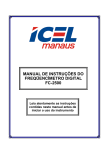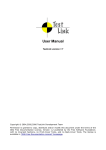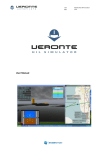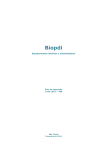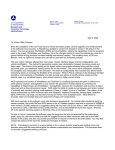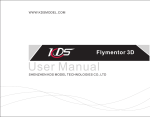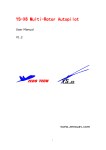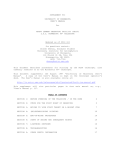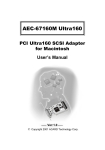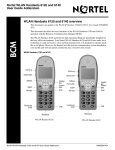Download Quick User Guide AvStackPro with Instrument Extensions For X
Transcript
Quick User Guide AvStackPro with Instrument Extensions For X-Plane www.digitalairservices.com DRAFT Contents Introduction ...................................................................................................................................................................3 Mode Selection Knob (Dial 1) ....................................................................................................................................5 Button 2.....................................................................................................................................................................5 Button 3.....................................................................................................................................................................6 Frequency Selection Knob (Dial 2&3) .......................................................................................................................6 Button 2.....................................................................................................................................................................7 Changing Frequencies ....................................................................................................................................................7 Making a Frequency Active............................................................................................................................................7 Changing Squawk/Transponder code and setting .........................................................................................................8 Installation & Set Up ......................................................................................................................................................9 Connecting to X-Plane ...............................................................................................................................................9 Connecting to FTS......................................................................................................................................................9 Connecting to Instrument Control Package ..............................................................................................................9 Mounting Panel .........................................................................................................................................................9 Introduction The AvStackPro is a micro-controller based Flight simulator Instrument and Control panel offering the flight sim pilot access to aircraft instruments including OBS tuning. AvStackPro provides both the display and control of instruments allowing the pilot to fly the simulator in the same manner you would fly a real aircraft using a realistic interface modeled on todays avionics. The AvStackPro provides 3 modes of operation with ease of navigation within the mode and also between modes. If you are flying your simulator in a enviroment with others you will value the tools such as being able to change your Squawk code and COM frequencies whilst continuing to fly the aircraft, remember “Aviate, Navigate, Communicate” with AvStackPro this makes it possible without relying on the “Pause” button. AvStackPro provides both display and control of radio, navigation and instrument settings 1 Display’s COM 1 (Active & Standby) COM 2 (Active & Standby) Squawk Code Squawk Mode Control’s COM 1 Standby COM 2 Standby NAV 1 Standby NAV 2 Standby COM Flip – STBY/ACTV (COM 1 and COM2) NAV Flip – STBY/ACTV (NAV 1 and NAV2) Squawk Code Squawk Mode (OFF/STBY/MODE C) The following Instrument settings are available to be controlled by the Instrument Control Exensions (5 additional rotating knobs). Control’s (Require Installation of Instrument Control Extensions) OBS 1 (Omni Bearing Selector for NAV 1) Yes! It operates like a real OBS (fast) OBS 2 (Omni Bearing Selector for NAV 2) Heading Bug Directional Gryo adjustment AvStackPro provides an option for precession! Heading Bug adjustment Artificial Horizon adjustment A settting switch is available for precession wherby the directional gryo will precess just like a real gyro at a rate of 3 degrees per 5 minutes so this enforces the requiremetn to set your gyro against your magnetic compass whils in straight and level flight. 1 Instrument settings including OBS1, OBS2, Gyro, Artificial Horizon & Heading Bug requires “6 Pack Instrument Control Package”. Communication Flip Button (Button #1) Back lighted LCD Display Navigation Flip Button Encoder (Button #2) Rotary Button (Button #3) Dual Concentric Rotary Encoder (Outer Dial #2 & Inner #3) Mode Selection Knob (Dial #1) Figure 1 – AvStackPro (Display Mode) Mode Selection Knob (Dial 1) The Mode Selection is a Rotary Switch allowing the AvStackPro to provide the function of 3 separate devices in a single unit. Mode Display Squawk Description Shows the Active frequencies for COM1, COM2, NAV1 and NAV2. It is not possible to “flip” the frequencies from Standby to Active whilst in Display Mode. Displays COM1, NAV1 both Active and Standby Frequencies. NAV1 frequencies are shown on the right and COM1 frequencies on the left side of the display. Whilst in this mode the Standby Frequencies can be changed and Standby frequencies can be flipped to Active. Displays COM2, NAV2 both Active and Standby Frequencies. NAV2 frequencies are shown on the reft and COM2 frequencies on the left side of the display. Whilst in this mode the Standby Frequencies can be changed and Standby frequencies can be flipped to Active. Displays Squawk (Transponder) Code. Allows altering of the Squawk code by use of Dials 2&3. Button 2 Mode Display COM/NAV1 COM/NAV2 Squawk Function None Flips the Standby COM1 Frequency to the Active COM1 Frequency Flips the Standby COM2 Frequency to the Active COM2 Frequency None COM/NAV1 COM/NAV2 Button 3 Mode Display COM/NAV1 COM/NAV2 Squawk Function None Toggle selection between NAV1 Standby and COM1 Standby Frequencies Toggle selection between NAV2 Standby and COM2 Standby Frequencies None Frequency Selection Knob (Dial 2&3) A dual concentric rotary knob (encoder) that in addition to a button (#3) has both an inner and outer knob. Mode Display COM/NAV1 COM/NAV2 Squawk Description None Changes the NAV1 or COM1 Standby Frequency depending on the position of the Cursor Changes the NAV2 or COM2 Standby Frequency depending on the position of the Cursor Outer Knob (#2) controls the position of the cursor Inner Knob (#3) changes the Squawk Code Button 2 Mode Display COM/NAV1 COM/NAV2 Squawk Function None Flips the Standby NAV1 Frequency to the Active NAV1 Frequency Flips the Standby NAV2 Frequency to the Active NAV2 Frequency None Changing Frequencies 1. 2. 3. Change Selection Knob (Dial #1) to NAV/COM1 or NAV/COM2. Select cursor to NAV or COM with (Button #3) Adjust Frequency with Course (Dial #2) and Fine (Dial #3) To change a frequency you must be in either COM/NAV1 or COM/NAV2 Modes of operation depending on which COM/NAV stack you wish to change. Like modern radio equipment, when changing a frequency you will be changing the Standby frequency and not the active frequency. To make the standby frequency press the appropriate “flip” button (#1 or #2). The Outer knob will change the frequency in multiples of 1.0Mhz ie from 125.7 to 126.7, the inner knob will fine tune the frequency in multiples of 0.1Mhz ie from 125.7 to 125.8. Making a Frequency Active 1. 2. Change Selection Knob (Dial #1) to NAV/COM1 or NAV/COM2. Press “flip” button (Button # 1 – COM) (Button #2- NAV) Note it is not necessary to set the cursor to flip a frequency both frequencies (COM and NAV) are available to be “flipped” using the associated button. Changing Squawk/Transponder code and setting 1. 2. 3. Change Selection Knob (Dial #1) to Squawk. Select Mode with (Button #1) to MODE C Change Squawk code with cursor (Dial #2) & change (Dial #3) In this mode you are able to change the Squawk code and mode (OFF, STBY, ON(ALT)). When “ON” this will show as “MODE C” that is you are transmitting your altitude. The cursor will show the current digit of the squawk code that is selected, the digit associated with the cursor will show directly below the squawk code. Move the outer knob to move the cursor to the left of right. When the required digit is selected you adjust this by the inner knob. By Default the squawk code is set to 1200 with Mode C ON. Please note the AvStackPro initializes a number of settings upon start up however X-Plane must be running before starting AvStackPro. Figure 2 shows the Screen whilst in Squawk mode. Figure #2-Squawk Mode The ability to change Squawk code and mode is needed if you are using services such as Pilot Edge or other ATC add-ins as it enables unique aircraft identification. The IDENT feature is a selected by pressing Button #2. Installation & Set Up Connecting to X-Plane AvStackPro is connected to your computer running X-Plane using a USB cable. As AvStackPro directly works with XPlane through directly through a plug-in there is no need to configure any settings such as joystick buttons or keys associated with AvStackPro. 1. Copy supplied Plug-in directly to the X-Plane resources folder, this can also be downloaded from http://digitalairservices.com/downloads 2. Connect USB cable (not supplied) Connecting to FTS No additional set up is required to connect the AvStackPro to FTS as AvStackPro communicates directly with XPlane, FTS received its data from X-Plane so as you change settings within AvStackPro both X-Plane and FTS (or other display software) will update accordingly. You can mount the Instrument Control Panel over a monitor either displaying gauges directly or through FTS using the screen mounting options available. http://digitalairservices/mounting Connecting to Instrument Control Package The AvStackPro is a micro-controller system allowing interface to various control packages and switches. AvStackPro RE1 RE2 RE3 RE4 RE5 RE5 Function OBS 1 OBS 2 Directional Gyro Heading Adjustment Directional Gyro Heading Bug Adjustment Altimeter Setting (QNH) Artificial Horizon Adjustment Mounting Panel The AvStackPro is an open panel allowing installation to your Flight Simulator, various enclosures and mounting options are available.