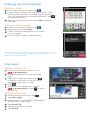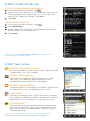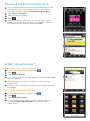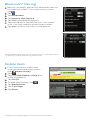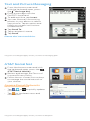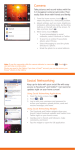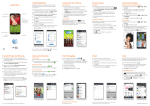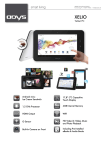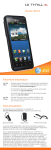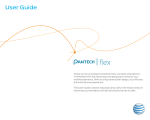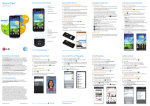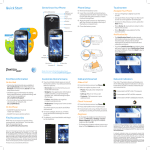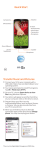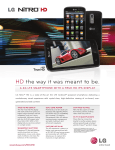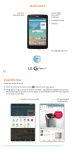Download English - LG.com
Transcript
Quick Start Find More Information On The Web I nteractive web tutorials are available at att.com/ Tutorials or directly from your device’s browser book marks. Select Manufacturer: LG and Model: Xpression from the drop-down menus. Detailed support information including device specifications, user manual, trouble shooting, and user forums are available at att.com/ DeviceSupport. For information about your wireless account, service plan or network, visit att.com/Wireless. On The Phone Call AT&T Customer Care at 1-800-331-0500 or dial 611 from any AT&T mobile phone for assistance with your service or device. Find Accessories Accessories for productivity, convenience, and fashion are available at att.com/WirelessAccessories. Bluetooth Headset Custom Cases Vehicle Power Charger LG and the LG logo are registered trademarks of LG Electronics, Inc. The Bluetooth® word mark and logos are registered trademarks owned by Bluetooth SIG, Inc. and any use of such marks is under license. © 2012 AT&T Intellectual Property. All rights reserved. AT&T, the AT&T logo and all other AT&T marks contained herein are trademarks of AT&T Intellectual Property and/or AT&T affiliated companies. All other marks contained herein are the property of their respective owners. Some features and services involve charges. Coverage not available in all areas. Printed in China MBM63622602 (1.0) Getting to Know Your Phone End key Touchscreen Earpiece Microphone Clear & back/voice command key 3.5 mm headset jack Send key Message key Email key Power/ lock key AT&T Social Net key Browser key Alt key Shift key Instant note key Delete key Enter key Directional keys Space key Volume up/down keys Symbols key Note: For more information on your device, visit att.com/tutorials. Touchscreen and Navigation Navigation Tips • T o select an item, lightly tap it with your fingertip. • Use quick flicks of your finger on the touchscreen to scroll up/down and left/right. • The Notification Bar at the top of the screen includes new message, email, and voicemail notifications. You can also access the music player, enable Bluetooth®, set alarms, and change your ringtone preferences. Tap the bar to see full details. Press the End Key or tap the bar to close it. • Phone: Access the dialer, call log, and contact list. • Address Book: Access your contact list. • Messaging: Access your text message inbox. • Menu: Open the Main Menu. Micro USB charging port Set Up Your Phone Install the SIM Card and Battery Lift off the back cover via the notch at the bottom of the cover. Slide the SIM card into the SIM card holder with the gold contacts facing downward. Insert the battery by aligning the gold contacts on the phone and the battery. Replace the back cover. Install a Memory Card Turn off the phone before inserting or removing a memory card. Remove the back cover. With the gold contacts facing downward, slide the memory card into the slot until it clicks into place. Replace the back cover. Customizing Your Phone Add a Widget From the home screen, tap . Tap and drag a widget to the home screen. To remove a widget, drag it back down to the widget bar. Tap . Add a Favorite Contact From the home screen, swipe right to move left to the Contacts home screen. Tap and then tap Add. Tap a contact name to select the contact as a favorite. Tap Add and then tap Done. Add a Shortcut From the home screen, swipe left to move right to the Shortcut home screen. Tap . To remove a shortcut, tap next to it. To add a shortcut, tap Add and then tap next to the desired shortcut. Tap Done. Calling and Voicemail Make a Call From the home screen, tap . Enter the number you want to call or start spelling the name of the desired contact. You will see a list of contact options. Tap to expand the list. Tap a contact and then tap Call to place the call. Access Voicemail From the home screen, tap . Tap and hold the 1 Key. Follow the voice prompts to listen to messages. Enter a passcode, if applicable. Note: If you’re setting up your voicemail for the first time, follow the voice prompts when first accessing voicemail. Camera Take a Picture From the home screen, press Camera Key. Rotate the device to landscape view. Tap the screen and then tap to adjust settings such as white balance and shot mode. Tap . When you’re ready, press the Camera Key or tap to take a picture. Send a Picture After taking a picture, tap . Tap Message. Slide open the QWERTY keyboard and enter a message. Tap Send To. Tap a recipient’s name. Tap Send. AT&T Address Book To Activate Address Book From the home screen, tap . When you first access your Address Book, you will be asked if you want to sync your phone with AT&T Address Book. Tap Yes. Tap OK. To Add Contacts From the home screen, tap . Tap Add New. Slide open the QWERTY keyboard and enter the contact’s information. Tap Save. Note: Visit att.com/addressbook to access your AT&T Address Book online. AT&T Services AT&T Code Scanner Access product information by scanning QR, Data Matrix, or UPC codes. AT&T Navigator® Get traffic updates, GPS navigation, and turn-by-turn driving directions on your mobile phone with AT&T Navigator. AT&T FamilyMap Locate a family member’s wireless phone on a map from your mobile phone or PC. myAT&T Quickly manage your AT&T account, review purchases and downloads, and even make a payment from one easy-to-access menu. YPmobile® Search businesses and popular categories, get ratings and reviews on restaurants, and get the scoop on local deals, right on your mobile phone! Note: For more AT&T apps, visit the AppCenter. Data usage and subscription charges may apply. Music and Entertainment You can listen to music in the background while performing other tasks. From the home screen, tap the Notification Bar. Tap Music Player. Tap a song to play it. Tap . You can edit contacts, browse the Web, and more. To exit the music player, return to the home screen and tap Off. AT&T AppCenter® Access the AppCenter From the home screen, tap . Tap . Tap AppCenter. You can search for an app or browse all apps by category. Tap an app to view product information and cost. Follow on-screen instructions to download the app. Access Applications From the home screen, tap . Tap . Tap App Manager. From here, you may access applications or tap Shop AppCenter to purchase new ones. Bluetooth® Pairing Before you begin, place your Bluetooth device into pairing mode.* From the home screen, tap . Tap . Tap Bluetooth. Tap Search New Device. Tap Yes to enable Bluetooth. Tap the name of the device you wish to pair with. You may need to enter a passcode.* Tap Yes twice to connect to the device. *See the Bluetooth device’s user manual for more information on pairing mode and entering a passcode. Mobile Web From the home screen and with the keyboard open, press the Browser Key. Tap . Tap the Web Address field and enter an address. Tap Go To. To add a bookmark, tap . Tap Bookmarks. Tap This Page. Tap Save. Pay-per-use charges apply unless you have a data plan. Text and Picture Messaging From the home screen and with the keyboard open, press the Message Key. Enter a message with the QWERTY keyboard. To add a picture, tap Insert. You can choose from existing photos in your album or take a new picture. Tap an option and follow on-screen instructions to add the file. Tap Send To. Tap a recipient’s name. Tap Send. Please don’t text and drive. Pay-per-use charges apply unless you have a messaging plan. AT&T Social Net From the home screen and with the keyboard open, press the AT&T Social Net Key. Review and accept the Terms of Use and Privacy Policy. Follow the on-screen instructions to manage the social network of your choice. Access Social Networks and Information • T ap , , or to quickly update your status. • Tap for the latest news and information. Pay-per-use charges apply unless you have a data plan.