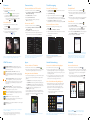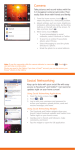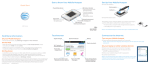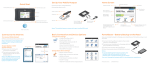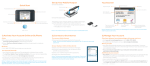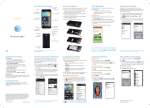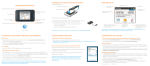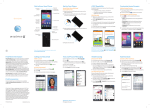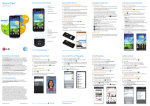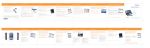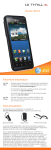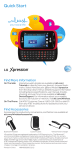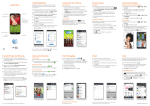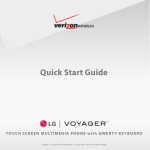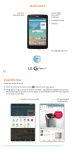Download User Manual - Simply Interactive Inc.
Transcript
Quick Start Get to Know Your Phone 3.5mm Earphone Jack Lock/Power Micro USB Connector Flash Main Camera Speaker Volume Key Earpiece Phone Setup Touchscreen 1 Remove the battery cover. 2 Insert the microSIM card and memory card (optional) into their respective slots. Ensure that the gold contacts of each card are facing down. 3 Align the gold contacts on the battery with the contacts located at the top of the battery compartment. 4 Close the battery cover. Navigate Your Phone Front Camera • Use your fingertip to lightly touch the screen. • Use quick flicks of your finger on the touchscreen to scroll up/down and left/right. • To return to the previous screen, press the Back key. • Press Home at any time to return to the main home screen. • Press Menu to view options for the current screen. Notification Bar Memory Card Dialer All Apps Messaging Web Menu Key Home Key Search Key Back Key Note: For more information about your Pantech Burst, visit att.com/Device Support. Find More Information Customize Home Screens On the Web 1Touch and hold a blank space on one of the home screens. You will be presented with four options: – Shortcuts: Access the items you use most with one touch. – Widgets: View application information such as weather, social networking updates, etc., without having to open the full app. – Folders: Add folders to organize contacts and shortcuts. – Wallpapers: Change your home screen wallpaper. Touch the option you desire and follow instructions. 2To move a widget, shortcut, or folder, touch and hold it and drag it to a new location. 3To delete it, touch and hold it and drag it to the trash bin. • Interactive Web tutorials are available at att.com/Tutorials. Select Manufacturer: Pantech and Model Name: Burst from the drop down menus. • Detailed support information including device specifications, troubleshooting, and user forums are available at att.com/DeviceSupport. • For more about your wireless account, service plan, or network, visit att.com/Wireless. On the Phone • Call AT&T Customer Care at 1-800-331-0500; or • Dial 611 from your wireless phone. Find Accessories AT&T has accessories for productivity, convenience, and fashion. You can also shop for accessories at att.com/WirelessAccessories. Data and messaging charges may apply. Pantech® and Burst are both trademarks of Pantech Co., LTD, and/ or its related entities. Android is a trademark of Google, Inc. ©2012 AT&T Intellectual Property. All rights reserved. AT&T, the AT&T logo, and all other AT&T marks contained herein are trademarks of AT&T Intellectual Property and/ or AT&T affiliated companies. All other marks contained herein are the property of their respective owners. Printed in Korea. 5U000604C0A REV.00 Battery Indicator Battery Indicator Battery Indicator MicroSIM Wi-Fi Indicator Wi-Fi Indicator Wi-Fi Indicator New Mail New Mail New Mail Bluetooth Bluetooth Bluetooth Battery Silent Mode Silent Mode Silent Mode Airplane Mode Airplane Mode Airplane Mode Make a Call Signal Strength Indicator Signal Strength Indicator 1From the home screen, tap Phone . Signal Strength Indicator 2 Select an option to place a call: 4G LTE 4G LTE – Phone: Manually enter telephone 4G LTE number. 4G –C all Log: Return or retry a call. 4G 4G – Contacts: Call someone in your E address book. E E Calls and Voicemail • The Notification Panel includes timely information about your phone, including new message, email, and voicemail notifications as well as missed calls and calendar reminders. • Touch the Notification Bar and slide it down with your finger to open Notification Panel and see full details. Press the Back key to close the panel. Network Indicators Your 4G LTE wireless device will display one of the following network indicators to let you know which of AT&T’s wireless networks you are connected to. Connected to AT&T’s 4G LTE network. Connected to AT&T’s HSPA+ network. Connected to AT&T’s EDGE/2G network. Check Voicemail 1From the home screen, tap Phone . 2Press and hold 1 on the virtual keypad. 3If voicemail is not set up, follow the voice prompts to set the permanent password. Ringtones • To change the ringtone, from the home screen, tap Menu key > Settings > Sound > Phone ringtone, then tap the available ringtones and tap OK. • To change the ringtone volume, press up or down on the Volume key when not in a call. Limited 4G LTE availability in select markets. 4G speeds delivered by LTE, or HSPA+ with enhanced backhaul, where available. Deployment ongoing. Compatible data plan required. LTE is a trademark of ETSI. Learn more at att.com/network. A network indicator does not necessarily mean that you will experience any particular upload or download data speeds. Actual speeds depend upon a variety of factors, including the device, network utilization, file characteristics, terrain, etc. Learn more at wireless.att.com/learn/articlesresources/wireless-terms.jsp, Your AT&T Wireless Customer Agreement, Section 3.2 Where and How Does AT&T Service Work? Camera Connectivity Take a Picture 1From the home screen, tap Camera . 2Touch Shutter to take the picture. To adjust settings, tap the screen to activate the setting options menu. –P hotos will automatically be saved in Menu > Gallery . Send a Picture 1After the picture has been taken, tap Share . 2Select your option to send the picture and follow the on-screen prompts. 3To post immediately to social networks, select or . Text Messaging Email Connect a Bluetooth Headset Send a Text Message Set Up Email 1 From the home screen, tap Menu . 2Tap Settings > Wireless & networks > Bluetooth settings. 3 Tap Bluetooth to activate. 4 Tap Scan for devices. 5Tap an available device, then tap Pair to connect. 1Tap Messaging from the home screen or applications menu. 2 Tap New Message. 3Type in the telephone number or tap to access the address book. Then tap the contact name you wish to select, and Done. 4Tap Type to compose, and use the keyboard to enter your message. Tap Send. 1From the home screen, tap Email . 2Enter the email address and password of the account you would like to set up and tap Next. 3Enter the account and name as it will appear on outgoing messages, then tap Done. ® Connect to Wi-Fi ® 1 From the home screen, tap Menu . 2Tap Settings > Wireless & networks > Wi-Fi settings. 3Tap Wi-Fi to activate the signal. 4Tap a network, enter the password if the network is secured, then tap Connect. Insert a Picture or Video 1While composing a message, press Menu . 2 Tap Attach > Picture or Video. 3Tap an album and then the picture or video in that album to attach it. 4 Tap Send. Send Email 1 From the home screen, tap Email . 2 Tap Compose Mail. 3Enter the email address or tap to access the address book. Then tap the contact name you wish to select and tap Done. 4Then tap the Subject field to enter a subject and Compose Mail to enter email text. 5When complete, tap Send. Note: To capture video, slide the mode switch (in the top right corner) to Camcorder. Note: Refer to documentation included with your Bluetooth device for information on pairing mode and password. Please don’t text and drive. Pay-per-use charges apply unless you have a messaging plan. Note: For Exchange ActiveSync®, contact your IT administrator to help set up your corporate Microsoft Exchange account. If you set up a Gmail account, it will sync with your other Google services like calendar and albums. AT&T Services Apps Social Networking Internet Access Android™ Market Access Social Networking Apps Access the Internet 1From the home screen, tap Market . 2Use your existing Google™ account or create one following the steps on the screen. 1From the home screen, tap . 2Scroll to the Facebook or Twitter app and tap the application to open. If not logged in already, set up your account or log in to your existing account. 3Once logged in, you can access or share updates, view and upload photos, send and receive messages, and more. 1From the home screen, tap Web . 2Scroll up and down the screen to navigate and tap links to open them. Double-tap on the screen to zoom in; double-tap again to zoom out. 3 To visit another Web site, tap Search , enter the Web site address, and tap . Amazon Kindle™� Read Kindle books, magazines, and newspapers right from your mobile phone. A T&T U-verse® Live TV� Watch live, on-demand & downloadable TV content including ESPN Mobile TV, Fox News, and more. A T&T Code Scanner� Scan barcodes you find in magazines, in stores, and online and see video clips, get coupons, or learn more about your favorite products and services! AT&T NavigatorSM� Get voice-guided, turn-by-turn driving directions and traffic updates right on your phone! Y P®� Find restaurants, bars, businesses, and more, whether around the corner or across the nation. Navigate Android Market • From the marketplace, you will have multiple options to select and search for apps and games. – Tap Apps to access apps by category. – Tap Games to access games by category. – Tap AT&T to access games and apps that can be directly billed to your AT&T account. • Tap to search the marketplace for a specific game or app. • Once installed, you will see a notification in the Notification Bar. Open the app from this notification or by tapping and locating the app. Use Social Networking Widgets • Widgets allow you to see information such as tweets or status updates right on your home screen without opening the full application. From these widgets you can: – Tweet or update your status. – View news feed, tweets, or mentions. – Open the full app. Qik Lite: Video chat, record great moments as they happen, and share your videos with your friends. M ovies� Download and watch movies right on your phone. Note: For more AT&T apps, visit the AT&T tab in Android Market. AT&T U-verse Live TV requires mobile broadband service and is not available in all areas. Data usage and subscription charges may apply. Note: A Google Checkout payment method is required to purchase apps. Note: This phone is preloaded with Facebook® and Twitter® apps. Other apps are available for download in Android Market. Note: Tap Menu to view options such as add a bookmark, open a new browser window, and more. Data charges may apply for Internet access.