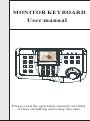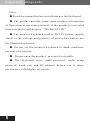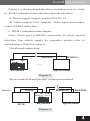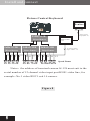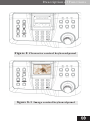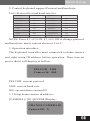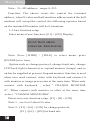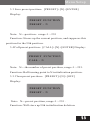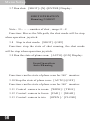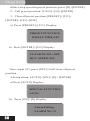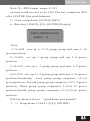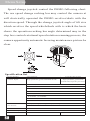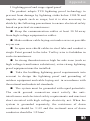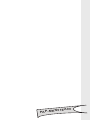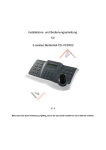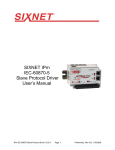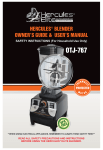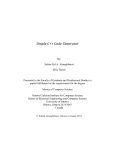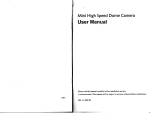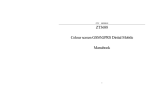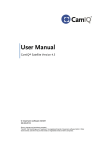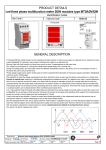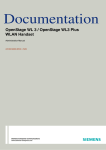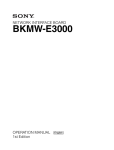Download "user manual"
Transcript
MONITOR KEYBOARD User manual Please read the operation manual carefully before installing and using this unit INDEX 1.Important safeguards----------------------------1 2.General Install and connect----------------------2 3.Install and connect--------------------------------3~8 4.Description of Functions-------------------------9~11 5.Menu Setup---------------------------------------12~25 6.Appendix-----------------------------------------26~28 Important safeguards Note: ● Read the manual before install and use the keyboard. ● The product provide some same window information of Operation at not same protocol, if the product is not valid Function that it will display “NONE VALID”. ● The monitor keyboard used to DC12V power supply, check to the voltage and polarity of power-box before use the Monitor keyboard. ● Do not set the monitor keyboard to dank condition, prevent it to trouble. ● Do not open the product , prevent it to trouble. ● The keyboard have multi-protocol, right setup protocol, baud rate and ID address before use it, these parameters will display on screen. 1 General Install and connect General The monitor keyboard is a product which can control to demo camera and decoder. Used to EIA/RS-485 import between keyboard and demo camera. One keyboard can control 256 demo camera at best , the most communication distance is 2.4Km.end device can be set and Control easily with keyboard, Front device such as constant speed pan/tilt, lens, lamplight, water-brushcan be controlled also with keyboard by directly control decoder. Install and connect Please read user manual of high speed dome camera carefully before connection. Device may be damaged forever with any error connection. Please shut off power before connection . use STP line to connect between device and device . Avoid from high voltage line or any possibly disturbed line as soon as possible when connecting cable. 2 Install and connect B VIDEO C RS485 VIDEO A1 B1 A2 B2 A DC12V DC12V A1 B1 A2 B2 + DVR + - SPEED DOME RS485-IN RS485-OUT 2 KN01 Video Line VIDEO 1 BNC1 2 BNC 2 3 BNC 3 4 BNC 4 5 BNC 5 6 BNC 6 7 BNC 7 8 BNC 8 9 BNC 9 1 0 1 1 1 2 1 1 chanel Video Output(BNC13) 12 channel Video Input(BNC1-12) Figure 1 3 3 BNC10 BNC11 BNC12 BNC13 Install and connect Figure 1 is the keyboard interface, include power in ,video in ,Rs485 communication interface special interface. A. Power supply import: used to DC12V/1A. B. Video import(VGA import): Video input and output, connect KN01 video line. C. RS485 communication import. Note: Fence port is RS485 connection .If select special interface line which supply by engender, please refer to information of label to connect . 1.Keyboard connection: RS485A+ A2 RS485A- B2 ...... Speed Dome Keyboard Figure 2 Series connected and parallel connection method: RS485A+ RS485A+ RS485BA1 RS485-IN DVR RS485B- B1 A2B2 RS485-OUT Keyboard Speed Dome Figure 3 4 Install and connect RS485A+ A2 RS485B- RS485A+ RS485A- B2 Keyboard Speed Dome DVR Figure 4 NOTE: When DVR is occupies the RS485 bus, accoring to figure 3 the connection, When DVR dose not occupies the RS485 bus, according th figure4 connection. 2.System connection: A2 B2 1200m JaRa 2115B Distributor RS485 BUS 1200m 1# 2# 3# Figure 5 5 4# Install and connect A2 B2 1200m JaRa2115B Distributor RS485 BUS JaRa2115B JaRa2115B JaRa2115B JaRa2115B Distributor Distributor Distributor Distributor 1200m Speed Dome 1# 2# 3# 4# 5# 6# 7# 8# 9# 10#11#12# 13# 14#15#16# Figure 6 Picture Control Keyboard Monitor JaRa2115B 16 pictures divisions Distributor JaRa2115B JaRa2115B JaRa2115B Distributor Distributor Distributor 1# 2# 3# 4# 5# 6# 7# 8# 9# 10#11#12# JaRa2115B JaRa2115B Distributor 分配器 Video frequency transmission line Speed Dome 13# 14#15#16# Figure 7 6 Install and connect Picture Control Keyboard Monitor 1 chanel Video Output(BNC13) JaRa2115B Distributor JaRa2115B JaRa2115B JaRa2115B Distributor Distributor Distributor 1 2 3 4 5 6 7 8 KN01 Video Line 12 channel Video Input(BNC1-12) 9 10 11 12 Speed Dome 1# 2# 3# 4# 5# 6# 7# 8# 9# 10#11#12# Notes:the address of terminal camera1#-12# must suit to the serial number of 12 channel video input port KN01 video line ,for example :No.1 video BNC1 suit 1# camera. Figure 8 7 Install and connect NOTE: 1、The distributor can be in-line 3 tiers. 2、 Ordinary circumstances, 120 Ω of speed dome is in OFF state, If unable control, Then 120 OMEGA of speed dome ought to in ON state. 3、 Transmission distances of RS485 Bus: When user selects the 0.56mm( 24AWG) twisted pair wires as data transmission cable, the maximum theoretical transmitting Baud Rate distances are as follows: Maximum Transmitting Distance 1200 Bps 2400m 2400 Bps 1800m 4800 Bps 1200m 9600 Bps 800m 19200 Bps 200m Figure 7 is the connection of the two keyboard each. Picture Control Keyboard can work with the 16 pictures divisions, control it at long distance. and show image itself also. In connection diagram, the thick line is video line and the thin line is RS485 line. If use cable of connection, depend on label to connection cable. The communication mode between keyboard and demo speed camera: dot to multi-dot, semiduplex communication. Communication import:RS485. Baud rate : 1200bps,2400bps, 4800bps, 9600bps, 19200bps. Communication distance:2.4km(Max). Power supply:DC12/1A. Control number of demo camera: 256 (Max). 8 Description of Functions Function Character Control Keyboard ● Setup demo camera or decoder ID address range0~255. ● Control to multi-function of demo camera, such as: menu, focus, white balance. ● control the demo camera to multi-speed. ● Save preset position of demo camera, setup shot about the preset position. The keyboard can setup 8 shots, each shot can save 16 preset position. ● Two control mode: manual mode and auto mode. ● Control zoom, focus and iris of demo camera by manual mode. ● When you control the camera or dome camera ,The video can switch to the video of relevant camera or dome camera. Picture Control Keyboard ● Picture Control Keyboard can show image, and the other function are same as the Character Control Keyboard. It can work with 16 pictures divisions and control it at long distance. Panel introduce 1.front panel introduce (figure 8/8-1) 9 Description of Functions Figure 8 Character control keyboard panel figure 8-1 Image control keyboard panel 10 Description of Functions 1.Controls in front of the keyboard on to have the 3D speed change control rocking bar, the pressed key and the 16X2LCD display monitor, the display monitor uses in the display system condition and the operation information. pressed key explanation as follows: [ON] open to function setup [OFF] close to function setup [F1] aux-keyboard [CAMERA] setup demo camera ID address [PRESET] save to preset position [SHOT] call shot of demo camera [CALL] call preset position [AUTO] auto run demo camera [0]~[9] number keyboard [A/B] Swap key and clear number key Swap key: swap general A key to Division plus processor B key, It is default general A key (type name on key ) after power on. Press the [A/B] key Transformation plus processor B key (type name below key).Press again the [A/B] key return to general A key. [ENTER] enter keyboard [CLOSE] reduce iris [FAR] focus far [WIDE] zoom out [OPEN] increase iris [NEAR] focus near [TELE] zoom in On the Picture control keyboard, the key operation of image processor please refer to the manual of the image 11 Menu Setup 2. Control keyboard support Protocol and baud rate. List1:Protocol list and baud rate list. Protocol Baud rate(default) protocol Baud rate(default) PELCO-D 2400 KALATEL 4800 PELCO-P 9600 VCLDOME 9600 PELCO-P 4800 REDAPPLE 9600 VIDO-BO1 9600 HTSCAM 9600 LILIN 9600 SAMSUNG 9600 ALEC 4800 SANTACHI450 9600 HD600 9600 SANTACHI650 9600 TOTA 4800 VICON 4800 NOTE: Press F1 +61+ON, F1 +62+ON to change protocol and baud rate, about content show on List 2. 3. Operation introduce The keyboard controller must connected to demo camera and right setup ID address before operation. Then turn on power that it will display at bellow: PELCOD 2400 Camera Id:000 PELCOD: current protocol 2400: current baud rate 000: current demo camera ID 3.1 Setup demo camera id address: [CAMERA]+[N]+[ENTER]Display: CHANGE CAMERA ID Camera ID:N 12 Menu Setup Note:N---ID address,range:0~255 Function: The choice treats the control the terminal address, when N value and ball machine address match the ball machine will accept the control, the following operates based on the terminal ID number will be 0 situations. 3.2 Aux-function setup Enter menu of aux-function: [F1] + [ON] Display: FUNCTION MENU CHANGE PROTOCOL Note: Press [WIDE] / [TELE] to select menu, press [ENTER] in to item. Option such as change protocol ,change baud rate, change LCD back light (character) or expand monitor (image) and so on has be supplied at present .Expand monitor function is used when user need connect video with keyboard and connect it with monitor or image procession at the same time .When only connect with keyboard , select“ CHANGE MONITOR S” ,When connect with monitor or other at the same time ,select “CHANGE MONITORM” . Direct in to aux-function setup: [F1] +[N] + [ON] Note 1:see List 2 about N value Note 2:[F1] +[61] + [ON] for change protocol, [F1] +[62] + [ON] for baud rate 13 Menu Setup 3.3 Save preset position:[PRESET]+[N]+[ENTER] Display: PRESET FUNCTION PRESET :N Note:N---position,range:1~255 Function: Stores up the current position, and supposes this position for the Nth position. 3.4Call preset position:[CALL]+[N]+[ENTER] Display: PRESET FUNCTION CALL :N Note:N---the number of preset position, range:1~255. Function: Ball turning point to N initialization position . 3.5 Clear preset position:[PRESET]+[N]+[OFF] Display: PRESET FUNCTION PRESET :N Note:N---preset position, range:1~255 . Function: Will store up Nth initialization deletion. 14 Menu Setup 3.6 Setup shot of preset position Note: the function is only used at VEDIO-B01. 3.6.1 Enter to item of setup shot : [SHOT] + [N] + [ON] Display: SHOT OPERATION Track 01 Sum 07 Note: the current setup is 1 shot, it contains 7 preset positions. 3.6.2 Edit shot: press [ENTER] into status of editing shot, press [TELE] to ahead edit, press [WIDE] to backward edit. Each shot contain 16 preset positions and each a preset position can setup to speed or time of pause. Display: EDIT SHOT NO.:01 Point:01 Note: select 01 preset position in first shot , The change preset position needs press [ENTER] to confirm and enter the next setup. Display: EDIT SHOT NO.:01 Speed:02 Note: select 2 stop speed in 01 preset , The change preset position needs press [ENTER] to confirm and enter the next setup. 15 Menu Setup Display: EDIT SHOT NO.:01 Time:03 Note: select 3 seconds for pause time of 01 preset position, The change pause time needs press [ENTER] to confirm and enters the next setup. Note: 1). Speed range:1~8, the first step speed is the most slow, the eighth step speed is most flash speed. The speed will be defaulted 1 step if speed range is over. Pause time range: 1~255. 2). If the preset position, speed and pause time is not defined that these parameter is defined to 0. 3). Press OFF key to exit when finishing the shot setup,the parameter will be not saved if you are operation to joystick while setup the parameter. 4). Some high speed dome camera can set track on menu , detailed operation look at user manual of high speed dome camera. 16 Menu Setup 3.7 Run shot:[SHOT]+[N]+[ENTER] Display: SHOT OPERATION Running N SHOT Note:N―――number of shot , range: 0~8 Function: Moves the Nth path, the shot mode will be stop when operation joystick. 3.8 Stop to shot mode:[SHOT] +[OFF] Function: stop the state of shot running, the shot mode will be stop when operation joystick. 3.9 Run the state of plane scan:[AUTO]+[ON] Display: Scan Operation Auto Running Function: run the state of plane scan for 360°monitor. 3.10 Stop the state of plane scan:[AUTO]+[OFF] Function: run the state of plane scan for 360°monitor. 3.11 Control camera to zoom:[WIDE] / [TELE] 3.12 Control camera to focus:[FAR ] / [NEAR] 3.13 Control camera to iris: [OPEN ] / [CLOSE] 17 Menu Setup 3.14 Press [A/B], the screen will show “ *” , it can carry out the special function: 1).OSD(Image control keyboard appropriation) Press [OSD ON] the 3.5' screen will show character OSD. Press [OSD OFF] the 3.5' screen will close the character OSD. Notes: it will close the character OSD and then press [A/B], it will show“ *” under the special function, it will also show relevant character when you operate the keyboard .After operation, no character showed on screen( except under special function ,it will show“*”). 2). CYCLE Press [CYCLE] show: CYCLE T-IN 2-8 S DWELL TIME: Input the dwell time(2-8): CYCLE T-IN 2-8 S DWELL TIME: 002 Press [ENTER] show: CYCLE V-IN 1-11 CYCLE ST: 18 Menu Setup Input cycle ST (1-11 ):for example:001 CYCLE V-IN 1-11 CYCLE ST: 001 Press [ENTER] show: CYCLE V-IN 2-12 CYCLE EN: Input cycle EN(2-12) :for example:012 CYCLE V-IN 2-12 CYCLE EN: 012 a、 If the time you input is at the second of 2-8 within,the cycle ST is during 111,and the cycle EN is during 212,the cycle ST is less than the cycle En: Press[ENTER] show: CYCLE FUNCTION OK It will cycle from 1 channel to 12 channel video,and each channel will dwell the above time you input. 19 Menu Setup B、If the time you input isn't at the second of 2-8 within, and the cycle ST isn't during 111, the cycle EN isn't during 212,the cycle ST isn't less than the cycle En: Press [ENTER] show: CYCLE FUNCTION ERROR it will not cycle. Under the cycle function to press[EXIT], it will exit and show about 1 second: CYCLE FUNCTION EXIT 3).P age up ,page down: Press [PAGE UP], the video will page up, the monitor will show the next channel's video; the keyboard will show CH-01、CH-02……CH-12 (cycle) Press [PAGE DOWN], the video will page down, the monitor will show the above channel' video; the keyboard will show CH-12、CH-11… …CH-12 (cycle) 3.15 U nder the natural function: press [CAMERA]+[N]+[ENTER]:N:between 1-12,it will show the N channel's video on the screen. 20 Numb [F1]+N+[ON] [F1]+N+[OFF Menu Setup er 0 Camera power Turn on Turn off List2 Aux-function about+N+ENTER supply 1 ON OFF N Backlight controlitem define compensate Numb [F1]+N+[ON] [F1]+N+[OFF] er Zero illumination ON 2 OFF 0 Camera power Turn on Turn off 3 menu ON OFF supply 1 Digital Backlight ONON OFF 4 zoom OFF compensate 5 Camera reset Returns to the level 2 Zero illumination ON OFF 3 menu ONwhich wasset by the OFF 4 Digital zoom ONmanufacturer forOFF 5 Camera reset Returns to the level shipment which wasset by the 6 focus Auto manual manufacturer for shipment 7 iris Auto manual 6 focus Auto manual 8 White balance Auto manual 7 iris Auto manual 9 indoor outdoor 8 White balance Auto manual 9 indoor outdoor 10 ATW One Push WB 10 ATW One Push WB 11 Color white 11 Color/black-whit Color/black-whit Color white e e 12 Speed of line Less than 180°low more than 180° low 12 Speed of line Less than 180°low more than 180 scan direction of speed speed scan direction of speed speed line scan 13 Less than 180°mid more than 180°mid line scan speed speed 13 Less than 180°mid more than 180 14 Less than 180°high more than180°high speed speed speed speed 14 15 Keyboard ONLess than 180°high OFF more than180 backlight speed speed 61 Change protocol Enable the function disable the function 15 Keyboard ON OFF 62 Change baud Enable the function disable the function rate backlight 61 Change protocol Enable the function disable the fun 62 Note: Change Enable the function disable the fun 1 to 14baud function is only used at VEDIO-B01 rate Notice: what introduce is some common operation function, but not all protocol and end device have this ,such camera that not supply night /day can not switch between black and color .Operation that protocol not supply will show “NONE VALID”. 21 Menu Setup Below is the LILIN Protocol establishment 1、Setup preset position: a) Press [CALL]+[N]+[ENTER] Display: PRESET FUNCTION CALL:N Note: N---position, range:0~255 Is the speed dome run to set up before the preset position, if not previously set up, every time in a specific location. Operation joystick to the need place. b)Save pause time: press [PRESET]+[N]+ [ENTER] Display: PRESET FUNCTION DWELL TIME:N Note: N---pause time,range 0~255 c) Save step speed in preset position: Save pause time and press [ENTER] Display: PRESET FUNCTION RUN SPEED :N Note:N--- step speed , range: 1~255(1:low speed, 255:high speed) 22 Menu Setup d)Save step speed in preset position, press [N]+[ENTER]. 2、Call preset position: [CALL]+[N]+[ENTER] 3、Clear all preset position:[PRESET]+[255]+ [ENTER]+[255]+[OFF] a) Press [PRESET]+[255] Display: PRESET FUNCTION DWELL TIME:255 b) Press [ENTER]+[255] Display: CLEAR IN:255--OFF RUN SPEED:255 Note: input 255, press [OFF] It will clear all preset position. 4.Setup alarm: [AUTO]+[ON]+[N]+ [ENTER] a) Press [AUTO] Display: . SPECIAL FUNCTION AUTO: b) Press [ON]+[N] Display: Alarm Polling ALARM NO.:N 23 Menu Setup Note: N---PIN's input, range: 0~255. (Actual could not use to be 255) The key completes PIN after [ ENTER ] the establishment. 5、Clear setup alarm: [AUTO]+[OFF] 6、Run shot: [SHOT]+[N]+ [ENTER] Display: SHOT OPERATION SHOT : N Note: 1) N=000 sets up 1, 2,3,4 group group and runs 1~16 preset position. 2) N=001 set up 1 group group and run 1~4 preset position. 3) N=012 sets up 1, 2 group group and runs 1~8 preset position. 4) N=234 sets up 2,3,4 group group and runs 5~16 preset position.Commonly : First group group comprises 1,2,3,4 presetposition, Second group group comprises 5,6,7,8 preset position; Third group group comprises 9,10,11,12 preset position,Fourth group group comprises 13,14,15,16 preset position. If differ, please refer to “speed dome user manual”. 7、1)Setup menu: [CALL]+[95]+ [ENTER] 24 Menu Setup Speed change joystick control the DEMO following chart: The use speed change rocking bar may control the camera at will electrically operated the DEMO revolves/deals with the direction speed. Through the change joystick angle of tilt size which revolves the speed which/deals with is which the basis shows the operation rocking bar angle determined may in the step less control rotational speed rotation scanning process, the camera opportunity automatic focusing maintenance picture be clear. Specification list Screen display 16x2 character Control object High speed ball , general ballPTZ decode 3.5'LCD color picture High speed ball ,general ball PTZdecode,16picture processor Protocol PELCO-D , PELCO-P ALEC , SAMSUNG VIDO-B01 , NEON HTSCAM HD600 , TOTA KALATEL , VCLDOME REDAPPLE ,SANTACHI450 SANTACHI650 ,VICON Baud rate Out channel 1200bps,2400bps,4800bps,9600bps,19200bps 2 channel Communication distance Max :2400m Operation Temperature -10℃- 5 0℃ Power DC12V/1A 25 DC12V/1A Appendix 1.Lighting proof and surge signal proof The product adopts TVS lightning proof technology to prevent from damage by lightning strike below 1500 W and impulse signals such as surge; but it is also necessary to abide by the following precautions to ensure electrical safety based on practical circumstances: ● Keep the communication cables at least 50 M away from high voltage equipment or cables. ● Make outdoor cable laying-out under eaves as possible as you can. ● In open area shield cables in steel tube and conduct a single Point ground to the tube. Trolley wire is forbidden in such circumstances. ● In strong thunderstorm or high far adic zone (such as high voltage transformer substation), extra strong lightning proof equipment must be installed. ● Take the building lightning proof requirements into account to design the lightning proof and grounding of outdoor equipment and cable laying-out in accordance with the national and industrial standards. ● The system must be grounded with equal potentials. The earth ground connection must satisfy the antiinterference and electrical safety requirements and must not short circuited with high voltage electricity net. When the system is grounded separately, the resistance of down conductor should be ≤ 4Ω and the sectional area of down conductor should be ≤25mm 2. 26 Appendix 2.RS485 bus basic knowledge 1)Characteristics of RS485 Bus As specified by RS485 standards, RS485 Bus is of half duplexed data transmission cables with characteristic impedance as 120 . The maximum load capacity is 256 nit loads (including main controller and controlled equipment). 2.)Transmission distances of RS485 Bus When user selects the 0.56mm( 24AWG) twisted pair wires as data transmission cable, the maximum theoretical transmitting distances are as follows: Baud Rate Maximum Transmitting Distance 1200 Bps 2400m 2400 Bps 1800m 4800 Bps 1200m 9600 Bps 800m 19200 Bps 200m 3)connection and termination resistor a)The RS485 standards require a daisy-chain connection between the equipment. There must be termination resistors with 120impedance at both ends of the connection. (refer to Figure 1).Please refer to Picture 2 for simple connection. “D” should exceed 7m. 120Ω 120Ω 1# 4# 3# 2# 32# Figure1 A+ BD A+ B- 120 Ω Controller 27 120 Ω 1# 2# Figure2 3# 31# Appendix b)The connection of 120 termination resistor: See to single system connection. In some circumstances user adopts a star configuration in practical connection. The termination resistors must be connected to the two equipment that are farthest away from each other, such as equipment 1# and 15# in figure3. As the star configuration is not in conformity with the requirements of RS485 standards, problems such as signal reflections, lower anti-interference performance arise when the cables are long I the connection. The reliability of control signals is decreased with the phenomena that the dome does not respond to or just responds at intervals to the controller, or does continuous operation without stop (refer to figure4) 1# 32# 6# Equipment 15# Figure3 A+ 120Ω 1# 120Ω 2# 120Ω 16# B- Figure4 28 N PA P - M K 01EA00