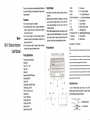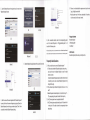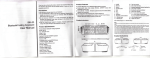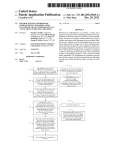Download User Manual
Transcript
Thank you for purchasing this product, please read carsfully bofors uslng this manual for the correct use and storage methods, I hope you havs an enjoyable experience. Precautions > Do not drop or strong impact on your keyboard. > SBluetooth' IBK-O1 Bluetooth keyboard User Manual Do not disassemble orFlter in any way your keyboard, disassembls or modify your keyboard will cause your warranty, thsr6 ars ksyboard short circ.uit.or fire may result. > Do not use your keyboard in a humid environment, the liquid will penetrate the keyboard may cause damage to the product or may €use a short circuit and fire. > Use the mrrect power supply for charging, impropsr powor supply charge will cause damage to the keyboard or fire risk, Product Specifications Product Name: Bluetooth Keyboard Model: IBK-o1 Size:24O* 111 * 13mm Weight: 1589 Nlaterial: ABS Keyboard: Standard QWERT keyboard Bluetooth: Bluetooth 3.0 Distance: 10M Compatible with: Android,iOS, Windows Li-BatteryCapacity : 250mAh Work Hour: 24H continuous use Standby: 35 days Key life: '1,000,000 times Charging voltage: DCsV Charging current: 100MA Sleep Current: 50uA Working Peak current: 301\4A Product Features > ABS material, the unique hidden stent design, bringing a better user experience. > Bluetooth keyboard uses Bluetooth 3.0 technology to connect rapid and stable, ultra-thin keyboard Scissor key core and perfect "key process" designed effectively reduce input errors, buttons more ) mmfortable, rapid input. Built-in 25OMA rechargeable lithium-battery the sustainable use 24H, standby 35 days, standard QWER keyboard layout is fully compatible with Windows, Anroind, iOS system that supports multiple system switches to use, with flat tray bracket, lightweight and convenient. 1. 2. 3. 4. 5, 6, HOME Returns Search 12, Thelockscreen 13. Fn+Qtoswitchiossystem. keyboard Switch the virtual Mail Cut 7, Copy 8. Adhesive 9. Playback Volume 11. Volume 10, 14. 15. 16, 17. control buttons 18. down 19. plus 20, Fn + Wto switchAndroid system Fn + E to switch the Windows system Thepowerindimtor Capslockindicator Bluetooth pairing indicator UsBcharging input Bluetooth lq&erd, Bluetooth pairing key The switch button Tablet PC Stand Use shortcut keys: Fn + shortcut keys Product structure Note : 1) Buflon F1-F12 is only valid underwindows, and multimodia shoncd keys only efl€ciivo on iOS o@@G)o@ 2) physical key&ard input mehod ln the Andrcid system is the "coM + spa@'to switch, WndNs systoms aE "dl "dl + spac6' b ortudreid switch, iOS systom is tho + shitr swibh. lfyour system is only $l up s languago lnputmsthod orlhesFtem ilsefis onlyone language lnputmeihod, lhislundon is invalid. (lnput melhod has a vidual keyboad inpui mefrod and physi€l keyboad inpui meihd of lhe poinls, lhe vidual keyboad €fers touch keyboad, physi€l keyboad Elers Bluel@ih keyboad, tablel or mobile phono when you buch the keyboad lhal @r€sponds to lho language colresponding to ihe inpul, and Blueloolh keyboad does not orespond to he input, please 6heckyourbblet language input melhod or s€t lhe 6r€cl or phon€ has insia l€d h€ mrcsPonding input method.) lnstructions for use 1. Open the Bluetooth keyboard power switch, and then click the Bluetooth keyboard "Bluetooth pairing button", the Bluetooth indicator light will flash, Bluetooth keyboard pairing standby. _ --l --------l jO o il_ ll'l: | Bluetooth pairing button (Cilll)oruiorr switch button -rhe 2, Open the Bluetooth feature on the equipment used, the search name "Bluetooth Keyboard" device. u ffi ffi; ffifil ios 3. Why am I on my Android tablet in uppercase mode, input is normal, Et*--'*** A: Android system many of which are customizable, this function can not be the same, that is the case is normal. E :.'" --r. r Caps LocK light does not shine? : windowsa" Android Package Contents 5. After a successful connection, switch to the corresponding system use, Fn + Q to switch iOS system, Fn to switch the Windows system. t W Toggle Android system, Fn + E After successfLl parin! the rext use on v lhe power swilch and turn on lhe Bluetooth keyboard Bueloolh devces,Bueloothkoyboardwil automalicalyconnectloihelastdevcesearch nofudherparingoperation. B(3) Windows8 Android Q1 : r;_i=i--_-_-----' Bluetooth keyboard input digital code after a successful connection PC seiiinas Frequently Asked Questions Q1: Why is my tablet can not connect to Bluetooth keyboard? A: 1 ) Please check whether the Bluetooth keyboard to enter pairing mode, and then turn the Bluetooth function to search for tablet devices to connect. 2) Check the Bluetooth keyboard power is sufficient, will lead to lack E of electricity can not connect, connect Bluetooth keyboard is fully charged before using. Q2: Why windows8 system Bluetooth Keyboard shortcuts can not be Windows8 used? A: Bluetooth keyboard windowsS system is not set shortcut keys, F1 F1 2 corresponding to the system's normal function keys only. Q3: ln iOS, Anroind system how to use keyboard shortcuts? A: ln iOS,Anroind system using the shortcutkey isto "hold down the Fn + shortcut key" will be able to achieve the corresponding function 3, After the success of the search appliance Click "Bluetooth Keyboard" to connect, this time on the screen will appear a pop group of figures, the Bluetooth keyboard to enter the group number and press "Enter" confirm a successful connection Bluetooth keyboard pairing. shortcut keys. Android Bluetooth keyboard USB charging cable User lvlanual After Service Bluetooth keyboard provides one year warranty seruice