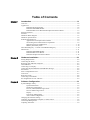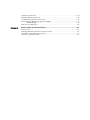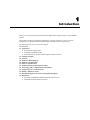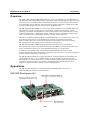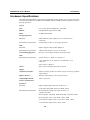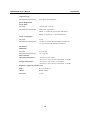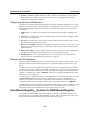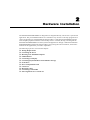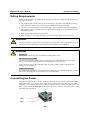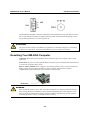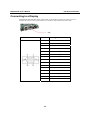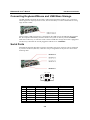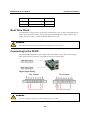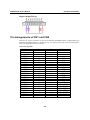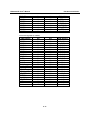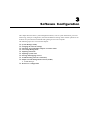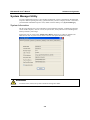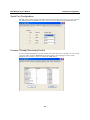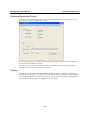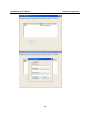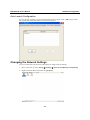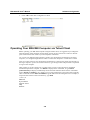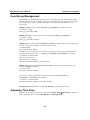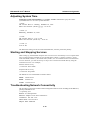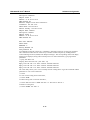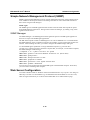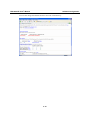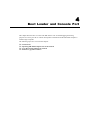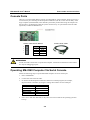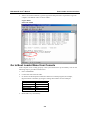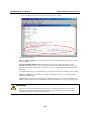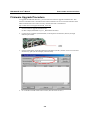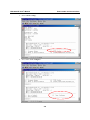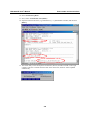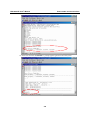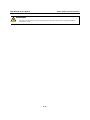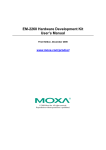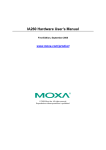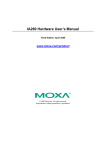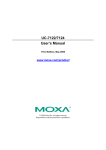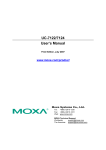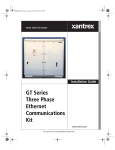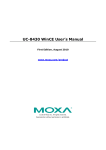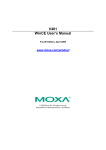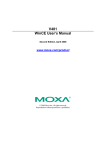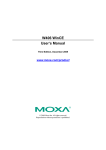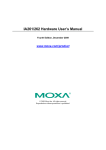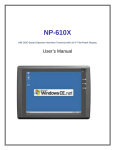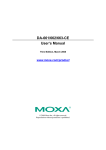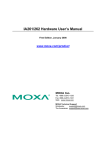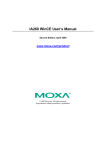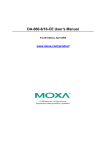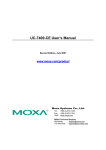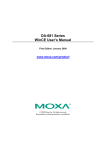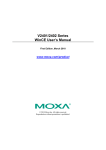Download EM-2260/EM-2260 Development Kit User`s Manual
Transcript
EM-2260-CE/EM-2260 Development Kit User’s Manual First Edition, March 2008 www.moxa.com/product MOXA Inc. Tel: Fax: Web: +886-2-2910-1230 +886-2-2910-1231 www.moxa.com MOXA Technical Support [email protected] Worldwide: [email protected] The Americas EM-2260-CE/EM-2260 Development Kit User’s Manual Any software described in this manual is furnished under a license agreement and may be used only in accordance with the terms of that agreement. Copyright Notice Copyright © 2008 Moxa Inc. All rights reserved. Reproduction without permission is prohibited. Trademarks MOXA is a registered trademark of Moxa Inc. All other trademarks or registered marks in this manual belong to their respective manufacturers. Disclaimer Information in this document is subject to change without notice and does not represent a commitment on the part of MOXA. MOXA provides this document “as is,” without warranty of any kind, either expressed or implied, including, but not limited to, its particular purpose. Moxa reserves the right to make improvements and/or changes to this manual, or to the products and/or the programs described in this manual, at any time. Information provided in this manual is intended to be accurate and reliable. However, MOXA assumes no responsibility for its use, or for any infringements on the rights of third parties that may result from its use. This product might include unintentional technical or typographical errors. Changes are periodically made to the information herein to correct such errors, and these changes are incorporated into new editions of the publication. Table of Contents Chapter 1 Introduction ..................................................................................................1-1 Overview.................................................................................................................................. 1-2 Appearance .............................................................................................................................. 1-2 EM-2260 Development Kit ........................................................................................ 1-2 EM-2260 Embedded Module ..................................................................................... 1-3 EM-2260-DK Carrier Board and Peripheral Extension Board ................................... 1-3 Package Checklist .................................................................................................................... 1-4 Features.................................................................................................................................... 1-4 Hardware Block Diagram ........................................................................................................ 1-5 Hardware Specifications .......................................................................................................... 1-6 Software Specifications ........................................................................................................... 1-9 Applications Development Environment ................................................................... 1-9 Networking and Communications Capabilities .......................................................... 1-9 Supporting Servers and Daemons ............................................................................ 1-10 Memory and File Systems ........................................................................................ 1-10 Hive-Based Registry—Contrast to RAM-Based Registry ..................................................... 1-10 Dimensions .............................................................................................................................1-11 EM-2260 Embedded Module ................................................................................... 1-11 EM-2260-DK Carrier Board..................................................................................... 1-11 EM-2260 Peripheral Extension Board...................................................................... 1-12 Chapter 2 Hardware Installation...................................................................................2-1 Wiring Requirements ............................................................................................................... 2-2 Connecting the Power .............................................................................................................. 2-2 Resetting Your EM-2260 Computer......................................................................................... 2-3 LED Indicators......................................................................................................................... 2-4 Connecting to a Display........................................................................................................... 2-5 Connecting Keyboard/Mouse and USB Mass Storage............................................................. 2-6 Serial Ports............................................................................................................................... 2-6 Insert CompactFlash Card........................................................................................................ 2-7 LAN Ports................................................................................................................................ 2-7 Real Time Clock ...................................................................................................................... 2-8 Connecting to the DI/DO ......................................................................................................... 2-8 Pin Assignments of CN1 and CN2........................................................................................... 2-9 Chapter 3 Software Configuration ...............................................................................3-1 System Manager Utility ........................................................................................................... 3-2 System Information .................................................................................................... 3-2 Serial Port Configuration............................................................................................ 3-3 Process (Thread) Monitoring/Control ........................................................................ 3-3 Services Monitoring/Control ...................................................................................... 3-4 Display ....................................................................................................................... 3-4 User/Group Management ........................................................................................... 3-5 Auto Launch Configuration........................................................................................ 3-7 Changing the Network Settings ............................................................................................... 3-7 Operating Your EM-2260 Computer via Telnet Client ............................................................ 3-8 User/Group Management......................................................................................................... 3-9 Adjusting Time Zone ............................................................................................................... 3-9 Adjusting System Time.......................................................................................................... 3-10 Starting and Stopping Services .............................................................................................. 3-10 Troubleshooting Network Connectivity................................................................................. 3-10 Simple Network Management Protocol (SNMP)................................................................... 3-12 SNMP Manager........................................................................................................ 3-12 Web Server Configuration ..................................................................................................... 3-12 Chapter 4 Boot Loader and Console Port ...................................................................4-1 Console Ports ........................................................................................................................... 4-2 Operating EM-2260 Computer Via Serial Console.................................................................. 4-2 Go to Boot Loader Menu from Console .................................................................................. 4-3 Firmware Upgrade Procedure .................................................................................................. 4-5 1 Chapter 1 Introduction Thank you for purchasing the MOXA EM-2260 RISC-based industrial ready-to-run embedded module. This manual introduces the hardware installation, connector interfaces as well as software configurations of the EM-2260 Embedded Module and EM-2260 Development Kit. The following topics are covered in this chapter: Overview Appearance ¾ EM-2260 Development Kit ¾ EM-2260 Embedded Module ¾ EM-2260-DK Carrier Board and Peripheral Extension Board Package Checklist Features Hardware Block Diagram Hardware Specifications Software Specifications Applications Development Environment Networking and Communications Capabilities Supporting Servers and Daemons Memory and File Systems Hive-Based Registry—Contrast to RAM-Based Registry Dimensions ¾ EM-2260 Embedded ModuleEM-2260-DK Carrier Board ¾ EM-2260 Peripheral Extension Board EM-2260-CE User’s Manual Introduction Overview The MOXA EM-2260 Embedded Module features Cirrus Logic ARM9 CPU, 128 MB RAM, 32 MB Flash Disk, dual 10/100 Mbps Ethernet, eight digital inputs and eight digital outputs, four high speed serial ports, two USB 2.0 Hosts and an EIDE interface for external storage connection such as CompactFlash card. In addition, with built-in VGA interface, EM-2260 is suitable for SCADA system in industrial applications, that require VGA and HMI features. The EM-2260 Embedded Module uses Cirrus Logic EP9315 ARM9, 32-bit, 200 MHz RISC CPU. This powerful computing engine supports several useful communication functions, without generating a lot of heat. This module has a compact design that is easily integrated with a variety of industrial applications, including gas stations, vending machines, and ticketing machines, and offers a powerful serial communication capability for better system integration. The built-in 32 MB NOR Flash ROM and 128 MB SDRAM give you enough memory to run your application software directly on the EM-2260. Programmers will find the pre-installed, ready-to-run Windows CE 6.0 platform and full-function development kit a great benefit for developing software and building reliable communication applications. The EM-2260 Embedded Module supports general Windows and .NET 2.0 computing environments. This means that programs developed for standard PC operating systems with tools such as Visual Studio 2005 can run on the EM-2260 with little or no porting effort. In addition to the standard model, the EM-2260 Embedded Module also comes in wide temperature model that offers the operating temperature range from -40 to 75°C, and is appropriate for harsh industrial automation environments. The EM-2260 Development Kit, which is designed for system and software development at the system evaluation stage, is also available. The kit combines the EM-2260 and carrier board EM-2260-DK. It is convenient for users to evaluate the functionality of EM-2260, develop and integrate the specific systems on it in advance, enabling EM-2260 embedded module to be completely compatible with the industrial systems and applications. Appearance The EM-2260 Development Kit contains EM-2260 embedded module, carrier board (EM-2260-DK) and Peripheral Extension Board. EM-2260 Development Kit 1-2 EM-2260-CE User’s Manual Introduction ATTENTION The EM-2260 package includes the EM-2260 embedded module only. The EM-2260 Development Kit is available for evaluation purposes. EM-2260 Embedded Module Front View Rear View EM-2260-DK Carrier Board and Peripheral Extension Board EM-2260-DK Peripheral Extension Board 1-3 EM-2260-CE User’s Manual Introduction Package Checklist The EM-2260 Development Kit contains the following items: y EM-2260 Embedded Module y EM-2260-DK, the carrier board of the EM-2260 Development Kit y Peripheral Extension Board y Quick Installation Guide y Document & Software CD y Cross-over Ethernet cable y Universal Power Adapter y Product Warranty Paper ATTENTION Notify your sales representative if any of the above items are missing or damaged. Features The EM-2260 Embedded Module/EM-2260 Development Kit has the following features: y Cirrus Logic EP9315 ARM9 CPU, 200 MHz y 128 MB RAM on-board, 32 MB Flash Disk y Graphical interface for external VGA output connection y 4 high speed TTL serial ports y Dual 10/100 Mbps Ethernet for network redundancy y 8+8 DI/DO y Support EIDE interface and USB 2.0 Host y Ready-to-Run WinCE 6.0 platform y Full-function development kit for quick evaluation and application development y –40 ~ 75°C wide temperature model is available 1-4 EM-2260-CE User’s Manual Introduction Hardware Block Diagram Ethernet x 2 USB 2.0 Host x 2 VGA LAN LAN PHY PHY LAN Controller Power Circuit 128MB RAM MAC Power Circuit RTC UART Watchdog DIx8 32MB Flash Cirrus Logic EP9315 32-bit ARM9 200 MHz DOx8 MOXA UART ASIC MOXA UART ASIC MOXA UART ASIC MOXA UART ASIC Serial Port 1 Serial Port 2 Serial Port 3 Serial Port 4 RS-232/422/485 x 4 CF Function Console Port RS-232 ATTENTION The dual Power Circuit, extra LAN controller and CF card socket are support only by EM-2260 Development Kit. EM-2260 embedded module connects to all the input/output peripherals through signals of two 100-pin connectors. 1-5 EM-2260-CE User’s Manual Introduction Hardware Specifications EM-2260 embedded module supports all the peripherals through signals of two 100-pin connectors, CN1 and CN2. Differences of EM-2260 embedded module and EM-2260 Development Kit will be specially specified. System CPU: Cirrus Logic EP9315 ARM9 CPU, 200 MHz DRAM: 128 MB onboard (optional 256 MB) Flash: 32 MB Flash onboard Storage Expansion: EM-2260: EIDE Interface signals support up to 2 external devices connection EM-2260 Development Kit: CompactFlash socket x 1 for storage expansion USB: EM-2260: Signals support USB 2.0 Host (OHCI) x3 EM-2260 Development Kit: USB 2.0 Host (OHCI) x 2, Type A connector Console/Debugging Port: RS-232 x 1 (TxD, RxD, GND), 4-pin header output LED EM-2260 Development Kit: System: Power x 1, Ready x 1, Storage x 1 LAN: 10M/Link x 2 (on connector), 100M/Link x 2 (on connector) Serial: TxD x 4, RxD x 4 Others: RTC, buzzer, Watchdog Timer, Reset button Display Graphical Controller: EP9315 internal graphics accelerator engine with TTL graphical signal support Display Memory: Dynamic video memory, share system memory Graphical Resolution: 1024 x 768, 18-bit Serial Communication Serial Port EM-2260: Signals support High speed TTL serial port x 4 (TxD, RxD, DTR, DSR, RTS, CTS, DCD, GND) EM-2260 Development Kit: RS-232/422/485 D-Sub male 9-pin connector x 4, software-selectable. RS-232 signals: TxD, RxD, DTR, DSR, RTS, CTS, DCD, GND RS-422 signals: TxD+, TxD-, RxD+, RxD-, GND 4-wire RS-485 signals: TxD+, TxD-, RxD+, RxD-, GND 2 -wire RS-485 signals: Data+, Data-, GND 1-6 EM-2260-CE User’s Manual Introduction Protection EM-2260 Development Kit: Built-in 15KV ESD protection for all signals, 2KV optical isolation protection Data bits: 5, 6, 7, 8 Stop bits: 1, 1.5, 2 Parity: None, Even, Odd, Space, Mark Flow Control: RTS/CTS, XON/XOFF, RS-485 ADDCTM Speed: 50 bps to 921.6 Kbps, support ANY BUAD RATE Network Communication LAN: Auto-sensing 10/100Mbps x 2, RJ45 Protection: Build-in 1.5KV magnetic isolation protection Digital Input Input Channels EM-2260: Signals of 8 input channels EM-2260 Development Kit: 8, source type Digital Input Levels EM-2260: 3.3V, CMOS level EM-2260 Development Kit: Dry contact: Open. Logic level 0 -- Close to GND, Logic level 1 – Wet contact: Logic level 0 -- +3V max, Logic level 1: +10V ~ +30V (COM to DI) Protection EM-2260 Development Kit: 3KV optical isolation protection Connector Type EM-2260 Development Kit: 10 Pin Screw Terminal Block (8 points / COM / GND) Digital Output Input Channels EM-2260: Signals of 8 output channels EM-2260 Development Kit: 8, sink type Digital Output Levels EM-2260: 3.3V, CMOS level EM-2260 Development Kit: On-state Voltage -- 24V DC nominal, open collector to 30 V Output Current Rating -- Max. 200mA per channel Protection EM-2260 Development Kit: 3KV optical isolation protection 1-7 EM-2260-CE User’s Manual Introduction Connector Type EM-2260 Development Kit: 9-pin Screw Terminal Block Power Requirments Power Input EM-2260: +5V DC and +3.3V DC EM-2260 Development Kit: Dual power input design PWR1: 12 to 48V DC, power jack with thread PWR2: 12 to 48V DC, 3-pin terminal block Power Consumption EM-2260: 5.4 W EM-2260 Development Kit: 783 mA @ 12V DC without loading of USB ports 1.2A @ 12V DC with loading of USB ports Mechanical Dimensions EM-2260: 87 x 106 mm EM-2260 Development Kit: Environmental 110 x 146 mm Operating Temperature: -10 to 60°C (14 to 140°F) -40 to 75°C (-40 to 167°F) is optional for -T models -20 to 80°C (-4 to 176°F), 5 to 95% RH -40 to 85°C (-40 to 185°F) is optional for -T models Storage Temperature: Regulatory Approvals and Warranty EMC: FCC, CE (Class A) Others: RoHS, WEEE Warranty: 5 years 1-8 EM-2260-CE User’s Manual Introduction Software Specifications Applications Development Environment To make EM-2260 an easy-to-use programming environment, its Windows CE 6.0 environment provides the following common, popular application development features that make programming convenient and easy as in a PC environment. y C Libraries and Run-times - Compared to the C libraries and run-times used on a desktop PC running Windows, the C libraries and run-times on a EM-2260 is a subset of the WIN32 APIs. It supports full ANSI C run time, standard input/output library, standard input/output ASCII library and standard ASCII string functions. In addition, it supports compiler C++ exception handling equivalent and Run-Time Type Information (RTTI) equivalent to the desktop C++ compilers. y Component Services (COM and DCOM) - The Common Object Model (COM) is an operating system-independent, object-oriented system for creating binary software components that can interact with other COM-based components in the same process space, in other processes, or on remote machines. y SOAP Toolkit - SOAP is an XML - based protocol for object exchange and remote procedure calls. Microsoft Windows CE 6.0 provides functionality similar to the SOAP Toolkit version 2 on the desktop. It provides a layer that allows COM objects to use SOAP as the transport protocol for remote procedure calls and to interact with Web services. y Microsoft .NET Compact Framework 2.0 with service pack 2 - It offers a choice of languages, initially Microsoft Visual Basic and Microsoft Visual C#, and eliminates the common problems faced with language interoperability. y XML - Provides the Document Object Model (DOM) for base XML functionality, support for XML Query Language (XQL) and XPATH, Extensible Style Sheet Language Transformations (XSLT) that enables you to transform one class of XML document to another, SAX2 support for event-based parsing of XML documents and includes MSXML Writer, and parsing based on Simple API for XML (SAX) for resource-constrained target devices. y Winsock 2.2 - Provides enhanced capabilities over Winsock 1.1, including installable service providers for additional third-party protocols, as well as Media sense. Networking and Communications Capabilities For network centric embedded application usage, EM-2260, not only provides powerful communication hardware interfaces including dual Ethernet and 3-in-1 serial ports, but also supports the networking and communications capabilities that are built-in to Windows CE 6.0 OS. The features that are well supported are listed as below. y Simple Network Management Protocol (SNMP) - Monitors remote connections to the network. y Simple Network Time Protocol (SNTP) Client - Provides support for synchronizing the device's system time with a SNTP server, and supports Daylight Saving Time. y Serial Communications - In addition to the 16550 UART driver bound to a debug port and the console port, it includes a special driver for 8 additional MOXA home-made serial ports. y Network Utilities (IpConfig, Ping, Route) - Utilities for troubleshooting various network problems. 1-9 EM-2260-CE User’s Manual Introduction y TCP/IP - Includes IP, Address Resolution (ARP), Internet Control Message (ICMP), Internet Group Membership (IGMP), Transmission Control (TCP), User Datagram (UDP), name resolution and registration, and DHCP. Supporting Servers and Daemons In addition to the development and communication capability, EM-2260 embeds the services and daemons as stated next. These common and easy-to-use application servers help users to migrate the EM-2260 embedded computer to the industrial communication application very easily and conveniently. y Telnet Server - A sample server that allows remote administration through a standard telnet client. y FTP Server - A sample server used for transferring files to and from remote computer systems over a network using TCP/IP. y File Server - The File Server functionality in Microsoft Windows CE enables clients to access files and other resources over the network. y Web Server (HTTPD) - Includes ASP, ISAPI Secure Socket Layer support, SSL 2, SSL 3, and Transport Layer Security (TLS/SSL 3.1) public key-based protocols, and Web Administration ISAPI Extensions. y Dial-up Networking - Consists of RAS client API and the Point to Point Protocol (PPP). RAS and PPP support Extensible Authentication Protocol (EAP) and RAS scripting. y Watchdog Service – It’s a CPU Hardware function for reset CPU in a user specified time interval. You must call the MOXA library function to trigger it. Memory and File Systems From the 128M bytes of SDRAM space, the main memory has a capacity of about 112M bytes in which the operating system and user applications run. The kernel image occupies the rest of the space. The internal file system in the EM-2260 computer controls access to ROM and also provides file storage in the object store, which is in the RAM. The ROM file system provides persistent storage for applications and their related data even when the main power supply is lost. In the EM-2260 computer, a child directory named “NORFlash” under the root indicates the ROM storage of the flash memory of size 12M bytes. The root directory is a RAM file system of size 50M bytes. You could adjust this size by using the “Control Panel\system”. It can be used for storing temporary files for your applications. However, do not place persistent files or applications in the root directory because they will be wiped out when the system is shutdown. Instead, place them under the directory “NORFlash”. The additional file systems on USB and CompactFlash storage devices are placed at the root of the internal file system. If you intend to use these devices to port data between your PC and the EM-2260 computer, please format them as the FAT file system on your PC. Hive-Based Registry—Contrast to RAM-Based Registry The registry for the EM-2260 is a hive-based registry in contrast to a RAM-based registry. The hive-based registry stores registry data inside files, or hives, which can be kept on any file system. This removes the need for performing backup and restore on power off. 1-10 EM-2260-CE User’s Manual Introduction Dimensions EM-2260 Embedded Module EM-2260-DK Carrier Board 1-11 EM-2260-CE User’s Manual Introduction EM-2260 Peripheral Extension Board 1-12 2 Chapter 2 Hardware Installation The EM-2260 Embedded Module is designed to be integrated directly into the user’s system and application. The pre-installed Windows CE 6.0 makes it easy for users to develop programs for a variety of applications. The EM-2260 Development Kit is a well-designed embedded computer with complete peripheral interfaces. This kit helps users to evaluate, develop, and integrate the EM-2260 Embedded Module into their systems and applications. Simply combine the EM-2260 Embedded Module with the Development Kit to start porting the relevant software, and create a solution for the applications you wish to implement. The following topics are covered in this chapter: Wiring Requirements Connecting the Power Resetting Your EM-2260 Computer LED Indicators Connecting to a Display Connecting Keyboard/Mouse and USB Mass Storage Serial Ports Insert CompactFlash Card LAN Ports Real Time Clock Connecting to the DI/DO Pin Assignments of CN1 and CN2 EM-2260-CE User’s Manual Hardware Installation Wiring Requirements Please follow the following common safety precautions before proceeding with the installation of any electronic device: y Use separate paths to route wiring for power and devices. If power wiring and device wiring paths must cross, make sure the wires are perpendicular at the intersection point. y You can use the type of signal transmitted through a wire to determine which wires should be kept separate. The rule of thumb is that wiring that shares similar electrical characteristics can be bundled together. y Keep input wiring and output wiring separate. y When necessary, it is strongly advised that you label wiring to all devices in the system. ATTENTION Do not run signal or communication wiring and power wiring in the same wire conduit. To avoid interference, wires with different signal characteristics should be routed separately. ATTENTION Safety First! Be sure to disconnect the power cord before installing and/or wiring. Electrical Current Caution! Calculate the maximum possible current in each power wire and common wire. Observe all electrical codes dictating the maximum current allowable for each wire size. If the current goes above the maximum ratings, the wiring could overheat, causing serious damage to your equipment. Temperature Caution! Be careful when handling the unit. When the unit is plugged in, the internal components generate heat, and consequently the outer casing may feel hot to the touch. Connecting the Power EM-2260 Development Kit provides 2 kinds of power input, power jack and 3-pin terminal block, both of them allow 12 to 48V DC power input, and are able to work at the same time, providing redundant power solution. If the power is properly supplied, the Power LED will light up first, and then, it takes about 30 to 60 seconds for the operating system to boot up. Once the system is ready, the Ready LED will light up. 2-2 EM-2260-CE User’s Manual Hardware Installation SG The Shielded Ground (SG, sometimes called Protected Ground) helps to limit the effects of noise due to electromagnetic interference (EMI). Run the ground connection from the ground screw to the grounding surface prior to connecting devices. ATTENTION The power for this product is intended to be supplied by a Listed Power Supply Unit, and rated to deliver 12 to 48V DC at a minimum of 1200mA for 12V DC, 260mA for 48V DC. Resetting Your EM-2260 Computer Cold-Start: Disconnect power and then connect the power again. The computer reboots itself right away. Warm-Start: In power-on state, push the Reset Switch near power terminal block and release it in 1 second. The computer reboots itself. Reset to Factory Default: If the computer is not working properly, and you want to load factory default settings. Press the Reset Switch for at least 5 seconds. After the factory default configuration has been loaded, the system will reboot automatically. WARNING Reset to Default preserves user’s data. It will NOT format the user directory and erase the user’s data, pressing the Reset to Default will only load the configuration file. If the computer cannot start up, please use Console Port and go to the Boot Loader to format the file system. After the formatting procedure is done, you should be able to restart it. 2-3 EM-2260-CE User’s Manual Hardware Installation LED Indicators EM-2260 Development Kit has 15 LED indicators on the front. Refer to the following table for information about each LED. LED Power Color Green Off Ready Green Off Storage Green Off Description Power is ON. No power is being received, or power error exists. OS is ready and functioning normally (after booting up). OS is not ready. Data is being written to or read from the storage unit. Storage unit is idle. LAN1, LAN2 Orange 10 Mbps Ethernet connection Green 100 Mbps Ethernet connection P1-P4 (TX) Green Serial port is transmitting TX data to the serial device. P1-P4 (RX) Orange Serial port is receiving RX data from the serial device. Off Off Serial port is not transmitting TX data to the serial device. Serial port is not receiving RX data to the serial device. 2-4 EM-2260-CE User’s Manual Hardware Installation Connecting to a Display EM-2260 Development Kit comes with a D-Sub 15-pin female connector to connect to VGA monitor. Be sure to remove power before you connect or disconnect the monitor cable. DB15 Female Connector Pin No. Signal Definition 1 Red 2 Green 3 Blue 4 --- 5 GND 6 GND 7 GND 8 GND 9 --- 10 GND 11 --- 12 --- 13 H-Sync 14 V-Sync 15 --- 2-5 EM-2260-CE User’s Manual Hardware Installation Connecting Keyboard/Mouse and USB Mass Storage The EM-2260 Development Kit provides 2 USB 2.0 full speed hosts (OHCI), type A connector, which support not only keyboard or mouse, but also the ability to connect a flash disk for storing large amounts of data. When an empty USB storage device is plugged into the USB ports of the EM-2260 Development Kit, the computer automatically formats it to the FAT system. A directory named “USBDisk” under the root directory is created as a link to the first USB mass storage device that is plugged-in. The directory created for the second plugged-in USB device is “USBDisk2”. Serial Ports EM-2260 Development Kit offers 4 software-selectable serial ports. Each port can be configured by software for RS-232, RS-422, or RS-485. The pin assignments for the ports are shown in the following table: 1 2 3 4 5 6 7 8 9 Pin 1 2 3 4 5 6 7 8 RS-232 DCD RxD TxD DTR GND DSR RTS CTS RS-422 TxDA(-) TxDB(+) RxDB(+) RxDA(-) GND ------- RS-485 (4-wire) TxDA(-) TxDB(+) RxDB(+) RxDA(-) GND ------- 2-6 RS-485 (2-wire) ----DataB(+) DataA(-) GND ------- EM-2260-CE User’s Manual Hardware Installation Insert CompactFlash Card EM-2260 Development Kit comes with a CompactFlash socket. A mass storage card is considered to be a standard attachment to the computer. Thus, when an empty mass storage card is inserted into the slot, the computer automatically formats it to the FAT system. This process takes a few minutes to complete. The EM-2260, when a mass storage card is inserted, creates a directory named “HardDisk” under the root directory and the newly created directory serves a link to the storage. There are some CompactFlash storage disks which are not compatible with EM-2260. You could try the other CompactFlash storage or disable ultra DMA by using the “System Manager” to change this setting. The following table describes the compatible CompactFlash storages list that we had tested successfully. Vendor ScanDisk Transcend Apacer Unigen Device Name Ultra II Compact Flash 80X Photo CIENO Compact Flash card Size 1GB 512MB 2GB 128MB ATTENTION The EM-2260 does not support CompactFlash hot swap and PnP (Plug and Play) function. It is necessary to remove power source first before inserting or removing the CompactFlash card. LAN Ports EM-2260 Development Kit Embedded Module offers 2 LAN ports supporting 10/100 Mbps. The default IP addresses and netmasks of the network interfaces are as follows: 8-pin RJ 45 10 Mbps indicator 8 Pinouts Pin 1 2 3 4 5 6 7 8 100 Mbps indicator 1 2-7 Signal ETx+ ETxERx+ ----ERx----- EM-2260-CE User’s Manual Hardware Installation Default IP Address Netmask LAN 1 192.168.3.127 255.255.255.0 LAN 2 192.168.4.127 255.255.255.0 Real Time Clock The EM-2260’s real time clock is powered by a lithium battery. We strongly recommend that you do not replace the lithium battery without help from a qualified MOXA support engineer. If you need to change the battery, contact the MOXA RMA service team. WARNING There is a risk of explosion if the battery is replaced by an incorrect type Connecting to the DI/DO The EM-2260 Development Kit has 8 digital inputs and 8 digital outputs, both of them support 3KV optical isolation protection. The pinouts for the I/O are shown below. Digital Input Wiring Dry Contact Wet Contact WARNING If you are using wet contacts, you must supply power to “COM”. 2-8 EM-2260-CE User’s Manual Hardware Installation Digital Output Wiring Pin Assignments of CN1 and CN2 There are two 100-pin connectors on the rear of EM-2260 embedded module, to independently use EM-2260 Embedded Module for developing your own system, please refer to the following tables for the pin assignments of CN1 and CN2. CN1 Pin Assignment CN1 Signals NC EGPIO9 UR1_232EN UR1_TENA UR1_TENB UR1_REN UR1_RTS UR1_DTR UR1_TXD UR1_RXD UR1_CTS UR1_DCD UR1_DSR UR2_232EN UR2_TENA UR2_TENB UR2_REN UR2_RTS UR2_DTR UR2_TXD UR2_RXD UR2_CTS UR2_DCD UR2_DSR UR3_232EN Pin 2 4 6 8 10 12 14 16 18 20 22 24 26 28 30 32 34 36 38 40 42 44 46 48 50 Pin 1 3 5 7 9 11 13 15 17 19 21 23 25 27 29 31 33 35 37 39 41 43 45 47 49 2-9 CN1 Signals XP XM YP YM SXP SXM SYP SYM GND USB_P0 USB_M0 GND USB_P1 USB_M1 GND USB_P2 USB_M2 GND CPU_TXD0 CPU_RXD0 CPU_CTS# CPU_RTS# CPU_DTR# CPU_DSR# ARST# EM-2260-CE User’s Manual Hardware Installation CN1 Pin Assignment (Continue) CN1 Signals UR3_TENA UR3_TENB UR3_REN UR3_RTS UR3_DTR UR3_TXD UR3_RXD UR3_CTS UR3_DCD UR3_DSR UR4_232EN UR4_TENA UR4_TENB UR4_REN UR4_RTS UR4_DTR UR4_TXD UR4_RXD UR4_CTS UR4_DCD UR4_DSR +5V +5V +5V +5V Pin 52 54 56 58 60 62 64 66 68 70 72 74 76 78 80 82 84 86 88 90 92 94 96 98 100 Pin 51 53 55 57 59 61 63 65 67 69 71 73 75 77 79 81 83 85 87 89 91 93 95 97 99 CN1 Signals ABITCLK ASYNC ASDI ASDO GND TX1+ TX1GND RX1+ RX1GND TX2+ TX2GND RX2+ RX2GND CAN_TX0 GND CAN_TX1 GND CAN_RX0 GND CAN_RX1 +5V Pin 2 4 6 8 10 12 14 16 18 20 22 24 26 28 30 32 Pin 1 3 5 7 9 11 13 15 17 19 21 23 25 27 29 31 CN2 Signals DD0 DD1 DD2 DD3 DD4 DD5 DD6 DD7 DD8 DD9 DD10 DD11 DD12 DD13 DD14 DD15 CN2 Pin Assignment CN2 Signals DIN0 DIN1 DIN2 DIN3 DIN4 DIN5 DIN6 DIN7 DOUT0 DOUT1 DOUT2 DOUT3 DOUT4 DOUT5 DOUT6 DOUT7 2-10 EM-2260-CE User’s Manual BRIGHT LCD_P0 LCD_P1 LCD_P2 LCD_P3 LCD_P4 LCD_P5 LCD_P6 LCD_P7 Hardware Installation 34 36 38 40 42 44 46 48 50 33 35 37 39 41 43 45 47 49 IDE_CS#1 IDE_CS#3 IDE_A0 IDE_A1 IDE_A2 INT3_CF IDE_DREQ IORDY DMACK# Pin 51 53 55 57 59 61 63 65 67 69 71 73 75 77 79 81 83 85 87 89 91 93 95 97 99 CN2 Signals DIOW# DIOR# GND ROW0 ROW1 ROW2 ROW3 ROW4 ROW5 ROW6 ROW7 COL0 COL1 COL2 COL3 COL4 COL5 COL6 COL7 +3.3V +3.3V +3.3V +3.3V +3.3V +3.3V CN2 Pin Assignment (Continue) CN2 Signals LCD_P8 LCD_P9 LCD_P10 LCD_P11 LCD_P12 LCD_P13 LCD_P14 LCD_P15 LCD_P16 LCD_P17 SPCLK BLANK HSYNC VSYNC P1_10_ACT P1_100_ACT P2_LINK P2_100_ACT SW_RELOAD RESET#-1 P1_LINK SW_READY +3.3V +3.3V +3.3V Pin 52 54 56 58 60 62 64 66 68 70 72 74 76 78 80 82 84 86 88 90 92 94 96 98 100 2-11 3 Chapter 3 Software Configuration This chapter describes basic system management utilities, such as system information, processes monitoring, serial port configuration, network and date/time setting. Some of these operations can be done via system utilities/commands after gaining access to the computer. The following topics are covered in this chapter: System Manager Utility Changing the Network Settings Operating Your EM-2260 Computer via Telnet Client User/Group Management Adjusting Time Zone Adjusting System Time Starting and Stopping Services Troubleshooting Network Connectivity Simple Network Management Protocol (SNMP) ¾ SNMP Manager Web Server Configuration EM-2260-CE User’s Manual Software Configuration System Manager Utility To resolve management issues, a user friendly management system is installed into the EM-2260 computer. Before operating this utility, please make sure you have a display monitor connected to your EM-2260 embedded computer. Then, double-click the desktop icon [System Manager]. System Information The first page displays the system information of the EM-2260 computer, including the firmware version of the computer, .Net CF version, the system time, and system resources including main memory and file system usage. In this page user can click on the “Enable Ultra DMA” check box to enable or disable Ultra DMA for CF card. If system can not detect some CF cards please disable this setting. ATTENTION You must restart (reboot) the system to make the setting takes effect. 3-2 EM-2260-CE User’s Manual Software Configuration Serial Port Configuration The EM-2260 contains 4 high-performance serial ports. When the system starts up you can specify the default operation mode (RS-232, 422 or 485). The factory default mode would be RS-232. Process (Thread) Monitoring/Control You can use the management system to monitor and control Processes or Threads. To view current processes, please click the “Processes” item on the tab bar. The running processes are then displayed. You can kill a process by clicking the “kill” button. 3-3 EM-2260-CE User’s Manual Software Configuration Services Monitoring/Control Some services run on the background, such as FTP, Telnet and HTTP, you can click on a check box to toggle a start/stop operation for a service. You can also adjust the time automatically by using SNTP. Click on the check box to enable the service and click the button to activate. Some listed services cannot be stopped in order to maintain normal operation of the computer. Such services do not have a check box next to them. Display The EM-2260 VGA output works through DB15 Female connector to display the Windows CE desktop into a LCD monitor or a CRT monitor. The default setting is “800x600”, 16 bit and 60Hz. You should tune the setting to match your monitor’s specification. In the Display setting window you can adjust the setting and press “Apply” to save the setting. 3-4 EM-2260-CE User’s Manual Software Configuration ATTENTION You must restart (reboot) the system to make the setting takes effect. User/Group Management You can add users by click the “Add” button to assign specific services, such as ftp and telnet, to define user groups such that these services are accessible and remove users by click the “Remove” button. User can change login Password by click expectative name twice. 3-5 EM-2260-CE User’s Manual Software Configuration 3-6 EM-2260-CE User’s Manual Software Configuration Auto Launch Configuration You can specify programs to execute automatically after booting up. Click “Add” button to add the program and restart EM-2260 to execute these programs. Changing the Network Settings You can use Windows CE Network Control Panel to change Network Settings. 1. Move you mouse, go to the [Start] Æ [Settings] Æ [Network and Dial-Up Connections]. 2. Right-Click the LAN icon and click the [property] 3-7 EM-2260-CE User’s Manual Software Configuration 3. Click “OK” button after configuration is done. Operating Your EM-2260 Computer via Telnet Client Before operating your EM-2260 computer using the Telnet client, we suggest that you change the network settings of the computer (see the earlier section) to have at least one of the two network ports situated in the same LAN as your development workstation. Use a cross-over Ethernet cable to directly connect your development workstation to the target computer, or a straight-through Ethernet cable to connect the computer to a LAN hub or switch. Next, use a telnet client in your development workstation to connect to the telnet console utility of the target computer. Upon a successful connection, type the login name and password as requested to logon to the computer. After logging in via the console port or a telnet client, you have a list of busybox commands available to operate the computer. Use HELP to display all the commands, or type HELP [command name] to display extended help for the selected command. Some of these commands such as DATE and TIME are very useful to you to easily manage the system time of the computer. Other commands such as DIR and MKDIR are good utilities for file management. For example, to inspect the file structure of the root directory, type DIR \> dir /b NORFlash My Documents Program Files Temp Windows 3-8 EM-2260-CE User’s Manual Software Configuration User/Group Management User Group: You should assign specific services, such as ftp and telnet, to defined user groups such that these services are accessible only by the users within the permissible user group. Three user groups, namely “ftpd”, “telnetd”, and “httpd”, are already created by default for your convenience. Adding a Group: Use the command useradd –g <groupName> to create a user group. \> useradd –g yyyy group yyyy has been added. Deleting a Group: To remove a group, use the command userdel –g <groupName>. \> userdel –g yyyy group yyyy has been removed. Adding a User: Use the command useradd <newUserID> to add a user for accessing the system. The user’s password, by default, is the same as the user name. \> useradd xxxx user xxxx has been added. In addition, you can permit this user to access a particular service by typing -g followed by the user group name of the service, i.e., useradd –g <groupName> <newUserID>. For example, \> useradd –g telnetd xxxx user xxxx is existent group telnetd is existent user xxxx has been added to group telnetd Deleting a User: Use the command userdel <userID> to delete a user from the system. User “admin” CANNOT be deleted. \> userdel xxxx user xxxx has been deleted You can also remove a user from a user group by using the command userdel –g <groupName> <newUserID>. For example, \> userdel –g telnetd xxxx user xxxx has been removed from group telnetd Changing the Password: Please use “System Manager” to change the Password. Adjusting Time Zone Windows CE 6.0 supports Time Zone. You can use [Control Panel]Æ[Date/Time] to adjust your current Time Zone. It also supports Daylight Date and Daylight Time. 3-9 EM-2260-CE User’s Manual Software Configuration Adjusting System Time Setting the System Time Manually: Use the date, and time commands to query the current system date/time or to set a new system date/time. \> date The current date is: Tuesday, November 22, 2005 Enter the new date (mm-dd-[yy]yy): 12-23-05 \> date /T Wednesday, November 23, 2005 \> time The current time is: 5:27:17 PM Enter the new time (hh:mm:ss): 16:02:00 \> time /T 4:02:04 PM The Date/Time setting will be saved into EM-2260 RTC, which is powered by battery. Starting and Stopping Services After booting up, the EM-2260 computer runs several services continuously to serve requests from users or other programs. Notable services include telnet (“TEL0:”), console (“CON0:”), world wide web HTTP (“HTP0:”), file transfer FTP (“FTP0:”) etc. You seldom need to care about these services. However, you still can start up or stop a service with its associated name by using the command “services”. For example, Start the FTP service by \> services start FTP0: Stop the FTP service by \> services stop FTP0: The default services in EM-2260 are listed as below: TEL0: Telnet Service FTP0: FTP Service CON0: Console Service Troubleshooting Network Connectivity The ipconfig tool prints the TCP/IP-related configuration data of a host including the IP addresses, gateway and DNS servers. \> ipconfig /all Windows IP configuration Ethernet adapter Local Area Connection: IP Address: 192.168.3.127 Subnet Mask: 255.255.255.0 Adapter Name: AX887961 3-10 EM-2260-CE User’s Manual Software Configuration Description: AX887961 Adapter Index: 2 Address: 00 90 e8 00 00 40 DHCP Enabled: NO Ethernet adapter Local Area Connection: IP Address: 192.168.4.127 Subnet Mask: 255.255.255.0 Default Gateway: 192.168.15.254 Adapter Name: CS89501 Description: CS89501 Adapter Index: 3 Address: 00 90 e8 00 00 50 DHCP Enabled: NO Host name: EM-2260 Domain Name: NODETYPE: 8 Routing Enabled: NO Proxy Enabled: NO To troubleshoot network connectivity, reachability, and name resolution, use the ping command. This command verifies IP-level connectivity to another TCP/IP computer by sending Internet Control Message Protocol (ICMP) Echo Request messages. The corresponding return Echo Reply messages are displayed, along with round-trip times. For more information, type ping without parameters. \> ping www.moxa.com Pinging Host www.moxa.com [192.168.1.16] Reply from 192.168.1.16: Echo size=32 time<1ms TTL=126 Reply from 192.168.1.16: Echo size=32 time<1ms TTL=126 Reply from 192.168.1.16: Echo size=32 time<1ms TTL=126 The route utility allows you to view or modify network routing tables. Type this command without parameters to view a list of functions. \> route To view current routing items in the tables, \> route PRINT To add a routing item on network interface 1, \> route ADD 192.168.0.0 MASK 255.255.0.0 192.168.15.254 IF 2 To delete a routing item, \> route DELETE 192.168.0.0 3-11 EM-2260-CE User’s Manual Software Configuration Simple Network Management Protocol (SNMP) SNMP is the Internet Standard protocol for network management and part of the TCP/IP protocol suite. SNMP was developed to monitor and manage networks. It uses a distributed architecture that consists of agents and managers: SNMP Agent The SNMP agent is an SNMP application that monitors network traffic and responds to queries from SNMP manager applications. The agent also notifies the manager, by sending a trap, when significant events occur. SNMP Manager An SNMP manager is an SNMP application that generates queries to SNMP agent applications and receives traps from SNMP agent applications. The EM-2260 computer installs an SNMP agent to serve as an SNMP device. You should install the SNMP manager on the workstation computer (for example, a Linux system) that monitors the network. After installing the nodes, you need to configure the SNMP manager and agent. To check SNMP agent capabilities in a target EM-2260 computer (e.g, network IP at 192.168.3.127), please logon the workstation computer that, for example, a Linux-based computer, the SNMP manager resides and type \> snmpwalk -v 2c -c public 192.168.3.127 system SNMPv2-MIB::sysDescr.0 Microsoft Windows CE Version 6.0 (Build 1400) SNMPv2-MIB::sysObjectID.0 SNMPv2-SMI::enterprises.8691.13.7420 SNMPv2-MIB::sysUpTime.0 1282929 SNMPv2-MIB::sysContact.0 Your System Contact Here SNMPv2-MIB::sysName.0 WindowsCE You will see a series of messages from the SNMP agent in the EM-2260 computer. From there, you can monitor and manage the computer. Web Server Configuration You need a Windows 2000 or Windows XP for Web administration. Try to open a “IE” and go to URL http://192.168.3.127/WebAdmin (e.g. the EM-2260 network IP address is 192.168.3.127). After the logon information you could see the standard Web server Administration page. 3-12 EM-2260-CE User’s Manual Software Configuration In this administration page, you can create a new web site or create a virtual web path for your web application. 3-13 EM-2260-CE User’s Manual Software Configuration You can also change the authentication for each web virtual directory. 3-14 4 Chapter 4 Boot Loader and Console Port This chapter describes how to connect the EM-2260 to a PC for the debugging and testing purposes. For clarity, this PC is called a development workstation and the EM-2260 computer is called a target computer. The following topics are covered in this chapter: Console Ports Operating EM-2260 Computer Via Serial Console Go to Boot Loader Menu from Console Firmware Upgrade Procedure EM-2260-CE User’s Manual Boot Loader and Console Port Console Ports There is a 4-pin pin-header RS-232 console port designed for serial terminals, which gives users a convenient way of connecting the development workstation (The PC) to the console utility of the target computer (The EM-2260). This method is particularly useful when using the computer for the first time or for debugging while the system cannot boot up. A special Serial Console Cable (Optional) is needed for this function. Serial Console Port & Pinouts 4 3 2 1 Pin 1 2 3 4 Serial Console Cable Signal TxD RxD NC GND ATTENTION You do not need Console Port to operate this computer. Console Port and Serial Console Cable are only for debugging purpose. Operating EM-2260 Computer Via Serial Console Follow the following steps to operate EM-2260 computer via serial console port. 1. Power off EM2260. 2. Connect the serial Console Cable. 3. Go back to the development workstation and start a terminal program (for example, HyperTerminal or PComm) by using the settings shown below for the COM port. Baud rate Parity Data bits Stop bits Flow Control Terminal 115200bps None 8 1 None ANSI 4. Power on to cold reset EM-2260, it may takes 30 to 60 seconds for the operating system to boot up. 4-2 EM-2260-CE User’s Manual Boot Loader and Console Port 5. After a successful connection, type the login name and password as requested to logon the computer. The default values are both “admin”. Login: admin Password: admin Go to Boot Loader Menu from Console If the computer is not working properly or the system cannot boot up successfully. You can use following steps to go to Boot Loader menu. 1. Power off EM2260. 2. Connect the serial Console Cable. 3. Go back to the development workstation and start a terminal program (for example, HyperTerminal or PComm) by using the settings shown below for the COM port. Baud rate Parity Data bits Stop bits Flow Control Terminal 115200bps None 8 1 None ANSI 4. Hold “DEL” key continuously. 4-3 EM-2260-CE User’s Manual Boot Loader and Console Port 5. Power on EM-2260. You should see below screen in few seconds. There are four functions: Reset to Factory Default: You can turn on the flag to enforce the WinCE 6.0 to do the “reset to factory” default. Format Flash Disk and Reset OS: The WinCE FAT file system has the possibility to be damaged by unstable power or improper application execution. If the FAT table is crashed you may not be able to boot the OS up. In such case, you can try to format the file system and reboot EM-2260. At the EM-2260 startup, it will check the file system and re-partition it if the file system is empty. Firmware Update: If you found a new firmware from MOXA web site, you can upgrade the firmware by this function. TFTP Config: In conjunction with Firmware Update, this function is used to set IP address of both server PC and target system (EM-2260), and to transfer file from server PC to target system. ATTENTION There is a very small possibility that unstable power or improper application execution may damage not only FAT file system but also WinCE itself. In such case, you can try Firmware Upgrade (Re-program) and reboot EM-2260 again. 4-4 EM-2260-CE User’s Manual Boot Loader and Console Port Firmware Upgrade Procedure To upgrade the EM-2260 firmware, you must have the firmware upgrade installation file. This firmware installation file is included in the released software CD. You can also download it from MOXA Download Center if there is newly released, the URL is listed below. http://web4.moxa.com/support/download_center.asp 1. Get the firmware upgrade installation file (In this example, EM-2260-CE_V1.1_Build-08011415.hfm). 2. Connect target computer (The EM-2260) to development workstation (The PC) through Ethernet port LAN2. 3. Execute TFTP utility on the development workstation (The PC), and set correct server IP and file directory path. (In this example, 192.168.30.42). 4. Go to the Boot Loader menu from Console. (See the earlier section.) 4-5 EM-2260-CE User’s Manual Boot Loader and Console Port 5. Select “TFTP Config”. 6. Next, Select “User Configure”. 4-6 EM-2260-CE User’s Manual Boot Loader and Console Port 7. Then, Input Local IP Address (EM-2260) and Server IP Address (TFTP host IP Address). 8. Next, Select “Show Configure” to check configuration of local IP and server IP. 9. After confirm the IP configuration, press [ESC] to go back main menu for next step. 4-7 EM-2260-CE User’s Manual Boot Loader and Console Port 10. Select “Firmware Update”. 11. Next, Select “Load from LAN2 (TFTP)”. 12. Input the firmware file name (e.g. EM-2260-CE_V1.1_Build-08011415.hfm) and the Press [Enter]. 13. The TFTP utility on the development workstation (The PC) and Boot Loader on the target computer will start to transfer firmware file. In the mean time, firmware will be updated automatically. 4-8 EM-2260-CE User’s Manual Boot Loader and Console Port 14. Please wait until the “Command>>” prompt appears again and reboot the system. 4-9 EM-2260-CE User’s Manual Boot Loader and Console Port ATTENTION Do NOT switch off power supply during firmware update, otherwise the computer and Boot Loader may crash. 4-10