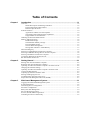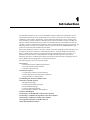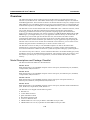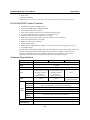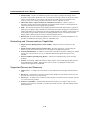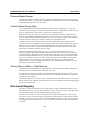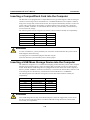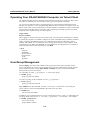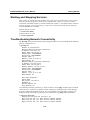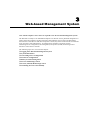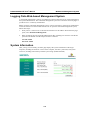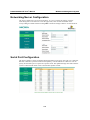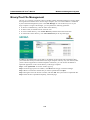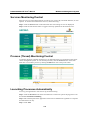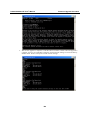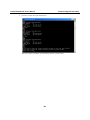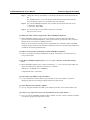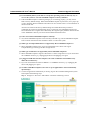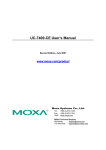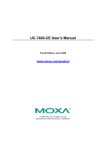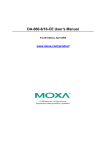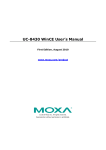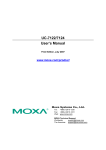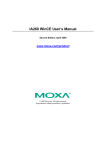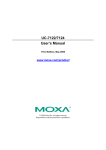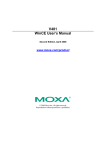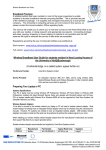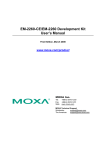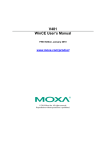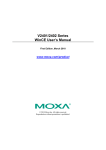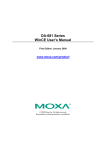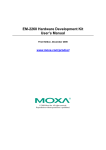Download DA-661/662/663-CE User`s Manual v3
Transcript
DA-661/662/663-CE User’s Manual Third Edition, March 2008 www.moxa.com/product © 2008 Moxa Inc., all rights reserved. Reproduction without permission is prohibited. DA-661/662/663-CE User’s Manual The software described in this manual is furnished under a license agreement and may be used only in accordance with the terms of that agreement. Copyright Notice Copyright © 2008 Moxa Inc. All rights reserved. Reproduction without permission is prohibited. Trademarks MOXA is a registered trademark of Moxa Inc. All other trademarks or registered marks in this manual belong to their respective manufacturers. Disclaimer Information in this document is subject to change without notice and does not represent a commitment on the part of Moxa. Moxa provides this document “as is,” without warranty of any kind, either expressed or implied, including, but not limited to, its particular purpose. Moxa reserves the right to make improvements and/or changes to this manual, or to the products and/or the programs described in this manual, at any time. Information provided in this manual is intended to be accurate and reliable. However, Moxa assumes no responsibility for its use, or for any infringements on the rights of third parties that may result from its use. This product might include unintentional technical or typographical errors. Changes are made periodically to the information in this manual to correct such errors, and these changes are incorporated into new editions of the publication. Technical Support Contact Information www.moxa.com/support Moxa Americas: Toll-free: 1-888-669-2872 Tel: +1-714-528-6777 Fax: +1-714-528-6778 Moxa China (Shanghai office): Toll-free: 800-820-5036 Tel: +86-21-5258-9955 Fax: +86-10-6872-3958 Moxa Europe: Tel: +49-89-3 70 03 99-0 Fax: +49-89-3 70 03 99-99 Moxa Asia-Pacific: Tel: +886-2-8919-1230 Fax: +886-2-8919-1231 Table of Contents Chapter 1 Introduction ..................................................................................................1-1 Overview.................................................................................................................................. 1-2 Model Descriptions and Package Checklist.................................................................. 1-2 DA-661/662/663 Product Features ............................................................................... 1-3 Hardware Specifications............................................................................................... 1-3 Software Features .................................................................................................................... 1-4 Applications and Services Development ...................................................................... 1-4 Networking and Communications Capabilities ............................................................ 1-5 Supported Servers and Daemons .................................................................................. 1-5 Obtaining the Firmware Build Version .................................................................................... 1-6 Memory and File Systems ....................................................................................................... 1-6 RAM-based Storage ..................................................................................................... 1-6 Onboard Flash Memory Storage................................................................................... 1-6 External Media Storage ................................................................................................ 1-7 Caution When Storing Data.......................................................................................... 1-7 Storing Data in RAM vs. Flash Memory ...................................................................... 1-7 Hive-based Registry................................................................................................................. 1-7 Inserting a CompactFlash Card into the Computer.................................................................. 1-8 Inserting a USB Mass Storage Device into the Computer ....................................................... 1-8 Inserting a PCMCIA Card into the Computer.......................................................................... 1-9 Using Fiber Ethernet for the DA-663-CE ................................................................................ 1-9 RS-232/422/485 Serial Ports.................................................................................................... 1-9 Chapter 2 Getting Started .............................................................................................2-1 Starting Your DA-661/662/663 Computer ............................................................................... 2-2 Resetting Your DA-661/662/663 Computer............................................................................. 2-2 Operating Your DA-661/662/663 Computer via Serial Console.............................................. 2-2 Changing the Network Settings ............................................................................................... 2-3 Operating Your DA-661/662/663 Computer via Telnet Client ................................................ 2-4 User/Group Management......................................................................................................... 2-4 Adjusting System Time and RTC Time ................................................................................... 2-5 Starting and Stopping Services ................................................................................................ 2-6 Troubleshooting Network Connectivity................................................................................... 2-6 Simple Network Management Protocol (SNMP)..................................................................... 2-7 Chapter 3 Web-based Management System ...............................................................3-1 Logging Onto Web-based Management System ...................................................................... 3-2 System Information.................................................................................................................. 3-2 Networking/Server Configuration............................................................................................ 3-3 Serial Port Configuration ......................................................................................................... 3-3 Binary/Text File Management ................................................................................................. 3-4 Services Monitoring/Control ................................................................................................... 3-5 Process (Thread) Monitoring/Control...................................................................................... 3-5 Launching Processes Automatically ........................................................................................ 3-5 1 Chapter 1 Introduction The mechanism design for this series of embedded computers follows the standard 19-inch 1U rack-mounted form factor. Each model supports 110 to 220 VAC/VDC power inputs, which is suitable for power industry applications, such as substation automation systems, remote power meter measuring systems, and power distribution networking automation systems. The DA-661 features 16 RS-232/422/485 serial ports, dual 10/100 Mbps Ethernet, one PCMCIA for WLAN 802.11b/g wireless communication expansion, and a CompactFlash slot for storage expansion. The DA-662 provides 4 LAN ports, and the DA-663 provides 2 multi-mode 100BaseFX fiber optic connectors as the network communication interface. Microsoft® Windows® CE 5.0 is an open, scalable, 32-bit OS (operating system) that allows you to build a wide range of innovative, small footprint devices. A typical Windows® CE-based device is designed for a specific use, and often runs disconnected from other computers, or is distributed as a front-end to a centralized host. Examples include enterprise tools, such as industrial controllers, communications hubs, POS (point-of-sale) terminals, and display devices, such as HMIs, advertising appliances, and interactive panels. The following topics are covered in this chapter: Overview ¾ Model Descriptions and Package Checklist ¾ DA-661/662/663 Product Features ¾ Hardware Specifications Software Features ¾ Applications and Services Development ¾ Networking and Communications Capabilities ¾ Supported Servers and Daemons Obtaining the Firmware Build Version Memory and File Systems ¾ RAM-based Storage ¾ Onboard Flash Memory Storage ¾ External Media Storage ¾ Caution When Storing Data ¾ Storing Data in RAM vs. Flash Memory Hive-based Registry Inserting a CompactFlash Card into the Computer Inserting a USB Mass Storage Device into the Computer Inserting a PCMCIA Card into the Computer Using Fiber Ethernet for the DA-663-CE RS-232/422/485 Serial Ports DA-661/662/663-CE User’s Manual Introduction Overview The Moxa DA-66X-CE Series (referred to here as the DA-66X-CE) includes the DA-661-CE, DA-662-CE, and DA-663-CE. These RISC-based ready-to-run embedded computers are ideal for embedded applications. The DA-66X-CE features 16 RS-232/422/485 serial ports, multiple 10/100 Mbps Ethernet ports, a PCMCIA interface for wireless LAN communication, a CompactFlash port for flash disk expansion, and USB ports for adding additional memory (such as a USB Flash disk). The DA-66X-CE uses an Intel XScale IXP-425 533 MHz RISC CPU. Unlike the X86 CPU, which uses a CISC design, the IXP-425’s RISC design architecture and modern semiconductor technology provide the DA-66X-CE with a powerful computing engine and communication functions, but without generating a lot of heat. The built-in 32 MB NOR Flash ROM and 128 MB SDRAM give you enough memory to run your application software directly on the DA-66X. As the dual LAN ports are built right into the IXP-425 CPU, the DA-66X-CE makes an ideal communication platform for network security applications. The DA-662 has four Ethernet ports and the DA-663 has 2 multi-mode fiber optic connectors. If your application requires placing the DA-66X-CE at a site that is not located near an Ethernet LAN connection, you can connect to the network using the DA-66X’s PCMCIA port to attach a wireless LAN card. The DA-66X-CE series of ready-to-run embedded computers are built on the Microsoft® Windows® CE 5.0 operating system (OS). Building on a common, widely used programming environment makes them suitable for both new system development and legacy system migration. All of the necessary device drivers, such as a PCMCIA Wireless LAN module and Keypad, LCM, and Buzzer control, are included with the DA-66X-CE. The operating system, device drivers, and the software you develop for your own applications, can all be stored in the DA-66X’s Flash memory. Model Descriptions and Package Checklist The three DA-66X-CE models are described below: DA-661-16-CE RISC-based ready-to-run embedded computer with 16 serial ports, dual Ethernet ports, PCMCIA, CompactFlash, USB, WinCE 5.0 DA-662-16-CE RISC-based ready-to-run embedded computer with 16 serial ports, four Ethernet ports, PCMCIA, CompactFlash, USB, WinCE 5.0 DA-662-I-16-CE RISC-based ready-to-run embedded computer with 16 serial ports with optical isolation, 4 Ethernet ports, PCMCIA, CompactFlash, USB, WinCE 5.0 DA-663-16-CE RISC-based ready-to-run embedded computer with 16 serial ports, dual fiber multi-mode Ethernet ports, PCMCIA, CompactFlash, USB, WinCE 5.0 The DA-66X-CE is shipped with the following items: y y y y y y y DA-66X-CE 19-inch Rack-mount kit Quick Installation Guide Document & Software CD Cross-over Ethernet cable CBL-RJ45M9-150: 150 cm, 8-pin RJ45 to male DB9 serial port cable CBL-RJ45F9-150: 150 cm, 8-pin RJ45 to female DB9 console port cable 1-2 DA-661/662/663-CE User’s Manual Introduction y Power cord y Warranty Statement NOTE: Notify your sales representative if any of the above items are missing or damaged. DA-661/662/663 Product Features y y y y y y y y y y y y Intel XScale IXP-425 533 MHz processor On-board 128 MB RAM, 32 MB flash ROM Sixteen RS-232/422/485 serial ports 2 KV optical isolation protection for serial ports (DA-662-I only) Two 10/100 Mbps Ethernet ports (four ports for DA-662-CE) Standard 19-inch rack-mount installation, 1U height Wide range of power input voltages from 100 to 240V (both AC and DC) LCD screen and push buttons for HMI Ready-to-run WinCE 5.0 platform Robust, fanless design PCMCIA and CompactFlash for storage or wireless LAN expansion (supports 802.11b/g) Two USB 2.0 hosts The DA-66X-CE embedded computers each add a PCMCIA slot and a CompactFlash interface for wireless communication and CompactFlash storage expansion. In addition, the DA-66X-CE integrates two USB hosts and an LCM display for mass storage capability. The following comparison table shows more details about the differences in the three models. Hardware Specifications DA-661 DA-662/DA-662-I DA-663 Intel XScale IXP-425, 533 MHz CPU 128 MB RAM 32 MB Flash Auto-sensing 10/100M Auto-sensing 10/100M × 2 with built-in 1.5 KV × 4 with built-in 1.5 KV magnetic isolation magnetic isolation N/A LAN protection protection (RJ45 connectors) (RJ45 connectors) Multi-mode 100BaseFX N/A N/A Fiber × 2 (SC connectors) RS-232/422/485 × 16 (RJ45 connectors) Port 15 KV ESD for all signals Serial 2 KV optical isolation protection (DA-662-I only) Protection 5, 6, 7, 8 Data Bits Serial 1, 1.5, 2 Ports Stop Bits none, even, odd, space, mark Parity Flow RTS/CTS, XON/XOFF, RS-485 ADDC™ Control 50 bps to 921.6 Kbps Speed RS-232 × 1 (RJ45 connectors) Serial Console 2 USB 2.0 Hosts 1-3 DA-661/662/663-CE User’s Manual PCMCIA Storage Expansion LCM Push Buttons Real-time Clock Buzzer Reset Button Power Input Power Consumption Weight Dimensions (W × D × H) Operating temperature Storage temperature Regulatory Approvals Warranty Introduction Cardbus × 1 Compact Flash × 1** 2 × 16 Text Mode 4 Yes Yes Reset to Default × 1 100 to 240 VAC/VDC DA-661/662/663: 15W/DA-662-I: 23.5W DA-661: 2.5 kg DA-662: 2.6 kg DA-663: 2.5 kg DA-662-I: 2.94kg DA-661/662/663: 400 × 198 × 45 mm (including rack-mount ear) 440 × 198 × 45 mm (without rack-mount ear) DA-662-I: 480 × 224 × 45 mm (with rack-mount ears) 440 × 224 × 45 mm (without rack-mount ears) -10 to 60°C (14 to 140°F), 5 to 95% RH -20 to 70°C (-4 to 176°F), 5 to 95% RH EMC: CE Class A, FCC Class A for all models Safety: UL, cUL, TUV (EN60950) for DA-661/662/663 UL, cUL, LVD (EN60950) for DA-662-I 5 years ** The CompactFlash is designed for Flash memory card or Microdrive. Software Features The DA-66X-CE embedded computer is a ready-to-run, RISC-based, “headless” computer with a robust and network-centric design. It features Microsoft® Windows® CE 5.0 as the operating system (OS). Developers of embedded communication applications will find that the open programming environment makes the DA-66X-CE well-suited for both new system development and legacy system migration. Applications and Services Development y C Libraries and Run-times—Compared to the C libraries and run-times used on a desktop PC running Windows®, the C libraries and run-times on a DA-661/662/663 WinCE are a subset of the WIN32 APIs. The system supports a full ANSI C run-time, standard input/output library, standard input/output ASCII library, and standard ASCII string functions. In addition, compiler C++ exception handling and Run-Time Type Information (RTTI) equivalent to desktop C++ compilers are supported. y Component Services (COM and DCOM)—The Common Object Model (COM) is an operating system-independent, object-oriented system for creating binary software components that can interact with other COM-based components in the same process space, in other processes, or on remote machines. y Microsoft® Foundation Classes (MFC)—MFC is a comprehensive class library and complete object-oriented application framework designed to help build applications, COM components, and controls. 1-4 DA-661/662/663-CE User’s Manual Introduction y SOAP Toolkit—SOAP is an XML-based protocol for object exchange and calling remote procedures. Microsoft® Windows® CE 5.0 provides functionality similar to the SOAP Toolkit version 2 on the desktop. It provides a layer that allows COM objects to use SOAP as the transport protocol for remote procedure calls and to interact with Web services. y Microsoft® .NET Compact Framework 2.0 with Service Pack 1—Offers a choice of languages, initially Microsoft® Visual Basic® and Microsoft® Visual C#, and eliminates the common problems faced with language interoperability. y XML—Provides the Document Object Model (DOM) for base XML functionality, support for XML Query Language (XQL) and XPATH, Extensible Style Sheet Language Transformations (XSLT) that enable you to transform one class of XML document to another, SAX2 support for event-based parsing of XML documents (including MSXML Writer), and parsing based on Simple API for XML (SAX) for resource-constrained target devices. y Winsock 2.2—Provides enhanced capabilities over Winsock 1.1, including installable service providers for additional third-party protocols, and Media sense. Networking and Communications Capabilities y Simple Network Management Protocol (SNMP)—Monitors remote connections to the network. y Simple Network Time Protocol (SNTP) Client—Provides support for synchronizing the device’s system time with an SNTP server, and supports Daylight Savings Time. y Serial Communications—In addition to the 16550 UART driver bound to a debug port and the console port, a special driver for 8 or 16 additional Moxa home-made serial ports is also included. y Network Utilities (IpConfig, Ping, Route)—Utilities for troubleshooting various network problems. y TCP/IP—Includes IP, Address Resolution (ARP), Internet Control Message (ICMP), Internet Group Membership (IGMP), Transmission Control (TCP), User Datagram (UDP), name resolution and registration, and DHCP. Supported Servers and Daemons y Telnet Server—A sample server that allows remote administration through a standard Telnet client. y File Server—The File Server function in Microsoft® Windows® CE enables clients to access files and other resources over the network. y FTP Server—A sample server used for transferring files to and from remote computer systems over a network using TCP/IP. y Web Server (HTTPD)—Includes ASP, ISAPI Secure Socket Layer support, SSL 2, SSL 3, Transport Layer Security (TLS/SSL 3.1) public key-based protocols, and Web Administration ISAPI Extensions. 1-5 DA-661/662/663-CE User’s Manual Introduction Obtaining the Firmware Build Version There are three ways to obtain the firmware versions of the DA-66X-CE embedded computers. This information is particularly important for identifying features. y Examine the welcome message after you log on to the computer. y Log on to the web-based management system (described in a later chapter) to view the system information. Memory and File Systems The DA-661/662/663-CE file system allows file storage on the system RAM or on the onboard flash memory. Files can also be stored on external media such as a USB drive or CompactFlash card. RAM-based Storage About 20 MB of the 128 MB SDRAM is available for user applications and data. The operating system and kernel image occupy the rest of the space. The root directory is stored in RAM, along with subdirectories such as “Windows”, “Temp”, “My Documents”, “Network”, and “Program Files”. Files can be temporarily stored in these directories, but they will be deleted when the system is shut down or restarted. Persistent files and programs should be placed in the “NORFlash” directory. Onboard Flash Memory Storage Onboard flash memory storage is provided through the “NORFlash” directory. Anything that is saved in this directory will be retained when power is disconnected or lost. 15.5 MB of storage is available. 1-6 DA-661/662/663-CE User’s Manual Introduction External Media Storage When external media is installed, such as a USB drive or CompactFlash card, it will be found as an additional directory. For data that is intended to be shared with a PC, the external media should be formatted using the PC’s FAT file system. Caution When Storing Data It is recommend that the onboard NOR flash be used for storing programs only. For log data generated by your programs, use external storage media such as CompactFlash or a Network File System. CompactFlash is much easier to replace if it is damaged or full. NOR flash memory has a life cycle of 100,000 write operations at the block (128 KB) level. It does not support BBM (Bad Block Management). For this reason, a FAT file system would not know if a flash block has reached the end of its life cycle. The FAT file system would continue to scan the block again and again, eventually resulting in an unpredictable state. In addition, the FAT file system searches for free space sequentially when performing write operations. As files are deleted, free storage space becomes more and more fragmented, making it difficult to search. When a file is frequently updated, data is deleted and rewritten to the same memory blocks over and over again. Eventually, the FAT file system would be unable to read those blocks, causing the operating system to hang. Although CompactFlash cards also have a life cycle, most use NAND flash memory with hardware controllers that implement BBM. This feature allows the FAT file system to flag and skip any bad blocks. Furthermore, there is much more storage space available on CompactFlash cards than on the NOR flash memory. This space can be used cautiously to maximize the media’s life cycle. An effective method is to create a large empty file (around 30 MB) to store log data. Data is written evenly over the space, and when the end of the space is reached, the write operations start over from the beginning of the space. This method reduces the number of write operations performed on each block. Storing Data in RAM vs. Flash Memory Although data saved in RAM will be deleted when the system shuts down, RAM storage has the advantage of faster read/write access and no life cycle issue. For applications where important data is transmitted immediately and directly to a host, you can store the necessary log data in RAM. After the host receives the data, the data does not need to be retained and can be deleted. Embedded computers have resource limits, so integrators need to determine when it is critical that data be stored on one of the file systems. When it is necessary for data to be stored, the appropriate file system should be used. Hive-based Registry The registry for the DA-66X-CE is a hive-based registry instead of a RAM-based registry. The hive-based registry stores registry data inside files, or hives, which can be kept on any file system. This eliminates the need for performing backup and restoring power. Each file or hive contains a collection of registry data. The hive-based registry is split into two hives: the system hive, which contains all system data, and the user hive, which contains all data pertinent to one particular user. The DA-66X-CE embedded computer is a multi-user system and accordingly contains several user hives. A user’s hive will be mounted on logon and dismounted on logoff. 1-7 DA-661/662/663-CE User’s Manual Introduction Inserting a CompactFlash Card into the Computer The DA-66X-CE is equipped with a CompactFlash slot of type II that supports cards of both types I and II. A mass storage card is considered to be a standard attachment to the computer. When an empty mass storage card is inserted into the slot, the computer automatically formats it to the FAT system. This process takes a few minutes to complete. When a mass storage card is inserted, a directory named “CFFolder” is created under the root directory, and the newly created directory serves a link to the storage. The following table lists CF storage devices that have been tested successfully for compatibility. Vendor PRETEC SanDisk Ultra II Transcend Transcend Transcend Size 128 MB 1 GB 2 GB 2 GB 4 GB Speed 45X 80X 80X ATTENTION In some circumstances, you may find that your CF card is not detected when the system reboots. If this happens do the following: (a) Unplug the CF card and then plug the card back in again. (b) Power down the system and then power it back up again. Inserting a USB Mass Storage Device into the Computer The USB mass storage device is considered to be highly portable between your PC and a computer that does not support the TFAT system. We suggest that you format your devices with the FAT format. When the first USB storage device is plugged into the slot on the back of the computer, a directory named “USBDisk” under the root directory is created on the internal file system as a link to the storage device. The directory created for the second USB device is “USBDisk2.” The following table lists USB mass storages devices that have been tested successfully for compatibility. Vendor CRUZER Intel Abocom PQI Transcend Transcend Device Name mini Flash memory Size 128 MB 128 MB 128 MB 256 MB 512 MB 1 GB JetFlash JetFlash ATTENTION Some USB storage devices may not be detected by the system. We suggest that you use one of the devices listed in the above table, since these USB mass storage devices have been tested successfully for compatibility. 1-8 DA-661/662/663-CE User’s Manual Introduction Inserting a PCMCIA Card into the Computer The DA-66X-CE computer does not have a built-in embedded wireless card. If you get a PCMCIA wireless card, be sure that it has a WinCE5.0 driver. The following list shows the supported PCMCIA Net Cards that we tested. Most of the RTL8139 PCI PCMCIA cards and NE2000 PCI PCMCIA cards work with the DA-66X-CE. Vendor D-Link Device Name DFE-690TXD PCMCIA Ethernet Card Speed 10/100M Using Fiber Ethernet for the DA-663-CE The DA-663-CE provides 2 multi-mode 100BaseFX fiber optic connectors as the network communication interface. The fiber connectors support distances of up to 2 km between links with an optical output of –20 dBm, an extinction ratio of10 dB, and a total receiver input of –32 dBm. RS-232/422/485 Serial Ports The DA-66X-CE embedded computer comes with two embedded serial ports, referred to as COM1 and COM2. COM1 is hidden inside the casing and is used for debugging purposes when developing firmware. COM2 is used as the console port, which allows you to connect to the computer over a serial connection. Although the console port can be used for applications such as data acquisition and control, we suggest using the sixteen serial ports located on the back of the device for applications. From left to right, the sixteen serial ports are designated as “COM3” through “COM18”. The serial ports are designed for reliability and high-speed operation, up to 921600 bps. Each port incorporates three selectable operation modes (i.e., RS-232, RS-422, and RS-485) in order to handle diverse applications. For detailed information on the serial port configuration, please refer to Serial Port Configuration in Chapter 3, Web-based Management System. 1-9 2 Chapter 2 Getting Started In this chapter, we explain how to use a PC to operate a DA-66X-CE computer. For clarity, the PC that you will be using to connect to the DA-66X-CE is referred to as a development workstation, and the DA-66X-CE computer is called a target computer. In addition, manual steps are described to facilitate operations such as system time adjustment, troubleshooting network connectivity, etc. Some of these operations can be done using system commands after gaining access to the computer, and others can be done using a web-based management system, which is described in a later chapter. The following topics are covered in this chapter: Starting Your DA-661/662/663 Computer Resetting Your DA-661/662/663 Computer Operating Your DA-661/662/663 Computer via Serial Console Changing the Network Settings Operating Your DA-661/662/663 Computer via Telnet Client User/Group Management Adjusting System Time and RTC Time Starting and Stopping Services Troubleshooting Network Connectivity Simple Network Management Protocol (SNMP) DA-661/662/663-CE User’s Manual Getting Started Starting Your DA-661/662/663 Computer Connect the SG wire to the shielded contact located in the upper left corner of the DA-66X-CE computer, and then power it on by connecting it to the power adaptor. It takes about 30 to 60 seconds for the system to boot up. Once the system is ready, the “Ready” LED will light up. The light will stay lit until you shut down the computer. Resetting Your DA-661/662/663 Computer Cold-Start: You seldom need to perform a cold-start on a DA-66X-CE computer. In some cases, such as when the computer stops responding, an application locks up, or you upgrade the firmware, it may be necessary to perform a cold-start. Unplug the power line and then plug it back in again. The computer will reboot itself immediately. Resetting to Factory Defaults: If the computer is not working properly and you want to reset it back to the factory default settings, press and hold the “Reset to Default” button for at least 5 seconds. The buzzer will sound while the factory default settings are being loaded. After the factory defaults have been loaded, the computer reboots itself. Do not confuse this with the “Reset” button. In some situations when you cannot boot the computer at all, power on the computer and hold the “Reset to Default” button for at least 20 seconds. Operating Your DA-661/662/663 Computer via Serial Console The serial console port (located next to the two LAN ports) gives users a convenient way of connecting the development workstation to the console utility of the target computer. This method is particularly useful when using the computer for the first time. After you have wired a serial cable, go back to the development workstation and start a terminal program (e.g., HyperTerminal) by using the settings shown below for the serial console port. Baudrate Parity Data bits Stop bits Flow Control Terminal 115200 bps None 8 1 None ANSI After a successful connection, type the login name and password as requested to log on to the computer. The default values are both admin. Login: admin Password: admin The console has a default timeout value of 15 minutes. To disable the timeout, you will need to change a value in the registry. Go to “HKEY_LOCAL_MACHINE\Comm\CONSOLED”, and set the “Timeout” value to “FFFFFFFF”. 2-2 DA-661/662/663-CE User’s Manual Getting Started Changing the Network Settings The DA-66X-CE computer comes with two or four network interfaces. The default IP addresses and netmasks of the network interfaces are as follows: LAN1 LAN2 LAN3 LAN4 Default IP Address 192.168.3.127 192.168.4.127 192.168.5.127 192.168.6.127 Netmask 255.255.255.0 255.255.255.0 255.255.255.0 (DA-662 only) 255.255.255.0 (DA-662 only) For most applications, you will need to change the network settings to fit whatever local network development workstation is connected to. If you do not change the IP addresses, you may not be able to make a network connection to the DA-66X-CE directly. The “netconfig” command is a utility that is used to complete the task. Before changing the IP addresses, type “netconfig -h” to list the help for this command. DA-661-CE / DA-663-CE \> netconfig -h Usage: netconfig –n <“LAN1” or “LAN2”> [-EnableDHCP] [-i <IP address>] [-m <netmask>] [-d <DNS server>] [-g <gateway>] [-w <WINS Server>] DA-662-CE \> netconfig -h Usage: netconfig –n <“LAN1” or “LAN2” or “LAN3” or “LAN4”> [-EnableDHCP] [-i <IP address>] [-m <netmask>] [-d <DNS server>] [-g <gateway>] [-w <WINS Server>] For example, if your development workstation has a LAN port at 192.168.1.1, and the IP address of the Domain Name Server (DNS) is 192.168.2.6, execute the following command. \> netconfig –n LAN1 –i 192.168.1.5 –m 255.255.255.0 –g 192.168.1.254 –d 192.168.2.6 Use the command “netconfig” to view the updated settings. > netconfig LAN1 Interface Configuration: IP Address: 192.168.1.5 SubNet Mask: 255.255.255.0 Gateway: 192.168.1.254 DNS: 192.168.2.6 LAN2 Interface Configuration: IP Address: 192.168.4.127 SubNet Mask: 255.255.255.0 Gateway: DNS: 2-3 DA-661/662/663-CE User’s Manual Getting Started Operating Your DA-661/662/663 Computer via Telnet Client We suggest changing the network settings of the computer (see the above section) so that at least one of the two network ports is on the same LAN as your development workstation. Use a cross-over Ethernet cable to connect directly from your development workstation to the DA-66X-CE computer, or use a straight-through Ethernet cable to connect the computer to a LAN hub or switch. Next, use the Telnet client in your development workstation to connect to the Telnet console utility of the DA-66X-CE computer. After connecting successfully, type the login name and password as requested to log on to the computer. Login: admin Password: admin After logging on via the console port or a Telnet client, a list of busybox commands are available to operate the computer. Use “HELP” to display all of the commands and type “HELP [command name]” to display extended help for the given command. Some of these commands, such as “DATE” and “TIME” are very useful for you to manage the system time of the computer. Other commands, such as “DIR” and “MKDIR” are good utilities for file management. For example, to inspect the file structure of the root directory, type DIR. > dir /b Network NORFlash My Documents Program Files Temp Windows User/Group Management User Grouping: You often need to define a user group to associate with a particular system service and manage this service to be accessible only by the users authorized to register with this group. Three user groups, namely ftpd, telnetd, and httpd, have been created in the default factory kernel for your convenience. Use command “useradd –g <groupName>” to create a user group. \> useradd –g yyyy group yyyy has been added. To remove a group, use the command “userdel –g <groupName>“. \> userdel –g yyyy group yyyy has been removed. User Addition: Use the command “useradd <newUserID>“ to add a user for accessing the system. The user’s password is defaulted to the same as the user name. \> useradd xxxx user xxxx has been added. In addition, you can manage this user to access a particular service by typing “-g” followed by the user group name of the service, i.e., “useradd –g <groupName> <newUserID>”. For example, \> useradd –g telnetd xxxx user xxxx is existent group telnetd is existent 2-4 DA-661/662/663-CE User’s Manual Getting Started user xxxx has been added to group telnetd User Deletion: Use command “userde <userID>l” to delete a user for accessing the system. User “admin” cannot be deleted. \> userdel xxxx user xxxx has been deleted You can also just remove a user from a user group with the command “userdel –g <groupName> <newUserID>”. For example, \> userdel –g yyyy xxxx user xxxx has been removed from group yyyy Password Change: Use the command “passwd <userID>” to change your login password. Type \> passwd xxxx Current password: New password: Retype new password: Password has been changed User List: Use command “userlist” to list all users. \> userlist List all users Adjusting System Time and RTC Time The DA-66X-CE computer has two time settings: the system time (or CPU clock) and the RTC (Real-time Clock) time. The system time regulates the execution of instructions and the RTC keeps track of the time even when the computer is turned off. RTC time runs on a special battery that is not connected to the normal power supply. Do not confuse a computer’s real-time clock with its CPU clock. Setting the System Time Manually: Use the date, and time commands to query the current system date/time or to set a new system date/time. \> date The current date is: Tuesday, November 22, 2005 Enter the new date (mm-dd-[yy]yy): 12-23-05 \> date /T Wednesday, November 23, 2005 \> time The current time is: 5:27:17 PM Enter the new time (hh:mm:ss): 16:02:00 \> time /T 4:02:04 PM Adjusting RTC Time: Use the command hwclock -w to convert the system time to the RTC time. \> hwclock -w Use the command hwclock –w YYYY-MM-DD hh:mm:ss to update the RTC time manually. \> hwclock –w 2005-12-23 15:00:00 Use the command hwclock to query the updated RTC time. \> hwclock 2005-12-23 15:00:00 2-5 DA-661/662/663-CE User’s Manual Getting Started Starting and Stopping Services After booting up, the DA-66X-CE computer runs several services continuously to serve requests from users or other programs. Notable services include telnet (“TEL0:”), console (“CON0:”), world wide web HTTP (“HTP0:”), and file transfer FTP (“FTP0:”). You seldom need to use these services. However, you can still start up or stop a service with its associated name by using the command services. For example, Start the FTP service with \> services start FTP0: Stop the FTP service with \> services stop FTP0: Troubleshooting Network Connectivity The ipconfig tool prints the TCP/IP-related configuration data of a host including the IP addresses, gateway, and DNS servers. \> ipconfig /all Windows IP configuration Ethernet adapter Local Area Connection: IP Address: 192.168.4.127 Subnet Mask: 255.255.255.0 Adapter Name: IXP425ETHNPE2 Description: IXP425ETHNPE2 Adapter Index: 2 Address: 80 86 33 33 34 12 DHCP Enabled: NO Ethernet adapter Local Area Connection: IP Address: 192.168.14.202 Subnet Mask: 255.255.248.0 Default Gateway: 192.168.15.254 Adapter Name: IXP425ETHNPE1 Description: IXP425ETHNPE1 Adapter Index: 3 Address: 78 56 34 91 cc dd DHCP Enabled: NO Host name: WindowsCE Domain Name: DNS Servers: 192.168.1.6 NODETYPE: 8 Routing Enabled: NO Proxy Enabled: NO To troubleshoot network connectivity or name resolution, use the ping command. This command verifies IP-level connectivity to another TCP/IP computer by sending Internet Control Message Protocol (ICMP) Echo Request messages. The corresponding return Echo Reply messages are displayed, along with round-trip times. For more information, type ping without parameters. \> ping www.moxa.com Pinging Host www.moxa.com [192.168.1.16] Reply from 192.168.1.16: Echo size=32 time<1ms TTL=126 Reply from 192.168.1.16: Echo size=32 time<1ms TTL=126 Reply from 192.168.1.16: Echo size=32 time<1ms TTL=126 2-6 DA-661/662/663-CE User’s Manual Getting Started The route utility allows you to view or modify network routing tables. Type this command without parameters to view a list of functions. \> route To view current routing items in the tables, \> route PRINT To add a routing item on network interface 1, \> route ADD 192.168.0.0 MASK 255.255.0.0 192.168.15.254 IF 2 To delete a routing item, \> route DELETE 192.168.0.0 Simple Network Management Protocol (SNMP) SNMP is the Internet standard protocol for network management, and belongs to the TCP/IP protocol suite. SNMP was developed to monitor and manage networks. It uses a distributed architecture that consists of agents and managers: y The SNMP agent is an SNMP application that monitors network traffic and responds to queries from SNMP manager applications. The agent also notifies the manager when significant events occur, by sending a trap. y An SNMP manager is an SNMP application that generates queries to SNMP-agent applications and receives traps from SNMP-agent applications. The DA-66X-CE computer installs an SNMP agent to serve as an SNMP device. You should install the SNMP manager on the workstation computer (for example, a Linux system) that monitors the network. After installing the nodes, you need to configure the SNMP manager and agent. To check SNMP agent capabilities on a target DA-66X-CE computer (e.g., network IP at 192.168.3.127), log on to the workstation computer on which the SNMP manager resides, and type: \> snmpwalk -v 2c -c public 192.168.3.127 system SNMPv2-MIB::sysDescr.0 Microsoft Windows CE Version 5.0 (Build 1400) SNMPv2-MIB::sysObjectID.0 SNMPv2-SMI::enterprises.311.1.1.3.3 SNMPv2-MIB::sysUpTime.0 1282929 SNMPv2-MIB::sysContact.0 Your System Contact Here SNMPv2-MIB::sysName.0 WindowsCE … You will see a series of messages from the SNMP agent on the DA-66X-CE computer. You may then proceed to monitor and manage the computer. 2-7 3 Chapter 3 Web-based Management System Note: Internet Explorer 5.5 or above is required to use the web-based management system. The DA-66X-CE ready-to-run embedded computers are network-centric platforms designed to be used as front-end computers for data acquisition and industrial control. Due to the distributed characteristics of the devices that these computers control, they often reside in harsh environments away from the system administrator. To manage these computers, operations such as networking/server configuration, file management, and process (thread) monitoring/control become a critical area to consider. The following topics are covered in this chapter: Logging Onto Web-based Management System System Information Networking/Server Configuration Serial Port Configuration Binary/Text File Management Services Monitoring/Control Process (Thread) Monitoring/Control Launching Processes Automatically DA-661/662/663-CE User’s Manual Web-based Management System Logging Onto Web-based Management System A web-based management system is provided for the DA-661/662/663-CE for easier management and system administration. The web-based management system uses a menu bar and CGI pages to provide access to commonly-used features. Before using the web-based management system, your PC must have a web browser installed and a network connection to the DA-661/662/663-CE. To open the web-based management system, follow these steps: 1. Point your PC’s web browser to the DA-661/662/663-CE’s IP address. When the main page opens, select Web-Based Management. 2. When prompted, enter the required authentication data, including case-sensitive user ID and password. The default user ID and password are as follows: User ID: admin Password: admin System Information After you log on successfully, the main page displays the system information of the target computer, including the firmware version of the computer, the CPU system time, and system resources, including main memory and file system usage (RAM and Flash). 3-2 DA-661/662/663-CE User’s Manual Web-based Management System Networking/Server Configuration The target computer has two network interfaces. To view or change the settings, click the Networking item on the menu bar. After the page loads, enter the relevant details on the corresponding text fields and then click Update to make the changes effective for the interfaces. Serial Port Configuration The target computer consists of multiple high-performance serial ports, each with 3-in-1 (RS-232, RS-422, or RS-485) operation mode switch capability, with the default set to RS-232. You can specify each of these ports to operate at a specific mode. The updated settings take effect after the system is rebooted and remain in force until another update is made. 3-3 DA-661/662/663-CE User’s Manual Web-based Management System Binary/Text File Management On a PC, it is certainly convenient to have a friendly window-based file manager to browse, delete, and organize files and directories. On the target computer, such a convenient feature is simulated by the web-based management system. Click File Manager to view the directory tree of your target computer. Using the file manager, you can perform the following operations: y y y y To browse a child directory, click the name of the directory. To delete a file, click the X in front of the file icon. To create a child directory, click Create Directory and then follow the instructions. To refresh the current directory, click Current Directory at the top of the page. In addition, the management system offers a mechanism for file upload. This mechanism helps you transfer files from your workstation to the target computer in an easy way. For instance, after you have built an application on the development workstation, you can use this mechanism to upload the application to the current directory of the target computer. Step 1: Click Upload File. A browser window pops up. Step 2: From the pop-up browser window, click Browse to bring up a local file manager. Step 3: Browse to and select the file that you want to upload and click Open. Step 4: Navigate back to the browser window, and click OK. The system starts to upload the file. Step 5: After the file is uploaded completely, refresh the page. 3-4 DA-661/662/663-CE User’s Manual Web-based Management System Services Monitoring/Control Some services run in the background to provide services, such as ftp, and telnet daemons, for user requests. To monitor and control these services, do the following: Step 1: Click the Services item on the main menu bar. The running services are displayed. Step 2: Click the relevant check box to toggle a start/stop operation for the desired service. Process (Thread) Monitoring/Control At runtime, the target computer manages up to 32 applications that you can monitor and control via the management system. To view current processes, click the Processes item on the main menu bar. You can kill a process by clicking the kill button next to the process name. Launching Processes Automatically To set up your application to start on boot up, do the following: Step 1: Click the Processes item on the main menu bar. In the lower part of the page, there is an area marked Automatic Launching. Step 2: Fill in the full path of the application in the first text field and its arguments in a separate text field if there are any. Step 3: Click Add. 3-5 A Using the LCM Keypad Appendix A The DA-66X-CE embedded computers implement a set of LCD functions to provide users with on-site parameter readings of the current state of the computer. The LCD screen is operated using the four push buttons. The parameters include the model name, firmware version, network settings, in addition to other parameters. LCD Screen Displays the process values and parameters Menu Key Back to the previous menu Select Key Enter sub-menu DA-661/662/663 Data Acquisition Computer MENU ^ ﹀ Up Key Browse sub-menus upward SEL Down Key Browse sub-menus downward A typical example: y Model Name and Firmware Version—Screen that appears when the system boots up. DA-661/662/663-CE Ver 1.0 Press MENU to enter the main menu. y Main Menu Network Serial Port ↑ ↓ Serial Port Console Port ↑ ↓ Press ﹀ or use SEL to select an item. Press ﹀ or use SEL to select an item. DA-661/662/663-CE User’s Manual Console Port Return Using the LCM Keypad ↑ ↓ Press ^ or use SEL to select an item. y Network Settings (Port eth0 for example) Network Serial Port ↑ ↓ Press SEL. eth0 eth1 ↑ ↓ Press SEL. eth0: IP 192.168.3.127 ↑ ↓ eth0: Broadcast 255.255.255.255 ↑ ↓ eth0: Netmask 255.255.255.255 ↑ ↓ eth0: Broadcast 255.255.255.255 ↑ ↓ Press ﹀. Press ﹀. Press ﹀. Press ^. y Serial Port (Port #1 for example) Serial Port Console Port ↑ ↓ Press SEL. Serial Port 1 Serial Port 2 ↑ ↓ Press SEL. P1 : RS232 9600,n,8,1 ↑ ↓ Press ﹀ for port 2. y Console Port Console Port Return Press SEL. Console: Enable 115200,n,8,1 A-2 B Appendix B Firmware Upgrade Procedure Moxa engineers continuously enhance and develop software features to improve the quality and functionality of embedded products. New firmware is posted in the Moxa download center. Use the following steps to upgrade your firmware: 1. Connect to the Moxa download center to download the executable file to your computer. For example, you might download DA66XCE_V2.0_08030315.exe. 2. Upload this file to the target machine under the root directory (i.e., \). If you place this file in a compact flash or a USB device, we suggest that you copy it to the root directory first for a faster upgrade. Executing the program from a USB 1.1 device could take quite a long time. 3. Log on to the target computer through a Telnet or console connection. 4. Execute this file. Press y to continue the process. DA-661/662/663-CE User’s Manual Firmware Upgrade Procedure 5. Wait for the upgrade to complete; it will take about 5 minutes to finish. After the upgrade is complete, select if you would like to keep the current network settings or restore the factory default values. Press Y to keep the current network settings. B-2 DA-661/662/663-CE User’s Manual Firmware Upgrade Procedure 6. Press Y to reboot the target DA-66X-CE. The new firmware should be up and running once the system restarts. B-3 C Appendix C Frequently Asked Questions Q: Can the connection port for the web server (HTTPD) be changed to something other than 80? A: Yes, you can change the connection port for the web server. This is accomplished by changing a registry setting. The following instructions show how to change the HTTPD port to 81 instead of 80. In this example, the embedded computer is assigned an IP address of 192.168.3.127. Adapt the procedure as necessary for your embedded computer’s IP settings. Step 1. Open Internet Explorer and point it the following IP address: http://192.168.3.127/sysadmin/?Client=IE4 If necessary, log on as an administrator. The default administrator user ID is “admin”, and the default administrator password is “admin”. Step 2. Select “Registry Editor” in the top frame. Step 3. Browse to “HKEY_LOCAL_MACHINE\Comm\HTTPD”. Step 4. Add a DWORD value named “Port”. The default value must be zero. For “New Value Name:”, enter “Port” For “New Value Type:”, select REG_DWORD Click the “New Value” button. Step 5. Change “Port” to 51 (81 in HEX). In the “Modified Value:” field, enter “51” Go to the display position for “Port” and then click “Modify”. Step 6. Browse to “HKEY_LOCAL_MACHINE\Services\HTTPD\Accept\TCP-80”. DA-661/662/663-CE User’s Manual Firmware Upgrade Procedure Step 7. Change the value of “SockAddr” to “02 00 00 51 00 00 00 00 00 00 00 00 00 00 00 00”. For “Modified Value:”, enter “02 00 00 51 00 00 00 00 00 00 00 00 00 00 00 00” Go to the display position for “SockAddr” and click “Modify”. Step 8. Log onto the embedded computer from a Telnet client and restart the web server. /> services stop HTP0: /> services start HTP0: Step 9. Try the new URL to verify that the change was successful: http://192.168.3.127:81/ Q: What type of file system is supported by Moxa embedded computers? A: Moxa embedded computers support TFAT (Transaction-safe File Allocation Table) file systems for the on-board flash memory. TFAT protects the file system from write corruption during critical events such as a sudden power loss. However, the TFAT file system may not be recognized by PCs. Therefore, Moxa embedded computers support the FAT (File Allocation Table) file system for external storage media such as USB drives and CompactFlash cards. Q: Where can I store files permanently on Moxa embedded computers? A: There is a sub-directory named “NORFlash” under the root directory. Use this directory to store persistent files. Q: Do Moxa embedded computer have a “C:\\” or “D:\\” directory as found on desktop PCs? A: Moxa embedded computers have a single root directory, “\”. Any external storage media will appear as subdirectories under the root directory, as follows: USB drives: “\USBDisk” and “\USBDisk2” CompactFlash cards: “\CFFolder” Q: Can I delete any Windows CE system files? A: No, you should not be able to delete any system files. Even if you somehow succeed in deleting the files, they will simply reappear when the system reboots. Q: Can I add other users besides “admin”? A: Yes, by using the command “useradd”. The command “userdel” can be used to delete users. Q: Is there a way control user access for each function service (FTP, Telnet,... ) A: Yes. Log onto the embedded computer with the “admin” account. Use the command “useradd” to create user groups and assign users to them. C-2 DA-661/662/663-CE User’s Manual Firmware Upgrade Procedure Q: If I accidentally delete system files or corrupt the operating system, is there any way to recover the system or reset the embedded computer to factory defaults? A: If the embedded computer is behaving strangely or not working properly, you may reset it back to factory default settings. While the embedded computer is powered on, use a paper clip or pin to hold the “Reset to Default” button down for five seconds. This is a recessed button on the front of the unit. A buzzer will sound as the factory default settings are loaded. When the procedure is completed, the system will automatically reboot. At that time, the embedded computer will have rolled back to its original state as defined by the original registry database. Persistent files in the “NORFlash” directory will not be altered and should remain intact. Q: Can I reboot Moxa embedded computers remotely? A: Yes, Moxa embedded computers can be remotely rebooted. Log onto the embedded computer from a remote client and use the command “reboot” to reboot the system. Q: What type of CompactFlash device is supported by Moxa embedded computers? A: Moxa embedded computers have Type II CompactFlash slots. These slots support CompactFlash Type I and Type II mass storage devices. Q: What type of USB device is supported by Moxa embedded computers? A: Moxa embedded computers support USB 2.0 and 1.1 mass storage devices. If you cannot find the “USBDisk” directory, try unplugging the device and plugging it in again. Q: I plugged a USB drive into the computer, but I can not find the associated directory under the root directory. A: If you can not find the associated “USBDisk” or “USBDisk2” directory, try unplugging the device and plugging it in again. Q: On Moxa embedded computers, how do I set up an application to start automatically upon bootup? A: To start an application automatically on bootup, log into the web-based management system and complete the following steps: Step 1. Navigate to “Processes” and find the “Automatic Launching” section. C-3 DA-661/662/663-CE User’s Manual Firmware Upgrade Procedure Step 2. In the first text field, enter the full path of the application. In the second text field, enter any arguments, if required. Click “Add”. Step 3. Repeat steps 1 and 2 to set up additional applications that will start automatically upon bootup. C-4 DA-661/662/663-CE User’s Manual Firmware Upgrade Procedure Q: How do I monitor processes on Moxa embedded computers? A: In the Telnet or serial console, you can execute “ps” to monitor current processes. In the web console, there is a “Processes” page. You can monitor processes and “kill” a pending application on the system. C-5