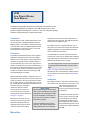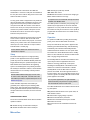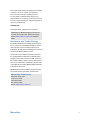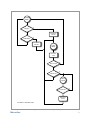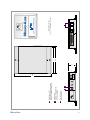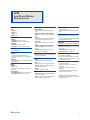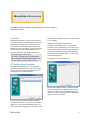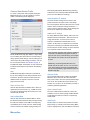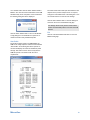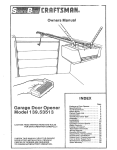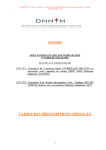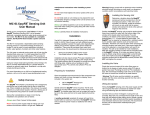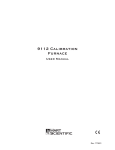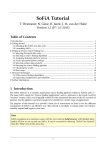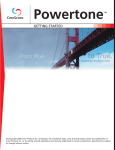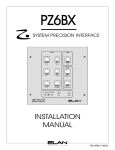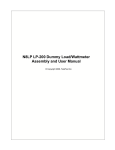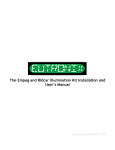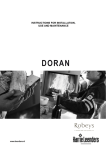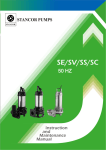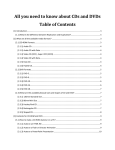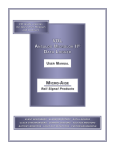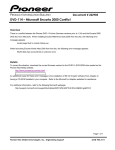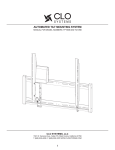Download Micro‑Aide
Transcript
M icro ‑A ide www.micro-aide.com Low Power Modems Highway Products Limited Distance Modems Failed LED Detectors Light Out Detectors Load Switches Local Control Units Custom Engineering LPM Low Power Modem User Manual Micro‑Aide Corporation Tel: 626‑915‑5502 Fax: 626‑331‑9484 685 Arrow Grand Circle Covina, CA 91722 E‑mail: [email protected] LPM L ow P ower M odem U ser M anual Commercially available modems are generally not suitable for use in highway applications. However, the LPM operates over a temperature range extending from –40°C to +72°C. Its low power design allows it to be powered by a small solar panel. Introduction This document provides a detailed description of the use and operation of the MICRO‑AIDE Low Power Modem (LPM). It also provides a detailed description of the installation and use of MICRO‑AIDE’s Modem‑ Config Application. The latter is used to create and save the profile used by the LPM. Description The LPM is specifically designed for use in highway applications requiring remote access via standard telephone lines. It will operate in severe temperature conditions as typically found in roadside facilities. It can be powered by any source in the range from 5 to 36 Vdc. It also features a low power Standby Mode. A front-panel-accessible switch allows the user to select the power mode. A battery charged by a solar panel provides an excellent method of powering the LPM when Standby Mode is enabled. standard error correction and data compression al‑ gorithms are also supported. The LPM will operate in auto-answer and originate modes. The LPM is housed in a rugged aluminum case. It will operate over temperature ranges associated with highway equipment. Front panel LEDs indicate the status of the modem at all times. A standard DB‑25 connector allows the LPM to be connected to a wide array of highway data equipment. Typical applications include remote access to vehicle detectors and weigh-in-motion systems. The LPM is designed to meet all of the requirements for a modem device intended for use with a Peek ADR®. Figure 2 on page 6 provides a three-sided, dimensioned view of the LPM. More detailed informa‑ tion is included in the section entitled “Specifications” on page 7. With Standby Mode enabled, several timers are em‑ ployed by the LPM. The timers are used to reduce net Installation power consumption. Sixty seconds after the termina‑ The LPM is housed in a case that includes mounting tion of ringing voltage or 120 seconds after the cessa‑ ears at either side. The diameter of each hole is .219". tion of DTE data, the LPM will automatically revert to The mounting holes are 6.134" low power operation. Low power apart. The modem can be se‑ operation will also be invoked N ew LPM cured to any flat surface including 10 seconds after the loss of car‑ MICRO‑AIDE designed its first LPM in a backboard. rier. The mode control sequence 1995. In 2012 the LPM was once again employed by the LPM is illustrated redesigned. The latest design includes A standard 25‑pin, RS‑232 cable in Figure 1 on page 5. all of the capabilities of the earlier vercan be used to connect the LPM sions, but is now housed in a substanto the DTE device. The LPM is Baud rates up to 33,600 are sup‑ tially smaller package. equipped with a female connec‑ ported by the LPM. Its high speed tor configured for DCE operation. makes the LPM ideally suited to The new LPM design uses a Silicon The specifications page lists each applications where large amounts Labs chip. The new chip introduces a of the RS‑232 signals provided by of data are transferred. Industry slightly different set of AT commands. the LPM. M icro ‑A ide 2 The telephone line is attached to the LPM via a standard RJ‑11 connector. Dual jacks are available at the rear panel of the LPM. A utility phone can be used while the modem is inactive. &D2: line hangs up with drop of DTR \Q0: disable flow control S7=90: wait 90 seconds for carrier before hanging up S0=1: modem answers in two rings A 6' long power cable is shipped with every LPM. The cable is terminated with a standard 3.5 mm plug. The plug mates with the power jack also located at the rear panel of the LPM. The red wire of the cable at‑ taches to the center pin of the jack and must be con‑ nected to the positive terminal of the power source. The black wire must be connected to the negative terminal of the power source. A complete list of AT commands used by the LPM is available from MICRO‑AIDE. Alternatively, the LPM can be powered by a nominal 12 Vac source. A Stancor STA‑4112A wall mount transformer can be used for this purpose. It connects directly to any 120 Vac outlet. The transformer has a rated output of 12 Vac at 500 mA. Its output cable is terminated with a 3.5 mm plug. Contact MICRO AIDE if the Stancor wall mount transformer is required. Setup The LPM includes support for a single operating profile. In some applications the factory-installed profile may need to be modified. Modem profiles are largely determined by the operational aspects of the DTE attached to the LPM and the call originating system. The LPM supports many industry standard AT and Hayes commands. However, several modem characteristics are not uniformly coded by modem manufacturers. MICRO‑AIDE’s ModemConfig App must be used to create a new LPM profile. The latter half of this User Manual provides a complete description of the ModemConfig App. Unless otherwise requested, each LPM is pro‑ grammed prior to shipment by the following initial‑ ization string. This string will support applications involving the Peek ADR. A separate command, rather complex and therefore not listed, is used to save the profile. ATE0X0&D2\Q0S7=90S0=1 The six AT commands listed above allow the LPM to operate as follows: E0: disable echoing of commands to DTE port X0: disable extended result codes to DTE port M icro ‑A ide The LPM operation controlled by the preceding com‑ mands may be appropriate for the user’s intended application. If not, the profile will need to be changed. The modem is ready for use after the correct profile is programmed and saved into the non-volatile memory of the LPM. Operation To operate the LPM start by making the necessary power, phone line and DTE cable connections. Except as noted below, after power is applied to the LPM the green LED labeled “Stby” will start flashing immediately. This indicates that Standby Mode is enabled and that the modem is in a low power state. The modem is in Active Mode whenever the standby LED is off. The LED will turn off when the DTE sends data or ringing voltage is detected. The Standby Mode of the LPM can be disabled. This option may be useful in applications where the modem is not being powered by a solar panel. Disabling the Standby Mode of the LPM forces the modem into continuous Active Mode. To disable Standby Mode, locate the DIP switch at the front panel of the modem. Throw the right-hand switch to its lower position. The front panel silkscreening can be used as a guide. The standby LED will remain off with power applied to the modem. For low power applications, the right-hand DIP switch must always be placed in its upper position. The left-hand DIP switch is never used. The LEDs will illuminate in accordance with the follow‑ ing descriptions. Stby: flashes while modem is in low power state, off while modem is active RI: flashes when ringing voltage is present RD: data received from the phone line SD: data from the DTE and sent by the modem OH: modem is off hook CD: carrier from the far end modem has been de‑ tected 3 The current profile used by the LPM can be reviewed at any time. To do so, connect the communica‑ tions port of a PC directly to the DB‑25 connec‑ tor of the LPM. A communications program (e.g., HyperTerminal® or Procomm®) can be used to access the LPM. Use the following AT command sequence to report the profile settings. AT$S$&$%$\$ The results will be grouped into five categories. Additionally, the ModemConfig App can be used to review the current profile. Refer to the section entitled “View Profile” on page 10 for additional details. Maintenance and Trouble-Shooting The LPM is designed to be completely maintenance free. It contains no consumable materials or service‑ able components. If the unit fails to power-up (as indicated by the Stby LED not flashing) the unit should be returned to MICRO‑AIDE for repair. The operation of the LPM can be easily tested. Any PC equipped with a modem and a communications program can be used to access the LPM. A check of the modem’s ability to answer, connect and communi‑ cate can be performed very effectively. Remote tests of the LPM can be made by MICRO‑AIDE technicians at the request of the user. MICRO‑AIDE provides a limited three-year warranty for the LPM. Contact information is listed below. M icro ‑A ide C orporation 685 Arrow Grand Circle Covina, CA 91722 Tel: 626‑915‑5502 Fax: 626‑331‑9484 E‑mail: [email protected] M icro ‑A ide 4 Standby Mode Ring in? Y N DTE data? N Set TO to 60 sec Y Set TO to 120 sec Active Mode Decr TO 1 sec TO is 0 sec? Y N Carrier on? Y N Call in progress Carrier on? Y N Set TO to 10 sec TO refers to Time Out value Figure 1: Mode Control Flow Diagram M icro ‑A ide 5 Figure 2: Three‑Sided Dimensional View M icro ‑A ide 6 M ICRO -A IDE Active Low Pwr Wired in parallel C Dual phone jacks: 1 2 ON A Stby RI B Flashes in Standby Mode Off in Active Mode B Standby LED: SD RD Up for low power Standby Mode Down for Active Mode always on A Right-hand switch: CD OH Low Power Modem 6.6" 1.3" 4.8" 4.7" To DTE 5-36Vdc 12Vac Phone Line C Mounting Holes (2) Dia: .219" Spacing: 6.134" apart LOW POWER MODEM LPM M ICRO -A IDE LPM L ow P ower M odem S pecifications Physical Size Length: 6.6" Width: 4.8" Height: 1.3" Weight: 10 oz. Environmental Storage Temperature: -50°C to +85°C Humidity: 0% to 95%, non-condensing Operating Temperature: -40°C to +72°C Humidity: 0% to 95%, non-condensing Mounting Shelf or desktop Construction Chassis Fully enclosed, anodized aluminum, externally accessible connectors, LEDs and switches Electrical Single PCB with conformal coating, mounted inside chassis Power Voltage DC: 5 to 36 AC: 10 to 15 (optional AC power adapter available) Consumption Standby Mode: maximum .5 mA at 12 Vdc Active Mode: typical 85 mA at 12 Vdc Operation Standby Mode Low power while awaiting ringing or DTE data Standby to Active Transition Delays Within 6 sec of ringing or 200 msec of DTE data Answer After transition to Active Mode, answers call in accordance with S0 register setting Disconnect Loss of carrier, DTR drop or on hook com‑ mand Active to Standby Transition Delays Active Connection: 10 sec after loss of carrier No Connection: 60 sec after last ring or 120 sec after last DTE data Controls Externally accessible, DIP switch enables or disables Standby Mode Connectors Power Standard 3.5 mm jack, center positive DTE Type: DB‑25, female , configured as DCE Signals: RD, SD, CTS, RTS, DSR, DTR, DCD, RI, Signal Ground Phone Dual RJ‑11, wired in parallel LED Indicators Green: flashes while in Standby Mode, off while in Active Mode Red: Qty. 5, Receive Data, Transmit Data, Off Hook, Ring In, Carrier Detect M icro ‑A ide DTE Interface Configured as DCE Auto-Baud detection (fixed Baud rate avail‑ able) Line Protection Internal MOV device used across tip and ring A telco approved external suppressor should be used for added protection Regulatory Designed to meet applicable FCC standards Modem Standards Speed: 300 to 33.6K Baud, V.21, V.22, V.29 Fast Connect Data Compression: V.42bis, V.44 Error Correction: V.42, MNP 2‑5 Control Commands AT command compatibility Supports most standard Hayes commands Includes additional AT commands for control of other modem features Profile Support for one profile Defined by the sequence of various AT commands Active profile is volatile until saved to EEPROM Use MICRO‑AIDE’s ModemConfig App to create and save the profile MICRO‑AIDE reserves the right to make changes, at its sole discretion, to any specification listed herein. 7 M odem C onfig A pplication Use MICRO‑AIDE’s ModemConfig Application to create and save a new modem profile. Description The ModemConfig App is used to create and save a new modem profile. It can be installed and run on any Windows XP®, Windows Vista® or Windows 7® PC. The application requires that specific library files be installed on the PC. Accordingly, a second executable file must also be installed. Both installation proce‑ dures are described in the following two sections. The modemconfig_v101.exe and qt4_runtime_v470.exe files can be downloaded without charge from MICRO‑AIDE’s website. Visit: www.micro-aide.com/support/downloads.htm Runtime library installation. Version 4.7.0 of the library is now available. ModemConfig App Installation Download, unzip and then save to an appropriate location the setup_modemconfig_v101.exe file. Once saved, double-click the .exe file to initiate the installa‑ tion process. Continue with the standard installation by clicking the button labeled “Next >” in each of five successive dialog boxes. The following screen will be displayed. QT Runtime Library Installation Download, unzip and then save to an appropriate location the qt4runtime.exe file. Once saved, doubleclick the .exe file to initiate the installation process. The following screen will be displayed. Click the button labeled “Finish”. Complete the instal‑ lation by clicking the button labeled “OK” in the final dialog box. Version 1.01 of the ModemConfig App is ready for use. An icon labeled “ModemConfig” will be displayed on the PC’s desktop. Continue with the standard installation by clicking the button labeled “Next >” in each of five successive dialog boxes. Click the buttons labeled “Finish” and “OK” in the final two dialog boxes to complete the QT4 M icro ‑A ide 8 Create a New Modem Profile To create a new profile, start by double-clicking the ModemConfig icon on the PC’s desktop. A screen similar to the following will be displayed. initial setting displayed by ModemConfig. Selecting a Baud rate is not required provided the LPM’s DTE port is set to auto-Baud (\T16 setting). Select Common AT Settings The most common settings used to create a new profile are listed in the upper section of the dialog box. Five drop-down list boxes allow the user to easily select a variety of important settings. Select the “---” entry to ignore a particular setting. These settings will be sent to the LPM in top-to-bottom order. Additional AT Settings To assign additional profile settings, click in the area labeled “Other AT Commands:”. This area serves as a large text-edit box. It can be used to create a sequence of additional commands that are user specific. An AT-prefix is not required. The command string that is formed by the individual commands will be sent after the common settings. A space character is not required to delimit each command. Initially the ModemConfig App displays a single dialog box. The dialog box shown above is used primarily to assign specific profile settings. A second dialog box is used to report the profile settings currently in use. Re‑ fer to the section entitled “View Profile” on page 10 for additional details. A description of each component included in the dialog box is provided in the following sections. Help The ModemConfig App includes two commands at the top of the dialog box. The Help command can be found there. Click the command to launch the PC’s default browser. A Help file in the form of an html page can then be read. Select a Comm Port Click the drop-down list box labeled “Port”. Select an appropriate port from the list (e.g., “COM5” as shown in the above). ModemConfig will use this port to com‑ municate with the LPM. Select a Baud Rate Click the drop-down list box labeled “Baud:”. Select the Baud rate that matches the rate presently used by the LPM. For example, if the LPM is currently using a fixed Baud rate of 19,200, then the “19200” setting must be selected. The “38400” setting is always the M icro ‑A ide Care should be exercised when assigning additional commands. The ModemConfig App is not able to report an error in any command string. For example, the command %XY will fail, but not be reported as an error. Additionally, the following fixed Baud rate commands must not be used: \T5, \T7, \T13, \T14 and \T15. These settings will result in fixed Baud rates that are not supported by HyperTerminal and/or the ModemConfig App. Save the Profile The command labeled “File” includes the standard Windows “Save” and “Save As” sub-commands. They can be used to save the currently listed settings as a .txt file. The resultant file can be saved at any location. As a .txt file, it can be viewed by a variety of commonly available applications. Open a Saved Profile The “File” command also includes the “Open” subcommand. It can be used to quickly load the Modem‑ Config dialog box with the contents of a previously saved profile. Send Profile The final step is to send the new profile to the LPM. Before doing so, carefully review each setting. Make sure the appropriate PC port and LPM are connected 9 via a suitable cable. Click the button labeled “Send to Modem”. The send and receive data LEDs of the LPM will flash briefly. At the completion of the transmission the following dialog box will be displayed. The View Profile feature will report data similar to that depicted in the previous sample screen. If required, enlarge the vertical dimension of the dialog box or use the vertical scroll bar to view all of the settings. Click the button labeled “OK” to close the dialog box and return the focus to the ModemConfig App. The settings shown in the previous screen reflect Peek’s recommended profile for use with their ADR devices. Click the button labeled “OK” to return to the Modem‑ Config dialog box. The LPM will now operate in ac‑ cordance with the newly established profile. Exit Click the command labeled “File>Exit” to close the ModemConfig App. View Profile The profile currently saved in the EEPROM of the LPM can be easily inspected. Click the button labeled “View Profile”. A new dialog box will be opened. Its contents will display the values of 42 different profile settings. This feature can be used to verify that the LPM will operate in accordance with the user’s requirements. M icro ‑A ide 10