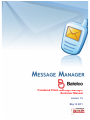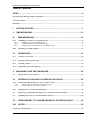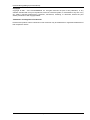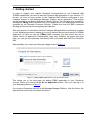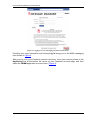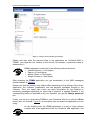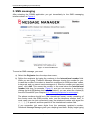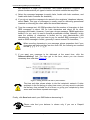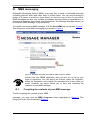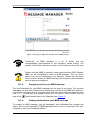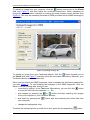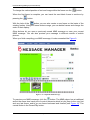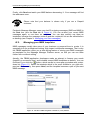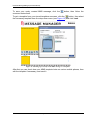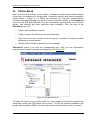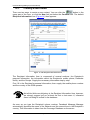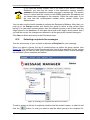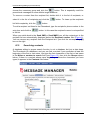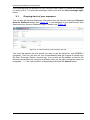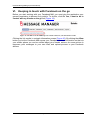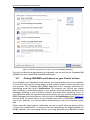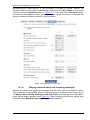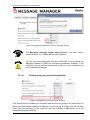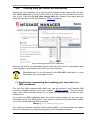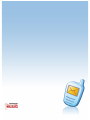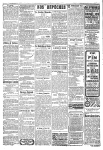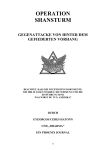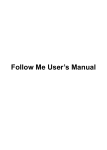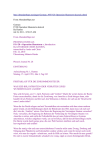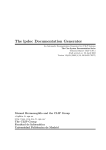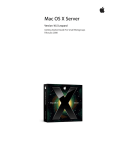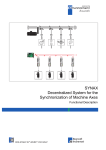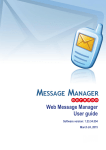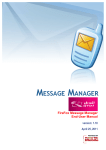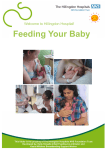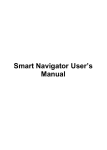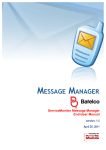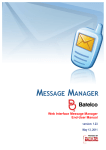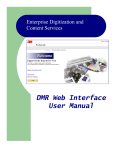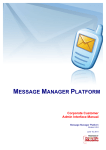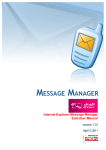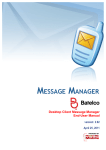Download Facebook Message Manager (End User Manual)
Transcript
Facebook Message Manager (End User Manual)
Facebook Client Message Manager
End-User Manual
version: 1.2
May 12, 2011
Page 1 of 36
Facebook Message Manager (End User Manual)
Table of Contents:
INTRO ..............................................................................................................................4 About Facebook Message Manager application ........................................................................................................4 About this manual.........................................................................................................................................................5 Disclaimer ......................................................................................................................................................................6 I. GETTING STARTED ................................................................................................7 II. SMS MESSAGING ..................................................................................................11 III. MMS MESSAGING .............................................................................................14 III.1. Compiling the contents of your MMS message .........................................................................................14 III.1.a. Supplying text for your MMS message ................................................................................................15 III.1.b. Adding multimedia to your MMS message ..........................................................................................15 III.1.c. Defining delivery information for your MMS message .......................................................................18 III.2. Managing your MMS templates .................................................................................................................19 IV. PHONE BOOK ....................................................................................................21 IV.1. Creating a new contact ................................................................................................................................22 IV.2. Selecting recipients for messages ................................................................................................................23 IV.3. Searching contacts ........................................................................................................................................24 IV.4. Organizing groups and subgroups..............................................................................................................25 V. MANAGING YOUR SENT MESSAGES .................................................................26 V.1. Keeping track of your expenses ..................................................................................................................27 VI. KEEPING IN TOUCH WITH FACEBOOK ON THE GO .....................................28 VI.1. Getting SMS/MMS notifications on your friends’ actions .......................................................................29 VI.1.a. Staying informed about new incoming messages .................................................................................30 VI.1.b. Getting ready for your friend’s birthday ...............................................................................................31 VI.2. Defining when you receive the notifications ..............................................................................................32 I.1. Registering, commenting and updating your own status via SMS commands.......................................32 I.2. Uploading pictures to your Facebook albums on the go...........................................................................33 VII. ADDING MONEY TO YOUR MESSAGING PLATFORM ACCOUNT ................34 VIII. OUTRO ................................................................................................................35 Frequently Asked Questions ......................................................................................................................................35 Page 2 of 36
Facebook Message Manager (End User Manual)
Copyright
Copyright © 2001 – 2011 PowerMeMobile Co. All rights reserved. No part of this publication, or any
software included with it may be reproduced, stored in a retrieval system, or transmitted in any form or by
any means, including photocopying, electronic, mechanical, recording, or otherwise, without the prior
written permission of the copyright holder.
Trademarks and Registered Trademarks
Products and product names mentioned in this document may be trademarks or registered trademarks of
their respective owners.
Page 3 of 36
Facebook Message Manager (End User Manual)
Intro
About Facebook Message Manager application
Thank you for choosing Facebook Message Manager application as a handy and
complete solution for keeping in touch with your friends and business partners. This
web-based application allows you to send text and multimedia messages to mobile
phones all over the world directly from your Facebook account, while making the full use
of all advantages of Facebook and extending its functionality as one of the world’s most
popular social network.
Please remember that your Facebook Message Manager application (alternatively can
be referred to as Facebook MM, or FBMM) is a part of a sophisticated software complex
(Message Manager Platform), and its operating depends on other parts of the complex.
You as a user of Facebook Message Manager application (FBMM) can:
•
Create advanced SMS / MMS messages using various media files;
•
Send your messages to multiple recipients directly from your Facebook
account;
•
Manage a flexible Phone Book provided with the nested groups of
contacts and search capabilities;
•
Quickly define message recipient lists, using both the Phone Book or
manual input;
•
Trace the outgoing messages history and send them again if necessary.
•
Receive SMS or MMS notifications from Facebook on certain actions
concerning your own account or your friends’ accounts;
•
Get notified of status updates, private or wall messages, and new pictures
tagged or uploaded by your friends (once again note that it is you who
pays for such notifications);
•
Add pictures to your Facebook albums.
Please note that FBMM application is just one of many software clients of Message
Manager Platform software complex. There you can always choose clients most
suitable for your business and personal needs. The list of software clients for Message
Manager Platform software complex includes, but is not limited to, the following:
•
Facebook Message
Facebook);
Manager
application
•
Firefox Message Manager (a toolbar for Mozilla Firefox);
•
Internet Explorer Message Manager (a toolbar for Internet Explorer);
•
Lotus Message Manager (a plugin for Lotus Notes);
Page 4 of 36
(a
web-based
application
for
Facebook Message Manager (End User Manual)
•
Message Manager (a standalone client software with extended multimedia
capabilities);
•
MSN Bot Message Manager (a plugin for Windows Live Messenger);
•
Outlook Express Message Manager (a plugin for MS Outlook Express);
•
Outlook Message Manager (a plugin for MS Outlook);
•
WAP Message Manager (an application for mobile phones);
•
Web Message Manager (a standalone web-based application).
You can get more information on the software clients at www.powermemobile.com.
About this manual
This manual is to conveniently assist you with how to tune the software to your business
and personal requirements, and operate it conveniently and efficiently.
We organized the manual as a reference and a small study guide, so that each chapter
stands alone, giving you quick and easy answers to particular questions and step-bystep instructions for specific tasks. You can find the necessary information in the
Contents chapters for immediate help in most typical situations.
But we are reasonable enough not to boast that in our manual we predicted all possible
questions, in any situation, for all our most respected users. That is why we would
greatly appreciate any of your comments, critique especially. You can always send
them to us if you click the PowerMeMobile icon in the bottom-right corner, then click
I want to Contact PowerMeMobile.
Your Facebook Message Manager application (FBMM application) is also a
customizable tool, and your Operator system administrator can change the options
available according to your needs as a client and the Operator’s needs as the provider.
Hence the screenshots in this manual may insignificantly differ from what you have
onscreen. Also because of our ongoing efforts to improve Facebook Message Manager
performance, the screenshot can show previous version numbers of the software. In
this case the new version has higher productivity and stability, but the functionality
remains the same. Naturally, the screenshots also depend on the Facebook itself, which
is constantly improving too.
This icon signals technical stuff that you may find informative and
interesting but isn’t essential for Facebook Message Manager everyday
use. Feel free to skip over this stuff, or you may need to show the info to
your system administrator if you experience a problem.
This icon warns you of any potential pitfalls—and gives you the allimportant information on how to avoid them.
Page 5 of 36
Facebook Message Manager (End User Manual)
We assume that you have working knowledge of Facebook and its features, so
Facebook features are not covered in this User Manual unless they are directly related
to FBMM application usage.
Disclaimer
PowerMeMobile Co. makes no representations or warranties with respect to the contents hereof and
specifically disclaims any implied warranties of merchantability or fitness for any particular purpose.
Further, PowerMeMobile Co. reserves the right to revise this publication and to make changes from time
to time in the contents hereof without obligation to notify any person of such revision or changes.
While every reasonable precaution has been taken in the preparation of this document, neither
PowerMeMobile Co. nor its development team assumes responsibility for typos, errors, or omissions, or
for damages resulting from the use of the information contained herein.
The software application described in this manual is intended exclusively for clients who acquired it
legally and are bound by the appropriate License Agreement. Any unauthorized copying and distribution
of this software application is an infringement of the copyright law and can be severely prosecuted.
Under no circumstances the Company which provides the client with this software application bears any
responsibility for losses or damages which the client may incur as a result of using the described software
application, neither it bears any responsibility for losses or damages which a third party may incur as a
result of the client using the application.
All personal and geographical names and other proper names, as well as phone numbers used in this
manual are completely fictitious, any references to real persons or organizations are strictly accidental.
Page 6 of 36
Facebook Message Manager (End User Manual)
I. Getting started
In order to multiply your regular Facebook communication by the Facebook MM
(FBMM) capabilities, you have to add the Facebook MM application to your account. To
do this, you have to have access to the Facebook MM interface configured in your
customer account in the Message Manager Platform server application. This access
can be granted to you by the Operator Customer Service. You can also do it yourself by
sending the FBreg SMS command from your mobile phone to a designated shortcode
(provided by the Operator Customer Service). Please note that the SMS command
wording and format can be changed by the Operator.
After you receive a confirmation that the Facebook MM application functionality is added
to your Messaging account, please go to your Facebook account and search for FBMM
application. In case you use the FBReg SMS command, you also receive the link to
mobile version of application (‘Notifications’ page only). Besides, we guess that quite
often you can get the necessary link directly from your friend who liked the Facebook
MM.
Most probably, as a result you then get a page similar to Figure 1.
Figure 1. Adding FBMM application to your Facebook account.
This brings you to the final page for adding FBMM application to your Facebook
account, where you must click the Go to Application button. Then you can log in to
your Messaging account (Figure 2).
If you have a Consumer account in the Message Manager Platform, click the link on the
right and then follow the onscreen instructions.
Page 7 of 36
Facebook Message Manager (End User Manual)
Figure 2. Logging in to your Messaging account from Facebook.
Providing your login information and clicking Log In brings you to the SMS messaging
form shown in Figure 4.
After you log in to your Facebook account next time, move your mouse pointer to the
Application link at the bottom left corner of your Facebook account page, and then
select the FBMM application from the menu (Figure 3).
Page 8 of 36
Facebook Message Manager (End User Manual)
Figure 3. Going to Facebook Message Manager.
Please note that while the manual refers to the application as ‘Facebook MM’ or
‘FBMM’, your Operator can rename it and include, for example, a particular brand or
trademark in it.
FBMM application works best in the following Internet browsers:
• Internet Explorer v.7 and higher;
• Opera v.9.0 and higher;
• Mozilla Firefox v.2 and higher;
• Google Chrome v.2 and higher.
After selecting the FBMM application you get immediately to the SMS messaging
interface shown in Figure 4.
Please note that the interface may slightly differ depending on the settings of the server
application, the customer parameters, and the payment packages bought by the
customer. Thus, the upper right corner can show information on your balance or
remaining messages depending on what kind of payment is applied. Besides, if the
corresponding feature is switched on by your Operator, you get the Change password
link.
Finally, you can put a post about FBMM on your Facebook Wall if you click the Share
button (see, for example, Figure 4), so everybody can see what cool application you are
using.
As you already know, the FBMM application is a part of a big software
complex with client applications like the Facebook MM application and
Page 9 of 36
Facebook Message Manager (End User Manual)
the Message Manager Platform server application which stores your
customer account and works with the Facebook server. There may be a
situation when your Message Manager Platform customer account is first
accessed from one Facebook account and then another Facebook
account (for example, when you have several Facebook accounts). In
this case the Message Manager Platform stores the settings related to
the LAST Facebook account. In particular, it means that you then receive
notifications about actions related to the LAST Facebook account which
accessed the Message Manager Platform server.
Page 10 of 36
Facebook Message Manager (End User Manual)
II. SMS messaging
After selecting the FBMM application you get immediately to the SMS messaging
interface shown in Figure 4.
Figure 4. The Send SMS form.
To send an SMS message, you must:
a) Select the Originator from the drop-down menu;
b) Define the recipients by typing the numbers in the International number field.
While you are typing, Facebook Message Manager checks the number for you.
In case the number is too short or does not correspond to GSM providers’ codes,
it stays red, and you cannot send messages to it. After the number you type turns
green, click Add. This moves the number to the area below the International
number field (see, for example, Figure 6), and you can remove it any time by
clicking the blue [X] button next to it. Alternatively, you can select the number(s)
from the Phonebook (see Chapter IV.2. Selecting recipients for messages);
The phone numbers should be in the international format, usually consisting of
the country code, the GSM provider code, and the telephone number itself. In
most cases you can just conveniently copy the telephone number with signs like
‘+’, ‘-‘, ‘(‘, ’)’ or spaces, and then paste it to the International number field.
If you remember just some digits from the necessary recipient’s number,
Facebook Message Manager gives you a helping hand here. Simply begin typing
Page 11 of 36
Facebook Message Manager (End User Manual)
the sequence of digits you remember, and FBMM application suggests the
phone numbers which you typed in before and which contain the sequence.
c) Select the message language (currently Latin, Arabic with Latin numbers, and
Arabic with Arabic numbers are available);
d) If you do not want the message to be saved in the recipients’ telephone inboxes,
select Flash. This type of messages is usually used for delivering promotional
materials or informing the client about the immediate balance;
e) Type the message text. All GSM providers limit the number of characters in their
SMS messages to about 160 for Latin characters and about 60 for other
languages like Arabic. However, if you type a longer message, FBMM application
breaks it for you, and it is sent in several processable chunks. Naturally, in this
case the number of characters is limited too by your Administrator (459
characters by default), and you have to pay for several SMS messages. If you
send an SMS message in Arabic, generally it cannot exceed 70 characters;
When counting characters in your message, please remember that if your
characters are Latin and they are less than 160, the following are counted
double: ‘[’ ‘]’ ‘|’ ‘\’ ‘^’ ‘~’ ‘{’ ‘}’.
f) If you want your message to be delivered at the exact time, click the
Deferred delivery? link. You then get to the form, where you can choose
necessary time and date (Figure 5);
Figure 5. Setting the Deferred delivery time and date.
The time and date shown relates to the first recipient’s network. If other
recipients in the list belong to other time zones, you may want to calculate
the delivery time suitable for all of them, or group your recipients by time
zones and send them separate messages.
Finally, click Send and watch your SMS balance decreasing .
Please note that your balance is shown only if you are a Prepaid
customer.
Page 12 of 36
Facebook Message Manager (End User Manual)
Please note that FBMM application does not limit you as far as your
order of operations. You can select the Originator, define the Recipients,
and compile the message itself in any order you prefer.
Facebook Message Manager application saves your last 50 outgoing messages, both
SMS and MMS, in the Sent box (see the Sent tab in Figure 4). You can re-send your
recent SMS messages again (you pay for the re-sending, of course). You can also
actually use them as templates, because the message contents and the recipients’ list
can be edited before re-sending (for more details see Chapter V. Managing your Sent
messages ).
Page 13 of 36
Facebook Message Manager (End User Manual)
III.
MMS messaging
Multimedia Messaging Service (MMS) is an easy way to send a multimedia message
(including pictures, audio and video clips) to mobile users. You can send someone a
picture of a person to meet him at the airport, or show the way to drive to your office.
MMS messages are also very suitable for birthday and anniversary congratulations, or
promotional materials which need good illustrations. The Message Manager allows you
to create an MMS message of any complexity.
To compile and send an MMS message, click the Send MMS tab on top (see Figure 4).
This brings you to the MMS messaging form shown in Figure 6.
Figure 6. The MMS messaging form with the MMS Composer button.
Please note that FBMM application does not limit you as far as your
order of operations. You can specify the Subject, select the Originator,
define the Recipients, and compile the message itself in any order you
prefer. However, we would advise you to start with compiling the
contents of your MMS message.
III.1.
Compiling the contents of your MMS message
To start compiling the contents of your MMS
message, you must click the MMS Composer button highlighted in Figure 6. This
brings you to the form presented in Figure 7.
Page 14 of 36
Facebook Message Manager (End User Manual)
Figure 7. Starting to compile the contents of your MMS message.
Technically, an MMS message is a set of frames that are
consequentially demonstrated on the recipient’s phone display. The
number of the frames and the duration of each frame are set by the user.
Please note that MMS is generally more expensive than SMS. Besides,
MMS can be unavailable in some of GSM networks. The use of this
service can also be restricted by the Operator. Please also be aware
that in order to receive an MMS message, the recipient’s phone handset
must be properly configured.
III.1.a.
Supplying text for your MMS message
The text information for your MMS message can be input in two ways. For one-time
messages you may find it easier just to directly type your text in the Text field. However,
if you plan to use some text on a regular basis, you may find it more convenient to store
it as a .txt file and then just upload it every time you need it, which is done with the
help of the
III.1.b.
button located next to the Text field (see Figure 7).
Adding multimedia to your MMS message
To compile an MMS message, you will necessarily use multimedia files (images and
audio). As for visual information, FBMM application lets you do it in two ways: from your
computer or from your Facebook albums.
Page 15 of 36
Facebook Message Manager (End User Manual)
To upload an image from your computer, click the
button located next to the Visual
field (see Figure 7) and then follow the on-screen instructions. When uploading an
image file, you can make it smaller by moving the black square control element (see
Figure 8). This may be necessary because all GSM providers limit the MMS message to
100-400 kb.
Figure 8. Uploading an image file.
To upload an image from your Facebook albums, click the
button located next to
the Visual field (see Figure 7) and then follow the on-screen instructions. Naturally, your
Facebook albums must be created first.
When you first launch the MMS Composer, there is already the first frame prepared for
you (see Figure 7). To start building the message in the MMS Composer, click the
frame in the film-looking area. Now you can:
•
insert text by typing it in the Text area. Alternatively, you can click the
to insert the text from the uploaded .txt file;
button
•
add images by pressing the
or
button and then selecting the images
from your computer or your Facebook albums;
•
add audio by pressing the
your computer;
•
change the background color.
button and then selecting the audio files from
To delete the selected picture or audio file or text, press the corresponding
Page 16 of 36
button.
Facebook Message Manager (End User Manual)
To change the vertical position of text and image within the frame use the
button.
When the first frame is complete, you can insert the next blank frame to continue by
pressing the
button.
With the help of the
button you can also create a new frame on the basis of the
existing frames. Using the frame buttons range, you can delete frames and change the
order of their display.
Other buttons let you open a previously saved MMS message or save your current
MMS message. You can also preview your message in different models of mobile
phones.
When you finish compiling your MMS message, it looks somewhat like Figure 9.
Figure 9. A completed MMS message.
To preview your MMS message, click the
button. The MMS player has a traditional
and at the same time handy set of control elements which let you jump to the very first
and very last frame, and to go one frame backward and forward (see Figure 10). The
central button is the Pause/Play button.
Page 17 of 36
Facebook Message Manager (End User Manual)
Figure 10. MMS player with control elements.
III.1.c.
Defining delivery information for your MMS message
After you finish compiling your MMS message, click the Back button on the right. This
brings you to the Send MMS form, where you must:
•
Select the Originator from the drop-down menu;
•
Define the recipients by typing the numbers in the International number field.
While you are typing, Facebook Message Manager application checks the
number for you. In case the number is too short or does not correspond to GSM
providers’ codes, it stays red, and you cannot send messages to it. After the
number you type turns green, click Add. This moves the number below the
International number field, and you can remove it any time by clicking the [X]
button next to it. Alternatively, you can select the number(s) from the Phonebook
(see Chapter IV.2. Selecting recipients for messages);
The phone numbers should be in the international format, usually consisting of
the country code, the GSM provider code, and the telephone number itself. In
most cases you can just conveniently copy the telephone number with signs like
‘+’, ‘-‘, ‘(‘, ’)’ or spaces, and then paste it to the International number field.
•
Specify the message subject;
•
If you want your message to be delivered at the exact time, click the
Deferred delivery? link. You then get to the form, where you can choose
necessary time and date (Figure 5);
The time and date shown relates to the first recipient’s network. If other
recipients in the list belong to other time zones, you may want to calculate
the delivery time suitable for all of them, or group your recipients by time
zones and send them separate messages.
Page 18 of 36
Facebook Message Manager (End User Manual)
Finally, click Send and watch your MMS balance decreasing . Your message will find
the addressee soon.
Please note that your balance is shown only if you are a Prepaid
customer.
Facebook Message Manager saves your last 50 outgoing messages (SMS and MMS) in
the Sent box (see the Sent tab in Figure 4). You can re-send your recent MMS
messages again, or use them as templates. You can also actually use them as
templates, because the message contents and the recipients’ list can be edited before
re-sending (see Chapter V. Managing your Sent messages ).
III.2.
Managing your MMS templates
MMS messages usually take more of your business or personal time to create. It is
especially true for professional-looking, high impact multimedia messages. That is why
the FBMM application offers you a time-saving feature of storing your MMS messages
as templates on the Message Manager Platform server, so that you can use them
further with or without editing.
Actually, the FBMM application developers made an attempt to foresee your needs
(hopefully a successful one), and included several MMS templates as default. You can
find them if you click the
button, which results in a new pop-up window with a dropdown list (Figure 11). Select the template which is the most suitable to you right now,
preview it if necessary, then press Load, and the template becomes a part of your new
MMS message.
Figure 11. The list of MMS templates available to you by default.
Page 19 of 36
Facebook Message Manager (End User Manual)
To save your newly created MMS message, click the
onscreen instructions.
button, then follow the
To get a template from your stored templates onscreen, click the
button, then select
the necessary template from the drop-down menu (see Figure 12) and click Load.
Figure 12. Selecting a previously saved MMS message as a template.
After that you can check how your MMS template looks on various mobile phones, then
edit the template if necessary, and send it.
Page 20 of 36
Facebook Message Manager (End User Manual)
IV. Phone Book
Real close friends should be a few chosen. Colleagues and business partners should
be as many as necessary for the business. Customers should be as many as possible,
maybe about a million or so. Being an instrument for business communication,
Facebook Message Manager can store as many extended contacts in its Phonebook
as your server disk space permits. You can conveniently organize them into multi-level
groups, and instantly get them onscreen when necessary. With the help of the
Phonebook you can:
•
Create, edit, and delete contacts;
•
Create, rename, and delete groups and subgroups;
•
Copy and move your contacts from one group to another, or make a contact
belonging to several groups;
•
Quickly select multiple recipients for your messages.
Phonebook opens if you click the corresponding tab. Here you can conveniently
organize your contacts in groups and subgroups (see Figure 13).
Figure 13. The Phone Book form.
To adapt the view to your current needs, you can collapse or expand the groups and
subgroups clicking the [-]/[+] signs next to them. To view the contacts included in the
group, click the group’s name. You then see the list exactly below the tree of contacts.
Page 21 of 36
Facebook Message Manager (End User Manual)
IV.1.
Creating a new contact
There are two ways to create a new contact. You can click the
button in the
upper part of the form, or click the New link just below the Contacts title. The default
Recipient Information form (Figure 14) then appears:
Figure 14. The Recipient Information form.
The Recipient Information form is composed of several sections: the Recipient’s
personal information, the information about the Recipient’s mobile phone, Reminder
facility, and the Groups. Supply the necessary information step by step.
First, fill in the Recipient’s personal information, then supply the mobile phone number
and the country of the GSM operator.
Not all the fields are obligatory in the Recipient Information form, however,
we strongly suggest you put at least the first or last name , otherwise
there is nothing to include in the database
As soon as you type the Recipient’s phone number, Facebook Message Manager
automatically provides the name of the Network and the current time in the Recipient’s
country. This information is taken from the Coverage Database on the server.
Page 22 of 36
Facebook Message Manager (End User Manual)
If you type the phone number that is not listed in the server Coverage
Database, you see that the name of the destination network remains
unknown and the telephone number you type in remains red. This means
that you cannot add this contact to the FBMM application Phonebook and
you cannot send messages to this recipient. Check the code again. If you
are sure that the unrecognized number exists, please contact your
Administrator.
You can also use the inbuilt calendar to indicate the Recipient’s Birthday. After that, you
must go to the Groups section and choose the group to which a new contact must
belong. You can select several groups, then the contact is shown in all of them with the
single record in the database. In this case the record is still single, which means that if
you edit the record, the changes are reflected in all the groups the contact belongs to.
Click Save to finish and return to the Phonebook form.
IV.2.
Selecting recipients for messages
You can choose any of your contacts to become a Recipient for your message.
When you select a group, the list of contacts show up below the group section (see
Figure 15). The right part of the Phonebook form lists all the recipients for the current
message. Here you can see how many recipients are selected for the current message,
the recipients’ phone numbers and names.
Figure 15. Selecting your recipients from the List of Contacts.
To add a contact to the list of recipients, double-click the contact’s name, or select it and
click the
button. In case you want to add the whole group to the recipient list,
Page 23 of 36
Facebook Message Manager (End User Manual)
choose the necessary group and click the
button. This is especially useful for
promotional messages to some definite target audience.
To remove a contact from the recipient list, double-click it in the list of recipients, or
select it in the list of recipients and click the
list field completely, click the
button. To clean up the recipients
button.
To add a recipient not listed in the Phonebook, type the recipient’s phone number in the
entry box and click the
in the list.
button. In this case the recipient’s name is not specified
When you switch back to the Send SMS or Send MMS form, all the contacts put in the
recipient list are automatically displayed below the Recipient number field (Figure 6).
You can remove any recipient from the Recipient list if you click the corresponding [X]
box on the right.
IV.3.
Searching contacts
A database without a proper search function is not a database, but just a data heap.
The Phonebook IS a database, and you can find a contact if you remember at least the
beginning of the first or last name. Just type the first characters of the first or last name
in the Name or number to search field (see Figure 13), then click the Groups shown
below. If there is a contact whose name beginning matches the characters you have
typed, it appears in the Contacts field below.
Figure 16. Dynamic search using the Name or number to search field.
Page 24 of 36
Facebook Message Manager (End User Manual)
Please note that in order to see all the contacts whose name beginnings match the
characters you have typed, you have to check every subgroup.
IV.4.
Organizing groups and subgroups
Contacts in the Phonebook can be organized into multi-level groups and subgroups. If
you are a user of WebMM (another client software for the Message Manager Platform
software complex), your groups and subgroups are imported from WebMM into FBMM
application. If you have not used WebMM before, you have just one group, that of Local
contact, and you can create any groups and subgroups you like.
You can also delete groups and subgroups and rename them. All these operations are
performed through the links located just below the Groups title (see Figure 16).
To create a New group, first select the group in which you want to create a subgroup,
click the corresponding link (New), and then follow the onscreen instructions: specify
the group/subgroup name (up to 25 characters) and click Save.
To edit an existing group, first select the group which you want to edit, click the
corresponding link (Edit), and then follow the onscreen instructions: specify the new
group/subgroup name and click Save.
To delete an existing group, first select the group which you want to delete, click the
corresponding link (Delete).
Page 25 of 36
Facebook Message Manager (End User Manual)
V. Managing your Sent messages
This tab displays your last 50 messages which you ordered to be sent and which have
been processed by the server. You can view and resend messages here (Figure 17).
Figure 17. The Sent window.
When you select an SMS message, you can see its contents in the Current Message
field. In order to see MMS messages contents, it you must click the Send message
Again button.
The Recipients list for the message selected is shown on the left. To find out the status
of the message, select the message and click the Inquire Delivery Status button. Here
you have an option to request the simple Delivery Status, or complete Delivery
Details for the message.
Please note, that by default:
Every simple Delivery Status request costs 1$;
Every complete Delivery Details request costs 5$ for each of the
first 50 phone numbers and 2$ for each of the subsequent phone
numbers.
Those costs can be changed by the Operator.
The simple Delivery Status enquiry provides statistical information about the general
number of successfully delivered messages, the number of delivery failures, and the
number of pending messages, as well as about rejected and blacklisted phone
numbers. The detailed enquiry allows you to find out the exact delivery status for every
recipient of the message.
Page 26 of 36
Facebook Message Manager (End User Manual)
If the message was not delivered or you have any other reason to resend the message,
it is easy to do it. To resend the message, select it and click the Send message again
button.
V.1.
Keeping track of your expenses
You can also get Account Statement information from this form by clicking the Request
Account Statement button (see Figure 17). A new tab/page in your web browser then
opens and your Account Statement page is loaded (see Figure 18).
Figure 18. Account statement revoked from the Sent tab.
You must first specify the time period you want to get the report for, and MSISDN if
necessary. Then you can find out your current balance and get 4 types of reports here
(By Date, Summary, Details, Account log). You can also set the number of rows for the
onscreen presentation by using the drop-down menu on the right, and get the report as
a separate .csv file if you click the corresponding link below the Search button.
Page 27 of 36
Facebook Message Manager (End User Manual)
VI. Keeping in touch with Facebook on the go
Before you start working with your Facebook MM, you must give the application your
general permission to become truly mobile. To do this, click the Yes, I want to be in
contact with my friends on the go link (Figure 19).
Figure 19. The link to let the FBMM process actions related to your Facebook account.
Clicking the link results in a simple information screen (Figure 20). By clicking the Allow
button you let the Facebook MM access your Facebook account information so that via
your mobile phone you can be notified about your friends’ actions, do some actions in
response, post messages to your own Wall, and upload pictures to your Facebook
albums.
Page 28 of 36
Facebook Message Manager (End User Manual)
Figure 20. The list of permissions you agree to give to the FBMM application.
If you do not allow those permissions to be granted, you can still use the Facebook MM
(FBMM) as a tool to send SMS and MMS messages.
VI.1.
Getting SMS/MMS notifications on your friends’ actions
If you decided to join Facebook social network, you most probably want to be constantly
in touch with your friends and be aware of their actions related to their accounts and
your account. The Facebook MM (FBMM) application has a powerful instrument for
maintaining social ties, that of Notifications. Our program can fulfill all your orders
about making you immediately aware of your friends’ accounts updates, private or wall
messages incoming to your Facebook account, and many other operations. And it is
only logical that when the operations are about photos, you can receive notifications as
MMS messages with those photos. With the help of the Notifications form (Figure 21)
you can finely tune what actions of your friends must result in SMS/MMS notifications
sent to you. Naturally, you can also define what friends you can be in constant contact
with.
Please that with many types of notifications you are in control as far as whose actions
you are to be notified about. To save you from the data deluge, the default settings are
all Off. Naturally, you can change them to your liking, because every Off field is easily
Page 29 of 36
Facebook Message Manager (End User Manual)
transformed into other options. If the notification is related to friends’ actions, the
Facebook MM lets you to get corresponding notifications from All Friends or from some
of them (note the Customize option in Figure 21). If you select the Customize option,
an interactive field appears where you can just begin typing your friend’s name and the
name immediately shows up below for you to choose.
Figure 21. Setting up your notifications.
VI.1.a.
Staying informed about new incoming messages
Notifications about new incoming messages with the texts can be somewhat messy.
That is why the Facebook MM gives you an opportunity to customize their format. If you
set About new incoming messages (with the texts) to something other than Off, a
small Setting button appears (see Figure 22). When changing the format, please take
into account the Maximum message length total parameter.
Page 30 of 36
Facebook Message Manager (End User Manual)
Figure 22. Configuring notifications about new incoming messages.
The Maximum message length total parameter can have various
values because it is configurable by your Operator.
You can put more information into the notification if you increase the
Maximum Number of SMS per notification parameter. However, if the
notification is long and has several parts, the cost of the notification for
you increases accordingly.
VI.1.b.
Getting ready for your friend’s birthday
Figure 23. Notifications about your friends’ birthdays.
This special feature enables you to select what friends are going to be those lucky for
whom you will prepare a present in advance. If you click the
button, you can set how
much time you will have to get ready (on the very birthday, a day before, or at the
weekend before the birthday).
Page 31 of 36
Facebook Message Manager (End User Manual)
VI.2.
Defining when you receive the notifications
Friends are truly important, but a mature person always needs some privacy as well.
With FBMM application you can control what time of the day the notifications are to be
sent to you. Just click the Any time (change this) link located in the upper part just
below the tabs bar, and the form shown in Figure 24 appears.
Figure 24. Setting the time for your notifications.
Here you can select any reasonable period of the day when you can immediately react
to the changes in your friends’ accounts or your own account.
Remember that it is you who pays for the SMS/MMS notifications, so tune
this section with your budget in mind.
I.1. Registering, commenting and updating your own status via
SMS commands
The very first SMS command with which you can get access to the Facebook MM
interface is already familiar to you (see Chapter I. Getting started). There are many
other useful SMS command which let you keep in touch with your friends via your
mobile phone.
If you receive an SMS notification about your friend’s status update, you can send your
immediate reply to it by SMS as well. If you want to comment just the last status update,
you must send the following SMS command:
FBReply FriendName ReplyText
If you want to comment a specific friend’s status update, you must indicate the update
first word. Note that in this case the beginning of the command is different:
Page 32 of 36
Facebook Message Manager (End User Manual)
FBCom FriendName StatusFirstWord CommentText
Also you can express your liking to your friend’s status:
FBLike FriendName (StatusFirstWord)
Here the status first word is optional. If it is not present, then the last status is liked.
The three SMS commands above require your friend’s name. However, you do not have
to remember your friend’s username, or even the exact name of your friend, because
FBMM gives you a whole range of options as far as the friend name format:
• Username (for example, traveller);
• FirstName LastName (for example, Zak Fadlan);
• LastName FirstName (for example, Fadlan Zak);
• FirstLetterOfFirstName.LastName (for example, Z.Fadlan)
If you use your own name as FriendName, you can comment and express your liking
to your own actions in Facebook.
Naturally, you can update your own status via an SMS command:
FBStatus StatusText
To use the SMS commands above, you must give the program the appropriate
permissions (see the Yes, I want to be in contact with my friends on the go link
(Figure 19).
I.2. Uploading pictures to your Facebook albums on the go
Keeping permanently in touch with your friends via text communication is great, but you
can also add to your Facebook albums pictures taken right with your mobile phone and
make them immediately available to your friends. To do this, you must send an MMS
message to a designated shortcode provided by your Operator.
The MMS message can contain several pictures as separate slides, then each picture is
added to the album specified. The command format is the following:
FBUploadPhoto (AlbumName)
If no AlbumName is specified, the pictures are uploaded to the default Profile Album. If
you type a new AlbumName, the new album is created in your Facebook account. The
Facebook MM (FBMM) application then also politely notifies you about every picture
status.
Page 33 of 36
Facebook Message Manager (End User Manual)
VII. Adding money to your Messaging Platform account
If you want to see how many currency units you have, click SettingsUpdate. In order
to refill your account, contact your GSM provider. Many providers allow you to do it online by a credit card.
You can also buy the Messaging Platform services by sending SMS message with the
word ‘buy’ followed by the ID of the package you need. The message is sent from your
mobile phone to a designated shortcode, and in this case the money is taken from your
balance in your mobile Operator system. The designated shortcode and the list of the
packages available to you can be obtained from your Operator.
Page 34 of 36
Facebook Message Manager (End User Manual)
VIII. Outro
Frequently Asked Questions
-If I create a particularly good message, can I save it as a template?
You can use your previously sent messages, both SMS and MMS, as templates. Just go to the
Sent tab and select the message you need, then click the Send message again button.
Naturally, to get to the Sent tab, the message must be processed by the Message Manager
Platform server first. Also please remember that FBMM application keeps only your last 50
sent messages, both SMS and MMS, so if you plan to use the text or media files often, you
may want to save them on your computer.
-I created an SMS message longer than 160 characters, and it is absolutely cannot be cut.
What can I do?
As you may already know, one Latin SMS message can be up to 160 characters, and
languages with alternative code tables (like Arabic or Bulgarian) can contain up to 70
characters. However, FBMM application takes care of your longer messages (up to 459
characters by default) by splitting them into several ones. Please note that this feature
increases the cost of your message 2 or 3 times.
-Can I use different signatures for different users?
Yes, you can have several signatures, or originators, for your messages, and you can choose
them from the Originator drop-down menu, the Messaging form. Contact your Operator or
Distributor to arrange the list of originators available for you.
-I am sending deferred delivery messages to recipients in several countries, how is the
sending time defined?
Kindly note that the time zone shown in the deferred delivery window is the time zone of the
first number in the list, so just make sure to either arrange the numbers to your convenience
or split them.
Page 35 of 36
Facebook Message Manager (End User Manual)
Page 36 of 36