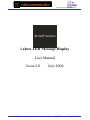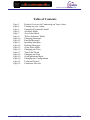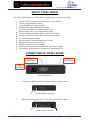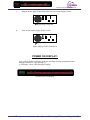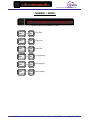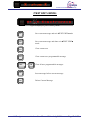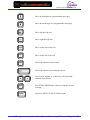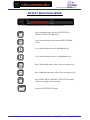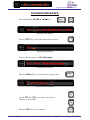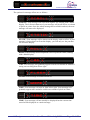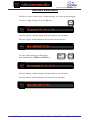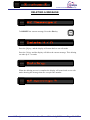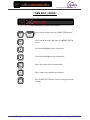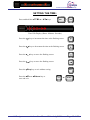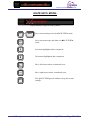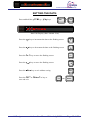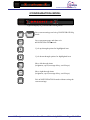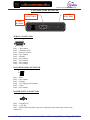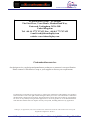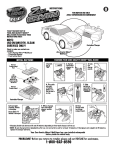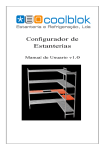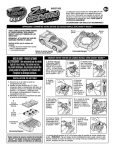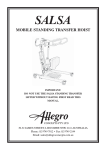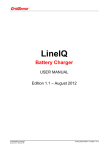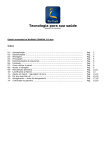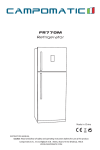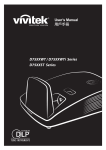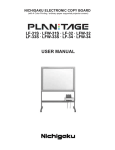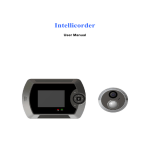Download Manual PDF
Transcript
Products from LS Electronics Group i-show LED Message Display User Manual Issue 2.0 LS Designs July 2006 i-show User Manual 2.0 July 2006 Page 1 of 23 Products from LS Electronics Group Table of Contents Page 3 Page 4 Page 5 Page 6 Page 7 Page 9 Page 10 Page 12 Page 13 Page 14 Page 15 Page 16 Page 17 Page 18 Page 19 Page 20 Page 21 Page 22 LS Designs Product Overview & Connecting up Your i-show Turning on your i-show Computer Keyboard Control Normal Mode Text Edit Mode Effect Selection Mode Changing Messages Erasing Messages Inserting Messages Deleting Messages Time Edit Mode Changing the Time Date Edit Mode Changing the Date Configuration Mode Changing the Configuration Technical Details Connector Pin-outs i-show User Manual 2.0 July 2006 Page 2 of 23 Products from LS Electronics Group ABOUT YOUR I-SHOW: The i-show LED display is a LED matrix for displaying user defined messages. Control via PS2/computer keyboard or serial port (RS232). 99 user programmable messages. Cycle through all or some messages. Individual message enable/disable setting for inclusion/exclusion in programmable cycle. Each message can be up to 240 characters long. Various animated and static display effects for messages. Setting for number of times that scrolled messages loop. Two different fonts available. Speed control for all animated message effects. Brightness control for all messages. Setting for delay between messages. Real-time clock onboard with adjustable time & date display. All messages and settings are retained even when turned off. CONNECTING UP YOUR I-SHOW: RS232 Serial Control 12V DC Power Input PS2 Keyboard i-show Connections 1. Connect your PS2 keyboard to the PS2 connector on the i-show. PS2 Keyboard Connected 2. Plug the mains unit into the 12V DC power input on the i-show. Mains Unit Connected LS Designs i-show User Manual 2.0 July 2006 Page 3 of 23 Products from LS Electronics Group 3. Plug the mains plug of the mains unit into your mains supply socket. Mains Plug Connected 4. Turn on the mains supply socket switch. Mains Supply Socket Turned On POWER ON DISPLAY: Your i-show display is shipped with one scrolling message programmed into message number 01. The message is: LS Designs i-show LED Message Display is h o w www.lselectronicsgroup.com Default Power-on Display LS Designs i-show User Manual 2.0 July 2006 Page 4 of 23 Products from LS Electronics Group PS2/COMPUTER KEYBOARD CONTROL: There are six principal modes of operation to the i-show under PS2/keyboard control: Normal Text Edit Effect Selection - Configuration - Time Edit Date Edit - where your messages are displayed. where you edit the text of your messages. where you edit the animated/static effects for your messages. where you change brightness, speed, message delay and scroll loops. where you edit the current time stored. where you edit the current date stored. Effect Selection F1 Enter Enter Text Edit F1 Ctrl Ctrl + + F1 Ctrl F6 Date Edit + F5 Time Edit Normal F1 F1 Ctrl + F9 F1 Configuration LS Designs i-show User Manual 2.0 July 2006 Page 5 of 23 Products from LS Electronics Group NORMAL MODE: Typical Display in NORMAL Mode Ctrl + F6 F1 Text Edit Ctrl + F6 F5 Time Edit Ctrl + F6 Date Edit Ctrl + F6 F7 Configuration Ctrl + F6 F11 Stop Display Ctrl + F12 F6 Start Display LS Designs i-show User Manual 2.0 July 2006 Page 6 of 23 Products from LS Electronics Group TEXT EDIT MODE: Typical Display in TEXT EDIT Mode F1 Save current message and exit TEXT EDIT mode F2 Save current message and don t exit TEXT EDIT mode F3 Clear current text F4 Clear current user programmable message Ctrl + F6 F4 Clear all user programmable messages F5 Insert message before current message F6 Delete Current Message LS Designs i-show User Manual 2.0 July 2006 Page 7 of 23 Products from LS Electronics Group Move up through user programmable messages Move down through user programmable messages Move left through text Move right through text Home Move to the start of the text End Move to the end of the text Delete the character at the cursor Delete Delete the character preceding the cursor. A 2 Any normal, number or symbol key will insert that character into the text Esc Exit TEXT EDIT mode without saving the current message Enter Switch to EFFECT SELECTION mode LS Designs i-show User Manual 2.0 July 2006 Page 8 of 23 Products from LS Electronics Group EFFECT SELECTION MODE: is h o w www.lselectronicsgroup.com Typical Display in EFFECT SELECTION Mode F1 Save current message and exit TEXT EDIT / EFFECT SELECTION mode F2 Save current message and return to TEXT EDIT mode Cycle up through options for highlighted item Cycle down through options for highlighted item Move left through items (effect, font, message on/off) Move right through items (effect, font, message on/off) Esc Exit TEXT EDIT / EFFECT SELECTION mode without saving the current message Enter Switch to TEXT EDIT mode LS Designs i-show User Manual 2.0 July 2006 Page 9 of 23 Products from LS Electronics Group CHANGING MESSAGES: Press and hold the CTRL + F1 keys. Ctrl + F1 F6 is h o w www.lselectronicsgroup.com Message Edit Display Press the F3 key to clear the default power-on text. F3 is h o w www.lselectronicsgroup.com Message Edit Display Type in your message e.g. My Message is h o w www.lselectronicsgroup.com Message Edit Display Press the Enter key to confirm your message entry. Enter is h o w www.lselectronicsgroup.com Effect Selection Display Use the and keys to select your desired effect for your message. Press the F1 key to save and exit. LS Designs i-show User Manual 2.0 F1 July 2006 Page 10 of 23 Products from LS Electronics Group The options for message effects are as follows: is h o w www.lselectronicsgroup.com SCROLL: Your message will scroll from right to left, starting with a blank display. The left most character of your message will scroll in first, a column of pixels at a time. Once the whole message has scrolled in and out, the next message will start to be displayed. is h o w www.lselectronicsgroup.com STATIC: Your message will be shown on the display with no effect. If your message is longer than can fit on the display, you will only see the part that can fit on the display. is h o w www.lselectronicsgroup.com ROLL: Your message will roll upwards a row of pixels at a time, starting with a blank display. is h o w www.lselectronicsgroup.com CAR: Your message will gradually appear from the left behind an animated racing car travelling from left to right. is h o w www.lselectronicsgroup.com FLASH: Your message will flash on and off. is h o w www.lselectronicsgroup.com WIPE: Your message will wipe in from left to right. Your message will gradually appear more and more visible one column of pixels at a time. is h o w www.lselectronicsgroup.com TIME: Your message will not actually be displayed but the current time stored will be displayed as a static message. LS Designs i-show User Manual 2.0 July 2006 Page 11 of 23 Products from LS Electronics Group ERASING MESSAGES The F4 key can be used to erase a single message, or to erase all the messages. To erase a single message, Press the F4 key F4 Press the N key, and the display will return back to text edit mode Press the Y key and the display will erase the current message To erase all the messages in the display, press and hold the CTRL and F4 Keys. Ctrl + F4 Press the N key, and the display will return back to text edit mode Press the Y key and the display will erase the all 99 messages LS Designs i-show User Manual 2.0 July 2006 Page 12 of 23 Products from LS Electronics Group INSERTING A MESSAGE To INSERT a message before the current message, Press the F5 key F5 Press the N key, and the display will return back to text edit mode Press the Y key and the display will insert a blank message. This inserting can take up to 7 seconds. When the inserting process is complete the display will return back to text edit mode showing the inserted empty message The message that was in number 02 is now in message number 03. IMPORTANT NOTE: Message number 99 will be lost when inserting a new message LS Designs i-show User Manual 2.0 July 2006 Page 13 of 23 Products from LS Electronics Group DELETING A MESSAGE To DELETE the current message, Press the F6 key F6 Press the N key, and the display will return back to text edit mode Press the Y key and the display will delete the current message. This deleting can take up to 7 seconds. When the deleting process is complete the display will return back to text edit mode showing the message that now occupies this number LS Designs i-show User Manual 2.0 July 2006 Page 14 of 23 Products from LS Electronics Group TIME EDIT MODE: Typical Display in TIME EDIT Mode F1 F2 or Enter Save current settings and exit TIME EDIT mode Save current message and don t exit TIME EDIT mode Increment highlighted time component Decrement highlighted time component Move left between hours and minutes Move right between hours and minutes Esc LS Designs Exit TIME EDIT mode without saving the current settings i-show User Manual 2.0 July 2006 Page 15 of 23 Products from LS Electronics Group SETTING THE TIME: Press and hold the CTRL + F5 keys. Ctrl + F5 Time Edit Display (Hours: Minutes: Seconds) Press the key to increment the time at the flashing cursor. Press the key to decrement the time at the flashing cursor Press the key to move the flashing cursor. Press the key to move the flashing cursor. Press the Esc key to exit without saving. Press the F1 or Enter key to save and exit. LS Designs i-show User Manual 2.0 Esc F1 July 2006 or Enter Page 16 of 23 Products from LS Electronics Group DATE EDIT MODE: is h o w www.lselectronicsgroup.com Typical Display in DATE EDIT Mode F1 F2 or Enter Save current settings and exit DATE EDIT mode Save current message and don t exit DATE EDIT mode Increment highlighted date component Decrement highlighted date component Move left between date, month and years Move right between date, month and years Esc LS Designs Exit DATE EDIT mode without saving the current settings i-show User Manual 2.0 July 2006 Page 17 of 23 Products from LS Electronics Group SETTING THE DATE: Press and hold the CTRL + F6 keys. + Ctrl F6 is h o w www.lselectronicsgroup.com Date Edit Display (Date: Month: Year) Press the key to increment the date at the flashing cursor. Press the key to decrement the date at the flashing cursor Press the key to move the flashing cursor. Press the key to move the flashing cursor. Press the Esc key to exit without saving. Press the F1 or Enter or key to save and exit. LS Designs i-show User Manual 2.0 Esc F1 July 2006 or Enter Page 18 of 23 Products from LS Electronics Group CONFIGURATION MODE: is h o w www.lselectronicsgroup.com Typical Display in CONFIGURATION Mode F1 F2 or Enter Save current settings and exit CONFIGURATION mode Save current message and don t exit CONFIGURATION mode Cycle up through options for highlighted item Cycle down through options for highlighted item Move left through items (brightness, speed, message delay, scroll loops) Move right through items (brightness, speed, message delay, scroll loops) Esc LS Designs Exit CONFIGURATION mode without saving the current settings i-show User Manual 2.0 July 2006 Page 19 of 23 Products from LS Electronics Group CHANGING CONFIGURATION: Example of how to change the message delay: Press and hold the CTRL + F7 keys. Ctrl + F7 is h o w www.lselectronicsgroup.com Configuration Edit Display Press the to move though the configuration options. Configuration Edit Display Press the again to select the message delay option. Configuration Edit Display Use the and keys to adjust the delay time. Press the F1 key to save and exit. LS Designs i-show User Manual 2.0 F1 July 2006 Page 20 of 23 Products from LS Electronics Group TECHNICAL DETAILS ELECTRICAL RATINGS Input Voltage: Maximum Input Voltage: Minimum Input Voltage: 12V DC Nominal 16V DC 10V DC Current Consumption @ 12V DC Display with 8 s in every character position, full brightness. Message is static i-show 300: i-show 500: i-show 700: 2.0A 2.6A 3.5A ENVIRONMENTAL RATINGS Operating Temperature: Storage Temperature: 0 55 Degrees Centigrade (Ambient) -10 70 Degrees Centigrade It is recommended that the display is operated below 85% Relative Humidity (noncondensing) IP Rating (not confirmed by testing) IP33 MECHANICAL DETAILS Space envelope dimensions (includes protruding connectors, but not mating halves) i-show 300 i-show 500 i-show 700 810mm x 120mm x 35mm 1240mm x 120mm x 35mm 1670mm x 120mm x 35mm COMMUNICATIONS Keyboard Input: Serial Input: LS Designs Standard PS/2 Keyboard connection (6 pin mini din connector) RS232 ( 9 way D connector) i-show User Manual 2.0 July 2006 Page 21 of 23 Products from LS Electronics Group CONNECTOR PINOUTS RS232 Serial Control 12V DC Power Input PS2 Keyboard SERIAL CONNECTOR 1 5 9 6 Pin 1 = No connect Pin 2 = Transmit to PC Pin 3 = Receive from PC Pin 4 = No Connect Pin 5 = Ground Pin 6 = No Connect Pin 7 = No Connect Pin 8 = No Connect Pin 9 = No Connect PS/2 KEYBOARD CONNECTOR 6 4 2 5 3 1 Pin 1 = Data Pin 2 = No Connect Pin 3 = Ground Pin 4 = +5V Supply to Keyboard Pin 5 = Clock Pin 6 = No Connect POWER INPUT CONNECTOR 1 2 3 Pin 1 = Ground (0V) Pin 2 = +12V DC Pin 3 = RS232 RX (Note this is not to be connected at the same time as the serial connector) LS Designs i-show User Manual 2.0 July 2006 Page 22 of 23 Products from LS Electronics Group LS Electronics Group – LS Designs The First Floor, Trent House, Meadowbank Way, Eastwood, Nottingham, NG16 3SB United Kingdom Tel: +44 (0) 1773 767 633 Fax: +44 (0) 1773 767 655 e-mail: [email protected] website: www.ishowdisplay.com Customisation service Our design service can design and manufacture products to a customer's own specification. Please contact LS Electronics Group or your supplier to discuss your requirements. LS Electronics Group has an on-going policy to improve the performance and reliability of its products and we therefore reserve the right to make changes without prior notice. The information contained in this data sheet is believed to be accurate, but LS Electronics Group does not assume any responsibility for errors nor any liability arising from the application or use of any product or circuit described herein. This data sheet neither states nor implies warranty of any kind, including fitness for any application. LSdesigns, LS Applications (UK) Ltd., & LS Electronic Solutions are divisions of the LS Electronics Group Ltd. Registered in England No. 4473417 LS Designs i-show User Manual 2.0 July 2006 Page 23 of 23