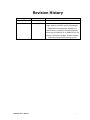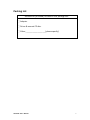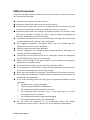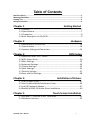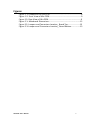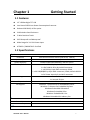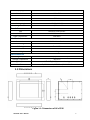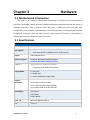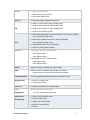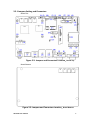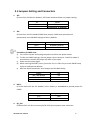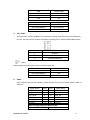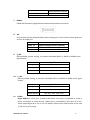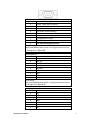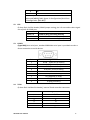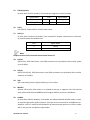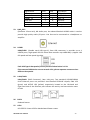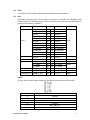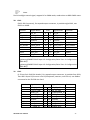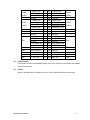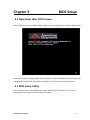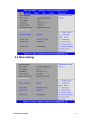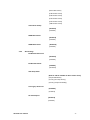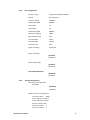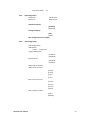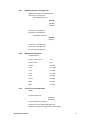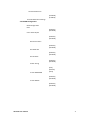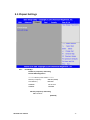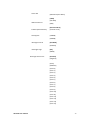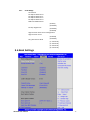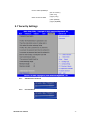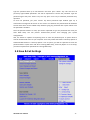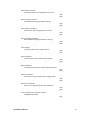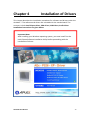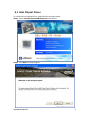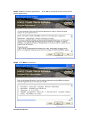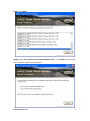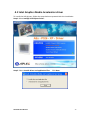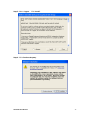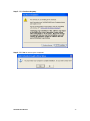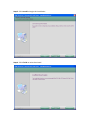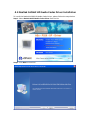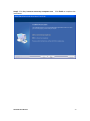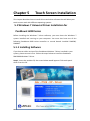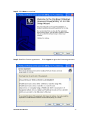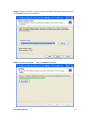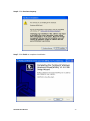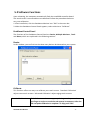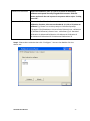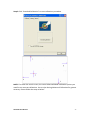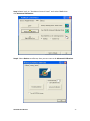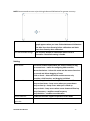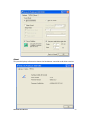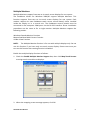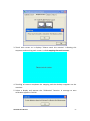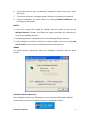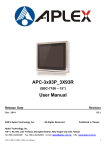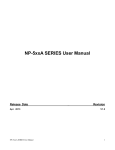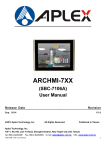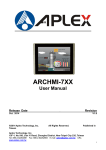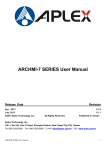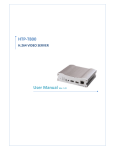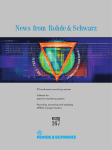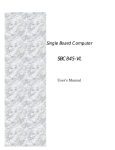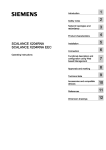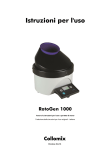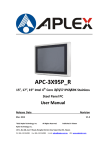Download AEx-P526
Transcript
AEx-P526 15” ATEX Certified Intel Atom D2550 Stainless Steel Panel PC User Manual Release Date Revision Oct. 2015 V1.1 ®2015 Aplex Technology, Inc. All Rights Reserved. Published in Taiwan Aplex Technology, Inc. 15F-1, No.186, Jian Yi Road, Zhonghe District, New Taipei City 235, Taiwan Tel: 886-2-82262881 Fax: 886-2-82262883 E-mail: [email protected] URL: www.aplextec.com Revision History Reversion 1.0 1.1 AEx-P526 User Manual Date 2013/08/22 2015/10/23 Description Official Version Add “1.1 Features”, ATEX LOGO at front page, Memory 4GB for option, Net Weight, Motherboard Introduction, Modify CPU Specifications to D2550, LCD Specifications, Power Input, EN60079,11 to EN60079-15, OS Support, Dimension Images, Product Images, Operating Temperature, storage space 1 Warning!___________________________ This equipment generates, uses and can radiate radio frequency energy and if not installed and used in accordance with the instructions manual, it may cause interference to radio communications. It has been tested and found to comply with the limits for a Class A computing device pursuant to FCC Rules, which are designed to provide reasonable protection against such interference when operated in a commercial environment. Operation of this equipment in a residential area is likely to cause interference in which case the user at his own expense will be required to take whatever measures may be required to correct the interference. Electric Shock Hazard – Do not operate the machine with its back cover removed. There are dangerous high voltages inside. Disclaimer This information in this document is subject to change without notice. In no event shall Aplex Technology Inc. be liable for damages of any kind, whether incidental or consequential, arising from either the use or misuse of information in this document or in any related materials. AEx-P526 User Manual 2 Packing List Accessories (as ticked) included in this package are: □ Adaptor □ Driver & manual CD disc □ Other.___________________(please specify) AEx-P526 User Manual 3 Safety Precautions Follow the messages below and read these safety instructions carefully to prevent your systems from damage: Keep this user’s manual for later reference. ◆ Avoid your system from static electricity on all occasions. ◆ Prevent electric shock. Don‘t touch any components of this card when the card is power-on. Always disconnect power when the system is not in use. ◆ Disconnect power when you change any hardware devices. For instance, when you connect a jumper or install any cards, a surge of power may damage the electronic components or the whole system. Disconnect this equipment from any outlet before cleaning. Do not use liquid or spray detergents for cleaning. Use a damp cloth. For pluggable equipment, the power outlet must be installed near the equipment and must be easily accessible. Keep this equipment away from humidity. Put this equipment on a reliable surface during installation. Dropping it or letting it fall could cause damage. The openings on the enclosure are for air convection. Protect the equipment from overheating. Do not cover the openings. Make sure the voltage of the power source is correct before connecting the equipment to the power outlet. All cautions and warnings on the equipment should be noted. If the equipment is not used for a long time, disconnected it from the power source to avoid damage by transient over-voltage. Never pour any liquid into an opening. This could cause fire or electrical shock. Never open the equipment for safety reasons, only qualified service personnel should open the equipment. If any of the following situations arises, get the equipment checked by service personnel: □ The power cord or plug is damaged. □ Liquid has penetrated into the equipment. □ The equipment has been exposed to moisture. □ The equipment does not work well, or you cannot get it to work according to the user’s manual. □ The equipment has been dropped and damaged. □ The equipment has obvious signs of breakage. Do not leave this equipment in an environment where the storage temperature is below -30°C or above 70°C. It may damage the equipment. AEx-P526 User Manual 4 Table of Contents Revision History……………………………………..………………………………………………………………………….1 Warning!/Disclaimer………………..................................................…………………………….……..….2 Packing List………………………………………………........………………………………………………………………..3 Safety Precautions…………………………………………………………………………………………………………..…4 Chapter 1 Getting Started 1.1 Features……………………………………………………………………………………………7 1.2 Specifications……………………………………………………………………………………7 1.3 Dimensions……………………………………………………………………………………….8 1.4 Brief Description of AEx-P526……………………………………………………………9 Chapter 2 Hardware 2.1 Motherboard Introduction……..……………..…………………..…………………..10 2.2 Specifications……………………………….……………………………..………………....10 2.3 Jumpers Setting and Connectors…………..............................................14 Chapter 3 BIOS Setup 3.1 Operations after POST Screen.............................................................24 3.2 BIOS Setup Utility….............................................................................24 3.3 Main Settings…....................................................................................25 3.4 Advanced Settings...............................................................................26 3.5 Chipset Settings...................................................................................32 3.6 Boot Settings…....................................................................................35 3.7 Security Settings..................................................................................37 3.8 Save and Exit Settings.........................................................................38 Chapter 4 Installation of Drivers 4.1 Intel Chipset Driver.…………………………………………..…….………………………41 4.2 Intel Graphics Media Accelerator Driver………………....……….……………..44 4.3 Intel (R) Network Adapter……..………………………………….…………………….47 4.4 Realtek ALC662 HD Audio Driver Installation……………….…….……………49 Chapter 5 Touch Screen Installation 5.1 Windows 7 Universal Driver installation………………….………………………51 5.2 Software Functions.…………………………………………..…….………………………55 AEx-P526 User Manual 5 Figures Figure 1.1: Dimensions of AEx-P526…………....………………………………...……...8 Figure 1.2: Front View of AEx-P526…………………………………………….....……...9 Figure 1.3: Rear View of AEx-P526………………………………………...……………....9 Figure 2.1: Mainboard Dimensions……………………………..………………..………12 Figure 2.2: Jumpers and Connectors Location_ Board Top…………………....13 Figure 2.3: Jumpers and Connectors Location_ Board Bottom………………13 AEx-P526 User Manual 6 Chapter 1 Getting Started 1.1 Features 15” LED Backlight TFT LCD Intel Atom D2550 Low Power Consumption Processor Onboard 2G DDR3, 4G for option 316 Stainless Steel Enclosure 5 Wire Resistive Touch IP65 Dustproof and Waterproof Wide Range DC 11~32V Power Input ATEX95n / EN60079-15 Certified 1.2 Specifications System Processor System Chipset System Memory Outside I/O Ports Storage Onboard Expansion bus OS Support Intel Atom Processor D2550 (1M Cache, 1.8GHz) Intel NM10 Express Onboard 2GB DDR3 800 MHz, 4GB for option 2 x USB 2.0 by 8-pin M12 connector 1 x GbE LAN RJ-45 by 8-pin M12 connector 1 x RS-232 by 8-pin M12 connector, COM2 1 x RS-232/422/485 by 8-pin M12 connector, COM1, default RS-232 1 x DC Power Input by 3-pin M12 connector 1 x 2.5” SATA2 HDD or SSD 1 x Internal SD slot 1 x Mini PCIe half size Windows 7 Professional for Embedded Systems Windows 7 Ultimate for Embedded Systems Windows Embedded 8 Standard Windows Embedded 8 Pro Windows Embedded 8.1 Pro Windows Embedded 8.1 Industry Pro Power Power Input Power Consumption 11~32V DC MAX: 24.3W LCD AEx-P526 User Manual 7 Display Type Resolution Color Contrast Ratio Luminance (cd/m2) Viewing Angle Backlight Lifetime 15” color TFT LCD 1024 x 768 16.7M 700 : 1 400 160 (H) / 140 (V) 50,000 hrs Touch Screen Type Interface Light Transmission Resistive Touch Screen RS-232 Interface Over 80% Mechanical Construction Mounting IP Rating Dimension Net Weight 316 Stainless Steel VESA Mount 75 x 75 Total IP65 399 x 324 x 63 mm 6.9 Kg Environmental Operating Temperature Storage Temperature Storage Temperature -20~50 °C (optional -20~60°C) -30~70 °C 10%~90%@ 40℃, non-condensing Certificate CE / FCC Class A / ATEX95-n / EN60079-15 1.3 Dimensions Figure 1.1: Dimensions of AEx-P526 AEx-P526 User Manual 8 1.4 Brief Description of AEx-P526 AEx-P526 implemented with ATEX95-n (EN-60079:15/13980/Equipment for Explosive Atmosphere), which is offered to European directives for controlling explosive environment, can be protected from hazardous/explosive environment not only chemical facilities, but also in petroleum, mining industry…etc. The AEx-P526 comes with a 15-inch high-brightness TDT LCD and base on Intel Atom D2550 platform, space for one 2.5-inch HDD, resistive touch screen and 11~32V DC wide-ranging power input. Furthermore, the chassis is made of stainless steel 316 with an ultra slim profile with M12 connectors and total IP65 protection. Figure 1.2: Front View of AEx-P526 Figure 1.3: Rear View of AEx-P526 AEx-P526 User Manual 9 Chapter 2 Hardware 2.1 Motherboard Introduction SBC-7106 is a 4" industrial motherboard developed on the basis of Intel Cedarview-M Processors and NM10, which provides abundant peripheral interfaces to meet the needs of different customers. Also, it features dual GbE ports, 3-COM ports and one Mini PCIE configuration, one VGA port, one HDMI port, one LVDS interface. To satisfy the special needs of high-end customers, CN1 and CN2 and CN3 richer extension functions. The product is widely used in various sectors of industrial control. 2.2 Specifications Specifications Board Size 170mm x 113mm CPU Support Intel Atom N2600 /1.60GHz (2cores,3.5W, onboard) Intel Atom D2550 /1.86GHz(2cores,10W, option) Chipset Intel NM10 Express Memory Support Onboard 2GB DDRIII SDRAM (N2600) Onboard 4GB DDRIII SDRAM (D2550) Graphics Integrated Intel GMA 3600 (N2600) Integrated Intel GMA 3650 (D2550) Display Mode 1 x CRT Port 1 x HDMI Port 1 x LVDS1 (18/24-bit single LVDS) Support Up to 1920 x1200 for CRT Resolution Up to 1920 x1200 for HDMI Up to 1366 x768 for LVDS1 (N2600) Up to 1440 x 900 for LVDS1 (D2550) Dual Display CRT+LVDS1 CRT+HDMI LVDS1+HDMI Super I/O Winbond W83627UHG-E BIOS AMIBIOS AEx-P526 User Manual 10 Storage 1 x SATA Connector (7P) 1 x SATA Connector (7P+15P) 1 x SD Socket (USB to SD) Ethernet 2 x PCIe Gbe LAN by Realtek RTL8111E 2 x USB 2.0 (type A)stack ports (USB4/USB5) USB 2 x USB 2.0 Pin header for CN3 (USB2/USB3) 2 x USB 2.0 Pin header for CN1 (USB0/USB1) 1 x USB 2.0 for MPCIE1 (USB7) 1 x RS232/RS422/RS485 port, DB9 connector for external (COM1) pin 9 w/5V/12V/Ring select Serial 1 x RS232 port, DB9 connector for external (COM2) pin 9 w/5V/12V/Ring select 1 x RS422/485 header for CN2 (COM3) 2 x UART for CN3 (COM5,COM6) Digital I/O 8-bit digital I/O by Pin header (CN2) 4-bit digital Input 4-bit digital Output 4-bit digital I/O by Pin header (CN3) 2-bit digital Input 2-bit digital Output Battery Support CR2477 Li battery by 2-pin header Audio Support Audio via Realtek ALC662 HD audio codec Support Line-in, Line-out, MIC by 2x6-pin header Keyboard /Mouse 1 x PS2 keyboard/mouse by 1x6 box pin header (CN3) Expansion Bus 1 x mini-PCI-express slot 1 x PCI-express (CN3) Touch Ctrl 1 x Touch ctrl header for TCH1 (COM4) Power Wide Range DC10V~30v input Management Switches and LED Indicators 1 x 3-pin power input connector 1 x Power on/off switch (CN1) 1 x Reset switch (CN1) 1 x Power LED status (CN1) 1 x HDD LED status (CN1) 1 x Buzzer AEx-P526 User Manual 11 External I/O port 2 x COM Ports (COM1/COM2) 2 x USB 2.0 Ports (stack) 2 x RJ45 GbE LAN Ports 1 x HDMI Port 1 x Stack audio Jack (Line out) Watchdog Timer Software programmable 1 – 255 second by Super I/O Temperature Operating: -20℃ to 70℃ Storage: -40℃ to 85℃ Humidity 5% - 95%, non-condensing, operating Power 12V /0.95A (Intel Atom N2600 processor with 2GB DDR3 DRAM) Consumption Meet CE/FCC class A EMI/EMS 2 x CAN bus TB-528CAN2 1 x SIM Card Socket 1 x mini-PCI-express slot (units :mm) Figure 2.1: Motherboard Dimensions AEx-P526 User Manual 12 2.2.1 Jumpers Setting and Connectors Board Top Figure 2.2: Jumpers and Connectors Location_ Board Top Board Bottom Figure 2.3: Jumpers and Connectors Location_ Board Bottom AEx-P526 User Manual 13 2.3 Jumpers Setting and Connectors 1. JP5: (2.0mm Pitch 1X2 box Pin Header), ATX Power and Auto Power on jumper setting. JP5 Open Close 2. Mode ATX Power Auto Power on (Default) JP3: (2.0mm Pitch 1X2 Pin Header)CMOS clear jumper, CMOS clear operation will permanently reset old BIOS settings to factory defaults. JP3 Open CMOS NORMAL (Default) Close 1-2 Clear CMOS Procedures of CMOS clear: a) Turn off the system and unplug the power cord from the power outlet. b) To clear the CMOS settings, use the jumper cap to close pins 1 and 2 for about 3 seconds then reinstall the jumper clip back to pins open. c) Power on the system again. d) When entering the POST screen, press the <F1> or <DEL> key to enter CMOS Setup Utility to load optimal defaults. e) After the above operations, save changes and exit BIOS Setup. Model SBC-7106-N2600 SBC-7106-N2600-P SBC-7106-D2550 3. BAT1 : (1.25mm Pitch 1X2 box Pin Header) 3.0V Li battery is embedded to provide power for CMOS. Pin# Pin1 PIN2 4. JP3 No No Yes Signal Name VBAT Ground DC_IN1: (5.08mm Pitch 1x3 Pin Connector),DC9V~32V System power input connector。 AEx-P526 User Manual 14 5. Pin# Pin1 Pin2 Pin3 Power Input DC+9V~32V Ground FG Model SBC-7106-N2600 SBC-7106-N2600-P SBC-7106-D2550 DC_IN1 180°Connector 45°Connector 45°Connector CPU_FAN1: (2.54mm Pitch 1x3 Pin Header), Fan connector, cooling fans can be connected directly for use. You may set the rotation condition of cooling fan in menu of BIOS CMOS Setup. Pin# 1 2 3 Signal Name Ground VCC Rotation detection Note: Output power of cooling fan must be limited under 5W. Model SBC-7106-N2600 SBC-7106-N2600-P SBC-7106-D2550 6. CPU_FAN1 No No Yes VGA1: (CRT 2.0mm Pitch 2X6 Pin Header), Video Graphic Array Port, Provide 2x6Pin cable to VGA Port. Signal Name CRT_RED CRT_GREEN CRT_BLUE CRT_H_SYNC CRT_V_SYNC Ground Pin# 1 3 5 7 9 11 Pin# 2 4 6 8 10 12 Signal Name Ground Ground VGA_EN CRT_DDCDATA CRT_DDCCLK Ground VGA hot plug setting for Windows XP: VGA1(Pin Header) Function AEx-P526 User Manual 15 Pin4-Pin6(Close) VGA Simulation Disabled Pin4-Pin6(Open) VGA Simulation Enabled use the 2.0mm jumper cap to close pin 4 and pin6 7. HDMI1: (HDMI 19P Connector) High Definition Multimedia Interface connector. 8. JP1: (2.0mm Pitch 2x3 Pin Header)COM1 jumper setting, pin 1~6 are used to select signal out of pin 9 of COM1 port. JP1 Pin# Close 1-2 Close 3-4 Close 5-6 9. 10. 11. Function COM1 RI (Ring Indicator) (default) COM1 Pin9=+5V (option) COM1 Pin9=+12V (option) S_232: (Switch)COM1 jumper setting, it provides selectable RS232 or RS422 or RS485 serial signal output. Function RS232 (Default) S_232 Pin# ON: Pin1, Pin2, Pin3, Pin4 RS422 (option) OFF: Pin1, Pin2, Pin3, Pin4 RS485 (option) OFF: Pin1, Pin2, Pin3, Pin4 S_422: (Switch), COM1 setting, it provides selectable RS232 or RS422 or RS485 serial signal output. Function RS232 (Default) S_422 Pin# OFF: Pin1, Pin2, Pin3, Pin4 RS422 (option) ON: Pin1, Pin2, Pin3, Pin4 RS485 (option) ON: Pin1, Pin2, Pin3, Pin4 COM1: (Type DB9),Rear serial port, standard DB9 Male serial port is provided to make a direct connection to serial devices. COM1 port is controlled by pins No.1~6 of JP1, select output Signal RI or 5V or 12V, For details, please refer to description of JP1 and S_232 and S_422 setting. AEx-P526 User Manual 16 RS232 (Default): Pin# Signal Name 1 DCD# (Data Carrier Detect) 2 RXD (Received Data) 3 TXD (Transmit Data) 4 DTR (Data Terminal Ready) 5 Ground 6 DSR (Data Set Ready) 7 RTS (Request To Send) 8 CTS (Clear To Send) 9 JP1 select Setting (RI/5V/12V) BIOS Setup: Advanced/W83627UHG Super IO Configuration/Serial Port 1 Configuration【RS-232】 RS422 (option): Pin# Signal Name 1 422_RX+ 2 422_RX3 422_TX4 422_TX+ 5 Ground 6 NC 7 NC 8 NC 9 NC BIOS Setup: Advanced/W83627UHG Super IO Configuration/Serial Port 1 Configuration【RS-422】 RS485 (option): Pin# 1 NC 2 NC 3 4854 485+ 5 Ground 6 NC 7 NC AEx-P526 User Manual Signal Name 17 8 NC 9 NC BIOS Setup: Advanced/W83627UHG Super IO Configuration/Serial Port 1 Configuration【RS-485】 12. JP2: (2.0mm Pitch 2x3 Pin Header) COM2 jumper setting, pin 1~6 are used to select signal out of pin 9 of COM2 port. JP2 Pin# Function Close 1-2 COM2 RI (Ring Indicator) (default) Close 3-4 COM2 Pin9=+5V (option) Close 5-6 COM2 Pin9=+12V (option) 13. COM2: (Type DB9),Rear serial port, standard DB9 Male serial port is provided to make a direct connection to serial devices. Pin# 1 2 3 4 5 6 7 8 9 14. Signal Name DCD# (Data Carrier Detect) RXD (Received Data) TXD (Transmit Data) DTR (Data Terminal Ready) Ground DSR (Data Set Ready) RTS (Request To Send) CTS (Clear To Send) RI (Ring Indicator) TCH1: (2.0mm Pitch 1x6 box Pin Header), internal Touch controller connector. Pin# 1 2 3 4 5 6 AEx-P526 User Manual Signal Name SENSE X+ XY+ YGND_EARCH 18 15. JTAG1(option): (2.0mm Pitch 2x2 Pin Header), Touch eeprom program to write interface Signal Name 3.3V Pin# 1 2 Signal Name C2D_BR YC2CK_RST 3 4 Ground 16. LED3: LED STATUS. Green LED for Touch Power status. 17. SATA_P: (2.5mm Pitch 1x2 box Pin Header), Two onboard 5V output connectors are reserved to provide power for SATA devices. Pin# Signal Name 1 +DC5V 2 Ground Note: Output current of the connector must not be above 1A. 18. SATA2: (SATA 7Pin), SATA Connectors, one SATA connectors are provided, with transfer speed up to 3.0Gb/s. 19. SATA1: (SATA 7Pin+15Pin), SATA Connectors, one SATA connectors are provided, with transfer speed up to 3.0Gb/s. 20. SD1: (SD card socket),Secure Digital Memory Card socket. 21. MPCIE1: (Socket 52Pin),mini PCIe socket, it is located at the top, it supports mini PCIe devices with USB2.0 and LPC and SMBUS and PCIe signal. MPCIe card size is 30x30mm. 22. AUDIO: (2.0mm Pitch 2X6 Pin Header), Front Audio, An onboard Realtek ALC662 codec is used to provide high-quality audio I/O ports. Line Out can be connected to a headphone or amplifier. Line In is used for the connection of external audio source via a Line in cable. MIC is the port for microphone input audio. AEx-P526 User Manual 19 Signal Name 5V LINE-OUT-L FRONT_JD LINE-IN-L MIC-IN-L GND_AUD 23. Pin# 1 3 5 7 9 11 Pin# 2 4 6 8 10 12 Signal Name GND_AUD LINE-OUT-R LINE1_JD LINE-IN-R MIC-IN-R MIC1_JD LINE_OUT: (Diameter 3.5mm Jack), HD Audio port, An onboard Realtek ALC662 codec is used to provide high quality audio I/O ports. Line Out can be connected to a headphone or amplifier. 24. USB45: USB4/USB5:(Double stack USB type A), Rear USB connector, it provides up to 4 USB2.0 ports, High-speed USB 2.0 allows data transfers up to480 Mb/s ,support USB full-speed and low-speed signaling. Each USB Type A Receptacle (2 Ports) Current limited value is 1.5A. If the external USB device current exceeds 1.5A, please separate connectors into different Receptacle. 25. LAN1/LAN2: LAN1/LAN2: (RJ45 Connector), Rear LAN port, Two standard 10/100/1000M RJ-45 Ethernet ports are provided. Used Realtek RTL8111E chipset, LINK LED (green) and ACTIVE LED (yellow) respectively located at the left-hand and right-hand side of the Ethernet port indicate the activity and transmission state of LAN. 26. BUZ1: Onboard buzzer. 27. LED1: LED STATUS. Green LED for Motherboard Power status. AEx-P526 User Manual 20 28. LED2: LED STATUS. Green LED for Motherboard Standby Power Good status. 29. CN1: (DF13-40P Connector),For expand output connector, It provides one 18/24bit single channel LVDS, one Backlight control, two USB ports, one power led, one HDD LED, on power on/off button, one RESET. Function Signal Name 12V_S0 BKLT_EN_OUT Ground LVDS_VDD5 LVDS_VDD3 LVDS Ground LA_DATAP0 LA_DATAP1 LA_DATAP2 LA_DATAP3 LA_CLKP Ground Ground USB1 USB1_P USB0 USB0_P 5V_USB01 5V_USB01 PWR LED PWR_LED+ Ground PWR ON/OFF PWRBTN_ON- Pin# 2 4 6 8 10 12 14 16 18 20 22 24 26 28 30 32 34 36 38 40 1 3 5 7 9 11 13 15 17 19 21 23 25 27 29 31 33 35 37 39 Signal Name 12V_S0 BKLT_CTRL Ground LVDS_VDD5 LVDS_VDD3 Ground LA_DATAN0 LA_DATAN1 LA_DATAN2 LA_DATAN3 LA_CLKN Ground Ground USB1_N USB0_N 5V_USB01 5V_USB01 HDD_LED+ Ground FP_RST- Function LVDS USB1 USB0 USB1 HDD LED RESET INVT1: (2.0mm Pitch 1x6 Pin wafer connector), Backlight control connector for LVDS. Pin# 1 2 3 4 5 6 AEx-P526 User Manual Signal Name +DC12V +DC12V Ground Ground BKLT_EN_OUT BKLT_CTRL 21 Note: Pin6 is backlight control signal, support DC or PWM mode, mode select at BIOS CMOS menu. 30. CN2: (DF13-20P Connector), for expand output connector, it provides eight GPIO, one RS422 or RS485. Function Signal Name Pin# Signal Name Function 5V SIO_GPIO61 SIO_GPIO63 5V_S5 2 1 5V_S5 5V GPIO_IN2 4 3 GPIO_IN1 SIO_GPIO60 GPIO_IN4 6 5 GPIO_IN3 SIO_GPIO62 Ground 8 7 Ground SIO_GPIO21 GPIO_OUT2 10 9 GPIO_OUT1 SIO_GPIO20 SIO_GPIO23 GPIO_OUT4 12 11 GPIO_OUT3 SIO_GPIO22 Ground 14 13 Ground 485 or 422 485+_422TX+ 16 15 485-_422TX485 or 422 RS422 422_RX+ 18 17 422_RXRS422 5V 5V_S0 20 19 5V_S0 5V COM3 BIOS Setup: Advanced/W83627UHG Super IO Configuration/Serial Port 3 Configuration 【RS-422】 Advanced/W83627UHG Super IO Configuration/Serial Port 3 Configuration 【RS-485】 31. CN3: (1.27mm Pitch 2X30 Pin Header), For expand output connector, It provides four GPIO, Two USB 2.0,one PS/2 mouse,one PS/2 keyboard, two uart, one PCIe x1, one SMbus. connected to the TB-528 riser Card. Function USB2 USB3 PS/2 MS PS/2 KB AEx-P526 User Manual Signal Name 5V_S5_USB 5V_S5_USB USB23_OC USB2_N USB3_N Ground PS2_MSCLK PS2_KBCLK COM6_RI Pin# 1 3 5 7 9 11 13 15 17 2 4 6 8 10 12 14 16 18 Signal Name 5V_S5_USB 5V_S5_USB CLKREQPSON_AT USB2_P XUSB3_P Ground PS2_MSDATA PS2_KBDATA COM6_DCD- Function USB2 USB3 PS/2 MS PS/2 KB 22 COM6 (UART) COM5 (UART) GPIO24 GPIO26 PCIE SMBUS PCIE 12V COM6_TXD COM6_DTR COM6_DSR Ground COM5_RI COM5_TXD COM5_DTR COM5_DSR ICH_GPIO24 ICH_GPIO26 Ground PE1_TX_N0 PE1_RX_N0 Ground CLK_100M_PE 1_N PM_PCIE_WAK ESMB_CLK_S5 PE1_CLKREQ 3P3V_S5 3P3V_S5 12V_S0 19 21 23 25 27 29 31 33 35 37 39 41 43 45 47 49 51 53 55 57 59 20 22 24 26 28 30 32 34 36 38 40 42 44 46 48 50 52 54 56 58 60 COM6_RXD RICOM6_RTSCOM6_CTSGround COM5_DCDCOM5_RXD DSRCOM5_RTSDTRCOM5_CTSICH_GPIO13 ICH_GPIO27 Ground PE1_TX_P0 PE1_RX_P0 Ground CLK_100M_PE1_ P PLTRST_BUFSMB_DATA_S5 Ground PWRBTN_ON3P3V_S5 12V_S0 COM6 (UART) COM5 (UART) GPIO13 GPIO27 PCIE SMBUS 12V 32. H3/H4/H5/H6: CPU1 and U53 Heat Sink SCREW HOLES, Four screw holes for intel N2600 and NM10 Heat Sink assemble. 33. H1/H2: MPCIE1 SCREW HOLES, H1and H2 for mini PCIE card (30mmx30mm) assemble. AEx-P526 User Manual 23 Chapter 3 BIOS Setup 3.1 Operations after POST Screen After CMOS discharge or BIOS flashing operation,.Press [Delete] key to enter CMOS Setup. After optimizing and exiting CMOS Setup, the POST screen displayed for the first time is as follows and includes basic information on BIOS, CPU, memory, and storage devices. 3.2 BIOS Setup Utility Press [Delete] key to enter BIOS Setup utility during POST, and then a main menu containing system summary information will appear. AEx-P526 User Manual 24 3.3 Main Settings AEx-P526 User Manual 25 System Time: Set the system time, the time format is: Hour: 0 to 23 Minute: 0 to 59 Second: 0 to 59 System Date Set the system date, the date format is: Day: Note that the ‘Day’ automatically changes when you set the date. Month: 01 to 12 Date: 01 to 31 Year: 1998 to 2099 3.4 Advanced Settings 3.4.1 PCI Subsystem Settings PCI Bus Driver Versio V2.05.02 PCI Common Settings: PCI Latency Timer: [32 PCI Bus Clocks] [64 PCI Bus Clocks] AEx-P526 User Manual 26 [96 PCI Bus Clocks] [128 PCI Bus Clocks] [160 PCI Bus Clocks] [192 PCI Bus Clocks] [224 PCI Bus Clocks] [248 PCI Bus Clocks] VGA Palette Snoop: [Disabled] [Enabled] PERR# Generation: [Disabled] [Enabled] SERR# Generation: [Disabled] [Enabled] 3.4.2 ACPI Settings Enable ACPI Auto Conf: [Disabled] [Enabled] Enable Hibernation: [Enabled] [Disabled] ACPI Sleep State: [Both S1 and S3 available for OS to choose from ] [Suspend Disabled] [S1 only (CPU Stop Clock)] [S3 only (Suspend to RAM)] Lock Legacy Resources: [Disabled] [Enabled] S3 Video Repost: [Disabled] [Enabled] AEx-P526 User Manual 27 3.4.3 CPU Configuration Processor Type Intel(R) Atom(TM) CPU N2600 EMT64 Not Supported Processor Speed 1600MHz System Bus Speed 400MHz Ratio Status 16 Actual Ratio 16 System Bus Speed 400MHz Processor Stepping 30661 Microcode Revision 269 L1 Cache RAM 2x56 k L2 Cache RAM 2x512 k Processor Core Dual Hyper-Threading Supported Hyper-Threading: [Enabled] [Disabled] Execute Disable Bit: [Enabled] [Disabled] Limit CPUID Maximum: [Disabled] [Enabled] 3.4.4 Thermal Configuration CPU Thermal Configuration DTS SMM [Disabled] [Enabled] Platform Thermal Configuration Critical Trip Point [POR] Active Trip Point Lo [55 C] Active Trip Point Hi [71C] Passive Trip Point [95] AEx-P526 User Manual Passive TC1 Value 1 Passive TC2 Value 5 28 Passive TSP Value 3.4.5 10 IDE Configuration SATA Port0 SATA Port1 Not Present Not Present SATA Controller(S): [Enabled] [Disabled] Configure SATA as: [IDE] [AHCI] Misc Configuration for hard disk 3.4.6 USB Configuration USB Configuration USB Devices: 1 Drive ,1 keyboard Legacy USB Support: [Enabled] [Disabled] EHCI Hand-off: [Disabled] [Enabled] USB hardware delays a USB transfer time-out: [20 sec] [10 sec] [5 sec] [1 sec] Device reset time-out: [20 sec] [10 sec] [30 sec] [40 sec] Device power-up delay [Auto] [Manual] AEx-P526 User Manual 29 3.4.7 W83627UHG Super IO Configuration W83627UHG Super IO ch W83627UHG Serial Port 1 Configuration UART Mode Selection: [RS-232] [RS-485] [RS-422] Serial Port 2 Configuration Serial Port 3 Configuration UART Mode Selection: [RS-485] [RS-422] Serial Port 4 Configuration Serial Port 5 Configuration Serial Port 6 Configuration 3.4.8 W83627UHG HW Monitor PC Health Status 3.4.9 System Temperature1 : +38 System Speed : N/A VCORE : +0.968V +12V : +12.302V +3.3V : +3.320V +1.5V : +1.528V AVCC : +5.203V VCC5V : +5.216V VSB5 : +5.203V VBAT : +3.334V Serial Port Console Redirection COM0 Console Redirection [Enabled] [Disabled] Console Redirection Settings Serial Port for Out-of-Band Management/ Windows Emergency Management Services (EMS) AEx-P526 User Manual 30 Console Redirection [Disabled] [Enabled] Console Redirection Settings 3.4.10 PPM Configuration PPM Configuration EIST: [Enabled] [Disabled] CPU C State Report [Enabled] [Disabled] Enhanced C State [Enabled] [Disabled] CPU Hard C4E [Enabled] [Disabled] CPU C6 State [Enabled] [Disabled] C4 Exit Timing [Fast] [Default] [Slow] C-state POPDOWN [Enabled] [Disabled] C-state POPUP [Enabled] [Disabled] AEx-P526 User Manual 31 3.5 Chipset Settings 3.5.1 Host Bridge ►Memory Frequency and Timing ►Intel IGD Configuration ******* Memory Information ******* Memory Frequency 800 MHz(DDR3) Total Memory 2048 MB DIMM#0 Not Present DIMM#1 2048 MB Memory Frequency and Timing MRC Fast Boot [Enabled] AEx-P526 User Manual 32 [Disabled] Max TOLUD [Dynamic] [1GB] [1.25GB] [1.5GB] [1.75GB] [2GB] [2.25GB] [2.5GB] [2.75GB] [3GB] [3.25GB] Intel IGD Configuration IGFX – Boot Type [VBIOS Default] [VGA] [LVDS] [HDMI] [VGA + LVDS] [VGA + HDMI] [LVDS + HDMI] LCD Panel Type [VBIOS Default] [640x480,18bit] [800x480,18bit] [800x600,18bit] [1024x600,18bit ] [1024x768,18bit ] [1280x768,18bit ] [1280x800,18bit ] [1280x1024,18bit] [1366x768,18bit] [1024x768,24bit] [1280x768,24bit] [1280x800,24bit] [1280x1024,24bit] [1366x768,24bit] Panel Scaling [Auto] [Force Scaling] [off] AEx-P526 User Manual 33 Active LFP [Maintain Aspect Ratio] [LVDS] IGD Clock Source [No LVDS] [EDP] [External Clock] Fixed Graphics Memory [Internal Clock] ALS Support [128MB] [256MB] Back light Control [Disabled] [Enabled] Back light Logic [DC] [PWM] Back light Control Lev [Positive] [Negative] [Auto] [Disabled] [Level 8] [Level 1] [Level 2] [Level 3] [Level 4] [Level 5] [Level 6] [Level 7] [Level 8] [Level 9] [Level 10] [Level 11] [Level 12] [Level 13] [Level 14] [Level 15] AEx-P526 User Manual 34 3.5.1 South Bridge TPT Devices PCI Express Root Port 0 PCI Express Root Port 1 PCI Express Root Port 2 PCI Express Root Port 3 DMI Link ASPM Control [Enable] [Disabled] PCI-Exp. High Priorit [Disabled] [Enabled] High Precision Event Timer Configuration High Precision Timer [Enabled] [Disabled] SLP_S4 Assertion Widt [1-2 Seconds] [2-3 Seconds] [3-4 Seconds] [4-5 Seconds] 3.6 Boot Settings AEx-P526 User Manual 35 Setup Prompt Timeout Bootup Numlock State [1] [On] [off] Quiet Boot [Disabled] [Enabled] Fast Boot [Enabled] [Disabled] Skip VGA [Enabled] [Disabled] Skip USB [Disabled] [Enabled] Skip PS2 CSM16 Module Version Gatea20 Active [Disabled] [Enabled] 07.69 [Upon Request] [Always] Option ROM Messages [Force BIOS] [Keep Current] Interrupt 19 Capture [Immediate] [Postponed] Boot Option #1 Boot Option #2 ….. Hard Drive BBS Priorities Sets the system boot order [SATA PM:***…] Boot Option #1 SATA PM:***… ****** Disabled CSM Parameters Launch CSM [Always] [Never] Boot option filter [UEFI and Legacy] [Legacy only] [UEFI only] Launch PXE OpROM poli [Do not Launch] [UEFI only] [Legacy only] Launch Storage OpROM [Legacy only] [Do not Launch] [UEFI only] AEx-P526 User Manual 36 Launch Video OpROM po [Do not Launch] [UEFI only] [Legacy only] Other PCI device ROM [UEFI OpROM] [Legacy OpROM] 3.7 Security Settings 3.7.1 Administrator Password 3.7.2 User Password AEx-P526 User Manual 37 Type the password with up to 20 characters and then press <Enter> key. This will clear all previously typed CMOS passwords. You will be requested to confirm the password. Type the password again and press <Enter> key. You may press <Esc> key to abandon password entry operation. To clear the password, just press <Enter> key when password input window pops up. A confirmation message will be shown on the screen as to whether the password will be disabled. You will have direct access to BIOS setup without typing any password after system reboot once the password is disabled. Once the password feature is used, you will be requested to type the password each time you enter BIOS setup. This will prevent unauthorized persons from changing your system configurations. Also, the feature is capable of requesting users to enter the password prior to system boot to control unauthorized access to your computer. Users may enable the feature in Security Option of Advanced BIOS Features. If Security Option is set to System, you will be requested to enter the password before system boot and when entering BIOS setup; if Security Option is set to Setup, you will be requested for password for entering BIOS setup. 3.8 Save & Exit Settings AEx-P526 User Manual 38 Save Changes and Exit Save & Exit Setup save Configuration and exit? [Yes] [No] Discard Changes and Ext Exit Without Saving Quit without saving? [Yes] [No] Save Changes and Reset Save & reset Save Configuration and reset? [Yes] [No] Discard Changes and Reset Reset Without Saving Reset without saving? [Yes] [No] Save Changes Save Setup Values Save configuration? [Yes] [No] Discard Changes Load Previous Values Load Previous Values? [Yes] [No] Restore Defaults Load Optimized Defaults Load optimized Defaults? [Yes] [No] Save user Defaults Save Values as User Defaults Save configuration? [Yes] [No] Restore user Defaults Restore User Defaults Restore User Defaults? [Yes] [No] Launch EFI Shell from filesystem device WARNING Not Found [ok] AEx-P526 User Manual 39 Chapter 4 Installation of Drivers This chapter describes the installation procedures for software and drivers under the windows 7. The software and drivers are included with the motherboard. The contents include Intel chipset driver, VGA driver, LAN drivers, Audio driver Installation instructions are given below. Important Note: After installing your Windows operating system, you must install first the Intel Chipset Software Installation Utility before proceeding with the installation of drivers. AEx-P526 User Manual 40 4.1 Intel Chipset Driver To install the Intel chipset driver, please follow the steps below. Step 1. Select Intel (R) Chipset NM10 Express from the list Step 2. Click Next to setup program. AEx-P526 User Manual 41 Step 3. Read the license agreement. Click Yes to accept all of the terms of the license agreement. Step 4. Click Next to continue. AEx-P526 User Manual 42 Step 5. Click Next. Step 6. Select Yes, I want to restart this computer now. Click Finish, then remove any installation media from the drives. AEx-P526 User Manual 43 4.2 Intel Graphics Media Accelerator driver To install the VGA drivers, follow the steps below to proceed with the installation. Step 1.Select Intel(R) VGA Chipset Driver. Step 2. Select Installs driver and application files. Click Next. AEx-P526 User Manual 44 Step 3. Select I agree. Click Install. Step 4. Click Continue Anyway. AEx-P526 User Manual 45 Step 5. Click Continue Anyway. Step 6. Click Yes to restart your computer. AEx-P526 User Manual 46 4.3 Intel (R) Network Adapter To install the Intel (R) Network Adapter device driver, please follow the steps below. Step 1. Select Realtek RTL8111D Driver. Step 2. Click Next to continue. AEx-P526 User Manual 47 Step 3. Click Install to begin the installation. Step 4. Click Finish to exist the wizard. AEx-P526 User Manual 48 4.4 Realtek ALC662 HD Audio Codec Driver Installation To install the Realtek ALC662 HD Audio Codec Driver, please follow the steps below. Step 1. Select Realtek AL662 Audio Codec Driver from the list Step 2. Click Next to continue. AEx-P526 User Manual 49 Step 3. Click Yes, I want to restart my computer now. Click Finish to complete the installation. AEx-P526 User Manual 50 Chapter 5 Touch Screen Installation This chapter describes how to install drivers and other software that will allow your touch screen work with different operating systems. 5.1 Windows 7 Universal Driver Installation for PenMount 6000 Series Before installing the Windows 7 driver software, you must have the Windows 7 system installed and running on your computer. You must also have one of the following PenMount 6000 series controller or control boards installed: PM6500, PM6300. 5.1.1 Installing Software If you have an older version of the PenMount Windows 7 driver installed in your system, please remove it first. Follow the steps below to install the PenMount DMC6000 Windows 7 driver. Step 1. Insert the product CD, the screen below would appear. Click touch panel driver from the list. AEx-P526 User Manual 51 Step 2. Click Next to continue. Step 3. Read the license agreement. Click I Agree to agree the license agreement. AEx-P526 User Manual 52 Step 4. Choose the folder in which to install PenMount Windows Universal Driver. Click Install to start the installation. Step 5. Wait for installation. Then click Next to continue. AEx-P526 User Manual 53 Step 6. Click Continue Anyway. Step 7. Click Finish to complete installation. AEx-P526 User Manual 54 5.2 Software Functions Upon rebooting, the computer automatically finds the new 6000 controller board. The touch screen is connected but not calibrated. Follow the procedures below to carry out calibration. 1. After installation, click the PenMount Monitor icon “PM” in the menu bar. 2. When the PenMount Control Panel appears, select a device to “Calibrate.” PenMount Control Panel The functions of the PenMount Control Panel are Device, Multiple Monitors , Tools and About, which are explained in the following sections. Device In this window, you can find out that how many devices be detected on your system. Calibrate This function offers two ways to calibrate your touch screen. ‘Standard Calibration’ adjusts most touch screens. ‘Advanced Calibration’ adjusts aging touch screens. Standard Calibration AEx-P526 User Manual Click this button and arrows appear pointing to red squares. Use your finger or stylus to touch the red squares in sequence. After the fifth red point calibration is complete. To skip, press ‘ESC’. 55 Advanced Calibration Advanced Calibration uses 4, 9, 16 or 25 points to effectively calibrate touch panel linearity of aged touch screens. Click this button and touch the red squares in sequence with a stylus. To skip, press ESC’. Command Calibration Command call calibration function. Use command mode call calibration function, this can uses Standard, 4, 9, 16 or 25 points to calibrate E.g. Please run ms-dos prompt or command prompt c:\Program Files\PenMount Universa Driver\Dmcctrl.exe -calibration 0 ( Standard Calibration) Dmcctrl.exe - calibration ($) 0= Standard Calibration 4=Advanced Calibration 4 9=Advanced Calibration 9 16=Advanced Calibration 16 25=Advanced Calibration 25 Step 1. Please select a device then click “Configure”. You can also double click the device too. AEx-P526 User Manual 56 Step 2.Click “Standard Calibration” to start calibration procedure NOTE: The older the touch screen, the more Advanced Mode calibration points you need for an accurate calibration. Use a stylus during Advanced Calibration for greater accuracy. Please follow the step as below: AEx-P526 User Manual 57 Step 3.Come back to “PenMount Control Panel” and select Tools then click Advanced Calibration. Step 4. Select Device to calibrate, then you can start to do Advanced Calibration. AEx-P526 User Manual 58 NOTE: Recommend to use a stylus during Advanced Calibration for greater accuracy. Plot Calibration Data Check this function and a touch panel linearity comparison graph appears when you have finished Advanced Calibration. The blue lines show linearity before calibration and black lines show linearity after calibration. Turn off EEPROM storage The function disable for calibration data to write in Controller. The default setting is Enable Setting Touch Mode This mode enables and disables the mouse’s ability to drag on-screen icons - useful for configuring POS terminals. Mouse Emulation – Select this mode and the mouse functions as normal and allows dragging of icons. Click on Touch – Select this mode and the mouse only provides a click function, and dragging is disbled Beep Sound Enabled Beep Sound – turns beep function on and off Beep on Pen Down – beep occurs when pen comes down Beep on Pen Up – beep occurs when pen is lifted up Beep on both – beep occurs when comes down and lifted up Beep Frequency – modifies sound frequency Beep Duration – modifies sound duration Cursor Stabilizer Enable the function support to prevent cursor shake Use press and hold as right click You can set the time out and area for you need AEx-P526 User Manual 59 About This panel displays information about the PenMount controller and driver version. AEx-P526 User Manual 60 Multiple Monitors Multiple Monitors support from two to six touch screen displays for one system. The PenMount drivers for Windows 2000/XP support Multiple Monitors. This function supports from two to six touch screen displays for one system. Each monitor requires its own PenMount touch screen control board, either installed inside the display or in a central unit. The PenMount control boards must be connected to the computer COM ports via the RS-232 interface. Driver installation procedures are the same as for a single monitor. Multiple Monitors support the following modes: Windows Extends Monitor Function Matrox DualHead Multi-Screen Function nVidia nView Function NOTE: The Multiple Monitor function is for use with multiple displays only. Do not use this function if you have only one touch screen display. Please note once you turn on this function the rotating function is disabled. Enable the multiple display function as follows: 1. Check the Enable Multiple Monitor Support box; then click Map Touch Screens to assign touch controllers to displays. 2. When the mapping screen message appears, click OK. AEx-P526 User Manual 61 3. Touch each screen as it displays “Please touch this monitor”. Following this sequence and touching each screen is called mapping the touch screens. 4. Touching all screens completes the mapping and the desktop reappears on the monitors. 5. Select a display and execute the “Calibration” function. A message to start calibration appears. Click OK. AEx-P526 User Manual 62 6. “Touch this screen to start its calibration” appears on one of the screens. Touch the screen. 7. “Touch the red square” messages appear. Touch the red squares in sequence. 8. Continue calibration for each monitor by clicking Standard Calibration and touching the red squares. NOTES: 1. If you use a single VGA output for multiple monitors, please do not use the Multiple Monitor function. Just follow the regular procedure for calibration on each of your desktop monitors. 2. The Rotating function is disabled if you use the Multiple Monitor function. 3. If you change the resolution of display or screen address, you have to redo Map Touch Screens, so the system understands where the displays are. About This panel displays information about the PenMount controller and this driver version. PenMount Monitor Menu Icon The PenMount monitor icon (PM) appears in the menu bar of Windows 2000/XP system when you turn on PenMount Monitor in PenMount Utilities. AEx-P526 User Manual 63 PenMount Monitor has the following function Control Panel Open Control Panel Windows Beep Setting Beep function for each device Right Button When you select this function, a mouse icon appears in the right-bottom or the screen. Click this icon to switch between Right and Left Button function. Exit Exits the PenMount Monitor function. Configuring the Rotate Function 1. Install the rotation software package. 2. Choose the rotate function (0°, 90°, 180°, 270°) in the 3rd party software. The calibration screen appears automatically. Touch this point and rotation is mapped. NOTE: The Rotate function is disabled if you use Monitor Mapping AEx-P526 User Manual 64